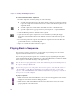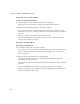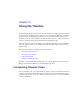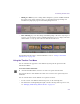2.5
Table Of Contents
- Title Page
- Contents
- Tables
- Using This Guide
- Editing Overview
- Starting a Project
- Turning on Your Equipment
- Working with the Desktop
- Starting Your Avid Editing Application (Windows)
- Starting Your Avid Editing Application (Macintosh)
- Working with Projects
- Ending a Work Session
- Managing the Avid Projects and Avid Users Folders
- Backing Up Your Project Information
- Working with the Avid Attic Folder
- Using Toolsets
- Working with the Project Window
- Capturing Media
- Understanding Logging and Shot Logs
- Importing Shot Log Files
- Preparing the Hardware for Capture
- Selecting Settings for Capture
- Configuring Decks
- Capturing DV Media Directly from a DV Device
- Setting Up the Capture Tool
- Opening the Capture Tool
- Changing the Power Scheme (Windows Only)
- Selecting a Deck in the Capture Tool
- Selecting a Source Tape
- Selecting Source Tracks
- Setting the Video and Audio Input in the Capture Tool
- Detecting a Valid or Locked Sync Signal
- Setting the Pulldown Switch
- Selecting a Resolution in the Capture Tool
- Selecting a Target Bin
- Selecting the Target Drives
- Interpreting the Time-Remaining Display
- Selecting a Custom Preroll
- Preparing for Audio Input
- Preparing for Video Input
- Capture Preparations Check List
- Capturing and Logging at the Same Time
- Frame Chase Capture
- Batch Capturing from Logged Clips
- Recapturing Your Material
- Importing Files
- Working with Bins
- Managing Media Files
- Viewing and Marking Footage
- Viewing Methods
- Customizing the Composer Window
- Playing Video to the Client Monitor
- Selecting the Video Display Settings
- Playing Video to a Full-Screen Monitor
- Loading and Clearing Footage
- Controlling Playback
- Playing Back to a DV Device
- Optimizing Your Playback Performance
- Marking and Subcataloging Footage
- Finding Frames, Clips, and Bins
- Creating and Editing Sequences
- Using the Timeline
- Working in Trim Mode
- Understanding Trim Mode
- Entering and Exiting Trim Mode
- Using Basic Trim Procedures
- Working with Audio
- Overview of Audio Tools
- Accessing Audio Effect Tools
- Audio Editing Aids
- Using Audio Timecode
- Understanding Audio Scrub
- Selecting Tracks for Audio Scrubbing
- Performing Smooth Audio Scrub
- Understanding Digital Audio Scrub
- Adjusting Digital Scrub Parameters
- Performing Digital Audio Scrub
- Soloing Audio Tracks in the Timeline
- Displaying Waveform Plots
- Using Audio Meters in the Timeline
- Adjusting Volume Control
- Adjusting Buffer Size (Software-only Models)
- Identifying the Sample Rate by Color
- Muting the Audio
- Using the Audio Mixer Tool
- Using Clip Gain and Pan Mode
- Using Automation Gain and Pan
- Using Live Mix Mode
- Fine-Tuning Audio Transitions
- Converting the Audio Sample Rate
- Mixing Down Audio Tracks
- Working with Effects
- Types of Effects
- Understanding the Effect Palette
- Displaying and Adjusting the Effect Palette
- Applying Effects
- Deleting Effects in a Sequence
- Sizing Effects to Fit the Media
- Adjusting Effects
- Working with Effect Templates
- Working with Keyframes
- Playing Effects
- Real-Time Playback of Video Effects
- Basics of Effects Rendering
- Working with Titles
- Opening the Title Tools
- Using Marquee
- Workflow for Creating Titles
- Understanding the Title Tool
- Using the Selection and Text Tools
- Setting Up the Drawing Environment
- Creating Text
- Sizing and Positioning Text Objects
- Editing a Text String
- Formatting Text
- Creating Graphic Objects
- Modifying and Manipulating Title Objects
- Adding Shadows to Title Objects
- Saving Titles
- Editing with Titles
- Title Effect Clips in the Bin
- Editing a Title into a Sequence
- Removing a Title
- Replacing a Title
- Fading a Title
- Color Correction
- Exporting Frames, Clips, or Sequences
- Generating Output
- Preparing for Output
- Selecting the Device for Output
- Selecting the Sync Source for Output
- Selecting a Video Output Signal
- Calibrating for Video Output
- Crossconverting and Downconverting HD Formats (Adrenaline Only)
- Preparing for Audio Output
- Preparing Record Tapes
- Enabling Assemble-Edit Recording
- Using ExpertRender to Prepare Effects for a Digital Cut
- Using the Digital Cut Tool
- Preparing for Output
- Conforming and Transferring Projects
- Compatibility Between Applications
- Conforming Workflow
- Preparing for the Online Session
- Step 1: Transfer Files
- Step 2: Open the Project
- Step 3: Measure the Video Signal
- Step 4: Recapture Media
- Step 5: Import and Lay in the Final Audio Mix
- Step 6: Batch Import Graphics
- Step 7: Re-create Title Media
- Step 8: Refine Effects and Perform Color Correction
- Step 9: Render Effects as Needed
- Step 10: Create the Final Masters
- Conforming an HDV Sequence on Symphony Nitris
- Transferring Project and Media Files
- Transferring Audio Files
- Transferring a Project Using Shared Storage
- Transferring Project Files and Media Files Using Nonshared Storage
- Devices and Methods for Transferring Files
- Nonshared Storage Issues for CrossPlatform Collaboration
- Transferring Media Files from Media Composer Version 7.2 or Avid Xpress Version 2.1
- Working with the Avid Interplay Window
- Using Remote Assets
- Managing Remote Assets
- Understanding Reservations
- Understanding Restrictions
- Reviewing Remote Assets
- Moving, Copying, and Deleting Avid Assets
- Creating Folders and Shortcuts in the Interplay Window
- Modifying the Display of the Interplay Window
- Media Column Headings in the Interplay Window
- Moving and Rearranging Columns in the Interplay Window
- Hiding and Showing Columns in the Interplay Window
- Adding Columns in the Interplay Window
- Creating New Columns in the Interplay Window
- Enlarging or Reducing Column Width in the Interplay Window
- Renaming Clips in the Interplay Window
- Adding Comments in the Interplay Window
- Using the Property Merge Dialog Box
- Using Custom Layouts for the Interplay Window
- Opening Multiple Tabs in the Interplay Window
- Setting the Interplay Window Display
- Editing with Remote Assets
- Finding Remote Assets
- Capturing Media to Interplay Folders
- Using MultiRez and Dynamic Relink
- Understanding MultiRez and Proxy Editing
- Creating Multiple Resolutions of a Master Clip
- Understanding How Clips and Media Are Associated
- Understanding Dynamic Relink
- Working with MultiRez and Dynamic Relink
- Index
Chapter 9 Creating and Editing Sequences
276
Fixing Sync in Source/Record Mode
To fix sync in Source/Record mode:
t Add new material or extract material from the out-of-sync track.
Add or extract the exact number of offset frames displayed in the Timeline.
Consider the following when fixing sync in Source/Record Mode:
• Do not use the Overwrite or Lift functions. These functions do not remove the sync
break. You can, however, overwrite or lift the out-of-sync material entirely to eliminate
the break.
• Splice in or extract selected frames of filler when necessary.
• Use the Add Edit function to isolate only a portion of a clip or filler segment in the
sequence for extracting or replacing.
Fixing Sync in Segment Mode
To fix sync in Segment mode:
t Select and move the entire out-of-sync segment.
You can move the segment forward or backward in the opposite direction of the break to
reverse it. For more information on editing in Segment mode, see “Using Segment
Mode” on page 291.
Consider the following when fixing sync in Segment Mode:
• Use the Lift/Overwrite function to leave filler behind and maintain any other sync
relationships affected by the move.
• Use the Lift/Overwrite function to delete the entire segment and leave filler to eliminate
the break.
• Use the Add Edit function to isolate a portion of the clip for moving or deleting.
• Move the out-of-sync track, if possible, beyond the overlapping range with the synced
material to eliminate the sync break.