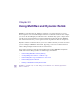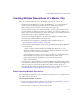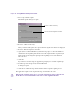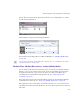2.5
Table Of Contents
- Title Page
- Contents
- Tables
- Using This Guide
- Editing Overview
- Starting a Project
- Turning on Your Equipment
- Working with the Desktop
- Starting Your Avid Editing Application (Windows)
- Starting Your Avid Editing Application (Macintosh)
- Working with Projects
- Ending a Work Session
- Managing the Avid Projects and Avid Users Folders
- Backing Up Your Project Information
- Working with the Avid Attic Folder
- Using Toolsets
- Working with the Project Window
- Capturing Media
- Understanding Logging and Shot Logs
- Importing Shot Log Files
- Preparing the Hardware for Capture
- Selecting Settings for Capture
- Configuring Decks
- Capturing DV Media Directly from a DV Device
- Setting Up the Capture Tool
- Opening the Capture Tool
- Changing the Power Scheme (Windows Only)
- Selecting a Deck in the Capture Tool
- Selecting a Source Tape
- Selecting Source Tracks
- Setting the Video and Audio Input in the Capture Tool
- Detecting a Valid or Locked Sync Signal
- Setting the Pulldown Switch
- Selecting a Resolution in the Capture Tool
- Selecting a Target Bin
- Selecting the Target Drives
- Interpreting the Time-Remaining Display
- Selecting a Custom Preroll
- Preparing for Audio Input
- Preparing for Video Input
- Capture Preparations Check List
- Capturing and Logging at the Same Time
- Frame Chase Capture
- Batch Capturing from Logged Clips
- Recapturing Your Material
- Importing Files
- Working with Bins
- Managing Media Files
- Viewing and Marking Footage
- Viewing Methods
- Customizing the Composer Window
- Playing Video to the Client Monitor
- Selecting the Video Display Settings
- Playing Video to a Full-Screen Monitor
- Loading and Clearing Footage
- Controlling Playback
- Playing Back to a DV Device
- Optimizing Your Playback Performance
- Marking and Subcataloging Footage
- Finding Frames, Clips, and Bins
- Creating and Editing Sequences
- Using the Timeline
- Working in Trim Mode
- Understanding Trim Mode
- Entering and Exiting Trim Mode
- Using Basic Trim Procedures
- Working with Audio
- Overview of Audio Tools
- Accessing Audio Effect Tools
- Audio Editing Aids
- Using Audio Timecode
- Understanding Audio Scrub
- Selecting Tracks for Audio Scrubbing
- Performing Smooth Audio Scrub
- Understanding Digital Audio Scrub
- Adjusting Digital Scrub Parameters
- Performing Digital Audio Scrub
- Soloing Audio Tracks in the Timeline
- Displaying Waveform Plots
- Using Audio Meters in the Timeline
- Adjusting Volume Control
- Adjusting Buffer Size (Software-only Models)
- Identifying the Sample Rate by Color
- Muting the Audio
- Using the Audio Mixer Tool
- Using Clip Gain and Pan Mode
- Using Automation Gain and Pan
- Using Live Mix Mode
- Fine-Tuning Audio Transitions
- Converting the Audio Sample Rate
- Mixing Down Audio Tracks
- Working with Effects
- Types of Effects
- Understanding the Effect Palette
- Displaying and Adjusting the Effect Palette
- Applying Effects
- Deleting Effects in a Sequence
- Sizing Effects to Fit the Media
- Adjusting Effects
- Working with Effect Templates
- Working with Keyframes
- Playing Effects
- Real-Time Playback of Video Effects
- Basics of Effects Rendering
- Working with Titles
- Opening the Title Tools
- Using Marquee
- Workflow for Creating Titles
- Understanding the Title Tool
- Using the Selection and Text Tools
- Setting Up the Drawing Environment
- Creating Text
- Sizing and Positioning Text Objects
- Editing a Text String
- Formatting Text
- Creating Graphic Objects
- Modifying and Manipulating Title Objects
- Adding Shadows to Title Objects
- Saving Titles
- Editing with Titles
- Title Effect Clips in the Bin
- Editing a Title into a Sequence
- Removing a Title
- Replacing a Title
- Fading a Title
- Color Correction
- Exporting Frames, Clips, or Sequences
- Generating Output
- Preparing for Output
- Selecting the Device for Output
- Selecting the Sync Source for Output
- Selecting a Video Output Signal
- Calibrating for Video Output
- Crossconverting and Downconverting HD Formats (Adrenaline Only)
- Preparing for Audio Output
- Preparing Record Tapes
- Enabling Assemble-Edit Recording
- Using ExpertRender to Prepare Effects for a Digital Cut
- Using the Digital Cut Tool
- Preparing for Output
- Conforming and Transferring Projects
- Compatibility Between Applications
- Conforming Workflow
- Preparing for the Online Session
- Step 1: Transfer Files
- Step 2: Open the Project
- Step 3: Measure the Video Signal
- Step 4: Recapture Media
- Step 5: Import and Lay in the Final Audio Mix
- Step 6: Batch Import Graphics
- Step 7: Re-create Title Media
- Step 8: Refine Effects and Perform Color Correction
- Step 9: Render Effects as Needed
- Step 10: Create the Final Masters
- Conforming an HDV Sequence on Symphony Nitris
- Transferring Project and Media Files
- Transferring Audio Files
- Transferring a Project Using Shared Storage
- Transferring Project Files and Media Files Using Nonshared Storage
- Devices and Methods for Transferring Files
- Nonshared Storage Issues for CrossPlatform Collaboration
- Transferring Media Files from Media Composer Version 7.2 or Avid Xpress Version 2.1
- Working with the Avid Interplay Window
- Using Remote Assets
- Managing Remote Assets
- Understanding Reservations
- Understanding Restrictions
- Reviewing Remote Assets
- Moving, Copying, and Deleting Avid Assets
- Creating Folders and Shortcuts in the Interplay Window
- Modifying the Display of the Interplay Window
- Media Column Headings in the Interplay Window
- Moving and Rearranging Columns in the Interplay Window
- Hiding and Showing Columns in the Interplay Window
- Adding Columns in the Interplay Window
- Creating New Columns in the Interplay Window
- Enlarging or Reducing Column Width in the Interplay Window
- Renaming Clips in the Interplay Window
- Adding Comments in the Interplay Window
- Using the Property Merge Dialog Box
- Using Custom Layouts for the Interplay Window
- Opening Multiple Tabs in the Interplay Window
- Setting the Interplay Window Display
- Editing with Remote Assets
- Finding Remote Assets
- Capturing Media to Interplay Folders
- Using MultiRez and Dynamic Relink
- Understanding MultiRez and Proxy Editing
- Creating Multiple Resolutions of a Master Clip
- Understanding How Clips and Media Are Associated
- Understanding Dynamic Relink
- Working with MultiRez and Dynamic Relink
- Index
Creating Multiple Resolutions of a Master Clip
613
Creating Multiple Resolutions of a Master Clip
There are several ways that you can create multiple resolutions of a master clip:
• In a newsroom environment, you can use CaptureManager
™
, one or more AirSpeed
®
systems, and the Avid Interplay Low-Res Encoder to simultaneously capture
high-resolution and low-resolution versions of the same master clip.
• You can capture more than once from the same tape, each time using the same master
clip and capturing at a different resolution. For example, you can batch capture on one
system, or you can use Avid Interplay to check out a sequence from another system and
use the original tape to capture at another resolution.
You can also batch import a graphic or an animation in multiple resolutions, while
associating all resolutions with the same master clip.
For information about capturing to an Interplay folder and shared storage, see
“Capturing Media to Interplay Folders” on page 609.
• You can use the Avid Interplay Media Services from within the Avid editing application
to do the following:
- Capture at a high resolution and then use Avid Interplay Transcode to create
different resolutions of the same clip. Interplay Transcode keeps the same master
clip and associates it with the new resolution.
- Use Avid Interplay Archive to restore a clip or a portion of a clip from the Archive
Engine database. You can keep low-resolution material on line, archive
high-resolution material, and when necessary restore all or part of the
high-resolution material.
• You can use the Consolidate/Transcode command within the Avid editing application to
create different resolutions of the same master clip. When consolidating, the application
creates a new clip for each resolution. When transcoding, you have the choice of
associating the new resolution with the original master clip or creating a new clip. See
“Understanding How Clips and Media Are Associated” on page 617.
Batch Capturing Multiple Resolutions
In an Avid Interplay environment, you can use the batch capture process to capture the same
clip in more than one resolution.
To batch capture multiple resolutions:
1. Prepare your system for batch capturing, as described in “Capturing Media” on page 85
and “Batch Capturing from Logged Clips” on page 146.
2. Select the clips or sequences you want to batch capture.