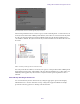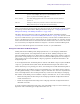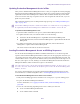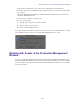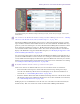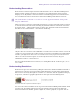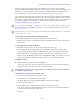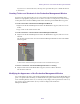2018.2
Table Of Contents
- Title Page
- Contents
- Editing Overview
- Starting a Project
- Turning on Your Equipment
- Working with the Desktop
- Starting Your Avid Editing Application (Windows)
- Starting Your Avid Editing Application (Mac)
- Application Manager
- Working with Projects
- Opening and Closing Projects
- Deleting a Project
- Quitting and Turning Off Equipment
- Changing Project and User Names
- Backing Up Your Project Information
- Avid Attic Folder
- Working with the Project Window
- Overview of the Project Window
- Using the Bins Tab
- Using the Settings Tab
- Using the Format Tab
- Using the Usage Tab
- Using the Info Tab
- Managing Bins and Memory
- Understanding User Profiles
- Managing User Profiles
- Customizing the Avid User Interface
- Using Workspaces
- Working with Bins and Projects in an Avid Shared Storage Environment
- Using Tools
- Logging
- Preparing for Capture
- Logging and Shot Logs
- Importing Shot Log Files
- Preparing the Hardware for Capture
- Selecting Settings for Capture
- Configuring Decks
- Understanding Timecode
- Connecting a DV Device
- Setting Up the Capture Tool
- Opening the Capture Tool
- Selecting a Deck in the Capture Tool
- Activating Playback from an Available Deck
- Selecting a Source Tape
- Selecting Source Tracks and Audio Channels
- Setting the Video and Audio Input in the Capture Tool
- Detecting a Valid or Locked Sync Signal
- Setting the Pulldown Switch
- Film Project Pulldown and Transfer Settings
- Capturing Digital Audio in Film Projects
- Selecting a Resolution in the Capture Tool
- Selecting a Target Bin
- Selecting the Target Drives
- Selecting a Custom Preroll
- Preparing to Capture Audio
- Audio Project Settings for Capture
- Selecting the Audio Sample Rate and Controlling Audio Sample Rate Conversion
- Selecting the Audio File Format
- Selecting the Audio Input Source
- Configuring the Sound Card (Software-Only Systems)
- Understanding the Audio Tool
- Opening the Audio Tool
- Adjusting Audio Input Levels
- Creating Tone Media
- Using the Passthrough Mix Tool
- Calibrating Audio Hardware for Avid Nitris DX and Avid Mojo DX
- Using the Console Window to Check Audio Levels
- Preparing to Capture Video
- Capture Preparations Check List
- Capturing Media
- Capturing and Logging at the Same Time
- Capturing Directly from a DV Device
- Capturing Audio from a Music CD
- Frame Chase Capture
- Batch Capturing from Logged Clips
- Recapturing and Decomposing
- Alternate Source Capture
- Using Capture Function Keys
- Handling Errors During the Capture Process
- Creating Subclips While Capturing
- Adding Markers On-the-Fly While Capturing
- Naming a New Tape from the Keyboard While Capturing
- Controlling Decks from the Keyboard
- Adding Extra Text Fields in the Capture Tool
- Ejecting Tapes with a Button or Key
- Using Dolby E Media
- Delaying Audio During Capture
- Working in Quick Record Mode
- Capturing in Satellite Mode or No Device Control
- Scheduling a Capture Session
- Capturing to the Timeline
- Capturing Video Without Pulldown into a 24p NTSC Project
- Remote Play, Capture, and Punch-In
- Relinking Clips by Key Number
- Modifying the Pulldown Phase After Capturing
- DV and HDV Scene Extraction
- Using the Panasonic VariCam
- Importing Files
- Preparing to Import Files
- Creating and Modifying Import Settings
- Importing Media Files
- Importing with Multichannel Audio
- Adjusting Gain Before Importing Audio Files
- Sample Rate Conversion and Audio Import
- Setting Sample Rate Conversion Options Before Importing Audio Files
- Photoshop Graphics Import
- Digital Bars and Tone
- Importing Color Bars and Other Test Patterns
- Setting XDCAM Import Options
- Importing XDCAM Media
- Importing XDCAM EX Media
- Automatically Importing Proxy Media from an XDCAM Device
- Copying XDCAM Proxy Media to a Local Drive or a Server
- Manually Importing XDCAM Media from the XDCAM Disk
- Importing Essence Marks as Markers in XDCAM Media
- Editing XDCAM Proxy Media
- Batch Importing High-Resolution XDCAM Media from the XDCAM Disk
- Editing and Finishing High-Resolution XDCAM Media
- Importing P2 Clips and Media
- Importing Sequences from Pro Tools through Interplay
- Importing Scenarist Closed Caption Files
- Using the Drag-and-Drop Method to Import Files
- Reimporting Files
- Batch Import Dialog Box
- Working with Bins
- Object Icons in Bins
- Bin Views
- Bin Procedures
- Using Bin Tabs
- Using the Bin Fast Menu
- Selecting Clips and Sequences
- Duplicating, Copying, and Moving Clips and Sequences
- Copying Clips and Sequences
- Deleting Items from a Bin
- Changing the Bin Background Color
- Assigning Colors to Objects in a Bin
- Locking and Unlocking Items in a Bin
- Selecting Offline Items in a Bin
- Selecting Media Relatives for an Object in a Bin
- Selecting Sources Used by an Object in a Bin
- Selecting Unreferenced Items in a Bin
- Displaying Faster Thumbnails
- Working with Bin Columns
- Moving, Aligning, and Deleting Bin Columns
- Duplicating Bin Columns with Timecode Information
- Adding Customized Columns to a Bin
- Changing a Custom Bin Column Heading
- Applying the Same Text to a Column for Multiple Items
- Adding a Metadata Bin Column Heading
- Moving Within Column Cells
- Copying Information Between Columns
- Displaying Timecodes in a 24p or 25p Project
- Adding Timecode Columns to a Bin or the Media Tool
- Frame Counting for Timecodes
- Adding Timecode Values to the Timecode Columns
- Modifying Clip Information
- Working with Film Information in Bins
- Creating a Storyboard
- Setting the Bin Display
- Sifting Clips and Sequences
- Working with Restricted Material
- Printing Bins
- Favorite Bins
- Filtering Items in the Bin
- Linking File-Based Media
- Viewing the Installed Plug-Ins
- Avid Generic Plug-In
- Automatically Linking Media from a Third Party Device
- Linking File Based Media through the Source Browser
- Linking to QuickTime Media
- Linking to AVCHD Media
- Linking to MXF Media
- Linking to RED Media
- Linking to DPX Media
- Linking to an AS-02 Bundle
- Linking to an AS-11 Sequence
- Linking to Broadcast Wave and AIFF Files
- Linking with Multichannel Audio
- Linking Clips with Ancillary Data
- Managing Media Files
- Working with Media Files in an Avid Interplay Environment
- Using Avid Editing Systems in an Avid LANshare Workgroup
- Viewing Media with a 100Base-T Connection to Avid ISIS
- Understanding Drive Mounting
- Mounting and Unmounting Drives
- Using the Media Tool
- Consolidating Media
- Using the Consolidate Command
- Using the Transcode Command
- Consolidate or Transcode Linked Clips Only
- Background Consolidate and Transcode
- Loading the Media Database
- Refreshing Media Directories
- Deleting Unreferenced Clips and Media
- Backing Up Media Files
- Finding a Related Media File
- Relinking Media Files
- Unlinking Media Files
- Archiving and Restoring Media Files to Videotape
- Sequence and Clip Information Summary
- Creating Dynamic Media Folders
- Starting and Stopping Avid Background Services
- Viewing and Marking Footage
- Viewing Methods
- Customizing the Composer Window and Monitors
- Using the Info Window
- Using the Timecode Window
- Playing Video to the Client Monitor
- Activating and Deactivating the Client Monitor Display
- Selecting the Video Display Settings
- Playing Video to a Full-Screen Monitor
- Adjusting the Play Delay Offset
- Using the Tool Palette
- Playing Selected Clips in a Loop
- Loading and Clearing Footage
- Controlling Playback
- Video Quality Options for Playback
- Setting the Video Quality for Playback
- Marking and Subcataloging Footage
- Using Markers
- Suggested Uses for Markers
- Adding Markers While Editing
- Adding Spanned Markers While Editing
- Adding Markers On-the-Fly while Playing
- Finding Markers
- Finding Marker Comment Text
- Editing Marker Information
- Copying Markers from Source Clips
- Marking an Area Using Markers
- Moving to the Previous or Next Marker
- Deleting Markers
- Using the Markers Window
- Viewing Markers in the Markers Window
- Working in the Markers Window
- Exporting and Importing Markers
- Creating a Marker Text (.txt) File
- Copying and Pasting Markers Using the Markers Window
- Printing the Contents of the Markers Window
- Disabling the Marker Edit Window
- Finding Frames, Clips, and Bins
- Using Timecode to Find a Frame
- Searching for a Clip or Sequence with Text Find
- Setting Font and Font Size in the Find Window
- Searching for Items in the Timeline
- Setting the Location of the SearchData folder
- Using Match Frame
- Performing a Reverse Match Frame
- Selecting Tracks for Matching Frames
- Finding a Bin
- Locating a Master Clip from a Subclip in a Sequence
- Finding a Frame
- Sequence and Clip Information Summary
- PhraseFind
- Creating and Editing Sequences
- Entering Source/Record Mode
- Creating a New Sequence
- Making a First Edit
- Creating an Instant Rough Cut
- Undoing or Redoing Edits
- Editing Additional Clips into the Sequence
- Mixing Frame Rates and Field Motion Types
- Mixing Frame Sizes and Aspect Ratios
- Refreshing Sequences to Use Current Clip Attributes
- Lifting, Extracting, and Copying Material
- Adding Notes to Clips in the Timeline
- Playing Back a Sequence
- Understanding Sync Breaks
- Fixing Sync Breaks
- Understanding Sync Lock
- Ganging Footage in Monitors
- Sync Point Editing
- Autosyncing Clips
- Understanding AutoSequence
- Adding Audio or Video to Original Videotape Using AutoSequence
- Resyncing Subframe Audio
- Resyncing Audio for a Selected Subclip
- Working with Phantom Marks
- Creating Video and Audio Leaders
- Performing Audio Slip
- Script-Based Editing
- Understanding Lined Scripts
- Script Integration — Lining in the Digital Realm
- Understanding the Script Window
- Working with the Script Window
- Working with Script Text
- Working with Page or Scene Numbers and Searching in a Script
- Linking Clips to a Script
- Interpolating Position for Script Integration
- Working with Slates in the Script Window
- Working with Takes in the Script Window
- Indicating Off-Screen Dialog in a Script
- Using Color Indicators in the Script Window
- Script Marks
- Finding Clips and Script
- Editing From the Script Window
- Using the Timeline
- Customizing Timeline Views
- Examples of Customized Timeline Views
- Using the Timeline Fast Menu
- Timeline Fast Menu Options
- Enlarging and Reducing Timeline Tracks
- Moving Timeline Tracks
- Displaying Clip Colors in the Timeline
- Changing the Track Color
- Assigning Local Colors to Clips in the Timeline
- Clip Color for Proxy Clips in Timeline
- Displaying Timecode Tracks in the Timeline
- Showing Markers in the Timeline
- Showing Adapter Icons in the Timeline
- Changing the Background Color of a Project Window or Timeline
- Setting the Playback Option for the Timeline
- Disabling the Smart Tool in the Timeline
- Using the Full-Screen Timeline
- The Timeline Palette
- The Track Control Panel
- Using the Track Control Panel
- Displaying Source Material in the Timeline
- Displaying the Timeline Top Toolbar
- Managing Customized Timeline Views
- Using Timeline View Buttons
- Navigating in the Timeline
- Working with Segments
- Guidelines for Segment Editing
- Selecting and Deselecting Segments
- Live Dragging in the Timeline
- Move Clips Up and Down in the Timeline
- Creating a Sequence Based on Selection
- Linked Clips
- Selecting Linked Clips
- Selecting Multiple Segments
- Excluding Filler when Selecting Multiple Segments
- Selecting Filler with Segment Tools
- Four-Frame Display
- Suppressing Four-Frame Display
- Maintaining Sync with Segment Edits
- Moving Segments with Drag and Drop
- Copying and Dragging Segments
- Dragging Nonadjacent Segments
- Deleting Segments
- Marking Clips and Sequences
- Cutting, Copying, and Pasting in the Timeline
- Setting the Default Segment Edit Tool
- Enabling Only One Segment Edit Tool at a Time
- Bin Editing into the Timeline
- Working with Multiple Tracks
- Understanding the Track Selector Panel
- Selecting Tracks
- Understanding Track Monitoring
- Monitoring and Soloing Tracks
- Patching Tracks
- Performing an Alternate Edit
- Muting Individual Clips in the Timeline
- Disabling a Video Track
- Understanding Locking and Sync Locking
- Locking and Sync Locking Tracks
- Adding and Deleting Tracks
- Splitting Stereo Tracks to Mono Tracks
- Backtiming Edits
- In to Out Highlighting in the Timeline
- Editing in Heads or Heads Tails View
- Performing a Quick Edit Using the Top and Tail Commands
- Working with Add Edits (Match Frames)
- Dupe Detection
- Editing with the Film Track
- Tracking Color Frame Shifts
- Finding Black Holes and Flash Frames
- Printing the Timeline
- Activating and Deactivating I/O Hardware
- Searching for Text in the Timeline
- Customizing Timeline Views
- Working with Trim Edits
- Trimming with the Timeline Palette
- Understanding Trim Displays
- Setting Small Trim Display
- Trim Settings Overview
- Timeline Trim States
- Selecting Trim Sides
- Overwrite Trimming
- Ripple Trimming
- Dual-Roller Trimming
- Trimming with Sync Locks On
- Refining Trims
- Reviewing Trim Edits
- Trimming with the J-K-L Keys
- Trimming On-the-Fly
- End of Trim Indicators
- Using Dual-Image Playback During Trims
- Trimming During a Playback Loop
- Creating Overlap Edits
- Extending an Edit
- Maintaining Sync While Trimming
- Slipping or Sliding Segments
- Trimming in Two Directions
- Using the Transition Corner Display
- Working with Audio
- Overview of Audio Tools
- Working with Multichannel Audio Tracks
- The Track Control Panel
- Using Audio Scrub
- Audio Displays in the Timeline
- Displaying Audio Formats in Bins
- Working with Surround Sound Audio
- Adjusting the Play Buffer Size for Audio (Software-only Models)
- Using the Audio Mixer Tool
- Rendering and Unrendering Order for Audio Effects
- Audio Volume Staging and an Audio Editing Workflow
- Using Clip Volume and Pan Mode
- Adjusting Clip Volume and Pan for Audio Tracks
- Surround Sound Pan Controls
- Using the Pan Grid for Surround Panning
- Using the Advanced Panner for Surround Sound Panning
- Using the Center Percentage and LFE Controls
- Audio Mixer Fast Menu: Clip Volume and Pan Mode
- Bypassing Existing Volume Settings
- Adjusting Volume While Playing a Clip Volume Effect
- Improving Response Time When Adjusting Volume
- Modifying How Your Avid Editing Application Interprets Pan
- Using the Center Pan Command
- Isolating Clip Portions for Audio Adjustment
- Using Volume and Pan Automation
- Copying, Pasting and Moving Audio Keyframes
- Using Live Mix Mode
- Fading and Dipping Audio
- Adjusting Audio Clip Gain in the Timeline
- Audio Sample Rate Conversion
- Changing the Audio Sample Rate for Sequences and Audio Clips
- Mixing Down Audio Tracks
- Mixing Down Multiple Audio Tracks
- Splitting Multichannel Tracks to Mono Tracks
- Using the Audio EQ Tool
- Recording Voice-Over Narration
- Recording Voice-Over Narration Using the Capture Tool
- Audio Punch-in Tool Features
- Audio Punch-in Tool Scenarios
- Recording Voice-Over Narration Using Audio Punch-in
- Extended Audio Punch-In
- Monitoring Previously Recorded Tracks While Recording Voice-Over Narration
- Audio Punch-In Support for Open I/O Devices
- Using Peak Hold While Recording Voice-Over Narration
- Using Automatic Voice-Over
- Audio Ducking
- Audio Grouping
- Using External Audio Devices
- Configuring an External Controller
- Configuring External Controller Settings
- Using an External Fader Controller or Mixer to Record Volume Automation
- Adjusting the Volume or Pan of Individual Keyframes
- Using the 002 and the Command|8
- Using the Command|8 with Your Avid Editing System
- Configuring the Command|8
- Mapping Buttons and Menu Commands for the Avid 002 or Command|8
- Mapping Controller Menu Commands for the 002 or Command|8
- Using 002 or Command|8 Buttons to Change Focus in your Avid Editing Application Interface
- Using a Foot Pedal as a Foot Switch with the 002 or Command|8
- Switching Between the 002 and Command|8
- Using a 002 or Command|8 to Record Pan
- Using the Latch Mode Feature on the 002 and Command|8
- Using Mbox Family Audio Devices
- Configuring USB-to-MIDI Software for External Controllers
- Avid HD Native and Pro Tools|HD Hardware Configuration for Avid Editing Systems
- Using a GPI Device with the Audio Punch-In Tool
- Using Avid Artist Series Controllers
- Installing EuControl Software
- Configuring Avid Artist Series Controller Settings
- Configuring Ethernet Connections (Macintosh)
- Setting the IP Address
- Configuring EuControl Settings
- Artist Series Controller Button Mappings
- Customizing Avid Artist Series Controls
- Moving Through Footage with Artist Series Controllers
- Volume Automation and Pan on Artist Series Controllers
- Recording Volume Automation and Pan with Artist Series Controllers
- Using the Latch Mode Feature on Artist Series Controllers
- Using the Artist Series Controller for Editing Media
- Controller Application Sets
- Using Audio Plug-Ins
- Audio Effects Plug-Ins Installation
- Audio Track Effect Plug-Ins
- Inserting an Audio Track Effect Plug-In on a Track in the Timeline
- Editing an Audio Track Effect Plug-In on a Track in the Timeline
- Moving and Copying Audio Track Effect Inserts
- Ordering Audio Track Effect Inserts on a Track
- Removing Audio Track Effect Inserts on a Track
- Using Audio Track Effect Templates
- Avid AudioSuite Plug-Ins
- Using Avid AudioSuite Plug-Ins
- Applying an AudioSuite Plug-in to a Clip in the Timeline
- Common Buttons in the AudioSuite Plug-In Dialog Box
- AudioSuite Fast Menu
- Real-time EQ and AudioSuite Effects
- Rendering AudioSuite Plug-in Effects
- Creating New Master Clips with AudioSuite Plug-Ins
- AudioSuite Controls for Creating New Master Clips
- Mono, Stereo, and Multichannel Processing in AudioSuite Plug-Ins
- Using AudioSuite Plug-ins to Create New Master Clips
- Using AudioSuite Effect Templates
- Using AudioSuite Plug-Ins in Stereo
- AudioSuite Plug-in Limitations
- Troubleshooting AudioSuite Plug-Ins
- Working with Dolby E Surround Sound Plug-ins
- Core Avid Audio Plug-Ins
- AIR Chorus (Audio Track Effect)
- AIR Distortion (Audio Track Effect)
- AIR Dynamic Delay (Audio Track Effect)
- AIR Enhancer (Audio Track Effect)
- AIR Ensemble (Audio Track Effect)
- AIR Filter Gate (Audio Track Effect)
- AIR Flanger (Audio Track Effect)
- AIR Frequency Shifter (Audio Track Effect)
- AIR Fuzz-Wah (Audio Track Effect)
- AIR Kill EQ (Audio Track Effect)
- AIR Lo Fi (Audio Track Effect)
- AIR Multi-Chorus (Audio Track Effect)
- AIR Multi-Delay (Audio Track Effect)
- AIR Non-Linear Reverb (Audio Track Effect)
- AIR Phaser (Audio Track Effect)
- AIR Reverb (Audio Track Effect)
- AIR Spring Reverb (Audio Track Effect)
- AIR Stereo Width (Audio Track Effect)
- AIR Talkbox (Audio Track Effect)
- AIR Vintage Filter (Audio Track Effect)
- Bomb Factory BF76 (Audio Track Effect and AudioSuite)
- Channel Strip (Audio Track Effect and AudioSuite)
- Compressor/Limiter III — Dynamics III (Audio Track Effect and AudioSuite)
- D-Verb (Audio Track Effect and AudioSuite)
- DC Offset Removal (AudioSuite)
- DeEsser III — Dynamics III (Audio Track Effect and AudioSuite)
- Dither (Audio Track Effect)
- Down Mixer (Audio Track Effect)
- Duplicate (AudioSuite)
- Eleven Free (Audio Track Effect and AudioSuite)
- EQ (AudioSuite)
- Expander/Gate III — Dynamics III (Audio Track Effect and AudioSuite)
- Funk Logic Mastererizer (AudioSuite)
- Gain (AudioSuite)
- Invert (AudioSuite)
- Lo-Fi Plug-In (Audio Track Effect and AudioSuite)
- Maxim (Audio Track Effect and AudioSuite)
- Mod Delay III (Audio Track Effect and AudioSuite)
- Normalize (AudioSuite)
- Pitch Shift (AudioSuite)
- Pow-r Dither (Audio Track Effect)
- Recti-Fi (Audio Track Effect and AudioSuite)
- Reverse (AudioSuite)
- SansAmp PSA-1 (Audio Track Effect and AudioSuite)
- Sci-Fi (Audio Track Effect and AudioSuite)
- Signal Generator (Audio Track Effect and AudioSuite)
- Time Compression Expansion (AudioSuite)
- Time Shift (AudioSuite)
- Trim (Audio Track Effect)
- Exporting Frames, Clips, or Sequences
- Understanding Export
- Preparing to Export a Sequence
- Exporting With the Send To Templates
- Send To Templates Reference
- Creating a Custom Send To Template for Exporting to Third-Party Applications
- Exporting With the Export Command or the Drag-and- Drop Method
- Customizing Export Settings
- Guidelines for Exporting AAF Files
- Exporting Projects and Bins Using AFE Files (Windows Only)
- Exporting QuickTime Movies
- Installing or Copying the Avid Codecs for QuickTime on Other Systems
- Exporting from a Third-Party QuickTime or AVI Application
- Exporting as Windows Media (Windows Only)
- Creating a Custom Profile for Windows Media Export (Windows Only)
- Exporting to XDCAM
- Exporting a Simplified AAF
- Exporting XDCAM OP1a Media
- Export OP1a MXF file as Panasonic AVC Long-GOP (H.264)
- Exporting MXF OP1a
- Exporting DNxHR Media as MXF OP1a
- Exporting as DPX
- Exporting as AS-11
- Export with Mask Margins
- Exporting Your Clip or Sequence to a P2 Card
- Creating an AS-02 Export Volume
- Generating Output
- Preparing for Output: Overview
- Selecting the Device for Output
- Selecting the Sync Source for Output
- Selecting a Video Output Signal
- Calibrating for Video Output
- Preparing for Converting HD Formats
- Preparing for Audio Output
- Preparing Record Tapes
- Enabling Assemble-Edit Recording
- Using ExpertRender to Prepare Effects for a Digital Cut
- Using the Digital Cut Tool
- Output Mode Resolution Options
- Selecting Output and Timecode Formats for 23.976p, 24p, and 25p Projects
- Selecting Output Formats for 23.976p, 24p, and 25p Projects
- Output Format Reference for 23.976p, 24p, and 25p Projects
- Selecting the Timecode Format for Output
- Outputting Drop-Frame and Non-Drop-Frame Timecode Simultaneously for Downstream Encoding
- Indicating the Destination Timecode Rate
- Selecting the Video Pulldown Cadence
- Performing an Insert Edit with Pulldown
- Digital Cuts and Audio
- Changing the Default Pulldown Phase for Sequences
- Understanding DV Digital Cut Delay
- Delaying the Sequence for a Digital Cut
- Understanding Passthrough
- Using the List Tool
- The List Tool
- Creating a List
- Editing a List
- Viewing the EDL Source List in the Source Table
- Importing an EDL
- Creating a Cut List for Multiple Sequences
- Creating Change Lists Across Multiple Reels
- Appending All Markers to EDLs, Cut Lists, and Change Lists
- Copying Options Between List Types
- Changing the Options
- Using Settings to Save, Recall, and Remove Options
- Special-Purpose Templates
- EDL: List Options
- EDL: Formatting Options
- Cut List: List Options
- Change List: List Options
- Cut List or Change List: Formatting Options
- Cut List and Change List Icons
- Change List Icons
- Bad Clip Icon
- Sample Workflow for Stages of Generating Cut Lists and Change Lists
- Displaying Frame Count Numbers in Cut Lists
- Editing and Troubleshooting EDLs
- Avoiding Problems in EDLs
- Understanding Matchback
- Vertical Blanking Information
- Preserving HD Closed Captioning and Ancillary Data
- Data Track Method
- Adding a Data Track
- Adding the Active Format Description to the Data Track
- Ancillary Data and AMA
- Moving from Legacy Method to Data Track Method
- Ancillary Data and Avid Editing Functions
- Legacy Method
- Controlling Ancillary Data through a Settings Window - Data Track Method
- Controlling Ancillary Data through a Settings Window - Legacy Method
- Controlling Ancillary Data with a Console Command (Legacy Method only)
- Capturing Ancillary Data with a Data Track
- Performing a Data Mixdown
- Exporting a Sequence with Data Tracks
- Previewing Closed Captioning
- Conforming and Transferring Projects
- Understanding Conforming
- Preparations for Conforming
- Delivery Requirements for Final Masters
- Offline Formats for HD
- File Transfer for the Online Session
- System Compatibility for the Online Session
- Preparing Graphics for the Online Session
- Preparing Effects for the Online Session
- (Symphony Option) Preparing Titles for the Online Session
- Preparing Audio for the Online Session
- Conforming Workflow
- Step 1: Transfer Files
- Step 2: Open the Project
- Step 3: Measure the Video Signal
- Step 4: Recapture Media
- Step 5: Import and Lay in the Final Audio Mix
- Step 6: Batch Import Graphics
- Step 7: Re-create Title Media
- Redefining a Font Replacement
- Step 8: Refine Effects and Perform Color Correction
- Step 9: Render Effects as Needed
- Step 10: Create the Final Masters
- Conforming Sequences with Color Correction
- Transferring Project and Media Files Between Avid Editing Systems
- Using the NRCS Tool (Media Composer | NewsCutter Option)
- Configuring the NRCS Tool
- Starting the NRCS Tool
- NRCS Tool Components
- Using the Directory Panel
- Changing the Text Display
- Editing Story Text (iNEWS Only)
- Finding the Read Time of a Story
- Sequences and Stories
- Associating a Sequence with a Story
- Adjusting the Story Timing (iNEWS Only)
- Using Associated Sequences
- Saving Changes to a Story (iNEWS Only)
- Using the Post to Web Feature
- Processing the Script for Post to Web
- Creating a Web Page for Post to Web
- Linking Clips for Post to Web
- Understanding Post to Web Templates
- Using the Story Tag in Post to Web Templates
- Using the Text Tag in Post to Web Templates
- Using the Clip Tag in Post to Web Templates
- Using the Videoformat Tag in Post to Web Templates
- Using the Hyperclip Tag in Post to Web Templates
- Using a Template with Post to Web
- Posting a Story to the Web
- Sending and Receiving NRCS Mail (iNEWS Only)
- Disconnecting from Your NRCS Server
- Working with MediaCentral | Production Management from an Avid Editing System
- Do’s and Don’ts for Editors Working with MediaCentral | Production Management
- Checklist for Editors Working with Production Management
- Working with Production Management and Production Management Assets
- Connecting to a Shared-Storage System
- Logging in to MediaCentral | Production Management
- Configuring Production Management Settings on the Editing Workstation
- Additional Production Management Settings in the Editing Application
- Defining the Media Creation Settings
- Administrator Settings for Avid Editing Clients
- Editing with Production Management Assets
- Working with Assets in the Production Management Window
- Understanding Reservations
- Understanding Restrictions
- Understanding Access Control for Avid Assets
- Moving, Copying, Duplicating, and Deleting Avid Assets
- Creating Folders and Shortcuts in the Production Management Window
- Modifying the Appearance of the Production Management Window
- Understanding Column Display in the Production Management Window
- Modifying Column Display in the Production Management Window
- Selecting Values for a Custom Property
- Selecting Asset Types
- Media Objects in the Production Management Window
- Renaming Clips in the Production Management Window
- Adding Comments in the Production Management Window
- Updating the Display in the Production Management Window
- Navigating to a Folder that Contains a Selected Asset
- Updating Writable Properties in the Property Merge Dialog Box
- Using Custom Layouts for the Production Management Window
- Opening Multiple Tabs in the Production Management Window
- Selecting Font Options from the Context Menu in the Production Management Window
- Finding Production Management Assets
- Working with Assets in the MediaCentral | Panel for Media Composer
- Capturing Media to Production Management Folders
- Working with In-Progress Clips
- Using the MediaCentral | UX Messages Window
- Performing a Send-to-Playback as a Background Process from an Avid Editing Application
- Interplay Synced Projects
- Using Your Avid Editing Application with Media Composer | Cloud
- Working with Remote Editing
- Using the Disk Cache to Manage Cached Media
- Setting Playback Quality for Remote Media
- Uploading Media Using the Remote Upload Service
- Media Composer | Cloud and Dynamic Relink
- Upload/Download Queue Dialog Box
- Using Remote Download
- Send-to-Playback and Media Composer | Cloud (Windows Only)
- Supported Project Types and Formats
- Using Interplay Transfer to Export Media
- Using MultiRez and Dynamic Relink
- Understanding MultiRez and Proxy Editing
- Acquiring Media at Multiple Resolutions
- Understanding How Clips are Associated with Multiple Resolutions
- Options for Clip and Media Association
- Understanding Dynamic Relink
- Workflow: Editing a Film or HD Project using MultiRez
- Considerations When Working with Dynamic Relink
- Using the Dynamic Relink Settings Dialog Box
- Relinking in Frame Chase Editing
- Using the Relink Dialog Box in an Avid Interplay Environment
- Displaying Whether Media Is Available for Dynamic Relinking
- MultiRez Button Menu
- MultiRez Bin Headings
- Understanding Options for Deleting MultiRez Clips and Media
- Deleting MultiRez Clips and Media from a Bin
- Working with Partially Online Files
- Quality Matching
- MultiCamera Editing
- Understanding Grouping and Multigrouping Clips
- Creating Group Clips
- Grouping Stereoscopic Clips
- Creating Multigroup Clips
- MultiCamera Displays
- MultiCamera Editing Techniques
- Switching Clips with the Arrow Keys During Multicamera Editing
- Numeric Keypad and Mouse Support for MultiCamera Editing
- Editing and Playing Back a Linecut in MultiCamera Mode
- Using the Add Edit Button During Multicamera Editing
- Using the Group Menu for Multicamera Editing
- Using the Multi-angle View Menus During Multicamera Editing
- Using Match Frame in MultiCamera Editing
- Committing MultiCamera Edits
- Selective Camera Cutting
- The Avid Marketplace
- Avid Marketplace Media Libraries
- Avid Marketplace Media Libraries Quick Start
- Creating a User Sign In and Password
- Licensing Options
- About the Stock Footage Clips
- Searching through Stock Footage
- Downloading Stock Footage Clips to Your Avid Bin
- Purchasing Your Stock Footage
- Downloading your High Resolution Stock Footage
- Relinking High Resolution Media to Your Sequence
- Avid Marketplace Plug-ins
- Purchasing and Downloading a Plug-in from the Avid Marketplace
- Settings
- Understanding Settings
- Working with Settings
- Options for Moving User Settings Files
- Summary of Settings
- Audio Settings
- Audio Project Settings
- Audio Multiple Mix Settings
- Bin Settings
- Capture Settings
- Cloud Download Settings (Media Composer Cloud Clients Only)
- Cloud Playback Settings (Media Composer Cloud Clients Only)
- Cloud Upload Settings (Media Composer Cloud Clients Only)
- Color Management Settings
- Communication (Serial) Ports Tool Settings
- Composer Settings
- Controller Settings
- Correction Settings
- Deck Configuration Settings
- Deck Settings
- Deck Preferences Settings
- Desktop Play Delay
- Dynamic Relink Settings
- Effect Editor Settings
- E-mail Settings
- Export Settings
- Common Export Settings
- Export Settings: AAF, and AFE
- Export Settings: QuickTime Reference Options
- Export Settings: QuickTime Movie Export Options
- Export Settings: QuickTime Movie Settings
- Export Settings: QuickTime Compression Settings
- Export Settings: HDV
- Export Settings: DV Stream
- Export Settings: AVI Through QuickTime
- Export Settings: AVI Video Compression
- Export Settings: Windows Media (Windows Only)
- Export Settings: Audio
- Export Settings: Graphic
- Export Settings: Graphic Format
- Export Settings: P2
- Export Settings: XDCAM
- Film and 24P Settings
- Full Screen Playback Settings
- General Settings
- Grid Settings
- Import Settings
- Interface Settings
- Keyboard Settings
- Link Settings
- MediaCentral Server and MediaCentral User Settings
- Media Creation Settings
- Mouse Settings
- NRCS Settings (Media Composer | NewsCutter Option)
- Passthrough Mix Tool
- PortServer Settings
- Production Management Folder Settings
- Production Services Settings (Windows Only)
- Remote Play and Capture Settings
- Render Settings
- S3D Settings
- Safe Colors Settings
- Script Settings
- Sound Card Configuration Settings (Windows Only)
- Timeline Settings
- Transfer Settings
- Title Tool Settings
- Trim Settings
- Video Display Settings
- Video Input Tool Settings
- Video Output Tool Settings
- Video Satellite Settings
- Workspace Linking Settings
- File Format Specifications
- Project Formats and Resolutions
- Working in HD and High-Resolution Projects
- Delivery Methods for Cinema and Television
- Transferring Film to Tape
- HD Workflow: Video-Based Television
- Producing Graphics for Broadcast
- Creating a Film-Based Project
- Changing the Project Format
- Changing the Sequence Format
- (Media Composer | Symphony Option) Converting a 24p NTSC Sequence to 1080p/23.976
- Converting a 23.976p NTSC Sequence to 720p/23.976
- Editing at 60 fps
- Displaying 24p and 25p Media
- Outputting a Sequence
- (Media Composer | Symphony Option) Using HD Universal Mastering
- Working with HDV
- Understanding HDV
- HDV Workflow
- Capturing and Importing HDV
- Playing Back HDV Media
- Outputting HDV
- Raster Dimensions
- Raster Sizes
- Dual Link HD RGB Support
- International Character Support (ICS) in Avid Editing Applications
- Open I/O Support
Working with Assets in the Production Management Window
1027
choose to continue the operation, and you can view the reason for the restriction in the Restrictions
tool. You can change restriction comments by using Avid Assist and then view them in your Avid
editing application.
The clip icon of any clip that contains restricted material displays the Restriction icon. For more
information about working with restrictions, see “Working with Restricted Material” on page 309.
You can use extended search capabilities to search for restrictions in Interplay Access. Use the DRM
property. For general information about searching in Interplay Access, see the Interplay | Access
User's Guide.
n
A user can view restrictions in Media Composer, MediaCentral UX, and Interplay Access, but can
create, delete, or modify restrictions only in MediaCentral UX or Interplay Assist. An administrator
sets permission to create and modify restrictions in the Instinct/Assist User Settings in the Interplay
Administrator. Permission to modify restrictions includes permission to delete restrictions.
Understanding Access Control for Avid Assets
Access control protects assets in a workgroup environment. An administrator uses the Interplay
Administrator to assign access levels to groups and to particular folders. For example, you might
have permission to read, write, and delete some assets, but only have permission to read other assets.
For more information, see the Avid Interplay Engine and Avid Interplay Archive Engine
Administration Guide.
When you check in an Avid asset to the database, the system creates a link to the clip or sequence and
displays the link in the Production Management Window. When you create a copy of a master clip or
sequence, the system creates a copy of the link.
Each individual link to an asset has its own access control. This means that it is possible to have read/
write/delete access to an asset in folder A, but only read access to another instance of the asset in
folder B. For example, if a master clip is visible in two folders, one with a reservation and one
without, when you delete the master clip in the non-reserved folder, the master clip in the reserved
folder (and the related media) is not deleted.
Moving, Copying, Duplicating, and Deleting Avid Assets
You can move, copy, and duplicate clips and sequences to other folders in the Production
Management Window in order to group and organize various types of material based on project
needs. When you copy clips from one folder to another, any custom columns that you created in the
first folder are also copied to the second folder. The custom columns appear in the order in which you
created them.
Remember that there is a difference between copying and duplicating:
• When you copy a clip, you create a reference clip (link) to a clip in another folder, and any
change you make to the copy affects the original as well.
• When you duplicate a clip, you create a new asset. This asset points to the same media files
(audio and video) but is associated with a completely new set of metadata (by default, a new
name and new creation date). Any modifications that you make to the duplicated clip, such as
adding markers, do not affect the original clip's metadata.
c
Because a duplicated clip points to the same media as the original clip, be careful when deleting
duplicated clips that you do not unintentionally delete media.