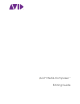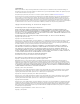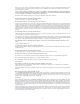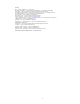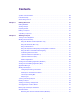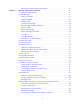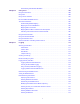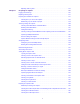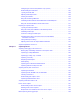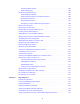Avid® Media Composer ® Editing Guide
Legal Notices Product specifications are subject to change without notice and do not represent a commitment on the part of Avid Technology, Inc. This product is subject to the terms and conditions of a software license agreement provided with the software. The product may only be used in accordance with the license agreement. This product may be protected by one or more U.S. and non-U.S patents. Details are available at www.avid.com/patents. This document is protected under copyright law.
Permission to use, copy, modify, and distribute this software for any purpose without fee is hereby granted, provided that this entire notice is included in all copies of any software which is or includes a copy or modification of this software and in all copies of the supporting documentation for such software. THIS SOFTWARE IS BEING PROVIDED " AS IS" , WITHOUT ANY EXPRESS OR IMPLIED WARRANTY.
Footage Arri — Courtesy of Arri/Fauer — John Fauer, Inc. Bell South “Anticipation” — Courtesy of Two Headed Monster — Tucker/Wayne Atlanta/GMS. Canyonlands — Courtesy of the National Park Service/Department of the Interior. Eco Challenge British Columbia — Courtesy of Eco Challenge Lifestyles, Inc., All Rights Reserved. Eco Challenge Morocco — Courtesy of Discovery Communications, Inc. It’s Shuttletime — Courtesy of BCP & Canadian Airlines. Nestlé Coffee Crisp — Courtesy of MacLaren McCann Canada.
Contents Symbols and Conventions . . . . . . . . . . . . . . . . . . . . . . . . . . . . . . . . . . . . . . . . . . . . . . . . . . . 40 If You Need Help. . . . . . . . . . . . . . . . . . . . . . . . . . . . . . . . . . . . . . . . . . . . . . . . . . . . . . . . . . . 40 Avid Training Services . . . . . . . . . . . . . . . . . . . . . . . . . . . . . . . . . . . . . . . . . . . . . . . . . . . . . . 41 Chapter 1 Editing Overview . . . . . . . . . . . . . . . . . . . . . . . . . . . . . . . . . . . . .
Retrieving Files from the Avid Attic Folder (Mac). . . . . . . . . . . . . . . . . . . . . . . . . . . . . . . 64 Chapter 3 Working with the Project Window . . . . . . . . . . . . . . . . . . . . . . . . . . . . . . . . . . . . 66 Overview of the Project Window . . . . . . . . . . . . . . . . . . . . . . . . . . . . . . . . . . . . . . . . . . . . . . . 66 Using the Bins Tab . . . . . . . . . . . . . . . . . . . . . . . . . . . . . . . . . . . . . . . . . . . . . . . . . . . . . . . . .
Drive Filtering in Networked Workflows . . . . . . . . . . . . . . . . . . . . . . . . . . . . . . . . . . . . . . 99 Chapter 4 Using Tools. . . . . . . . . . . . . . . . . . . . . . . . . . . . . . . . . . . . . . . . . . . . . . . . . . . . . . 100 Using the Tools Menu . . . . . . . . . . . . . . . . . . . . . . . . . . . . . . . . . . . . . . . . . . . . . . . . . . . . . . 100 Using Tabs . . . . . . . . . . . . . . . . . . . . . . . . . . . . . . . . . . . . . . . . . . . . . . . . . . . . . . . . . .
Exporting Shot Log Files . . . . . . . . . . . . . . . . . . . . . . . . . . . . . . . . . . . . . . . . . . . . . . . . 134 Chapter 6 Preparing for Capture . . . . . . . . . . . . . . . . . . . . . . . . . . . . . . . . . . . . . . . . . . . . . 136 Logging and Shot Logs . . . . . . . . . . . . . . . . . . . . . . . . . . . . . . . . . . . . . . . . . . . . . . . . . . . . . 136 Importing Shot Log Files . . . . . . . . . . . . . . . . . . . . . . . . . . . . . . . . . . . . . . . . . . . . . . . . . . .
Configuring the Sound Card (Software-Only Systems) . . . . . . . . . . . . . . . . . . . . . . . . . 167 Understanding the Audio Tool . . . . . . . . . . . . . . . . . . . . . . . . . . . . . . . . . . . . . . . . . . . . 168 Opening the Audio Tool . . . . . . . . . . . . . . . . . . . . . . . . . . . . . . . . . . . . . . . . . . . . . . . . . 169 Adjusting Audio Input Levels . . . . . . . . . . . . . . . . . . . . . . . . . . . . . . . . . . . . . . . . . . . . . 169 Creating Tone Media . . . . . . . . .
Preparing to Batch Capture . . . . . . . . . . . . . . . . . . . . . . . . . . . . . . . . . . . . . . . . . . . . . . 200 Batch Capturing Clips . . . . . . . . . . . . . . . . . . . . . . . . . . . . . . . . . . . . . . . . . . . . . . . . . . 200 Recapturing and Decomposing. . . . . . . . . . . . . . . . . . . . . . . . . . . . . . . . . . . . . . . . . . . . . . . 202 Understanding Recapturing . . . . . . . . . . . . . . . . . . . . . . . . . . . . . . . . . . . . . . . . . . . . . .
Photoshop Graphics Import . . . . . . . . . . . . . . . . . . . . . . . . . . . . . . . . . . . . . . . . . . . . . . . . . 242 Support for Multilayered Photoshop Graphics Import . . . . . . . . . . . . . . . . . . . . . . . . . . 244 Importing Photoshop Files . . . . . . . . . . . . . . . . . . . . . . . . . . . . . . . . . . . . . . . . . . . . . . . 245 Digital Bars and Tone . . . . . . . . . . . . . . . . . . . . . . . . . . . . . . . . . . . . . . . . . . . . . . . . . . . . . .
Selecting Offline Items in a Bin . . . . . . . . . . . . . . . . . . . . . . . . . . . . . . . . . . . . . . . . . . . 278 Selecting Media Relatives for an Object in a Bin . . . . . . . . . . . . . . . . . . . . . . . . . . . . . . 279 Selecting Sources Used by an Object in a Bin. . . . . . . . . . . . . . . . . . . . . . . . . . . . . . . . 279 Selecting Unreferenced Items in a Bin. . . . . . . . . . . . . . . . . . . . . . . . . . . . . . . . . . . . . . 280 Displaying Faster Thumbnails . . . . . . . . .
Chapter 10 Linking File-Based Media . . . . . . . . . . . . . . . . . . . . . . . . . . . . . . . . . . . . . . . . . . 308 Viewing the Installed Plug-Ins. . . . . . . . . . . . . . . . . . . . . . . . . . . . . . . . . . . . . . . . . . . . . . . . 309 Avid Generic Plug-In . . . . . . . . . . . . . . . . . . . . . . . . . . . . . . . . . . . . . . . . . . . . . . . . . . . . . . . 309 Automatically Linking Media from a Third Party Device . . . . . . . . . . . . . . . . . . . . . . . . . . . .
Loading the Media Database . . . . . . . . . . . . . . . . . . . . . . . . . . . . . . . . . . . . . . . . . . . . . . . . 350 Refreshing Media Directories . . . . . . . . . . . . . . . . . . . . . . . . . . . . . . . . . . . . . . . . . . . . . . . . 351 Deleting Unreferenced Clips and Media . . . . . . . . . . . . . . . . . . . . . . . . . . . . . . . . . . . . . . . . 351 Backing Up Media Files . . . . . . . . . . . . . . . . . . . . . . . . . . . . . . . . . . . . . . . . . . . . . . . . . . . .
Using Position Bars and Position Indicators . . . . . . . . . . . . . . . . . . . . . . . . . . . . . . . . . 392 Playback Control Buttons. . . . . . . . . . . . . . . . . . . . . . . . . . . . . . . . . . . . . . . . . . . . . . . . 393 Stepping Forward and Backward by Field . . . . . . . . . . . . . . . . . . . . . . . . . . . . . . . . . . . 395 Playback Control Using the Keyboard . . . . . . . . . . . . . . . . . . . . . . . . . . . . . . . . . . . . . .
Searching for Items in the Timeline . . . . . . . . . . . . . . . . . . . . . . . . . . . . . . . . . . . . . . . . 424 Setting the Location of the SearchData folder . . . . . . . . . . . . . . . . . . . . . . . . . . . . . . . . 425 Using Match Frame . . . . . . . . . . . . . . . . . . . . . . . . . . . . . . . . . . . . . . . . . . . . . . . . . . . . 426 Performing a Reverse Match Frame . . . . . . . . . . . . . . . . . . . . . . . . . . . . . . . . . . . . . . . 427 Selecting Tracks for Matching Frames.
Modifying the Reformat Attribute for a Clip . . . . . . . . . . . . . . . . . . . . . . . . . . . . . . . . . . 458 Reformatting Options Reference . . . . . . . . . . . . . . . . . . . . . . . . . . . . . . . . . . . . . . . . . . 459 Refreshing Sequences to Use Current Clip Attributes . . . . . . . . . . . . . . . . . . . . . . . . . . . . . 461 Lifting, Extracting, and Copying Material . . . . . . . . . . . . . . . . . . . . . . . . . . . . . . . . . . . . . . . 462 Using the Avid Clipboard . . . . . . .
Working with Takes in the Script Window. . . . . . . . . . . . . . . . . . . . . . . . . . . . . . . . . . . . . . . 505 Indicating Off-Screen Dialog in a Script . . . . . . . . . . . . . . . . . . . . . . . . . . . . . . . . . . . . . . . . 507 Using Color Indicators in the Script Window. . . . . . . . . . . . . . . . . . . . . . . . . . . . . . . . . . . . . 507 Script Marks . . . . . . . . . . . . . . . . . . . . . . . . . . . . . . . . . . . . . . . . . . . . . . . . . . . . . . . . . . . . .
Navigating in the Timeline. . . . . . . . . . . . . . . . . . . . . . . . . . . . . . . . . . . . . . . . . . . . . . . . . . . 537 Understanding the Timeline Position Indicator and Scroll Bar . . . . . . . . . . . . . . . . . . . . 537 Switching to the Timeline Position Bar. . . . . . . . . . . . . . . . . . . . . . . . . . . . . . . . . . . . . . 538 Zooming and Focusing in the Timeline . . . . . . . . . . . . . . . . . . . . . . . . . . . . . . . . . . . . . 539 Vertical Scrolling in the Timeline . . . .
Adding and Deleting Tracks . . . . . . . . . . . . . . . . . . . . . . . . . . . . . . . . . . . . . . . . . . . . . . 565 Splitting Stereo Tracks to Mono Tracks . . . . . . . . . . . . . . . . . . . . . . . . . . . . . . . . . . . . . 567 Backtiming Edits. . . . . . . . . . . . . . . . . . . . . . . . . . . . . . . . . . . . . . . . . . . . . . . . . . . . . . . 569 In to Out Highlighting in the Timeline . . . . . . . . . . . . . . . . . . . . . . . . . . . . . . . . . . . . . . . . . .
Creating Overlap Edits . . . . . . . . . . . . . . . . . . . . . . . . . . . . . . . . . . . . . . . . . . . . . . . . . . . . . 596 Extending an Edit . . . . . . . . . . . . . . . . . . . . . . . . . . . . . . . . . . . . . . . . . . . . . . . . . . . . . . . . . 597 Maintaining Sync While Trimming. . . . . . . . . . . . . . . . . . . . . . . . . . . . . . . . . . . . . . . . . . . . . 598 Slipping or Sliding Segments . . . . . . . . . . . . . . . . . . . . . . . . . . . . . . . . . . . . . . . . . . . . .
Accessing the Audio Mixer and Audio Mixer Modes . . . . . . . . . . . . . . . . . . . . . . . . . . . 628 Audio Mixer Tool Controls . . . . . . . . . . . . . . . . . . . . . . . . . . . . . . . . . . . . . . . . . . . . . . . 628 Resizing the Audio Mixer Tool . . . . . . . . . . . . . . . . . . . . . . . . . . . . . . . . . . . . . . . . . . . . 632 Track Selection in the Audio Mixer Tool and in the Timeline . . . . . . . . . . . . . . . . . . . . . 634 Using the Track Solo and Track Mute Buttons. . . . . .
Audio Mixer Tool Fast Menu: Live Mix Mode . . . . . . . . . . . . . . . . . . . . . . . . . . . . . . . . . 663 Live Mix Mode Example . . . . . . . . . . . . . . . . . . . . . . . . . . . . . . . . . . . . . . . . . . . . . . . . . 664 Fading and Dipping Audio. . . . . . . . . . . . . . . . . . . . . . . . . . . . . . . . . . . . . . . . . . . . . . . . . . . 665 Adjusting Audio Clip Gain in the Timeline. . . . . . . . . . . . . . . . . . . . . . . . . . . . . . . . . . . . . . .
Using 002 or Command|8 Buttons to Change Focus in your Avid Editing Application Interface . . . . . . . . . . . . . . . . . . . . . . . . . . . . . . . . . . . . . . . . . . . . . . . . . . . . . . . . . . . . . . . 708 Using a Foot Pedal as a Foot Switch with the 002 or Command|8 . . . . . . . . . . . . . . . . 708 Switching Between the 002 and Command|8 . . . . . . . . . . . . . . . . . . . . . . . . . . . . . . . . 709 Using a 002 or Command|8 to Record Pan . . . . . . . . . . . . . . . . . . . . . . . .
Avid Artist Mix . . . . . . . . . . . . . . . . . . . . . . . . . . . . . . . . . . . . . . . . . . . . . . . . . . . . . . . . 745 Chapter 21 Using Audio Plug-Ins. . . . . . . . . . . . . . . . . . . . . . . . . . . . . . . . . . . . . . . . . . . . . . 748 Audio Effects Plug-Ins Installation . . . . . . . . . . . . . . . . . . . . . . . . . . . . . . . . . . . . . . . . . . . . 748 Audio Track Effect Plug-Ins . . . . . . . . . . . . . . . . . . . . . . . . . . . . . . . . . . . . . . . . . . . . . . . .
AIR Phaser (Audio Track Effect) . . . . . . . . . . . . . . . . . . . . . . . . . . . . . . . . . . . . . . . . . . 780 AIR Reverb (Audio Track Effect) . . . . . . . . . . . . . . . . . . . . . . . . . . . . . . . . . . . . . . . . . . 782 AIR Spring Reverb (Audio Track Effect) . . . . . . . . . . . . . . . . . . . . . . . . . . . . . . . . . . . . 784 AIR Stereo Width (Audio Track Effect). . . . . . . . . . . . . . . . . . . . . . . . . . . . . . . . . . . . . . 785 AIR Talkbox (Audio Track Effect). . . .
Creating a Custom Send To Template for Exporting to Third-Party Applications. . . . . . . . . 832 Exporting With the Export Command or the Drag-and-Drop Method . . . . . . . . . . . . . . . . . . 834 Customizing Export Settings. . . . . . . . . . . . . . . . . . . . . . . . . . . . . . . . . . . . . . . . . . . . . . . . . 837 Guidelines for Exporting AAF Files . . . . . . . . . . . . . . . . . . . . . . . . . . . . . . . . . . . . . . . . . . . .
Using Test Patterns . . . . . . . . . . . . . . . . . . . . . . . . . . . . . . . . . . . . . . . . . . . . . . . . . . . . 873 Calibrating the System with Passthrough Signals . . . . . . . . . . . . . . . . . . . . . . . . . . . . . 874 Luminance Settings for Video Output . . . . . . . . . . . . . . . . . . . . . . . . . . . . . . . . . . . . . . 875 Adjusting Phase Controls. . . . . . . . . . . . . . . . . . . . . . . . . . . . . . . . . . . . . . . . . . . . . . . .
Using the List Tool . . . . . . . . . . . . . . . . . . . . . . . . . . . . . . . . . . . . . . . . . . . . . . . . . . . . . . . . 902 The List Tool . . . . . . . . . . . . . . . . . . . . . . . . . . . . . . . . . . . . . . . . . . . . . . . . . . . . . . . . . 908 Creating a List . . . . . . . . . . . . . . . . . . . . . . . . . . . . . . . . . . . . . . . . . . . . . . . . . . . . . . . . 911 Editing a List. . . . . . . . . . . . . . . . . . . . . . . . . . . . . . . . . . . . . . . . . . . . . . . . .
Controlling Ancillary Data through a Settings Window - Data Track Method . . . . . . . . . 944 Controlling Ancillary Data through a Settings Window - Legacy Method . . . . . . . . . . . . 945 Controlling Ancillary Data with a Console Command (Legacy Method only) . . . . . . . . . 945 Capturing Ancillary Data with a Data Track . . . . . . . . . . . . . . . . . . . . . . . . . . . . . . . . . . 946 Performing a Data Mixdown. . . . . . . . . . . . . . . . . . . . . . . . . . . . . . . . . . . . . . . . . . . .
Transferring Project Files and Media Files Using Nonshared Storage . . . . . . . . . . . . . 966 Nonshared Storage Issues for Cross-Platform Collaboration . . . . . . . . . . . . . . . . . . . . 968 Chapter 25 Using the NRCS Tool (Media Composer | NewsCutter Option) 969 Configuring the NRCS Tool . . . . . . . . . . . . . . . . . . . . . . . . . . . . . . . . . . . . . . . . . . . . . . . . . 970 Configuring the ENPS Server for Avid Clients . . . . . . . . . . . . . . . . . . . . . . . . . . . . . . . .
Using the Hyperclip Tag in Post to Web Templates. . . . . . . . . . . . . . . . . . . . . . . . . . . . 998 Using a Template with Post to Web . . . . . . . . . . . . . . . . . . . . . . . . . . . . . . . . . . . . . . . . 999 Posting a Story to the Web . . . . . . . . . . . . . . . . . . . . . . . . . . . . . . . . . . . . . . . . . . . . . 1000 Sending and Receiving NRCS Mail (iNEWS Only). . . . . . . . . . . . . . . . . . . . . . . . . . . . . . . 1001 Sending NRCS Tool Mail (iNEWS only). . . . . . . . .
Using Custom Layouts for the Production Management Window . . . . . . . . . . . . . . . . 1040 Opening Multiple Tabs in the Production Management Window . . . . . . . . . . . . . . . . . 1042 Selecting Font Options from the Context Menu in the Production Management Window . . 1042 Finding Production Management Assets . . . . . . . . . . . . . . . . . . . . . . . . . . . . . . . . . . . 1043 Working with Assets in the MediaCentral | Panel for Media Composer . . . . . . . . . . . . . . .
Limitations for Remote Upload. . . . . . . . . . . . . . . . . . . . . . . . . . . . . . . . . . . . . . . . . . . 1086 Using Remote Download . . . . . . . . . . . . . . . . . . . . . . . . . . . . . . . . . . . . . . . . . . . . . . . . . . 1086 Send-to-Playback and Media Composer | Cloud Remote (Windows Only) . . . . . . . . . . . . 1090 Supported Project Types and Formats . . . . . . . . . . . . . . . . . . . . . . . . . . . . . . . . . . . . . . . .
Displaying Whether Media Is Available for Dynamic Relinking. . . . . . . . . . . . . . . . . . . . . . 1132 Using the MultiRez Button to Show Available Media . . . . . . . . . . . . . . . . . . . . . . . . . . 1132 Using Clip Coloring to Show Available Resolutions . . . . . . . . . . . . . . . . . . . . . . . . . . . 1133 Examples of MultiRez Clip Coloring. . . . . . . . . . . . . . . . . . . . . . . . . . . . . . . . . . . . . . . 1134 MultiRez Button Menu. . . . . . . . . . . . . . . . . . . . . . . . . .
Filtering the Settings List . . . . . . . . . . . . . . . . . . . . . . . . . . . . . . . . . . . . . . . . . . . . . . . 1166 Switching to Another Set of User Settings . . . . . . . . . . . . . . . . . . . . . . . . . . . . . . . . . . 1167 Duplicating Settings . . . . . . . . . . . . . . . . . . . . . . . . . . . . . . . . . . . . . . . . . . . . . . . . . . . 1168 Naming Settings. . . . . . . . . . . . . . . . . . . . . . . . . . . . . . . . . . . . . . . . . . . . . . . . . . . . . .
Export Settings: AVI Through QuickTime . . . . . . . . . . . . . . . . . . . . . . . . . . . . . . . . . . 1218 Export Settings: AVI Video Compression. . . . . . . . . . . . . . . . . . . . . . . . . . . . . . . . . . . 1219 Export Settings: Windows Media (Windows Only) . . . . . . . . . . . . . . . . . . . . . . . . . . . . 1219 Export Settings: Audio . . . . . . . . . . . . . . . . . . . . . . . . . . . . . . . . . . . . . . . . . . . . . . . . . 1223 Export Settings: Graphic . . . . . . . . . . . . . . .
Workspace Linking Settings . . . . . . . . . . . . . . . . . . . . . . . . . . . . . . . . . . . . . . . . . . . . . . . . 1267 Chapter 33 File Format Specifications . . . . . . . . . . . . . . . . . . . . . . . . . . . . . . . . . . . . . . . . 1270 Specifications for Graphics (Image) Files . . . . . . . . . . . . . . . . . . . . . . . . . . . . . . . . . . . . . . 1270 Specifications for Animation Files . . . . . . . . . . . . . . . . . . . . . . . . . . . . . . . . . . . . . . . . . . . .
HDV Workflow. . . . . . . . . . . . . . . . . . . . . . . . . . . . . . . . . . . . . . . . . . . . . . . . . . . . . . . . . . . 1343 Capturing and Importing HDV. . . . . . . . . . . . . . . . . . . . . . . . . . . . . . . . . . . . . . . . . . . . . . . 1344 Playing Back HDV Media . . . . . . . . . . . . . . . . . . . . . . . . . . . . . . . . . . . . . . . . . . . . . . . . . . 1344 Outputting HDV. . . . . . . . . . . . . . . . . . . . . . . . . . . . . . . . . . . . . . . . . . . . . . . . . . . . . . .
Using This Guide This guide contains the task-oriented instructions, conceptual information, and reference information you need to use the features of your Avid editing application. The contents of this guide is also available in the Help. This guide is intended for all Media Composer and Media Composer | Ultimate users, from beginning to advanced. For details on the features provided in the different Media Composer Models see https://www.avid.com/media-composer/comparison.
1. Retry the action, carefully following the instructions given for that task in this guide. It is especially important to check each step of your workflow. 2. Check the latest information that might have become available after the documentation was published. You should always check online for the most up-to-date release notes or ReadMe because the online version is updated whenever new information becomes available.
1 Editing Overview The topics in this chapter provide an overview of the editing workflow: • Editing Workflow • Starting a Project • Preparing to Edit • Editing a Sequence • Outputting a Sequence Editing Workflow Your editing workflow depends on a variety of factors. For example, you might work on a standarddefinition video project, a film project, an HD project or a greater than HD project.
Starting a Project For more information, see “Working with Audio” on page 604. 10. Export the sequence or output a digital cut. For more information, see “Exporting Frames, Clips, or Sequences” on page 826 or “Generating Output” on page 866. If you are working in an offline to online project, see “Conforming and Transferring Projects” on page 951. Starting a Project Whenever you start to work on a new project, follow these basic steps: 1.
Editing a Sequence Editing a Sequence When you edit your video and audio, follow these basic steps: 1. View your clips and mark IN and OUT points, or create subclips based on selected portions of your master clips. For more information, see “Viewing and Marking Footage” on page 372. 2. Build your sequence in Source/Record mode in the Timeline. See “Creating and Editing Sequences” on page 440. 3. Use Segment, Trim, and Effect modes to fine-tune your edits and effects.
2 Starting a Project Your work begins when you turn on your system, start your Avid editing application, and open an existing project or create a new project.
Working with the Desktop • Use standard keyboard shortcuts to navigate and select options in dialog boxes and menus. • Use the mouse scroll wheel for navigation and customize mouse button functions. You also use the desktop for backups and transferring projects, as described in “Backing Up Your Project Information” on page 61 and “Avid Projects and Avid Users Folders” on page 54. n For information on the Windows desktop and icons, see your Microsoft® documentation.
Working with the Desktop Using Shortcut Menus In addition to standard menus to find a command you need, you can use shortcut menus. Shortcut menus show the most frequently used commands for a window or a screen object. Most shortcut menus contain a What’s This? command to access Help for the window or the object. To use a shortcut menu: t Right-click a window or a screen object.
Working with the Desktop n When you map mouse buttons, make sure that the modifier key that you assign to the button and command does not already have an alternate function. You cannot assign functions to the standard left and right mouse buttons. To set the mouse scroll speed: 1. In the Project window, click the Settings tab, and then double-click Mouse. The Mouse Settings dialog box opens. 2. Select a speed from the Vertical Scroll Speed menu. Normal is the default setting.
Working with the Desktop In Control Panel > Appearance and Personalization > Personalization > Window Color and Appearance > Effects, deselect Show window contents while dragging. • Enable setting to adjust for best performance. In Control Panel > System and Maintenance > System > Advanced System Settings > Performance Settings, select Adjust for best performance. • Enable Desktop compositing.
Starting Your Avid Editing Application (Windows) • Ensure you do not accidentally delete locked items from your desktop. Right-click the Recycle Bin icon on your desktop > Properties > General tab > Display delete confirmation dialog. • When you advance by single frames through the Timeline, deselect Render On-the Fly to enable faster response time. In your Avid editing application, deselect Composer > Render On-the-Fly • Do not name files with special characters (/ \ : ? ” < > | *).
Starting Your Avid Editing Application (Mac) drive:\Program Files\Avid\Avid editing application The installation process adds a desktop icon and a pointer to your Avid editing application in the Start menu. c n Your Avid editing application does not start properly if you move the application file from the Avid editing application folder. If you install your Avid editing application on a laptop computer, a dialog box might open with a message about incompatible power management schemes.
Application Manager Application Manager The Application Manager is a tool that allows you to manage your Avid Applications. The Application Manager is installed with your editing application. The tool is provided to give you easy access to view your installed applications, license the application, and to be notified if an update is available. You can also get promotional information and Customer Support information from this tool.
Working with Projects You should also back up your project information regularly to a separate storage device, as described in “Backing Up Your Project Information” on page 61. Private A Private Project is stored locally. It can be accessed only by the user currently logged on to the editing machine. On a Windows system, a Private Project is always stored under the user’s Documents directory. An administrator may be able to access this project if they have read/write permission to the user’s directory.
Working with Projects Synced A Synced Project is stored locally and in your Interplay database. It can be accessed by any user who has permissions for the project. On a Windows system, a Synced Project is always stored in the machine’s Shared Documents directory and in a corresponding project folder on Interplay. Setting Project-Naming Conventions The system limits bins to 64 characters and project names to 56 characters.
Working with Projects Locations of Avid Users Folders The Avid Users folder is located in the application folder: n Windows drive:\Documents and Settings\All Users\Shared Documents\Avid editing application\Avid Users Mac Macintosh HD/Users/Shared/Avid editing application/Avid Users (Windows only) The location of the Avid Users folder depends on the installation path for your Avid editing application.
Working with Projects 1 2 3 4 6 7 8 5 Element Description 1 User Displays the login name of the user currently logged into the system. To change to a different user, log out and log in as that user. 2 User Profile Displays the name associated with the current settings. By default your Avid editing application uses the login name. The list button changes profiles or creates a new one. For more information, see “Understanding User Profiles” on page 80.
Working with Projects Project Types The following table lists the format options available for your project. Depending on the model of your Avid editing application, your format options might not include all items listed here. For Higher than HD Projects, see “Media and Sequence Formats” on page 1. Project Type Source Footage Transfer Color Space 23.976p NTSC For film-originated or video-originated footage that has been shot at 23.
Opening and Closing Projects n Set film preferences in the Film and 24P Settings dialog box immediately after you create a project to provide your Avid editing application with important information about the type of film and audio transfer you used for your project. Opening and Closing Projects You can open a project from the Select Project dialog box, and navigate from the Select Project dialog box to find any project on your system.
Deleting a Project To open a project automatically: 1. Click the Settings tab in the Project window. The Settings list appears. 2. Double-click any Interface setting. The Interface Settings dialog box opens. 3. Click the General tab, select “Automatically Launch Last Project at Startup,” and then click OK. The next time you start your Avid editing application, it opens your last project.
Quitting and Turning Off Equipment 4. If you see a message asking if you want to delete the selected project and associated bins, click OK The deleted project no longer appears in the Select Project dialog box. c n Deleting a project also deletes any bins that are in that project. Media related to a deleted project is not deleted with the project folder. For more information on deleting media files, see “Deleting Items from a Bin” on page 274 and “Deleting Media Files with the Media Tool” on page 338.
Changing Project and User Names t Select Apple menu > Shut Down. 2. If you have an Avid input/output device attached to your system, turn it off. 3. Turn off peripheral devices (such as monitors and speakers). 4. Turn off external storage devices. c Never remove media drives from your Avid system when it is turned on. Shut down the computer, and then remove the drives. 5. Turn off all other hardware.
Avid Attic Folder n To back up the larger media files created when you capture footage, use a high-capacity storage device. For information on backing up media files, see “Backing Up Media Files” on page 352. To save your work on a drive or on removable media: 1. Mount the drive or insert the storage media (USB drive, CD-ROM, or DVD-ROM). 2. (Windows only) From the Windows desktop, double-click the My Computer icon. 3. Double-click the icon for the destination storage drive or storage media to open it.
Avid Attic Folder Retrieving Files from the Avid Attic Folder (Windows) To retrieve a file from the Avid Attic folder: 1. Minimize your Avid editing application. 2. From the desktop, double-click the Avid Attic folder, located in: (Windows) drive:/Users/Public/Public Documents/Avid editing application. The Avid Attic folder opens and displays a folder for each project. 3. Double-click a project folder, and then double-click the Bins folder.
Avid Attic Folder 5. Navigate to the desktop, select one of the backup bin files you copied, and click Open. The backup bin opens. When you open a backup bin, a link to the backup bin on the desktop is created in the Other Bins folder. n Your Avid editing application does not allow a bin and a copy of a bin to be open at the same time. You must keep all other bins closed and open the backup bins one at a time. 6. Create a new bin. For example, if you are retrieving clips from a backup bin called Audio.
Avid Attic Folder The Bins folder opens and displays a folder for each bin in the project. 4. Double-click the folder for the bin you want to retrieve. 5. Select View > as List, if the bin folder is not already in the List view. The bin folder displays the backup bin files and their creation dates. A backup bin file has the same name as the bin, with a number appended. For example, a bin named Source Clips might have backup bin files named Source Clips.1 and Source Clips.2. 6.
3 Working with the Project Window The Project window provides controls for structuring and viewing important information about your current project. You can also modify User, Project, and Site settings from the Project window and display a list of effects.
Using the Bins Tab Project window information is organized in tabs. Tab Function Bins Lets you create and open bins. See “Using the Bins Tab” on page 67. Volume Lets you create an Export Volume. See “Creating an Export Volume” on page 859. Settings Lets you view and modify settings. See “Using the Settings Tab” on page 73. Effects Lets you access a library of effects. See “Applying Effects” in the Help. Format Lets you view information about the format of the project.
Using the Bins Tab To view a list of bins associated with the project: t Click the Bins tab in the Project window. Fast menu button (top) and Bins list with bin icons (bottom) in the Bins tab of the Project window. Creating a New Bin To create a new bin from the Project window: 1. Do one of the following: t Select File > New > New Bin. t Click the New Bin button in the Project window. A new (empty) bin opens and is given the name of the project as displayed in the title bar of the Project window.
Using the Bins Tab Opening and Closing Bins You can open a single bin or open multiple bins at once. You can also open a bin from another project. c Never open a bin that is stored on a removable disk or equivalent device; otherwise, your Avid editing application cannot save your work. Always copy the bin to a project folder on the system drive before you open it. To open a bin directly: 1. Click the Bins tab. 2. Double-click the Bin icon next to the bin name. The bin opens in a separate window.
Using the Bins Tab To close all open bins except the active bin: t Select Windows > Close All Bins But Active. Displaying Folders of Bins in the Bins List You can add folders to the Bins list to help organize your project. You can drag bins into folders or drag folders into folders. To create a folder in a project: 1. Click the Fast menu button, and select New Folder. A new untitled folder appears. 2. Click the untitled folder name in the Bins list and rename it.
Using the Bins Tab c n Emptying the trash permanently removes the bins or folders from the drive. If you change the name of the Trash icon, you cannot empty the Trash. To view items in the Trash: 1. Click the arrow next to the Trash icon in the Bins list. 2. Click the bins or folders you want to keep (or view), and drag them from the Trash to the Bins list in the Project window. 3. Double-click the bin or folder to view it. To empty the Trash in the Bins list: 1.
Using the Bins Tab Saving Bins Manually To save a specific bin: 1. Click the bin to activate it. 2. Select File > Save Bin. To save selected bins: 1. In the Bins tab, click a Bin icon to select it, and then Ctrl+click any additional bins. 2. Select File > Save All. The system saves all the selected bins. n The Save Bin command appears dimmed if there were no changes since the last time the active bin was saved. To save all the bins: 1. Click the Bins tab in the Project window. 2.
Using the Settings Tab The search will display only those bins that match the search criteria. Using the Settings Tab From the Settings tab in the Project window, you can view, select, open, and alter various User, Project, and Site settings. Each setting either displays information about that specific tool or window or lets you select options or preferences associated with that tool or window. For more information, see “Viewing and Modifying Settings” on page 1165.
Using the Format Tab To open a setting: t Double-click the setting in the Settings list. Using the Format Tab The Format tab in the Project window lets you view basic project information, such as the video format (NTSC, for example). The information lists the options you selected in the New Project dialog box when you created the project. For some project formats, the Project Type list lets you change the format of the project to another format that shares the same frame rate.
Using the Usage Tab hardware, you can also change the project to another raster type, and the raster size displays below the Raster Dimension menu. For 1080i and 1080p projects you can change the project’s color space. For more information, see “Changing the Project Format” on page 1332 and “Raster Dimensions” on page 1348.
Using the Usage Tab Variable Description HH Indicates the hour MM Indicates the minutes SS Indicates the seconds The statistics file is formatted as comma-separated ASCII text, so it can be accepted by a variety of software programs. Each line in the file is tagged with indicators for identifying content and data type to assist in programming custom applications. The following illustration shows a sample Statistics file.
Using the Usage Tab 01 title1 02 title2 03 Title Only 100 project info 101 Time Project open 102 Capture tool open 104 Capture tool active 105 Captured Media bytes used 106 Rendered Effects bytes used 110 Effects rendering time 111 Title tool open 113 Title tool active 114 Title tool rendering 115 Capture tool capturing 116 Capture tool logging 117 user comments The values in the second column indicate the type of data in the line: 01 project info 02 time used 03 bytes
Using the Usage Tab The following illustration is the sample file from the previous section as it appears when you import it into a spreadsheet. Displaying Disk Space Statistics You must use a Console command to calculate and display statistics for disk space in the Usage window. To display disk space statistics in the Usage window: 1. Select Tools > Console. 2. In the command entry text box, type: toggleStatSpace 3. Press Enter. 4. Select File > Media > Load Media Database.
Using the Info Tab Using the Info Tab The Info display in the Project window lets you view your editing application version number, licensing type, GPU information, and a list of installed plug-ins. You can also view system memory information by access the Hardware tool. The items listed in this display are for information only and cannot be changed. The Hardware tool gives a visual representation of usage for each drive and provides operating system information.
Understanding User Profiles Understanding User Profiles User profiles let you switch between settings without having to log out of your system and log back in under a different user name. User profiles let you establish separate settings for different editing functions. User “Jane,” for example, can have separate profiles for “Audio editor,” “Film editor,” or for “Assistant 1,” “Assistant 2,” and so on. User profile folders are kept in the following folder: Windows drive:\Users\Public\Public Documents\Avi
Managing User Profiles Managing User Profiles To create a user profile: 1. Click the Settings tab in the Project window. The User Profile Selection menu in the Settings tab of the Project window 2. Click the User Profile Selection menu, and select Create User Profile. The Create User Profile dialog box opens. 3. Type a name in the Profile Name text box, and then click OK. The new user profile appears selected in the menu, and the user profile name appears in the Project window title bar.
Customizing the Avid User Interface To export user settings to another user or user profile: 1. Click the Settings tab. 2. Click the User Profile Selection menu, and select Export User or User Profile. 3. Select Personal or Group. 4. Navigate to the location where you want to place the user or user profile. 5. Click OK. To update user profiles: 1. Click the Settings tab. 2. Click the User Profile Selection menu, and select Update User Profiles.
Customizing the Avid User Interface Changing Interface Component Colors You can use a brightness selection slider and selection buttons to change the appearance of some interface components. c When you use the selection slider to modify interface settings, it overwrites any previous user settings. Avid recommends you save a copy of your user settings before you use the selection slider. To set the brightness and color of interface components: 1.
Customizing the Avid User Interface 6. Do one of the following: t Click Apply to apply the changes you selected. If you click Cancel after you click Apply, interface components retain the colors you applied. t Click OK to close the dialog box and put the new setting into effect. t Click Cancel to close the dialog box. The changes you select do not take effect.
Customizing the Avid User Interface Overriding Bin and Project Font and Font Size Normally, project window fonts are stored in the project file and bin fonts are stored in each bin. You can easily override these fonts for all bins and/or projects via the Interface Setting, which is a User setting. This is useful if you share projects and bins with other users or if you are switching between systems.
Using Workspaces Setting the Media Cache Media Composer allows you to establish how much memory can be utilized for caching thumbnails in memory as well as disk. Caching images in memory allows thumbnails to quickly be recalled as you load or scroll in bins or sequences. Saving them to the disk cache allows them to be recalled after relaunching the application and can avoid the need for the application to have to create them again.
Using Workspaces If you are accustomed to working with a particular group of windows arranged and sized in a particular setup, you can assign them to a workspace setting that you can then recall with a workspace button. For example, during capture you might want to display the Capture tool and Video Input tool in specific locations. During effects editing, you might want to display the Effect Palette and Effect Editor in particular locations and sizes.
Using Workspaces The mode button is linked to the workspace. 3. Click OK. When you click the mode button in the Timeline palette, the assigned workspace opens. To delete a custom workspace: 1. Select Windows > Workspaces > Delete Workspace. The Delete Workspace dialog box opens. 2. Click OK. The active workspace is deleted. Linking User Settings and Workspaces You can link User settings to a workspace.
Using Workspaces Examples of linked settings (top and center) and a linked workspace view (bottom) 7. In the Settings list of the Project window, double-click the workspace you want to link. The Workspace View Setting dialog box opens. 8. Select Link to Named settings. 9. Type the name of the custom settings to which you want to link the workspace. For more information about creating and naming custom settings, see “Working with Settings” on page 1165. n You can link workspaces only to User settings.
Using Workspaces To link a workspace to an unnamed setting: 1. Do one of the following: t For the workspace you want to link, select Windows > Workspaces > workspace. t In the Settings list of the Project window, double-click the workspace you want to link. The Workspace View Setting dialog box opens. 2. Select Link to Named settings and make sure there is nothing entered in the text box below it. 3. Click OK. The workspace is linked to all the unnamed settings in the Settings list.
Using Workspaces Bin Layout menu in the Workspaces tab of the Command Palette 4. Select Button to Button Reassignment. 5. Click a bin layout button and drag the button to a location on another palette (for example, the Tool palette) or the Keyboard setting. The bin layout button appears in the new location. Using Bin Layouts You can arrange and save bin window configurations independently of workspaces, including the contents of bin windows containing tabbed bins.
Working with Bins and Projects in an Avid Shared Storage Environment The application saves the bin layout, and the layout appears in the Bin Layout menu and in the Settings tab of the Project window. To link a bin layout to a workspace view: 1. Do one of the following: t Select Windows > Workspaces > Properties. t In the Settings tab of the Project window, double-click the Workspace View you want to link. The Workspace View Setting dialog box opens. 2. Click the Bin Layout menu and select a bin. 3.
Working with Bins and Projects in an Avid Shared Storage Environment n You can also use an asset manager such as Avid Interplay to collaborate on projects. For more details, refer to “Working with MediaCentral | Production Management from an Avid Editing System” on page 1004. Sharing Bins and Projects in Avid Shared Storage Sharing Only Bins If you share only bins, you store the project on your local system and store bins and media files on the shared workspace.
Working with Bins and Projects in an Avid Shared Storage Environment MSmith TBaksh Bins tab in the Project window, showing a bin that is locked for editing (bold text, top left), the name of the computer that currently has the bin locked (top right), and folders for each computer that accesses the project (bottom) Opening a Shared Project To open an existing project on the shared volume: 1. Start your Avid editing application. 2.
Working with Bins and Projects in an Avid Shared Storage Environment Working with Locks and Shared Bins Your Avid editing application uses a locking mechanism to help you keep track of who is currently working in a shared bin. Only one user can write to the bin, but multiple users can read the files in the bin. The user who opens the bin first controls the lock and obtains write access to the bin. Bold text in the Project window also identifies bins that are locked by another user.
Working with Bins and Projects in an Avid Shared Storage Environment A bin lock icon color (blue) indicates that the owner of the shared bin lock has released the lock and the bin is now available for read/write. If you click the blue icon, you now control the bin and the icon turns green. You can make changes in the bin until you release the lock or close the bin. n You can release the lock by Alt + clicking the green icon.
Working with Bins and Projects in an Avid Shared Storage Environment Considerations for Working with Shared Bins and Projects Suggestions for Improving Performance When Working with Shared Bins The following information is provided to improve performance when working with shared bins in an Avid shared storage environment. • Do not use the same name for your editing system machine name and your user name.
Working with Bins and Projects in an Avid Shared Storage Environment files are online. Whenever a media file is created, its name is immediately added to the creating editor application's PMR file, and whenever a media file is deleted by its creator, its name is immediately removed from the PMR file. However, if an editing application other than the creator deletes a media file, the PMR file that contains the deleted file is NOT updated immediately.
Working with Bins and Projects in an Avid Shared Storage Environment Drive Filtering in Networked Workflows The Drive Filtering and Indexing tab of the Media Creation Settings dialog box includes three options: • Filter by Resolution • Filter by System Drive • Filter by Launch Drive Depending on the version of your Avid editing system, the drive filtering options could be on or off by default. Avid recommends that all drive filtering options should be on by default.
4 Using Tools The Tools menu provides quick access to essential tools that you can use in your projects. In addition to the tools available from the Tools menu, you can also add a controller to your system that you can use as an alternative to your keyboard and mouse for editing footage.
Using a Deck Controller The tab display adjusts to display the next tool either on the left or the right. t Click the Tab menu, and then select the name of the tool you want to view. The selected tool displays in the tab window. To organize tools by changing the order of tabs: t Click the tab of a tool you want to move, and drag it to a new position in the tab row. To close a tool tab: t Click the Close button in the tab.
The Command Palette Element 1 Timecode display Description Provides information about the control status of the tape deck: • If the deck is properly connected and power is on, the deck controller displays timecode when you mount a tape. • If a deck is not properly connected to the system or power is off when you open the controller, the indicator displays the message “NO DECK.” • If you turn the deck power off with the deck controller open, the indicator displays the message “Power Off.
The Command Palette You can use the Command palette to: n • Map buttons to any Tool palette or the keyboard. See “Mapping User-Selectable Buttons” on page 104. • Map menu commands to various buttons and keys. See “Mapping Menu Commands” on page 105. • Directly activate a command. See “Activating Commands from the Command Palette” on page 106. For information about each button in the Command palette, right-click a button and select What’s This? from the menu.
The Command Palette For more information on multiple settings, see “Selecting Among Multiple Settings” on page 1169. Your Avid editing application saves button configurations as follows: • Changes to the Keyboard palette are saved in the Keyboard settings. • Changes to Tool palette in the Composer window are saved with the Composer settings. • Changes to Command palettes while trimming are saved with Trim settings. • Changes to the Tool palette are saved in the Interface settings.
The Command Palette t Open a clip in a pop-up monitor. t Open the Keyboard palette from the Settings list in the Project window. t Open the Mouse Settings dialog box from the Settings list in the Project window. 2. Select Tools > Command Palette. The Command palette opens. 3. Select Button to Button Reassignment at the bottom of the Command palette. 4. Click the tab from which you want to select a user-selectable button. 5.
Using the Avid Calculator The Command Palette opens. 3. Select Menu to Button Reassignment. 4. Click a target button on the Keyboard palette. 5. Select the menu command you want to map to the target button. The initials for the menu command appear on the target button. Example of mapping the New Sequence Bin Fast Menu command to the Keyboard 6. Close the Command Palette. Activating Commands from the Command Palette You can perform a command function directly from the Command palette.
Using The Console Window 2. Click the Format menu, and select a format. 3. Make calculations in one of the following ways: t Click numbers and functions in the Avid Calculator. t Enter numbers and functions using the numeric keypad. t Enter numbers and functions using the top row of numbers on the keyboard. You do not need to enter leading zeros, colons, or semicolons for timecode.
Using the Hardware Tool To review errors logged to the Console window: 1. When an error occurs, close the message box and select Tools > Console. 2. Scroll through the Console window to find a log of the error to use when you contact your Avid Reseller or Avid Customer Support. To get information with the Console window: 1. Select Tools > Console. The Console window opens. 2.
External Controllers as Editing Control Surfaces External Controllers as Editing Control Surfaces Adding a controller to your Avid system provides an alternative to using the keyboard and mouse for editing your sequence. Avid supports the following controllers for this purpose: • Avid Command|8™ • Avid 002 (Windows only) • JL Cooper MCS3 For information about these controllers, see “Using External Audio Devices” on page 699.
5 Logging When you import shot log files or log directly into a bin, you provide your Avid editing application with frame-accurate clip information that it uses to capture the source footage. The logs you create form the foundation for organizing, tracking, storing, retrieving, and generating lists of edit information throughout your project.
Avid Log Specifications • A column contains the word “Required” if the Title must be included in the log. • The final column contains notes about the Title or values. You can decide not to display a defined Title (including a required Title), except for Name. Name must always be displayed. The maximum number of combined global, standard, and custom Titles in a log file is 64. For an example of a simple log file, see “Sample Avid Log” on page 116.
Avid Log Specifications Column Titles The standard column Titles appear after the global Titles in the Avid log file. You do not enter the data for a column Title along with the Title. You enter the data later, in a separate data section. You must include the five required standard column Titles; they are listed first in the table. You can create your own custom column Titles. Enter them after the standard Titles (see the last Title in the table).
Avid Log Specifications FPS [Tab] Title for video frames per second rate for capturing the individual clip. If omitted, the global entry applies. Film TC [Tab] Title for the timecode used on the film. Ink Number [Tab] Title for the ink number used for the clip. KN Duration [Tab] Title for the length of the clip, expressed in feet and frames. KN End [Tab] Title for the ending key number for the clip. KN Start [Tab] Title for the starting key number for the clip.
Avid Log Specifications [Tab] Add any category of information you want. Add as many Titles as you want, but do not use more than a total of 64 global and column Titles in the file. Press the Tab key between each Title. Do not press the Tab key after the last Title. [Enter] or [Return] [Enter] or [Return] Press [Enter] (Windows) or [Return] (Macintosh) twice (do not press Tab) after the last Title. Data Entries The data entries come after the Custom column Titles.
Avid Log Specifications [Tab] Under Camera Title. Identify the camera, using letters or numbers. For multicamera shoots. [Tab] Under Camroll Title. Identify the camera roll, using letters and numbers. [Tab] Under Duration Title. Enter the length of the video clip, Start to End. <23.98> <24> <25> <29.97> [Tab] Under FPS Title. Enter the video capture rate for this clip only. If omitted, the global entry applies. Use 23.98 fps (23.
Avid Log Specifications [Tab] Under TC 24 Title. Identify the start of the clip for 24p timecode. [Tab] Under TC 25p Title. Identify the start of the clip for 25p timecode (PAL pulldown). [Tab] Under TC 25 Title. Identify the start of the clip for 25-fps timecode (PAL). [Tab] Under TC 30 Title. Identify the start of the clip for 30-fps timecode. [Tab] Under Take Title. Identify the take, use letters and numbers.
Creating an Avid Log Heading [Return] FIELD_DELIM [Tab] TABS [Return] VIDEO_FORMAT [Tab] NTSC [Return] AUDIO_FORMAT [Tab] 44kHz [Return] TAPE [Tab] 001 [Return] FPS [Tab] 29.
Double-Checking Log Files To create an Avid Log by using a word processor or text editor: 1. Enter shot log information according to the specifications described in “Avid Log Specifications” on page 110. 2. Save your file as a text file in the Save As dialog box. You can use the file name extension .txt, but it is not required. c Your Avid editing application only accepts text files (ASCII format). After you double-check the log, import it into your Avid editing application.
Logging Directly into a Bin n To change the logged timecode format, select Clip > Modify. For more information, see “Modifying Clip Information” on page 285. Naming Tapes When you enter tape names in the Capture tool, consider the following: n • Tape names must be alphanumeric characters (A to Z, 0 to 9). They can include uppercase and lowercase characters. The maximum length of a name is 32 characters.
Logging Directly into a Bin 1 2 3 4 5 6 7 8 9 1 Capture/Log Mode button 6 Timecode display 2 Mark IN button 7 Deck controls 3 Channel Selection buttons 8 Deck Selection menu 4 Clip Name text box 9 Source Tape Display button 5 Clip Comment text box If you forget to connect and turn on the power to the deck before you open the Capture tool, click the Deck Selection menu and select Check Decks to reinitialize the deck control. 4.
Logging Directly into a Bin Select Tape dialog box. Top: New tape name button. Center: list of tapes. Bottom: Show other projects option. Because the media file database does not open when you start your Avid editing application, tape names of all online media files do not appear automatically. If the tape name does not appear in the Select Tape dialog box, click the Scan for Tapes button. The system displays tape and project names. 7.
Logging Directly into a Bin Capture tool Go to IN button (left) and Go to OUT button (right) After you set the mark, the Mark IN button changes to the Mark OUT and Log button or the Mark IN and Log button, depending on the first mark you set. Mark IN and Log button (left) and Mark OUT and Log button (right) n For NTSC film-to-tape transfer or footage downconverted from 1080p/24, you must log the correct pulldown phase.
Logging Directly into a Bin To pause the deck while logging: 1. In the General tab of the Capture Settings dialog box, select the “Pause deck while logging” option. 2. Set up your deck and the Capture tool as described in “Logging with Avid-Controlled Decks” on page 119. 3. When you reach the point where you want to start the clip, click the Mark IN button in the Capture tool or press the F4 key. The Mark IN button changes to the Mark OUT button and the deck continues to play. 4.
Logging Directly into a Bin To log clips directly into a bin from a non-Avid-controlled deck: 1. If there is a deck connected to the system, eject the tape from the deck. 2. Double-click Deck Preferences in the Settings list of the Project window. The Deck Preferences dialog box opens. 3. For NTSC projects, click “When no tape in deck log as” menu, and select Non-Drop-Frame or Drop-Frame. 4. Click OK to close the dialog box. 5. Open the bin where you want to store the clips. 6.
Understanding the Pulldown Phase 8. Click the Source Tape Display button. A dialog box opens. 9. Click Yes to open the Select Tape dialog box. 10. Double-click the name of the tape in the dialog box, or click New and enter the name of the tape. 11. Click OK. 12. Use the Channel Selection buttons to select the tracks you want to log. 13. Type the start timecode in the Mark IN text box. 14. (Option) Enter a clip name and comment in the corresponding text boxes. 15.
Understanding the Pulldown Phase Set Pulldown Phase option in the Film and 24P Settings dialog box You set this relationship when you select the pulldown phase (sometimes called the pulldown frame or pullin frame), which is the video frame at which the master clip starts. The pulldown phase is designated A, B, X, C, or D. Film labs and transfer houses typically use the A frame to start the transfer. The illustration shows the relationship between film frames and video frames. A B C D A1 .1 A2 .
Setting the Pulldown Phase The Set Pulldown Phase setting lets you log, batch capture, and capture-on-the-fly more easily, because the correct pulldown phase of any IN point for a particular tape is automatically determined. Setting the correct pulldown phase prevents inaccuracies in cut lists and matchback EDLs. It also prevents incorrectly captured clips that stutter when you play it in 24p NTSC projects.
Film-Related Log Information The following are some important requirements for film-based projects: • The minimum information required for capturing is the data recorded in the Start and End video timecode columns, and the pulldown phase for NTSC transfers, which is noted in the Pullin column (24-fps capture only).
Film-Related Log Information 3. Create a custom Title to track custom information for the job. To create a new Title, type a name that describes the information in the Titles bar at the top of the bin. For more information on customizing bin views, see “Saving a Custom Bin View” on page 267. Entering Pulldown Information To accurately capture NTSC transfer tapes in 24p projects, you need to enter pulldown information into the bin. (This information is not required for PAL transfer tapes.
Film-Related Log Information To do this, you must indicate whether the sync point at the start of each film clip transferred to tape is an A, B, C, or D frame, as described in “Determining the Pulldown Phase” on page 130 and “Modifying the Pulldown Phase Before Capturing” on page 131. In most cases, the sync point is the A frame.
Film-Related Log Information A B C D A1 .1 A2 .2 B1 .1 B2 .2 B3 .1 C1 .2 C2 .1 D1 .2 D2 .1 D3 .2 A B X C D Determining pulldown for keypunched footage. Red lines indicate the location of timecode changes. 4. If there are three keypunched fields, or fields without motion, the pulldown is either B or D. Step through the fields again and note where the timecode changes: - If the timecode changes from the second to the third field, the fields came from a B frame.
Film-Related Log Information 3. Click the menu, and select the correct pulldown phase for timecodes ending in 0 or 5. 4. Click OK. The pulldown phase for each selected clip changes, based on the pulldown phase you select for 00:00:00:00. The Pulldown Phase setting also appears in the Film and 24p Settings dialog box (24p projects only). You can override that setting with the Modify Pulldown Phase dialog box. The selection in the Film and 24p Settings dialog box remains the same.
Film-Related Log Information The Avid editing application automatically calculates the ending key number (KN End), based on the timecode duration. c c Make sure the correct number appears when you press Enter. For key-number formats other than Keykode, you might need to type the space, hyphen (-), and plus sign (+) or ampersand (&) to format the number correctly. Modifying tape names and timecodes affect any key numbers you enter for the selected clips.
Film-Related Log Information 3. Make sure the correct options are selected for ink number format and ink number display, and click OK. You can log different ink number formats in the same project as long as you change the ink number setting to the appropriate format before you log each type. Changing the ink number setting affects only the next ink numbers you log, not numbers you already logged. 4. Return to the bin and enter numbers under the Ink Number Title.
Film-Related Log Information 11. (Option) Change the file name. In most cases, keep the default file name extension. 12. Select the destination folder for the file and click Save. The file exports and appears at the selected destination. To export an entire bin: 1. Ctrl+click selected clips to deselect them, so that nothing is selected in the bin. 2. Select File > Output > Export Bin. The Export Bin As dialog box opens. 3. Click the Export Bin As menu, select the appropriate option, and click OK.
6 Preparing for Capture The chapter provides information on preparing your Avid editing application and your capture hardware before you capture media.
Importing Shot Log Files Importing Shot Log Files You can import a shot log file into a bin to make clip information such as start and end timecode available to your Avid editing application. For more information, see “Logging and Shot Logs” on page 136. To import shot log files into a bin: 1. If you have created Import settings for importing shot log files, select the Import setting you want to use from the Settings list. For information on Import settings, see “Import Settings” on page 1234. 2.
Preparing the Hardware for Capture Item Description Sync source An external sync source is not required for capturing video or audio with video. Avid recommends using an external sync source for output. For more information, see “Selecting the Sync Source for Output” on page 867. Avid Nitris DX or Avid Mojo DX requires that the deck and the input/output hardware are genlocked to the same timing source when capturing or outputting a digital cut using the Avid Nitris DX or Avid Mojo DX.
Preparing the Hardware for Capture To check the sync source, do one or both of the following: 1. Check the lights on the front of the Avid Nitris. If the Avid Nitris is locked to a valid sync signal, the Lock light and either the HD REF or SD REF light are constantly on. For more information, see “Avid Nitris Front Panel” in the Help. 2. Check the Video Lock icon or the Ref Lock icon in the Capture tool. For more information, see “Setting the Video and Audio Input in the Capture Tool” on page 159.
Selecting Settings for Capture If the digital media sample rate is different from the project sample rate, and sample rate conversion is available on your system, and you have allowed sample rate conversion by selecting “When Needed” in the Input tab of the Audio Project settings, then sample rate conversion is running in your Avid input/output hardware. In this case, the output of the sample rate conversion uses a sync source under the same rules described above for analog capture.
Selecting Settings for Capture To select a video resolution and media drives: 1. Do one of the following: t Double-click Media Creation in the Settings list. t Select File > Output > Media > Media Creation Settings. The Media Creation dialog box opens. 2. Click the Media Type tab, and select either OMF or MXF file format. If your project uses an HD resolution, you cannot select OMF as a file format. MXF is selected by default.
Selecting Settings for Capture n The drive that appears in boldface type has the most available space. 6. (Option) You can select drives and create a drive group. Click the Target Drive menu, and select Change Group. For more information on selecting a drive group, see “Selecting the Target Drives” on page 162. n Because no audio is associated with titles or motion effects, you can select only a video drive in the Titles or the Motion Effects tab of the Media Creation dialog box. 7.
Selecting Settings for Capture n This file must be a plain text file. On a Windows system, use Notepad. Do not use Wordpad. On a Macintosh system, select TextEdit > Preference > Plain Text. Other files might introduce characters that your Avid editing application cannot recognize. 4. Type each resolution you want to disable on a separate line. Do not include OMF or MXF. DisabledRes.
Selecting Settings for Capture n If you are working in a network environment, see “Drive Filtering in Networked Workflows” on page 99. c Your Avid editing application does not prevent you from using non-Avid drives, but Avid cannot ensure their reliability. To set drive filtering in the Media Creation dialog box: 1. Do one of the following: t Double-click Media Creation in the Settings list. t Select File > Media > Media Creation Settings. The Media Creation dialog box opens. 2.
Selecting Settings for Capture Selecting Settings for Preroll Method and for Capturing Across Timecode Breaks If the tape you are capturing contains breaks in the timecode, you can use two settings in the General tab of the Capture Settings dialog box to capture across the timecode breaks. To select settings for capturing across timecode breaks: 1. Double-click Capture in the Settings list of the Project window. The Capture Settings dialog box opens. 2. Click the General tab. 3.
Selecting Settings for Capture Preroll Method Description Standard Your Avid editing application uses the control track to determine the preroll Control Track point. If there is a break in the control track, your Avid editing application stops capturing and displays an error message. Use this method if you know the control track is continuous or if you want to determine if there are breaks in the control track. 4. Select or deselect “Capture across timecode breaks.
Selecting Settings for Capture Capture-Related Settings for Film and 24p Projects The following settings are important when you are capturing video transferred from film or capturing 24p video. You should specify these settings for film or 24p projects immediately after you create a new project and before capturing. For information about other film settings, see “Film and 24P Settings” on page 1227.
Selecting Settings for Capture Option Description Video Pulldown Cadence Lets you specify how your Avid editing application handles pulldown frames: • Video rate, no pulldown: Select this option when capturing 24-fps footage that was transferred MOS (roughly translated as “without sound”) to 30 fps by speeding up the film, and the audio was brought into your Avid system separately at 100 percent of the actual speed.
Configuring Decks Configuring Decks Deck Configuration settings let you establish deck control parameters for a single deck or for multiple decks. You can create multiple versions, allowing you to select among them for frequent changes in hardware configurations. Deck Configuration settings and global deck control preferences appear as separate items (Deck Configuration and Deck Preferences) in the Settings list in the Project window.
Configuring Decks n Channel refers to the signal path for deck control, whether directly through a serial port, through a V-LAN® VLXi system connected to a serial port, or through a FireWire® connection. A direct serial port or FireWire connection allows one deck for each channel, while a V-LAN VLXi system allows multiple decks. 4.
Configuring Decks Example of a channel (left) and a deck (right) in the display area of the Deck Configuration dialog box n You can reopen the Channel settings to change the options at any time by double-clicking the channel box in the Deck Configuration dialog box. 8. If you did not autoconfigure the deck, click the channel box to select it. 9. Click the Add Deck button to open the Deck Settings dialog box.
Understanding Timecode Selecting a model opens a template of settings for the device you selected. You can change these settings based on your device. For more information, see “Deck Settings” on page 1200. 11. Click OK to close the Deck Settings dialog box and return to the Deck Configuration dialog box. n You can reopen the Deck Settings dialog box to change the options at any time by double-clicking the deck box in the Deck Configuration dialog box. 12.
Connecting a DV Device NTSC video, however, might use either of the following two formats: • Drop-frame timecode matches the NTSC scan rate of 29.97 frames per second (fps) by dropping two frames of timecode every minute except for the tenth minute. This does not drop any of the video frames themselves. Drop-frame timecode is indicated by semicolons between the digits, for example, 01;00;00;00.
Setting Up the Capture Tool Setting Up the Capture Tool The Capture tool provides controls for cueing, marking, and logging footage, and specifies capturing parameters such as source and target locations. The topics in this section describe how to open and set up the Capture tool. n In Capture mode, the Client monitor displays the playback footage whenever the video track is selected in the Capture tool. The following illustrations show the Capture tool for an HD project.
Setting Up the Capture Tool 1 2 3 9 4 5 6 7 8 Bottom of Capture tool 1 Clip Name text box 6 Deck controls 2 Clip comment text box 7 Deck Selection menu 3 Resolution menu 8 Source Tape Display button 4 Single/Dual Drive Mode button 9 Time remaining on target drive(s) 5 Target Drive menus When you are working in a 24p NTSC project, the Capture tool includes a pulldown button. For more information, see “Setting the Pulldown Switch” on page 159.
Setting Up the Capture Tool Selecting a Deck in the Capture Tool The Deck Selection menu in the Capture tool contains a list of any decks that are connected to the system, powered up, and initialized when you enter Capture mode. n Device templates from Meridien-based Avid editing applications are not compatible with current Avid editing applications.
Setting Up the Capture Tool 2. If you are working in an NTSC project, play the tape for a few seconds so your system can detect the timecode format of the tape (drop-frame or non-drop-frame). Otherwise, the system maintains the timecode format set in the Deck Preferences dialog box, regardless of the format on the tape, and you might receive a message indicating a wrong tape. n Drop-frame timecode appears in the Timecode indicator with semicolons between hours, minutes, seconds, and frames.
Setting Up the Capture Tool Batch capture uses the audio channel groupings currently specified on the master clip, not the groupings that display in the Capture tool when you batch capture previously-logged clips. To select only those tracks you want to capture: t Click the Channel Selection buttons in the Capture tool. Channel Selection buttons in the Capture tool If you do not see source video or hear source audio in Capture mode, click the Channel Selection buttons to ensure they are not the cause.
Setting Up the Capture Tool When you capture stereo audio, you can view the multichannel audio format in the bin in the Track Formats column. Setting the Video and Audio Input in the Capture Tool The Video and Audio menus show you the current input settings for the Video Input tool and the Input tab in the Audio Project Settings dialog box. The menus also provide a convenient way to change the settings if necessary. n The Video Input tool is not available on all models.
Setting Up the Capture Tool Pulldown button in the Capture tool When the pulldown switch is on a label explains that you can capture audio sampled at 0.99 percent of its recorded speed (referenced to NTSC video), to match the slowdown rate at which the footage was transferred. Film Project Pulldown and Transfer Settings The following table explains how you should set the pulldown switch and transfer settings, depending on your input media.
Setting Up the Capture Tool Source Playback Speed Film to Video Transfer Settings (Set in Film Settings Dialog Box) PAL MOS film-to-tape transfer with 24p PAL Off (1.00) separate audio. Digital audio (DAT) or (Method 2) analog audio (Nagra) to sync with video in the Avid system. Audio: 25 fps (100%) Picture Transfer Rate: Not applicable Audio Transfer Rate: Film Rate PAL film-to-tape transfer with synced sound or simul-DAT tapes.
Setting Up the Capture Tool 2. In the Capture tool, click the Bin menu and make a selection. Only open bins (and open Interplay folders if you are in an Interplay environment) appear in the Bin menu. For information on opening a bin, see “Opening and Closing Bins” on page 69. Interplay folders are available only in Avid workgroups configurations. If the Interplay folder you want to use is not open, click the folder name in the Interplay Window.
Setting Up the Capture Tool To target separate drives for audio and video: 1. If the Capture tool is not already open, select File > Input > Tape Capture The Capture tool opens. 2. Click the Single/Dual Drive Mode button to display the Dual Drive icon. Two Target Drive menus appear. The top one is targeted for video and the bottom one is targeted for audio. 3. Click each Target Drive menu, and select separate drives for audio and video. The names in bold in the menus have the most storage available.
Preparing to Capture Audio Selecting a Custom Preroll The Custom Preroll option and menu in the Capture tool lets you select how many seconds the tape rolls before the capturing starts. This option overrides the global preroll setting in the Deck Settings dialog box.
Preparing to Capture Audio Selecting the Audio Sample Rate and Controlling Audio Sample Rate Conversion Selecting the audio sample rate in the Audio Project settings dialog box sets the audio sample rate for capturing audio and for sequences that you create in the project. You can change the sample rate for individual sequences and audio clips.
Preparing to Capture Audio Selecting the Audio File Format You create audio files when you: • Record audio tracks in Capture mode. • Create tone media by using the Audio tool. • Mix down audio tracks by using the Audio Mixdown tool. • Import files by using the Import dialog box. • Apply an AudioSuite plug-in that creates new source audio.
Preparing to Capture Audio To select the audio input source: 1. In the Project window, click the Settings tab. 2. Double-click Audio Project. The Audio Project Settings dialog box opens. 3. Click the Input tab. 4. Click the Input Source menu and select the source for the audio you want to capture. 5. Close the Audio Project Settings dialog box. The source you selected is displayed in the Capture tool. You can change the source in the Audio Project Settings dialog box or in the Capture tool.
Preparing to Capture Audio 5. Click OK. To reconfigure the sound card to the original application settings: t c Click the Default button. Clicking the Default button applies the default settings immediately. You cannot cancel the reconfiguration once you reset the default options. To override the mute feature for surround sound: 1. In the Settings list, double-click Sound Card Configuration. The Sound Card Configuration dialog box opens. 2. Click the Override Mute menu.
Preparing to Capture Audio Component Description Meters Dynamically track audio levels for each channel as follows: • Meters show green below the target reference level (default reference level is –20 dB on the digital scale). • Meters show yellow for the normal headroom range, above the reference level to approximately –3 dB. • Meters show red for peaks approaching overload, between –3 dB and 0 (zero) dB. • Thin green lines at the bottom indicate signals below the display range.
Preparing to Capture Audio To check and adjust input levels using an audio input device: 1. Click the In/Out toggle buttons in the Audio tool for the channels that you use for input. The Audio tool displays an I for Input. 2. Play back the source audio (from a videotape or DAT, for example). If the recording includes reference tone, cue to the tone and play it back. 3.
Preparing to Capture Audio For more information, see “Recording Voice-Over Narration Using Audio Punch-in” on page 690. The Audio Project Settings dialog box opens. To choose the number of tracks (4 or 8) to display in the Passthrough Mix tool: t Click the Number of Mix Panes button. When you select 4 tracks, an additional button appears that lets you display the first 4 or last 4 enabled tracks.
Preparing to Capture Audio Pan Value display (left) and pop-up slider (right) in the Passthrough Mix tool. Calibrating Audio Hardware for Avid Nitris DX and Avid Mojo DX By default, your Avid editing application is calibrated for analog 0 Volume Unit (VU) to be digital – 20 dBFS, which matches the default calibration of the Avid Nitris DX and Avid Mojo DX hardware.
Preparing to Capture Audio 7. To change the digital level of the meter’s display of 0 VU, click Set Reference Level. The Set Reference Level dialog box opens. 8. Enter the new reference level in dB. This should be set to match the 0 VU standard in your workflow. Avid recommends a -20 dBfs value. 9. Select the interface you want to calibrate: Analog XLR input, Analog RCA input, Analog TRS input, Monitor output, or Analog output. Options vary depending on your Avid input/output hardware.
Preparing to Capture Audio To calibrate the audio input channels: 1. Connect the tone generator to the analog inputs on the back of the Avid Nitris DX or the Avid Mojo DX. 2. Double-click Audio Project in the Settings list of the Project window. 3. Click the Hardware tab. 4. Click Open Calibration window. The Audio Hardware Calibration window opens. 5. Select the interface you want to calibrate: Analog XLR input, Analog RCA input, or Analog TRS input.
Preparing to Capture Audio The Audio Hardware Calibration window opens. 5. If you need to adjust the tone level or tone frequency, click the Set button. The Set Calibration Tone dialog box opens. n You can also access the Set Calibration Tone dialog box from the menu in the Audio Tool window. 6. Enter the new tone levels in dB and the new tone frequency in Hz. 7. Use the Up and Down buttons to adjust the calibration in 0.5dB increments.
Preparing to Capture Video 6. Press Enter. A list of peak values appears in the Console window. Preparing to Capture Video The Video Input tool lets you select the format of the video input signal and calibrate composite video, component video, and S-Video. If you are capturing SDI, HD-SDI, or DV, for example, from a D1, D5, digital Betacam, DV, or HD deck, you cannot adjust levels by using the video input controls in your Avid editing application.
Preparing to Capture Video 1 2 3 4 5 6 7 8 1 Waveform Monitor button 4 Vectorscope monitor 7 Settings menu 2 Vectorscope Monitor button 5 Input menu 8 100% bars button 3 Waveform monitor 6 Preset buttons For information about settings in the Video Input tool, see “Video Input Tool Settings” on page 1262.
Preparing to Capture Video Calibrating Video Input You should calibrate video input levels to ensure the continuity of picture quality between tapes. Before you calibrate the video input, check the following: c • Make sure your monitor is properly calibrated for displaying footage accurately. For more information, see your monitor’s hardware documentation.
Preparing to Capture Video Top: full-field color bars (the leftmost bar is 100% white). Bottom: SMPTE standard split bars (the leftmost bar in the top row of bars is 75% white, the second bar in the center row of bars is 7.5 black level, and the second bar in the bottom row of bars is 100% white). 5.
Preparing to Capture Video NTSC (top) and PAL waveform values in the Video Input tool. NTSC values are measured in IRE, with the white level at 100 IRE (digital 235), the black level at 7.5 IRE (digital 16), and the 75% white level at 77 IRE (digital 180, the horizontal dotted line in the display). For NTSC-EIAJ, the black level falls at 0 IRE. PAL values are measured in volts, with the white level at 1 V (digital 235) and the black level at 0.3 V (digital 16).
Preparing to Capture Video Luminance Settings for Video Input The following table describes recommended luminance settings for video input. Parameter Full-Field Bars at 75% or 100% Signal Level SMPTE Bars Black level (setup) Adjust Line slider to approximately 190 White level (gain) Adjust Line slider to approximately 150 Adjust Black or Brightness slider to place black level at: Adjust Black or Brightness slider to place black level at: • 7.5 IRE (for NTSC) • 7.5 IRE (for NTSC) • 0.
Preparing to Capture Video Green Line in VHS Video Some VHS tape decks do not output the full 240 lines of video normally included in the VHS format. As a result, after you capture from a device such as a VCR, a green line might appear at the bottom of the monitors in your Avid editing application. This line is at the bottom of the visible area of the picture, and is not seen in a standard consumer monitor in most cases.
Capture Preparations Check List To create a customized default Video Input Tool setting: 1. Select Tools > Video Input Tool. The Video Input tool opens. 2. Adjust the Calibration settings. For more information, see “Calibrating Video Input” on page 178. 3. Click the Settings menu in the Video Input tool, and select Save As. The View Name dialog box opens. 4. Type Default, and click OK. You must use this spelling and initial capitalization.
Capture Preparations Check List o Configure your deck or decks using Deck Configuration and Deck Preferences settings. See “Configuring Decks” on page 149. o Insert a tape into the deck, and set up the Capture tool for source tape, source deck, pulldown switch (24p projects), and other requirements. See “Setting Up the Capture Tool” on page 154. o Select audio settings, and set up the Audio tool. See “Preparing to Capture Audio” on page 164.
7 Capturing Media This chapter provides information on capturing media from video or audio input. When you capture, you convert source material into master clips that contain reference information and media files that contain the digital audio and video.
Capturing and Logging at the Same Time Capturing and Logging at the Same Time When you capture without entering log information in a bin ahead of time, your Avid editing application creates clips and associated media files while you capture. You manually cue source footage with an Avid-controlled deck, using the deck controls in the Capture tool. If you entered log information in a bin, see “Batch Capturing from Logged Clips” on page 199.
Capturing and Logging at the Same Time Naming Clips and Adding Comments in the Capture Tool You can type clip names and comments before or during the on-the-fly capture of a clip. This information is saved in the clip Name and Comments columns in the bin. You can add comments about such things as color correction or directions for editing. If you do not type a clip name before or during capturing, your Avid editing application provides a default clip name.
Capturing and Logging at the Same Time You cannot edit the text until after the capture is complete, but you can backspace to retype the comments. n If the Name text box is not visible on the Capture tool, you can type a clip name but you cannot view your typing. To display the Name text box, you must click the arrow before you begin capturing. Capturing by Setting Both Marks To capture by specifying a mark IN and a mark OUT: 1.
Capturing and Logging at the Same Time If you return to the Capture tool and begin another clip, the default clip name remains in the bin until you change it. Capturing by Setting Only One Mark To set only one mark and enter the other mark on-the-fly: t Mark an IN point and click the Record button to begin capturing. Then, click the Record button again to stop capturing on-the-fly and mark an OUT point. This method is useful if you do not need a precise OUT point.
Capturing and Logging at the Same Time To capture on-the-fly: 1. Select the proper Capture settings and set up the capture tools, as described in “Preparing for Capture” on page 136. 2. (Option) Click the arrow in the Capture tool to display the Name and Cmnt text boxes if you plan to enter clip names or comments. You can enter this information before you capture a clip or while you are capturing a clip. See “Naming Clips and Adding Comments in the Capture Tool” on page 187. 3.
Capturing and Logging at the Same Time 5. Click the Pause button at any time to pause play. You can also abort the capture procedure by clicking the Trash button. The clip is discarded. 6. To stop capturing and enter the OUT point of the clip, click the Record button, or press the Escape key on the keyboard. Your Avid editing application creates a new clip in the bin.
Capturing and Logging at the Same Time c c Your Avid editing application can capture across timecode breaks, but it cannot capture across control-track breaks in the recording (that is, if the recorded footage breaks up into noise between shots). If such breaks in recording exist on your tape, consider using the methods described in “Capturing On-the-Fly” on page 189. Capturing on-the-fly can cause incorrect pulldown and stuttering playback.
Capturing Directly from a DV Device n Because the media file database does not open when you start your Avid editing application, tape names of all online media files do not appear automatically. If the tape name you are searching for does not appear in the Select Tape dialog box, click the Scan for tapes button to list tape and project names. 5.
Capturing Directly from a DV Device Capturing DV 50, DVCPRO HD, or HDV Media How you capture DV 50, DVCPRO HD, or HDV media depends on whether you are using Avid input/output hardware and on what type of Avid input/output hardware is connected to your system: If you are using Avid input/output hardware, or if you are not using an Avid input/output hardware device (software-only), you use a 1394 port on your computer (Host 1394).
Capturing Audio from a Music CD Example of a DV offset of 6 frames: tape frames (top) and master clip frames (bottom) To adjust for this device behavior, set the DV capture offset to –6 frames. The result should be a frame-accurate capture. However, the results are dependent on device behavior. If the device behavior for sending streams across a FireWire cable is inconsistent, frame-accurate results on capture are also inconsistent.
Capturing Audio from a Music CD 1 2 3 6 4 5 1 Toggle Source button set to Satellite mode 4 Selected Bin menu 2 Record button 5 Source Tape Display button 3 Selected audio track 6 Audio menu 5. Click the Toggle Source button until the Satellite Mode icon appears. 6. Select an audio track. 7. Click the Audio menu, and select CD Player. 8. Click the Source Tape Display button. The Select Tape dialog box opens. 9. Click New. 10. Name the tape, and then select the tape. 11. Click OK. 12.
Frame Chase Capture The audio file appears in the bin. 14. When you are finished capturing music from the CD, quit the CD player application. Frame Chase Capture If your Avid editing application is part of a workgroup environment managed by Avid Interplay™, you can use the Capture tool to capture media to shared storage on the workgroup using your Avid editing application’s Frame Chase™ capture capabilities.
Frame Chase Capture Metadata associated with the clip (including information such as comments and markers added during capture) updates at the defined intervals. For example, you might be capturing an in-progress clip with the update interval set to 1 minute. A comment you enter 5 minutes and 20 seconds after capture begins is associated with the clip in Interplay (and therefore available to any applications in the workgroup) in the update that occurs 6 minutes after capture begins.
Batch Capturing from Logged Clips Requirements and Guidelines for Frame Chase Capture You should be aware of the following when you are planning to perform Frame Chase captures: n • Frame Chase capture is only available on Avid editing applications that are part of an Avid Interplay workgroup environment. The media file format must be MXF. If your \ application is not connected to an Interplay workgroup, the “During capture, clip is updated in Interplay” setting in the Capture Settings dialog box is not
Batch Capturing from Logged Clips n When you capture footage from an NTSC film-to-tape transfer with pulldown, the playback flickers in the Client monitor during capturing because the system is dropping occasional frames due to the pullin process. The footage plays back smoothly in your Avid editing application, however, after the pullin conversion is complete.
Batch Capturing from Logged Clips 4. Select Clip > Batch Capture. The Batch Capture dialog box opens. If the clips you want to batch capture are not highlighted in the active bin, Batch Capture appears dimmed in the Clip menu. 5. Select options in the dialog box: t If the bin contains some clips that are already captured and you do not want to recapture those clips, select “Offline media only.
Recapturing and Decomposing Your Avid editing application captures each clip from the tape, in start timecode order. 9. If your Avid editing application needs another source tape, it prompts you for the tape. At this point, you have several options. Do one of the following: t Load the new tape and click Mounted to continue the capturing process. t Select Skip this clip to bypass just the first clip from the tape and continue capturing the remaining clips.
Recapturing and Decomposing For information on loading the media database to relink clips, see “Loading the Media Database” on page 350. Recapturing Master Clips and Subclips The procedure for recapturing master clips and subclips is identical to the process for batch capturing logged clips. See “Batch Capturing from Logged Clips” on page 199.
Recapturing and Decomposing Understanding Decompose and Expert Decompose Decompose creates new master clips in the bin based on the lengths of the clips edited into a sequence. You can then recapture media for the new master clips. Decompose breaks any links to the original source clips, and only the sequence and its new master clips are linked to the newly captured media files.
Recapturing and Decomposing Target Formats for Expert Decompose The following table lists the target formats that are available using Expert Decompose. If the format of an existing clip is listed in the first column, you can decompose the clip to any of the formats listed in the second column, and then recapture the clip in that format. If the format of an existing clip is not listed in the first column, then you can only decompose and recapture it in its existing format.
Recapturing and Decomposing 3. To preserve clips that already have existing media files, select “Offline media only.” Do not select this option if you plan to decompose and recapture any material in the sequence or sequences that has available media. 4. Select other options for the types of clips to decompose: captured only, imported only, captured and imported, or all clips in a group edit. 5.
Recapturing and Decomposing 8. (Option) If you want to use Expert Decompose, select Expert Decompose, and then select one of the following options to control how information displays in the Expert Decompose dialog box: Option Description Display tapes/sources An item appears in the Expert Decompose dialog box for each tape only or other source represented in the selected sequences. That is, this option groups all clips from each unique source into one item.
Recapturing and Decomposing For more information, see “Understanding Decompose and Expert Decompose” on page 204 and “Decomposing Sequences” on page 205. To sort or reverse sort a column of information: t Right-click the column heading for any column, and then select one of the following: Command Description Sort Column Sorts the information in order, for example, alphabetically A to Z.
Recapturing and Decomposing The available target formats vary depending on the source formats. Some source formats can only be recaptured in their original format. For these formats, the entry in the Target Format column is only for your information, and you cannot select a different format. For more information, see “Expert Decompose” on page 204. To proceed with the decompose process: t Click OK.
Alternate Source Capture 12. Click Mounted to indicate to the system that the correct tape is loaded and ready for capturing. A dialog box opens. 13. Click OK to confirm the tape and deck entries. Your Avid editing application captures each clip from the tape, in start timecode order. If another source tape is needed, your Avid editing application prompts for the tape. You can stop the batchcapturing process at any time by clicking the Trash button in the Capture tool.
Using Capture Function Keys The Batch Capture dialog box opens. 6. Under the Alternate Source Options (Advanced), select the type of timecode from the Timecode Column menu that you want to batch capture from. Options depend on your project type. Timecode options can include: Start, Auxiliary TC1- TC5, Sound TC. If you choose a timecode other than Start, a message displays informing you that an Alternate Source is enabled. 7.
Handling Errors During the Capture Process Press To F3, Add a marker to the current frame while capturing. Each Function key adds a different F5 through color marker. See “Adding Markers On-the-Fly While Capturing” on page 215. F12 F4 In Capture mode, start the capture process. During capture, end a comment for a marker. In Log mode, press once to mark an IN point. Press again to mark an OUT point to log the clip in the bin. To change function key commands for capturing media: 1.
Creating Subclips While Capturing To enable or disable logging to the Console window during capture: 1. Double-click Capture in the Settings tab in the Project window. The Capture Settings dialog box opens. 2. Click the Batch tab. 3. Select or deselect “Log errors to the console and continue capturing.
Creating Subclips While Capturing • If your Avid editing system is an asset manager client in an OMF workgroup, and you are capturing with shared volume segmentation (“chunking”) enabled, see your Avid shared storage documentation for details on the capture procedure. • If your Avid editing system is an asset manager client in an MXF/AAF workgroup, you cannot create subclips while capturing media using the Capture tool.
Adding Markers On-the-Fly While Capturing Adding Markers On-the-Fly While Capturing You can use function keys to add markers on-the-fly while capturing. When the Capture tool is active, eight colored markers are mapped to the F5–F12 function keys on the keyboard, and the End Marker Entry key is mapped to F4. The markers override any other functions mapped to these keys.
Controlling Decks from the Keyboard 4. Type the new tape name. 5. Press Enter to register the tape name. 6. Press Enter or click OK to close the Select Tape dialog box. Controlling Decks from the Keyboard You can use the J-K-L keys to control a deck from the Capture tool, Digital Cut tool, and Deck Controller window. The J-K-L keys work in the same way as they do in the Source and Record monitors. See “Playing Footage with the J-K-L Keys (Three-Button Play)” on page 396. Press To K Stop the deck.
Ejecting Tapes with a Button or Key The Field Selection list opens with your new text field selected. If you do not capture and use the new extra text field after creating it, your Avid editing application does not save the new text field in the Field Selection list or bin. 6. Click OK in the Field Selection dialog box. The new text field appears in the Capture tool. Press the Tab key to move between fields while capturing. To display or hide text fields: 1. Select File > Input > Tape Capture.
Delaying Audio During Capture To eject tapes by using a button: 1. Select Tools > Command Palette. 2. Click the Play tab. 3. Select Active palette. 4. Click the Eject button. You can map the Eject button to any button on the Tool palette or any key on the Keyboard palette. See “Mapping User-Selectable Buttons” on page 104. Delaying Audio During Capture Sometimes the source from which you are capturing provides an audio signal that is one or more frames ahead of the video.
Capturing in Satellite Mode or No Device Control Message Cause or Action Required No deck A deck is not selected in the Capture tool or the system does not detect a deck. Make sure the deck is connected, turned on, and selected in the Capture tool. No tape in deck The system does not detect a tape in the deck. Make sure a tape is in the deck. No source tape selected Give the source tape a name in the Capture tool. Click the Source Tape Display button and name the tape.
Capturing in Satellite Mode or No Device Control If you are capturing 24p film, however, you need to account for the pulldown phase, which allows for 24p capture to have the same behavior as a video rate. Your selection in the Set Pulldown Phase of Timecode (A, B, X, C, or D) area in the Film and 24p Settings dialog box determines what type of pulldown the system uses during the 24p capture. Only non-drop-frame timecode is supported with the Pulldown Phase of Timecode option. A 23.
Capturing in Satellite Mode or No Device Control 4. Click the Timecode Source menu, and select one of the following (the devices that appear in the Timecode Source menu originate from the current Deck Configuration settings): Option Description Internal Uses internal system timecode. LTC Input Detects LTC input. LTC is only available with some Avid input/output hardware devices. If LTC is not available for your configuration, the LTC Input option is grayed out.
Scheduling a Capture Session t Click the Source Tape Display to display the tape names and associated project names for all bins that have been opened in the current session. Stop the process at any time by clicking Cancel. For guidelines on naming tapes, see “Naming Tapes” on page 119. 8. Click OK. The tape name is displayed in the Capture tool. 9. Play the tape manually from the deck or media source, and click the Record button to start and stop capturing of each clip.
Capturing to the Timeline t Select Once to capture the satellite feed one time. Any clips with a start time earlier than the current time-of-day timecode appear yellow. t Select Loop to repeat the schedule every day. 8. Click OK. The Toggle Source button displays the Satellite Mode icon with a clock and the Setup Capture Schedule button changes to green. The timecode fields appear dimmed and contain the information for the upcoming capture session.
Capturing to the Timeline c. Click the Edit tab. d. Select “Enable edit to timeline (splice, overwrite)”. e. Set the handle length (the amount of footage you want to capture before and after the IN and OUT points of the clips). f. Click OK. 3. Load a sequence into the Record monitor. 4. (Option) Patch tracks you are capturing (source tracks) to the tracks in your sequence (record tracks): a.
Capturing Video Without Pulldown into a 24p NTSC Project If you already marked an OUT point, recording stops automatically. When capturing ends, the clip appears in place in the sequence, and a master clip appears in the bin. If your capture includes ancillary data, a data track appears in the Timeline. Capturing Video Without Pulldown into a 24p NTSC Project Film-to-tape transfers that are made without using pulldown can be captured directly into a 24p project.
Remote Play, Capture, and Punch-In n If a message appears stating that the Avid Serial Driver is not installed for Remote Play and Capture, make sure the correct serial driver is installed on your system. If you are running Avid Media Browse™ and using the Remote Play and Capture option, you need to run your Avid editing application with the Microsoft driver. If you are running your Avid editing application without Avid Media Browse, you need to install the Avid serial driver.
Remote Play, Capture, and Punch-In A check mark appears next to the command to indicate that the system is ready. A yellow outline appears around the Play button in the Source/Record monitor to indicate that Remote Play and Capture is active. 9. Select Input > Tape Capture. The Capture tool opens. 10. Select the tracks onto which you want to capture by clicking the Channel Selection buttons. 11. Choose Bin > bin. 12. Click the Toggle Source button until the Deck Offline icon appears. 13.
Remote Play, Capture, and Punch-In To record audio using Remote Punch-In: 1. Double-click Communication (Serial) Ports in the Settings list of the Project window. The Communication (Serial) Ports tool opens. 2. Click the Remote Play and Capture menu, and select the appropriate port. 3. Close the Communication (Serial) Ports tool. Your Avid editing application saves the setting as a Site setting, effective for all projects. 4. Double-click Remote Play and Capture in the Settings list of the Project window.
Relinking Clips by Key Number 13. Using the controls on the external controller, set an IN point in the Timeline. If you set the IN point at the first frame of the sequence, you must add filler to the start of the sequence equal to the amount of preroll. This allows your system to sync lock your Avid editing application to the external controller. Setting an OUT point is optional. 14. Control recording from the controller.
Relinking Clips by Key Number 8. Select Clip > Relink. The Relink dialog box opens. 9. Select Relink > Key Number [KN Start] - video only. 10. Select “Relink all non-master clips to selected online items.” 11. (Option) If you did not batch capture the original clips, select “Allow relinking to offline items.” 12. In most cases, select “Relink only to media from the current project.” Deselect this option if you know the new clips were captured with a different project name.
Modifying the Pulldown Phase After Capturing 3. Locate the original clips. Look for a bin with the original clips, or use the Media tool to locate the original clips. For information on the Media tool, see “Using the Media Tool” on page 335. 4. Copy the clips to the bin that contains the duplicated sequence. 5. Select the sequence and the original clips. 6. Relink the clips by key number.
DV and HDV Scene Extraction Step backward (either one frame from the B frame or two frames from the X frame) to locate the correct A frame. Note the last digit of its timecode. Timecode for all A frames in the clip starts either with this digit or this digit plus 5. For example, if the A frame has the timecode 1:00:10:20, timecode for all A frames in the clip ends in either 0 or 5. c. Compare these digits with the last digit of the start timecode (first frame) of the clip to determine the correct pullin.
DV and HDV Scene Extraction Discontinuities in the DV or HDV TOD metadata indicate each new take in a master clip or subclip shot on a DV or HDV camera. Using this feature, you can capture an entire DV or HDV tape as a single master clip and have your Avid editing application automatically locate all the takes for you, eliminating the need to log manually. You can perform a DV Scene Extraction in two ways and an HDV Scene Extraction one way: • Set up the DV or HDV Scene Extraction option before capturing.
Using the Panasonic VariCam 4. Click the DV Options tab. 5. Select DV Scene Extraction. 6. Select one of the following options: Option Description Add Markers Creates marker marks where the TOD information breaks occur while capturing. Create Subclips Creates subclips where the TOD information breaks occur while capturing. Both Creates subclips and marker marks where the TOD information breaks occur while capturing. 7.
8 Importing Files When you import files, your Avid editing application converts them into objects in a bin. You can manipulate and edit these objects as you would any other clip or sequence. You can specify a target drive to store any corresponding media files.
Creating and Modifying Import Settings The default Import setting and any additional Import settings you create appear in the Settings list. After you select a setting in the Settings list, the parameters remain the default settings for all imported files, unless you change them during import. See “Using the Settings Tab” on page 73. Once you create a new Import setting, you can select the setting whenever you import a frame, clip, or sequence.
Importing Media Files 5. Select the appropriate options. For more information about Import settings, see “Import Settings” on page 1234. 6. Click OK. To modify an existing Import setting: 1. Click the Settings tab in the Project window. The Settings list appears. 2. Double-click an Import setting. The Import Settings dialog box opens. 3. Select the appropriate options, as described in “Import Settings” on page 1234. 4. Click OK.
Importing with Multichannel Audio If you are working with stereoscopic files, it is important that you clearly identify the folders for the left and right eye cameras, and keep them well organized. The Avid editing application imports stereoscopic 3D files just as it would any standard 2D file. After the master clips are created, they need to be converted to stereoscopic clips—see . n For information on using the drag-and-drop method, see “Using the Drag-and-Drop Method to Import Files” on page 257.
Adjusting Gain Before Importing Audio Files To specify the multichannel audio mix for imported clips: 1. In the Project window, click the Settings tab and double-click Import. The Import Settings dialog box appears. 2. Click Edit. The Set Multichannel Audio dialog box opens. 3. Click the format buttons to select one of the following audio track formats for each pair of source channels: Button Track Format Mono Stereo 5.1 Surround Sound 7.
Sample Rate Conversion and Audio Import To adjust the gain before import: 1. In the Project window, click the Settings tab. 2. Double-click Import. 3. Click the Audio tab, and then select Apply attentuation/gain effect on Import. 4. Type a decibel level from 12 to -96 to adjust the volume, or use the Up and Down arrows on the keyboard to locate the decibel level you want to apply to all the imported clips. 5.
Setting Sample Rate Conversion Options Before Importing Audio Files length and pitch of the imported audio changes by plus or minus .1%. For example, a source audio file with a 48048 sample rate is marked on import with a 48000 sample rate, and it plays back .1% slower than audio with a converted sample rate. Because no conversion occurs, importing the files proceeds quickly. This is the default setting.
Photoshop Graphics Import 4. Click OK. When the files import and appear in the bin, any converted sample rates display in the bin for the imported files. If you do not convert audio files with pullup or pulldown sample rates, these audio files display in your bin with the sample rate closest to the source sample rate. For example, a file with a 48048 sample rate displays in your bin after import with a 48000 sample rate, regardless of the project sample rate.
Photoshop Graphics Import You can also preserve layer effects and the original structure of the file by importing the file in two stages: Example of Multilayered Photoshop Graphics Import A multilayered Photoshop graphic might consist of a collage of still images over a background image, with a layer of text. Separate layers contain each image and the text. The goal is to edit the collage into a sequence, building it up one image at a time, and then add the text.
Photoshop Graphics Import You can then edit the tracks as necessary to build up to the full collage. Support for Multilayered Photoshop Graphics Import You should be aware of the following requirements for multilayered graphics import and details of how your Avid editing application handles the import: • Graphics must be RGB 8 or 16 bits, or grayscale. • Importing preserve layer order and layer names. • Hidden layers are imported as matte keys.
Photoshop Graphics Import Special Layer Option Supported Notes Type Layer Yes — Solid Layer Yes Solid layers import as a graphic with a full-screen opaque alpha channel. Gradient Layer Yes Gradient transparency is preserved. Pattern Layer Yes — Adjustment Layer No Adjustment layers include Levels, Curves, Color Balance, Brightness/Contrast, Hue/Saturation, Channel Mixer, Gradient Map, Invert, Threshold, and Posterize.
Digital Bars and Tone To preserve layer effects: 1. For the first import, click Select Layers and select all layers except the layers that contain layer effects. 2. For the second import, open Photoshop, hide the layers you’ve already imported, and show the layers that contain layer effects. During the import, click Flattened Image. The resulting image contains only the layers that contain layer effects.
Setting XDCAM Import Options - (Windows) drive:\Program Files\Avid\Avid editing application \SupportingFiles\Test_Patterns - (Macintosh) Macintosh HD/Applications/Avid editing application/ SupportingFiles/ Test_Patterns 5. Select a test pattern file: - 8-bit PICT files are located at the top level of the Test_Patterns folder. - 16-bit TIFF files are located in the HD_720p, HD_1080i, SD_NTSC, and SD_PAL folders.
Importing XDCAM Media Use these settings to set default behavior when you import XDCAM media. For more information, see “Import Settings: XDCAM Tab” on page 1238. Importing XDCAM Media XDCAM and XDCAM HD devices store media as MXF OP1a interleaved files. Your Avid editing application does not use these files directly. Instead, you must first import the media. The import process creates new video and audio MXF OP Atom media files which consist of one video track and up to eight audio tracks.
Importing XDCAM EX Media For other workflows, you might want to import the proxy media to an editing workstation, and then separately import the high-resolution media either to another workstation or to an Avid shared storage server using Avid Interplay Transfer. Your Avid editing application maintains the connection between the proxy media and the high-resolution media, so you can relink the edited clips at any time to the high-resolution master clips in a shared storage environment.
Automatically Importing Proxy Media from an XDCAM Device 12. With the bin selected, right-click and select Input > Source Browser. The Source Browser window opens. 13. Click the Import button at the bottom left of the Source Browser window. 14. Locate and select the AAF composition files, and then click Import in the bottom right of the Source Browser window. All metadata information is embedded with the clip. The video resolution in the Import window is ignored. The XDCAM EX clips appear in the bin.
Automatically Importing Proxy Media from an XDCAM Device 2. Click the XDCAM tab. 3. Select Automatically Import Proxies when disk is inserted. 4. Click OK. 5. Open the bin in which you want to store the imported files. If you do not select a bin, or if you have more than one bin open, a dialog box opens and directs you to select from a list of open bins or create a new bin. 6. Insert a disk into your XDCAM device. The Import XDCAM Proxy from drive: dialog box opens. 7.
Copying XDCAM Proxy Media to a Local Drive or a Server Copying XDCAM Proxy Media to a Local Drive or a Server You might want to import proxy media when the XDCAM device is not available. For example, if you want an editor to start editing the XDCAM footage while the actual XDCAM disk is at another location, you can transfer the proxy media files to an FTP server. You can then download the files from the server, and an editor can import the proxy media and begin editing.
Importing Essence Marks as Markers in XDCAM Media Importing Essence Marks as Markers in XDCAM Media Essence Marks store metadata about media clips. You can set Essence Marks manually or automatically with the XDCAM cameras. Use Essence Marks to mark events such as clip start points or audio clipping and for sorting and searching clips stored on XDCAM discs. For a description of Essence Marks, see your Sony documentation.
Batch Importing High-Resolution XDCAM Media from the XDCAM Disk XDCAM proxy media is single-frame resolution media. For the best performance during playback, select Draft Quality or Best Performance from the Video Quality Menu in the Timeline. For more information, see “Video Quality Options for Playback” on page 399. To set the playback options for XDCAM media: 1. Right-click the Video Quality menu button, and select Draft Quality (yellow/green) or Best Performance (yellow/yellow).
Batch Importing High-Resolution XDCAM Media from the XDCAM Disk 2. Click the XDCAM tab. 3. Select Batch Import High-resolution Video. 4. Click the Handle Length text box and type the number of additional frames you want to import at the heads and tails of the new master clips. This provides enough overlap for trimming and adding transition effects. The default is 30 frames. 5. Click OK. 6.
Editing and Finishing High-Resolution XDCAM Media Single/Dual Drives button (left) and Video Drive and Audio Drive menu location (right) in the Batch Import dialog box Your Avid editing application imports XDCAM media using the native resolution of the XDCAM files. 11. Click the Video Drive and Audio Drive menus, and select a destination drive or drives for all the media files. You can separate video and audio onto different drives. 12. Click Import. The high-resolution files import.
Importing Sequences from Pro Tools through Interplay n Do not select Specific Resolution as the Relink Method. This allows the audio tracks to relink to the appropriate audio files. For more information about the Relink command, see “Relinking Media Files” on page 353. Importing Sequences from Pro Tools through Interplay You can import a sequence you have worked on in Pro Tools back into your Avid editing application. You need to have checked the sequence into Interplay from Pro Tools.
Reimporting Files To view or modify the parameters, double-click the setting. For more information, see “Creating and Modifying Import Settings” on page 235. 4. Open the bin in which you want to store the imported files. 5. Open the folder that contains the files you want to import. 6. Select the file you want to import and drag it to the bin. To select multiple files, Ctrl+click (Windows) or Command+click (Macintosh) the files and drag them to the bin. 7.
Reimporting Files n If your project uses an HD resolution, you cannot select OMF as a file format. MXF is selected by default. 5. Open the bin, and select the imported master clips and sequences you want to reimport. 6. Select Clip > Batch Import. A message box opens. 7. Click one of the following: Option Description Offline only Reimports only the selected imported master clips that are missing their media files. All clips Reimports all the selected imported master clips.
Batch Import Dialog Box 12. (Option) By default, your Avid editing application imports the file using the Import settings from the last time it imported the file. You can change the Import settings for all clips to import by doing the following: a. In the Import Options section, select “Override clip settings with current settings.” b. Click Current Settings to open the Import Settings dialog box. c. Select the appropriate options. d. Click OK to close the Import Settings dialog box. 13. Click Import.
Batch Import Dialog Box Area Control Selected Clips list Description Shows the clips you selected for import. The caption at the top of the section summarizes the total number of clips shown and how many of them are available for import. Found clips display in black. Clips not found in their original location display in red. Skip This Clip button Removes any clips that you select in the list so that they are not reimported.
9 Working with Bins Bins provide powerful database tools for organizing and managing your captured material. Bin functionality lets you view bin objects and information in several different ways. You can rename, sort, sift, duplicate, assign colors, and delete clips and sequences, move or copy clips from one bin to another, and print single-clip frames or whole bins.
Object Icons in Bins Icon Object Type Description(Continued) Shared Storage Master Clip A master clip that references media files located on a shared storage system Local Storage Master Clip A master clip that references media files located on local storage. In an Avid Interplay MultiRez environment, the icon displayed for a clip might change, depending on whether the clip is linked to shared storage or local storage. The Dynamic Relink settings determine how the clip is currently linked.
Bin Views Bin Views You can display the contents of your bins in three different ways using the Bin View buttons at the bottom of the bin window. Using Text View Text view provides the most complete view of clip information. It uses database columns that you can rearrange and customize to suit your needs. You can select individual or multiple headings to display or hide in the bin. For a complete description of each column heading, see “Working with Bin Columns” on page 280.
Bin Views To add more columns: 1. While in Text view, place your cursor in any column heading and right click and select Choose Columns. The Bin Column Selection dialog opens. 2. Click the column headings you want, and press Enter. Each of the additional columns appear to the right of the selected column. n If you do not select a column, the new columns will be placed at the far right of the bin.
Bin Views 2. Select the headings for the columns you want to contribute to the sort criterion. Cmd+click (Macintosh) or Ctrl+click (Windows) columns to add them to your selection. You can also Shift+click headings to select a range of columns. 3. Select Bin > Sort. The objects in the bin sort. To sort clips by color: 1. Click the Color column heading in the bin. 2. Do one of the following: t Double-click the column heading. t Select Bin > Sort. The objects in the bin sort by color.
Bin Views Bin tabs (top), Fast Menu button (bottom left), and Bin View menu (bottom right) in the bin Saving a Custom Bin View To save a bin view: 1. Open a bin, click the Text View button. 2. Resize, add, hide, or rearrange bin columns according to preference to customize your view. The Name column is the default and the only required column heading. The bin view name changes to an italic name with the file name extension .n to indicate that it no longer matches the original view.
Bin Views You can perform the following functions in Frame view: • Enlarge and reduce the sizes of the frames. You must enlarge or reduce all frames together, and you cannot change the sizes of individual frames. • Rearrange the display of the frames in the bin by moving them. • Realign the frames in a bin after you have changed their display. • Select any frame to represent the footage. • Play back the footage within any clip. • Show border colors based on either the object type or clip color.
Bin Views 2. Drag the selected frames to a new position in the bin. 3. Click the background area of the bin to deselect the clips. To align all frames to an invisible grid: t Select Bin > Align and Fill >Align to Grid. To align selected frames to an invisible grid: t Select Bin > Align and Fill > Align Selected to Grid. To space the frames evenly to fill the Bin window: t Select Bin > Align and Fill > Fill Window.
Bin Views Option Description Use clip Color If you assigned colors to items in the bin in Text View, these same colors will be used as a border for the bin item when in Frame View. Show icons The applicable bin item icon, for example sequence, clip, subclip, title, etc. will appear in Frame View. 5. Click OK. The applicable borders and icons will appear in the bin when in Frame View.
Bin Procedures To type text in the script box: 1. Click the text box and begin typing. 2. (Option) If the text you type extends beyond the size of the script box, you can use the Page Up and Page Down keys on the keyboard to scroll through the text. This text does not appear in sequences edited from the clips, only in printouts of the bin in Script view. To change the represented frame in Script view: t Press the J-K-L keys to move through the clip.
Bin Procedures If the bin window contains more bin tabs than the window can display, the bin tab names become truncated and some bin tabs do not display in the window. You can view these bins, or view a list of all bins in the bin window, by using the tab navigation controls or by accessing the Tab menu. To move a bin into another bin: t Click the bin tab in the bin you want to move, and drag it to the target bin. The bin tab in the target bin window displays all bins.
Bin Procedures n t Select a clip, and then Shift+click another clip to select a range of items. If you then Shift+click another clip, the range covers all clips from the one you originally selected to the new clip. In Frame view, the range of items includes all clips within a rectangular region bounded by the first and last clips selected. t Lasso several items. Click the mouse pointer outside the first item and drag it to surround the items with a white dotted line.
Bin Procedures To copy clips or sequences from one bin to another bin: 1. Position or resize the bins so that you can see both of them at the same time. 2. In the original bin, click the clips or sequences that you want to copy. 3. Press and hold the Alt key (Windows) or Option key (Macintosh) and drag the clips or sequences to the destination bin, and release the mouse button. The copies appear in the destination bin, and the originals remain in the source bin.
Bin Procedures c n When you delete media files, you can no longer see the deleted material. If you load a clip for which a media file has been deleted, a black screen appears with the words “Media Offline.” If you need to use those clips again, you must recapture the media from tape or reimport graphics. If you work with multiple-resolution clips in an Avid Interplay environment, you can delete only media that is specially associated with the clip.
Bin Procedures The Resolutions to Delete section lists all video resolutions for the clips you selected. It also lists a single entry for all audio sample rates and compressed audio and a single entry for the data (ancillary data) file. Click All to delete all resolutions. However, you still need to select the individual media files that you want to delete. If you don’t want to delete any media files, click None, and all media files are deselected.
Bin Procedures The bin color changes. The change applies to all bin views. To restore the default bin background color, do the following: t Activate the bin you want to change, and then select Edit > Set Bin Color to Default. Assigning Colors to Objects in a Bin You can assign colors to clips, subclips, sequences, and effect clips to help you manage and organize the bin objects. You can also display colors in bins and in the Timeline.
Bin Procedures If the Lock column does not display, you might have the column hidden. For information on hiding and restoring bin columns, see “Moving, Aligning, and Deleting Bin Columns” on page 280. To unlock previously locked items: 1. Select the items in the bin. 2. Select Clip > Unlock Bin Selection. You can use the clip-locking feature along with archiving software to automatically archive all locked media files.
Bin Procedures Selecting Media Relatives for an Object in a Bin When you identify media relatives of a selected clip or sequence, your Avid editing application highlights all other clips linked to the selected clip, such as subclips or other sequences. You can also use the Media tool to look at the captured video and audio data files stored on your media drives. For more information on the Media tool, see “Using the Media Tool” on page 335. To identify media relatives: 1.
Working with Bin Columns Selecting Unreferenced Items in a Bin When you select unreferenced clips, your Avid editing application highlights all clips not currently referenced by clips or sequences that are in the open bins. Any master clips, subclips, or effect clips you edited into sequences in the bins do not highlight. n The Select Unreferenced Clips option is useful for finding unused media. To identify unreferenced clips: 1. Open the bin containing the sequence or clip that is referenced. 2.
Working with Bin Columns To move a text column in a bin: 1. Click the heading of the column that you want to move. The column is highlighted. 2. Drag the column to the position you want, and release the mouse button. A bounding outline of the column guides you as you drag it. The column appears in the new position, and columns to the right move to make room. To align bin columns: t Select Bin > Align and Fill > Align Columns. To hide or delete a column: 1.
Working with Bin Columns Adding Customized Columns to a Bin In addition to the standard column headings, you can add your own column headings to describe information about clips and sequences. For example, you might want to add a column heading to describe what kind of shot (close-up, wide shot, master shot, extreme or close-up) is used in a clip. To add a custom column: 1. While in Text or Script view, place your cursor in any column heading, right click and select Add Custom Column.
Working with Bin Columns Manufacturer generated metadata column headings in the Bin Column Selection dialog box 3. Click OK. Only the metadata headings selected appear in the bin. n When you link media and use metadata column headings, Avid recommends that you do not create custom bin views. Use the default preset bin views.
Working with Bin Columns Copying Information Between Columns To copy column information to another column: 1. (Option) If you want to copy only the information on specific rows, select the rows that contain the clip information you want to copy. 2. Select the column that you want to copy. 3. Select Edit > Duplicate. The Select dialog box opens, to prompt you to target a column for the data. 4. Select the target column for the data, and click OK.
Modifying Clip Information Timecode Frame Count 24 00 01 02 03 04 05 06 07 08 09 10 11 12 13 14 15 16 17 18 19 20 21 22 23 00 25 00 01 02 03 04 05 06 07 08 09 10 11 12 13 14 15 16 17 18 19 20 21 22 23 24 25P 00 01 02 03 04 05 06 07 08 09 10 11 13 14 15 16 17 18 19 20 21 22 23 24 00 30 00 01 03 04 05 06 08 09 10 11 13 14 15 16 18 19 20 21 23 24 25 26 28 29 00 30NP 00 01 02 03 04 05 06 07 08 09 10 11 12 13 14 15 16 17 18 19 20 21 22 23 24 Timecode Frame Count 60 00 01 02 03 04 05 06 07 08 09 10
Modifying Clip Information You can modify data in two ways: • Modify some data directly for master clips, subclips, and other objects stored in a bin. • Use the Modify command to change specific information for master clips only. For more information, see “Modifying Data in Bins” on page 291. Bin Column Headings You can select individual or multiple headings to display or hide in a bin. For information on how to select column headings, see “Moving, Aligning, and Deleting Bin Columns” on page 280.
Modifying Clip Information Bin Column Heading Description Aux TC 24 Original HDTV sources (1080p/24) or audio DATs created for PAL feature film productions that use in-camera timecode. Auxiliary Ink Auxiliary ink format settings let you display an additional type of ink number. This lets you track additional types of film information for different film gauges. Used for 24p projects, 25p projects, and matchback projects only. Auxiliary Ink is the starting frame for the clip.
Modifying Clip Information Bin Column Heading Description DPX Frame-counting field for Digital Picture Exchange, a SMPTE standard describes frames scanned from film. The format includes: a descriptor of up to 32 alphanumeric characters, followed by a hyphen (-), followed by a six-digit frame count, for example, DPXChildDocu-023657. Drive Last known drive where the media for the master clip existed. Duration Length of the clip. End Timecode of the clip’s tail frame.
Modifying Clip Information Bin Column Heading Description KN Film Key number film gauge. See “Selecting a Film Gauge” on page 296. KN IN-OUT Mark IN and Mark OUT key number for the clip. KN Mark IN Key number for the IN point, if you set one for the clip. KN Mark OUT Key number for the OUT point, if you set one for the clip. KN Start Starting key number for the clip. Modifiable after capture only for 24p, 25p, and matchback projects.
Modifying Clip Information Bin Column Heading Production Description Name of the production associated with the clip. Metadata information from a P2 file. Modifiable after capture with no restrictions. Project Project under which the media was originally captured. Pullin Telecine pulldown of the first frame of the clip (pulldown phase). Pullin can have the values A, B, X (matchback only), C, or D. For 24p projects and matchback projects only.
Modifying Clip Information Bin Column Heading Description TC 30NP 30-fps timecode with no pulldown (frames 00 through 29). Modifiable after capture with no restrictions. TC 60 60-fps timecode. For HD projects. Modifiable after capture with no restrictions. Track Formats Multichannel audio tracks for master clips and audio clips. Tracks All tracks used by this media object. Transfer Frame-counting field for sources that you prepped for transfer.
Modifying Clip Information 3. Click the cell again to enter text. If the pointer does not change to an I-beam, you might be selecting a column that cannot be directly modified. 4. Type the new information, and press Enter. To modify selected data using the Modify command: 1. Click the Text View button in the bin. 2. Click the icon to the left of the clip, sequence, or other object you want to modify. Ctrl+click (Windows) or Cmd+click (Macintosh) each additional object you want to modify. 3.
Modifying Clip Information 6. Click OK. The modification takes effect. Modify Command Options Type of Modification Options Description Set Timecode Drop/ Non-drop Drop, Non-drop Changes the timecode format between drop-frame and non-drop-frame. Setting must match the timecode format of the tape. Set Timecode By Field Start or End Changes either the start or end timecode. You can only alter start timecodes after capture. Hour, Minutes, Seconds, Frames Lets you enter custom timecode.
Working with Film Information in Bins Type of Modification Options Description Set Disk Label Set label Lets you change the name assigned to an XDCAM disk. For more information, see “Importing XDCAM Media” on page 248. Set Format Compatible formats Lets you change the format of a sequence. The choice of formats is limited to the compatible frame rate of the current sequence. This option is useful if you work with downconverted HD material in an offline/online workflow.
Working with Film Information in Bins It is good practice to copy or duplicate clips as you reorganize them in bins. As a result, the original source clips remain in the appropriate dailies bin if you ever need to recapture according to source tape. Organize scene bins according to the following basic workflow: 1. Create one bin for each scene. See “Creating a New Bin” on page 68. 2. Gather clips according to scene.
Working with Film Information in Bins Selecting a Film Gauge The film gauge consists of the film size and either the number of perfs per frame (for 35mm and 65mm) or the number of frames per foot (for 16mm). You specify the gauge in any of the film-gauge columns (Aux Ink Film, Ink Film, and Master Film). n You cannot modify the KN Film column.
Creating a Storyboard Edgecode Type Edgecode Format Sample Edgecode Key Number XX NNNNNN NNNN+NN (Film type Film ID Feet on film+Frame in foot) KL 43 5146-0152+00 Edgecode (4 count) NNN-NNNN+NN (Identifier-Feet on film+Frame in foot) 103-9025+03 Edgecode (5 count) NNN-NNNNN+NN (Identifier-Feet on film+Frame in foot) 203-09025+03 Frames NNNNN 45678 Creating a Storyboard To create a storyboard: 1. Synchronize picture and sound, convert audio timecode, and modify clip data. 2.
Sifting Clips and Sequences 3. Select the object types that you want to see: master clips, subclips, sequences.. For information on the icons used to represent the different object types, see “Object Icons in Bins” on page 262. 4. (Option) Accept the default or deselect “Show clips created by user” if you want to hide all objects except those created by the system. 5.
Sifting Clips and Sequences 4. Click the Column or Range to Search menu, and select a column heading to which you want to apply the criterion. 5. Type additional sift criteria, and make additional column selections as necessary. 6. Click OK. Only the clips or sequences that meet your criteria remain in the bin, with the word “sifted” added to the bin name. After you have sifted the clips in a bin, you can display the bin in a sifted or an unsifted state.
Sifting Clips and Sequences Example of a bin after a custom sift by timecode. The detail of the Custom Sift dialog box (top) shows the query used for sifting, and the bin (bottom) shows only those clips that encompass the timecode number entered. Some column pairs explicitly define a range, for example, Start and End or Mark IN and Mark OUT. Other columns define the beginning of a range, and the end of the range is determined by the Duration column.
Sifting Clips and Sequences Bin Column (Explicit Ranges) Column or Range to Search Menu Item KN Start, KN End KN Start to End Range KN Mark In, KN Mark Out KN Mark In to Out Range The table lists all columns associated with implicit ranges and their corresponding menu choices. The Duration column determines the end of these ranges.
Working with Restricted Material Working with Restricted Material Broadcast facilities sometimes need to manage digital rights by restricting the use of footage. You can mark restrictions on clips in Avid Interplay Assist. When you bring marked footage into your Avid editing application, you can see the restriction marker (a red triangle) on the clip icons in the bin, and your Avid editing application warns you about the restriction before you display or output that footage.
Printing Bins n The restriction is tied to the source tape name and timecode. You can disassociate the restriction from the clip if you change those values in the bin. To view Restriction comments, do one of the following: t Click the View Restrictions button in the warning message box when it opens. t Select Tools > Restrictions. The Restriction window opens. It displays the name, head frame, and description of each restricted clip.
Favorite Bins Favorite Bins A Favorite Bin is a bin that you can easily access regardless of what project you are in. A Favorite Bin can hold any items that a regular bin can hold, such as clips, sequences, effects templates, and titles. You might want to create a Favorite Bin to hold often used music, transitions, and templates. A Favorite Bin can reside on local or shared storage. You can create multiple Favorite Bins. The list of Favorite Bins is stored in the current user setting.
Filtering Items in the Bin The list of Favorite Bins is stored in the Bin User settings. If you want multiple users to see the same list of Favorite Bins, you can drag the Bin Setting to the Site Settings dialog. Any newly created User setting would then automatically see the Favorite Bins.
Filtering Items in the Bin The search will display only those items in the bin that match the search criteria. n If individual columns are selected, the search is performed on the information in the selected columns. If no columns are selected, the search is performed on the Name column.
Filtering Items in the Bin 9 307
10 Linking File-Based Media File-based media can be acquired from a third-party device (a camera, reader, or drive), from a CD or DVD, from a folder on your system, or from a virtual volume (a server connected to your system). To move the media into your Avid editing system, you have the option to use the Avid Media Access linking method which links the file based media directly into a bin through a plug-in, or you can use the import method which imports the media onto your system.
Viewing the Installed Plug-Ins Viewing the Installed Plug-Ins To see which plug-ins are installed in your system. To view a list of the installed plug-ins: 1. Open the Project Window. 2. Click the Info tab. A list of installed plug-ins and their version numbers is displayed. Avid Generic Plug-In The Avid Generic plug-in natively supports the following format for linking and playing. When you select Autodetect, the Avid Generic plug-in will be used instead of QuickTime for the following formats.
Linking File Based Media through the Source Browser 5. Use the master clips to edit the sequence. 6. (Option) Rename the clips to help organize your material. 7. You can either transfer your media to your hard drive and then transcode or consolidate your sequence or clips, or consolidate directly from the third party device. Consolidating your media helps when you work with multiple cards. If you remove a card from the reader, consolidating lets you view your sequence with all the media online.
Linking File Based Media through the Source Browser Source Browser in Frame View: (from top to bottom) Navigation tools and breadcrumbs; Middle area: Navigate and display media panes; Source Browser Settings. Bottom area: Link or Import and select Settings, Choose bin to commit media and Processing Media progress indicator Navigation Tools and Breadcrumbs The top area of the Source Browser provides navigation tools and shows the path to the currently displayed location of your media.
Linking File Based Media through the Source Browser Explore Media Drives Area of Source Browser The left area of the Source Browser is where you navigate to your media drives. In this area you can also view your Favorite folders or media drives. You can also view the most recently viewed folders or drives. Display Media Area of Source Browser The right pane of the Source Browser displays the media. You can choose to view the media in either Text view or Frame view.
Linking File Based Media through the Source Browser Item Description 2 Text View button. Click to display the media in text view 3 Frame View button: Click to display frame representations (thumbnails) of the media clips. 4 Search Field: Enter text in the search field to easily find clips. 5 Thumbnail slider: Move to enlarge or reduce the thumbnail. (Frame view only) 6 Scroll bar: Scroll to display more columns.
Linking File Based Media through the Source Browser Previewing File Based Media You can preview your file based media in the Source Browser before you commit the clip(s) into a bin. To preview media in the Source Browser: 1. Do one of the following: t Select File > Input > Source Browser. t Right-click in the bin and select Input > Source Browser. t Click the bin Fast Menu and select Input > Source Browser. The Source Browser Window opens. 2. Browse to the location of the media you want to preview.
Linking File Based Media through the Source Browser Top: Clips in Frame View; Bottom: Thumbnail slider 4. Press Ctrl + L (Windows) or Command + L (Mac) to enlarge the thumbnails or use the Thumbnail slider to reduce or enlarge the frames. 5. Place your cursor so it hovers over the thumbnail of the clip. While hovering, move the cursor to the edges of the thumbnail to preview the footage. You can also use the JKL keys to play through the thumbnail. 6.
Linking File Based Media through the Source Browser To create more space for viewing clips, clicking the button will hide the Source Browser Settings portion of the lower pane, displaying more clips. In addition to clicking the button to collapse and expand this area, the mouse will become a double-sided arrow which enables you to click and drag the splitter bar. Linking Files to a Bin After locating and/or previewing your media files in the Source Browser you can link to them.
Linking to QuickTime Media To link to a Volume: 1. Select File > Input > Source Browser. 2. Select the Link option in the bottom left of the Source Browser window. 3. Click the Settings button at the bottom of the Source Browser to access the “Link Settings” on page 1241 to set the applicable link options for your media. 4. Navigate to the folder or directory where the media resides. 5. Select the Target Bin at the bottom right of the Source Browser and click Link. The linked clip(s) appear in the bin.
Linking to QuickTime Media If any of the movies you linked to were QuickTime with Alpha channel files, they appear in your bin as a Matte Key effect. The Alpha Channel options in the Import Settings Image tab apply to the QuickTime linked file. Therefore, the QuickTime file will appear in the bin as a master clip if the Ignore option is set or will appear inverted or not inverted depending on the selected options. 7. Use the linked clips to edit your sequence.
Linking to AVCHD Media 13. Render or export the newly changed QuickTime movie out of your 3rd party application to the same folder location as the original file. Accept all overwrite prompts. Once the changed QuickTime movie is exported or rendered, refocus or open your Avid editing application. The updated clip appears in your bin (and sequence) and replaces the old clip. 14. Continue to edit your sequence or consolidate or transcode your sequence or clip.
Linking to MXF Media AVCHD media files are recorded in MTS format; the file contains both the video and audio. Audio can be either uncompressed PCM or AC-3 format. The folder and file structure is dependent on the camera you use. n Most AVCHD cameras produce default file names starting with “00000.” Be aware that you could have multiple clips with the same file name across multiple media drives. The following steps describe a typical workflow for editing AVCHD clips. A typical workflow is as follows: 1.
Linking to RED Media A typical workflow is as follows: 1. Create a supported MXF file (create a supported MXF file from your third party application, for example: Rhozet or Omneon). 2. Move the .mxf file onto your Avid editing system. 3. Select File > Input > Source Browser. The Source Browser window opens. 4. Click Link at the bottom left of the Source Browser window. 5. Navigate to and select the file(s) you want to link. Ctrl+click or Shift+click to select multiple files. 6.
Linking to RED Media Each clip folder (.RMD) is at the root directory. In each of these folders is the .RDC folder which contains the video, audio, and metadata files: • (Windows) drive:\camera+reel_date.RMD\camera+reel_clip_date+random number.RDC • (Macintosh) Macintosh HD/camera+reel_date.RMD/camera+reel_clip_date+random number.RDC Avid's RED workflow allows you to work with RSX, RLX, and RMD files to manage a clip's color.
Linking to DPX Media n If you apply any Reformat options (stretch, letterbox, etc.) to your clip, when you perform a transcode, the reformatting options will apply. To prepare your RED clip for transcoding, mixdown or rendering: 1. Before you transcode, mixdown or render, select File > Media > Media Creation Settings. 2. Click the Mixdown & Transcode tab or click the Render tab. 3. Select the playback quality from the Linked Source Scaling/Quality menu.
Linking to DPX Media 3. Click the AIS Metadata tab and select the Reel name and Frame Count metadata you want to read from the DPX file. Reel names are mapped to Camroll and Reel # bin columns and Frame Counts are mapped to the DPX column. Both should populate AAF exports. n DPX, Transfer and VFX bin columns have expanded from 64 characters and 7 digits to 120 characters and 9 digits.
Linking to DPX Media 6. Navigate to the folder that contains your DPX files. Note the following when selecting files. t If you select the entire folder, all sequential files will be represented as one master clip in the bin. For example, selecting a folder containing the following DPX files results in one Kermit master clip and one Oscar master clip in the bin. t If you select one file from a sequential group, the resulting master clip contains the entire group.
Linking to an AS-02 Bundle n Make sure that all the files in your DPX sequence have the same metadata such as height, orientation, interlace/progressive, etc. especially if you replace one or more files in your DPX sequence with files written by a different DPX writing application. If the DPX sequence contains one or more files that have inconsistent metadata, the DPX sequence will still link without error, but will display an “AMA Plug-In Unable to Provide Sample” error when the DPX sequence is played.
Linking to Broadcast Wave and AIFF Files Linking to Broadcast Wave and AIFF Files The editing application contains a WaveAIFF plug-in that can read AIFF and WAV with uncompressed 16-bit or 24-bit audio up to 24 channels. If the BWAV or AIFF contains iXML metadata, it is preserved and carried with the master clip in the Bin. This information is also exported in the AAF where it can be available to Pro Tools.
Linking with Multichannel Audio 2. Click Link in the bottom left of the Source Browser window. 3. Navigate to the location where the BWAV or AIFF files reside and select the files you want to link to. 4. Select the Target bin and click Link on the bottom right of the Source Browser window. The clips appear in the bin. A link appears next to the clips. The audio track settings are based on the Link settings.
Linking with Multichannel Audio The mappings affect all media clips created when you link to your source media. If you want to use different mixes for different master clips or different projects, create a custom Link Settings template for each separate type of mix and then create your linked master clips. Each stereo track requires two channels, but you can mix mono and stereo input channels for your linking operation as long as you do not exceed the maximum of 64 audio channels for each master clip.
Linking with Multichannel Audio 5. Click the format buttons to select one of the following audio track formats for each pair of source channels: Button Track Format Mono Stereo You must map source audio channels in mono or stereo pairs. For example, you cannot map A1 to a mono track and A2 and A3 to a stereo track. Instead, map A1 and A2 to mono tracks, and A3 and A4 to a stereo track. If the source media does not have an audio channel on A2, the Avid editing application ignores the channel. 6.
Linking Clips with Ancillary Data Linking Clips with Ancillary Data The following steps describe a typical workflow for linking XDCAM or MXF clips with ancillary data. You should be aware of the following: • You can link to the ancillary data clip without an Avid input/output hardware, however, in order to view the ancillary data in a monitor, an Avid Nitris DX or Avid Mojo DX device is required.
11 Managing Media Files When you capture footage, the system creates digital media files on the media drives connected to your system. In addition to the bins where you organize the clips that reference these media files, your Avid editing application provides tools for directly managing these media files.
Using Avid Editing Systems in an Avid LANshare Workgroup If you want to transfer media from one workgroup to another, you can use the Interplay Transfer application. Interplay Transfer receives and queues transfer requests from one or more clients. Transfers are then initiated by the Interplay Transfer server to off load the client. For more information about the Transfer setting, see the Avid Interplay Transfer Setup and User's Guide.
Viewing Media with a 100Base-T Connection to Avid ISIS For complete information on using a LANshare workgroup, including system requirements and supported resolutions, see the LANserver release notes and documentation. c Because LANshare workgroups and PortServer workgroups do not support all Avid resolutions, make sure you specify a supported resolution in your Avid editing application. For information on supported resolutions, see the LANserver system or PortServer system documentation.
Mounting and Unmounting Drives This is useful in several circumstances: n c • If you work with optical drives for backup and retrieval of low-resolution material, you can unmount drives and mount them as needed to avoid cluttering the desktop during normal use. • If you work with an extensive array of fixed-storage drives, which might involve many partitions divided among several projects, you can selectively mount and unmount drives according to use.
Using the Media Tool In an Interplay environment, the Media tool displays only media that is stored on local drives, see “Using the Media Tool in an Avid Interplay Environment” on page 337. Use the Media tool to search for media on local drives, and use the Interplay Engine to search for media on shared drives.
Using the Media Tool Using the Media Tool in an Avid Interplay Environment On an editing system in an Avid Interplay environment, the Media tool displays only media that is stored on local drives. When you use the Media tool to search for media on a local drive, the Interplay Media Indexer (an Interplay service) searches its database and determines if media is online. If the media is online, it tells the Media tool to display it.
Using the Media Tool Only projects with associated online media and the current project appear in the Project(s) list in the Media Tool Display dialog box. 4. Select Master Clips, Linked Master Clips, Precompute Clips - Rendered Effects, Precompute Clips - Titles and Matte Keys, Media Files, or any combination of the options. 5. Click OK. The Media tool opens. Example of media objects in the Media tool. Top to bottom: a master clip, a precompute clip, and a media file.
Consolidating Media The Delete Media dialog box opens. 4. Select the media objects that you want to delete: Option Description Video media file (V) After deletion, the master clip linked to that file is black, with the message “Media Offline” displayed. Related subclips and sequences are affected in the same way. Audio media file After deletion, the master clip linked to that file is silent. Subclips and (A1, A2, A3, A4, A5, sequences created from the master clip are affected in the same way.
Consolidating Media There are three basic reasons to use the Consolidate feature: n • To copy media onto one drive for storage or transfer to another system. • To keep only the media required to play back a sequence, and delete the rest to use less storage space. • To create backup files. Because the Media tool displays only master clips, you cannot consolidate subclips or sequences with the Media tool. You can consolidate master clips, subclips, and sequences in a bin.
Using the Consolidate Command Sequences When you consolidate a sequence, your Avid editing application copies only the portions of media files edited into the sequence and creates new master clips for each clip in the sequence. The file name extension .new is attached to the master clips, along with incremental numbering beginning with .01. The sequence is not renamed but is automatically relinked to the new media files. Consolidate finished sequences to: n • Create backup files.
Using the Consolidate Command 4. Select Consolidate in the upper left corner. 5. In the Target Drive(s) area, select a drive or drives. 6. Select the appropriate options. Option Description Video, audio and data on same drive(s) Select to store the consolidated media files on the same target drive. Deselecting this option lets you select separate drives for the audio, video and data media files.
Using the Consolidate Command Option Description(Continued) Skip media files already on the target drive Select to bypass files if some related media files are already located on the target drive. Relink selected clips to target Select to ensure that all selected clips are linked to media on the drive before skipping target drive. This option appears when you select “Skip media files already on the target drive.
Using the Transcode Command n If you want to keep your clips linked to the original source, select the option “Keep Master clips linked to media on the original drive.” For more information, see “Consolidating Media” on page 339. 9. Click OK. Your Avid editing application creates new media files and new clips which are linked according to your selection. Another way to back up media files is to copy them directly onto another hard drive by using the Windows desktop or the Macintosh desktop.
Using the Transcode Command To use the Transcode option: 1. Select a clip or sequence in a bin. 2. Select Clip > Consolidate/Transcode. n If you have any compressed audio (MP2 audio) in the clip or sequence you selected to consolidate or transcode, a message appears informing you that selected items contain MP2 audio and cannot be consolidated or transcoded. You should relink this MP2 audio to an uncompressed audio format.
Using the Transcode Command 7. Select the appropriate options. Option Description Video and audio on same drive(s) Select to store the transcoded media files on the same target drive. Deselecting this option lets you select separate drives for the audio and video media files. Handle length n frames If you are transcoding subclips or sequences, type a handle length for the new clips, or accept the default: leave it at 60 frames (NTSC) or 50 frames (PAL).
Consolidate or Transcode Linked Clips Only Option Description(Continued) Apply source transformations Color encoding - Select this option if you want to transcode clips with their applied color adapters. Frame Flex - Select this option if you want to transcode clips with FrameFlex formatting.
Background Consolidate and Transcode Background Consolidate and Transcode Background consolidate and transcode functionality provides you with the ability to consolidate and transcode clips of any supported resolution or linked format as a background operation, allowing you to continue working on your editing project while the transcode progresses. Once you start a consolidate or transcode operation, selected master clips, subclips, and sequences appear in your bin as offline media.
Background Consolidate and Transcode 1 2 3 4 5 6 Element 1 Tool menu Description Provides options for the Background Queue Window: • Clear Inactive Jobs — clears the Background Queue Window of all jobs not currently transcoding. • Show Job Groups — allows you to display or hide specific job groups listed in the menu. 2 Clip or Sequence name Lists either the name of the transcoded sequence above the clips within the sequence or the name of the transcoded clip.
Loading the Media Database The Background Queue Window opens and displays all current jobs. 3. (Option) If you consolidate or transcode multiple clips and want to change the priority of one or more clips — for example, to transcode the most important clips first — click the Priority menu and select one of the following: n t High Priority t Normal Priority t Low Priority You can change the priority of your consolidate or transcode jobs at any time during the operation.
Refreshing Media Directories If you store the master clips and the edited sequences for a project in separate bins, you need to load the entire database to relink clips to their media files in the following two cases: • Recapturing: When you recapture the master clips while the sequences bin is closed, quit and restart your Avid editing application, and open the sequences bin only—the sequences might appear to be offline.
Backing Up Media Files To delete all unreferenced clips and media files: 1. Select the sequence in the bin. 2. Select Bin > Select > Sources. All source clips for the sequence are highlighted in the bin. c Motion effects are not counted as references by the sequence. If you want to keep motion effects, Ctrl+click (Windows) or Command+click (Macintosh) any motion effects to add them to the selection. 3. Click the bin containing the highlighted clips to activate it. 4. Select Bin > Select > Reverse.
Relinking Media Files The system searches all available drives, opens Windows Explorer or the folder (Macintosh), and highlights related media files. A clip in the bin and a related media file highlighted in Windows Explorer (Windows only) If more than one file is related to the clip, a message box asks if you want to see the next file.
Relinking Media Files n n To maintain the original capture settings for a subclip or sequence, use the Batch Capture command; do not use the Relink command. If you relink a sequence and the bin that stores the linked referenced clips is closed, the media does not relink. Before you relink, open the bin of the referenced clips. For information, see “Automatically Linking Media from a Third Party Device” on page 309. To relink master clips, subclips, or sequences: 1.
Relinking Media Files 3. Select options.
Relinking Media Files Option Description Relink method: Highest Quality: Relinks to the highest quality clip; for online work. Most Compressed: Relinks to the most compressed clip; for offline work. Specific Resolution: Relinks to clips of a specific resolution. See “Relinking by Resolution” on page 357.
Relinking Media Files Relinking by Resolution You can relink to clips of a specific resolution. n In an Avid Interplay environment, you can use dynamic relinking to easily switch between resolutions. For more information, see “Using MultiRez and Dynamic Relink” on page 1107. To relink a clip by resolution: 1. Select the object or objects in the bin that you want to relink. 2. Select Clip > Relink. The Relink dialog box opens. 3. Select Relink Method > Specific Resolution. 4.
Relinking Media Files t Select a specific drive volume if you know the location of the media or if you want to relink to media on a specific media drive. 6. (Option) Select “Relink only to media from the current project.” 7. (Option) Select “Match case when comparing tape names.” 8. Click OK. The subclips or sequences are linked to the selected clips or subclips. Relinking Tape and File Based Media You can relink between imported and linked media and captured tape based media.
Unlinking Media Files 2. Select Clip > Relink. The Relink dialog box opens. 3. Select “Relink offline master clips to online media files” to relink master clips to media files that share similar database information. 4. Click the “Relink to media on volume” menu, and select a specific drive volume that contains the original media files. 5. (Option) Select “Relink only to media from the current project.” 6. (Option) Select “Match case when comparing tape names.” 7. Click OK.
Sequence and Clip Information Summary n The archive to videotape process is not available with progressive media projects. You can use the archiving process to: • Archive completed projects that you can restore at a later date if you need to reedit the project. • Provide more space on the media drives for a new project. • Create backups of your project files. • Move a project to another workstation.
Sequence and Clip Information Summary Example 2: Finding Specific Effects You use the Effect Summary and Effect Location List to find a particular effect. When you output the summary to a text editor, you can search the report to find all occurrences of the particular effect. In addition, you can type the start or end timecode value for each occurrence into the Source/Record monitor to go to the start of the effect in the Timeline.
Sequence and Clip Information Summary 2. (Option) Do the following: t If you selected specific tracks, click Enabled Tracks Only. t If you set In and Out points, click Use Marks. If you want to run a report on the entire sequence regardless of tracks or marks, do not select either of these options. 3. Select the Summary Info options you want to include in your report. For information on report options, see “Summary Information Options” on page 362. 4. Click Generate Report.
Sequence and Clip Information Summary Summary Option Suboption Description Create Effect Summary This displays the types of effects and how many were found in your sequence, the breakdown by effect type, and an effect plug-in summary. If you have selected individual tracks or selected IN and OUT points, only those effects that fall within those parameters appear. Create Effect Location List This displays the location of an effect.
Creating Dynamic Media Folders Creating Dynamic Media Folders Dynamic Media Folders (DMFs) are user-created folders that allow you to work more efficiently with file-based media. DMFs allow you to manage and process media even when the editing application is not running.
Creating Dynamic Media Folders The Select Folder window opens. 3. Navigate to the folder on which you want to perform the action and click Choose. A DMF is added to the list. 4. Click the Profile Editor button to create a profile that you want associated with the DMF. The Profile Editor opens. 5. Click the Menu bars to open the default profile summary and default Link Settings and Actions. 6. Select Link Settings options as described in the following table.
Creating Dynamic Media Folders Setting Option Description Link Multichannel Audio Select this option if you want to assign audio tracks to specific channels in your linked media, up to a maximum of 64 audio channels for the clips in your bins. This allows you to specify which source channels are treated as mono or multichannel audio tracks in your project, rather than having to modify the clips in your bin after you link to the media.
Creating Dynamic Media Folders Setting Option Description Timecode for Start column: Select where to read the Timecode. This information will appear in the Start bin column. If no timecode can be extracted from either location, the column will populate with the default timecode.
Creating Dynamic Media Folders Action Transcode Option Description Convert Audio Format Select either OMF (WAVE), OMF(AIFF-C), or MXF (PCM) audio format. Video Drive Audio Drive Select the applicable drives. Transcode Video Resolution Select the applicable Project type, Color Space, Raster and Codec you want to transcode to. Apply Reformatting option (compatibility mode) Transcodes the media and applies any framing and reformatting options that have been set on the master clips.
Creating Dynamic Media Folders Button State Description Solid green dot You can access the DMF folder to ingest the assets into your bin. Spinning with or without a green center dot This indicates that background processing is in progress. Grey This indicates that the background services have been suspended. To restart the services, select Tools > Background Services and click Start. Yellow This indicates the background service is paused.
Starting and Stopping Avid Background Services 15. Click the green icon in the Acquire column. The new assets will populate the editing application Bin according to the Bin setting you chose in the Profile Editor. Any clips that have been consolidated or transcoded will also populate the bin as .new files. If some clips are still being processed, they will populate the bin as offline. When they are ready, the Acquire icon will redisplay next to the DMF.
Starting and Stopping Avid Background Services n If you choose to Quit the Avid Background Services, the icon will no longer appear in the taskbar. To get the taskbar icon to appear again, select Tools >Background Services, enable “Always Start Avid Editor Services at Launch” and restart the application. To Start, Stop or Pause the Avid Services from within the Editing Application: 1. In the editing application, select Tools > Background Services. The Background Services window opens. 2.
12 Viewing and Marking Footage Before you begin editing, you can review your footage, add markers and comments to clips, mark IN to OUT points, and create subclips. By viewing and marking your material in advance, you can concentrate on editing and refining your sequence at a later time without having to pause and set marks each time you load a new clip.
Customizing the Composer Window and Monitors Viewing Method Description In the Source monitor You can load clips and sequences into the Source monitor to view and mark or subcatalog shots for use in a sequence that you build in the Timeline. For more information, see “Loading and Clearing Footage” on page 389. In the Record monitor You can load a sequence into the Record monitor to view, mark, or modify an existing sequence.
Customizing the Composer Window and Monitors Composer window with monitors using 4:3 aspect ratio Use the Composer Settings dialog box and the menus within the Composer window to configure various displays and functions. For information on all Composer settings, see “Composer Settings” on page 1190. n Illustrations of the Composer window in this chapter show two button rows, two information rows, and the Center Duration display.
Customizing the Composer Window and Monitors To resize the Composer Monitor: 1. Drag the bottom right corner of the Composer Monitor. If you select the Flow Data Dynamically option on the Window tab of the Composer Settings dialog box, the data above the monitors displays in either one or two rows, depending on the size of the Composer window. The window is resized and black pillar boxes or letter boxes appear as necessary as the video is played. To set the monitor to Resize to Image: 1.
Customizing the Composer Window and Monitors To toggle between the single Record monitor and the Source/Record monitors: t Press and hold the Alt key (Windows) or Option key (Macintosh) and then click the Source/ Record Mode button. To hide or display the video in a monitor: t Right-click the monitor, and select Hide Video. The video disappears or reappears. When the video is hidden, the Hide Video command has a check mark beside it. To hide the controls in a monitor: 1.
Customizing the Composer Window and Monitors To enable colors for the Source/Record monitors and pop-up monitors: 1. Select the Settings tab in the Project Window. 2. Double-click Interface. The Interface Settings dialog opens. 3. Enable Show Source/Record colors in Composer. 4. Click OK. The Source monitor timeline turns green and the Record monitor timeline turns blue. Popup monitor timelines will also be green. To enable Source/Record colors for track enable buttons in the Timeline: 1.
Customizing the Composer Window and Monitors If you toggle the Source/Record button in the Timeline to set the Timeline in Source mode, the enable tracks buttons will be swapped to display the Source (green) track buttons to the right and the Record (blue) buttons to the left. Displaying a Second Row of Buttons You can choose to display a second row of buttons under the Source/Record monitors. You can use this row of buttons in the same manner as the top row of buttons.
Customizing the Composer Window and Monitors Tracking information in the Composer window. Left to right: First row of information (bottom) and second row of information (top). center duration display, and Tracking Information menu. Click anywhere in the information display area to display the Tracking Information menu. By default, the tracking information area displays no data until you select a tracking format. There is no display of tracking data when there is no material loaded in the monitor.
Customizing the Composer Window and Monitors Examples of the three panes in the Tracking Information menu for the Source monitor (left) and for the Record monitor (right) Panes in the Tracking Information Menu The Tracking Information menu has three panes. You can select an option from pane 1, pane 2, or pane 3 to be displayed above a monitor. The following table describes the contents of the three panes: Pane Description Pane 1 Lets you select a format for the tracking information.
Customizing the Composer Window and Monitors Pane Description(Continued) Pane 1 example when you select Sequence > Timecode > TC1 Pane 1 example when you select Source > V1 Pane 2 Lists Source or Sequence timecode options, such as master timecode (Master), duration of the entire clip (Duration), IN to OUT duration (In/Out), absolute timecode (Absolute), and time remaining (Remain). The format type that you select from pane 1 determines the tracking format that is displayed.
Customizing the Composer Window and Monitors Pane Description(Continued) Example of Pane 2 in the Tracking Information menu Pane 3 Displays the timecode for the source track of a specific track (V1, A1, A2, and so on). The information is continuously updated based on the location of the position indicator. Tracking Format Options The following table describes the tracking format options. Option Description Master Displays master timecode at present location.
Using the Info Window Option Description(Continued) Footage For 24p and 25p projects only. Displays tracking information as feet and frames. Frames Displays tracking information as total frames. Using the Info Window The Info window displays statistical information about clips and sequences. You can open the Info window from the Source monitor, the Record monitor, a pop-up monitor, a bin, or a Script window. The Info window updates the information automatically.
Using the Timecode Window Using the Timecode Window Each monitor has two lines available to display timecode as described in “Displaying Tracking Information” on page 378. In addition, the Timecode window lets you display up to 48 lines of timecode in a separate window. When you are working with a 24p or 25p project, you can display additional timecode information in the Timecode window.
Playing Video to the Client Monitor Playing Video to the Client Monitor You might want to see your sequences and effects as they appear on an external display monitor. To do this, connect a Client monitor to your Avid system.
Selecting the Video Display Settings To enable or disable Client monitor display: t Click the Toggle Client Monitor button in the Timeline bottom toolbar. Client monitor display becomes active or inactive. The Toggle Client Monitor button has a blue monitor icon when the Client monitor is active, and has a black monitor icon with a red diagonal line when the Client monitor is inactive.
Playing Video to a Full-Screen Monitor n The options available vary depending on the model of your Avid editing application. For information about all options in the dialog, see “Video Display Settings” on page 1261. Some of these settings apply to playback and how effects are processed.
Using the Tool Palette You might need to readjust the frames a few times to find the correct offset. To adjust the Remote Client offset: 1. In the Project window, click the Settings tab. The Settings list appears. 2. Double-click Desktop Play Delay. The Desktop Play Delay dialog box opens. 3. Click the Remote Client Sync Offset slider to increase or decrease the offset in milliseconds.
Playing Selected Clips in a Loop 3. Click OK. Labels appear on the buttons under the icons. Playing Selected Clips in a Loop You can view several clips one after another in a continuous loop by selecting Clip > Loop Selected Clips. This feature is useful if you want to view several versions of the same scene. While playing the loop, you can jump to the next clip by pressing the Tab key or jump to the previous clip by pressing Shift+Tab. To play several clips in a continuous loop: 1.
Loading and Clearing Footage t Alt+double-click (Windows) or Option+double-click (Macintosh) the single clip or sequence, or any one of the selected set of clips or sequences. By default, the material opens in a pop-up monitor. If you have the “Double-click loads clip in” option in the Bin Settings dialog box set to “New Pop-up Monitor,” the material opens in the Source or Record monitor. For more information, see “Bin Settings” on page 1181.
Controlling Playback The selected clip replaces the current clip in the monitor display. n To see the list of clips or sequences sorted in the order in which they were loaded into the monitor, press the Alt key (Windows) or Option key (Macintosh) while opening the menu. Clearing Clips from Monitors You can use the Clip Name menu located above each monitor to clear clips from a monitor.
Controlling Playback Using Position Bars and Position Indicators You can quickly access frames or move within loaded footage by using the position indicators that appear in the position bars under the monitors (and in the Timeline when you are viewing a sequence). The position bars represent the length of the clip or sequence, and the position indicator marks your current position in the clip or sequence.
Controlling Playback The speed with which you drag the position indicator determines the speed at which you move through the footage. t To go directly to the beginning or end of a clip or sequence, click to the far left or far right of the position bar or the Timeline.
Controlling Playback Button n Primary Default Location Function(Continued) Play Reverse button Play tab in Command palette Plays the footage backward at normal speed. Go to Next Event button Monitors Cues the footage to the next transition in the sequence. Go to Previous Event button Monitors Cues the footage to the previous transition in the sequence. By default, the Go to Next Event and Go To Previous Event buttons cue footage to the head frame of the next transition.
Controlling Playback Stepping Forward and Backward by Field You can locate defects on individual fields of a frame with the single-field step feature. n The single-field step feature is not available when you work with progressive formats. By default, your Avid editing application displays the first field of every frame when you step through material.
Controlling Playback Keys Function • Left quote or tilde Start and stop playback key (above Tab key) • Tab key • 5 key • Space bar 1, 2, 3, and 4 keys • 1 key—moves the footage 10 frames backward (NTSC or PAL) or 8 frames backward (progressive formats) • 2 key—moves the footage 10 frames forward (NTSC or PAL) or 8 frames backward (progressive formats) • 3 key—moves the footage 1 frame backward • 4 key—moves the footage 1 frame forward Home, End, Left Arrow, • and Right Arrow keys J, K,
Controlling Playback Press the L Key To Play Footage at NTSC Rate PAL Rate 24p Rate 2 times 2x normal speed 60 fps 50 fps 48 fps 3 times 3x normal speed 90 fps 75 fps 72 fps 4 times 5x normal speed 150 fps 125 fps 120 fps 5 times 8x normal speed 240 fps 200 fps 192 fps t Press the J key to move backward at the same shuttle speed increments. t Press the K and L keys together for slow forward (8 fps for NTSC, 6 fps for PAL, and 6 fps for 24p projects).
Controlling Playback If you have mapped the Dynamic Play Forward and Dynamic Play reverse buttons to your keyboard, you can adjust the speed increment per keystroke with the Dynamic Play Acceleration slider in the Timeline settings. The Dynamic Play Acceleration default is 3 steps per keystroke or button press. A total of 12 steps will double the play speed. Therefore, the default setting of 3 means that pressing the key 4 times (3 x 4 = 12) doubles the play speed.
Video Quality Options for Playback n Note that the Dynamic Play Acceleration and Slow Start speed numbers interact. If you change the acceleration to a higher number, your start play speed will get slower. Using the Mouse for Playback You can use the mouse for one-handed control of playback. You can either jog or shuttle by using the mouse. To jog or shuttle by using the mouse: 1. Do one of the following: t Load a clip or sequence into the Source or Record monitor. t Open a pop-up monitor.
Video Quality Options for Playback Your Avid editing application can only play back interlaced stereoscopic material using one of the Full Quality options. When you are working with interlaced stereoscopic material, other options are not available. Your Avid editing application also provides an option that improves image quality during playback of mixed-format sequences where material requires resizing.
Setting the Video Quality for Playback n For information about video quality and effects processing, see “Playing Effects Back at Different Video Qualities” in the Help. Setting the Video Quality for Playback To set the video quality for playback: 1. Do one of the following: t Click the Video Quality Menu button to cycle through the video quality options available until the button icon indicates the video quality you want.
Marking and Subcataloging Footage For more information on the J-K-L keys, see “Playing Footage with the J-K-L Keys (ThreeButton Play)” on page 396. 3. Mark an IN point by doing one of the following: t Click the Mark IN button under the monitor to mark an IN point and stop playback. t Press the Mark IN key when marking a clip in a bin. (The Mark IN key does not stop playback.) By default on United States keyboards, the Mark IN key is the I key.
Marking and Subcataloging Footage To clear both the IN and OUT points: t Click the Clear Both Marks button. t Press the Clear Both Marks key. To set a new IN point: t Click the Mark IN button or press the Mark IN key when you reach a different frame. To set a new OUT point: t Click the Mark OUT button or press the Mark OUT key when you reach a different frame.
Marking and Subcataloging Footage However, when subclips are created in 24p or 25p projects, they are always created as “hard” subclips, and you cannot trim past the edges of the subclip when adjusting transitions and edits. Hard subclips prevent film tracking information errors for editing and cut lists. New subclips appear in bins with a distinct subclip icon and with a numbered .Sub file name extension. A subclip in Text view in the bin To create subclips: 1.
Marking and Subcataloging Footage To create a subsequence: t Click the Create Subsequence icon located above and to the side of the Record monitor, and drag it to the bin in which you want to store the subsequence. The new subsequence appears in the bin, with a numbered .Sub file name extension.
Using Markers Using Markers Markers are a type of electronic bookmark. They let you find and identify specific frames during editing. Keywords that you enter in the comments attached to a marker let you use standard Find procedures to call up the clips quickly. You can display information about the markers using the Markers window. For more information about the Markers window, see “Using the Markers Window” on page 413. There are eight Add Marker buttons in the More tab of the Command palette.
Using Markers Use Description Import and export markers Import or export markers from one sequence or clip into another sequence or clip. See “Exporting and Importing Markers” on page 415. When you insert a marker, it appears as an oval in the Timeline, in the position bar, and at the bottom of the frame in the monitor. The color of the oval corresponds to the color of the marker button you used.
Using Markers 4. (Option) Type a new name in the Name text box. 5. Type your comments in the comment area of the Marker edit entry window. 6. Change the color from the Color menu or change the marker name. The colors are listed in order of priority, with Red being the highest priority. If you choose to display the Marker column in the Bin Heading, the highest priority marker is displayed in the column. 7. (Option) Change the track for the marker. 8.
Using Markers 7. Type your comments in the comment area of the Marker edit entry window. 8. Change the color from the Color menu or change the marker name. 9. To save your information, click OK, or press the Enter key. If you added a spanned marker to a sequence, the spanned marker appears in the Timeline on the Timecode 1 track. n You cannot create overlapping spanned markers, nor can you move a spanned maker on top of another spanned marker.
Using Markers 4. Click the Play button, and every time you want to add a marker, press the key to which you mapped the Add Marker button. 5. (Option) Map different Add Marker buttons to different keys to be able to add more than one color of marker. To add comments to the markers: 1. Stop playing. 2. Do one of the following: t Double-click the marker in the position bar under the monitor. t Click the large oval on the frame in the monitor. A Marker edit pane opens.
Using Markers Finding Markers To quickly go to a frame with a marker while editing: t Search for a particular comment by selecting Edit > Find. Finding Marker Comment Text You can search for text within the Marker Comment field across all sequences and master clips within the project, including opened or closed bins. To search for Text within Markers: 1. Press Ctrl+F (Windows) or Cmd+F (Macintosh), or select Edit > Find. The Find window opens. 2. Click the Markers tab. 3.
Using Markers Editing Marker Information You can open the Marker edit entry window directly from a monitor, from the position indicator bar, or from the Markers window. In the Marker edit entry window, you can change the color of a marker, the marker name, or the text of the comment associated with a marker. To edit Marker information in the Marker edit entry window: 1. Do one of the following: 2. Click the oval Marker icon in the Source or Record monitor. 3.
Using Markers To move to the next marker: t Click the Go to Next Marker button in the Move tab of the Command palette. Deleting Markers You can delete markers using the Delete key, or the Markers window. To delete a single marker: 1. Select a marker in the Timeline or in the position bar. 2. Press the Delete key. The selected marker is removed. To delete markers using the Markers window. t See “Working in the Markers Window” on page 414.
Using Markers t Select Tools > Markers. Working in the Markers Window You can perform a number of basic procedures in the Markers window. You can select markers, go to the frame marked by a marker, display marker frames or additional information, sort markers, change marker column widths, change marker colors, and delete markers. You can also: • Export and import markers For more information, see “Exporting and Importing Markers” on page 415.
Using Markers To delete markers: 1. Click a marker item, or Ctrl+click (Windows) or Command+click (Macintosh) multiple marker items. 2. Press the Delete key. To hide a column: 1. Do one of the following to hide a column: t Right-click a column heading and select Hide Column. t Right-click a column heading, select Choose Columns, and deselect the column in the list. The column disappears from the view, and surrounding columns close to fill the space. To move a column in the Marker Window: 1.
Using Markers n You can also import the text file into a spreadsheet program, such as Excel. You can also use the Markers window to import markers back into your sequence. To export markers: 1. From the Markers window, right-click and select Export Markers and select Text or XML. A dialog box opens, asking if you want to export only the selected markers or export all markers. 2. Click All or Selected. The Choose location for Exported Markers dialog box opens. 3. Type a file name and click Save.
Using Markers Copying and Pasting Markers Using the Markers Window You can use the Markers window to copy a single marker or multiple markers and then paste them into another clip or a sequence. The copied marker is placed in the same frame position when it is pasted into the new clip. If the frame position does not exist in the new clip, then the paste does not occur. You can also use a text editor to cut and paste markers in the Markers window.
Using Markers t Ctrl+click (Windows) or Command+click (Macintosh) multiple markers. 2. Do one of the following: t Select Edit > Copy. t Press Ctrl+C (Windows) or Command+C (Macintosh). 3. Open a text editor application, and paste the selection into the document. The marker information displays in the text document. Printing the Contents of the Markers Window You can print the complete contents or the current view of the Markers window.
Finding Frames, Clips, and Bins 10. Click OK (Windows) or Print (Macintosh). The system prints the marker information displayed in the Console window. Disabling the Marker Edit Window If you want to add markers without including comments, you can modify the behavior of the Marker edit window so that it does not open each time you create a new marker. This lets you add markers quickly and then edit marker information later.
Finding Frames, Clips, and Bins To cue to a frame based on a known timecode: 1. Click the monitor that is displaying the clip or sequence you want to search. 2. Select a timecode tracking format from the Tracking Information menu that appears above the monitor. If two rows of information are displayed above the monitor, make sure the timecode format is in the top row. 3.
Finding Frames, Clips, and Bins To cue a frame using frame offset timecode: 1. Click the monitor that is displaying the clip or sequence that you want to search. 2. (Option) If you are using a notebook computer or a keyboard that does not have a dedicated numeric keypad, press and release the left Control key twice quickly. This lets you enter timecode using standard keys on the keyboard, such as the number keys and the Enter key. 3.
Finding Frames, Clips, and Bins • If you make a change to a bin (or add a new clip to the bin), you must save the bin first in order for the system to find the changes. • The system searches through all available columns in your bins including metadata columns, even if they are not visible in your current bin. • The use of quotes in search queries has no affect on your results. • The following characters: @#$%^&*()=+[]\ are recognized by text find.
Finding Frames, Clips, and Bins 3. Select to search in Clips and Sequences, Script Text, or Timeline and Monitors. 4. If you select Clips and Sequences, then select from the menu: Bins in Project Bins and Scripts in Project The system searches for the text criteria in all the bins/ scripts within the project regardless if the bin/script is currently opened. Current Bin The system searches for the text criteria in the last active bin. The system then selects the first occurrence in the bin.
Finding Frames, Clips, and Bins The results appear in the Results window. If you select Current Bin, the clips are selected in the bin and do not display in the Results window. The system displays the total number of items found after your search. n To select the next occurrence in your bin, press Ctrl+G (Windows) or Cmd+G (Macintosh). 12. (Option) To refine the number of results, you can enter additional criteria in the filters.
Finding Frames, Clips, and Bins 7. Double-click an item in the list. The blue position bar moves to the location. 8. Press Ctrl + G to move to the next location in the Timeline. n There can be multiple entries at the same position. Ctrl+G always moves the blue bar to the next position that is not the current one. Therefore pressing Ctrl+G may skip rows in the table. Setting the Location of the SearchData folder When creating a new project you can choose the location of the SearchData folder.
Finding Frames, Clips, and Bins 3. Select the Search Data Folder menu. Select either Default, Local Default, or Other. To change the location from the Default options, select Other. 4. Choose the folder where you want the SearchData folder to reside. 5. Click OK. A subfolder with the project name is created in the folder you selected in step 4. n You can also set the SearchData folder by clicking the Settings button at the bottom left of the Find Window.
Finding Frames, Clips, and Bins Match framing does not create a permanent sync relationship between clips but provides a convenient way of locating, marking, and editing matching material. The Match Frame button appears by default in the second row of buttons below the Source monitor. To match frame from footage in the Record monitor, you must map the button from the Other tab of the Command palette to the Record monitor palette or the Keyboard palette.
Finding Frames, Clips, and Bins 3. Select the appropriate tracks in the Timeline. For more information, see “Understanding the Track Selector Panel” on page 556 and “Selecting Tracks for Matching Frames” on page 428. The system searches all selected tracks in the Record monitor for the frame on all selected tracks in the Source monitor. 4. Click the Reverse Match Frame button in the Other tab of the Command palette. Your Avid editing application cues the sequence to the matching frame on the record side.
Sequence and Clip Information Summary Your Avid editing application opens the bin and highlights the clip. Locating a Master Clip from a Subclip in a Sequence You can use the Match Frame and Find Bin buttons together to find the original clip in the bin for a subclip that was edited into a sequence. n For this operation, you must have the monitors in the two-monitor display and the Match Frame button must be mapped below both the Source and Record monitors. To locate a master clip from a subclip: 1.
Sequence and Clip Information Summary Example 1: Preparing for Online Editing When you move your sequence from an offline system to an online system, you can run an effect summary and a source summary report. The Effect Summary displays a list of all effects, including a separate list of plug-ins used. The Source Summary lists all the tapes you need for recapture and all of the import paths for imported graphics.
Sequence and Clip Information Summary 2. (Option) Do the following: t If you selected specific tracks, click Enabled Tracks Only. t If you set In and Out points, click Use Marks. If you want to run a report on the entire sequence regardless of tracks or marks, do not select either of these options. 3. Select the Summary Info options you want to include in your report. For information on report options, see “Summary Information Options” on page 432. 4. Click Generate Report.
Sequence and Clip Information Summary Summary Information Options The following options allow you to select which information to include in the sequence report. Summary Option Suboption Description Create Effect Summary This displays the types of effects and how many were found in your sequence, the breakdown by effect type, and an effect plug-in summary. If you have selected individual tracks or selected IN and OUT points, only those effects that fall within those parameters appear.
13 PhraseFind The PhraseFind option (phonetic find) searches and finds audio dialogue throughout bins in a single project. See the following: • Using PhraseFind • The Results Window • Filtering Your Find Results • Find Window Attributes Using PhraseFind PhraseFind is a Media Composer optional feature. You can purchase the feature and then activate the feature in Avid Application Manager. The editing application installs the English language for PhraseFind automatically.
Using PhraseFind n The PhraseFind Index status at the bottom of the window indicates if the phonetic files in your bins have been indexed. A full green display indicates that your files have been indexed and are ready to search. A partial green display indicates that the index is in process and if you perform a search, your results might not be complete. If you want to stop the indexing process, click the Settings button in the Find window and click Stop Indexing.
Using PhraseFind A Cancel button appears and the system informs you that it is finding your criteria. The results appear in the Results window. The system displays the total number of items found after your search. 7. If you would like to open the clip(s) in a Source monitor when you double-click a clip in the Results window, then select Load into monitor. The Load into monitor option is selected by default.
Using PhraseFind To resize the Results window: t Click and drag the corner of the window to enlarge or reduce the size of the window. The window adjusts. If you enlarge the window, more results display in the Results window. To display columns: 1. Click Select Columns. The Click column names to select dialog box opens. The default columns are pre-selected (Creation Date, Duration, Video, Start, End, Tracks, Mark IN-OUT, IN-OUT). The Icon, Name and Bin columns always display.
Using PhraseFind Column selections reset from search to search. The system does not remember columns you have previously selected. 2. Click the columns you want to display in the Results window. You can deselect the default columns. 3. Click OK. The columns you selected appear in the Results window. To move columns: t In the Results window, click and drag a column heading. The column moves to the new location.
Using PhraseFind 3. Click the “-” button to remove filters. The filter row is removed, and displays your last filter. If the last filter appears, the system removes the text criteria and the column selection and leaves the filter. n The system saves your last find. If you close and reopen the Find window, the last find you perform is saved in the Results window. Find Window Attributes The following table describes the attributes available in the Find window for PhraseFind and text find.
Using PhraseFind Results Window Attributes Description Ignore Case Select this option if you want the search to find results whether the text is lower or upper case text. Load into monitor Loads the clip in the Source monitor when you double-click the clip in the Results window. Whole words only Available when you select Current Script. Select this option when you only want to find that word. For example with this option selected, if you enter “eat,” the system will only find eat.
14 Creating and Editing Sequences This chapter introduces you to procedures that you use to build a sequence, as described in the following topics: • Entering Source/Record Mode • Creating a New Sequence • Making a First Edit • Creating an Instant Rough Cut • Undoing or Redoing Edits • Editing Additional Clips into the Sequence • Mixing Frame Rates and Field Motion Types • Mixing Frame Sizes and Aspect Ratios • Refreshing Sequences to Use Current Clip Attributes • Lifting, Extracting, and
Creating a New Sequence Depending on the model of your Avid editing application, the Source/Record Mode button might appear in a default location, for example, in the second row of buttons below the monitors. You can map the Source/Record Mode button to any mappable button location, or use it directly from the Command Palette. For information about mapping buttons, see “Mapping User-Selectable Buttons” on page 104.
Creating a New Sequence 2. (Option) In the bin, click the Name field and rename the new sequence. Changing the Name and Timecode for a Sequence To rename a new sequence and set a start timecode: 1. Do one of the following: t From a bin, right-click a sequence and select Sequence Report. You can select multiple sequences for generating reports. t With a sequence loaded in a monitor, right-click the monitor and select Sequence Report. The Sequence Report dialog box opens.
Creating a New Sequence To change the start timecode of a sequence in a bin: 1. In the bin, click the start time for the sequence in the Start column. 2. Type a new timecode. Track Display for New Sequences When you create a new sequence with the New Sequence command and no material is loaded in the Source monitor, the Timeline displays a default set of tracks—the master timecode track (TC1), at least one video track (V1), and at least two audio tracks (A1 and A2).
Making a First Edit Alternatively, you can do the following: • Deselect Auto-create New Tracks to have the existing tracks in the sequence remain the same when you edit in new source material. This lets you create new tracks selectively as you edit. • Deselect Auto-enable Source Tracks to leave the tracks of newly loaded material in whatever state they were in when they were last loaded. This lets you turn on the source tracks more selectively as you edit.
Making a First Edit To begin editing: 1. Load the first clip into a monitor. For more information, see “Loading and Clearing Footage” on page 389. 2. (Option) If you have not already marked In and Out points for the clip in advance or created a subclip, view and mark the clip. For more information, see “Marking and Subcataloging Footage” on page 401. 3. Click buttons in the Track Selector panel to select the tracks you want to include in the edit.
Creating an Instant Rough Cut Creating an Instant Rough Cut As an alternative to creating a new sequence by editing clips one at a time, you can create a rough cut by creating a storyboard in the bin, and then load these clips directly into the Timeline. For additional information on editing directly from the bin into the Timeline, see “Bin Editing into the Timeline” on page 554. To create a rough cut from a bin: 1. In the bin, sort the clips in the order in which you want them to appear in the sequence.
Editing Additional Clips into the Sequence Undo and Redo commands in the Edit menu. Top: the Undo/Redo command for the previous edit. Bottom: the Undo/ Redo List command. In the Undo/Redo List submenu, prior Redo commands appear in the upper part of the submenu, and prior Undo commands in the lower part. You can limit the Undo function to undo only record actions by selecting the Undo Only Record Events option in the Edit tab of the Composer Settings dialog box.
Editing Additional Clips into the Sequence You can use two marks or sometimes one mark to complete an edit using phantom marks. For more information, see “Working with Phantom Marks” on page 483. Performing an Insert or Splice-in Edit An insert or splice-in edit inserts marked source material into the sequence without replacing material already in the sequence. Existing material moves beyond the spliced material, lengthening the overall duration of the sequence. 4 1 2 1 2 3 4 3 A splice-in edit.
Editing Additional Clips into the Sequence To perform an overwrite edit: 1. Load a clip into the Source monitor. 2. In the monitor, mark an In or Out point, but not both, to show the start or end of the clip you want to use. 3. In the Record monitor, mark both an In point and an Out point to select the material in the sequence you want to overwrite. You can also mark an Out point and move the position indicator to the In point. 4. Click the Overwrite button (red) to complete the edit.
Mixing Frame Rates and Field Motion Types Enabling Single-Mark Editing Single-mark editing lets you establish a single mark, and then use the location of the position indicator to determine the second mark when making the edit. You can use this procedure in several ways to save steps: • You can mark an In point in the Source monitor and then perform a splice-in, overwrite, or replace edit without marking an Out point.
Mixing Frame Rates and Field Motion Types Motion Adapter effects are different from other effects in several ways: n • You do not apply Motion Adapter effects manually. The Motion Adapter effect does not appear in the Effect Palette and does not have an effect icon. Your Avid editing application applies Motion Adapter effects and sets their parameter values automatically.
Mixing Frame Rates and Field Motion Types Illustration Description In the bin, the Field Motion column provides field motion and frame layout information for a clip. Motion Adapter effects use the Field Motion attribute value to determine their Source parameter value. For more information, see “Modifying the Field Motion Attribute for a Clip” on page 454 and “Refreshing Sequences to Use Current Clip Attributes” on page 461.
Mixing Frame Rates and Field Motion Types The illustration shows the Motion Adapter effect in the Motion Effect Editor, with the Type list and the Promote button active, and other parameters inactive. n In some circumstances, the Adaptive Deinterlace Source option is active in the Motion Effect Editor for a Motion Adapter effect. Adaptive deinterlacing is a processing option that can improve the look of interlaced source material that is being converted to progressive frames.
Mixing Frame Rates and Field Motion Types 4. Adjust the Timewarp parameters as necessary to create the motion that you want for the clip. Modifying the Field Motion Attribute for a Clip The Field Motion bin column contains information about the frame layout of a clip or subclip. It indicates whether the clip is interlaced or progressive, or whether it contains 2:3 pulldown or repeated (strobe) frames. The Field Motion attribute sets the default Source parameter value for the Motion Adapter effect.
Mixing Frame Rates and Field Motion Types Option Description 2:3 Film Only available for clips or subclips created in 30 fps projects. Use for a clip or subclip that contains 2:3 pulldown. Video material can contain pulldown frames in a number of circumstances, such as the following: Progressive • The telecine process inserts pulldown frames when it transfers film footage shot at 24 fps to 30 fps video.
Mixing Frame Rates and Field Motion Types conform mixed-rate sequences, such as an older Media Composer application. You can also use transcoding for general clip conversion tasks such as removing 2:3 pulldown from 29.97i sources (to generate 23.976 sources), or generating NTSC material from a PAL source. Once the transcode process completes, you can edit with the clips directly, or you can batch capture or import if you have access to original sources at the new rate.
Mixing Frame Sizes and Aspect Ratios Effect Templates and Mixed Rate Material You can use effect templates that you save in bins with clips of all frame rates and in sequences of any project type. When you apply a template, your Avid editing application adjusts keyframes if necessary to account for differences in frame rate. Dynamic Relink and Mixed Rate Material You can enable the Dynamic Relink feature to work with mixed rate clips.
Mixing Frame Sizes and Aspect Ratios Aspect Ratio menu in the Format tab of the Project window t Right-click in the monitor window in Source/Record or in Trim mode, select Project Aspect Ratio, and then select either 4:3 or 16:9, depending on the aspect ratio you want to use. Your Avid editing application changes the aspect ratio of the monitors, and resizes and repositions any material in the project’s sequences that does not match the new aspect ratio so that it conforms to that aspect ratio.
Mixing Frame Sizes and Aspect Ratios Changes you make to the Reformat attribute apply only to the selected clip in the bin. You can have several subclips derived from the same master clip, and set different Reformatting Options on each of them. When you change the Reformat attribute of a clip, it updates if it is loaded in a Source or pop-up monitor, and new edits into a sequence using this clip use the new Reformatting Option. However, previous edits using this clip continue to use the old value.
Mixing Frame Sizes and Aspect Ratios Option Description Stretch Scales the clip to match the width and height dimensions of the sequence. If the clip’s aspect ratio does not match the sequence’s aspect ratio the image is distorted (stretched or squeezed). The illustration shows an example where a 4:3 clip is placed in a 16:9 sequence. The clip is stretched horizontally to accommodate the width of the sequence.
Refreshing Sequences to Use Current Clip Attributes Option Description Center crop, preserve aspect ratio Scales and crops the clip to be the smallest size possible while filling the entire frame. The resulting image is centered in the frame. The illustration shows two examples. When you edit a 16:9 clip into a 4:3 sequence (left), the resulting segment is cropped at the sides. When you edit a 4:3 clip into a 16:9 sequence (right), the top and the bottom of the segment are cropped.
Lifting, Extracting, and Copying Material n Command Description Linked Plug-in Settings Refreshes the sequence so that clips whose linked source settings have changed now use the attributes set on the master clip. Stereo Correction Effects Refreshes the sequence so that all source-side effects applied to stereoscopic clips in the bins are updated accordingly in the sequence. All Refreshes the sequence so that it uses the current values for all of the individual options listed above.
Lifting, Extracting, and Copying Material To lift material: 1. Mark In and Out points at the start and end of the material in the sequence that you want to lift. 2. Select the tracks containing the material. The system performs the function on selected tracks only. For more information on track selection, see “Understanding the Track Selector Panel” on page 556. 3. Click the Lift button in the Edit tab of the Command palette to complete the edit. To extract material: 1.
Adding Notes to Clips in the Timeline To place a marked section of the sequence into the Clipboard at any time: t Click the Lift, Extract, or Copy to Clipboard buttons. Left to right: Lift, Extract, and Copy to Clipboard buttons To keep the Clipboard contents throughout a session, do one of the following: t Right click in the Source monitor and select Clipboard Contents. The contents appear as a clip in the Source monitor, and the name “Clipboard Contents.
Adding Notes to Clips in the Timeline To add notes to the clips in a sequence: 1. Click one of the Segment buttons (located in the Timeline palette), and highlight the clip to which you want to add a note in the Timeline. Segment Overwrite button (red) and the Segment Insert button (yellow) 2. Right click and select Add Timeline Clip Note. The Timeline Clip Note dialog box opens. 3. Type your notes in the text box, and click OK.
Adding Notes to Clips in the Timeline To edit comments in the Timeline Clip Notes window: 1. Select the sequence in the Timeline. 2. Select Tools > Timeline Clip Notes. All the Timeline notes for the selected sequence appear in the window. 3. Double-click the note you want to edit in the Timeline Clip Note column, type new text and press Enter. The clip note is updated in the Timeline Clip Notes window and in the sequence. To delete comments in the Timeline Clip Notes window: 1.
Adding Notes to Clips in the Timeline 4. Select and multi-select items in the Timeline Clip Notes window that you want to locate in the Timeline. The corresponding clips are highlighted and selected in the Timeline if the clip note is not located in a nested effect. If one clip note is selected, the blue bar will move to the beginning of that clip. To export the information in the Timeline Clip Notes window to a text file: 1. Select the sequence in the Timeline. 2. Select Tools > Timeline Clip Notes.
Playing Back a Sequence t Select Set Font from the Timeline Clip Notes window Fast menu. 3. Select the Font and enter the Font size you want to appear in the Timeline Clip Notes window. 4. Click OK. The Timeline Clip Notes window displays the applicable font and font size. Playing Back a Sequence You can play a sequence at any time to see the results of your editing. You can view the sequence in the Record monitor or a Client monitor.
Playing Back a Sequence Playback Performance Tips As you edit, you might find the playback performance of your Avid editing application diminishing as the sequence grows in length and layers. This happens when you use a great deal of system memory for playback of large and complex sequences. The following are a few tips for improving playback performance: • Check the number of media objects in use for your project in the Memory window (see “Using the Info Tab” on page 79).
Playing Back a Sequence 3. Do one of the following to have Media Composer reserve memory for the system whenever the editing application is running. t Click the Set Low button to set the memory allocation to the lowest recommended amount based on your system configuration. t Click the Set High button to set the memory allocation to highest recommended amount based on your system configuration t Use the slider to select a desired memory allocation. 4. Click Apply. 5. Click OK.
Playing Back a Sequence 3. Select Enable Interactive Video Frame Cache. n Enabling the cache can improve performance by reusing recently played frames. Increasing the Video Memory increases the number of frames that are available for reuse. 4. Click Apply. 5. Click OK. Enabling Frame Cache for Effect Editing Operations Selecting the “Enable FX Editing Video Frame Cache” option improves performance during effects editing by reusing recently played frames.
Understanding Sync Breaks 5. Click OK. You will see a performance improvement when performing video effect editing. Playing a Limited Duration of a Sequence Long sequences with many effects can be time-consuming to work with in the Timeline. Working with a shorter sequence can save time. The Play Length Toggle feature lets you switch between playing the entire sequence and playing a limited duration centered around the current position of the sequence.
Understanding Sync Breaks In many cases, sync breaks are the unavoidable result of selecting only one track in a synced relationship (for example, audio only or video only), and performing edit functions that change the duration of that track when you extract, splice-in, or add or remove frames. By default, the Timeline displays sync breaks whenever they occur while you edit. They appear at break points as white numbers indicating negative or positive offset values relative to zero.
Fixing Sync Breaks Tips for Fixing Sync Breaks Working Mode Tips While trimming Source/Record mode Segment mode • Sync lock any additional tracks that are synced to the track you are trimming. Otherwise, you might restore sync in one track and break it in the others. For more information, see “Understanding Locking and Sync Locking” on page 564. • Do not perform a dual-roller trim. • Do not perform the trim on the Out point (A-side transition) of the out-of-sync segment.
Understanding Sync Lock To customize the Sync Breaks display: t Click the Timeline Fast Menu button, and select Sync Breaks > option. Understanding Sync Lock The Sync Lock feature lets you maintain sync among several tracks while you add, move, trim, or remove material in a sequence. For example, if you insert an edit into one track that is sync locked to a second track, the system automatically inserts filler in the second track to maintain sync between the two.
Understanding Sync Lock 5. (Option) For a quick fix, click the Segment insert (yellow arrow) button. Drag the black segment at the end of the out-of-sync tail leader to the location where the sync was lost. This segment of black, created when the track went out of sync, is the exact length of the sync break. Syncing with Markers You can add markers to material in the Timeline to track and adjust breaks in sync between any number of tracks.
Ganging Footage in Monitors To restore sync: 1. Find the point at which the sync was lost. 2. Use the appropriate edit function to add or remove frames, as described in “Fixing Sync Breaks” on page 474. Using Add Edit When Trimming When you trim with several audio tracks in sync, you can create an edit in the silent or black areas of the synced tracks. They occur in line with the track you trim, and they trim all the tracks at once to maintain sync. n You can also add an edit to filler.
Sync Point Editing Sync Point Editing Sync Point editing lets you overwrite material onto your sequence so that a particular point in the source material is in sync with a particular point in the sequence. For example, you can sync an action in the source video with an audio event, such as a musical beat in the Record monitor, and then edit it so that the action occurs on the beat.
Autosyncing Clips Example of sync break information in the Timeline n For more information on tracking sync breaks, see “Fixing Sync Breaks” on page 474. Understanding Autosyncing Autosyncing is often used for projects in which picture and sound were captured separately. These clips are often synced based on common film timecode, sound timecode, or auxiliary timecode.
Understanding AutoSequence Option Description Outpoints Use this option if you sync two clips at a time according to Out points set in both clips. Source Timecode Use this option if the two clips have matching timecode or to Autosync multiple clips, use the Start timecode. The default option. Auxiliary TC1–TC5 Use this option if the two clips have matching timecode in the same Auxiliary Timecode column or to Autosync multiple clips, use the Aux 1-5 timecode.
Adding Audio or Video to Original Videotape Using AutoSequence n For information and procedures for Autosync, see “Autosyncing Clips” on page 478. To establish sync with the original videotape, use filler to add where gaps in audio or video exist in the sequence. After you finish editing the audio or video, you can use the Digital Cut command to output only the audio, or both audio and video onto the original videotape.
Resyncing Subframe Audio 7. (Option) Press and hold the Alt (Windows) or Option key (Macintosh) while you select Bin > AutoSequence to build a sequence without filler. The system creates a sequence without gaps by placing the clips in ascending timecode order.
Working with Phantom Marks Each click of the perf button performs the sync adjustment. 4. Play the subclip in the Source monitor to evaluate your sync adjustment. Repeat the previous steps to further adjust the sync, up to eight perfs in either direction. 5. Use the resynced clip to edit into the sequence. n If you find a subclip frame sync problem within an edited sequence, be sure to correct the audio sync in the original subclip used in the edit. The sequence is then updated.
Creating Video and Audio Leaders Phantom marks can help you see the results of marks you set before you complete the edit and are useful when you perform a Sync Point edit or other complicated replace edits in which two or more marks calculate automatically. Creating Video and Audio Leaders Film editors use standard head and tail leaders to cue and sync material.
Performing Audio Slip d. Move the position indicator after the second add edit, and use the Audio Mixer tool to bring the level all the way down. After you prepare the leader, you can splice the leader while you edit onto the audio tracks that you want to keep in sync. You can use the sync points for visually aligning tracks. Performing Audio Slip New audio Source Settings allow you to perform sub-frame slip on audio sources. This allows you to perform a more precise audio sync.
Performing Audio Slip 4. From the pulldown menu, choose the channel you want to display and if you want to display Timecode or Frames. 5. (Option) To navigate to a location in the clip, click in the Source Setting window, click on the video display, and start typing a number to access either the Timecode or frame value. Or, you can press Alt + left or right arrow keys (Windows) or Option + left or right arrow keys (Mac) to navigate to your markers and/or IN and OUT points in the master clip.
Performing Audio Slip 6. Use the bottom slider to zoom in on the audio display. 7. Slip the audio left or right by doing one of the following: t Grab the bottom audio waveform until a hand appears and drag the audio waveform left or right to adjust the audio. t In the left pane of the Source Settings dialog, use the slider to adjust the slip values.
Performing an Insert Edit to an Exported Sequence t Use the Presets to choose from 4 perf and 3 perf audio slips. 8. Click Apply. 9. Click OK. 10. Edit your master clip into your sequence. The master clip appears in your Timeline with an Audio slip effect. You can make additional audio slip adjustments on the selected audio track by editing the effect in the Effect Editor. Performing an Insert Edit to an Exported Sequence You perform a file-based insert edit to an already exported sequence.
Performing an Insert Edit to an Exported Sequence • XAVC Intra 100 - • 1080 (23.98p, 25p, 29.97p, 50i, 59.94i) XAVC 4K Intra CBG Class 300 and XAVC 4K Intra CBG Class 480 - UHD 3840x2160 (23.98p, 25p, 29.97p, 50p, 59.94p) - 4K 4096x2160 (23.98p, 24p, 25p, 29.97p, 50p, 59.94p) To perform an insert edit to an exported sequence: 1. Select your sequence and export it using the Avid Media Processor plug-in. (The sequence is exported as a .mxf file.) 2. Click OK. 3. Load the sequence in the Timeline. 4.
15 Script-Based Editing The following topics provide information about working with script-based editing: • Understanding Lined Scripts • Script Integration — Lining in the Digital Realm • Understanding the Script Window • Working with the Script Window • Working with Script Text • Working with Page or Scene Numbers and Searching in a Script • Linking Clips to a Script • Interpolating Position for Script Integration • Working with Slates in the Script Window • Working with Takes in the Sc
Understanding Lined Scripts 33/1 33A/1 33A/2 33B/133B/2 33B/3 33C/1 33C/2 Each vertical line drawn through the scene represents a single take from the moment the director says “Action” to the moment the director says “Cut.” Each scene might require several camera angles and positions, with one or more takes, all of which are lined and identified alphanumerically. The following table summarizes the lining techniques and numbering system shown in the example.
Script Integration — Lining in the Digital Realm Script Integration — Lining in the Digital Realm Script integration in your Avid editing application enhances the traditional lined script system described in “Understanding Lined Scripts” on page 490. Unlike the traditional lining of a script, digital script integration usually happens after the shoot. For example, the assistant editor uses the notes of the continuity person as the basis for script integration.
Script Integration — Lining in the Digital Realm Script marks The double arrows marking the takes at various points represent marked lines of dialog in the script that are synchronized to matching dialog in the source clip. Script marks are especially effective during editing, allowing the editor to quickly locate dialog and piece together parts of a scene.
Understanding the Script Window Left to right: narration track synced to the script, B-roll shots ready to be loaded and cued (color indicates preferred shots), music cuts linked to appropriate sections of the script. Understanding the Script Window You begin the script integration process by importing a script into a project. The script appears in a script bin, and opens in a Script window.
Working with the Script Window When you save a Script window, the saved file has an .avc file name extension. You can navigate to any point in the text of a script by using basic techniques available in most word processors. You can also use several search features, as described in “Working with Page or Scene Numbers and Searching in a Script” on page 498. You can resize a Script window at any time to show more script or to enlarge the right margin.
Working with the Script Window t To open existing Script window (.avc) files and add them to the Other Bins folder in the Bins list in the Project window, select File > Open Bin. t To close Script windows, select File > Close. t To save changes, select File > Save Script. t To save a copy of the Script window, select File > Save a Script Copy As. To explore the Script window: t Use the bar on the right to scroll up or down. t Resize the window by dragging the size box in the lower right corner.
Working with Script Text To set word wrap in the Script Window: 1. Select Script > Text Layout. The Script Text Layout dialog box opens. 2. Select the Word Wrap option. The Script window text lines will fit in the available width of a page. If Word Wrap is not selected, lines will increase in length and not wrap. You might need to scroll to see the ends of lines that go beyond the width of the page. To open the Info window from a Script window: 1.
Working with Page or Scene Numbers and Searching in a Script 2. Highlight the text you want to edit. You can use normal editing Ctrl+X, Ctrl+ C, and Ctrl+V commands to cut, copy, and paste. You can also place your cursor in the text and type to add new text. Note: If you use the enter key while editing text, a new row is created. Each row can each have a sync mark. If you create a single row with a lot of text, only one sync mark is created for that text.
Working with Page or Scene Numbers and Searching in a Script To add a page or scene number: 1. Select the line of the script at the beginning of the scene or page. 2. Click the Add Scene (AS) or the Add Page (AP) button in the Script window toolbar, or select Script > Add Scene or Script > Add Page. A dialog box opens. 3. Type the number for the scene or page, and click OK. The scene number appears in the left margin.
Working with Page or Scene Numbers and Searching in a Script To access a scene or page: 1. With a script loaded, select the Scene or Page pulldown menu and select the page or scene you want to access. (Any page or scene that has been added to the script will appear in the pulldown menu.). The Script window scrolls to the selected page or scene, and the text is highlighted. To find text in a script: 1. With a script loaded, click the Edit Mode button in the Script Window.
Linking Clips to a Script 3. Enter the text you want to search for in the Find text box and click the arrows to find the text. You can enter replacement text in the Replace text box. Click the arrows again to find the next instance. You can also choose to replace all instances of the text. 4. Click the Edit Mode button again to exit Edit Mode. Linking Clips to a Script You can link clips to the script by hand. To link clips to the script: 1. Open the script bin by double-clicking the Script Bin icon. 2.
Interpolating Position for Script Integration Drag one or more clips to the highlighted material in the Script window A slate frame appears above the text, with one or more of the takes covering the scene as lines. 6. Continue to apply clips to additional portions of the script until you have finished creating all your slates. Alternatively, you can create slates one at a time, place script marks, and fine-tune the lining of each scene before proceeding to the next portion of the script.
Working with Slates in the Script Window Working with Slates in the Script Window Once you create a slate by dragging a clip into the Script window, you can manipulate the slate’s appearance and position. You can: • Select one or more slates. Selecting multiple slates is especially useful when you are adding or deleting color or off-screen dialog indicators across takes, as described in “Working with Takes in the Script Window” on page 505.
Working with Slates in the Script Window When Show Frames is deselected, the Script window shows only the clip names for the takes. To control the number of takes that display for a nonactive slate, do one of the following: t Select or deselect Show All Takes in the Script Settings dialog box before you open the Script window. For more information, see “Script Settings” on page 494. t Select or deselect Script > Show All Takes.
Working with Takes in the Script Window To delete a slate: 1. Select all the takes in the slate by pressing the Shift key and clicking the tab for each take. 2. Press the Delete key. The Delete dialog box opens. 3. Select Delete Takes, and click OK. The slate and all its takes are deleted from the script. n When you delete slates and takes from the Script window, the captured source clips remain in the source bins.
Working with Takes in the Script Window To delete one or more takes: 1. Select the takes in the Script window. 2. Press the Delete key. The Delete dialog box opens. 3. Select Delete Takes, and click OK. The takes are deleted. To display the take numbers in the tab of each take: t Type the numbers in the Take column of the source bin for the clips. Numbers in the Take column appear in the tabs for each take To change the representative frame that appears in the slate for a take: 1.
Indicating Off-Screen Dialog in a Script 2. Click the end mark or beginning mark of a take, and drag it until you reach the correct line in the script. 3. Ctrl+drag (Windows) or Command+drag (Macintosh) the opposite end of the take to a new location, if necessary. 4. Repeat the procedure for other takes in the slate as necessary. Indicating Off-Screen Dialog in a Script In a traditional lined script, a jagged line next to the dialog indicate off-screen dialog.
Script Marks 2. Select only those takes that display the indicators. 3. Click the Set Color button. Script Marks Script marks let you synchronize individual lines of script with matching points in captured clips. When you place a mark in the script, an IN point also appears in the clip when you load it into a monitor for editing. This provides line-by-line control over alternative takes that the editor can instantly load and edit into the sequence. You can place script marks in several ways.
Script Marks 3. Click the Play button, or press the Play key. The take plays in the monitor. You can also step (jog) or shuttle through the footage, place the position indicator on the exact frame, or scrub the audio to find the exact line of dialog. The clip does not have to be playing. 4. When the playback reaches the selected line of dialog, click the Add Script Mark button or press the Add Script Mark key. The line is marked in the Script window with a small horizontal bar, and play stops. 5.
Script Marks Example of real-time screening and marking: several takes are selected for automatic playback, and the current playback is highlighted in green 3. As you hear a line of dialog or see a particular clip that you want to mark, click the matching line in the Script window. A script mark appears at that location in the take, and the clip continues to play. You can scroll through the Script window without affecting playback. 4.
Script Marks 3. Select Script > ScriptSync. The ScriptSync dialog box opens. 4. Select options as described in the following table. Option Description Language Select the language of your script (this setting is for both the audio and the text). Tracks Select the audio tracks you want as input to ScriptSync. Skip lines that only contain CAPITAL letters Select this option if lines that contain only all-capital letters are not part of the spoken dialog.
Finding Clips and Script To load all the coverage for a range of lines: 1. Select the lines in the Script window, dragging through all intersecting takes. The script lines and takes are highlighted. 2. Click the Play button in the Script window if you want to screen the takes for those lines, or click the Record button if you want to add script marks. Play button (left) and Record button (right) The takes load and play back one after another.
Editing From the Script Window To find source clips and bins: 1. Select the takes that you want to find. 2. Click the Find Bin button in the Script window toolbar. Your Avid editing application searches through bins linked to the project, opens the bin containing the linked clips, and highlights them in the bin.
Editing From the Script Window The Script window provides a visual, interactive look at the content of the original script against the elements in the final piece. Assembling a Rough Cut From the Script Window To quickly assemble a rough cut from the Script window: 1. Open the Script window for the current cut. 2. Double-click the first preferred take to load it into the Source monitor. Your Avid editing application automatically marks and cues to the IN point. 3.
Setting Pre-Roll for Script Window Setting Pre-Roll for Script Window When you playback a result from the Find Window or access a mark from the Script Window, you can set a pre-roll if you want to hear a few moments before the actual match to the word that has been phonetically indexed. To set the Pre-Roll for the Script Window: 1. Click the Settings tab in the Project window. 2. Double-click Script. The Script Settings Window opens. 3. Enter a value in the Pre-Roll (seconds) field. 4. Click OK.
Refreshing Locked Scripts A script lock icon color (blue) indicates that the owner of the shared script lock has released the lock and the script is now available for read/write. If you click the blue icon, you now control the script and the icon turns green. You can make changes in the script until you release the lock or close the script. n You can release the lock by Alt + clicking the green icon. In addition, a Cancel option has been added to the dialog when you choose to close a locked script.
16 Using the Timeline Your Avid editing application represents each edit and effect on a timeline to help you track and manipulate the elements of your sequence. The Timeline continuously updates as you work, displaying icons and information that you can customize in various ways. The Timeline also has its own set of editing tools for creating and revising edits and transitions across multiple tracks. The audio and video tracks in the Timeline play in the Record monitor.
Customizing Timeline Views For more information, see “Displaying Clip Colors in the Timeline” on page 521. • Hide or display audio waveforms or pan and gain automation. For more information, see “Audio Displays in the Timeline” on page 614. • Hide or display the Track Control panel. The Track Control panel defaults to hidden the first time you start your Avid editing application. For more information, see “Using the Track Control Panel” on page 533.
Customizing Timeline Views Purpose Description(Continued) Film and animation editing If you are working on a film or animation project, you can display the film track, show several frames in the sequence, and display sync breaks where they occur. Editing for online If you are editing offline with plans to generate an EDL and finish the sequence in an online videotape suite, you can track detailed clip and dupe-reel information by displaying and enabling Dupe Detection.
Customizing Timeline Views Selected options have check marks next to them in the menu. You can select some options only from submenus. Option Description Default Setup Returns Timeline display settings to the system default settings; see “Managing Customized Timeline Views” on page 534. View Type Displays a submenu for selecting different segment display formats; see “Editing in Heads or Heads Tails View” on page 570. Track Panel Displays or hides the Track Selector panel.
Customizing Timeline Views Option Description(Continued) Less Detail Shrinks the Timeline horizontally around the position indicator. Show Every Frame Displays every frame in the Timeline if you select Show Track > Film. Show Entire Sequence Shows the entire sequence within the Timeline. Zoom Back Restores the Timeline to the previous view before zoom; see “Zooming and Focusing in the Timeline” on page 539.
Customizing Timeline Views • Clips to which you assign a local color in the Timeline. • Clips to which you assign a color in the bin. When working in a MultiRez environment, you can also use colors to track available resolutions. You can control which types of clip coloring to enable, and customize the colors themselves. Clip color options are saved when you save a customized Timeline View, so you can set up several coloring schemes and then switch between them.
Customizing Timeline Views 2. Select one or more of the following: Option Description Resolution Tracking Colors clips to indicate the availability of particular resolutions in a MultiRez environment. For more information, see “Using Clip Coloring to Show Available Resolutions” on page 1133. This option is only available if you are working in a MultiRez environment. Offline Colors clips that have offline media.
Customizing Timeline Views 3. Click a color in the grid. The color you select becomes the display color for that option. To reset the display colors for the Resolution Tracking, Offline, Mixed Rates, and SD/HD options: 1. Click the Timeline Fast Menu button, and select Clip Color. The Clip Color dialog box opens. 2. Click Default Colors. The Offline, Mixed Rates, and SD/HD color swatches reset to their default colors.
Customizing Timeline Views To assign a local clip color: 1. Click the Timeline Fast Menu button, and select Clip Color. The Clip Color dialog box opens. 2. Select Timeline Local, and then click OK. 3. Select one of the segment tools in the Timeline palette, and select a clip you want to color. 4. Right click the Timeline Fast Menu and select Set Local Clip Color and pick a color from the palette: The assigned local color appears in the clip in the Timeline.
Customizing Timeline Views Displaying Timecode Tracks in the Timeline When you are working with 24p or 25p projects (PAL with pulldown), you can display separate tracks for 24, 25, 25P, and 30 timecodes in the Timeline. You can also display an edgecode track (EC1)in the Timeline. You can hide the timecode tracks by deselecting them in the Show Track submenu of the Timeline Fast menu. The master timecode also displays in the Timeline ruler above the Timeline.
Customizing Timeline Views Temporal (motion) adapters appear with a T, spatial (FrameFlex) adapters appear with an S, and Color adapters appear with a C. If there is a render dot on the clip it will appear on the effect icon. If there is no effect icon, the render dot will appear on the adapters. Changing the Background Color of a Project Window or Timeline You can easily change the background color of the Project Window and the Timeline. To change the background of the Project Window or the Timeline: 1.
Customizing Timeline Views 2. If you want to change the background of the Timeline, select Use custom Timeline background and choose a color from the color picker. 3. If you want to change the background of the Project window, select Use custom Project background and choose a color from the color picker. 4. Click Apply. The colors selected appear in the background of the Timeline and Project window.
Customizing Timeline Views To set the playback option: 1. Double-click Timeline in the Settings list in the Project window. The Timeline Settings dialog box opens, displaying a list of your current Timeline settings. For more information, see “Timeline Settings” on page 1256. 2. Click the Display tab, and select one of the following: t Page t Scroll t None 3. Click OK. Disabling the Smart Tool in the Timeline Using the Smart tool enables a dynamic, cursor-based editing method in the Timeline.
Customizing Timeline Views To center a resized Timeline window: t Click the Timeline and select Windows > Center Current. To enlarge tracks: t Select the tracks, and press Ctrl+L (Windows) or Command+L (Macintosh). To reduce tracks: t Select the tracks, and press Ctrl+K (Windows) or Command+K (Macintosh). You can also continue to work in Source/Record mode by resizing the Timeline window so that it overlaps the Composer window.
Customizing Timeline Views Icon Tool Description Link Selection Allows you to select segments in the Timeline that are linked by common source media and timecode. Lift/Overwrite Replaces a section of the sequence with the selected source material. Extract/Splice-in Inserts marked source material into the sequence without replacing material already in the sequence. Overwrite Trim Creates a single-roller trim and adds a black segment to fill the duration of trimmed frames.
Customizing Timeline Views When you combine functions on the Timeline palette, you modify how the mouse pointer functions in the Timeline: • When you select the Lift/Overwrite or Extract/Splice-in button, the mouse pointer changes to a segment edit pointer for either Lift/Overwrite or Extract/Splice-in edits. If you select both buttons, the segment edit depends on which region of the segment in the Timeline that you activate. For more information, see “Working with Segments” on page 541.
Customizing Timeline Views Component Description Solo Allows you to monitor a single track of audio without deselecting other tracks. Audio Track Effect plug-ins Lists the Audio Track Effect plug-ins inserted on the track. Clicking the button for an existing insert opens the plug-in window so you can edit the plug-in parameters. Clicking a blank effect button opens the Audio Track Effect tool so you can insert a plug-in on the track.
Customizing Timeline Views To view multitrack source material quickly in the Timeline for selecting and marking specific tracks: t Click the Toggle Source/Record in Timeline button. By default, the Timeline displays only the available tracks for source material. Both the button and the position indicator turn green to indicate that you are viewing source material. Displaying the Timeline Top Toolbar You can display a top toolbar in the Timeline for easy access to editing buttons.
Customizing Timeline Views Your Avid editing application saves the Timeline information from the Timeline Fast menu with each view. You can select alternate views from the View menu located in the Timeline bottom toolbar. The Timeline view is labeled Untitled until you name and save a customized Timeline view. You can replace a Timeline view with a different view, while keeping the same name. You can also restore the default Timeline setup at any time.
Customizing Timeline Views Your Avid editing application sorts the Timeline views alphabetically, and the button assignments might change if you add Timeline views. To keep a designated order, name your Timeline views with a number preceding the first letter (for example, you might have views named 1default, 2headframes, 3waveforms, and so on). To map a Timeline View button: 1.
Navigating in the Timeline t In the More tab of the Command Palette, select Active Palette, and then click the Timeline View button. Navigating in the Timeline The Timeline window provides various controls for quickly moving through a sequence and adjusting your view of details displayed in the tracks while editing. You can use the position indicator, the Timeline scroll bar/position bar, the Timeline scale bar, the Zoom In and Zoom Back commands, or the Focus button.
Navigating in the Timeline Timeline scroll bar with scroll slider at the bottom of the Timeline You can change the Timeline scroll bar to a position bar that acts like the position bar in the Record monitor, except that you can manipulate it without deactivating the Timeline window. For more information, see “Switching to the Timeline Position Bar” on page 538.
Navigating in the Timeline Zooming and Focusing in the Timeline You can change your view of the Timeline to focus in on particular information in the following ways: • You can use the scale bar to stretch and contract the Timeline area centered around the position indicator. This lets you either zoom in to focus on a specific area of your sequence or zoom out to display your whole sequence. This feature is especially useful when you have a lengthy sequence with many edits.
Navigating in the Timeline Your Avid editing application centers and enlarges the region of the Timeline immediately surrounding the position indicator. 4. To return the Timeline to its previous view, click the Focus button again. Vertical Scrolling in the Timeline The editing application allows you to automatically scroll vertically in the Timeline. This is useful if you have many tracks in the Timeline and want to scroll below the visible area of the Timeline.
Working with Segments To snap the selected segments to an edit point in the track above or below the current track: t Click a segment edit button in the Timeline palette, and then press Ctrl+Shift while dragging the segments. Working with Segments Your Avid editing application provides editing controls for moving, deleting, marking, and editing entire segments in the Timeline. A segment is a portion of a sequence between two clip transitions.
Working with Segments Guidelines When Selecting Segments • You cannot overlap the source and destination tracks. For example, you can move audio segments from A3 and A4 to A1 and A2, but you cannot move them from A3 and A4 to A2 and A3 (A3 overlaps). You can move mono audio tracks only to other mono audio tracks, and you can move stereo audio tracks only to stereo tracks. • With a group or with linked clips, you can click any selected segment to drag the entire group to a new position.
Working with Segments To lasso segments: t n Draw a lasso beginning in the area above the tracks in the Timeline. Drag left to right and then down to select more than one segment. When you draw a lasso, if neither segment tool in the Timeline palette is selected, Lift/Overwrite mode is enabled by default. To switch the mode, click the Extract/Splice-in button, after drawing the lasso.
Working with Segments n If you prefer the old behavior where you did not see the clip moving in the Timeline, go to the Timeline Settings and enable Wireframe Dragging. Move Clips Up and Down in the Timeline Two commands allow you to easily move clips up and down the Timeline. The Move Clip Up and Move Clip Down buttons are on the Edit tab of the Command Palette. The Move Clip Up and Move Clip Down keys are assigned to the up and down arrows of the default keyboard settings.
Working with Segments Creating a Sequence Based on Selection It might be helpful to create a duplicate sequence based on the current Timeline selection. For example, you could choose to select all the Clips with Same Source Clip Color in the current sequence and then create a sequence with just those same source clip color clips. To duplicate the current sequence in the Timeline based on selection: 1. Load the sequence in the Timeline. 2.
Working with Segments Linked Clips Media objects in bins can contain media on more than one track, such as a master clip with a video track and two audio tracks. When you add media to a sequence that come from the same source and share the same timecode, the Timeline displays the associated tracks. By default, the Avid editing application treats these tracks as linked so that when you select a segment, the application automatically selects any linked segments.
Working with Segments 3. (Option) If you want to deselect selected segments, Shift+Alt+click (Windows) or Shift+Option+click (Macintosh) a linked segment. Selecting Multiple Segments Instead of lassoing segments in the Timeline to edit, you can select multiple segments on enabled tracks quickly by using the multiple segment selection buttons in the Edit tab of the Command palette.
Working with Segments Holding the Alt key (Windows) or Option key (Macintosh) while selecting the Select Left, Select Right, or Select In/Out button will exclude filler from the selection. Selecting Filler with Segment Tools A Timeline Settings option allows you to choose whether or not you want filler to be selected when using the Segment Tools. The Select Filler with Segment Tools option appears in the Timeline Settings Edit tab. To select filler when using the Segment Tools: 1.
Working with Segments Four-frame display. The two outer frames indicate ending and beginning frames of clips before and after the segment. The two inner frames represent the start and end frames of the segment. The offset counter is highlighted. When you drag the segments, the original highlighted segment remains in place, while a “ghost” segment enclosed in a dotted white box moves along with the pointer until you release it at a new edit point.
Working with Segments To maintain sync when you use Extract/Splice-in, select the Segment Drag Sync Locks option in the Edit tab of the Timeline Settings dialog box. After you move a segment in the Timeline with Extract/ Splice-in, this option maintains sync by adding filler to the following locations: • Where the segment was moved from in the sequence • On all other sync-locked tracks that correspond to the new location of the segment you moved You can move either an audio segment or a video segment.
Working with Segments t Select one of the segment tools on the Timeline palette. The mouse pointer arrow changes to a large red or yellow arrow when inside the Timeline, depending on where you position the pointer or which segment tool you click. 2. Click the segment you want to move (Shift+click to select multiple segments), and drag it to its new position. If you enable link selection, all linked segments move when you drag the selected segment (see “Selecting Linked Clips” on page 546).
Working with Segments Dragging Nonadjacent Segments You can drag nonadjacent segments in the Timeline. You must be in Overwrite mode to drag the segments. To drag nonadjacent segments: 1. Make sure you are in Lift/Overwrite mode by selecting the Lift/Overwrite button in the Smart Tool. 2. Select the nonadjacent segments that you want to move. 3. Move the segments to the desired location.
Working with Segments If you select both segment tools in the Timeline palette, and then perform a delete, the delete will be performed according to the Default Segment Tool setting selected in the Timeline Settings Edit tab. n If the segment contains transition effects, and you delete the segment, the transition effect remains. For information about how the system preserves transition effects, see “Transition Effect Preservation” in the Help.
Working with Segments The mouse pointer arrow changes to a large red or yellow arrow when inside the Timeline, depending on where you position the pointer or which segment tool you click. 2. Click the segment to highlight it. 3. Press Ctrl+C (Windows) or Command+C (Macintosh) to copy, or Ctrl+X (Windows) or Command+X (Macintosh) to cut. 4. Move the position indicator to the new In point, and press Ctrl+V (Windows) or Command+V (Macintosh) to paste the segment in the Timeline.
Working with Segments You can also use keyboard shortcut keys to edit clips directly from a bin into the sequence in the Timeline. For information on editing multiple clips directly from the bin into the RecordSource/Record monitor, see “Creating an Instant Rough Cut” on page 446. To activate bin editing: 1. Double-click Bin in the Settings list in the Project window. The Bin settings dialog box opens. 2. Select the “Enable edit from bin (Splice, Overwrite)” option. 3. Click OK.
Working with Multiple Tracks Working with Multiple Tracks Your Avid editing application lets you edit up to 24 tracks of video and 24 tracks of audio, including multichannel audio tracks, and one data track. While working with multiple tracks, you can use the Track Selector panel to select, manipulate, delete, lock, patch, and monitor your tracks. You can use multiple tracks to layer audio effects and sound or to add video titles and other effects.
Working with Multiple Tracks Icon Button Audio Stereo Track Monitor button Audio 5.1 Surround Track Monitor button Audio 7.1 Surround Track Monitor button Audio Track, Source and Record Timecode button The source side of the panel displays only those tracks available for the clip currently loaded. For example, a clip that has audio captured only for track A1 does not display an A2 track in the Track Selector panel.
Working with Multiple Tracks Track buttons in the Tracks tab of the Command Palette To select one or more tracks, do one of the following: t Click the Track button of any inactive track to select the track. t Drag a lasso around multiple tracks to select them at once. t With the Timeline active, select Edit > Select All Tracks to select all tracks on the record and source sides.
Working with Multiple Tracks The following characteristics apply to audio track monitoring: • The system pans odd-numbered mono tracks to the left speaker and even-numbered mono tracks to the right speaker by default. Stereo tracks include channels for the left and right speakers, with the stereo mix panned to the center.
Working with Multiple Tracks Track Selection panel, with video and audio tracks selected for monitoring To select a track for solo monitoring: 1. Ctrl+click (Windows) or Command+click (Macintosh) the Track Monitor button for the video track you want to solo monitor. 2. Click the Solo button for the audio track you want to solo monitor. The Track Monitor button changes to green with a black Monitor icon (video track) and the Solo button changes to green (audio track) to indicate solo monitoring.
Working with Multiple Tracks n You cannot patch a data (D1) track to another track. To patch a track: t Drag from a source track (audio or video) to the targeted record track (a white arrow appears during the patch). You can also drag from a record track to a targeted source track. Track selection buttons for tracks with unsupported track formats dim as you drag the source track to a record track and you cannot patch to those tracks.
Working with Multiple Tracks To perform an alternate edit: 1. Load a sequence in the Timeline. 2. Create a bin called Alternate Edits. 3. Place clips or subclips in the Alternate Edits bin you want for your sequence. The clips swapped into the sequence start at the beginning of the clip or subclip unless you mark an In or an Out point. When Out points are used, the sequence backfills the duration on the clip being replaced, starting from the Out point. 4.
Working with Multiple Tracks The clip plays back as filler. Muted clips can be edited like non muted clips. You can select, move, trim, etc. The clip keeps its timing and position in the sequence. To unmute a muted clip in the Timeline: 1. Locate the muted audio or video clip the sequence in the Timeline. 2. Right click the clip and select Unmute clips. The clip is no longer muted. Disabling a Video Track The editing application allows you to disable a video track in the Timeline.
Working with Multiple Tracks The entire track is disabled and appears grayed out (or a slightly darker highlight if the track had a highlight color) in the Timeline. n When a track is disabled, you cannot render any effects on that track. For example, if you disable a track and then try to render an effect on the disabled track, you will receive a “No effects to render” message.
Working with Multiple Tracks Top to bottom: Lock icon, Sync Lock icon, and Sync Lock All button in the Track Selector panel To lock tracks: 1. Select the tracks you want to lock (Source, Record, or both). 2. Do one of the following: t Select Clip > Lock Tracks. t Right-click in the Timeline, and select Lock Tracks. t If you want to lock a single track, right-click the track selector button and select Lock Track. The Lock icon indicates that the selected tracks are locked.
Working with Multiple Tracks To add a new track to a sequence, do one of the following: t t With a sequence loaded in the Record monitor, select the type of track you want to add: - Select Timeline > New > Video Track. - Select Timeline > New > Audio Track > Mono. - Select Timeline > New > Audio Track > Stereo. - Select Timeline > New Data Track. Right-click in the Timeline, and select one of the following: - New Video Track. - New Audio Track Mono. - New Audio Track Stereo.
Working with Multiple Tracks - The new track appears in the Timeline and in the Track Selector panel. Stereo tracks in the Timeline display with a horizontal divider, indicating two channels of audio. - If you selected the number of an existing track in step 3, a dialog box asks if you want to insert the new track. Click Insert to add the new track below the current track with that number.
Working with Multiple Tracks n If splitting stereo tracks to mono tracks causes your sequence to exceed 24 audio tracks, or if splitting to mono cannot maintain the relative order of tracks or the left/right channel alignment, the Avid editing application cannot complete the operation and an error message displays. You can reduce the number of audio tracks in your sequence and retry the operation.
In to Out Highlighting in the Timeline Backtiming Edits Backtiming an edit is effectively the reverse of the process you normally use for marking footage: instead of marking from the In points forward, you mark according to the Out points. For example, you might have a track of audio (music or voice) that ends at a specific point, and you want to synchronize a video clip to end on a particular clip. You can backtime the edit to match the end points of the tracks.
Editing in Heads or Heads Tails View To turn the highlighting feature on and off: t Select the Show Marked Region option in the Display tab of the Timeline Settings dialog box. Editing in Heads or Heads Tails View While in the early stages of editing a project, you can rearrange clips in the sequence visually by using Heads view or Heads Tails view. These display formats are useful for rearranging simple straight-cut edits.
Working with Add Edits (Match Frames) For information about how the Mark Clip button works, see “Marking an Entire Clip or Segment” on page 403. To edit using the Top and Tail commands: 1. Load a sequence into a monitor. 2. Select the track or tracks you want to edit, and deselect all other tracks. 3. Move the position indicator to the location where you want to perform an edit. 4.
Dupe Detection n By default, the match-frame indicator is white. If a change in level occurs, the match-frame indicator changes to red. To add an edit to filler clips at the position indicator: 1. Move the position indicator to the selected frame. 2. Alt+click (Windows) or Option+click (Macintosh) the Add Edit button. The edit appears on all tracks with filler in the sequence at the position indicator. To remove match-frame edits: 1.
Dupe Detection Two duplicate frames marked above the clip in the Timeline by the automatic Dupe Detection feature Orange bars mark the first set of duplicate frames, green bars mark the second set, and so on. You can use Dupe Detection while you edit to locate duplicate frames, and remove them as the sequence evolves. Activating Dupe Detection n c You can change the handle size used by Dupe Detection in the Edit tab of the Timeline Settings dialog box.
Editing with the Film Track Different labs have different standards depending on the equipment used. Usually, a minimum of four frame handles is needed. Example of zero-frame cutting with multiple strands. The handles are shown in lighter gray.
Tracking Color Frame Shifts Film track in the Timeline To adjust your view of the Timeline quickly for frame-by-frame viewing and editing: t Click the Timeline Fast Menu button, and select Show Every Frame. The film track displays frames for the topmost video track only. You cannot display more than one film track at a time. To quickly view more frames as you scroll: t Drag the resize box in the lower right corner of the Timeline for a full-screen view.
Finding Black Holes and Flash Frames To correct color-frame interruption as you edit: 1. Note any edits that cause the green lights to blink. You can adjust the edits now or place markers to return to these edits and correct them later. 2. To adjust the edit, enter Trim mode. In Trim mode, your Avid editing application displays small green boxes at the top corners of adjacent frames. When the color sync signals are in phase, the boxes align horizontally. Example of color-framing boxes.
Printing the Timeline To find flash frames: 1. Set the maximum frame length that you want to detect: a. In the Project window, double-click the Timeline Setting. The Timeline Settings dialog box opens. b. Click the Edit tab. c. In the option Find Flash Frames Shorter Than, type the maximum number of frames you want to detect. The default is 10, which indicates the system will detect clips with 9 or fewer frames. d. Click OK. 2. Click the Timeline to activate it. 3.
Activating and Deactivating I/O Hardware Activating and Deactivating I/O Hardware If the Toggle Hardware button is enabled, the I/O hardware is active. If the Toggle Hardware button is disabled, the I/O hardware is inactive. To activate the I/O hardware: t Click the Toggle Hardware button until it is active. The button is gray when hardware is active. This puts the editing application in Hardware mode. To deactivate the I/O hardware: t Click the Toggle button until it is inactive.
Searching for Text in the Timeline The button will flash red indicating that when you play or scrub, it will be streamed to your network. 3. To stop streaming, simply click the button again until it is gray. Hardware Switch State Description Hardware is connected but disabled. Hardware is connected, enabled and active. Open IO NDI is enabled and active. (Flashing red) Hardware is connected, enabled, but not active. Open IO NDI is enabled, but not active.
Searching for Text in the Timeline 3. Enter the text you want to search for in the text field. 4. To customize the search, use the text field drop down menu and select which text options you want to search. You can search for Visible Timeline Text, Resolution, Clip Name, Comments, Markers, All, or any combination of these search options. 5. Click the Find to the right or Find to the left button.
17 Working with Trim Edits Basic editing of a sequence initially produces a rough cut, which is loosely defined as a series of straight-cut edits with many rough edges and few effects. After creating a rough cut, you can use trim edits to fine-tune the transitions between each clip or between whole segments. You can also trim edits as you build a sequence rather than create a rough cut first.
Understanding Trim Displays You can make the following basic kinds of trim edits using the Timeline palette: • Overwrite trim — single-roller trims which either add black or overwrite frames while trimming • Ripple trim — single-roller trims with no sync lock • Dual-roller trim — edits that move the transition boundary between segments without affecting the duration of the sequence Some trims, such as overwrite trim edits, maintain sync between video and audio clips.
Understanding Trim Displays Quick Trim Display If you display only the Record monitor (for example, as you review the final version of a sequence), you can use Quick Trim display for making quick adjustments to transitions in your sequence. Like Small Trim display, Quick Trim display replaces the Record monitor with smaller displays of outgoing and incoming frames. Quick Trim display — replaces Record monitor in single monitor view.
Setting Small Trim Display Setting Small Trim Display When you click the Trim Mode button from Source/Record mode, by default the system activates Big Trim display. If you want to keep the Source monitor displayed, you can enter Small Trim display, which lets you access the Source monitor controls. To set Small Trim display: 1. Double-click Trim in the Settings list in the Project window. The Trim Settings dialog box opens. 2. Click the Features tab and select “Always use Small Trim mode.
Selecting Trim Sides When you select one of the trim tools on the Timeline palette, you can perform only that type of trim on your sequence. The trim edit buttons also appear on the Smart Tool tab of the Command palette, so you can map them to the keyboard, a toolbar, or the Tool palette. For more information on mapping buttons, see “Mapping User-Selectable Buttons” on page 104.
Selecting Trim Sides Single trim rollers: Overwrite trim selected (left), Ripple trim selected (center), Dual-roller trim selected (right) • Your Avid editing application highlights one or both of the frame counter indicators below the monitors to reflect the active trim sides: A-side, B-side, or both. The number indicates the frames added to or subtracted from the transition. When you clear your trim selections, the trim tools remain active.
Selecting Trim Sides To clear trim selections, do one of the following: t Click the Smart tool toggle bar to turn off the Timeline palette Smart tools. t Click the Trim mode button. t Click the Source/Record Mode or the Effect Mode button. Source/Record Mode button (left) and Effect Mode button (right) t Click a frame step, or press the Right Arrow key or Left Arrow key. t Click a location in the Timecode (TC1) track at the bottom of the Timeline or the Timeline ruler at the top of the Timeline.
Overwrite Trimming To select additional transitions for single-roller trimming in varying locations on different tracks: t Shift+click the transitions in the Timeline. This method is useful when you work with staggered transitions across multiple tracks, This also lets you select both A-side and B-side transitions for simultaneous trimming in opposite directions (asymmetrical trim). You cannot do this with dual-roller trims.
Ripple Trimming relationships. This procedure either adds a black segment or overwrites frames to fill the duration of trimmed frames. For more information on preserving sync by adding black filler, see “Maintaining Sync While Trimming” on page 598. You can lasso transitions in the Timeline to select more than one transition for trimming. This method is useful when you need to select multiple transitions staggered across parallel tracks (overlap cuts) for simultaneous trimming.
Dual-Roller Trimming trim along the sequence. However, ripple trims can change the duration of your sequence if you select all tracks, and it can break synchronization with any unselected track. For more information about preserving sync, see “Maintaining Sync While Trimming” on page 598. You can lasso transitions in the Timeline to select more than one transition for trimming.
Trimming with Sync Locks On Default trim selection for a straight cut (showing dual-roller icons) If you selected the option in the Trim Settings dialog box to “Auto focus when entering Trim mode,” the Timeline enlarges at the transition selected for trimming. If the transitions are not straight cuts (overlap cuts or L-edits), the dual-roller icon appears only on the transition nearest the position indicator of the topmost track, and all other tracks are deselected.
Refining Trims Gray sync rollers; Tick marks to show trimming movement n When you select a transition on a track with a sync roller, the trim is changed to the selected transition instead of adding another roller. To enable this feature, select the Trim setting in the Project window, click the Features tab and enable Sync Rollers for Sync Locked Tracks.
Reviewing Trim Edits - To move the transition to an exact point in the timecode, type a timecode number larger than 99, including frames. For example, type 102 to enter 1 second and 2 frames (1:02). For greater control while performing a trim, do one of the following: t Press Ctrl+Alt (Windows) or press the Command+Option key (Macintosh) as you drag one frame at a time. t Press the Ctrl key (Windows) or Command key (Macintosh) to snap to other transition points.
Trimming with the J-K-L Keys The position indicator moves before the previous transition and begins to play. In a sequence with multiple selected tracks, the Edit Review command moves the position indicator before the first set of edits that line up on all the selected tracks. 3. To stop play, press the space bar. Trimming with the J-K-L Keys The J-K-L keys on the keyboard let you play, step (jog), and shuttle through footage at varying speeds.
End of Trim Indicators End of Trim Indicators The extent to which you can trim many edits at once is constrained by the amount of footage available to trim. When you trim to either the beginning or ending of the footage, the trim stops without any indication of which track ran out of footage to trim. On tracks that run out of room to trim, the editing application adds white brackets to the trim indicators so you can clearly identify the track or tracks that caused the trim to stop.
Trimming During a Playback Loop Trimming During a Playback Loop An alternative method for trimming is to view the transition continuously in a playback loop and use the keyboard to adjust the transition in 1-frame or 10-frame (8-frame for 24p) increments until you achieve the trim you want. You can perform this procedure using single-roller or dual-roller trims. To trim during a playback loop: 1. Select a transition for trimming. For more information, see “Selecting Trim Sides” on page 585. 2.
Extending an Edit 2. Perform a dual-roller trim on either the video track or the audio track, but not on both: t If the video transition occurs at the correct place but you want an audio transition either before or after the video cut, trim the audio tracks accordingly. t If the audio transition occurs at the correct place but you want a video transition either before or after the audio cut, trim the video track accordingly. 3.
Maintaining Sync While Trimming Maintaining Sync While Trimming Because single-roller trims (A-side or B-side) can change the duration of the track being trimmed, any relationships that exist with other tracks downstream of the trim lose sync.
Slipping or Sliding Segments Slip and slide trims are not protected for sync. Slipping or Sliding Segments Slip and slide procedures constitute two unique trim techniques that let you make frame-accurate adjustments to a selected segment. They do not affect the overall duration of the sequence or the sync relationships between multiple tracks. Slip or Slide trimming lets you do the following: • Slip or slide the video and audio segments together.
Slipping or Sliding Segments Four-frame display for slip and slide trimming. Left to right: outgoing video at position indicator, head and tail frames of the selected clip, incoming video at position indicator. Selecting Segments for Slip or Slide Trimming To select segments for slip or slide trimming by dragging a lasso: 1. In Source/Record mode, select a segment for slipping or sliding. 2. Drag a lasso from right to left around a segment (two or more transitions).
Slipping or Sliding Segments t Press Shift and select the outgoing tail frame of the preceding segment and the incoming head frame of the following segment in a sequence for sliding. Performing a Slip or Slide Trim To slip or slide a shot: 1. After selecting the segments, as described in “Selecting Segments for Slip or Slide Trimming” on page 600, do one of the following: t Click any roller in the Timeline, drag the selected material to the left or right, and release the mouse button.
Trimming in Two Directions Trimming in Two Directions You can select non-contiguous transitions in the Timeline and perform a trim simultaneously on all selected transitions. This allows you to trim segments without altering the duration of the sequence in cases where you cannot perform a simple dual-roller trim.
Using the Transition Corner Display Transition Corner display. Left: the two frames on which the transition effect starts. Center: the two frames between which the cut point defines the transition. Right: the two frames on which the transition effect ends. Use the Transition Corner Display to trim the transition effect’s start frames, end frames, and duration in timecode or feet+frames (for 24p and 25p projects).
18 Working with Audio You edit audio by using many of the same techniques and tools you use to edit video. Your Avid editing application also provides several unique features that facilitate audio editing, such as audio scrub, waveform displays, and tools for adjusting and mixing audio levels and pan between speakers as well as the frequency ranges of segments.
Overview of Audio Tools Overview of Audio Tools The following table describes the general purpose of each audio tool in your Avid editing application: Audio tool Description Audio Mixer tool This tool adjusts pan and volume levels on clips or whole tracks within a sequence. For more information, see “Using the Audio Mixer Tool” on page 628. Audio EQ tool This tool adjusts the sound characteristics of audio clips in the sequence based on three-band control over high, low, and midrange frequencies.
Working with Multichannel Audio Tracks To use timecode on an audio track: 1. In the bin, select the appropriate clips. 2. Select Clip > Read Audio Timecode. The Read Audio Timecode dialog box opens. 3. Select User Bit Timecode to read timecode stored in the user bits of the LTC. If you do not select this option, the system reads the LTC timecode. c Information contained in the user bits of the LTC must be timecode only.
Working with Multichannel Audio Tracks • • Channels - A physical audio input or output. You capture audio channels, which then become audio tracks in your clip or sequence. - The separate audio signals that compose an audio track. Stereo tracks have two audio channels. 7.1 surround sound tracks have 8 channels. Voices - Discrete audio streams that you send from audio tracks to physical audio outputs, such as speakers or output channels.
Working with Multichannel Audio Tracks If you duplicate a clip in a bin and modify the track format in the copy, you can create a sequence that contains both a multichannel and a mono instance of the same master clip. This does not cause a problem with editing, playback, or any other operation. You can also split multichannel tracks in the Timeline into mono tracks. for more information, see “Splitting Multichannel Tracks to Mono Tracks” on page 673.
The Track Control Panel Option Description Stereo tracks Sets the paired audio tracks to one stereo track. 5.1 Surround Sets the selected tracks to one 5.1 surround sound track. sound tracks Sets the selected tracks to one 7.1 surround sound track. 7.1 Surround sound tracks 6. Click OK. The bin information updates to reflect the audio format modifications. Check the Track Formats column in bin Text view to see all multichannel audio tracks.
The Track Control Panel Using the Track Control Panel The Track Control panel displays two rows of tools. If you reduce the size of the Timeline tracks, you might not see the Track Control panel tools. For more information on resizing Timeline tracks, see “Enlarging and Reducing Timeline Tracks” on page 521.” To show the Track Control panel, do one of the following: t Click the Timeline fast menu and select Track Control Panel. To hide the Track Control panel, deselect Track Control Panel.
Using Audio Scrub To turn off soloing for the track: t Click the Solo button again. To turn off the solo feature for all audio tracks: t Alt+click (Windows) or Option+click (Macintosh) the Solo button on any track. Making Tracks Inactive Unlike muted audio tracks, inactive audio tracks process no plug-in effects or automation. You can make any audio track inactive if you want to play back your sequence without audio information.
Using Audio Scrub Each type of scrub has its advantages: n • Smooth scrub makes it easier to examine sound at varying speeds. • Digital scrub lets you focus quickly on individual bits of incoming or outgoing audio for frameaccurate edits and adjustments. If you attach a 002 to Avid input/output hardware, you cannot hear the results of audio scrubbing. Selecting Tracks for Audio Scrubbing By default, all monitored audio tracks are selected for scrubbing.
Using Audio Scrub (Symphony Option) You can also use the mouse to perform smooth audio scrubbing of selected tracks. Mouse Jog lets you move the position indicator with the mouse. Mouse Shuttle lets you control the speed of the position indicator by dragging the mouse. You can jog and shuttle using the mouse but, unlike three-button play, playback rates using the mouse do not occur at fixed increments. They can vary all the way from 1 to 300 fps, depending on manipulation of the mouse.
Audio Displays in the Timeline n The Play Buffer Size in Samples option and the Tool Buffer Size in Samples option appear only if your Avid editing application is not using Avid input/output hardware (software-only). 2. Click in a text box and type a new number of outgoing or incoming frames on the source side, the record side, or both. The new parameters take effect. Performing Digital Audio Scrub To locate an audio edit point by using digital scrub: 1.
Audio Displays in the Timeline The following notes apply to audio displays: n • When you click a Waveform or Clip Volume/Pan button in the Track Control panel, or when you Alt+click (Windows) or Option+click (Macintosh) a Waveform or Clip Volume/Pan button to display all waveforms or pan displays, the Avid editing application maintains the display setting with the sequence. You cannot save specific per track settings in a custom Timeline view.
Audio Displays in the Timeline 3. (Option) Maximize the visibility of your waveform display using one of the following procedures: t Continue to expand or shrink your view of the Timeline by using the scale bar, spreading out the waveform plots to show detailed variations in the audio levels. t To enlarge the height of selected audio tracks and subsequently the waveform display, press Ctrl+L (Windows) or Command+L (Macintosh).
Audio Displays in the Timeline Displaying Volume and Pan Values You can view the volume and pan automation values in the Timeline, including surround sound pan values for sequences using a surround sound mix. If you choose to view volume and pan on individual tracks rather than on the entire sequence, you can view volume values on one track and pan values on another. When you display pan information in surround sound sequences, you can select which speaker layout you want to view.
Audio Displays in the Timeline Identifying Sample Rates by Color To apply a color coding to a sample rate: 1. Load a sequence with multiple sample rates into the Timeline. 2. Do one of the following: t To display waveforms for all tracks, click the Timeline Fast Menu button, and select Audio Data > Waveform. t To display waveforms for a single track, click the Waveform button in the Track Control panel. 3. In the Project window, double-click Audio Project. The Audio Project Settings dialog box opens.
Audio Displays in the Timeline n When the Audio meter is hidden, extra mappable buttons are available. For more information on mapping buttons, see “Mapping User-Selectable Buttons” on page 104. Adjusting Volume You can adjust your speaker or headphone volume without leaving your Avid editing application.
Displaying Audio Formats in Bins 2. Continue to click and hold, and drag the volume control to the audio level you prefer. 3. Release the mouse button. To adjust the volume control (models using Avid input/output hardware): t n Adjust the volume control on your Avid input/output hardware to the desired audio level. Adjusting the volume control affects the volume only while you work in your Avid editing application.
Working with Surround Sound Audio Working with Surround Sound Audio Avid editing applications let you edit audio in mono and multichannel formats, including surround sound audio. You can hear this audio as either mixdown multichannel audio or as true stereo and surround sound using two, six, or eight speakers. Six-channel and eight-channel digital surround sound systems use several different 5.1 and 7.1 speaker formats that constitute a standard in major motion pictures, music, and digital television.
Working with Surround Sound Audio C LFE L R Lss Rss Lsr Rsr 7.1 EXT surround sound configuration, with left (L), center (C), right (R), left surround side (Lss), right surround side (Rss), left surround rear (Lsr), right surround rear (Rsr), and low frequency effects (LFE) speakers The Output tab in the Audio Project Settings dialog box lets you select which surround sound option you want to use when you export a sequence with surround sound audio. You can also use the Output tab to select the 5.
Working with Surround Sound Audio Surround Mixing Your Avid editing application allows you to mix in surround sound and create output in different formats. You can also mix down your surround sound sequences to mono, stereo, or different surround sound formats. Surround sound audio tracks contain an individual channel for each signal in the track (for example, a 5.1 track has six channels, one each for left, center, right, left surround, right surround, and LFE).
Working with Surround Sound Audio Sequence format Speaker Layout Stereo Mono: L and R channels panned to center Stereo: L and R channels panned to Left/Right 5.1 Mono: All channels panned to center Stereo: C and LFE channels panned to center; L and R channels panned to Left/Right; Lr and Rr channels panned to Left/Right and volume lowered by 3dB 5.1: All channels panned to the appropriate speakers, depending on 5.1 format of the sequence 7.
Working with Surround Sound Audio Assigning Surround Sound Mix Output You can set a surround sound mix output for any sequence in your project. This specifies how the Avid editing application sends surround sound signals to your speakers and determines what you hear when you monitor the audio in your sequence. Your monitor mix output might differ from your sequence format.
Working with Surround Sound Audio Channel Speaker TRS Channel 1 Left Front TRS Channel 2 Right Front XLR Channel 1 Center XLR Channel 2 LFE XLR Channel 3 Left Rear XLR Channel 4 Right Rear To set up for an analog audio output: 1. Double-click Audio Project in the Settings tab of the Project window. The Audio Project Settings window opens. 2. Click the Output tab. 3. Click the Analog tab. 4. Depending on your setup, select Use as Output to Tape Deck or Use as Desktop Surround Monitors. 5.
Adjusting the Play Buffer Size for Audio (Software-only Models) Channel Speaker 3 LFE or Subwoofer 4 Center 5 Left Rear 6 Right Rear To set up for a surround sound (HDMI) audio output: 1. Double-click Audio Project in the Settings tab of the Project window. The Audio Project Settings window opens. 2. Click the Output tab. 3. Click Direct Out, then select First six tracks are 5.1 surround: L, R, C, LFE, LR, RR. 4. Click the HDMI tab. 5.
Using the Audio Mixer Tool If you change the default setting, a warning dialog box opens informing you of how this change might affect your system. 4. Click Change. 5. To select the Avid recommended default setting, click the rs (recommended sample) button. Using the Audio Mixer Tool The Audio Mixer tool has three modes that let you perform the following tasks: Mode Task Description Clip Volume and Pan Lets you adjust the overall volume and pan values for a clip, in a bin or in the Timeline.
Using the Audio Mixer Tool 1 2 3 4 5 7 8 6 Top part of Audio Mixer tool Element 1 Sequence Mix Format button Description Lets you select the sequence mix format.
Using the Audio Mixer Tool Element 2 Monitor Mix button 3 Audio Loop Play button Description(Continued) Controls how your system interprets audio values during playback: • Stereo: Stereo sequences are output in stereo as expected. Surround sequences are folded down to stereo, rear and side channels are mixed at -3dB into the corresponding front left and right, center and LFE channels are panned to center.
Using the Audio Mixer Tool Element Description(Continued) 4 Render Effect button Lets you render audio effects. For example, if you change the level of a clip that contains a rendered audio dissolve, the effect becomes unrendered. You can use the Render Effect button to rerender the audio dissolve directly from the Audio Mixer tool. Then you can play back the clip immediately to hear the effect of the level change with the dissolve in place.
Using the Audio Mixer Tool Element Description 1 Hide/Show Controls Allows you to choose what to display in the Audio Mixer Tool. Use the triangular openers to hide or show (from top to bottom) the Group/Mirror/Link button, Pan controls, Effect buttons, Mute, Solo buttons, and Faders/Meters. 2 Group buttons Lets you group adjustments across tracks and have two or more sliders move at the same time.
Using the Audio Mixer Tool Triangular openers from top to bottom: Show Track Sidebar, Show Group/link/mirror buttons, Show Pan controls, Show effect buttons, Show mute/solo buttons, Show faders/meters Opening the top triangular opener opens the track selector sidebar. Use the track selector sidebar to select the tracks you want displayed in the Audio Mixer tool. This helps optimize horizontal space when working with higher audio track-counts.
Using the Audio Mixer Tool You can sort the columns in the track sidebar. Click the first column heading to sort the tracks according to which are enabled. Click the next column to sort by track numbers. Click the Track column to sort by track label (if applicable). You can easily switch between the selected tracks and the non-selected tracks. Right click in the tracks pane and select Invert Track Selection. The non-selected audio tracks become selected and the selected tracks are deselected.
Using the Audio Mixer Tool You can also use the buttons above each fader on the external fader controller or mixer to solo or mute an individual audio track as follows: • Some EUCON devices have solo and mute buttons above the fader. Additionally, some devices include an On key, which indicates that a specified track is unmuted. • 002, Command|8® and MCS-3000X have separate buttons for solo and mute. On Symphony Option systems, Command|8® and MCS-3000X have separate buttons for solo and mute.
Rendering and Unrendering Order for Audio Effects Rendering and Unrendering Order for Audio Effects Your Avid editing application processes audio effects in the following order (you can also think of this as the audio volume staging): 1. Clip Volume and Pan (Audio Mixer tool in Clip Volume mode — real-time). 2. AudioSuite plug-ins (AudioSuite tool — non-real-time). 3. EQ (Audio EQ tool — real-time, can be rendered). 4. Audio Fade or Dissolve (Quick Dissolve button — real-time, can be rendered). 5.
Using Clip Volume and Pan Mode In this workflow, clip volume is like a trim level, where you can lower (attenuate) or increase (amplify) the levels of a clip before applying any other effects. For example, when importing a sound file from an audio CD, you notice when the level of the clip is very high and close to clipping (distortion). If you add an EQ effect to raise the level of the bass, the audio starts to distort. To solve this problem, you can use clip volume to lower the signal level.
Using Clip Volume and Pan Mode There are two basic ways to work with pan values: n • Create or modify an audio pan effect. This method creates an effect that is stored with the sequence, as described in “Adjusting Clip Volume and Pan for Audio Tracks” on page 638 and “Using the Center Pan Command” on page 651. • Modify the way that your Avid editing application interprets pan values during playback, as described in “Modifying How Your Avid Editing Application Interprets Pan” on page 650.
Using Clip Volume and Pan Mode 6. With the Audio Mixer tool active, use any playback method (such as the J-K-L keys on the keyboard) to play, shuttle, or step through the audio to check for necessary volume or pan adjustments. The keyboard can control either the Source or Record monitor, depending on which monitor was active when you opened the Audio Mixer tool. Switch your selection by clicking the appropriate monitor. 7. Decide whether to raise or lower the volume.
Using Clip Volume and Pan Mode t If you are working with a stereo sequence, two Pan controls appear in the Audio Mix tool for each track. Click the Pan control, and then drag the control to a new position. Drag left or up to pan to the left, or drag right or down to pan to the right. t (Option) If you are working with a stereo sequence, click the Stereo Link button if you want to link the two Pan controls so that when you move one control the other moves correspondingly.
Using Clip Volume and Pan Mode 3 4 1 2 5 6 7 8 9 10 11 12 13 14 The following table describes the Pan grid and Advanced Panner controls: Element Description 1 Pan Grid Allows you to input pan information by dragging the Pan Location cursor anywhere within the grid. 2 Advanced Panner button Opens the Advanced Panner. 3 Stereo Link button For stereo sequences, links the two pan controls so that when you move one Pan Location cursor, the other moves in a parallel direction.
Using Clip Volume and Pan Mode Element Description 10 Front Position control Displays and controls the current front X-axis (left/right) position of the panner. 11 Rear Position control Displays and controls the current rear X-axis (left/right) position of the panner. 12 F/R (Front/Rear) Position control Displays and controls the current Y-axis position of the panner. 13 Center percentage Indicates the amount of the audio signal routed to the center channel.
Using Clip Volume and Pan Mode Using the Advanced Panner for Surround Sound Panning The controls in the Advanced Panner provide different ways to pan mono and stereo tracks in your surround sound sequence: • You can use the Pan Location cursor in the X/Y Grid to pan audio to any position in the surround sound mix. • You can use the Position controls to pan in straight lines — moving the Pan Location cursor to the front, rear, and front-rear position — and to pan discretely between pairs of speakers.
Using Clip Volume and Pan Mode 6. (Option) If you are working with a stereo track, click the Stereo Link button if you want to link the two Pan controls so that when you move one control the other moves correspondingly. You can also click the Stereo Mirror button so that the two Pan controls mirror each other as you adjust them. 7. Drag the Pan Location cursor to pan the track. The location of the Pan Location cursor determines the pan position of the signal.
Using Clip Volume and Pan Mode 3. If you want to change the trajectory angles, do one of the following: t Drag either end point (Front or Rear) of the trajectory line. t Adjust the Front or Rear Position controls. 4. If you want to change the current trajectory position (left-to-right) and retain its current angles, drag the trajectory line (not its end points) to a new position.
Using Clip Volume and Pan Mode 6. Turn the Center Percentage control as needed. 7. When you finish adjusting the Center Percentage with the Advanced Panner, click the Close button to return to the Audio Mixer tool. To adjust the LFE control: 1. Select Tools > Audio Mixer. The Audio Mixer tool opens. 2. Select Clip Volume and Pan mode by doing one of the following: t Click and hold the Audio Mixer mode button, and select Auto Mode from the menu.
Using Clip Volume and Pan Mode 4. With the Audio Mixer tool active, use any playback method (such as the J-K-L keys on the keyboard) to play, shuttle, or step through the audio to check for necessary pan adjustments. 5. Click the Advanced Panner button. The Advanced Panner opens. 6. Adjust the LFE slider as needed. 7. When you finish adjusting the LFE with the Advanced Panner, click the Close button to return to the Audio Mixer tool.
Using Clip Volume and Pan Mode Points Set Description In point only Commands apply adjustments to full clips from the In point to the end of selected tracks. Out point only Commands apply adjustments to full clips from the beginning of selected tracks to the Out point. None Commands apply globally (across entire tracks).
Using Clip Volume and Pan Mode Bypassing Existing Volume Settings You can instruct your Avid editing application to ignore the volume settings established with the Audio Mixer tool when playing back or recording a sequence. To turn off current volume adjustments, do one of the following: t Click the Bypass button in the Audio Mixer tool. t Click the Clip Volume/Pan button in the Effects Bypass panel in the Effects tab of the Audio Project Settings window.
Using Clip Volume and Pan Mode 3. Adjust the volume as necessary. 4. Click the Audio Loop Play button to stop. Your Avid editing application automatically saves your changes as part of a Clip Volume effect. Improving Response Time When Adjusting Volume If there is no Clip Volume effect on the clip before you start, you do not hear any changes until you click the Audio Loop Play button to stop and replay the effect.
Using Clip Volume and Pan Mode Mode Description Mono Pans all mono tracks to center during output. This mode ignores pan effects. Direct This mode uses the default pan settings and ignores pan/vol effects. Using the Center Pan Command You can use the Center Pan command on source material in bins. Use it prior to editing or at any time during the editing process.
Using Volume and Pan Automation Using Volume and Pan Automation Volume and pan automation lets you change the volume or pan values of a segment by adding and manipulating volume or pan automation keyframes in the Timeline. The following illustration shows an expanded audio track containing volume keyframe information. Example of the graphic representation of keyframes and volume ramps in the Timeline. Volume values in decibels are highlighted on the left.
Using Volume and Pan Automation Using Volume and Pan Automation in the Timeline To use volume and pan automation to adjust volume or pan in the Timeline: 1. Select an audio track for adjusting volume or pan. 2. Click the Clip Volume/Pan button in the Track Control panel, and select the Volume or Pan option you want to adjust. Alt+Click the Clip Volume/Pan button to select all tracks.
Using Volume and Pan Automation 5. Adjust the volume automation or pan keyframes by doing one of the following: t Click a keyframe and drag it up or down to increase or decrease the volume or pan at that point. If there is a point at the same position on another enabled track, it moves also. When you move the keyframe up or down, the corresponding Volume Level slider or Pan Value slider in the Audio Mixer tool also moves.
Using Volume and Pan Automation Left to right: Record button, Cancel button, and preroll and postroll text boxes in the Audio Mixer tool when in Volume and Pan Automation mode Feature Description Record button Starts and stops the recording. Cancel button Stops a recording without saving the recorded data. Preroll text box Lets you provide a visual cue before the recording begins. Your Avid editing application backs up the blue position indicator for the prescribed number of seconds.
Using Volume and Pan Automation To record volume automation or pan information by using the Audio Mixer tool sliders: 1. Select Tools > Audio Mixer. 2. Do one of the following: t Click and hold the Audio Mixer Mode button and select Auto Mode from the menu. t Click the Audio Mixer Mode button and cycle through the Audio Mix mode settings to the Auto mode setting. 3. Select an audio track for adjusting volume or pan. 4.
Using Volume and Pan Automation Points Set Description Both In and Out points Commands apply adjustments to selected tracks between the points. In point only Commands apply adjustments to full clips from the In point to the end of selected tracks. Out point only Commands apply adjustments to full clips from the beginning of selected tracks to the Out point. None Commands apply globally (across entire tracks). The commands in the Fast menu appear inactive until you select a track.
Copying, Pasting and Moving Audio Keyframes Command Description(Continued) Calibrate Hardware Sliders Takes the place of the HW (hardware) button. When you enable the Calibrate Hardware Sliders option, the external faders control the sliders in the Audio Mixer tool. This is a test mode. Select the Fast menu option again to disable the test mode.
Copying, Pasting and Moving Audio Keyframes Copy and Paste Individual Keyframes To copy and paste individual keyframes: 1. Click on the keyframe to select it. The keyframe highlights pink. 2. Shift+click to select multiple keyframes. 3. Press Ctrl+C (Windows) or Command+C (Macintosh) to copy the audio keyframes to the clipboard. 4. Either Mark IN or Mark OUT or move the blue bar to the area in the audio track where you want to paste the audio keyframes.
Copying, Pasting and Moving Audio Keyframes 4. From the Edit Menu select Paste Audio Keyframes or use the shortcut Shift+Ctrl+V (Windows) or Shift+Command+V (Macintosh). A dialog opens asking you to choose the type of keyframes to paste. 5. Select either Automation Gain or Automation Pan. Or choose both. 6. Click OK. The keyframes are pasted in the Timeline. Moving Keyframes in the Timeline A number of enhancements have been made that make it easier to move audio keyframes.
Using Live Mix Mode Using Live Mix Mode Live Mix mode lets you temporarily override existing volume and pan automation settings currently applied to a sequence. The most common way to use Live Mix mode is with a 002 or Command|8 attached as a control surface. When you use an external controller you can play the audio and override existing volume and pan automation settings in real time.
Using Live Mix Mode Entering Live Mix Mode To enter Live Mix mode: 1. Select Tools > Audio Mixer. 2. Do one of the following: t Click and hold the Audio Mixer Mode button and select Live Mix Mode from the menu. t Click the Audio Mixer Mode button and cycle through the Audio Mix mode settings to the Live mode setting. The Audio Mixer tool changes to Live Mix mode. Using Live Mix Mode with an External Controller To use a control surface in Live Mix mode: 1. Connect and configure the control surface.
Using Live Mix Mode For information on using controllers in Volume and Pan Automation mode, see “Using External Audio Devices” on page 699. Using Live Mix Mode Without an External Controller You can use Live Mix mode without an external controller but you cannot change the volume or pan sliders in real time. To use the controls in the Audio Mixer tool: t Move the volume sliders or change the pan settings, and then play the audio.
Using Live Mix Mode Command Description Set Live Mix as Automation Removes the existing volume automation or pan keyframes and replaces them with the current Live Mix mode settings. You usually use this option with In and Out points. The system applies the Live Mix mode levels to the portions of the selected tracks between the points. Live Mix Mode Example The following illustration shows the Live Mix mode settings on two tracks in the Timeline.
Fading and Dipping Audio The following illustration shows the result after choosing Set Live Mix to Automation In/Out from the Audio Mixer Fast menu. The portion of the Timeline between the In and Out on Track A1 is changed to 0 dB and the same portion of Track A2 is changed by -45 dB to match the Live Mix settings. The system adds volume automation keyframes at the In and Out points and creates ramps from the In and Out points to the new value.
Fading and Dipping Audio To apply a fade or crossfade: 1. Move the position indicator to a transition. 2. Click the Quick Transition button (which appears by default in the second row of buttons below the Record monitor or in the Timeline top toolbar). The Quick Transition dialog box opens. 3. Click the Add menu, and Select Dissolve. Only dissolves work with audio tracks. 4. Click the Position menu, and select the location for the dissolve. 5.
Adjusting Audio Clip Gain in the Timeline n The Skip Existing Transition Effects option is useful when you want to add a number of dissolves to a sequence that already has transition effects. Do one of the following: t Select Apply to All Transitions (In -> Out) to overwrite all existing transition effects between the In and Out points. t Select both options to avoid overwriting any existing transition effects. 9. Click Add to move the effect to the transition point without rendering.
Adjusting Audio Clip Gain in the Timeline t Select Audio Data > Clip Gain from the Timeline Fast Menu. A fader icon appears for each audio clip. Clip gain values appear in the Timeline for each clip that has clip gain set. Fader icon and Clip Gain value in the Timeline 3. Click the fader icon. A mini fader opens. 4. Slide the fader to adjust the value of the clip gain or enter a value in the fader text box.
Audio Sample Rate Conversion Audio Sample Rate Conversion The following options are available for audio sample rate conversion: • You can perform sample rate conversion on a clip or sequence, as described in “Changing the Audio Sample Rate for Sequences and Audio Clips” on page 669. • You can perform sample rate conversion as part of a Transcode operation. See “Using the Transcode Command” on page 344. • You can perform sample rate conversion as part of a Consolidate operation.
Mixing Down Audio Tracks Option Description Delete Original When you select this option, the system automatically deletes the Media original media after the conversion process completes. Target Drive Identifies the drive for the new media files. Make sure that you choose a target drive with enough storage space for the generated media files and the ability to play back media. 4. Click OK.
Mixing Down Multiple Audio Tracks 5. Select Mono, Stereo, 5.1, or 7.1 and select the target track to which you want to mix down the audio. A mono mixdown goes to the next available mono track in the Timeline, and a stereo or surround sound mixdown goes to the next available stereo or surround sound track. If there are no appropriate tracks in the Timeline, the mixdown operation creates them. 6. Select a drive and a bin.
Mixing Down Multiple Audio Tracks 3. Click the output channel button and select Add Output to add additional output channels or simply click the + button below the channel to add another output channel. You can add up to 24 output channels for the mix. 4. (Option) Click the button above the Output channel to apply the Master Fader effects and gain value to the output mix. 5. Map the inputs for each output channel by clicking to enable the input buttons for each channel.
Splitting Multichannel Tracks to Mono Tracks 6. Select the type of output for each output channel by right-clicking the channel and selecting either Mono, Stereo, Dual Mono, Surround 5.1, or Surround 7.1. n Dual Mono is a stereo mix written to two mono output tracks, one for the left channel, panned left, and one for the right channel, panned right. The Dual Mono option counts as two tracks against the limit of 24 output mixes. Only odd-numbered tracks can be set to Dual Mono. 7.
Splitting Multichannel Tracks to Mono Tracks When you split a multichannel track, the original multichannel track becomes a mono track and a new mono tracks are added below the original track. For example, if you split a stereo track on A1 in the Timeline, the application makes A1 a mono track holding one stereo channel and adds a second mono track on A2 for the other stereo channel. If A2 already exists in the Timeline, the application renumbers tracks to allow for the split mono tracks.
Using the Audio EQ Tool To split all multichannel audio tracks in the Timeline to mono, do one of the following: t Right-click in the Timeline, and select Split All Tracks to Mono. t Select Clip > Split All Tracks to Mono. All multichannel tracks in the Timeline split into separate mono tracks, with the new mono tracks added below each original multichannel track. A copy of your original sequence is saved to your bin as [sequence_name].Copy.[number].
Using the Audio EQ Tool Button n Description If you enable more than one track in the Timeline, the tracks are designated by plus signs (+) indicating the effect is applied to more than one track. 6 Enable/Disable EQ Effect Lets you enable or disable the current EQ effect. When the button is yellow, the effect is enabled. (The button text “In” stands for “Inline.”) 7 Bypass RT EQ Lets you instruct the system to ignore all the EQ effects.
Using the Audio EQ Tool The horizontal center line of the graph is 0 (zero). As you move the curve below the zero line, the corresponding frequencies are de-emphasized. Above the zero line, the corresponding frequencies are emphasized. The parametric midrange allows a smooth transition from de-emphasized frequencies to emphasized frequencies. The In button lets you turn off an individual EQ effect (the currently selected effect).
Using the Audio EQ Tool Applying Audio EQ Effects To adjust audio EQ for a track: 1. Load the sequence or clip containing the audio track: t To adjust a track in a source clip, click the Source monitor to make it active. To view a source clip’s tracks in the Timeline, click the Toggle Source/Record in Timeline button. t To adjust a track in a sequence, click the Record monitor to make it active. 2. (Option) Isolate a portion of an audio segment by placing add edits. 3.
Using the Audio EQ Tool 10. Repeat steps 6 to 9 until you are satisfied with the EQ adjustments. Saving Audio EQ Effects Your Avid editing application treats an EQ setting as an effect. You can save EQ settings in a bin just as you save any other effect template. This makes it easy to save EQ settings and apply them whenever you need them. The following illustration shows an EQ Effect icon in a bin and in the Timeline.
Using the Audio EQ Tool If there is no EQ setting on the currently selected clip, selecting Set EQ In/Out deletes the EQ settings on all clips within the In to Out range. For example, because there is no EQ setting on the third audio clip in the following example, Set EQ In/Out deletes the EQ effect from the first and second audio clips. Set EQ In/Out applies only to the audio track currently selected by the Audio EQ tool.
Using the Audio EQ Tool Consider that the goal of the adjustments is the final sound. You should use small adjustments to preserve as much of the original sound track as possible. Do not be overly concerned about specific parameter values. The first procedure adjusts the low shelf to de-emphasize the bass. By dropping the low shelf to – 20 dB, you can de-emphasize it. However, there are voices on this track, and simply dropping the low shelf also removes some bass from the voices.
Using the Audio EQ Tool Once you locate the frequency you want, you can adjust it as needed. To locate a specific frequency and either emphasize or de-emphasize it: t Use the ¼-octave influence range and a large negative decibel value. t Keep both the high shelf and low shelf set to zero. t Use the EQ Range slider to move the center point of the parametric curve along the frequency range while you play the audio track.
Using the Audio EQ Tool Predefined EQ templates in the Audio EQ tool Fast menu The following illustration shows the contents of the Audio EQ tool when you select the Female Voice with Presence template in the Timeline. As explained in the tool, you cannot change the parameters of a predefined EQ template.
Using the Audio EQ Tool n To see the parameter values of one of the EQ templates that cannot be edited, view the Console window after you apply the effect. For more information, see “Using The Console Window” on page 107. If you create an EQ effect, you can use it again as a template in another sequence or on another track. Your Avid editing application stores predefined EQ templates in a special bin named Site_EQs_Bin.avb.
Recording Voice-Over Narration (Windows) drive:\Program Files\Avid\Avid editing application\ SupportingFiles\Site_Effects (Macintosh) Macintosh HD/Applications/Avid editing application/ SupportingFiles/Site_Effects 4. Double-click the Site_EQs_Bin.avb file. The Site_EQs_Bin window opens. 5. Drag one of your EQ templates into the Site_EQs_Bin window. 6. Name the template by clicking the text and typing a name. 7. Close the bin.
Recording Voice-Over Narration Hardware Connections for Voice-Over Recording Before you can record voice-over narration, you need to connect a microphone or other input device to your system. The following are typical examples: • Connect a microphone to a mixer, and connect the mixer to the audio interface I/O device on your Avid system. • Connect a microphone to an external audio device — for example, one of the Mbox family devices — and connect the device to your Avid editing system.
Recording Voice-Over Narration Voice-over button (top) and Audio Input menu (bottom) in the Capture tool 3. Click the Voice-over button in the Capture tool. 4. Click the Audio Input menu, and select the appropriate input. 5. In the Timeline, patch the source track to the record track you want. For more information on patching, see “Patching Tracks” on page 560. 6. Click the Record button. 7.
Recording Voice-Over Narration Examples of adding a voice-over in the Timeline. Top: voice-over adding a new track. Bottom: voice-over replacing a portion of a track. Audio Punch-in Tool Features You can use the Audio Punch-in tool to record voice-over narration directly into the Timeline. However, you can only record to mono tracks when you use the Audio Punch-In tool. You can “rehearse” the voice-over while listening to the sequence. The voice-over is not recorded while you rehearse.
Recording Voice-Over Narration Audio Punch-In Tool Feature Description 2 Record button Starts and stops the recording. If you set an In point and Out point, recording automatically starts at the In point and stops at the Out point. This button blinks bright red while recording. 3 Stop button Stops playing or recording and saves the last recorded data. This button is bright blue when recording stops. 4 Go to Mark In button Moves the position indicator to the In point.
Recording Voice-Over Narration Audio Punch-In Tool Feature Description 13 Timeline Track menus Allow you to specify where your Avid editing application places the audio in the Timeline. Select either New Track or an existing track. When you select an existing track, your Avid editing application overwrites the audio on that track and silences that portion during playback. You can only use mono audio tracks for punch-in. You cannot select stereo tracks or locked tracks.
Recording Voice-Over Narration Audio Punch-In tool. Top, left to right: Play In/Out button, Record button, and Stop button. Center: Input Source menu. Bottom left: Input Channels buttons. Bottom right: Timeline Track menus. 3. Select the input source and input channels that correspond to your hardware setup, and set other values in the window as appropriate. To select the input channels you want, click and hold the appropriate Input Channels button. 4.
Recording Voice-Over Narration Examples of adding a voice-over in the Timeline. Top: voice-over adding a new track. Bottom: voice-over replacing a portion of a track. Three Undo functions can be performed during one session. The first undo removes the most recent punch-in, the second undo removes the second-to-last punch-in, and the third undo removes all the punch-ins. Extended Audio Punch-In You can extend Audio Punch-In beyond the end of the sequence or the Mark Out. To extend Audio Punch-In: 1.
Recording Voice-Over Narration Monitoring Previously Recorded Tracks While Recording Voice-Over Narration You can monitor previously recorded audio tracks while you record a voice-over narration. To monitor other audio tracks: 1. Select Tools > Audio Tool. The Audio tool opens. 2. Click the Output Options menu, and select Mono. 3. Record your voice-over as described in “Recording Voice-Over Narration Using Audio Punchin” on page 690. 4.
Using Automatic Voice-Over Using Peak Hold While Recording Voice-Over Narration Peak Hold lets you customize the meter displays, and sets and plays back the internal calibration tone. You can use Peak Hold while recording a punch-in as follows: • Use the Peak Hold menu in the Audio tool to change between Peak Hold and Infinite Hold. • Use the Reset Peak button in the Audio tool. For more information about Peak Hold, see “Understanding the Audio Tool” on page 168.
Audio Ducking t Extract segments, to remove all segments with audio on the track selected in step 4. t Keep segments, to retain all segments with audio on the track selected in step 4 and remove all other segments. 6. Click OK. Your Avid editing application creates a new sequence in the bin and names it by adding a .vo file name extension to the original sequence name.
Audio Grouping 6. (Optional) Select Use Marks if you want to set IN and OUT points to determine the starting and ending frames for applying audio ducking. 7. Click Duck. Keyframes are applied to the respective target tracks and you will visually see the ducking in the track(s). 8. Play the sequence. The audio will playback with Audio Ducking applied. 9.
Audio Grouping The Audio Track Grouping window opens.
Audio Grouping 4. Select the tracks you want to be included in the group. n You can either click to select the tracks to be inlcuded in the group, or simply enter the track number in the Select Tracks in Group text area. 5. Enter a name for the grouped audio tracks. 6. Click Apply. 7. Click OK. The grouped clips will be added to the Groups pane.
19 Using External Audio Devices Avid editing applications support the following external fader controllers or mixers for volume automation and pan recording or as control surfaces. n External fader controllers or mixers are optional. You do not need them to perform volume automation or pan recording on an Avid editing system. • 002 (Windows only) and Command|8 — These units support touch-sensitive flying faders. While recording volume automation, the faders automatically move.
Configuring an External Controller Feature Digi 002 (MC/NC only) Command|8 MC Control MC Mix MC Transport Touch-sensitive faders Yes Yes Yes Yes No Touch-sensitive panners No No Yes Yes No Solo/mute Yes Yes Yes Yes No Supports audio mixing Noa No No No No Latch mode Yes Yes Yes Yes No 1024 1024 1024 Not applicable Number of steps of 1024 fader accuracy a.
Configuring External Controller Settings n An external fader controller is optional. It is not required to perform volume automation recording. To test the external fader controller: 1. Select Tools > Audio Mixer. The Audio Mixer tool opens. 2. Do one of the following: t Click and hold the Audio Mixer Mode button and select Automation Mode from the menu. t Click the Audio Mixer Mode button and cycle through the Audio Mix mode settings to the Automation Mode setting. 3.
Configuring External Controller Settings To configure your Avid editing application for a controller and open the Controller Settings dialog box: 1. Double-click Controller Settings in the Settings list of the Project window. The Controller Settings dialog box opens. 2. Click the Port menu, and do one of the following, depending on your operating system, to select the appropriate port: t (Windows) Select COM1 or COM2 t (Macintosh) Select Port #1, #2, #3, or #4 3. Select Controller > [controller]. 4.
Using an External Fader Controller or Mixer to Record Volume Automation The new function appears on the controller button. Using an External Fader Controller or Mixer to Record Volume Automation For more information on using third-party controllers with your Avid editing system, see the documentation that came with your device. To record audio gain information using an external fader controller or mixer: 1. Attach the fader controller or mixer to your system.
Adjusting the Volume or Pan of Individual Keyframes Adjusting the Volume or Pan of Individual Keyframes To edit the volume for individual keyframes using an external fader controller or mixer: 1. Check the color of the position indicator lights. Position indicator lights If the external fader controller or mixer is on and is correctly attached to the system, at least one of the position indicator lights on each enabled track is blue. 2. Click an audio gain keyframe.
Using the 002 and the Command|8 Feature 002 (Windows only) Command|8 Connection type FireWire USB Use as an audio device for Avid editing application Yes (play, record, output) No Works with Avid editors for controlling pan and gain and as a control surface Yes Yes Using the Command|8 with Your Avid Editing System The Command|8 is primarily a control surface. You can use it for controlling aspects of the user interface as well as for volume automation and pan recording.
Using the 002 and the Command|8 7. From the Gain Controller Port menu, select a controller for volume automation or pan recording. The Gain Controller Port menu displays all COM or MIDI ports that are available on the system. 8. (Option) Click Edit Settings to view or modify the button assignments. Mapping Buttons and Menu Commands for the Avid 002 or Command|8 On Windows systems, you can map the buttons in the 002 Controller Settings dialog box to buttons on the Command palette and to menu commands.
Using the 002 and the Command|8 Groups of controls in the Command|8 Controller Settings dialog box. Top, left to right: Console View controls, Transport and Navigation controls, Display Controls and Foot Switch. Center: Keyboard Modifier switches. Bottom: Open Command Palette button. To view the different button settings on the Controller Settings dialog box: t Press the Shift, Control, Option, or Command key while viewing the Command|8 Controller Settings dialog box.
Using the 002 and the Command|8 7. Click the button on the dialog box that you want to change. The system highlights the button. 8. Select a menu command. For example, select Tools > Audio Punch-In. The system maps the menu command to the button. 9. When you finish mapping menu commands, click Active Palette on the Command palette or Button to Button Reassignment to map buttons. 10. When you finish mapping menu commands and buttons, click OK to save your changes.
Using the 002 and the Command|8 Switching Between the 002 and Command|8 The button mappings for the 002 for Windows systems carry over to the Command|8. The buttonmapping dialog boxes for the 002 and Command|8 are set up differently to match the layout of the controllers, but the same settings are used for both controllers.
Using Mbox Family Audio Devices You should remove as many excess keyframes as possible while still maintaining the pan changes. Using the Latch Mode Feature on the 002 and Command|8 The 002 (Windows only) and Command|8 have a Latch Mode button for each track that lets you easily punch-in and punch-out small sections of volume automation information. The Channel View buttons on the 002 are used as the Latch Mode buttons.
Using Mbox Family Audio Devices Device Connection Type Input/Output Types Mbox 2 USB Analog, S/PDIF, MIDI Mbox 2 Pro 1394 Analog, S/PDIF, MIDI, Word Clock In Mbox 2 Mini USB Analog Mbox 2 Micro USB Analog (monitor audio only; no input/output available) Mbox (3rd Generation) USB Analog, S/PDIF, MIDI Mbox Pro (3rd Generation) 1394 Analog, S/PDIF, MIDI, Word Clock In Mbox Mini (3rd Generation) USB Analog Mbox (3rd Generation) devices support audio sample rates up to 96 KHz.
Using Mbox Family Audio Devices 6. Click the Peripheral menu, and then select your Mbox device. 7. Close the Audio Project Settings dialog box. Once you configure the Mbox device, you can select the audio input interface in the Capture tool and the Audio Punch-in tool. For more information, see “Preparing to Capture Audio” on page 164 and “Recording Voice-Over Narration” on page 685. You can also use your device to monitor output audio by connecting headphones or speakers to the Mbox device.
Configuring USB-to-MIDI Software for External Controllers 4. Select your headphone output, and then click the Audio Source menu and select Stereo Mix 1. 5. Close the Mbox Pro Control Panel. Configuring USB-to-MIDI Software for External Controllers If your fader controller uses USB-to-MIDI software, you can install and configure the software to recognize your fader controller once you have connected a fader controller to your Avid editing system.
Configuring USB-to-MIDI Software for External Controllers 6. Click OK. 7. Select Tools > Audio Mixer. 8. Do one of the following: t Click and hold the Audio Mixer Mode button and select Automation Mode from the menu. t Click the Audio Mixer Mode button and cycle through the Audio Mix mode settings to the Automation Mode setting. 9. Click the Audio Mixer Tool Fast Menu button, and select Calibrate Hardware Sliders.
Avid HD Native and Pro Tools|HD Hardware Configuration for Avid Editing Systems t Click the Audio Mixer Mode button and cycle through the Audio Mix mode settings to the Automation Mode setting. If the fader or mixer is on and correctly configured, the indicator lights on the Audio Mixer tool should change to blue. If the lights do not change to blue, see “Troubleshooting MIDI Connections” on page 715.
Avid HD Native and Pro Tools|HD Hardware Configuration for Avid Editing Systems With Pro Tools|HD or HD Native hardware installed on a supported Avid editing system, you can perform the following: • Play back audio through up to 8 audio outputs. You can also play back audio with a SYNC HD or SYNC I/O device connected. The Avid editing application does not control the clock settings for these devices.
Avid HD Native and Pro Tools|HD Hardware Configuration for Avid Editing Systems 5. (Optional) Click the Buffer Size menu and select a buffer size. Generally, smaller buffer sizes are preferable. However, if you experience any problems with performance (such as clicks and pops during recording or playback), try increasing the Buffer Size setting. 6. Click the Device menu and select the audio device connected to your Pro Tools|HD or HD Native hardware. 7. Click Advanced. The Hardware Setup dialog box opens.
Avid HD Native and Pro Tools|HD Hardware Configuration for Avid Editing Systems Configuring the Core Audio Driver (Macintosh) You can configure the Core Audio driver using the Avid Core Audio Manager application. The Core Audio Manager application launches automatically the first time your Avid editing application accesses the Core Audio driver — for example, the first time you play audio on a system with an HD Native or Pro Tools|HD card installed.
Using a GPI Device with the Audio Punch-In Tool 4. Select the options you want for your audio input/output operations. For more information on the settings in the Hardware Setup dialog box, see the user guide that came with your Pro Tools system. Your Avid editing application uses only 8 channels of audio output. Also, the application controls the audio sample rate, not your Pro Tools|HD or HD Native hardware. 5. Click OK to close the Hardware Setup dialog box.
Using a GPI Device with the Audio Punch-In Tool To make use of this feature, you must: • Understand when your Avid editing application sends GPI trigger signals. For more information, see “Understanding GPI Trigger Signals” on page 720. • Connect a V-LAN VLXi deck controller and a VLXi-GT GPI to your Avid system. For more information, see “Connecting a V-LAN VLXi Controller and GPI” on page 721. • Configure the V-LAN VLXi deck controller and the GPI.
Using a GPI Device with the Audio Punch-In Tool Example of Linking GPI Actions to Trigger Signals You can configure the GPI to respond to each signal sent by your Avid editing application in a specific manner. For a simple indicator light, you might create a GPI setting linking the Record Out signal from your Avid editing application to the GPI Set action (to turn the light on) and a setting linking the Stop Out signal from your Avid editing application to the GPI Reset action (to turn the light off).
Using a GPI Device with the Audio Punch-In Tool Configuring a V-LAN VLXi Controller and GPI Once you have connected a V-LAN VLXi controller and VLXi-GT GPI to your Avid system, you can configure the system to communicate with the controller and the GPI, and create GPI settings appropriate to your needs. For more information on creating settings, see “Working with GPI Settings” on page 722. To configure the V-LAN VLXi controller and the VLXi-GT GPI: 1.
Using a GPI Device with the Audio Punch-In Tool To edit a GPI setting: 1. In the Project window, double-click Deck Configuration. The Deck Configuration dialog box opens. 2. Click the VLXi-GT text box. 3. Select the name of the GPI you want to edit. 4. Click Edit. 5. Make the applicable changes to the setting. 6. Click OK. 7. Click Apply. The GPI setting is updated. To delete a GPI setting: 1. In the Project window, double-click Deck Configuration. The Deck Configuration dialog box opens. 2.
Using a GPI Device with the Audio Punch-In Tool GPI Node Option Description Function Select one of the three active functions: • Record Out • Play Out • Stop Out Seven options are listed, but only the three signals described in “Understanding GPI Trigger Signals” on page 720 are active.
20 Using Avid Artist Series Controllers This section includes topics that provide information on configuring and using the Avid Artist Series controllers with your Avid editing application: Avid Artist Control, Avid Artist Transport, and Avid Artist Mix. These controllers employ the EUCON™ (Extended User Control) protocol, which allows for integrated control of your Avid editing application and EUCON-compatible devices.
Installing EuControl Software • Avid ISIS supports dual Ethernet connections to maximize bandwidth use and increase performance. Since your Artist Series controller must use one Ethernet port to connect to your Avid editing system, Avid does not support dual connection on Macintosh systems connected to an ISIS switch. • Artist Series controllers do not support connection through a third-party Ethernet card. To install EuControl: 1.
Configuring Avid Artist Series Controller Settings If there is updated firmware for your Artist Series controller, EuControl automatically downloads it. c. Follow the on-screen instructions to install the new firmware. 4. Shut down your system. 5. Connect your Artist Series controller. For information on setting up your Artist Series controller, see the documentation that came with your equipment.
Setting the IP Address The Eucon Preferences dialog box opens. 4. Click the Network Interfaces menu and select either Ethernet 1 or Ethernet 2, depending on which Ethernet port you want to use for your Artist Series controller. 5. Close the dialog box. 6. Select the Apple menu > System Preferences. 7. In the Internet & Wireless area, click Network. The Network dialog box opens. 8. Click the Action menu and select Set Service Order. The Service Order dialog box opens. 9.
Setting the IP Address To set a static IP address (Avid Artist Control): 1. Press and hold the Page Left and Page Right keys while you press and release the Power button. The Network Setup screen appears on the Touchscreen. 2. Touch Use DHCP (Obtain IP Address automatically). The parameter is deselected, and the Touchscreen displays the IP Address and Subnet Mask fields. 3.
Setting the IP Address To set a static IP address (Avid Artist Transport): 1. Press and hold the two soft keys on the left while you press and release the Power button. Hold down the soft keys until the Use DHCP screen appears in the display. 2. Turn the Jog wheel clockwise to change the Use DHCP value from yes (default) to no. You can use the + (plus) and – (minus) keys instead of the Jog wheel to decrease or increase the value, respectively. 3. Press the Enter key to move the cursor to the next screen.
Configuring EuControl Settings 4. Use the knob to set the value of the IP Address field. 5. Repeat step 3 and step 4 to adjust all values of the IP Address and the Subnet Mask fields. You can press the Page Left key to move the cursor back to the previous field or screen to change a parameter to a different value. 6. Press the Page Left and Page Right keys at the same time to save this static IP address. Turn off the controller and then turn it on to use the new IP address.
Configuring EuControl Settings 4. Click the Automatically add: menu, and select one of the following: t To add all controllers listed in the All Surfaces list — which lists all devices available on your subnet — select All Surfaces. This setting is useful when you are the only person running EuControl on your network. t To add only those controllers listed in the My Surfaces, select My Surfaces Only.
Artist Series Controller Button Mappings 7. (Option) If you want more than one workstation to access your Artist Series controllers, do the following: a. Select the workstation in the All Workstations list and click Add. b. Select the workstation in the My Workstations list and click Attach. A check mark appears in the Attached column in the My Workstations list. The workstation can now access the Artist Series controllers connected to EuControl. 8. Close the EuControl Settings application.
Customizing Avid Artist Series Controls The Soft Keys tab displays the name of the active application above the option menus and the soft key assignments. EuControl Settings: active application, option menus, soft key display buttons The default EuControl button mappings include the following: • Surface — The Surface keys control the functions assigned to the 12 buttons located below the Touchscreen on Artist Control. The Surface section organizes the buttons in 6 pages.
Customizing Avid Artist Series Controls - TU Softkeys - TU Wheel The Soft Keys tab displays the existing controls for the selected section. The Artist Transport controls for the Touchscreen. 3. Do one of the following: t Select a button whose function you want to customize, and click Command. t Double-click a button whose function you want to customize. The Soft Key Command Editor opens. 4. Specify the action you want to associate with the control button.
Customizing Avid Artist Series Controls To add a function to the Artist Series controls: 1. In the EuControl application, click the Soft Keys tab. 2. Click the Section menu, and select one of the following: - Surface - Touchscreen - Numpad - TU Softkeys - TU Wheel The Soft Keys tab displays the existing controls for the selected section. The Artist Transport controls for the Touchscreen. 3. If the display does not include any blank keys, click the Page menu and select a new page.
Moving Through Footage with Artist Series Controllers 5. Click Add and select one of the following: - Key - EuCon - Page - MC - Wheel 6. In the Details column, select the function you want to associate with the new soft key. EUCON commands automatically label the button but do not select an icon. 7. Close the Soft Key Command Editor. The Soft Key tab updates and displays the new function.
Volume Automation and Pan on Artist Series Controllers • You can use the Rewind, Pause, and Fast Forward keys on your Artist Series controller to move through your footage as you do with J-K-L play in your Avid editing application. For more information on using the J-K-L keys, see “Playing Footage with the J-K-L Keys (Three-Button Play)” in the Help. • The track selection buttons on your Artist Series controller allow you to select and deselect tracks in the Timeline.
Recording Volume Automation and Pan with Artist Series Controllers Button Function SEL Controls and indicates pan recording. SOLO Controls and indicates when a track is set to solo. ON Controls and indicates when a track is unmuted or muted. The indicator is on when the track is not muted. REC N Controls and indicates volume automation recording. The track display indicates the automation state by either an R (Read) or a W (Write). Shift + REC/AUTO Controls and indicates automation mode.
Using the Latch Mode Feature on Artist Series Controllers 4. Click the Timeline Fast Menu button and select Audio Data > Auto Gain or Audio Data > Audio Pan. 5. Move the blue position indicator to the section of audio that you want to adjust and mark In to Out points. 6. Set Preroll and Postroll values, if necessary. 7. Click the Record button to start recording your actions. 8. Listen to the audio and adjust the slider or the pan control on the Artist Series controller for the track.
Using the Artist Series Controller for Editing Media The system begins playing the section and the faders move accordingly. 3. When you want to make an adjustment, move the fader or pan soft knob to change the volume. The system immediately begins recording. 4. When you are finished adjusting the section, release the fader or pan soft knob. When the track is in latch mode, the system continues to record audio volume information after you release the fader or soft knob. 5.
Controller Application Sets Avid Artist Control The following table lists the default application set for Avid Artist Control when used with your Avid editing application. n Not all hardware and software versions support all of the functionality listed in this section. Some buttons might be unavailable on your controller.
Controller Application Sets Control Function Soft keys Provide editing and navigation functions specified in the soft key pages in the display. Moving through the soft key pages with the soft key navigation buttons changes the functions assigned to the soft keys. Volume Adjusts the volume. Power Turns the controller on or off. Back Moves the knob set functions up one level if the knob set in the display is a submenu.
Controller Application Sets Control Function FF Moves to the next transition in the sequence. Stop Stops playback. Play Starts playback. Rec Starts recording at the present location. Recording can use all active tracks. Jog wheel Turn the wheel to move through media in the Timeline or monitor (jog) or adjust playback speed (shuttle). Avid Artist Transport The following table lists the default application set for Avid Artist Transport when used with your Avid editing application.
Controller Application Sets Control Function Soft keys Provide editing and navigation functions specified in the soft key pages in the application set. You can view the soft key functions by pressing the Show button.
Controller Application Sets POWER SEL SEL SEL SEL SEL SEL SEL SEL ON ON ON ON ON ON ON ON MIXER CLOSE TOP BACK CFG NUDGE CFG SOLO PAGE ON SOLO ON SOLO ON SOLO ON SOLO ON SOLO ON SOLO ON SOLO PAGE R TZ FLIP CHAN PREV NE XT R EW FF STOP PLAY 12 12 12 12 12 12 12 6 6 6 6 6 6 6 6 AUTO AUTO R EC N AUTO R EC N AUTO R EC N AUTO R EC N AUTO R EC N AUTO R EC N AUTO R EC N END BANK BANK REC 12 R EC N NUDGE HOME ON WOR K STATION A
Controller Application Sets Control Function Insert Allows you to select the plug-in effect listed in the display. Press the soft knob for a track to select the plug-in. Input (Shift+Input) Displays the Input knob set to configure input routing, mic gains, phantom power, and other application-specific parameters when pressed. EQ Allows you to adjust a track’s EQ parameters. Dyn (Shift+EQ) Displays the Dynamics knob set to configure compressors, limiters, expanders, and gates when pressed.
21 Using Audio Plug-Ins This chapter describes how to access and use the audio plug-ins, including the Audio Track Effects and AudioSuite plug-ins that come with your Avid editing application. • Audio Track Effect Plug-Ins • Avid AudioSuite Plug-Ins • Core Avid Audio Plug-Ins Audio Effects Plug-Ins Installation The installer for your Avid editing application automatically creates a Plug-Ins folder that stores Audio Track Effect and AudioSuite plugins in the following location: (Windows) drive:\Program
Audio Track Effect Plug-Ins If you move your sequence from one Avid editing application to another system and the Audio Track Effect plug-in is not installed on that system, information about the effects display. In addition to the “Unavailable Effect” text, the effect name and other information displays which allows you to identify the effect. The information is displayed in the Audio Track Effect Tool.
Audio Track Effect Plug-Ins 2. Click the Audio tab. 3. Click an effect category, select the effect you want, and drag it to the segment or to the Audio Track Effect insert button where you want to apply the insert. You can only insert mono effects on a mono track, stereo effects on a stereo track, and surround sound effects on a surround sound track. The Select Insert dialog box opens. 4. Do one of the following: t If you want to add a new insert, click an [Empty] insert button.
Audio Track Effect Plug-Ins Audio Track Effect plug-in inserts in the Track Control panel Audio Track Effect tool: Select Track, Select Insert, and Select Effect buttons (left), Bypass button (center), and Save Effect button (right) You can modify the parameters of the effect as you play your sequence so you can hear how your modifications affect the sound of your audio.
Audio Track Effect Plug-Ins 5. (Option) If you have multiple inserts on a track, do one of the following to change the plug-in controls that display in the tool: t Click the Select Track or the Select Insert button and select a different insert. t Press the arrow keys to cycle through the available inserts. Up and down arrow keys change the selected track. Right and left arrow keys change the selected insert. 6.
Audio Track Effect Plug-Ins You must have one empty insert on your audio track so you do not replace an existing insert when you reorder the inserts. To modify the order of Audio Track Effect inserts on a track, do the following: t Click an insert button and drag it to an empty insert button in the Track Control panel. Removing Audio Track Effect Inserts on a Track Removing an insert deletes the effect from the track. To remove an Audio Track Effect insert: 1.
Avid AudioSuite Plug-Ins Avid AudioSuite Plug-Ins Your Avid editing application supports AudioSuite, the Avid host-based, file-based plug-in specification. Users have access to mono and stereo audio-processing plug-ins developed by Avid and by Avid third-party developers. These plug-ins perform pitch modifications, artifact removal, audio reversal, and many other processes.
Avid AudioSuite Plug-Ins 1 2 3 4 8 9 5 n 6 7 1 Effect icon 6 Activate Current Plug-In button 2 Audio Loop Play button 7 Status display 3 Render Effect button 8 Plug-In Selection menu 4 Fast Menu button 9 Target Drive menu 5 Track Selection Menu button If you want to use plug-ins that operate on stereo pairs or that change the length of the audio clip, use the methods described in “Creating New Master Clips with AudioSuite Plug-Ins” on page 758.
Avid AudioSuite Plug-Ins To close the dialog box without saving the effect, click Cancel. 8. (Option) To save the effect as a template, drag the effect icon to a bin. Common Buttons in the AudioSuite Plug-In Dialog Box The contents of the plug-in dialog boxes vary, but the top six buttons are always visible. Buttons unavailable for a plug-in appear dimmed. The following illustration shows the Gain plug-in.
Avid AudioSuite Plug-Ins AudioSuite Fast Menu The AudioSuite Fast menu lets you do the following: • Apply an existing AudioSuite template. See “Using AudioSuite Effect Templates” on page 762. • Set, render, or remove AudioSuite plug-ins. The menu text differs, depending on whether you have In to Out points in the sequence. The following commands appear in the menu: Command Description Global The segment has no In points. The command affects all the plug-ins on the enabled tracks.
Avid AudioSuite Plug-Ins Nested level selection Rendering AudioSuite Plug-in Effects You need to render all AudioSuite plug-ins before you can play back the effect. If you do not render the effect manually, your Avid editing application automatically renders the effect before it creates an audio mixdown or audio dissolve containing the effect. n When you render an audio effect on a linked clip, all audio media files are written as PCM (MXF), regardless of what you set for the audio file format.
Avid AudioSuite Plug-Ins The following illustration identifies the controls in the expanded AudioSuite window. For information on the controls in the top part of the window, see “Applying an AudioSuite Plug-in to a Clip in the Timeline” on page 754. 1 9 2 10 3 11 4 5 6 7 8 The following table describes the controls in the AudioSuite window. Control Description 1 Clip Selection menu Lets you choose the active clip.
Avid AudioSuite Plug-Ins 5 Control Description Status display Provides information about the current state of the AAE (Avid Audio Engine the software that manages the AudioSuite plug-ins) and the currently applied effect. For stereo and multichannel processing plug-ins, the Status display identifies the maximum number of tracks that the plug-in can process. If you initially select more than the maximum, the system automatically disables tracks until it reaches the plug-in’s maximum number.
Avid AudioSuite Plug-Ins Mono, Stereo, and Multichannel Processing in AudioSuite Plug-Ins AudioSuite plug-ins let you select the following types of processing: • Mono processing only — This option is available for plug-ins that operate on only one mono audio track at a time. The other option (Stereo) appears dimmed. The plug-in applies the effect to each source track individually, in a serial manner.
Avid AudioSuite Plug-Ins If you are using Time Compression/Expansion plug-ins, the plug-ins automatically lengthen or shorten the clip. 6. Click the Plug-In Selection menu, and select a plug-in. 7. Click the Activate Current Plug-In button to open the plug-in’s dialog box. For more information, see “Common Buttons in the AudioSuite Plug-In Dialog Box” on page 756. 8. Make any changes, and click the Preview button to preview the effect. 9.
Avid AudioSuite Plug-Ins (Windows) drive:\Program Files\Avid\Avid editing application\ SupportingFiles\Site_Effects\Site_AudioSuite_Bin.avb (Macintosh) Macintosh HD/Applications/Avid editing application/ SupportingFiles/Site_Effects/Site_AudioSuite_Bin 4. Double-click the Site_AudioSuite_Bin file. The Site_AudioSuite_Bin window opens. 5. Drag one of your AudioSuite templates to the Site_AudioSuite_Bin window. 6. If you have not already done so, name the template by clicking the text and typing a name. 7.
Core Avid Audio Plug-Ins t Select Bypass to continue the rendering process. The plug-in effect does not render. In most cases, you should click Cancel and open the AudioSuite window. If you have not installed the plug-in when you go to render a plug-in effect, your Avid editing application displays an error message informing you which plug-in you must install. At that time, you can cancel or bypass the rendering process. 2.
Core Avid Audio Plug-Ins Audio Plug-ins Plug-In Description AIR Filter Gate Breaks the audio signal into staccato rhythmic patterns with variable filtering, amplitude, and panning. For more information, see “AIR Filter Gate (Audio Track Effect)” on page 771. AIR Flanger Applies a short modulating delay. For more information, see “AIR Flanger (Audio Track Effect)” on page 772. AIR Frequency Shifter Shifts the audio signal’s individual frequencies inharmonically.
Core Avid Audio Plug-Ins Audio Plug-ins Plug-In Description DC Offset Removal Removes an audio artifact that is common in digital audio files. A DC offset is caused by poorly calibrated analog-to-digital converters (A/Ds), and can produce clicks and pops on clip edit transitions if not removed. For more information, see “DC Offset Removal (AudioSuite)” on page 798. De-Esser III Reduces sibilants and other high frequency noises that can occur in vocals, voiceovers, and wind instruments such as flutes.
Core Avid Audio Plug-Ins Audio Plug-ins Plug-In Description Time Shift Adjusts both the duration and the pitch of a selected clip. For more information, see “Time Shift (AudioSuite)” on page 821. Trim Attenuates an audio signal from -[Infinity] dB to +6 dB or [Infinity] dB to +12 dB. For more information, see “Trim (Audio Track Effect)” on page 824. AIR Chorus (Audio Track Effect) You can use the AIR Chorus plug-in to apply a short modulated delay to give depth and space to the audio signal.
Core Avid Audio Plug-Ins Parameter Description Output Lets you lower the Output level of the distorted signal from 0–100%. At 0%, no distorted signal passes through the output. At 100%, the distorted signal passes through the output at full volume. Tone Lets you shape the timbral quality of the distortion. Clipping • Pre Shape — Lets you increase or decrease a broad gain boost (or attenuation) of treble frequencies in the processed signal.
Core Avid Audio Plug-Ins Parameter Description Delay When you enable Sync, the Delay control lets you select a rhythmic subdivision or multiple of the beat for the delay time (based on the tempo).
Core Avid Audio Plug-Ins Parameter Description Env Mod The Dynamic Delay plug-in provides Envelope Modulation (an envelope follower) to control various parameters in real time. Feedback Mode Mix • Rate — Determines how quickly the Feedback and Mix parameters respond to input from the envelope follower. • FBK — Determines how much the envelope follower affects the Feedback (FBK) amount. • Mix — Determines how much the envelope follower affects the wet/dry mix.
Core Avid Audio Plug-Ins Parameter Description Rate Changes the frequency of the modulating LFO (0.01–10.0 Hz). Depth Adjusts the amount of modulation applied to the Delay time. Modulation Lets you adjust and randomize the delay time. • Delay — Adjusts the Delay time. • Shimmer — Lets you randomize the Delay time, adding texture to the effect. Stereo Width Lets you widen or narrow the effect’s stereo field.
Core Avid Audio Plug-Ins Parameter Description Rate Lets you select the duration, or frequency of the Low Frequency Oscillator (LFO). The duration of one cycle of the LFO is measured in Steps. Mix Lets you balance the amount of dry signal with the amount of wet (filtered) signal. At 50%, the output includes equal amounts of dry and wet signal. At 0%, the output is all dry and at 100% it is all wet.
Core Avid Audio Plug-Ins Parameter Description Rate Lets you select from the following rhythmic values: • 16 (sixteenth note) • 8T (eighth-note triplet) • 16D (dotted sixteenth-note) • 8 (eighth note) • 4T (quarter-note triplet) • 8D (dotted eighth-note) • 4 (quarter note) • 2T (half-note triplet) • 4D (dotted quarter-note) • 2 (half note) • 1T (whole-note triplet) • 3/4 (dotted half note) • 4/4 (whole note) • 5/4 (five tied quarter notes) • 6/4 (dotted whole note) • 8/4 (
Core Avid Audio Plug-Ins AIR Frequency Shifter (Audio Track Effect) You can use the Frequency Shifter plug-in to shift the audio signal’s individual frequencies inharmonically, creating a unique effect. The following table lists the AIR Frequency Shifter plug-in parameters: Parameter Description Frequency Sets the amount of frequency shifting. Shifter Provides control over the direction of frequency shift, and feedback of the signal through the algorithm.
Core Avid Audio Plug-Ins Parameter Description Pedal Max • Freq — Sets the high (Pedal Max) limit of the wah filter’s frequency sweep. • Res — Sets the high (Pedal Max) limit of the wah filter’s resonance. Modulation Provides controls for the Low Frequency Oscillator (LFO) and Envelope Follower (ENV) that can be used to modulate the wah filter’s sweep. • Rate — Sets either the LFO frequency, or the response time of the envelope follower, depending on the setting of the Mode control.
Core Avid Audio Plug-Ins AIR Lo Fi (Audio Track Effect) You can use the Lo Fi effect to bit-crush, down-sample, clip, rectify, and mangle the input signal. The following table lists the AIR Lo Fi plug-in parameters: Parameter Description Sample Rate Lets you resample the audio signal at another sample rate. Anti-Alias Provides control over anti-aliasing filters that you can use before and after downsampling to reduce aliasing in the resampled audio signal.
Core Avid Audio Plug-Ins Parameter Description LFO Lets you apply a Low Frequency Oscillator to modulate the Sample Rate. • Sync — Synchronizes the LFO Rate to the audio sequence tempo. When you enable Sync, you can select a rhythmic subdivision or multiple of the beat for the LFO Rate. When you disable Sync, you can change the modulation rate independently of the sequence tempo.
Core Avid Audio Plug-Ins Parameter Description Distortion Provides controls for adding dirt and grunge to the signal. • Clip — Adds transistor-like distortion to the signal • Noise — Adds a noisy, buzz-like edge to the signal. • Rectify — Acts as a waveshaper, adding aggressive, harsh distortion to the signal. Bit Depth Lets you truncate the bit depth of the incoming signal from 16 bits all the way down to 1 bit.
Core Avid Audio Plug-Ins Parameter Description Delay When you enable Sync, the Delay control lets you set the main delay length in 16th-note lengths (based on the tempo). When you disable Sync, the Delay control lets you set the delay time in milliseconds and seconds. Feedback Lets you adjust the amount of delay feedback. At 0% the delayed signal repeats only once. As you increase the feedback, the number of times the delay repeats increases. At 100%, the delay repeats for an extended period of time.
Core Avid Audio Plug-Ins Parameter Description Reverb Provides control over the reverb’s diffusion and stereo width. EQ • Diffusion — Changes the rate at which the sound density of the reverb tail increases over time. Higher Diffusion settings create a smoother reverberated sound. Lower settings result in more fluttery echo. • Width — Lets you widen or narrow the effect’s stereo field. Provides tonal control over the reverb signal. • Low Cut — Adjusts the frequency for the Low Cut filter.
Core Avid Audio Plug-Ins Parameter Description Rate When you enable Sync, the Rate control lets you select a rhythmic subdivision or multiple of the beat for the Phaser Modulation Rate. When you disable Sync, you can change the phaser rate independently of the sequence tempo.
Core Avid Audio Plug-Ins Parameter Description EQ Provides tonal control over the phase signal. The Low Cut control lets you adjust the frequency of the Low Cut Filter in the phaser’s feedback loop. This can be useful for taming low frequency “thumping” at high feedback settings. Feedback Feeds the output signal of phaser back into the input, creating a resonant or singing tone in the phaser when set to its maximum.
Core Avid Audio Plug-Ins Parameter Description Early Reflections Changes the perceived location of the reflecting surfaces surrounding the audio source. Reverb simulates early reflections by using multiple delay taps at different levels that occur in different positions in the stereo spectrum (through panning). Long reverberation generally occurs after early reflections dissipate.
Core Avid Audio Plug-Ins Parameter Description High Frequencies Provides controls that let you shape the tonal spectrum of the reverb by adjusting the decay times of higher frequencies. Low Frequencies • Time — Decreases or increases the decay time for mid- to high-range frequency bands. Higher settings provide longer decay times and lower settings provide shorter decay time.
Core Avid Audio Plug-Ins Parameter Description Low Cut Lets you adjust the frequency of the Low Cut Filter (20.0 Hz–1.00 kHz). Use the Low Cut filter to reduce some of the potential low frequency resonance (or booming) you can get with longer reverb times. Reverb Time Changes the reverberation decay time (1.0–10.0 seconds) after the original direct signal stops. Shorter times result in a tighter, more ringing and metallic reverb, such as when walking down a narrow hall with hard floors and walls.
Core Avid Audio Plug-Ins Parameter Description Vowel Lets you choose the shape of the formant filter, by the vowel sound that is simulated (OO/OU/ AU/AH/AA/AE/EA/EH /EE/ER/UH/OH). Env Depth Creates a positive or negative offset in the setting of the Vowel control, effected by the envelope follower. At its center, the knob has no effect. Turned to the right or left of center, the Env Depth knob shifts the value of the Vowel control up or down.
Core Avid Audio Plug-Ins Parameter Description Envelope Modulates the Formant setting by using an envelope follower. This allows you to accentuate and enhance signal peaks in rhythmic material. Mix • Thresh — Sets the amplitude threshold at which the Formant setting begins to be modulated by the envelope follower. • Attack — Sets the time (10.0 ms to 10 seconds) it takes to respond to increases in the audio signal level. • Release — Sets the time (10.
Core Avid Audio Plug-Ins Parameter Description LFO Provides a sinusoidal Low Frequency Oscillator (LFO) for modulating the filter cutoff frequency, which allows you to control the rate, depth and synchronization of the modulation. Mode • Sync — Turns on and off the synchronization between the LFO and the sequence tempo. • Rate — Increases or decreases the frequency (0.01–100.0 Hz) of the LFO. Lower settings are slower and higher settings are faster.
Core Avid Audio Plug-Ins Parameter Description Meter Determines how the meter operates. • GR shows the amount of gain reduction • –18 and –24 show the output level (calibrated so that 0VU indicates –18dB FS and –24dB FS respectively) • Off turns off the meter Channel Strip (Audio Track Effect and AudioSuite) Channel Strip provides EQ, Dynamics, Filter, and Gain effects. Channel Strip processing algorithms are based on the award winning Euphonix System 5 console channel strip effects.
Core Avid Audio Plug-Ins Parameter Description Channel Strip lets you determine the signal path through the available Equalizer (EQ), Filter (FILT), Dynamics (DYN), and Volume (VOL) processing modules. This way you can determine the best signal path for the type of processing you want. To set the FX Chain: Click the FX Chain show/hide button to reveal the Process Order options. Click an effects chain ordering option to select it.
Core Avid Audio Plug-Ins Parameter Description Release The Release control sets how long it takes for the gate to close after the input signal falls below the threshold level and the hold time has passed. Knee The Knee control sets the rate at which the Expander/Gate reaches full effect once the threshold has been exceeded. Hysteresis The Hysteresis (Hyst) control lets you adjust whether or not the gate rapidly opens and closes when the input signal is fluctuating near the Threshold.
Core Avid Audio Plug-Ins Parameter Description Knee The Knee control sets the rate at which the compressor reaches full compression once the threshold has been exceeded. As you increase this control, it goes from applying “hard-knee” compression to “soft-knee” compression: With hard-knee compression, compression begins when the input signal exceeds the threshold. This can sound abrupt and is ideal for limiting.
Core Avid Audio Plug-Ins Parameter Description Side Chain Processing Graph The Side Chain Processing Graph display shows the frequency curve for the selected Filter Type at the selected Filter Frequency. Channel Strip EQ/Filters Section EQ/Filters Graph The EQ/Filters section provides an interactive Frequency Graph display that shows the response curve for the current EQ settings on a two-dimensional graph of frequency and gain.
Core Avid Audio Plug-Ins Parameter Description High The High Frequency EQ tab provides controls for the high frequency band of the EQ. Frequency EQ Filter Type - The High Frequency band can be set to be a Peak or High Shelf EQ. Controls Frequency - The Frequency control lets you set the center frequency for the high frequency band (Peak or Shelf EQ). Gain - The Gain control lets you boost or attenuate the corresponding frequencies for the high frequency band.
Core Avid Audio Plug-Ins Parameter Description Phase invert button Inverts the phase (polarity) of the input signal, to help compensate for phase anomalies that can occur either in multi-microphone environments or because of mis-wired balanced connections. Input/Output level meters Show peak signal levels before and after processing.
Core Avid Audio Plug-Ins Parameter Description Compressor/Limiter panel (COMP/LIMIT) Knee Sets the rate at which the compressor reaches full compression once the threshold has been exceeded. As you increase this control, it goes from applying “hard-knee” compression to “soft-knee” compression. Values range from 0dB (hardest response) to 30dB (softest response). With hard-knee compression, compression begins when the input signal exceeds the threshold. This can sound abrupt and is ideal for limiting.
Core Avid Audio Plug-Ins Parameter Description Release Sets the length of time it takes for the Compressor/Limiter to be fully deactivated after the input signal drops below the threshold. Values range from 5 milliseconds (fastest release time) to 4 seconds (slowest release time). Release times should be set long enough that if signal levels repeatedly rise above the threshold, the gain reduction “recovers” smoothly.
Core Avid Audio Plug-Ins Parameter Description Algorithm Lets you select one of seven reverberation algorithms. Selecting an algorithm changes the preset provided for it.
Core Avid Audio Plug-Ins DeEsser III — Dynamics III (Audio Track Effect and AudioSuite) The DeEsser III plug-in reduces sibilants and other high frequency noises that can occur in vocals, voiceovers, and wind instruments such as flutes. These sounds can cause peaks in an audio signal and lead to distortion. The De-Esser reduces these unwanted sounds using fast-acting compression.
Core Avid Audio Plug-Ins Parameter Description Graph display Shows a curve that represents the level of gain reduction (on the y–axis) for the range of the output signal’s frequency (on the x–axis). The white line represents the current Frequency setting, and the animated orange line represents the level of gain reduction being applied to the signal. Use this graph as a visual guideline to see how much dynamics processing you are applying at different points in the frequency spectrum.
Core Avid Audio Plug-Ins Parameter Description Bit Resolution Button Use this pop-up menu to choose one of three possible resolutions for the Dither processing. Set this control to the maximum bit resolution of your destination. 16-bit Recommended for output to digital devices with a maximum resolution of 16 bits, such as DAT and CD recorders. 18-bit Recommended for output to digital devices with a maximum resolution of 18 bits.
Core Avid Audio Plug-Ins Parameter Description Level You can adjust the level of the channel input to the Down Mixer from –45 dB to +12 dB. For stereo to mono down mixing, both the Left and Right channels are mixed to summed mono. For greater-than-stereo multichannel down mixing, the following rules apply: • All left-channel sources (L, Lc, Ls, Lss, Lsr) feed to the left channel (L) of the down mixer. • All right-channel sources (R, Rc, Rs, Rss, Rsr) feed to the right channel (R) of the down mixer.
Core Avid Audio Plug-Ins Parameter Description Amp Bypass The Amp Bypass switch (or lamp) lets you bypass just the amp model, leaving the cab and mic settings in effect. The default setting is On. When set to Bypass, only the amp is bypassed; Master section, cabinet and microphone settings remain active. Bright The Bright switch provides extra high frequency response to the input signal, and alters the timbre of the distortion. On some amp models, the effect is most apparent at lower volume settings.
Core Avid Audio Plug-Ins EQ (AudioSuite) EQ plug-ins provide a set of high-quality options for adjusting the frequency spectrum of audio material: 7-Band EQ III Parameters The following table lists the 7-Band EQ III plug-in parameters. Parameter Description In and Out meters Show peak signal levels before and after EQ processing. Green indicates nominal levels. Yellow indicates pre-clipping levels, starting at –6 dB below full scale. Red indicates full scale (clipping) levels.
Core Avid Audio Plug-Ins Parameter Description Type selectors The HPF, LPF, LF, and HF band sections have type selectors that toggle between the two available filter types for that section, as follows: Q • High-Pass Filter (HPF band) — Attenuates all frequencies below the Frequency setting at the selected slope while letting all frequencies above pass through. • Low-Notch EQ (HPF band) — Attenuates a narrow band of frequencies centered around the Frequency setting.
Core Avid Audio Plug-Ins The following table lists the Expander/Gate III plug-in parameters: Parameter Description Levels panel Phase invert button Inverts the phase (polarity) of the input signal, to help compensate for phase anomalies that can occur either in multi-microphone environments or because of mis-wired balanced connections. Input/Output level meters Show peak signal levels before and after processing.
Core Avid Audio Plug-Ins Parameter Description Expander/Gate panel (EXP/GATE) Range Sets the depth of the Expander/Gate when closed. Setting the gate to higher range levels allows more and more of the gated audio that falls below the threshold to peek through the gate at all times. Values range from -80 dB (lowest depth) to 0 dB (highest depth). Ratio Sets the amount of expansion. For example, if this is set to 2:1, it will lower signals below the threshold by one half.
Core Avid Audio Plug-Ins You can specify the desired gain level in several ways: • Enter a numeric decibel value. • Enter a percentage value. • Drag the slider. • Press and hold the Ctrl key (Windows) or the Command key (Macintosh), then drag the slider to fine-adjust. • Use the rms and peak buttons to switch the calibration of gain adjustment between RMS and Peak modes. Peak adjusts the gain of the signal to the maximum possible level without clipping.
Core Avid Audio Plug-Ins Parameter Description Quantization Lo-Fi applies quantization to impose the selected bit size on the target audio signal. The type of quantization performed can also affect the character of an audio signal. Lo-Fi provides you with a choice of Linear or Adaptive quantization. Linear Linear quantization abruptly cuts off sample data bits in an effort to fit the audio into the selected bit resolution.
Core Avid Audio Plug-Ins Parameter Description Maxim Input Level Meter This meter displays the amplitude of input signals prior to limiting. Unlike conventional meters, Maxim’s Input meter displays the top 24 dB of dynamic range of audio signals, which is where limiting is typically performed. This provides you with much greater metering resolution within this range so that you can work with greater precision.
Core Avid Audio Plug-Ins Parameter Description Maxim Link Button When depressed, this button (located between the Threshold and Ceiling numeric readouts) links the Threshold and Ceiling controls. These two sliders will then move proportionally together. As you lower the Threshold control, the Ceiling control is lowered as well. When these controls are linked you can conveniently compare the effect of limiting at unity gain by clicking the Bypass button. Maxim Dither When selected, this applies dither.
Core Avid Audio Plug-Ins Parameter Description Link For stereo and mono-to-stereo tracks, enable the Link button to link the Delay, Modulation, and Mix controls between the Left and Right channels. This option is highlighted when it is enabled. For mono tracks, this option reads Mono and is display only. Delay Time The Delay Time control sets the delay time between the original signal and the delayed signal (from 0.0 ms to 5,000.0 ms).
Core Avid Audio Plug-Ins Parameter Description Output Meters The Output meters show peak signal levels after processing: Dark Blue Indicates nominal levels from –INF to –12 dB. Light Blue Indicates pre-clipping levels, from –12 dB to 0 dB. Red Indicates clipping. Output Gain The Output Gain control sets the output level after processing. For mono instances of Mod Delay III, there is a single Gain control.
Core Avid Audio Plug-Ins Parameter Description Coarse and Fine Adjust the pitch by dragging either of the two faders, or by typing values in the Coarse and Fine text boxes. The Coarse slider transposes in semitones (half steps); the Fine slider transposes in cents (hundredths of a semitone). Ratio The Ratio slider lets you set the amount of transposition (pitch change). Dragging the slider to the right raises the pitch of the processed file, and dragging the slider to the left decreases its pitch.
Core Avid Audio Plug-Ins Parameter Description Bit Resolution Use this pop-up menu to choose either 16- or 20-bit resolutions for POW-r Dither processing. Set this control to the maximum bit resolution of your destination. Noise Shaping • 16-bit - Recommended for output to digital devices with a maximum resolution of 16 bits, such as DAT and CD recorders. • 20-bit - Recommended for output to devices that support a full 20-bit recording data path.
Core Avid Audio Plug-Ins Parameter Description Rectification • Positive Rectification — This rectifies the waveform so that its phase is 100% positive. The audible effect is a doubling of the audio signal’s frequency. • Negative Rectification — This rectifies the waveform so that its phase is 100% negative. The audible effect is a doubling of the audio signal’s frequency.
Core Avid Audio Plug-Ins Parameter Description PSA-1 Controls Use the eight knobs to dial in your tone or effect. • Pre-Amp - Determines the input sensitivity and pre-amp distortion. Increasing the setting produces an effect similar to putting a clean booster pedal ahead of a tube amp, overdriving the first stage. For cleaner sounds, use settings below the unity-gain point. • Buzz - Controls low frequency break up and overdrive.
Core Avid Audio Plug-Ins Parameter Description Input Level Input Level attenuates signal input level to the Sci-Fi processor. Since some Sci-Fi controls (such as Resonator) can cause extreme changes in signal level, adjusting the Input Level is particularly useful for achieving unity gain with the original signal level. The range of this control is from – 12 dB to 0 dB.
Core Avid Audio Plug-Ins Parameter Description Trigger+Hold Trigger and hold modulation is similar to sample and hold modulation, with one significant difference: If the input signal falls below the threshold set with the Mod Threshold control, modulation will not occur. This provides interesting rhythmic effects, where modulation occurs primarily on signal peaks. Modulation will occur in a periodic, yet random way that varies directly with peaks in the audio material.
Core Avid Audio Plug-Ins Time Compression Expansion (AudioSuite) The Time Compression Expansion plug-in lets you adjust the duration of selected regions by increasing or decreasing the selection’s length without changing pitch. This function is particularly important in audio postproduction applications because it lets you adjust sounds to specific time lengths or timecode durations for synchronization. n n The Time Compression Expansion plug-in is in the Unused Plug-ins folder.
Core Avid Audio Plug-Ins Parameter Description Crossfade The Crossfade slider lets you manually adjust the crossfade length in milliseconds to optimize performance of the Time Compression Expansion plug-in according to the type of audio material you process. The Time Compression Expansion plug-in achieves length modification by replicating or subtracting very small portions of audio material and very quickly crossfading between these alterations in the waveform of the audio material.
Core Avid Audio Plug-Ins The following table lists the Time Shift plug-in parameters. Parameter Description Audio You use the Audio parameter controls to select the most appropriate time compression and expansion mode for the type of material you want to process, and to attenuate the gain of the processed audio to avoid clipping.
Core Avid Audio Plug-Ins Parameter Description Time You use the Time parameter controls to specify the amount of time compression or expansion you want to apply. The Original column displays the Start and End times, and Length of the edit selection. Times are displayed in units of the timebase selected in the Units menu. The Processed column displays the target End time and Length of the processed signal. Times are displayed in units of the timebase selected in the Units menu.
Core Avid Audio Plug-Ins Parameter Description Formant/Transient You use the Formant or Transient parameter controls to adjust either the amount of formant shift or the transient detection parameters, depending upon which mode you select in the Audio section. n The Formant parameter is available only when you select Monophonic as the Audio mode. The Transient section is available with slightly different controls, depending on whether you select Polyphonic or Rhythmic as the Audio mode.
Core Avid Audio Plug-Ins Parameter Description Phase Invert Inverts the phase (polarity) of the input signal to change the frequency response characteristics between multi-miked sources or to correct for miswired microphone cables. Gain Provides -[Infinity] dB to +6 dB or +12 dB of gain adjustment, depending whether the Gain toggle is set to +6 or +12. +6/+12 Gain Toggle Switches the maximum level of attenuation between -[Infinity] dB to +6 dB and -[Infinity] dB to +12 dB.
22 Exporting Frames, Clips, or Sequences This chapter describes how to export files for use with another system, application, or platform.
Preparing to Export a Sequence c If a power failure or application error occurs during the export process, the entire file is unusable. You need to repeat the export process. The only exception is a sequential file sequence, where all frames up to the point of failure are usable.
Exporting With the Send To Templates Preparation Task Description Make sure all media for the sequence is online. For more information about selecting offline items in a bin, see “Displaying Clip Colors in the Timeline” on page 521 and “Selecting Offline Items in a Bin” on page 278. Consider archiving the source sequence before making any alterations. Duplicate the sequence, place the duplicate in another bin, and prepare the duplicate for export. The original sequence is unaffected.
Exporting With the Send To Templates To export by using a Send To template: 1. Select a clip or sequence in a bin. 2. Do one of the following: t Select File > Output > Send To > template. t Right-click the clip or sequence in the bin, and select Send To > template. If you are sending to Avid Pro Tools®, a template options dialog box opens. Otherwise, the Send To dialog box opens. 3. (Option) If you are sending to Avid Pro Tools, select one of the template options in the following table.
Exporting With the Send To Templates 4. (Option) Type a new file name in the Filename text box. 5. (Option) If you are sending to Sorenson Squeeze, click the Options button to select Sorenson Squeeze settings. For more information, see the Sorenson Squeeze documentation. 6. Click Set to browse to the drive and folder where you want to store the exported file. Whenever you return to a Send To dialog box, the destination folder that you set last appears in the destination field. 7.
Send To Templates Reference 10. (Option) If you want to save your changes in the Send To dialog box as a new template, do the following: a. Click the Save As Template button. b. Rename the file. Make sure you leave the .stt extension. c. Click Save. Your Avid editing application saves the new template. The next time you select a sequence and choose File > Output > Send To, the new template appears in the list. 11. (Option) If you are sending to Disc, insert a blank DVD in your Disc drive. 12. Click OK.
Creating a Custom Send To Template for Exporting to Third-Party Applications Template Description Avid DS You can send a sequence to Avid DS as an AFE file or an AAF file. The Avid DS Send To template does not auto-launch Avid DS by default. If you have Avid DS installed on your system and want to launch it automatically, you can select Auto Launch and browse for Avid DS. Select Auto Load Exported File(s) if you want the files you export to automatically load in the Avid DS application.
Creating a Custom Send To Template for Exporting to Third-Party Applications 3. (Option) Type a new file name in the Filename text box. 4. Click Set to browse to the drive and folder that you want to be the default location for storing the exported file. Whenever you return to a Send To dialog box, the destination folder you set last appears in the destination field. 5. (Option) Do the following if you want the third-party application to automatically launch after you export. a.
Exporting With the Export Command or the Drag-and-Drop Method 8. Name the new Send To (.stt) template. 9. Click Save. Your Avid editing application creates the new template. It is now available as a Send To menu command for use when working with the third-party application. Exporting With the Export Command or the Drag-andDrop Method You can export frames, clips, or sequences using the Export menu command. This method lets you modify the Export settings as part of the export process.
Exporting With the Export Command or the Drag-and-Drop Method To identify and select the material you want to export: 1. Identify the portion of the clip or sequence you want to export. Option Description To export specific tracks in a clip or sequence: Enable the tracks in the Track Selector panel, and disable all others. To export a singleframe graphic: Mark an IN point to export the marked frame from a bin or a monitor, or move the position indicator to the frame you want to export.
Exporting With the Export Command or the Drag-and-Drop Method 3. Click the Export Setting menu, and select a setting. This setting determines the format of the exported file. The default setting is labeled Untitled. Any settings that appear in the Settings list in the Project window appear in the menu. For information on the standard settings, see “Common Export Settings” on page 1207. For information on creating custom settings, see “Customizing Export Settings” on page 837. 4.
Customizing Export Settings Depending on the export format, Export settings can be complicated. In some cases, options in the Export Settings dialog box open additional dialog boxes with further options. If you are modifying Export settings, consult the appropriate reference tables in “Export Settings” on page 1207 for detailed information. 5. In the Export As dialog box, select the destination folder for the file. 6. (Option) Change the file name. In most cases, keep the file name extension the same. 7.
Guidelines for Exporting AAF Files 7. Click OK. You can select this new setting whenever you export. To modify an Export setting or create a new Export setting while performing an Export by using the Export menu command: 1. Click Options in the Export As dialog box. The Export Settings dialog box opens. For complete information on using the Export menu command, see “Exporting With the Export Command or the Drag-and-Drop Method” on page 834. 2.
Guidelines for Exporting AAF Files recapture the media. After you transfer or recapture the media, you can transfer revised compositiononly files. However, if you consolidate the media, you must transport the consolidated media files as well. You can consolidate media during the export (see “Export Settings: AAF, and AFE” on page 1209), or before the export (see Consolidating Media).
Exporting Projects and Bins Using AFE Files (Windows Only) Setting Guidelines Export Method: Video • Mixdown (Video Details tab) The Mixdown with Video Edits option is only compatible with Pro Tools v7.2 or later, and takes advantage of the fact that Pro Tools v7.2 or later can display multiple video tracks. This lets you add a video track that shows the video edits.
Exporting QuickTime Movies 2. Select File > Output > Export. The Export Project As or the Export Bin As dialog box opens. 3. If it is not already selected, select Avid File Exchange from the Save As Type or Export Bin As list at the bottom of the dialog box. 4. Select a location, name the file, and click Save. 5. Transfer the AFE file to a location you can access from the other Avid application. You can use removable media, a network connection, or an Avid shared storage system.
Exporting QuickTime Movies If you are exporting your QuickTime movie for review or final distribution, then you should use the Apple codecs so that the file can be played back on any system. The following table describes the three basic methods for QuickTime export. n Your Avid editing application does not support sample rates higher than 48kHz for QuickTime audio export. If you export material that has a higher audio sample rate, the resulting QuickTime movie has 48kHz audio.
Exporting QuickTime Movies Option Description QuickTime Reference QuickTime Reference is available from the Export As menu in the Export Settings dialog box. This option is similar to Same as Source, but your Avid editing application links to the original media files. This is the fastest method of export, but the movie can only be run or processed on your local system or in an Avid shared storage workgroup environment.
Installing or Copying the Avid Codecs for QuickTime on Other Systems If a third-party application supports the preservation of timecode on import and export, the exported timecode track is visible when you export a QuickTime clip from your Avid editing application and then import it into or view it in the third-party application.
Exporting from a Third-Party QuickTime or AVI Application You can now export files from the QuickTime compatible application for reimport into your Avid editing system. Exporting from a Third-Party QuickTime or AVI Application To export files from a QuickTime compatible application or from an AVI compatible application on a Windows system for import (or reimport) into your Avid system: 1. Ensure the applicable codec is installed on the system.
Creating a Custom Profile for Windows Media Export (Windows Only) 4. In the Export As menu, select Windows Media. 5. (Option) Select Use Marks. When Use Marks is selected the current IN and OUT points in the selected clip or sequence determine starting and ending frames for the export. 6. (Option) Select Use Selected Tracks. When Use Selected Tracks is selected, your Avid editing application uses tracks that are enabled in the Timeline. To export all the tracks in the sequence, deselect this option. 7.
Exporting to XDCAM Exporting to XDCAM You can export a clip, subclip, or sequence. You cannot export titles, effects, group clips, or rendered effects. The export mixes down the sequence and creates an XDCAM clip. All clips are given a new sequential name of Cxxxx.mxf, for example, C0019.mxf. This sequential file name system is created by the Sony deck. If you want to change the file name, your Sony deck needs Sony’s firmware version 1.5 or higher.
Exporting a Simplified AAF If the target XDCAM disk you are exporting to already has other clips on it, you are only allowed to export a clip with the same number of audio tracks. For example, if the target XDCAM disk has a clip with 4-tracks of audio, you cannot export a new XDCAM clip with 2 tracks. You either have to reformat the disk and wipe it clean or add two dummy tracks to your 2-track sequence before you export. 8. Select a video format: - For SD projects, select DV-25, IMX30, IMX40, or IMX50.
Exporting a Simplified AAF 3. Select File > Output > Export to File. 4. Click Options. The Export Settings dialog opens. 5. Select AAF from the Export As menu. 6. Leave the following options enabled: In the Video/Data Details pane, the Mixdown Video/ Effects to V1 is enabled. In the Audio Details pane, Flatten Audio Tracks that Contain Effects is enabled. 7. Select the number of audio tracks to include in the sequence. 8. Select the Media Destination Drive where you want to save any newly created media.
Exporting XDCAM OP1a Media Exporting XDCAM OP1a Media You can export clips or sequences as XDCAM OP1a files. XDCAM MXF OP1a export is available in any project type that supports XDCAM. See “Project Formats and Resolutions” in the help for details on project types that support XDCAM. To export as XDCAM OP1a: 1. Select the clip or sequence you want to export as XDCAM OP1a. 2. Do one of the following: t Select File > Output > Export to File. t Right click and select Output > Export to File. 3.
Export OP1a MXF file as Panasonic AVC Long-GOP (H.264) Export OP1a MXF file as Panasonic AVC Long-GOP (H.264) The editing application allows you to export OP1a MXF files as Panasonic AVC Long-GOP (H.264). The following project formats support the Panasonic AVC-LongG resolutions using the Avid Media Processor plug-in. (The Avid Media Processor Plug-in is automatically installed with the editing application.) Resolution Project Format AVC Long-GOP G6 720p/50 720p/59.94 1080i/25 1080i/29.97 1080p/23.
Exporting MXF OP1a Resolution Project Format AVC Long_GOP G50 720p/50 720p/59.94 1080i/25 1080i/29.97 1080p/23.98 1080p/25 1080p/29.97 To export a sequence or master clip as H.264: 1. Select the sequence or master clip you want to export. 2. Click File > Output > Export to File or right click the sequence and select Output > Export to File. The File Export dialog opens. 3. Name the file. 4. Set the path where you want the file saved. 5. Click the Options button. 6.
Exporting DNxHR Media as MXF OP1a 6. Select File Type MXF OP1a Export. 7. (Option) Select the Use Marks, Use Selected Tracks, Include Inactive Audio Tracks, Enable Mask Margins options. 8. Select the Video Compression, Audio Sample Rate, Bit Depth and Audio format. 9. Click Save. The MXF OP1a file is exported to the selected directory. Exporting DNxHR Media as MXF OP1a The Avid editing application supports exporting DNxHR as MXF OP1a wrapped media.
Exporting as DPX Exporting as DPX You can export clips and sequences as DPX files. To export as DPX: 1. Select the clip or sequence you want to export as DPX. 2. Click File > Output > Export to File or right click the sequence and select Output > Export to File. 3. Name the file. 4. Set the path where you want the file saved. 5. Click the Options button. The AMA File Export window opens. 6. Click File Type and select DPX. 7. (Option) Select the Use Marks or Use Selected Tracks option.
Exporting as AS-11 Option Description Include in Header (Input Device) Provide an ASCII string entry field up to 32 characters that will populate the Input Device (field 38) in the DPX header. Start Frame Enter a value from 0 to 999999999. Entering a value into this field will reflect the first frame in the export and will increment for all additional frames. For example if you enter 20 and have entered 7 into the number of digits in the file name, the first file name in the sequence would be: name.
Exporting as AS-11 6. Select File Type AS-11. 7. (Option) Select the Use Marks, Use Selected Tracks, or Include Inactive Audio Tracks options. t When you select Use Marks, your Avid editing application uses current IN and OUT points in the selected clip or sequence to determine starting and ending frames for the export. To export the entire clip or sequence, deselect this option or mark the entire clip or sequence.
Export with Mask Margins When you link to the AS-11 sequence, the spanned markers are represented in the source Timeline and all the descriptive metadata appears in the Bin columns. Export with Mask Margins You can export your sequence with mask margins burned in. To export with Mask Margins burned in: 1. Select the sequence that contains a mask region. 2. Select File > Output > Export to File. 3. Select Options in the Export As dialog. 4. Choose Enable Mask Regions in the Export dialog. 5. Click Save.
Creating an AS-02 Export Volume 4. Select options as described in “Export Settings: P2” on page 1227. If you do not connect to a P2 device or camera, the options are not available. 5. (Option) If you connect to a P2 device and it does not appear in the P2 Device list, select File > Mount All to update the list of mounted drives. 6. Click Save. A progress window opens, and the orange light on the P2 card flashes indicating that the card is being written to.
Creating an AS-02 Export Volume • The Media folder contains all the media files included in the bundle. • The Extra folder contains a copy of the unflattened sequence (AAF composition only). The Extra folder can also contain any other files you want to keep with the bundle, such as scripts, graphics, etc. Asset Asset.mxf Manifest.xml Shim.xml Media Extra Creating an Export Volume You can create an export volume to place all program elements into a bundle. To create a new export volume: 1.
Creating an AS-02 Export Volume 3. Select a Volume Type, for example AS-02. 4. Click Set to select the path where you want the Export Volume to reside. 5. Enter a name for the volume. 6. Click Set to select the path to the shim template you want to use. - AS-02 supports J2K, Uncompressed 10b RGB, DNxHD, AVCI, IMX and Uncompressed 8b for SD. - All DNxHD templates are tuned to the DNxHD 220x family. That means depending on the project type, selecting a DNxHD template will export to a DNxHD 10b codec.
Creating an AS-02 Export Volume The Export Volume bin opens. Left to right: Export Volume Type, Path to Asset folder, Properties button, Commit button 8. You can now move assets to the export volume. See “Committing Assets to an Export Volume” on page 862. Moving Assets to an Export Volume You can move the desired assets to the Export Volume. To move assets to the Export Volume: 1. Open the bin that contains the sequence or sequences you want to write to the Export Volume. 2.
Creating an AS-02 Export Volume n You can only drag sequences to an AS-02 Export Volume Bin. If you try to drag master clips, effects, titles, etc, you will receive a message indicating that some assets that you selected could not be dragged to the Volume Bin. If you receive this message, open the Console Tool to see the list of items that were not written.
Working with BXF Files To archive the Assets Folder. 1. Locate the AS-02 bundle folder by accessing the path you set in step 4 of Creating an Export Volume. 2. Copy the AS-02 bundle folder to your archive server. Working with BXF Files You can work with Broadcast Exchange Files (BXF).You can create a BXF Send To template, ingest the BXF file which automatically creates a sequence in Media Composer. You can edit the sequence and then export the BXF sequence with related essence files.
Working with BXF Files 5. (Option) Enable Include Media to create media files based on the chosen or named export settings and your established primary track. Disable this checkbox if you want to only export a BXF file. 6. (Option) Select Reveal file if you want the system to search available drives, open Windows Explorer or the Finder (Macintosh), and highlight related media files. 7.
AMA File Export with Media Offline 3. (Option) The BXF Filename defaults to the selected sequence name. You can rename the file. 4. Make sure Media Destination is set to the folder where you want to write the files. Click the Set button if you want to change the location. 5. Confirm your primary and non-primary tracks are properly selected. Media Composer will automatically find the primary and secondary event tracks. Only tracks that contain BXF metadata are available for inclusion in the BXF file. 6.
23 Generating Output Your Avid editing application provides tools that let you generate output for individual tracks or entire sequences to various videotape or audiotape formats.
Selecting the Device for Output • (Option) Record reference bars and tone to tape, as described in “Recording Bars and Tone” on page 883. • (Option) Prepare for assemble editing, as described in “Enabling Assemble-Edit Recording” on page 884. • For 23.976p, 24p projects and 25p projects, determine your output formats, as described in “Selecting Output and Timecode Formats for 23.976p, 24p, and 25p Projects” on page 893.
Selecting the Sync Source for Output Sequence Format Tri-level Frame Rate Setting Black Burst 720p/50 720p/50 PAL 720p/59.94 720p/59.94 NTSC 1080p/23.976 1080p/23.98sF — 1080p/24 1080p/24sF — 1080p/25 1080p/25sF PAL n If 1080p/25sF is not available, you can use 1080i50. 1080p/29.97 1080p/29.97 NTSC 1080i/50 1080i/50 PAL 1080i/59.94 1080i/59.
Selecting a Video Output Signal To add LTC Out During Preroll 1. Load your sequence in the Record monitor. 2. Select Output >Digital Cut. 3. Select the LTC out during preroll option. 4. Press the Play Digital Cut button. LTC Output During Digital Scrub (When Using Nitris DX only) LTC timecode will be output when the blue bar in the record monitor is moved, that is, during “digital scrub.” The LTC value is only output when audio is also output, that is, when Caps Lock is engaged or the shift key is down.
Calibrating for Video Output 2. Click the SD Cal tab. 3. Click the Output menu, and then select an output format: Component, Composite, or S-Video. 4. Click the close box.
Calibrating for Video Output • When you click an unlit preset button, it becomes lit (green), and the slider moves to the factory preset level for that parameter. • As you adjust levels in the tool, you can switch the preset buttons between the levels you set manually and the factory preset levels. These adjustments are described in “Basic Video Output Calibration” on page 871 and “Calibrating the System with Passthrough Signals” on page 874.
Calibrating for Video Output 2. Click the Options tab. 3. Click the Sync Lock menu and select Internal, Reference, or TriLevel (if available) to lock your output connection to the appropriate signal. Some input/output hardware configurations automatically detect TriLevel sync and do not display it as an option. n Sync for output comes from the reference input (REF) or HD TriLevel Sync input on the Avid input/ output hardware or from internal timing.
Calibrating for Video Output - If you edited digital bars and tone into the sequence, go to the head of the bars and tone and click Play. - You can use internal bars from the Video Output tool by clicking the Test Patterns menu in the Options tab, and selecting either SMPTE_Bars, (SMPTE standard bars), ColorBars (fullfield bars at 75% level), or ColorBars_100 (full-field color bars at 100% level).
Calibrating for Video Output Calibrating the System with Passthrough Signals If you work in a production environment in which house standards are used to synchronize a number of devices including the source decks connected to your Avid system, you can calibrate the system one time to conform to existing standards with the least amount of alteration of the signal. This method involves the use of a passthrough signal (a signal that gets sent directly from an input source through to the output channels).
Preparing for Converting HD Formats c. Click OK. The Video Output setting, a Site setting, applies to all users and all projects on the system. The Video Input setting you saved and named Default is recalled each time a new tape is loaded for capturing in the current project only. Luminance Settings for Video Output Use the following luminance settings for video output. For Black level (setup), adjust the Black slider to place the black level at the following settings: Video Standard Level NTSC 7.
Preparing for Converting HD Formats For a list of considerations when crossconverting or downconverting, see “Considerations for Crossconversion and Downconversion” on page 877. To set options for crossconverting a sequence: 1. Select Tools > Video Output Tool. 2. Click the Options tab. 3. Click the Downconvert menu, and select OFF. 4. Click the Crossconvert menu, and select the format that you want to output. To set options for downconverting a sequence: 1. Select Tools > Video Output Tool. 2.
Preparing for Converting HD Formats HD Sequence Format Crossconverted HD Format Downconverted SD Format 720p/59.94 1080i/59.94 30i NTSC 720p/23.976 1080i/59.94 30i NTSC n When crossconverting the 720p/23.976 format, your Avid editing application adds 2:3 pulldown frames to create a sequence with the correct frame rate. 720p/25 1080i/50 25i PAL 720p/50 1080i/50 25i PAL 1080p/23.976 1080i/59.94 720p/59.94 30i NTSC n n When crossconverting the 1080p/23.
Preparing for Audio Output Preparing for Audio Output You can use the Audio tool to generate and customize a calibration tone and to monitor global output levels. Use the Audio Project settings to adjust the global output levels and specify other output settings. The following procedures provide information about preparing for audio output. For information on audio mix procedures such as adjusting volume and pan for selected tracks or audio mixdown, see “Working with Audio” on page 604.
Preparing for Audio Output c You should leave this output level at the factory preset of 0 dB. Adjust the level only when necessary to raise or lower the overall volume, based on the headroom parameters of the record format, or for consistently overmodulated or undermodulated source material. To calibrate global output levels: 1. Double-click Audio Project in the Settings list in the Project window. The Audio Project Settings dialog box opens. 2. Click the Output tab.
Preparing for Audio Output 4. Click the In/Out toggle buttons above the meters to display O for Output. 5. Play back one of the following sources of reference audio by doing one of the following: t Click the Peak Hold (PH) Menu button, and select Play Calibration Tone. t Play back a representative sequence or clip containing audio. 6. Watch the levels in the meters, and adjust the master attenuator to the level that you want. n To adjust levels for individual tracks, use the Audio Mixer tool.
Preparing for Audio Output - Select Direct to map monitored tracks directly to up to sixteen channels of output (depending on how many audio output channels are currently enabled in your hardware configuration). By default, Direct maps all audio tracks in numerical sequence to existing output channels. Mono tracks are mapped to single output channels, and stereo tracks are mapped to pairs of output channels.
Preparing for Audio Output To enable 16 channels of audio output: 1. Double-click Audio Project Settings in the Settings tab of the Project window. 2. Click the Output tab. 3. Click the Mix Mode Selection menu button, and select Direct Out. 4. Click the “Allow 16 channel output” button. 5. Select the tab representing the output format to which you want to assign the additional output channels. 6. Select “On outputs 9–16.” 7. Select Grp 2 from the “Which Set of Track Maps” menu. 8.
Preparing Record Tapes Preparing Record Tapes There are two basic methods of recording to tape: • Frame-accurate recording by using the Digital Cut tool to record your sequence onto either a prestriped tape (a tape with prerecorded control track and timecode) or a partially striped tape • Manual recording by using controls on the record deck Each of these methods requires different treatment of the record tapes.
Enabling Assemble-Edit Recording 5. Record the bars and tone as either an insert or assemble edit according to the operation of your record deck and selected method. Your deck must be capable of frame-accurate editing to perform this step. For information on creating your own tone media, see “Creating Tone Media” on page 170. Enabling Assemble-Edit Recording Insert editing is the default setting for the Digital Cut tool.
Using the Digital Cut Tool To prepare effects for a digital cut: 1. Load the sequence you want to output. 2. Select the entire sequence or mark IN and OUT points for the area you want to output. 3. Open the ExpertRender dialog box by doing one of the following: t Select Timeline > Render > ExpertRender In/Out. t Right-click in the Timeline, and select Render > ExpertRender In/Out. The ExpertRender dialog box opens. 4. Select “Prepare effects for Digital Cut,” and then click OK.
Using the Digital Cut Tool • Record according to different timecode parameters. • Select the sequence video, audio and data tracks to record (Sequence Track buttons). • Have the system locate real-time effects with dropped frames. • Select the tracks to record to on the tape (Enable Track button – Remote mode only). • Add black at the end of a digital cut. In Remote mode, the Digital Cut tool includes its own deck controls for: • Cueing a record deck from the Digital Cut tool.
Using the Digital Cut Tool 4 Halt Digital Cut button 9 Deck control area 5 Preview Digital Cut button 10 Timecode text boxes Selecting a Deck in the Digital Cut Tool The Deck Selection menu in the Digital Cut tool contains a list of all decks that were connected to the system, turned on, and initialized when you opened the Digital Cut tool. The Deck Selection menu also lists three commands: Command Description Adjust Deck Opens the Deck Settings dialog box.
Using the Digital Cut Tool The Digital Cut tool goes through the motions of an insert edit and shows you how the tape will appear before, during, and after the cut, but does not actually change the master tape. You can then modify your digital cut, if you want, before it is committed to the master tape. 6. (Option) To stop the preview at any time, do one of the following: t Press the space bar. t Click the Halt Digital Cut button.
Using the Digital Cut Tool 8. (Option) Select the Add Black at Tail option and enter a duration to add black at the end of the digital cut. 9. Click the Deck Selection menu, and select a deck. See “Selecting a Deck in the Digital Cut Tool” on page 887. 10. Select Remote in the Deck Control options area. 11. Click the menu, and select either Insert Edit or Assemble Edit. This menu appears only if you enabled assemble editing in the Deck Preferences dialog box.
Using the Digital Cut Tool c Make sure you connect the correct deck and black burst generator for the output format you selected (NTSC or PAL). 18. Click the Play Digital Cut button. Your Avid editing application cues the record deck, then plays and records the sequence. The playback appears in the Record monitor and in the Client monitor. n Depending on the system configuration, you might need to use the deck controls in the Capture tool to review a digital cut. 19.
Using the Digital Cut Tool 5. Select other options and perform the digital cut, as described in “Using the Digital Cut Tool” on page 885. Recording a Digital Cut to Tape (Local Mode) Recording in Local mode lets you manually control your record deck by using the controls on the deck. This mode is useful when you need to use non-Avid-controlled decks, such as consumer-grade VHS or Hi8. To record a digital cut to tape: 1. Make sure you selected the appropriate device for the material you are recording.
Output Mode Resolution Options 10. Click the Sequence Track buttons to select the audio, video and data tracks you want represented in the digital cut. The display of tracks in the Digital Cut tool varies according to the tracks existing in the sequence. 11. For 23.976p, 24p, and 25p projects, select an output format as described in “Selecting Output and Timecode Formats for 23.976p, 24p, and 25p Projects” on page 893.
Selecting Output and Timecode Formats for 23.976p, 24p, and 25p Projects Output Device display (top), Output Mode menu (bottom left), and Bit Depth menu (bottom right) in the Digital Cut tool The following table provides information on the output resolutions. Output Mode Description Real-Time Provides 1:1 uncompressed SD or HD output through an Avid Nitris DX or Avid Mojo DX. RT DV50 Provides DV50 output through a Host 1394 connection. RT DV25 Provides DV25 output through a Host 1394 connection.
Selecting Output Formats for 23.976p, 24p, and 25p Projects n You need to save a title for each aspect ratio your output formats require, but you do not need to save a title for each video format (NTSC and PAL). For example, if you are working at 4:3 aspect ratio in a 24p project, and you intend to output a version of your project at 16:9, you need to save 16:9 versions of your titles.
Output Format Reference for 23.976p, 24p, and 25p Projects Digital Cut Tool Output Format (Play Rate) Target Project or System, and Recording Media 23.976 (NTSC) NTSC TV; video screenings; digital audio workstations (DAWs) that support pulldown Picture and sound to NTSC tape; sound to video-referenced audiotape 24 (NTSC) Audio for film projection; DAWs (video for reference only) Picture and sound to NTSC tape; sound to DAT or mag tape Description Plays back the sequence at 23.976 fps (film rate).
Selecting the Timecode Format for Output Digital Cut Tool Output Format (Play Rate) 25 (PAL) Target Project or System, and Recording Media PAL TV; video screenings Picture and sound to PAL tape; sound to DAT or mag tape Description Plays back the sequence at 25 fps. For 24p projects, this play rate tells your Avid editing application to speed up the sequence by 4.1 percent, creating a frame-to-frame relationship between film and video (PAL Method 1).
Outputting Drop-Frame and Non-Drop-Frame Timecode Simultaneously for Downstream Encoding You can designate drop-frame or non-drop-frame timecode for devices connected to one or both of the following outputs: n • RS422 Output (serial port on the computer) • LTC (LTC OUT on some Avid input/output hardware) To output LTC timecode, you need to select “Generate LTC on Playback” in the General Settings dialog box. For more information, see “Using LTC Timecode for Output” on page 868.
Selecting the Video Pulldown Cadence If you select 29.97 fps as your Dest. TC Rate, the sequence duration displayed in the Timecode Duration display of the Digital Cut tool is slightly shorter than the duration shown in the Timeline. This shorter duration occurs because the video play rate is sped up in comparison with the audio timecode rate. If you select 30.00 fps, the sequence duration in the Digital Cut tool matches the sequence duration in the Timeline.
Digital Cuts and Audio 3. Deselect the Entire Sequence option. 4. Select Remote in the Deck Control options area. 5. Select Sequence Time to start the recording at a timecode existing on tape that matches the start timecode of the sequence. 6. Click the menu, and select Insert Edit. This menu only appears if you enabled assemble editing in the Deck Preferences dialog box. For more information about this option, see “Enabling Assemble-Edit Recording” on page 884. 7.
Changing the Default Pulldown Phase for Sequences n If your sequence contains audio clips with different sample rates, use the Change Sample Rate dialog box to ensure that all the clips have the same sample rate. For more information, see “Changing the Audio Sample Rate for Sequences and Audio Clips” on page 669.
Delaying the Sequence for a Digital Cut There are several components to this setting. • The recommended value represents the delay that is found in the machine template for the online DV device. If for some reason, there is no “online” DV device, the recommended value is set to the delay in the machine template of the “offline” DV device. If no DV device is configured in the Deck Configuration and Deck Settings dialog boxes, this value is set to 0.
Understanding Passthrough Understanding Passthrough When the Digital Cut tool is active, the footage you see in the monitor is passing through from an input source to the output channels. Passthrough, also known as confidence view, uses the input source you specified in the Input tab in the Audio Project Settings dialog box, the Video Input tool Audio menu, or the Capture tool Audio menu. It does not use the target device you selected in the Digital Cut tool.
Using the List Tool Context Description Screening of a current cut You can generate ink number lists that the assistant editor can use for conforming a work print and magnetic track. Developing the final sounds tracks You can generate audio change lists that the sound department can use for editing and mixing the original audio source reels. Preparing optical effects You can generate lists that the optical house can use for comparing versions and generating optical effects.
Using the List Tool Frame Reference Numbers You can generate all the standard frame-reference information required for an assistant editor or negative cutter to conform a cut, provided that information has been entered in the bin. You can display unique information not normally included in a conventional cut list. For example, you can include the following items in a list: • Comments. These are any added comments you associated with a clip in the sequence during editing.
Using the List Tool Assemble Lists The assemble list shows the order in which a sequence’s clips, optical effects, or standard dissolves and fades are assembled from start to finish in the edited sequence. The assemble list also flags duplicate frames. In addition, you can choose to display optional settings and information categories such as camera rolls, sound rolls, lab rolls, comments, or markers. The type of numbers used for tracking can be key numbers and ink numbers.
Using the List Tool n • Combinations of single-layer effects, such as a flipped motion effect • Tracking of keyframed previsualization markers • Clone and other paint effects • Combinations of single-layer effects with blend effects, such as a key effect applied to a motion effect.
Using the List Tool Dupes are also indicated in the assemble and pull lists when you choose to generate a separate dupe list. Pull Lists Pull lists display selected elements of the sequence in various sort orders. The pull lists show dupes but not comments or locators.
Using the List Tool Change Pull Lists and Change Discard Lists When you are generating a change list, the Change List tool provides two additional options: the change pull list and the changed discard list. • The change pull list is similar to the pull list, except that it lists only new clips or effects that you need to insert into the updated cut. • The change discard list displays each clip that has been removed from the updated sequence.
Using the List Tool Input Tab The Input tab is where you drag and drop the sequence into the List Tool. You can also click the Load button to load the current sequence from the Timeline into the List Tool. The tracks for that sequence populate the Tracks pane in the Input tab. You can enable or disable any tracks to be included in the list. You can save current settings or select from existing settings in the Active Setting pulldown. You can also type a title name for the List in the Title text field.
Using the List Tool Formatting Tab The options in the Formatting tab change depending on the Output Type. The options display if they are relevant to the selected Output Format. Preview Pane The right side of the List Tool displays the Preview pane. This is where you can preview, save or edit the EDL, Cut List or Change List.
Using the List Tool Once you click the Preview button, the EDL or Cut List populates the window. Creating a List To create a List, perform the following. To create a List: 1. Select Tools > List Tool The List Tool opens. 2. From the Output Format pulldown menu, select the type of output you want to create. If you are creating an EDL list, choose one of the EDL Output Types; CMX_3600, CMX_DigitalCut, CMX_Transfer, Cuedos, File_16, or File_32, or File_129.
Using the List Tool 3. Drag the sequence from the bin into the Input tab Sequence field. Or load a sequence into the record monitor and click the Load button to load the current sequence from the record monitor. Or you can select a sequence in a bin, and when you open a new List Tool window, the old sequence will be populated by the selected sequence. The title of the List is automatically populated based on the sequence name. You can choose to edit the List name by typing a new name in the Title field.
Using the List Tool 9. Click Save List to save the list to your system. You can choose to save the List as one file or multiple files. If you choose multiple files, the file names include the tracks; v1, v2, v3, if applicable. 10. (Optional) You can also click the New List button which opens a blank list. This might be helpful in creating a new list and comparing multiple lists. 11. (Optional) Click the Clone List button to open a duplicate list based on the current options and format settings. 12.
Using the List Tool 5. (Optional) While in Edit mode, click the Show Find Tools button or use Ctrl+F (Windows) or Commad+F (Macintosh) to open the Find Replace window at the bottom of the Preview List. Enter the text you want to search for and click the arrows to find the text. You can enter replacement text in the Replace text box. Click the arrows again to find the next instance. You can also choose to replace all instances of the text. 6. Click Save List to save the list to a location on your system.
Using the List Tool Importing an EDL You can import an EDL. To import an EDL: 1. In the editing application, select File > Input > Import EDL 2. In the Select File to Open dialog, navigate to the location of the .edl file. 3. Select the file and click Open. A dialog opens. 4. Select the desire Frame Rate, Project Type and Audio Mapping options. 5. Click OK. The Select Bin window opens. 6. Select one of the bins listed inside the window or click New Bin to create a new bin.
Using the List Tool 4. Select the list and formatting options you want, and then click Preview to create the list. The cut list provides lists for the sequences in order. Creating Change Lists Across Multiple Reels When you load comparable sequences, consecutive, appended lists for each set of cuts is created. You can make comparisons based on reel numbers.
Using the List Tool Depending on the options you select, the new list notes any of the standard change categories across the reels: • Insertions of new material • Deletions of material no longer needed • Trims to be made to the heads and tails of the edits • Moves that consist of a matched pair of deletions and insertions • Optional information that details which portions of the sequence should not be altered In addition, you can generate separate lists for each set of reels and simultaneously ge
Using the List Tool 4. Repeat steps 2 and 3 for the new sequences, dragging them into the New Sequences pane. Each new sequence must represent a different reel that shares the same reel ID as the corresponding old sequence. 5. Add sequences to the lists as necessary by pressing and holding the Alt key (Windows) or Option key (Macintosh) while dragging the selections into the appropriate Sequences pane. 6. Select the options you want and generate the list.
Using the List Tool 8. Click the Formatting tab and select how you want the list to be formatted. See “EDL: Formatting Options” or “Cut List or Change List: Formatting Options” in the Help. 9. Select the Preview button. The List appears with the marker metadata included at the bottom of the list. 10. Click Save List to save the list to your system. Copying Options Between List Types After selecting assemble list options, you can apply the same options to other list types.
Using the List Tool To copy options to all other list types: 1. For Cut Lists, click the Apply To All Cut Lists button in the Assemble List Options pane. 2. For Change Lists, click Apply To All Change Lists button in the Change List Options pane. Changing the Options You can change the cut list options or the change list options any time before or after generating a list. To adjust the options and update the list: 1. Alter your selections in the Options pane. 2. Regenerate the list.
Using the List Tool Special-Purpose Templates You can use several special purpose templates to create lists, including the following: XML Templates The XML template provides flexibility for you to create many kinds of lists and also allows you to create your own custom type. The XML template produces a file that includes all the information about the list: it shows you every column heading and every custom column. It can result in a large file.
Using the List Tool If you also generate the dupe list, you can click the hypertext link to display the related event in the dupe list. TabbedListsTemplates The TabbedLists template allows you to create a list that you can open in a separate application such as Microsoft Excel. The TabbedLists template supports all the lists and options. EDL: List Options Choose from the following options: Option Description Picture Select the picture options you want included in your EDL.
Using the List Tool Option Description Source TC Start: The starting timecode VITC: The vertical interval timecode Sound_TC: Audio timecode.
Using the List Tool Option Description Sort Mode Select the sort mode for the EDL. • A (Record In) Sorts by the Record In timecode. This results in Sequential editing from one IN point to the next. Use this when you have a short show, want to generate a simple, flexible EDL, or need to make many last-minute decisions. • B (Source, Record In) Sorts by the individual source reel, then by the Record IN timecode. This results in checkerboard editing on the record reel, one source reel to the next.
Using the List Tool Option Description Include source table with Includes the source table information whenever you save an EDL. saved EDL. Cut List: List Options Choose from the following options: Option Description Assemble The Assemble list shows the order in which a sequence’s clips, optical effects, or standard dissolves and fades are assembled from start to finish in the edited sequence. The assemble list also flags duplicate frames.
Using the List Tool Option Description Optical Optical lists specify the source material required to create special effects and any edit event other than a straight cut, such as a dissolve or fade that must be sent to an optical house for creation. The optical list presents each optical event in the order in which it appears in the sequence and includes specifications based on either ink numbers, Aux ink numbers, or key numbers.
Using the List Tool Change List: List Options Choose from the following options: Option Description Change A change list is generated to simplify the process of updating conformed cuts to match and compare changes in versions of the sequence or sequences. Change Pull • Show only changes: Limits the entries in the change list to insertions, deletions, trims, and moves. There is no explicit indication of sections that remain unchanged.
Using the List Tool Option Description Sound Select the sound options you want included in your Cut List or Change List: Both Picture and Sound • Dissolves: Displays dissolves in each event. • Volume: Displays Volume levels in each event. • Track Patching: Aids during the manual setup of cross-channel patching. • EQ Effects: Generates comments containing EQ values specified for clips with audio EQ.
Using the List Tool Option Description Separate List for Each Channel Select this option to generate a separate set of lists for each selected picture track. Show Prefix Select this option to identify cuts in the cut list or change list by displaying the entire first and last key number for each cut. Matchback Info Select this option to display the matchback information in the list.
Using the List Tool Change List Icons The following table lists the icons available only in the change list. The icons only appear in the Change List if Show Icons is enabled in the Formatting tab. Icon Event Delete Insert Insert Head Insert Tail Delete Tail Delete Head Bad Clip Icon The Bad Clip icon indicates clips that have discontinuity of edge code. Discontinuities occur normally between two scenes or takes in each KEM roll.
Using the List Tool For the work in progress, you can keep the file name extension .01, created when you duplicated the sequence, as a way of indicating that it has been properly archived. To generate a change list to update the work print as necessary: 1. Make sure the tracks you want are selected in the new (revised) sequence, remove any unwanted add edits, copy the sequence and place the original in the archive bin. 2.
Using the List Tool Using a Text Editor to Edit an EDL You ca use a text editor to delete or change information in the EDL that might not read correctly into Media Composer: • Create a copy of the EDL • Edit the copied EDL rather than the original. You can then revert to the original if you make errors. • Delete only the information you want to delete; do not delete any extra characters. If you delete extra characters, you might see further errors when you try to read the EDL again.
Understanding Matchback If the EDL is generated successfully, you know that the problem is in the second half of the sequence. If not, subdivide the sequence elsewhere to further isolate the source of the problem. To subdivide the sequence: t n Load the unsuccessful half into the Source monitor and repeat steps 2 through 4 in the preceding procedure. You can also isolate trouble spots by generating an EDL using one track at a time. The problem might be on one particular track.
Vertical Blanking Information If you plan to use matchback, you must select the Matchback option when you first create the project. See “Creating a New Project” on page 1. n Editors working in a film matchback project for the first time should pay extra attention to duplicate material in the final edited piece. Use Dupe Detection in the Timeline and verify any dupes flagged when delivering a cut negative. For information on dupe detection, see “Dupe Detection” on page 572.
Vertical Blanking Information digital cut. These lines can be used to store additional encoded information such as closed captioning, edgecodes or key numbers for film projects, or various interactive or enhanced TV codes. This section describes when it is useful to preserve the information and describes the limitations involved when preserving these lines. c n You can preserve VBI information for JFIF, uncompressed, and MPEG IMX resolutions. You cannot preserve VBI information for DV resolutions.
Vertical Blanking Information To display vertical blanking information and preserve it for a digital cut: 1. Select Tools > Video Output Tool. The Video Output tool opens. VBI menu in the Video Output tool 2. Click the VBI menu and select Preserve. If you select Blank, your Avid editing application fills the vertical blanking interval with video black (R=G=B=16). 3. Close the Video Output tool. Any VBI information that is present in your clips or sequences will now be displayed.
Preserving HD Closed Captioning and Ancillary Data Your Avid editing application uses the following rules when applying effects to material containing VBI information: n n • Single track effects do not alter the VBI information. For example, if you apply a color correction effect to the sequence, the VBI lines are not affected. • Multi-track effects such as picture-in-picture effects or 3D Warp effects use the VBI information of the track on the lowest layer.
Preserving HD Closed Captioning and Ancillary Data In certain circumstances, your Avid editing application lets you capture closed captioning and other ancillary data in HD, preserve this data during editing, and output the data through the HD-SDI port of your Avid input/output hardware. Your Avid editing application lets you turn ancillary data preservation on and off and to control which data is preserved.
Preserving HD Closed Captioning and Ancillary Data • You cannot transcode a data clip. • You must output through the HD-SDI port of your Avid input/output hardware. Ancillary data is only supported through the HD-SDI input/output of your Avid hardware. • At this time, the following resolutions/projects are not supported with a data track: RGB, 720p/ 23, 720p/25 and 720p/29.94.
Preserving HD Closed Captioning and Ancillary Data Adding the Active Format Description to the Data Track Active Format Description (AFD) is a standard set of codes that can be sent in the video stream that carries information about the aspect ratio and the active picture characteristics. AFD information allows you to display the video of one aspect ratio on a display with another aspect ratio. When in an HD project, you can choose to add the AFD information to the data track.
Preserving HD Closed Captioning and Ancillary Data The table below shows the selectable active format options. Option Description Active Format • 0000 Undefined • 0100 Box >16:9 (center) • 1000 Center • 1001 4:3 (center) • 1010 16:9 (with complete 16:9 image protected) • 1011 14:9 (center) • 1101 4:3 (with alternative 14:9 center) • 1110 16:9 (with alternative 14:9 center) • 1111 16:9 (with alternative 4:3 center) 4. Click OK.
Preserving HD Closed Captioning and Ancillary Data n Ancillary data is only supported with high resolution XDCAM clips. A proxy clip does not contain a data track, however once you relink to the high resolution XDCAM clip, the data track comes online. For information about ancillary data and data tracks, see “Preserving HD Closed Captioning and Ancillary Data” on page 937 and “Data Track Method” on page 938.
Preserving HD Closed Captioning and Ancillary Data Data Track Method Legacy Method Play Yes No (Avid Nitris DX or Avid Mojo DX only) Edit Yes Capture Yes No (Avid Nitris DX or Avid Mojo DX only) Transcode No No Consolidate Yes No Mixdown Yes No Import (AAF) Yes Yes Export (AAF) Yes No Yes How Ancillary Data Embedded in DNxHD Media Is Handled in the Data Track Method and the Legacy Method Data Track Method Legacy Method Create a D track Not Applicable Not Applicable Play Not Ap
Preserving HD Closed Captioning and Ancillary Data n Even though Avid preserves ancillary data, if you move a sequence with a data track to and from different systems (with and without supported Avid input/output hardware), be aware that when you perform the editing functions listed in the above tables, ancillary data might not always be preserved the way you expect.
Preserving HD Closed Captioning and Ancillary Data 7. Click OK. n For more information about ancillary data options, see “Media Creation Settings” on page 1244. Controlling Ancillary Data through a Settings Window - Legacy Method This feature is only available with an Avid Nitris DX or an Avid Mojo DX. You can turn the ancillary data option on and off and set the slots through the Media Creation Settings. To switch the ancillary data feature on and off through a Settings window: 1.
Preserving HD Closed Captioning and Ancillary Data n The slot 3 default has changed from DTV to AFD, which is different from previous releases. To set options for ancillary data preservation for a single slot: 1. Select Tools > Console. 2.
Preserving HD Closed Captioning and Ancillary Data Depending on the options you select, ancillary data clips along with the video and audio clips you selected to capture, appear in the bin. Performing a Data Mixdown With the Data Track method, a data mixdown lets you combine several clips into one new master clip. You can use data mixdown after you finish building your sequence and want to make it into one piece.
Previewing Closed Captioning You can also right-click the clip or sequence in a bin and select Export to Device. The XDCAM Export Settings dialog box opens. 5. (Option) Select Use Marks. When Use Marks is selected, the current IN and OUT points in the selected clip or sequence determine starting and ending frames for the export. 6. (Option) Select Use Selected Tracks. When Use Selected Tracks is selected, the system uses tracks that are enabled in the Timeline.
Previewing Closed Captioning Example of Pop-On Closed Captions in D-track The Closed Captions appear in the D-Track of the Timeline. The D-track provides visual information on when the caption is loading, displaying and switching to the next caption. From left to right: Caption loading, Caption playing, Next caption loading The caption loading phase (black solid line) contains information to properly display the caption. The caption playing phase (gray line) contains mostly filler.
Previewing Closed Captioning Searching for Closed Captions Text in the Timeline You can use the Timeline Quick Find text box to search for Closed Caption text. To search for Closed Caption Text in the Timeline: 1. Load the sequence containing the Closed Caption data track. 2. Follow the procedures in “Searching for Text in the Timeline” on page 579. Make sure that Visible Timeline Text is selected in the search criteria.
24 Conforming and Transferring Projects This chapter contains information about conforming and transferring projects. • Understanding Conforming • Preparations for Conforming • Conforming Workflow • Conforming Sequences with Color Correction • Transferring Project and Media Files Between Avid Editing Systems Understanding Conforming You can move projects and media from one Avid editing system to another and preserve your edits and effects.
Preparations for Conforming Delivery Requirements for Final Masters The requirements for your final masters determine factors such as the project type you use during the offline edit. Ideally, you perform the offline edit with the online edit in mind. The most important delivery requirements are the formats and frame rates. A broadcast network might require a range of formats: NTSC, PAL, and HD, at 4:3 and 16:9.
Preparations for Conforming File Transfer for the Online Session Before you begin moving project files between Avid editing applications, consider the following. • Determine if you need to transfer project information, video media, audio media, or all three. See “Step 1: Transfer Files” on page 956. System Compatibility for the Online Session Ensure that files transfer correctly between editing systems, and that both systems include the necessary applications.
Preparations for Conforming Preparing Graphics for the Online Session The most critical step when preparing graphics for online is to make sure that the elements you are going to import are created correctly. The following table summarizes various requirements. Aspect Requirement Notes Frame size (4:3) Square pixels: These are the preferred sizes for NTSC and PAL. You can also use 648 x 486 (NTSC) 720 x 540, in some situations, for both NTSC and PAL.
Conforming Workflow Preparing Effects for the Online Session In general, effects from older systems are automatically conformed by newer systems. In some cases, effects are automatically promoted to new versions. However, be aware of the following issues: • If you work in an offline SD project with complex effects and you plan to conform as HD, you should downconvert the media anamorphically.
Conforming Workflow Before you start the process described in the following topics, review the information provided in “Preparations for Conforming” on page 951 to ensure that your offline materials are ready for transferring and conforming. For specific information about HD and film-based workflows, see “Working in HD and HighResolution Projects” on page 1319.
Conforming Workflow Transfer Option Description Create an OMFI or an AAF file that This option lets you work within your Avid editing application, but is references a removable media drive. limited to a single sequence or master clip. You can link to media files that you have copied or consolidated to a single drive. See “Guidelines for Exporting AAF Files” on page 838. Create an OMFI or an AAF file with This option lets you create a single OMF or AAF file, which you can embedded media.
Conforming Workflow Step 3: Measure the Video Signal When you are working with analog material, measure the actual video signal during both input and output to ensure the signal does not exceed the broadcast specification. n For SDI or HD-SDI formats, you cannot adjust input or output levels by using the video controls in your Avid editing application. For HD media, you can calibrate only HD component output, which is usually used for monitors.
Conforming Workflow n When you recapture from SD source tapes, Avid recommends that you readjust the video levels. You can transfer video input settings from another system, but the existing settings have been calibrated to a different set of hardware and might not operate properly. If you are capturing serial digital video (SDI) or DV, your Avid editing application ignores the video input settings.
Conforming Workflow If you have the same font on both systems, the equivalent font appears automatically when you recreate title media. However, because the font mapping process might change the exact appearance of the font, check your titles carefully. It might be easier to check your titles from the bin than from the sequence. If a title opens and the system does not recognize the font, you see a dialog box that lets you substitute the font in the title for one that is installed on the system.
Conforming Workflow n If you replace the font for a title and return that title to an Avid editing application on a Macintosh system, the new font information is associated with the title. You must reapply the Macintosh font to restore the title to its original Macintosh style. To redefine a font replacement: 1. Open a title in the Title tool. 2. Select Object > Font Replacement. The Font Replacement dialog box opens. 3. Click the Unknown Fonts menu on the left, and select the original font. 4.
Conforming Sequences with Color Correction You should be aware of the following when conforming on Symphony Option using effects created on other Avid editing systems: • Chroma and luma keys conform in Symphony Option as they were created in the offline system. However, you might find problems with the keys, especially when working in an uncompressed resolution. For maximum options in adjusting keys, promote 2D keys to 3D.
Conforming Sequences with Color Correction Conforming Color Correction Sequences with Media Composer (Symphony Option) If you open a sequence created on a Media Composer, all existing Color Correction effects conform. You can view and play the Color Correction effects in the Timeline, and you can make further adjustments to the Color Correction effects in the Color Correction tool.
Transferring Project and Media Files Between Avid Editing Systems t To apply only those adjustment values from the template that appear in one Color Correction tool tab, drag the Color Correction template icon that you created in step 2 from the bin, and drop it on the appropriate tab in the Color Correction tool. For example, drop the icon on the Curves tab to apply only Curve adjustments to the new relationship.
Transferring Project and Media Files Between Avid Editing Systems Pro Tools Version Audio embedded in OMFI Audio embedded in AAF AIFF-C WAVE MXF AIFF-C WAVE MXF Pro Tools v7 or later Yes Yes No Yes Yes Yes Pro Tools v6.9 or later Yes Yes No Yes Yes No Pro Tools v6.7 or earlier Yes Yes No No No No For information on importing into and exporting from an audio application, see the documentation for the audio application. n DigiTranslator v2.
Transferring Project and Media Files Between Avid Editing Systems You can also share bins and projects in an Avid Unity environment that does not use Avid Interplay. See “Sharing Bins and Projects in an Avid Unity Environment” in the Help and in the Avid Unity documentation. Transferring Project Files and Media Files Using Nonshared Storage You can use removable nonshared storage devices to transfer media files between Avid editing applications.
Transferring Project and Media Files Between Avid Editing Systems Folder or File Project folder Location Private projects: • (Windows) drive:\Documents and Settings\Windows login name\My Documents\Avid Projects • (Macintosh) Macintosh HD/Users/Mac login name/Documents/Avid Projects Shared projects: n • (Windows) drive:\Documents and Settings\All Users\Shared Documents\Shared Avid Projects • (Macintosh) Macintosh HD/Users/Shared/Avid editing application/Shared Avid Projects For information abou
Transferring Project and Media Files Between Avid Editing Systems Nonshared Storage Issues for Cross-Platform Collaboration When you share media files by using a nonshared storage device — either peer-to-peer, over a network, or using removable storage — the following restrictions apply: • NTFS drives formatted on a Windows system can be accessed only on Macintosh systems running Mac® OS X 10.4 or later. Media files on these drives are read-only.
25 Using the NRCS Tool (Media Composer | NewsCutter Option) The Newsroom Computer System (NRCS) tool lets you use one computer to view stories and rundowns located on an Avid iNEWS® server or on an Electronic News Production System (ENPS®) server and to edit sequences in your Avid editing application. You use the NRCS tool to connect to an iNEWS server to access story scripts and to edit stories on a NewsCutter Option system.
Configuring the NRCS Tool Configuring the NRCS Tool You must configure the NRCS settings before you can connect to an iNEWS or an ENPS server. n (ENPS only) Your ENPS administrator must first register your Avid editing system as a client on the ENPS server. When you configure the NRCS tool, you use the client name to log in to the ENPS server. For more information about options, see “NRCS Settings” in the Help.
Configuring the NRCS Tool Configuring the NRCS Settings To configure the NRCS settings and to connect to the server: 1. Double-click NRCS in the Settings scroll list. The NRCS Settings dialog box opens. 2. Click the Server menu, and select an NRCS server: - iNEWS - ENPS The options that appear depend on the server selection. n The NRCS Settings dialog box also appears when you connect to a server if the active NRCS setting lists no name in the Server text box. 3. Type the name of the server. 4.
Configuring the NRCS Tool 8. (iNEWS only) Configure the Message-of-the-Day (MOTD) settings, Mail Directory, and Story Field Assignment values: a. If you want to view the MOTD, select Show Message-of-the-Day, and select one of the following: t Every Connection (view the MOTD on every connection to the server) t First Connection (view the MOTD only on the first connection to the server) b.
Configuring the NRCS Tool b. If the duration in the tape-time field is empty or is zero, you can set a default value for the duration of the new sequence by entering the default time you want for new sequences in the Default Value text box. c. Set the default Story Form fields used to display the Name and TapeID in the NRCS tool. The defaults are the iNEWS title and video-id fields, respectively. 10.
Starting the NRCS Tool 14. Click OK to accept the NRCS settings. Starting the NRCS Tool To start the NRCS tool after it has been configured: 1. Select Tools > NRCS Tool. The NRCS tool opens. 2. Click the Connect button. (iNEWS only) The NRCS Login dialog box opens for the iNEWS server. The iNEWS server name appears as part of the title bar text. (ENPS only) The NRCS tool connects to the ENPS server. (A login dialog box does not appear for the ENPS server.) 3.
NRCS Tool Components NRCS Tool Components The following illustration shows the components of the NRCS tool that appear when the editing application connects to an iNEWS server.
NRCS Tool Components 2 1 3 9 n 4 10 5 6 7 8 11 1 Connect/Disconnect button 7 Post to Web button 2 MOS media item 8 Read Time display 3 Story Name text box 9 Directory panel 4 Mark IN/OUT button 10 Production panel 5 Build Sequence button 11 Story panel 6 Find Sequence button Many of the concepts and options in the NRCS tool are similar to those of the iNEWS or the ENPS client application.
Using the Directory Panel Component Server Support Description(Continued) Story form iNEWS Contains summary information about the story in predefined headings. The iNEWS server lets you alter the information in Edit mode only. Edit/Save button iNEWS Provides access to editing functions and saves changes made to the story either by modifying the original story or by creating a new story. The changes are saved on the iNEWS server. n The Save button is active only in Edit mode.
Using the Directory Panel Opening a Story After you establish a connection to the iNEWS or the ENPS server, the Story panel remains blank until you open a story. If you work with stories on the iNEWS server, the Directory panel can display information from iNEWS story form fields.
Changing the Text Display To display story information in the Directory panel: t Right-click the column heading row and select the appropriate options. The selected column displays in the Directory panel. You can hide columns by right-clicking the column and deselecting it. Using Shortcuts with Directories (iNEWS Only) You can save time accessing directories you use often by creating shortcuts to directories in the Directory panel. To create a shortcut to a directory: 1. Navigate to the directory. 2.
Editing Story Text (iNEWS Only) You save the font and point size with the current NRCS settings, but the changes apply only to the local client. Settings on the iNEWS or the ENPS server do not change. To alter the appearance of the text in your story: t Select the text in the Story panel, right-click, and select a font and point size.
Editing Story Text (iNEWS Only) Marking Text (iNEWS Only) You can mark certain text in your story for the purposes of machine code, closed captions, or presenter instructions. Text marked for these functions does not contribute to the read time of a story. For more information, see “Finding the Read Time of a Story” on page 985. • Machine Control — Machine control text appears blue. You can mark text as Machine Control only in a Production Cue text box.
Editing Story Text (iNEWS Only) t Click the Underline (U), the Italic (I), or the Bold (B) button. t Right-click the text, and select Underline, Italic, or Bold. To remove text formatting: 1. Select the formatted text. 2. Do one of the following: t Click the Underline (U), the Italic (I), or the Bold (B) button to deselect it. t Right-click the text, and reselect Underline, Italic, or Bold. To mark text as Normal: 1. Select the text from which you want to remove the formatting. 2.
Editing Story Text (iNEWS Only) To insert a production cue into your scripted story: 1. In the Story panel, move the pointer next to or within the text where you want to place the production cue. 2. Right-click, and select Insert Production Cue. A blue asterisk marker appears within the Story panel, and a blank box opens in the Production panel. 3. Type the cue information in the text box. To delete a production cue: 1. Select the Production Cue marker in the Story panel. 2.
Editing Story Text (iNEWS Only) Example of a loaded cue. The clip icon and clip name appear in a Production Cue text box (left), and a Production Cue marker appears in the Story panel (right). To view a head frame of a loaded cue: t Right-click the clip icon in the Production Cue text box and select Show HeadFrames. To change the size of the head frame, do one of the following: t Select Edit > Enlarge HeadFrames or Edit > Reduce HeadFrames.
Finding the Read Time of a Story Finding the Read Time of a Story The NRCS tool calculates the read time of a story by using the number of words in the story and the read rate in words per minute (wpm) of the presenter. The default wpm rate is 180, but it can differ according to the settings for a particular story. n n • (iNEWS) The Presenter text box in the story form determines the read rate. • (ENPS) The presenter and read rate can be included as production cues.
Sequences and Stories Sequences and Stories The NRCS tool lets you create a new sequence with a length that corresponds to a particular story. This feature makes it very easy to edit in shots and to create a sequence quickly according to the duration of the story. n (iNEWS) The Tape-Time text box in the story form of the NRCS tool corresponds to duration in your Avid editing application’s Timeline. (ENPS) The first MOS media item in the story determines the sequence duration.
Sequences and Stories (iNEWS) If you select a story from the Directory panel, the editing application creates a sequence even if the Tape-Time text box is blank or zero. If the Tape-Time text box for the story is blank, the duration of the sequence defaults to 30 seconds. If the Tape-Time text box is set to 0:00, the duration of the sequence created is 0 seconds. (ENPS) The new sequence is built from the first media item in the story.
Associating a Sequence with a Story You can create a sequence longer or shorter than the actual read time of the story. Setting Timeline IN and OUT Points Based on Story Timing The NRCS tool can use its calculated story timing to set IN and OUT points in the sequence loaded in the Timeline. To set IN and OUT points based on the story timing: 1. Load the appropriate sequence in the Timeline. 2. Select a portion of the text in the Story panel.
Adjusting the Story Timing (iNEWS Only) Before you associate a sequence with a story, you must use the NRCS tool to connect to either an iNEWS or an ENPS database. You can use any sequence available to your Avid system, including those stored remotely and accessed from the Interplay window. To associate a sequence with a story: 1. Open your story. For information on opening stories in the NRCS tool, see “Opening a Story” on page 978. 2. Open the bin or Interplay folder that holds your sequence. 3.
Adjusting the Story Timing (iNEWS Only) To add a cue to the text that assigns a specific story time: 1. In the Story panel, right-click where you want to add a Time Marker cue, and select Insert Time Marker. The Time Marker dialog box opens. 2. Type the time you want to assign to that point in the text. 3. Click OK. A Time Marker cue appears in the story text, and a corresponding production cue appears with an equal sign (=) and the specified time value.
Using Associated Sequences Using Associated Sequences The NRCS tool lets you locate sequences associated with NRCS stories or, conversely, to locate stories from their associated sequences. This makes it easier to find stories on your iNEWS or ENPS server (for example, when the tape ID is unknown) or to load sequences for NRCS scripts directly into the Timeline. n (iNEWS) Only sequences created with the NRCS tool and which have valid identifiers in the NrcsID bin column can be associated with a story.
Using the Post to Web Feature Using the Post to Web Feature You can use the NRCS tool to generate a hypertext version of your iNEWS or ENPS story for viewing on the World Wide Web. The Post to Web feature helps you to create Internet content directly from a single script rather than requiring the production of dual content, one for broadcast and one for the Web.
Using the Post to Web Feature t Type the text of your story in the Story text box. Linking Clips for Post to Web Post to Web lets you link additional clips to the text of your story for inclusion in a Web page. (iNEWS only) When you post a story to the Web, loaded cues in the iNEWS story become links to clips stored on your Web server. However, you might have other footage for your story that you want to add for viewing on the Web.
Using the Post to Web Feature The selected text is highlighted in blue and becomes a link to the clip. The Link submenu in the Post to Web dialog box t Click a clip and drag it from an open bin to the Story text box. Post to Web creates a link wherever you place the selection cursor. If you selected text in the Story text box before dragging in the clip, the tool highlights the selected text and creates a link. If you did not select any text, the tool inserts the name of the clip and creates a link.
Using the Post to Web Feature n • < ! - - VIDEOFORMAT - - > • < ! - - HYPERCLIP - - > Do not include HTML comment tags within the format elements. These tags use placeholders to insert text and media files in the Web page created when you post a story to the Web. Some tags allow for using text from labeled fields in the Post to Web template. You can add optional formatting elements such as HTML tags (for example, table tags), which can precede or follow the placeholders.
Using the Post to Web Feature Text tag in a template ($TEXT$ is the placeholder for text): The Label (left) and the user-supplied text (right) that replaces the $TEXT$ placeholder The HTML code showing the Post to Web output: Wetlands Controversy Using the Clip Tag in Post to Web Templates You use the Clip tag to create links to media files stored on a server.
Using the Post to Web Feature The following examples show a Clip tag as it appears in a template, in the template fields in the Post To Web dialog box, and in the HTML code generated by the template.
Using the Post to Web Feature The following example shows a Videoformat tag as it appears in a template, in the Post field in the Post To Web dialog box, and in the HTML code generated by the template.
Using the Post to Web Feature n If you do not include any format elements, $URL$ is assumed—for example, creates a link to a clip without providing any formatting or other information for the clip. The following examples show a Hyperclip tag as it appears in a template and in the HTML code generated by the template. Clip tag in a template ($URL$ is the placeholder for a URL reference to a clip and $TEXT$ is the placeholder for text):