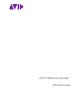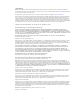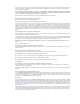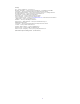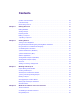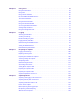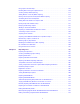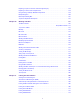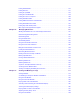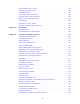Avid® Media Composer ® Editing Guide
Legal Notices Product specifications are subject to change without notice and do not represent a commitment on the part of Avid Technology, Inc. This product is subject to the terms and conditions of a software license agreement provided with the software. The product may only be used in accordance with the license agreement. This product may be protected by one or more U.S. and non-U.S patents. Details are available at www.avid.com/patents. This document is protected under copyright law.
Permission to use, copy, modify, and distribute this software for any purpose without fee is hereby granted, provided that this entire notice is included in all copies of any software which is or includes a copy or modification of this software and in all copies of the supporting documentation for such software. THIS SOFTWARE IS BEING PROVIDED " AS IS" , WITHOUT ANY EXPRESS OR IMPLIED WARRANTY.
Footage Arri — Courtesy of Arri/Fauer — John Fauer, Inc. Bell South “Anticipation” — Courtesy of Two Headed Monster — Tucker/Wayne Atlanta/GMS. Canyonlands — Courtesy of the National Park Service/Department of the Interior. Eco Challenge British Columbia — Courtesy of Eco Challenge Lifestyles, Inc., All Rights Reserved. Eco Challenge Morocco — Courtesy of Discovery Communications, Inc. It’s Shuttletime — Courtesy of BCP & Canadian Airlines. Nestlé Coffee Crisp — Courtesy of MacLaren McCann Canada.
Contents Symbols and Conventions . . . . . . . . . . . . . . . . . . . . . . . . . . . . . . . . . . . . . . . . . . . . . . . . . . . 20 If You Need Help. . . . . . . . . . . . . . . . . . . . . . . . . . . . . . . . . . . . . . . . . . . . . . . . . . . . . . . . . . . 21 Avid Training Services . . . . . . . . . . . . . . . . . . . . . . . . . . . . . . . . . . . . . . . . . . . . . . . . . . . . . . 21 Chapter 1 Editing Overview . . . . . . . . . . . . . . . . . . . . . . . . . . . . . . . . . . . . .
Chapter 5 Using Tools. . . . . . . . . . . . . . . . . . . . . . . . . . . . . . . . . . . . . . . . . . . . . . . . . . . . . . . 64 Using the Tools Menu . . . . . . . . . . . . . . . . . . . . . . . . . . . . . . . . . . . . . . . . . . . . . . . . . . . . . . . 64 Using Tabs . . . . . . . . . . . . . . . . . . . . . . . . . . . . . . . . . . . . . . . . . . . . . . . . . . . . . . . . . . . . . . . 64 Using a Deck Controller . . . . . . . . . . . . . . . . . . . . . . . . . . . . . . . . . . . . . . . .
Using Capture Function Keys . . . . . . . . . . . . . . . . . . . . . . . . . . . . . . . . . . . . . . . . . . . . . . . . 169 Handling Errors During the Capture Process . . . . . . . . . . . . . . . . . . . . . . . . . . . . . . . . . . . . 170 Creating Subclips While Capturing . . . . . . . . . . . . . . . . . . . . . . . . . . . . . . . . . . . . . . . . . . . . 171 Adding Markers On-the-Fly While Capturing . . . . . . . . . . . . . . . . . . . . . . . . . . . . . . . . . . . .
Importing Sequences from Pro Tools through Interplay . . . . . . . . . . . . . . . . . . . . . . . . . . . . 219 Importing Scenarist Closed Caption Files. . . . . . . . . . . . . . . . . . . . . . . . . . . . . . . . . . . . . . . 219 Using the Drag-and-Drop Method to Import Files . . . . . . . . . . . . . . . . . . . . . . . . . . . . . . . . . 219 Reimporting Files . . . . . . . . . . . . . . . . . . . . . . . . . . . . . . . . . . . . . . . . . . . . . . . . . . . . . . . . .
Linking to DPX Media . . . . . . . . . . . . . . . . . . . . . . . . . . . . . . . . . . . . . . . . . . . . . . . . . . . . . . 314 Linking to H.265 . . . . . . . . . . . . . . . . . . . . . . . . . . . . . . . . . . . . . . . . . . . . . . . . . . . . . . . . . . 317 Linking to OpenEXR . . . . . . . . . . . . . . . . . . . . . . . . . . . . . . . . . . . . . . . . . . . . . . . . . . . . . . . 318 Linking to an AS-02 Bundle . . . . . . . . . . . . . . . . . . . . . . . . . . . . . . . . . . . . . . . . .
Playing Selected Clips in a Loop . . . . . . . . . . . . . . . . . . . . . . . . . . . . . . . . . . . . . . . . . . . . . 390 Loading and Clearing Footage . . . . . . . . . . . . . . . . . . . . . . . . . . . . . . . . . . . . . . . . . . . . . . . 390 Controlling Playback . . . . . . . . . . . . . . . . . . . . . . . . . . . . . . . . . . . . . . . . . . . . . . . . . . . . . . . 392 Video Quality Options for Playback . . . . . . . . . . . . . . . . . . . . . . . . . . . . . . . . . . . . . . . . . . .
Performing an OP1a MXF Mixdown . . . . . . . . . . . . . . . . . . . . . . . . . . . . . . . . . . . . . . . . . . . 497 Chapter 16 Script-Based Editing . . . . . . . . . . . . . . . . . . . . . . . . . . . . . . . . . . . . . . . . . . . . . . 499 Understanding Lined Scripts. . . . . . . . . . . . . . . . . . . . . . . . . . . . . . . . . . . . . . . . . . . . . . . . . 499 Script Integration — Lining in the Digital Realm . . . . . . . . . . . . . . . . . . . . . . . . . . . . . . . . . .
Setting Small Trim Display . . . . . . . . . . . . . . . . . . . . . . . . . . . . . . . . . . . . . . . . . . . . . . . . . . 589 Trim Settings Overview. . . . . . . . . . . . . . . . . . . . . . . . . . . . . . . . . . . . . . . . . . . . . . . . . . . . . 590 Timeline Trim States . . . . . . . . . . . . . . . . . . . . . . . . . . . . . . . . . . . . . . . . . . . . . . . . . . . . . . . 590 Selecting Trim Sides . . . . . . . . . . . . . . . . . . . . . . . . . . . . . . . . . . . . . . . . . . . . . . .
Changing the Audio Sample Rate for Sequences and Audio Clips . . . . . . . . . . . . . . . . . . . 675 Mixing Down Audio Tracks . . . . . . . . . . . . . . . . . . . . . . . . . . . . . . . . . . . . . . . . . . . . . . . . . . 676 Mixing Down Multiple Audio Tracks . . . . . . . . . . . . . . . . . . . . . . . . . . . . . . . . . . . . . . . . . . . 677 Splitting Multichannel Tracks to Mono Tracks . . . . . . . . . . . . . . . . . . . . . . . . . . . . . . . . . . . 679 Using the Audio EQ Tool . . . . . . .
Preparing to Export a Sequence. . . . . . . . . . . . . . . . . . . . . . . . . . . . . . . . . . . . . . . . . . . . . . 821 Exporting With the Send To Templates . . . . . . . . . . . . . . . . . . . . . . . . . . . . . . . . . . . . . . . . 822 Send To Templates Reference . . . . . . . . . . . . . . . . . . . . . . . . . . . . . . . . . . . . . . . . . . . . . . . 825 Creating a Custom Send To Template for Exporting to Third-Party Applications. . . . . . . . .
Preparing for Audio Output . . . . . . . . . . . . . . . . . . . . . . . . . . . . . . . . . . . . . . . . . . . . . . . . . . 880 Preparing Record Tapes. . . . . . . . . . . . . . . . . . . . . . . . . . . . . . . . . . . . . . . . . . . . . . . . . . . . 885 Enabling Assemble-Edit Recording . . . . . . . . . . . . . . . . . . . . . . . . . . . . . . . . . . . . . . . . . . . 887 Using ExpertRender to Prepare Effects for a Digital Cut . . . . . . . . . . . . . . . . . . . . . . . . . . .
Changing the Text Display . . . . . . . . . . . . . . . . . . . . . . . . . . . . . . . . . . . . . . . . . . . . . . . . . . 989 Editing Story Text (iNEWS Only) . . . . . . . . . . . . . . . . . . . . . . . . . . . . . . . . . . . . . . . . . . . . . 990 Finding the Read Time of a Story . . . . . . . . . . . . . . . . . . . . . . . . . . . . . . . . . . . . . . . . . . . . . 995 Sequences and Stories. . . . . . . . . . . . . . . . . . . . . . . . . . . . . . . . . . . . . . . . . . . . . . . . . . . . .
Uploading Media Using the Remote Upload Service . . . . . . . . . . . . . . . . . . . . . . . . . . . . . 1087 Using Remote Download . . . . . . . . . . . . . . . . . . . . . . . . . . . . . . . . . . . . . . . . . . . . . . . . . . 1095 Send-to-Playback and Media Composer | Cloud Remote (Windows Only) . . . . . . . . . . . . 1099 Supported Project Types and Formats . . . . . . . . . . . . . . . . . . . . . . . . . . . . . . . . . . . . . . . . 1101 Stopping and Starting Media Indexer on a Mac OS X System .
Chapter 34 Settings . . . . . . . . . . . . . . . . . . . . . . . . . . . . . . . . . . . . . . . . . . . . . . . . . . . . . . . . 1163 Understanding Settings. . . . . . . . . . . . . . . . . . . . . . . . . . . . . . . . . . . . . . . . . . . . . . . . . . . . 1164 Working with Settings . . . . . . . . . . . . . . . . . . . . . . . . . . . . . . . . . . . . . . . . . . . . . . . . . . . . . 1166 Options for Moving User Settings Files. . . . . . . . . . . . . . . . . . . . . . . . . . . . . . . . . . . .
Using a Local Language Operating System (Windows Only) . . . . . . . . . . . . . . . . . . . . . . . . . . . . . . . . . . . . . . . . . . . . . . . . . . . . . . . . 1359 Non-English Character Support (Mac) . . . . . . . . . . . . . . . . . . . . . . . . . . . . . . . . . . . . . . . . 1360 Non-English Character Support (Windows) . . . . . . . . . . . . . . . . . . . . . . . . . . . . . . . . . . . . 1362 Using Foreign Keyboard Mapping (Windows) . . . . . . . . . . . . . . . . . . . . . . . . . . . . . . .
Using This Guide This guide contains the task-oriented instructions, conceptual information, and reference information you need to use the features of your Avid editing application. The contents of this guide is also available in the Help. This guide is intended for all Media Composer and Media Composer | Ultimate users, from beginning to advanced. For details on the features provided in the different Media Composer Models see https://www.avid.com/media-composer/comparison.
Symbol or Convention Meaning or Action | (pipe character) The pipe character is used in some Avid product names, such as MediaCentral | Production Management. In this document, the pipe is used in product names when they are in headings or at their first use in text. If You Need Help If you are having trouble using your Avid product: 1. Retry the action, carefully following the instructions given for that task in this guide. It is especially important to check each step of your workflow. 2.
1 Editing Overview The topics in this chapter provide an overview of the editing workflow: • Editing Workflow • Starting a Project • Preparing to Edit • Editing a Sequence • Outputting a Sequence Editing Workflow Your editing workflow depends on a variety of factors. For example, you might work on a standarddefinition video project, a film project, an HD project or a greater than HD project.
Starting a Project For more information, see “Working with Audio” on page 609. 10. Export the sequence or output a digital cut. For more information, see “Exporting Frames, Clips, or Sequences” on page 820 or “Generating Output” on page 869. If you are working in an offline to online project, see “Conforming and Transferring Projects” on page 962. Starting a Project Whenever you start to work on a new project, follow these basic steps: 1.
Editing a Sequence Editing a Sequence When you edit your video and audio, follow these basic steps: 1. View your clips and mark IN and OUT points, or create subclips based on selected portions of your master clips. For more information, see “Viewing and Marking Footage” on page 373. 2. Build your sequence in Source/Record mode in the Timeline. See “Creating and Editing Sequences” on page 447. 3. Use Segment, Trim, and Effect modes to fine-tune your edits and effects.
2 Getting Started Before you begin working with Media Composer, turn on your system, customize your mouse, optimize your system and then start Media Composer.
Using the Mouse Scroll Wheel for Navigating Option Command To select or deselect a check box or an option in a dialog box. Press Right Arrow, Left Arrow, or the space bar. To move up or down in a menu, or increment a Press Up Arrow or Down Arrow. numeric value. Using the Mouse Scroll Wheel for Navigating You can use the mouse scroll wheel to navigate in Media Composer, as described in the following table.
Optimum Performance (Windows) 2. Select a speed from the Vertical Scroll Speed menu. Normal is the default setting. Normal scrolls one item at a time. Moderate scrolls two items at a time, and Fast scrolls four items at a time. To assign functions to additional mouse buttons: 1. Select File > Settings, and then double-click Mouse. The Mouse Settings dialog box opens. 2. Select Tools > Command Palette. The Command palette opens. 3. Select Button to Button Reassignment at the bottom of the Command palette.
Optimum Performance (Mac) In Control Panel > Performance Information and Tools > Power Options > Change when the computer sleeps > Change advanced power settings > High Performance (instead of Balanced) Sleep > Sleep after Setting: Never. • Set automatic updates to Notify you but don’t automatically download. In Control Panel > System and Maintenance > Windows Updates > Change settings, select “Notify me but don’t automatically download them or install them.” • Turn off the firewall for Avid Interplay.
Starting Media Composer (Mac) The installation process adds a desktop icon and a pointer to Media Composer in the Start menu. c n Media Composer does not start properly if you move the application file from the Media Composer folder. If you install Media Composer on a laptop computer, a dialog box might open with a message about incompatible power management schemes. Avid recommends you use the “High Performance” power option for Windows.
Quitting and Turning Off Equipment work and skills to a network of media professionals. Avid Link also allows you to manage and keep your software up to date and to purchase additional tools. For information on Avid Link, see the User’s Guide here and the Avid Link FAQ. Quitting and Turning Off Equipment To quit Media Composer and leave it immediately: t (Mac) Select Media Composer > Quit Media Composer. t (Windows) Select File > Exit. The project closes and Media Composer quits.
Quitting and Turning Off Equipment c Never remove media drives from your Avid system when it is turned on. Shut down the computer, and then remove the drives. 5. Turn off all other hardware.
3 Working with Projects When you start Media Composer, the system displays the Project Management Window. The Select Project window is where you create a new project or open an existing project. You can also view the What’s new button to access a list of the new features for the release and previous releases.
Project Management Window Project Management Window The Select Project window is where you create a new project, open an existing project, or see a list of new features for the current and previous releases. • You can easily open an existing project or create a new project. • You can display the project list in column text view or in frame view. Rows and columns in text view allows you to see more information about two or more projects at once.
Creating a New Project Creating a New Project You can choose to create a project in a high-resolution (2K and higher), HD or SD format. The project format settings describe the frame size, aspect ratio, frame rate, and the color space for all sequences created within the project. You should set your project format according to the highest quality required for the final delivery.
Creating a New Project Option Format SD A combination of the video format (e.g. Ultra HD), frame dimension (e.g. 3840 x 2160), color space (e.g. YCC 709), aspect ratio, (e.g. 16:9) and the frame rate (e.g. 23.97). Choose the most appropriate combination for your output format. You can select from presets that are based on the common formats used for delivery. When you select a format preset, the other project settings are pre-populated but these can be refined as necessary before the project is created.
Creating a New Project Option SD HD High-Res Always uses the 16:9 aspect ratio Automatically calculated based on project resolution Aspect Ratio The numerical ratio of the picture width to height. Select either 4:3 The project uses the aspect ratio setting to or 16:9 determine the display setting in the monitors, and as a factor in determining whether material requires resizing or repositioning in sequences. For more information, “Mixing Frame Sizes and Aspect Ratios” on page 464.
Creating a New Project Option Color Space Set the color coordinate system to be used for interpreting color values in your media and transforming them to the selected color space for Media Composer. If you change the color space after clips have been dropped onto the timeline, you will be asked if you want to create a new sequence or if you want the change to be applied to the current sequence. Clips will need to be rendered with the new color space.
Creating a New Project Option Stereoscopic SD Specifies how to handle stereoscopic clips for the Not various editing functions within your project. available. You can only work with stereoscopic material in an HD project. If you do not need this option, select Off. Off Turns Stereoscopic functionality off. Any stereo material in the sequence is treated as a standard format, and only the leading eye image is used. Leading Eye Uses the leading eye image from a stereo master clip.
Avid Projects and Avid Users Folders Option SD Film HD High-Res Available for 23.976p, 24p, 25p, 720p, and 1080p Not film projects. Click the Film button and select a available. format for film gauge tracking from the Default Film Type menu. 4. Click OK. Media Composer creates the new project files and folder, and then returns to the Select Project dialog box. The project name is highlighted in the Projects list. 5. Double-click the project name to open the project.
Opening and Closing Existing Projects Files and Folders Created For Projects When you create a new project, Media Composer creates a folder with the name that you entered when you created the project. The following three files are stored within the project folder: • A project file (.avp) • A project settings file (.xml) • A bin file (.avb) The project folder and the three files all use the project name you provide. The project folder is stored in the Avid Projects folder.
Deleting a Project 3. Navigate to the folder that contains the project you want. 4. Click OK (Windows) or Choose (Mac). 5. Select a project in the Projects list. 6. Click OK. The Bin Container, the Composer window, and the Timeline open with the User settings loaded. The next time you open the Select Project dialog box, the path you selected will be displayed when you click the External button. To open a project automatically: 1. Select File > Settings and click the User tab. 2. Double-click Interface.
Changing Project and User Names Changing Project and User Names You cannot change project or user names from within Media Composer. You must change the names from your desktop before you start Media Composer. For information about the location of the Avid Projects and Avid Users folders, see “Avid Projects and Avid Users Folders” on page 39. c When you change a user name or a project name, make sure you change the name of the folder and all the files in the folder that have the old name.
Avid Attic Folder To restore a project or user information from a backup storage device: 1. Mount the drive or insert the removable media that contains the backup copies you want to restore. 2. From the desktop, double-click the icons for the drive or storage media and for the internal hard drive (Windows) or for the Macintosh HD (Mac). 3. Drag the copies from the storage device to the appropriate folder on the internal hard drive (Windows) or Macintosh HD/Users/Shared (Mac).
Avid Attic Folder The bin folder displays the backup bin files and their creation dates. A backup bin file has the same name as the bin, with a number appended. For example, a bin named Source Clips might have backup bin files named Source Clips.1 and Source Clips.2. 6. Select the backup bin file or files you want to retrieve. 7. Ctrl+drag the selected backup bin files to the desktop. This makes a copy of the files, leaving the original files in the Avid Attic folder. To copy backup files to a new bin: 1.
Avid Attic Folder This makes a copy of the files, leaving the original files in the Avid Attic folder. To copy backup files to a new bin: 1. Click the icon on the Dock to activate Media Composer. 2. Select File > Open Bin. 3. Navigate to the desktop, select one of the backup bin files you copied, and click Open. The backup bin opens. When you open a backup bin, a link to the backup bin on the desktop is created in the Other Bins folder.
4 Windows and Panels in the User Interface Use the following to familiarize yourself with the Media Composer user interface. • The User Interface • Customizing the Avid User Interface • Using Workspaces The User Interface When you first launch the Media Composer and select your project, the application opens with a Bin Container, the Composer Window, and the Timeline. These windows open as connected panels.
The User Interface The user interface is customizable. You can arrange the windows to fit your needs. Windows can be arranged and moved in multiple ways. Some windows can be docked or floating. You can also tab docked and floating windows. • Docked - A window that is docked (connected) within the paneled User Interface. • Floating - A window that is undocked. You can move a window by simply clicking in the vertical title bar and dragging it to another location on the screen. All windows can be floating.
The User Interface 3. Drop the window by releasing the mouse. The window now appears docked at the selected location. To tab windows: 1. Press the Alt key while dragging the vertical title bar of the window you want to tab to another window. 2. Drag the window to the vertical title bar of the window to which you want to tab. You will see the vertical bar display as green.
The User Interface 3. Release the mouse. The windows are now tabbed. Some windows can be tabbed to the vertical title bar of another window that is paneled. And those windows can also be tabbed to the vertical title bar of a window that is floating. To dock a window with multiple tabs: 1.
The User Interface Gray box at top of vertical title bar. 2. Drag to the location where you want to dock the tabbed window. Locations where you can dock the tabbed window will appear green. 3. Drop the window by releasing the mouse. The tabbed window now appears docked at the selected location. n If you have a multi-tabbed window and you only want to move one of the windows to a docked panel, simply drag the tab of the window you want to move and move that window.
Customizing the Avid User Interface n Some tools have a minimum size. So if the panel is too small, it will need to be enlarged. Customizing the Avid User Interface The Interface Settings dialog box provides you with controls for customizing the brightness and the colors of the Avid user interface. For complete reference information on the Interface Settings dialog box, see “Interface Settings” on page 1238. The Interface Settings dialog box allows you to set the highlight color for buttons.
Customizing the Avid User Interface To set the brightness and color of interface components: 1. Select File > Settings, and then double-click Interface. The Interface dialog box opens. Click the General tab. 2. Click an Interface brightness to change it to dark or light settings. 3. (Option) If you want to set the color of the video, audio, or timecode tracks to the default, click the Timeline & Viewers tab in the Interface Settings and select the appropriate option. 4.
Customizing the Avid User Interface 5. Click OK. The new font and point size appear in the active window. When you close the window, the last font and point size applied are saved with the window. Overriding Bin Font and Font Size Bin fonts are stored in each bin. You can easily override these fonts for all bins via the Interface Setting, which is a User setting. This is useful if you share projects and bins with other users or if you are switching between systems.
Customizing the Avid User Interface Blank Panel The Add Blank Panel option allows you to define layouts and create gray space between other tools. The Blank Panel is resizable and can be positioned just like any other tool. To set the Blank Panel: 1. Select File > Settings and click the User tab. 2. Double-click Interface and select the General tab. 3. Access the “Closing a docked tool will replace it with a blank panel.
Customizing the Avid User Interface Multiple Monitor Support If you have multiple monitors, Media Composer will detect how many monitors are connected and populate a Host Panels menu located under the Windows menu. When you select another monitor, the newly added monitor will be populated with a Host background panel where you can drag and dock windows.
Using Workspaces With two or more monitors connected to the system, when you launch with a new user setting, Media Composer will display a main host panel on Display 1 (left-most), and a second host panel on Display 2 and populate the monitors with the default two monitor Workspace. n If you have more than two displays, those additional displays will not have a host panel by default.
Using Workspaces n Workspaces remember the sizes and names of paneled bins and ignore the size and placement of all floating bins. n You cannot assign certain tool windows to a workspace, such as the Hardware tool, the Communication (Serial) Ports tool, and the Media tool. To select a workspace, do the following: t Select Windows > Workspaces > workspacename. To customize the workspace: 1. For the workspace you want to customize, select Windows > Workspaces > workspacename. 2.
Using Workspaces Workspace Toolbar You can access workspaces using the workspace toolbar on the right side of the user interface. Simply click the workspace you want to access. You can choose to access an Edit, Color Correction, Effects, or an Audio workspace. You can adjust the width of the workspace toolbar. Simply right-click on a workspace and select an option. You can choose to show both the workspace icon and text, icon only, or to hide the workspaces.
Using Workspaces If you choose to hide the workspaces, you can have them reappear by doing one of the following: • Click the workspace icon at the top right of the window and select Show Workspace Bar. • Select Windows > Workspaces > Show Workspace Toolbar When you create a New Workspace, it will appear in the Workspace bar. Linking User Settings and Workspaces You can link User settings to a workspace.
Using Workspaces For example, you can create an Audio workspace that opens the Audio Mixer tool and Audio tool. This workspace can also open a customized Timeline (with enlarged audio tracks and rubberbanding displays). To link a workspace to another setting: 1. Select Windows > Workspaces > workspacename for the workspace you want to link. 2. In the Settings create a new setting for any setting you want to link to your workspace.
Using Workspaces 8. Select Link to Named settings. 9. Type the name of the custom settings to which you want to link the workspace. For more information about creating and naming custom settings, see “Working with Settings” on page 1166. n You can link workspaces only to User settings. 10. (Option) Click the Bin Layout menu and select a layout you want to link to the workspace. For more information, see “Using Bin Layouts” on page 62. 11. Click OK.
Using Workspaces To assign a workspace button: 1. Select Tools > Command Palette. Workspace buttons in the Workspaces tab of the Command Palette 2. Click the Workspaces tab. 3. Select Button to Button Reassignment. 4. Click a workspace button and drag the button to a location on another palette (for example, the Tool palette) or the Keyboard setting. The workspace button appears in the new location. To assign a bin layout button: 1. Select Tools > Command Palette. 2. Click the Workspaces tab. 3.
Using Workspaces Keyboard settings and toolbar button mappings for workspaces are user settings. Bin layouts are project settings. When you link bin layouts to workspaces, to keyboard settings, or to toolbar buttons, you can access these layout assignments only when you work in a project containing a bin layout with the same name as when you created the link. For this reason, you should be careful to maintain a consistent bin layout naming convention for your projects.
5 Using Tools The Tools menu provides quick access to essential tools that you can use in your projects. In addition to the tools available from the Tools menu, you can also access Configuration, Usage and Hardware tabs on the Help > About Avid Media Composer window.
Using a Deck Controller The tab display adjusts to display the next tool either on the left or the right. t Click the Tab menu, and then select the name of the tool you want to view. The selected tool displays in the tab window. To organize tools by changing the order of tabs: t Click the tab of a tool you want to move, and drag it to a new position in the tab row. To close a tool tab: t Click the Close button in the tab.
The Command Palette Element 3 Deck controls Description Provide a standard range of playback capabilities, including fast forward and rewind, stop and play, step backward and step forward, pause, and eject. 4 Deck Selection menu Lets you specify a deck with deck control parameters that you can customize. 5 Tape Name button Lets you associate a tape name with the controller and select a tape. For more information, see “Selecting a Source Tape” on page 120.
The Command Palette n When you map buttons to the keyboard, the mapping might be specific to the current editing mode. For example, buttons mapped to the Page Up key or the Page Down key revert to the default key functions when you enter Effect mode. After you exit Effect mode, the keys return to the mapped function. The following are examples of buttons you might want to map: Buttons you use to subcatalog clips. Left to right: Make Subclip, Find Bin, and Add Marker.
The Command Palette Button Description (Mac) Add Control Key button (Mac) Add Option Key button For example, on a Windows system, if you map the Add Alt Key button to the Mark IN key (I key), the function of the I key changes to Go to IN Point (which is equivalent to pressing Alt+I). For a list of other functions that use modifier keys, select Help > Shortcuts.
The Command Palette t Open the Keyboard palette by selecting File > Settings, clicking the User tab, and doubleclicking Keyboard. 2. Select Tools > Command Palette. The Command palette opens. 3. Select Menu to Button Reassignment. 4. Click a target button in the Keyboard palette or other palette (for example, the Command palette under a monitor). 5. Select the menu command you want to map to the target button. The initials for the menu command appear on the target button.
Using the Avid Calculator Activating Commands from the Command Palette You can perform a command function directly from the Command palette. For example, you can click the Play button in the Command palette to play the material in the Source monitor. To activate a command from the Command palette: 1. Select Tools > Command Palette. The Command palette opens. 2. Select Active Palette at the bottom of the Command palette. 3. Click the tab from which you want to select a command function. 4.
Using The Console Window c Do not use the programming features of the Console without guidance from Avid. Contact your Avid Reseller with specific questions. (In North America, you can contact Avid Customer Support.) The Console window provides quick access to bin information such as total duration of selected clips or total items in a bin including hidden items. You can also use the Console window to display information about a clip, segment, or sequence in the Timeline.
Accessing Hardware Information Typing alldrives in the Console window turns this feature on and off. Typing alldrives 2 restores the default behavior where only media drives are available. By default, network drives are filtered by resolution when the option Filter Network Drives Based on Resolution option is selected in the Media Creation settings. For more information, see “Media Creation Settings” on page 1245.
Viewing Project Statistics Variable Description yy Indicates the last two digits of the year mm Indicates the month dd Indicates the day HH Indicates the hour MM Indicates the minutes SS Indicates the seconds The statistics file is formatted as comma-separated ASCII text, so it can be accepted by a variety of software programs. Each line in the file is tagged with indicators for identifying content and data type to assist in programming custom applications.
Using the Configuration Tab Importing the Statistics File into a Spreadsheet You can import the Statistics file into a spreadsheet or other program as an ASCII file and use your Avid editing application to set up the proper format. To import a Statistics file into Microsoft Excel: 1. Start Microsoft Excel. 2. Select File > Open, and navigate to the Statistics file you want to import. (Windows only) Make sure All Files (*.*) is selected in the Files of Type list. 3. Click Open.
6 Logging When you import shot log files or log directly into a bin, you provide Media Composer with frameaccurate clip information that it uses to capture the source footage. The logs you create form the foundation for organizing, tracking, storing, retrieving, and generating lists of edit information throughout your project.
Avid Log Specifications • A column contains the word “Required” if the Title must be included in the log. • The final column contains notes about the Title or values. You can decide not to display a defined Title (including a required Title), except for Name. Name must always be displayed. The maximum number of combined global, standard, and custom Titles in a log file is 64. For an example of a simple log file, see “Sample Avid Log” on page 81.
Avid Log Specifications Column Titles The standard column Titles appear after the global Titles in the Avid log file. You do not enter the data for a column Title along with the Title. You enter the data later, in a separate data section. You must include the five required standard column Titles; they are listed first in the table. You can create your own custom column Titles. Enter them after the standard Titles (see the last Title in the table).
Avid Log Specifications FPS [Tab] Title for video frames per second rate for capturing the individual clip. If omitted, the global entry applies. Film TC [Tab] Title for the timecode used on the film. Ink Number [Tab] Title for the ink number used for the clip. KN Duration [Tab] Title for the length of the clip, expressed in feet and frames. KN End [Tab] Title for the ending key number for the clip. KN Start [Tab] Title for the starting key number for the clip.
Avid Log Specifications [Tab] Add any category of information you want. Add as many Titles as you want, but do not use more than a total of 64 global and column Titles in the file. Press the Tab key between each Title. Do not press the Tab key after the last Title. [Enter] or [Return] [Enter] or [Return] Press [Enter] (Windows) or [Return] (Macintosh) twice (do not press Tab) after the last Title. Data Entries The data entries come after the Custom column Titles.
Avid Log Specifications [Tab] Under Camera Title. Identify the camera, using letters or numbers. For multicamera shoots. [Tab] Under Camroll Title. Identify the camera roll, using letters and numbers. [Tab] Under Duration Title. Enter the length of the video clip, Start to End. <23.98> <24> <25> <29.97> [Tab] Under FPS Title. Enter the video capture rate for this clip only. If omitted, the global entry applies. Use 23.98 fps (23.
Avid Log Specifications [Tab] Under TC 24 Title. Identify the start of the clip for 24p timecode. [Tab] Under TC 25p Title. Identify the start of the clip for 25p timecode (PAL pulldown). [Tab] Under TC 25 Title. Identify the start of the clip for 25-fps timecode (PAL). [Tab] Under TC 30 Title. Identify the start of the clip for 30-fps timecode. [Tab] Under Take Title. Identify the take, use letters and numbers.
Creating an Avid Log Heading [Return] FIELD_DELIM [Tab] TABS [Return] VIDEO_FORMAT [Tab] NTSC [Return] AUDIO_FORMAT [Tab] 44kHz [Return] TAPE [Tab] 001 [Return] FPS [Tab] 29.
Double-Checking Log Files To create an Avid Log by using a word processor or text editor: 1. Enter shot log information according to the specifications described in “Avid Log Specifications” on page 75. 2. Save your file as a text file in the Save As dialog box. You can use the file name extension .txt, but it is not required. c Media Composer only accepts text files (ASCII format). After you double-check the log, import it into Media Composer.
Logging Directly into a Bin n To change the logged timecode format, select Clip > Modify. For more information, see “Modifying Clip Information” on page 261. Naming Tapes When you enter tape names in the Capture tool, consider the following: n • Tape names must be alphanumeric characters (A to Z, 0 to 9). They can include uppercase and lowercase characters. The maximum length of a name is 31 characters.
Logging Directly into a Bin 1 Capture/Log Mode button 6 Timecode display 2 Mark IN button 7 Deck controls 3 Channel Selection buttons 8 Deck Selection menu 4 Clip Name text box 9 Source Tape Display button 5 Clip Comment text box If you forget to connect and turn on the power to the deck before you open the Capture tool, click the Deck Selection menu and select Check Decks to reinitialize the deck control. 4.
Logging Directly into a Bin 6. Insert your tape into the deck. The Select Tape dialog box opens. Select “Show other project’s tapes” to display the tape names and associated project names for all bins. Because the media file database does not open when you start Media Composer, tape names of all online media files do not appear automatically. If the tape name does not appear in the Select Tape dialog box, click the Scan for Tapes button. The system displays tape and project names. 7.
Logging Directly into a Bin t To log using timecode: If the footage starts at an IN point or ends at an OUT point, type the timecode in the text box next to the Mark IN button or the Mark OUT button. Then press the Go to IN button or the Go to OUT button to scan the tape forward to the mark. Capture tool Go to IN button (left) and Go to OUT button (right) After you set the mark, the Mark IN button changes to the Mark OUT and Log button or the Mark IN and Log button, depending on the first mark you set.
Logging Directly into a Bin Pausing the Deck While Logging If the deck is playing while you log clips, you can direct Media Composer to pause the deck after you set an IN point and an OUT point. You can then enter the name and comment for the clip you want to log. To pause the deck while logging: 1. In the General tab of the Capture Settings dialog box, select the “Pause deck while logging” option. 2. Set up your deck and the Capture tool as described in “Logging with Avid-Controlled Decks” on page 84. 3.
Logging Directly into a Bin Logging with Non-Avid-Controlled Decks You can use the Capture tool to log clips directly into a bin from a source that is not controlled by Media Composer. For example, you can log clips from a deck that is not connected to the system, or from handwritten or printed log information for a tape that was previously logged but is not currently available. n For NTSC projects, when you log within the Capture tool, you should leave the deck empty.
Logging Directly into a Bin 1 Capture/Log Mode button 8 Deck Selection menu 2 Channel Selection buttons 9 Source Tape Display button 3 Message bar 10 Mark Memory button 4 Clip Name text box 11 Go to Memory button 5 Clip Comment text box 12 Clear Memory button 6 Timecode display 13 Clear IN and OUT buttons 7 Deck controls 14 Mark IN and OUT buttons 8. Click the Capture/Log Mode button until the LOG icon appears. 9. Click the Source Tape Display button.
Understanding the Pulldown Phase A dialog box opens. 10. Click Yes to open the Select Tape dialog box. 11. Double-click the name of the tape in the dialog box, or click New and enter the name of the tape. 12. Click OK. 13. Use the Channel Selection buttons to select the tracks you want to log. 14. Type the start timecode in the Mark IN text box. 15. (Option) Enter a clip name and comment in the corresponding text boxes. 16. Type the end timecode in the Mark OUT text box.
Understanding the Pulldown Phase Set Pulldown Phase option in the Film and 24P Settings dialog box You set this relationship when you select the pulldown phase (sometimes called the pulldown frame or pullin frame), which is the video frame at which the master clip starts. The pulldown phase is designated A, B, X, C, or D. Film labs and transfer houses typically use the A frame to start the transfer. The illustration shows the relationship between film frames and video frames. A B C D A1 .1 A2 .
Setting the Pulldown Phase The Set Pulldown Phase setting lets you log, batch capture, and capture-on-the-fly more easily, because the correct pulldown phase of any IN point for a particular tape is automatically determined. Setting the correct pulldown phase prevents inaccuracies in cut lists and matchback EDLs. It also prevents incorrectly captured clips that stutter when you play it in 24p NTSC projects.
Film-Related Log Information The following are some important requirements for film-based projects: • The minimum information required for capturing is the data recorded in the Start and End video timecode columns, and the pulldown phase for NTSC transfers, which is noted in the Pullin column (24-fps capture only).
Film-Related Log Information 3. Create a custom Title to track custom information for the job. To create a new Title, type a name that describes the information in the Titles bar at the top of the bin. For more information on customizing bin views, see “Saving a Custom Bin View” on page 237. Entering Pulldown Information To accurately capture NTSC transfer tapes in 24p projects, you need to enter pulldown information into the bin. (This information is not required for PAL transfer tapes.
Film-Related Log Information If you specify the pulldown phase in the Pullin column, you accomplish the following: • You ensure that clips start with the correct frame for the pulldown. Otherwise, you might experience inaccuracies in key-number tracking and in the cut lists. • You indicate where the pulldown fields are located so Media Composer can accurately eliminate the pulldown fields during capture.
Film-Related Log Information A B C D A1 .1 A2 .2 B1 .1 B2 .2 B3 .1 C1 .2 C2 .1 D1 .2 D2 .1 D3 .2 A B X C D Determining pulldown for keypunched footage. Red lines indicate the location of timecode changes. 4. If there are three keypunched fields, or fields without motion, the pulldown is either B or D. Step through the fields again and note where the timecode changes: - If the timecode changes from the second to the third field, the fields came from a B frame.
Film-Related Log Information 3. Click the menu, and select the correct pulldown phase for timecodes ending in 0 or 5. 4. Click OK. The pulldown phase for each selected clip changes, based on the pulldown phase you select for 00:00:00:00. The Pulldown Phase setting also appears in the Film and 24p Settings dialog box (24p projects only). You can override that setting with the Modify Pulldown Phase dialog box. The selection in the Film and 24p Settings dialog box remains the same.
Film-Related Log Information Entering Additional Timecodes You can enter custom timecodes for all clips (including captured, imported, and file-based clips) in the Auxiliary TC and Sound TC columns in the bin. To enter additional timecodes: 1. In one of the Aux TC columns (Aux TC1 through Aux TC5), type an auxiliary timecode that syncs with the video timecode logged in the Start column. You can enter up to five auxiliary timecodes.
Film-Related Log Information For example, use Keykode format or use a two-digit prefix to identify the roll, a hyphen, a fouror five-digit footage count, a plus sign, and a two-digit frame count (for example, AA00924+00). Exporting Shot Log Files You can export a shot log file from Media Composer in one of two formats to make adjustments in a text editor or to import into another system. To export a shot log based on clip information in a bin: 1. Open the bin which contains the clips you want to export.
Film-Related Log Information To export an entire bin: 1. Ctrl+click selected clips to deselect them, so that nothing is selected in the bin. 2. Select File > Output > Export Bin. The Export Bin As dialog box opens. 3. Click the Export Bin As menu, select the appropriate option, and click OK. The system creates a shot log of only the master clips in the bin.
7 Preparing for Capture The following provides information on preparing Media Composer and your capture hardware before you capture media.
Importing Shot Log Files Importing Shot Log Files You can import a shot log file into a bin to make clip information such as start and end timecode available to Media Composer. For more information, see “Logging and Shot Logs” on page 102. To import shot log files into a bin: 1. If you have created Import settings for importing shot log files, select the Import setting you want to use from the Settings list. For information on Import settings, see “Import Settings” on page 1232. 2.
Preparing the Hardware for Capture Item Description(Continued) 16:9 format You can edit with video in the 16:9 aspect ratio for display of wide-screen formats. To view the footage on a Client monitor, you must have a 16:9compatible Client monitor. Remote switch You must set the deck control switch on the front of the source deck to Remote rather than Local to control the deck with the Capture tool. DAT (digital audiotape) When capturing from DAT, you might need to select an appropriate sync setting.
Selecting Settings for Capture If the digital media sample rate is different from the project sample rate, and sample rate conversion is available on your system, and you have allowed sample rate conversion by selecting “When Needed” in the Input tab of the Audio Project settings, then sample rate conversion is running in your Avid input/output hardware. In this case, the output of the sample rate conversion uses a sync source under the same rules described above for analog capture.
Selecting Settings for Capture To select a video resolution and media drives: 1. Do one of the following: t Double-click Media Creation in the Settings list. t Select File > Output > Media > Media Creation Settings. The Media Creation dialog box opens. 2. Click the Media Type tab, and select either OMF or MXF file format. If your project uses an HD resolution, you cannot select OMF as a file format. MXF is selected by default. 3. Click the Capture tab. 4.
Selecting Settings for Capture n Because no audio is associated with titles or motion effects, you can select only a video drive in the Titles or the Motion Effects tab of the Media Creation dialog box. 7. To apply your video resolution and drive selection to all the Media Creation tabs and the rest of Media Composer, click Apply to All. This sets your selected video and audio drives for all the Media Creation tabs. It also sets them for any place in Media Composer where you select drives.
Selecting Settings for Capture DisabledRes.txt examples on Windows (left) and on Macintosh (right) The text of the resolution must exactly match the text in the Media Creation dialog box. To disable DV 25, for example, type DV 25 411 with DV in capital letters. Do not disable all resolutions supported by Media Composer. You need to keep one resolution available. 5. (Windows) Name and save the file: a. Select File > Save As. b. Type DisabledRes in the File Name text box. c.
Selecting Settings for Capture The Media Creation dialog box opens. 2. (Option) Click the Drive Filtering & Indexing tab. n Options for indexing local drives apply only in an Avid Interplay™ environment. For more information, see the Avid Interplay Software Installation Guide. 3. Select one or more drives to filter out: t Select Filter Network Drives Based on Resolution to remove those network drives that cannot support, or handle playback of, the selected resolution.
Selecting Settings for Capture 4. Click the Preroll Method menu, and select one of the following methods. Preroll Method Description Best Available Media Composer first checks the tape for timecode to use for preroll. If there is no timecode, or not enough timecode, Media Composer uses the control track for preroll. If there is not enough control track for preroll, Media Composer adjusts the specified preroll time to accommodate the amount of valid control track available.
Selecting Settings for Capture Capturing to Multiple Media Files You can capture video and audio to multiple media files across multiple drives. MXF is automatically captured to multiple files. Capturing to multiple media files has the following advantages: c • You can create longer clips whose media files would otherwise exceed the file size limitation of 2 GB. • You can group all drives with the multiple file options.
Selecting Settings for Capture Option Description Video Pulldown Cadence Lets you specify how Media Composer handles pulldown frames: • Video rate, no pulldown: Select this option when capturing 24-fps footage that was transferred MOS (roughly translated as “without sound”) to 30 fps by speeding up the film, and the audio was brought into your Avid system separately at 100 percent of the actual speed.
Configuring Decks Option Description Audio Transfer Rate When you create a 24p PAL film project, you define the audio transfer rate in the New Project dialog box. (You do not need to do this for a 25p PAL project because there is no film speedup during the transfer.) You need to keep the audio transfer rate constant for the project.
Configuring Decks 4. Click the Add Channel button. The Channel dialog box opens. n Channel refers to the signal path for deck control, whether directly through a serial port, through a V-LAN® VLXi system connected to a serial port, or through a FireWire® connection. A direct serial port or FireWire connection allows one deck for each channel, while a V-LAN VLXi system allows multiple decks. 5.
Configuring Decks 7. Click OK to close the Channel dialog box. A dialog box asks if you want to automatically configure the channel now. 8. Click Yes if you want to automatically configure the channel. A new channel appears in the display area of the Deck Configuration dialog box, along with the autoconfigured deck. n Do not autoconfigure a DV camera or deck. Not all DV devices respond to the Auto-configure command. Due to this limitation, Auto-configure selects only a generic device template.
Understanding Timecode 14. (Option) If you want Media Composer to check the deck configuration against the decks physically connected to the system, select “Verify configuration against actual decks.” Media Composer checks the deck configuration after you click the Apply button in the Deck Configuration dialog box and when you start a work session. A message box warns you if the configuration does not match the deck. 15. Type a name in the Configuration name text box to name the deck configuration.
Connecting a DV Device The following illustration compares the two types of timecode at the 1-minute mark. Remember that no frames are actually dropped when drop-frame timecode is used. Drop-frame timecode simply skips timecode numbers as necessary to match the actual NTSC scan rate.
Setting Up the Capture Tool Top of Capture tool 1 Trash 8 Audio voice-over (Only appears if enabled in Capture settings.
Setting Up the Capture Tool Bottom of Capture tool 1 Clip Name text box 6 Deck controls 2 Clip comment text box 7 Deck Selection menu 3 Resolution menu 8 Source Tape Display button 4 Single/Dual Drive Mode button 9 Time remaining on target drive(s) 5 Target Drive menus When you are working in a 24p NTSC project, the Capture tool includes a pulldown button. For more information, see “Setting the Pulldown Switch” on page 123.
Setting Up the Capture Tool t Click a bin to activate it and select Bin > Go To Capture Mode. t Select File > Input > Tape Capture. 3. Set the Capture tool to either Log or Capture mode by clicking the Capture/Log Mode button until the correct mode displays. Selecting a Deck in the Capture Tool The Deck Selection menu in the Capture tool contains a list of any decks that are connected to the system, powered up, and initialized when you enter Capture mode.
Setting Up the Capture Tool The Select Tape dialog box opens. 2. If you are working in an NTSC project, play the tape for a few seconds so your system can detect the timecode format of the tape (drop-frame or non-drop-frame). Otherwise, the system maintains the timecode format set in the Deck Preferences dialog box, regardless of the format on the tape, and you might receive a message indicating a wrong tape.
Setting Up the Capture Tool Channel Selection buttons in the Capture tool If you do not see source video or hear source audio in Capture mode, click the Channel Selection buttons to ensure they are not the cause. n When you use an Avid-controlled deck, the TC (timecode) track is selected by default, and the system captures the timecode from the source tape. If you deselect the TC button, the system captures with time-of-day timecode.
Setting Up the Capture Tool n If you change the settings, the settings in the Video Input tool or in the Audio Project Settings dialog box automatically change to the settings you select. Detecting a Valid or Locked Sync Signal On systems using Avid input/output hardware, the Capture tool uses an icon to indicate if the sync source you are using is valid and locked. The icon appears in the message bar of the Capture tool.
Setting Up the Capture Tool Source Playback Speed Film to Video Transfer Settings (Set in Film Settings Dialog Box) Original sound source synced to NTSC 24p NTSC On (0.99) during transfer. For capturing picture and sound from NTSC tape, or soundonly from simul-DAT tapes created during telecine transfer. 29.97 fps Picture Transfer Rate: With 2:3 pulldown NTSC MOS film-to-tape transfer with 24p NTSC Off (1.00) separate audio.
Setting Up the Capture Tool To select a resolution in the Capture tool: t Click the Res (Resolution) menu, and make a selection. Selecting a Target Bin You select a target bin as the destination for the master clips that you create when you capture and log at the same time. In an Avid Interplay environment, the Capture tool includes an option to capture to a local bin or a remote folder. To select a target bin: 1.
Setting Up the Capture Tool This is especially useful when you are capturing long clips to multiple media files. For more information, see “Capturing to Multiple Media Files” on page 111. After you create a drive group, it appears in the Target Drive menu for the project. You can filter some drives out of the available drive list. For more information, see “Setting Drive Filtering” on page 108. You can set target drives in the Media Creation dialog box.
Preparing to Capture Audio Preparing to Capture Audio Media Composer provides you with a wide range of options for audio input: capturing audio with video from tape, capturing audio from a digital or analog deck, capturing through a microphone, or capturing through an external audio device such as an Mbox device, and in various formats and at various sample rates. The topics in this section describe preparations you might need to take before capturing audio.
Preparing to Capture Audio When you are using some Avid input/output hardware devices, you can also control how Media Composer handles audio sample rate conversion during capture. Sample rate conversion on input applies to the following digital inputs: SDI embedded, AES/EBU, SPDIF, and ADAT. To select the audio sample rate: 1. Select File > Settings and click the Project tab. The Settings list appears. 2. Double-click Audio Project. The Audio Project Settings dialog box opens. 3. Click the Main tab. 4.
Preparing to Capture Audio • Import files by using the Import dialog box. • Apply an AudioSuite plug-in that creates new source audio. You select the file format that Media Composer uses when creating audio files by selecting from the Audio File Format menu in the Audio Project Settings dialog box. You should be aware of the following: • You can mix AIFF-C and WAVE audio media files within a project. • Media Composer has limited support for Sound Designer II™ audio.
Preparing to Capture Audio 4. Click the Input Source menu and select the source for the audio you want to capture. 5. Close the Audio Project Settings dialog box. The source you selected is displayed in the Capture tool. You can change the source in the Audio Project Settings dialog box or in the Capture tool. Configuring the Sound Card (Software-Only Systems) Depending on the sound card installed on your Avid system, you might need to customize the configuration of audio input and output.
Preparing to Capture Audio To override the mute feature for surround sound: 1. Select File > Settings and click the Site tab. 2. Double-click Sound Card Configuration. The Sound Card Configuration dialog box opens. 3. Click the Override Mute menu. The menu contains a list of the output sources available in Windows Master Volume control. 4. Click one or more of the output sources to override the Sound Card Configuration settings and to accept the default settings of the Master Volume control.
Preparing to Capture Audio Component Description Meters Dynamically track audio levels for each channel as follows: • Meters show green below the target reference level (default reference level is –20 dB on the digital scale). • Meters show yellow for the normal headroom range, above the reference level to approximately –3 dB. • Meters show red for peaks approaching overload, between –3 dB and 0 (zero) dB. • Thin green lines at the bottom indicate signals below the display range.
Preparing to Capture Audio To check and adjust input levels using an audio input device: 1. Click the In/Out toggle buttons in the Audio tool for the channels that you use for input. The Audio tool displays an I for Input. 2. Play back the source audio (from a videotape or DAT, for example). If the recording includes reference tone, cue to the tone and play it back. 3.
Preparing to Capture Audio For more information, see “Recording Voice-Over Narration Using Audio Punch-in” on page 696. The Audio Project Settings dialog box opens. To choose the number of tracks (4 or 8) to display in the Passthrough Mix tool: t Click the Number of Mix Panes button. When you select 4 tracks, an additional button appears that lets you display the first 4 or last 4 enabled tracks.
Preparing to Capture Video Pan Value display and pop-up slider in the Passthrough Mix tool. Using the Console Window to Check Audio Levels Once you have played back audio through the Audio tool, you can use the Console window to view a list of precise information about the peak levels. To check peak levels in the Console: 1. Select Tools > Audio Tool. The Audio tool opens. 2. Click the RP (Reset Peak) button to clear your system’s record of the most recent maximum peaks. 3.
Preparing to Capture Video Opening the Video Input Tool To open the Video Input tool, do one of the following: t Select Tools > Video Input Tool. t Click the Video Input Tool button in the Capture tool. The Video Input Tool opens.
Preparing to Capture Video Calibrating Video Input You should calibrate video input levels to ensure the continuity of picture quality between tapes. Before you calibrate the video input, check the following: c • Make sure your monitor is properly calibrated for displaying footage accurately. For more information, see your monitor’s hardware documentation.
Preparing to Capture Video Top: full-field color bars (the leftmost bar is 100% white). Bottom: SMPTE standard split bars (the leftmost bar in the top row of bars is 75% white, the second bar in the center row of bars is 7.5 black level, and the second bar in the bottom row of bars is 100% white). 5.
Preparing to Capture Video NTSC (top) and PAL waveform values in the Video Input tool. NTSC values are measured in IRE, with the white level at 100 IRE (digital 235), the black level at 7.5 IRE (digital 16), and the 75% white level at 77 IRE (digital 180, the horizontal dotted line in the display). For NTSC-EIAJ, the black level falls at 0 IRE. PAL values are measured in volts, with the white level at 1 V (digital 235) and the black level at 0.3 V (digital 16).
Preparing to Capture Video Luminance Settings for Video Input The following table describes recommended luminance settings for video input. Parameter Full-Field Bars at 75% or 100% Signal Level SMPTE Bars Black level (setup) Adjust Line slider to approximately 190 White level (gain) Adjust Line slider to approximately 150 Adjust Black or Brightness slider to place black level at: Adjust Black or Brightness slider to place black level at: • 7.5 IRE (for NTSC) • 7.5 IRE (for NTSC) • 0.
Preparing to Capture Video Green Line in VHS Video Some VHS tape decks do not output the full 240 lines of video normally included in the VHS format. As a result, after you capture from a device such as a VCR, a green line might appear at the bottom of the monitors in Media Composer. This line is at the bottom of the visible area of the picture, and is not seen in a standard consumer monitor in most cases.
Capture Preparations Check List To create a customized default Video Input Tool setting: 1. Select Tools > Video Input Tool. The Video Input tool opens. 2. Adjust the Calibration settings. For more information, see “Calibrating Video Input” on page 137. 3. Click the Settings menu in the Video Input tool, and select Save As. The View Name dialog box opens. 4. Type Default, and click OK. You must use this spelling and initial capitalization.
Capture Preparations Check List o Configure your deck or decks using Deck Configuration and Deck Preferences settings. See “Configuring Decks” on page 113. o Insert a tape into the deck, and set up the Capture tool for source tape, source deck, pulldown switch (24p projects), and other requirements. See “Setting Up the Capture Tool” on page 117. o Select audio settings, and set up the Audio tool. See “Preparing to Capture Audio” on page 127.
8 Capturing Media This chapter provides information on capturing media from video or audio input. When you capture, you convert source material into master clips that contain reference information and media files that contain the digital audio and video.
Capturing and Logging at the Same Time Capturing and Logging at the Same Time When you capture without entering log information in a bin ahead of time, Media Composer creates clips and associated media files while you capture. You manually cue source footage with an Avidcontrolled deck, using the deck controls in the Capture tool. If you entered log information in a bin, see “Batch Capturing from Logged Clips” on page 157.
Capturing and Logging at the Same Time If you do not type a clip name before or during capturing, Media Composer provides a default clip name. You can edit a clip name and add a comment in the bin. n To carry your comments over to the sequence so that they appear in the Timeline, in cut lists, or in EDLs, you must add the comments again when creating the sequence by using the Add Comments command in the Clip Name menu. For more information, see “Adding Notes to Clips in the Timeline” on page 473.
Capturing and Logging at the Same Time Capturing by Setting Both Marks To capture by specifying a mark IN and a mark OUT: 1. Select the proper Capture settings and set up the capture tools, as described in “Preparing for Capture” on page 102. 2. (Option) Click the arrow in the Capture tool to display the Name and Cmnt text boxes if you plan to enter clip names or comments. You can enter this information before you capture a clip or while you are capturing a clip.
Capturing and Logging at the Same Time Capturing by Setting Only One Mark To set only one mark and enter the other mark on-the-fly: t Mark an IN point and click the Record button to begin capturing. Then, click the Record button again to stop capturing on-the-fly and mark an OUT point. This method is useful if you do not need a precise OUT point. You save time because you do not have to shuttle to locate the OUT point before capturing.
Capturing and Logging at the Same Time You can enter this information before you capture a clip or while you are capturing a clip. See “Naming Clips and Adding Comments in the Capture Tool” on page 145. 3. Use the deck controls in the bottom left corner of the Capture tool to locate the position on the tape where you want to start capturing.
Capturing and Logging at the Same Time 5. Click the Pause button at any time to pause play. You can also abort the capture procedure by clicking the Trash button. The clip is discarded. 6. To stop capturing and enter the OUT point of the clip, click the Record button, or press the Escape key on the keyboard. Media Composer creates a new clip in the bin.
Capturing and Logging at the Same Time c c Media Composer can capture across timecode breaks, but it cannot capture across controltrack breaks in the recording (that is, if the recorded footage breaks up into noise between shots). If such breaks in recording exist on your tape, consider using the methods described in “Capturing On-the-Fly” on page 148. Capturing on-the-fly can cause incorrect pulldown and stuttering playback.
Capturing Directly from a DV Device n Because the media file database does not open when you start Media Composer, tape names of all online media files do not appear automatically. If the tape name you are searching for does not appear in the Select Tape dialog box, click the Scan for tapes button to list tape and project names. 5. Provide Media Composer with a tape name in one of the following ways: t Select the name of the tape from the list in the Select Tape dialog box and click OK.
Capturing Directly from a DV Device Understanding DV Capture Offset DV capture offset lets you offset the incoming DV stream against the timecode assigned to each frame during capturing. This offset is only used in a transcoder configuration or in configurations where the DV stream does not encode timecode into the incoming DV frames.
Capturing Audio from a Music CD Capturing DV Material with Offset To offset the sequence for capture: 1. Select File > Settings and click the User tab. 2. Double-click Deck Preferences. The Deck Preferences Settings dialog box opens. 3. Determine the approximate offset, and then enter that offset in the Capture Offset (frames) text box. 4. Click OK. The delay is reflected in the DV Capture Offset box in the Capture tool. 5. Capture your material.
Frame Chase Capture n You can map the Record button from the Play tab in the Command palette to a key on the keyboard. This lets you start capturing by pressing a key. The Record button works for either the Capture tool or the Audio Punch-In tool, depending on which tool is active. For more information on mapping buttons, see “Understanding Button Mapping” on page 66. 13. Click the Record button again or press the Esc key to stop the capture. The audio file appears in the bin. 14.
Frame Chase Capture As soon as the initial check-in takes place, the in-progress clip is available for viewing and editing on any applications in the workgroup. Portions of the clip’s media that have already been captured are visible in monitors, while portions of the clip that have not yet been captured are represented in monitors by a “Capture in Progress” slide. Metadata associated with the clip (including information such as comments and markers added during capture) updates at the defined intervals.
Batch Capturing from Logged Clips Option Description Update Interval Select an update interval from the menu to determine how frequently updates to Interplay occur during the capture. In most circumstances it is preferable to keep the update interval low (1 minute or 2 minutes). This ensures that information added during capture (for example, comments or markers) is available as quickly as possible.
Batch Capturing from Logged Clips You can also use the batch-capturing process to recapture clips you have already captured. The recapturing process is described in “Recapturing and Decomposing” on page 160. You cannot recapture a mixed-rate sequence without using decompose because you cannot batch capture material in formats other than the project format. A message box appears if you attempt to recapture such material.
Batch Capturing from Logged Clips Batch Capturing Clips To batch capture clips: 1. Select the proper Capture settings and set up the capture tools, as described in “Preparing for Capture” on page 102. 2. Open the bin that stores the clips you want to capture. 3. Select the clips to batch capture: n t Select Edit > Select All. t Ctrl+click to select specific clips. If you are batch capturing the original source master clips used in the sequence, the sequence is updated automatically.
Recapturing and Decomposing t (Option) Select “Extend handles beyond master clip edges” to allow the handles to extend before the beginning and after the end of the original master clip. When you batch capture, deselecting this option prevents capturing across a discontinuous timecode error.
Recapturing and Decomposing Understanding Recapturing There are three main situations in which you might want to recapture: • The original media files are unavailable. For example, you might transfer a sequence to a system that does not have access to the original media files, or you might accidentally delete media files. • The original media files have errors. For example, you might forget to check audio levels or set the wrong resolution when you first capture the media.
Recapturing and Decomposing You cannot recapture a mixed-rate sequence without using decompose because you cannot batch capture or batch import material in formats other than the project format. A message box appears if you attempt to recapture such material. Instead, you can decompose the sequence, then recapture the resulting clips by opening the bin in projects that match each of the decomposed formats. Consider creating a duplicate of the original version of your sequence before recapturing.
Recapturing and Decomposing There are several situations in which you might want to decompose some but not all of the clips in a sequence. For example, you might have made an error while capturing from only one of the tapes or sources you are using in the sequence. In this case, you can decompose the clips from just the one tape or source and recapture them. Or you might have a mixed-rate sequence that is composed mostly of low-resolution clips but that also contains some high-resolution clips.
Recapturing and Decomposing To decompose one or more sequences: 1. Activate the appropriate bin and select the sequence or sequences. 2. Select Clip > Decompose. The Decompose dialog box opens. 3. To preserve clips that already have existing media files, select “Offline media only.” Do not select this option if you plan to decompose and recapture any material in the sequence or sequences that has available media. 4.
Recapturing and Decomposing 7. (Option) If you want to create a copy of each selected sequence to use for the decompose, select Create New Sequence. When the decompose process starts, Media Composer creates a duplicate of each of the selected sequences, named using the suffix .Decomposed.xx. For example, the duplicate of a sequence named MySequence is named MySequence.Decomposed.01. Media Composer decomposes the duplicate sequences, and the original sequences remain unchanged. 8.
Recapturing and Decomposing • Select the tapes/sources or clips that you want to decompose. • Select the target format at which you want to recapture the decomposed tapes/sources or clips. For more information, see “Understanding Decompose and Expert Decompose” on page 162 and “Decomposing Sequences” on page 163.
Recapturing and Decomposing For more information, see “Expert Decompose” on page 162. To proceed with the decompose process: t Click OK. Recapturing a Sequence Without Using Decompose When you recapture a sequence without using decompose, Media Composer creates new master clips and captures new media in a single operation. For more information on recapturing a sequence with and without decompose, see “Understanding Recapturing” on page 161 and “Understanding Decompose and Expert Decompose” on page 162.
Alternate Source Capture Media Composer captures each clip from the tape, in start timecode order. If another source tape is needed, Media Composer prompts for the tape. You can stop the batch-capturing process at any time by clicking the Trash button in the Capture tool. A message box notifies you when batch capturing finishes. The new master clips appear in the bin, and associated media files exist on the targeted drive or drives.
Using Capture Function Keys Options depend on your project type. Timecode options can include: Start, Auxiliary TC1- TC5, Sound TC. If you choose a timecode other than Start, a message displays informing you that an Alternate Source is enabled. 7. Select the tape source from the Source Column menu that you want to batch capture from. Options depend on your project type and custom columns. Tape options can include: Tape, Camroll, Labroll, Soundroll, Custom Tape.
Handling Errors During the Capture Process To change function key commands for capturing media: 1. Select File > Settings and click the User tab. 2. Double-click Capture. The Capture Settings dialog box opens. 3. Click the Keys tab. 4. Click the key you want to map, and then select the new function from the menu. n The Start Capture function is not included in the key menus. F4 always starts capture. You can map an additional function to F4 to use after capture starts; End Marker Entry is the default.
Creating Subclips While Capturing - If “Log errors to the console and continue capturing” is selected, when you batch capture and Media Composer encounters an error, it aborts the clip, enters error comments into the Console, and continues capturing the next clip. - If “Log errors to the console and continue capturing” is not selected, a message appears and Media Composer pauses if an error occurs while capturing. If this happens, use the last procedure below. 5. Click OK.
Adding Markers On-the-Fly While Capturing To create a subclip on-the-fly: 1. Start capturing. 2. At the point where you want the subclip to begin, press the F1 key. This highlights the subclip IN point. 3. While you capture, you can type a name for the subclip. Press the Tab key to type comments about the clip. 4. When you want the subclip to end, press the F2 key. This highlights the subclip OUT point. 5. (Option) Press the F2 key repeatedly as you search for the end point of the subclip.
Naming a New Tape from the Keyboard While Capturing If your Avid editing system is an asset manager client in an MXF/AAF workgroup, you cannot create markers while capturing media using the Capture tool. However, you can use the Frame Chase editing feature when capturing media from a supported external device using Avid Interplay Transfer. For more information about using Frame Chase editing, see “Using Frame Chase Editing” in Avid Interplay Best Practices.
Adding Extra Text Fields in the Capture Tool The J-K-L keys work in the same way as they do in the Source and Record monitors. See “Playing Footage with the J-K-L Keys (Three-Button Play)” on page 397. Press To K Stop the deck. L Shuttle the deck at 1x, 2x, 3x, 5x, 8x, 16x, or 24x normal speed. J Shuttle the deck at –1x, –2x, –3x, –5x, –8x, –16x, or –24x normal speed. K+L Shuttle the deck at 0.25x normal speed. J+K Shuttle the deck at –0.25x normal speed.
Ejecting Tapes with a Button or Key To display or hide text fields: 1. Select File > Input > Tape Capture. The Capture tool opens. 2. Click the Extra Field Selection button. The Field Selection dialog box opens. 3. Do one of the following: t Select the text fields that you want to display in the Capture tool. t Click Select None to hide the extra text fields in the Capture tool. 4. Click OK. Only the selected fields appear in the Capture tool. To delete extra text fields: 1.
Delaying Audio During Capture To eject tapes by using a button: 1. Select Tools > Command Palette. 2. Click the Play tab. 3. Select Active palette. 4. Click the Eject button. You can map the Eject button to any button on the Tool palette or any key on the Keyboard palette. See “Mapping User-Selectable Buttons” on page 68. Delaying Audio During Capture Sometimes the source from which you are capturing provides an audio signal that is one or more frames ahead of the video.
Capturing in Satellite Mode or No Device Control Message Cause or Action Required No tape in deck The system does not detect a tape in the deck. Make sure a tape is in the deck. No source tape selected Give the source tape a name in the Capture tool. Click the Source Tape Display button and name the tape. Selected deck will Some deck models do not generate a servo-lock signal. This is defined in the not Servo Lock deck’s template.
Capturing in Satellite Mode or No Device Control If you are capturing 24p film, however, you need to account for the pulldown phase, which allows for 24p capture to have the same behavior as a video rate. Your selection in the Set Pulldown Phase of Timecode (A, B, X, C, or D) area in the Film and 24p Settings dialog box determines what type of pulldown the system uses during the 24p capture. Only non-drop-frame timecode is supported with the Pulldown Phase of Timecode option. A 23.
Capturing in Satellite Mode or No Device Control 4. Click the Timecode Source menu, and select one of the following (the devices that appear in the Timecode Source menu originate from the current Deck Configuration settings): Option Description Internal Uses internal system timecode. LTC Input Detects LTC input. LTC is only available with some Avid input/output hardware devices. If LTC is not available for your configuration, the LTC Input option is grayed out.
Scheduling a Capture Session Stop the process at any time by clicking Cancel. For guidelines on naming tapes, see “Naming Tapes” on page 84. 8. Click OK. The tape name is displayed in the Capture tool. 9. Play the tape manually from the deck or media source, and click the Record button to start and stop capturing of each clip. For more information, see “Capturing On-the-Fly” on page 148. 10.
Capturing to the Timeline 8. Click OK. The Toggle Source button displays the Satellite Mode icon with a clock and the Setup Capture Schedule button changes to green. The timecode fields appear dimmed and contain the information for the upcoming capture session. Toggle Source button with clock icon (left) and Setup Capture Schedule button (right) when Scheduled Record Mode is active To clear the scheduled capture: 1. Select File > Input > Tape Capture. The Capture tool opens. 2.
Capturing Video Without Pulldown into a 24p NTSC Project f. Click OK. 3. Load a sequence into the Record monitor. 4. (Option) Patch tracks you are capturing (source tracks) to the tracks in your sequence (record tracks): a. In the Capture tool, click and hold the Track Selector button for the track (video, data, or audio) you want to patch. There is only one data track to select, you cannot patch a data track to any other track. b.
Remote Play, Capture, and Punch-In n For normal 24-frame capture, click the Film to Video Transfer menu in the Film and 24p Settings dialog box, and select Pulldown. Remote Play, Capture, and Punch-In You can use an external edit controller with an Avid editing system for the following functions: Function Description Remote Capture Controls the capturing of media into an Avid editing system while using an edit controller. Remote Capture lets you record and stop.
Remote Play, Capture, and Punch-In 3. Click the Mode menu, and select Remote Play, Remote Capture, or Remote Punch-In. For information about each option, see “Remote Play and Capture Settings” on page 1253. Enabling Remote Capture Before you enable Remote Play and Capture, ensure your edit controller is properly connected. n The Remote Play and Capture command behaves like a Local/Remote switch on a playback device, with the VTR in Local mode by default when you start your system.
Remote Play, Capture, and Punch-In 14. Click the Toggle Source button until the Deck Offline icon appears. 15. Control capturing from the controller. Enabling Remote Play Remote Play lets you control sequences through an edit controller. You can play, cue, and stop your sequence from the edit controller. n Avid recommends that you do not inhibit preloading under normal circumstances. For more information about the inhibit preloading option, see “Remote Play and Capture Settings” on page 1253.
Remote Play, Capture, and Punch-In Media Composer saves the setting as a Site setting, effective for all projects. 5. Select File > Settings and click the Site tab. 6. Double-click Remote Play and Capture. The Remote Play and Capture Settings dialog box opens. 7. Select Mode > Remote Punch-In. 8. Click the Device Code menu, and select the appropriate device. 9. (Option) Specify other settings as described in “Remote Play and Capture Settings” on page 1253. 10. Click OK. 11.
Relinking Clips by Key Number 16. Control recording from the controller. Remote Punch-In does not use preroll or postroll settings, and it does not initiate a loop playback or audition playback prior to recording. Remote Punch-In begins recording audio to the selected channels as soon as you start the record operation.
Relinking Clips by Key Number 9. Select Relink > Key Number [KN Start] - video only. 10. Select “Relink all non-master clips to selected online items.” 11. (Option) If you did not batch capture the original clips, select “Allow relinking to offline items.” 12. In most cases, select “Relink only to media from the current project.” Deselect this option if you know the new clips were captured with a different project name.
Modifying the Pulldown Phase After Capturing 3. Locate the original clips. Look for a bin with the original clips, or use the Media tool to locate the original clips. For information on the Media tool, see “Using the Media Tool” on page 337. 4. Copy the clips to the bin that contains the duplicated sequence. 5. Select the sequence and the original clips. 6. Relink the clips by key number.
DV and HDV Scene Extraction Step backward (either one frame from the B frame or two frames from the X frame) to locate the correct A frame. Note the last digit of its timecode. Timecode for all A frames in the clip starts either with this digit or this digit plus 5. For example, if the A frame has the timecode 1:00:10:20, timecode for all A frames in the clip ends in either 0 or 5. c. Compare these digits with the last digit of the start timecode (first frame) of the clip to determine the correct pullin.
DV and HDV Scene Extraction Discontinuities in the DV or HDV TOD metadata indicate each new take in a master clip or subclip shot on a DV or HDV camera. Using this feature, you can capture an entire DV or HDV tape as a single master clip and have Media Composer automatically locate all the takes for you, eliminating the need to log manually. You can perform a DV Scene Extraction in two ways and an HDV Scene Extraction one way: • Set up the DV or HDV Scene Extraction option before capturing.
Using the Panasonic VariCam The Capture Settings dialog box opens. 4. Click the DV Options tab. 5. Select DV Scene Extraction. 6. Select one of the following options: Option Description Add Markers Creates marker marks where the TOD information breaks occur while capturing. Create Subclips Creates subclips where the TOD information breaks occur while capturing. Both Creates subclips and marker marks where the TOD information breaks occur while capturing. 7.
Using the Panasonic VariCam t When this option is selected, Media Composer captures every frame (all 60 frames), essentially ignoring the flagged frames.
Using the Panasonic VariCam 194
Using the Panasonic VariCam 195
9 Importing Files When you import files, Media Composer converts them into objects in a bin. You can manipulate and edit these objects as you would any other clip or sequence. You can specify a target drive to store any corresponding media files.
Creating and Modifying Import Settings The default Import setting and any additional Import settings you create appear in the Settings list. After you select a setting in the Settings list, the parameters remain the default settings for all imported files, unless you change them during import. Once you create a new Import setting, you can select the setting whenever you import a frame, clip, or sequence.
Importing Media Files 5. Select the appropriate options. For more information about Import settings, see “Import Settings” on page 1232. 6. Click OK. To modify an existing Import setting: 1. Select File > Settings. The Settings dialog box opens. 2. Select the User tab, and double-click an Import setting. The Import Settings dialog box opens. 3. Select the appropriate options, as described in “Import Settings” on page 1232. 4. Click OK.
Importing with Multichannel Audio If you are working with stereoscopic files, it is important that you clearly identify the folders for the left and right eye cameras, and keep them well organized. Media Composer imports stereoscopic 3D files just as it would any standard 2D file. After the master clips are created, they need to be converted to stereoscopic clips—see . n For information on using the drag-and-drop method, see “Using the Drag-and-Drop Method to Import Files” on page 219.
Importing with Multichannel Audio To specify the multichannel audio mix for imported clips: 1. Select File > Settings tab and double-click Import. The Settings dialog box opens. 2. Select the User tab and doubleclick Import. 3. Click Edit. The Set Multichannel Audio dialog box opens. 4. Click the format buttons to select one of the following audio track formats for each pair of source channels: Button Track Format Mono Stereo 5.1 Surround Sound 7.
Adjusting Gain Before Importing Audio Files 5. Click OK to close the Set Multichannel Audio dialog box, and then click OK to close the Import Settings dialog box. The Track Formats column in the bin Text view displays the format for all multichannel audio tracks in a master clip. Adjusting Gain Before Importing Audio Files When you import audio files, you can set the gain on a clip without opening the Audio Mix tool.
Sample Rate Conversion and Audio Import Sample Rate Conversion and Audio Import When you import audio to your project, you have the option of converting the sample rate of the source audio files to the project sample rate. You select this option on the Audio tab of the Import settings dialog box (see “Import Settings: Audio Tab” on page 1236).
Photoshop Graphics Import 3. Click the Audio tab, and then select the following options, as appropriate: Option Description Convert source sample rate to project sample rate Selecting this option converts all source audio files to the sample rate of your project. Deselecting this option imports all files at the source sample rate. The default is to convert sample rates on import.
Photoshop Graphics Import paintbrush. Then import it as a layered file, as described in “Importing Photoshop Files” on page 206. In the message box, click Select Layers and select only the layer that contains the graphic elements. Do not select the additional layer. Multilayer Photoshop Graphics A multilayered graphic is a graphic file that was created in Photoshop with two or more layers. You can import multilayered graphics created in Photoshop v6.0 or later.
Photoshop Graphics Import The following illustration shows the layers as they appear in a bin. During the import, Media Composer creates a sequence with each layer on a separate video track. This makes it easy to edit all layers into the final sequence. This sequence preserves the names and order of the layers as created in the original Photoshop file. You can then edit the tracks as necessary to build up to the full collage.
Photoshop Graphics Import Layer Option Supported Notes Blending Mode No To preserve the blending mode (Dissolve, Multiply, and so on), merge the layer into another layer that does not use a special blending mode. Only normal mode is supported. Opacity Yes The imported layer’s Level is set to the opacity specified in Photoshop. You can adjust opacity levels with the Foreground Level control in the Effect Editor.
Digital Bars and Tone t Click Sequence of Layers if you want to preserve all layers. If the number of layers exceeds the number of tracks supported, Media Composer creates a sequence that contains the number of tracks supported. Additional layers are imported into the bin, but not as tracks in a sequence. This selection applies to all files you select for import. t Click Flattened Image if you want to import the graphic as a single matte key or clip.
Importing Color Bars and Other Test Patterns Importing Color Bars and Other Test Patterns Media Composer supplies files for color bars and other test patterns. You can import 8-bit PICT files or 16-bit TIFF files. To import a test pattern from a file: 1. Open an existing bin, or create a new one for the test pattern. 2. Select the destination bin. 3. Select File > Input > Source Browser. The Source Browser dialog box opens. 4. Navigate to the folder containing the test pattern file.
Setting XDCAM Import Options 14. Rename the clip as necessary. Setting XDCAM Import Options Set the default options to import XDCAM media in the XDCAM tab of the Import Settings dialog box. Use these settings to set default behavior when you import XDCAM media. For more information, see “Import Settings: XDCAM Tab” on page 1237. Importing XDCAM Media XDCAM and XDCAM HD devices store media as MXF OP1a interleaved files. Media Composer does not use these files directly.
Importing XDCAM EX Media There are several ways to access XDCAM media: • Automatically import all proxy media when you load a disc in your XDCAM device. See “Automatically Importing Proxy Media from an XDCAM Device” on page 212. • Copy the proxy media files to a separate location (for example, to a folder copied on an FTP site), transfer them to a local drive or removable disk, and import the proxy media without directly accessing the XDCAM device.
Importing XDCAM EX Media 4. In the Avid AAF section, click Browse and select the folder where you want to place the AAF composition file. 5. In the User Configuration window, click the General tab. 6. In the Copy section, click Browse and select a valid Avid MediaFiles folder destination. This folder holds the OPAtom files and Media Composer recognizes this media after you import the AAF composition. 7. Click OK. 8.
Automatically Importing Proxy Media from an XDCAM Device The clips appear in the bin. Automatically Importing Proxy Media from an XDCAM Device You can use this method to automate the process of importing proxy media from your XDCAM device to Media Composer. To import proxy media from an XDCAM device: 1. Select File > Settings. The Settings dialog box opens. 2. Click the User tab, and double-click Import. The Import Settings dialog box opens. 3. Click the XDCAM tab. 4.
Copying XDCAM Proxy Media to a Local Drive or a Server 8. Type a name in the Disk Label text box. Media Composer uses the disk label for operations such as Batch Import, where you are prompted to insert a specific XDCAM disc that holds the files you want to import. A disk label is required in order to import XDCAM media. 9. Click the Single/Dual Drives button, and select a destination drive for the imported file from the menu. 10. Click Import.
Manually Importing XDCAM Media from the XDCAM Disk Manually Importing XDCAM Media from the XDCAM Disk Use the standard Import function to import XDCAM media into Media Composer. Set the default XDCAM import options in the XDCAM tab of the Import Settings dialog box. For more information on import options, see “Import Settings: XDCAM Tab” on page 1237.
Editing XDCAM Proxy Media 3. Click the XDCAM tab. 4. Select Import Essence Marks as Markers. 5. Click OK. Editing XDCAM Proxy Media When you import proxy media files, a new master clip is created that you can edit in the timeline just like any other clip. You can mix the clips in the Timeline with any supported resolutions, add effects or titles, or perform any other editing function available in Media Composer. XDCAM proxy media is single-frame resolution media.
Batch Importing High-Resolution XDCAM Media from the XDCAM Disk Batch Importing High-Resolution XDCAM Media from the XDCAM Disk Once you finish editing your sequence with proxy media, you can replace the low-resolution media with the corresponding high-resolution media with the Batch Import command.
Batch Importing High-Resolution XDCAM Media from the XDCAM Disk 3. Click the XDCAM tab. 4. Select Batch Import High-resolution Video. 5. Click the Handle Length text box and type the number of additional frames you want to import at the heads and tails of the new master clips. This provides enough overlap for trimming and adding transition effects. The default is 30 frames. 6. Click OK. 7.
Editing and Finishing High-Resolution XDCAM Media Single/Dual Drives button (left) and Video Drive and Audio Drive menu location (right) in the Batch Import dialog box Media Composer imports XDCAM media using the native resolution of the XDCAM files. 12. Click the Video Drive and Audio Drive menus, and select a destination drive or drives for all the media files. You can separate video and audio onto different drives. 13. Click Import. The high-resolution files import.
Importing Sequences from Pro Tools through Interplay Importing Sequences from Pro Tools through Interplay You can import a sequence you have worked on in Pro Tools back into Media Composer. You need to have checked the sequence into Interplay from Pro Tools. To import a sequence from Pro Tools: 1. Open the Interplay Window and navigate to the location of the checked-in sequence. 2. Click the sequence and drag it into your bin.
Reimporting Files 6. Select the file you want to import and drag it to the bin. To select multiple files, Ctrl+click (Windows) or Command+click (Macintosh) the files and drag them to the bin. 7. (XDCAM only) The Import file(s) from XDCAM dialog box opens. Type a name in the Disk Label text box, and then click Import. Media Composer uses the disk label for operations such as Batch Import, where it prompts you to insert a specific XDCAM disc that holds the files you want to import.
Reimporting Files A message box opens. 8. Click one of the following: Option Description Offline only Reimports only the selected imported master clips that are missing their media files. All clips Reimports all the selected imported master clips. For example, click this button if you need to change the video resolution of the imported master clips. The message box closes and the Batch Import dialog box opens.
Batch Import Dialog Box 14. Click Import. The file is imported. Batch Import Dialog Box The Batch Import dialog box lets you select a source file for each master clip that you selected in a bin. Media Composer finds the source file automatically if it is located in the same folder where you last imported the file. For information on working in the Batch Import dialog box as part of the reimporting process, see “Reimporting Files” on page 220. Batch Import dialog box. Top: Selected Clips area.
Sequence Report for AAF Imports Area Control Import Target Description Lets you select a resolution and destination drives. Video Resolution menu Lets you select a video resolution. Video Drive and Audio Drive menu Let you select a destination drive for the media files. Import Options Contains global settings that affect all the files you are importing. n If you change the Import settings by using the Import Options section, the new settings apply to all the files you import.
Sequence Report for AAF Imports 5. Select from the following options: Options Description Report As Generic Text Select this option if you want the popup sequence report to open as a file suitable for printing or reading in a text editor. (Symphony Option) Report As Comma Separated (CSV) Select this option if you want the popup sequence report to open in CSV form, suitable for import into spreadsheet and database applications that accept CSV formatted data.
Sequence Report for AAF Imports Options Description Include Source Summary A Source Summary includes information on the number of sources found, project name, tape name, tape ID, and tape Mob ID. It also displays a list of import paths for any imported clips, such as graphics. If you select Show Offline Sources ONLY, the source summary will list only offline sources. 6. Click OK. 7.
10 Working with Bins Bins provide powerful database tools for organizing and managing your captured material. Bin functionality lets you view bin objects and information in several different ways. You can rename, sort, sift, duplicate, assign colors, and delete clips and sequences, move or copy clips from one bin to another, and print single-clip frames or whole bins.
The Bin Container Left: Bin Container Sidebar, Right: Opened bin The Bin Container Sidebar displays the contents of your project including scripts, bins, volumes, and folders. The opened bins, volumes, and scripts are displayed on the right panel of the Bin Container. Keep in mind the following when working with the Bin Container. To open a bin from the Bin Container Sidebar t Double click a bin icon in the Bin Container Sidebar. The bin will open in the right panel.
The Bin Container The sidebar also includes a bin color column. It displays bin background colors. You must have opened the bin on your system at least once in order for the color of the bin to show in the Sidebar. You can also sort the columns in the Sidebar. To subdivide the bins in the right panel: t Drag a bin tab into an eligible edge of the Bin Container. (Eligible edges appear as green.) The bin will appear subdivided in the right panel.
The Bin Container To open in bin into a new Bin Container: t Drag a bin in the right panel and release the mouse to float the bin. The bin will appear in a new Bin Container with the Sidebar closed. To make the Sidebar appear in this new Bin Container, right click and select Show Sidebar. To customize the look of your bins: t Use the procedures above to open and arrange the bins in the right panel. You can easily customize how your bins look in the Bin Container.
The Bin Container You can place your cursor on the splitter between bins until an arrow appears and move the splitter up and down to resize the bins. Splitter between bins Dragging items within the Bin Container Sidebar: t Simply drag the script, volume, or folder into another folder in the Bin Container Sidebar.
Project Bin Container Dragging items from the Bin Container Sidebar to the right panel: t Press and hold Alt while dragging the bin, script, or volume into the right panel. The item will be tabbed to another bin. If you release the Alt tab while dragging, all available drop zone targets appear allowing you to drop the item in a new sub panel. To drag content from a bin to an open bin in the Bin Container Sidebar 1. Select the items you want to move from one bin to another. 2.
Object Icons in Bins Icon Object Type Description Master Clips A clip that references audio and video media files formed from captured footage or imported files. Stereo Master Clips A single clip generated from a left and right eye pair of master clips that were created when stereoscopic full frame material was captured or imported.
Bin Map Icon Object Type Description(Continued) Rendered Effects A clip that references an effect media file generated when you render an effect Groups (For MultiCamera editing) Clips containing two or more grouped clips, strung together sequentially according to common timecodes Bin Map The Bin Map tool provides a map of all the assets in a particular bin. Simply click on a section of the map to quickly locate a specific clip or group of clips. To use the Bin Map: 1.
Bin Views Text view in the bin. Bin View menu, Text View button, bin column headings To select column headings: 1. With a bin in Text view, do one of the following: t Select Bin > Choose Column. t Right-click and select Choose Column. The Bin Column Selection dialog box opens. 2. Select the headings you want to add to the bin: t Click the name of a heading to select it. t Click a selected heading to deselect it. t Click All/None to select or deselect all the headings. 3. Click OK.
Bin Views n If you do not select a column, the new columns will be placed at the far right of the bin. Sorting in Bins You can sort clips to arrange them in either numerical or alphabetical order, based on the data in the column you select as the sorting criteria. When you sort clips, any selected items in the bin remain active. You can also sort clips by color if you have assigned colors to the clips. For more information, see “Assigning Colors to Objects in a Bin” on page 252.
Bin Views To sort clips by color: 1. Click the Color column heading in the bin. 2. Do one of the following: t Double-click the column heading. t Select Bin > Sort. The objects in the bin sort by color. Colors sort by hue, saturation, and value. Understanding Bin Views Use the Bin View menu (Text view only) to select different bin views. The Bin View menu appears to the right of the bin tabs. The following table describes the default bin views that are available.
Bin Views Bin tabs (top), Bin View menu, Text View button, Fast Menu button Saving a Custom Bin View To save a bin view: 1. Open a bin, click the Text View button. 2. Resize, add, hide, or rearrange bin columns according to preference to customize your view. The Name column is the default and the only required column heading. The bin view name changes to an italic name with the file name extension .n to indicate that it no longer matches the original view.
Bin Views Using Frame View In Frame view, each clip is represented by a single frame, with the name of the clip displayed below the frame. The system uses the head frame as the default. You can perform the following functions in Frame view: • Enlarge and reduce the sizes of the frames. You must enlarge or reduce all frames together, and you cannot change the sizes of individual frames. • Rearrange the display of the frames in the bin by moving them.
Bin Views To rearrange multiple frames: 1. Do one of the following: t Shift+click the frames. t Lasso the frames by clicking the mouse pointer outside the first frame and drag it to surround the frames with a white dotted line. 2. Drag the selected frames to a new position in the bin. 3. Click the background area of the bin to deselect the clips. To align all frames to an invisible grid: t Select Bin > Align and Fill >Align to Grid.
Bin Views 4. Select one of the following options: Option Description Use color based on object type When selected, a colored border appears around the following: • Blue - Precomputes and source side motion effects • Green - Master clips • Dark Green - Subclips and Group clips • Red - Sequences • Purple - Media files in the Media Tool Use clip Color If you assigned colors to items in the bin in Text View, these same colors will be used as a border for the bin item when in Frame View.
Bin Views Script view in the bin. Script Bin View button, script text To type text in the script box: 1. Click the text box and begin typing. 2. (Option) If the text you type extends beyond the size of the script box, you can use the Page Up and Page Down keys on the keyboard to scroll through the text. This text does not appear in sequences edited from the clips, only in printouts of the bin in Script view.
Bin Status Bar Bin Status Bar Display the Bin Status Bar to show how many items are seen and selected in a bin. To enable the Bin Status Bar, go to the Bin fast menu or select File > Bin and select Show Status Bar. The number of items in the bin will appear at the bottom right of the bin.
Bin Status Bar When you select items in the bin, the number selected will also appear in the status bar.
Bin Status Bar You can hover over Viewing or Selected to see tooltip info on the items in the bin. The information in the status bar changes if you enter text in the Quick Find field or if you perform a Sift on the bin contents. You can choose to override displaying the Bin Status bar. See the Bins tab in the Interface Settings.
Bin Status Bar The Bin Status Bar also displays the total duration of a selection in a bin.
Bin Procedures Bin Procedures You can manipulate material in the bin in a variety of ways, including selecting, deleting, duplicating, moving, copying, and sifting clips and sequences. When you work with bins, an asterisk appears before the bin name in the bin’s title bar. The asterisk indicates that the changes to the bin have not been saved. Once you save the bin, the asterisk is removed.
Bin Procedures To move a bin into another bin: t Click the bin tab in the bin you want to move, and drag it to the target bin. The bin tab in the target bin window displays all bins. To move a bin into separate window: t Click the tab for the bin you want to move, and drag it to a clear region of the application interface. The bin displays in a separate window. To view bin tabs that do not display in the tab panel: t Click the Tab menu, and then select the name of the bin you want to view.
Bin Procedures n t Select a clip, and then Shift+click another clip to select a range of items. If you then Shift+click another clip, the range covers all clips from the one you originally selected to the new clip. In Frame view, the range of items includes all clips within a rectangular region bounded by the first and last clips selected. t Lasso several items. Click the mouse pointer outside the first item and drag it to surround the items with a white dotted line.
Bin Procedures To copy clips or sequences from one bin to another bin: 1. Position or resize the bins so that you can see both of them at the same time. 2. In the original bin, click the clips or sequences that you want to copy. 3. Press and hold the Alt key (Windows) or Option key (Macintosh) and drag the clips or sequences to the destination bin, and release the mouse button. The copies appear in the destination bin, and the originals remain in the source bin.
Bin Procedures c n When you delete media files, you can no longer see the deleted material. If you load a clip for which a media file has been deleted, a black screen appears with the words “Media Offline.” If you need to use those clips again, you must recapture the media from tape or reimport graphics. If you work with multiple-resolution clips in an Avid Interplay environment, you can delete only media that is specially associated with the clip.
Bin Procedures 3. Select the items you want to delete. t Select clips and their associated media files for deletion. t Select only the media files for deletion if you want to retain the clips for recapturing later. t Select only the clips for deletion if the media file is referenced by another clip. 4. Click OK. If you choose to delete media files, a dialog box opens. 5. Click Delete. The selected clips, sequences, and media file are deleted.
Bin Procedures The custom color will appear on the tab only, not in the bin background. Assigning Colors to Objects in a Bin You can assign colors to clips, subclips, sequences, and effect clips to help you manage and organize the bin objects. You can also display colors in bins and in the Timeline. For information on displaying colors in the Timeline, see “Displaying Clip Colors in the Timeline” on page 528. Also, you can reset the clip color to the default color for your Interface settings.
Bin Procedures To reset clip color to the default, do one of the following: t Right-click in the Color column and click None. Accessing the Custom Color Picker for Color Palettes You can access the custom color picker for color palettes. You can access the custom color picker from: • Bin Clip Color • Timeline Local Clip Color • Timeline Track Color • Bin Background Color • Bin Container Sidebar Click the OS Color Palette button to open the OS Color Picker.
Bin Procedures To unlock previously locked items: 1. Select the items in the bin. 2. Select Clip > Unlock Bin Selection. You can use the clip-locking feature along with archiving software to automatically archive all locked media files. Selecting Offline Items in a Bin Offline items are clips, subclips, or sequences that are missing some or all of their original media files or that have never been captured. To identify offline items, do one of the following: t Select Bin > Select > Offline Items.
Bin Procedures To identify media relatives: 1. Open the bin that contains the selected clip or sequence. 2. Open any other bins that might contain the media relatives that you want to find. 3. Resize and position the bins so that you can see their contents. Text view is the best display for viewing as many objects as possible. 4. Select the clip or sequence, and select Bin > Select > Media Relatives. The system highlights all related objects in all open bins.
Working with Bin Columns Working with Bin Columns The topics in this section describe how to work with the columns of information that appear in the bin when you are in Text view. For more information on Text view, see “Using Text View” on page 233. For information on modifying the information that appears in bin columns, see “Modifying Clip Information” on page 261. Moving, Aligning, and Deleting Bin Columns You can move, align, and delete columns in a bin.
Working with Bin Columns Duplicating Bin Columns with Timecode Information You can duplicate existing columns containing timecode information into other compatible columns that you target. When you duplicate a timecode column (Start, TC 24, TC 25, TC 25P, or TC 30), the values for master clips and subclips convert to the appropriate timecode. For more information, see “Displaying Timecodes in a 24p or 25p Project” on page 259. To duplicate a timecode column: 1. Click the column head you want to duplicate.
Working with Bin Columns To apply the same text to a column for multiple items: 1. Select the items in the bin to which you want to apply the same text. 2. Right+click the column and select Set column for selected clips. 3. Enter the text you want to appear in the column for the selected items in the bin. The text appears in the cells. Adding a Metadata Bin Column Heading When you link to third-party media, each manufacturer has its own metadata information associated with the media.
Working with Bin Columns Bin Left Lock Use the Bin Left Lock to lock the columns when performing horizontal scrolling. Move the Bin Left Lock to the column location you want to lock in place. When you use the horizontal scroll bar to continue accessing columns in the bin, the columns to the left of the Bin Left Lock remain in place. In the example above, the Bin Left Lock is at the Track Formats column.
Working with Bin Columns n For information to display timecodes in the Timeline and the Tracking Information display, see “Displaying Timecode Tracks in the Timeline” on page 533 and “Displaying Tracking Information” on page 379. After you add a timecode column (TC 24, TC 25, TC 25P, TC 30, or TC 30NP) to a bin, you can use the Duplicate command to convert the values for master clips and subclips to the appropriate timecode for that column.
Modifying Clip Information Adding Timecode Values to the Timecode Columns To add timecode values to the timecode columns: 1. Open a bin or the Media tool. 2. Add the Start column and the timecode column with the format you want to use. 3. Select the Start column. 4. Select Edit > Duplicate. The Select dialog box opens. 5. Select the timecode heading from the list. 6. Click OK.
Modifying Clip Information If you work in an Interplay environment, the list of bin column headings include audio sample rates and video resolutions. Select from these headings to display multiple sample rates and resolutions in the bin. For more information, see “MultiRez Bin Headings” on page 1140. You can modify information in bin columns. For example, you can type a new name for a clip or correct the start and end timecodes.
Modifying Clip Information Bin Column Heading Description AuxInk Film Film gauge for the auxiliary ink number. Ctrl+click the cell, and then select the gauge. See “Selecting a Film Gauge” on page 275. Cadence Type of pulldown present on the source NTSC tapes when in a 23.976 or 24p project. Modifiable after capture (Ctrl+click and choose from the menu). All clips with the same tape name change according to your selection. Camera Camera used to film this clip.
Modifying Clip Information Bin Column Heading Frame Description Displays the same frame that displays when you select Frame view. See “Using Frame View” on page 238. n It takes longer for the screen to display frames than text. Frame Count Duration Displays the frame count duration of the clip. Frame Count End Displays the end frame count for the clip. This number is automatically adjusted if you change the Frame Count Start. Frame Count Start Displays the start frame for the clip.
Modifying Clip Information Bin Column Heading Description Mark IN Timecode for the IN point, if you set one for the clip. Modifiable after capture — altering the mark IN also alters the IN to OUT duration. This replaces any previous mark. Mark OUT Timecode for the OUT point, if you set one for the clip. Modifiable after capture — altering the mark OUT also alters the IN to OUT duration. This replaces any previous mark. Marker Displays the highest priority marker.
Modifying Clip Information Bin Column Heading Description Pullout Telecine pulldown of the last frame of the clip. Pullout can have the values A, B, X (matchback only), C, or D. For 24p projects and matchback projects only. (NTSC only) Reel Displays the reel information from the camera or capture device for those devices that support REEL info. Reformatting Options Set the media conversion mode to use when working with media of different sizes and aspect ratios in the same sequence.
Modifying Clip Information Bin Column Heading Description VFX Reel Source reel identification for the FX shot. Video Clip video format (resolution, color space and field motion type). Vendor A list of vendor headings is provided for use with Avid Marketplace. See “Adding Vendor Columns to your Avid Bin” on page 1391. Video Data Rate Displays the data rate of a linked clip. If no information is derived from the clip, the column is left blank.
Modifying Clip Information If the pointer does not change to an I-beam, you might be selecting a column that cannot be directly modified. 4. Type the new information, and press Enter. To modify selected data using the Modify command: 1. Click the Text View button in the bin. 2. Click the icon to the left of the clip, sequence, or other object you want to modify. Ctrl+click (Windows) or Cmd+click (Macintosh) each additional object you want to modify. 3. Select Clip > Modify > Modify Clip.
Modifying Clip Information Type of Modification Options Description Set Timecode By Field Start or End Changes either the start or end timecode. You can only alter start timecodes after capture. Hour, Minutes, Seconds, Frames Lets you enter custom timecode. Start or End Changes either the start or end timecode. If you increment the start timecode automatically, it modifies the end timecode by the same amount. You can only alter start timecodes after capture.
Bin Find and Replace Type of Modification Options Description Active Format Description Lets you set the Active Format Description (AFD) in the data track. AFD information allows you to display the video of one aspect ratio on a display with another aspect ratio. See “Adding the Active Format Description to the Data Track” on page 942” Active Format for 4x3, 16x9, or Use Project Format.
Bin Find and Replace The Find and Replace options appear at the top of the bin window. 3. In the Find text box, enter the text you are searching for in the bin. The first instance of the found text is highlighted in orange. Subsequence instances are highlighted in yellow.
Bulk Edit 4. Enter the text you want to replace the selected text in the Replace text field. 5. Select one of the following: t Replace to replace the first found instance of the text. t Replace and Find Next to replace the first instance and then highlight the next found instance. t Replace All to replace all instances of the text. The default for searching the bins is to search All Bin Content.
Bulk Edit To perform a bulk edit: 1. Select the items in the bin where you want to perform a bulk edit. 2. Right click and select Bulk Edit. 3. Select the Column you want to Modify. 4. Choose to change which items in the bin you want to modify: the Selected items, All Bin items. All Master Clips, All Sub-clips, or All Sequences. 5. You can choose to replace column data with the following: - Specified Text: Enter the text you want to change in the column.
Working with Film Information in Bins 3. Name the setting. 4. Click Save. When you want to use this layout for future use, simply select it from the Profile pulldown menu. Profiles are stored in the Bin User Setting. Working with Film Information in Bins The topics in this section cover several bin procedures that are specific to working with film material. Film Scene Workflow During the organizing phase, common practice on film productions is to organize the captured clips according to scene.
Working with Film Information in Bins 2. Gather clips according to scene. Use one of the following optional procedures: - Copy clips for each scene from the capture bins into the appropriate scene bin. - Duplicate the clips and then move the duplicates into the appropriate scene bin. See “Duplicating, Copying, and Moving Clips and Sequences” on page 248. 3. Sort, sift, and organize the clips within each scene bin.
Working with Film Information in Bins - 35mm, 2 perf - 35mm, 3 perf - 35mm, 8 perf - 16mm, 40 perf - 16mm, 20 perf - 65mm, 15 perf (used in IMAX® films) - 65mm, 10 perf - 65mm, 8 perf - 65mm, 5 perf - VistaVision® Tracking 3-Perf Counts You can track 3-perf counts in film projects. The perf value is an extension of the key number, and appears in the KN Start, Ink Number, and Aux Ink Number bin columns. A sample key number might look like this: KJ 12 1234-3456-10.3 The “.
Creating a Storyboard Creating a Storyboard To create a storyboard: 1. Synchronize picture and sound, convert audio timecode, and modify clip data. 2. Set the bin display to show the media objects for the clips you want in your storyboard. 3. Delete, move, copy, and sort clips to narrow down the clip selection. 4. Select Frame view to display your storyboard in the bin. 5. Rename clips to include additional information such as numbered ordering. 6.
Sifting Clips and Sequences Sifting Clips and Sequences When you sift clips and sequences, the bin displays only those clips and sequences that meet a specific set of criteria. For example, you can do a custom sift to display only those clips containing the word “close-up” in the heading column. The Custom Sift dialog box provides six levels of criteria. You can also sift on a timecode (or keycode) number within a specific range. For more information, see “Sifting Timecodes or Keycode Ranges” on page 280.
Sifting Clips and Sequences To sift only what you have selected: 1. Shift + click or Ctrl + click the items in the bin you want to Sift. 2. Select Bin > Sift Selected Items. So, for example, if you had 100 clips in a bin, and you selected 20 of them, those 20 appear in the sifted bin. Understanding Sifting Timecodes or Keycode Ranges You can sift on a timecode (or keycode) number within a specific range. For example, you can sift for all the clips that start before and end after a particular timecode.
Working with Restricted Material Bin Column (Implicit Ranges) Column or Range to Search Menu Item Sound TC Sound TC Range Auxiliary TC1 Auxiliary TC1 Range Auxiliary TC2 Auxiliary TC2 Range Auxiliary TC3 Auxiliary TC3 Range Auxiliary TC4 Auxiliary TC4 Range Auxiliary TC5 Auxiliary TC5 Range Ink Number Ink Number Range Auxiliary Ink Auxiliary Ink Range Sifting Timecodes or Keycode Ranges To sift for a timecode or keycode number within a specific range: 1. Select Bin > Sift Bin Contents.
Working with Restricted Material Restriction marker on a clip in the bin When you first open a restricted clip or load a sequence containing restricted clips, a warning message box opens. The warning appears every time you open or display a clip on restricted material in this session, not just on the present clip. The same warning appears when you try to perform a digital cut, send the sequence to playback, or export.
Printing Bins To see changes in Restriction comments while you are editing: 1. Change the comments in Avid Interplay Assist. 2. In Media Composer, select Tools > Remote Assets. 3. Navigate to the changed clip, and drag it into the bin again. The changes appear in the Restriction window. Printing Bins To print entire bins: 1. Make sure your printer is correctly set up. 2. Select the Text, Script, or Frame bin view of the bin you want to print. 3. Select File > Page Setup.
Filtering Items in the Bin To create a Favorite Bin: 1. Click File > Settings. Click the User tab 2. Double-click the Bin Settings. The Bin Settings window opens. 3. Select the “Favorite Bins show at” option, and choose either Top of the Bin Container Sidebar or Bottom of the Bin Container Sidebar. 4. Open the bin you want to make a Favorite Bin. 5. Do one of the following: t Select Bin > Add Bin to Favorites. t Click the Bin Fast Menu and select Add Bin to Favorites.
Using the Bin Container To filter items in a bin: 1. Open the bin. 2. Enter text in the filter text box. The search will display only those items in the bin that match the search criteria. n If individual columns are selected, the search is performed on the information in the selected columns. If no columns are selected, the search is performed on the Name column.
Using the Bin Container 2. Click the new bin name and type in a new name. 3. Press Enter. A corresponding bin file is placed in the Avid Projects folder, and a backup copy is placed in the Avid Attic folder. For more information, see “Avid Attic Folder” on page 43. To place a bin in a folder: t Drag the bin to the folder icon. Renaming a Bin Each new bin that you create takes the name of the project and is numbered incrementally.
Using the Bin Container 2. Find and select the bin you want. Bins have the file name extension .avb. 3. Click Open. The bin appears in the Bins list in a folder called Other Bins. The name Other Bins appears in italic. You can rename this folder. n The Other Bins folder disappears from the Bins list when you delete all the bins in the Other Bins folder. Deleting bins from the Other Bins folder does not remove the bins from your system; only the pointers to the bins are removed.
Using the Bin Container To create a folder in a project: 1. Click the Fast menu button, and select New Folder. A new untitled folder appears. 2. Click the untitled folder name in the Bins list and rename it. To show or hide the folder’s contents in the Bins list in the Bin Container: t Click the arrow next to a folder icon. To view a list of only the folder contents and not the folders: t Click the Fast Menu button, and select Flat View.
Using the Bin Container n If you change the name of the Trash icon, you cannot empty the Trash. To view items in the Trash: 1. Click the arrow next to the Trash icon in the Bins list. 2. Click the bins or folders you want to keep (or view), and drag them from the Trash to the Bins list in the Bin Container. 3. Double-click the bin or folder to view it. To empty the Trash in the Bins list: 1. Click the Fast Menu button, and select Empty Trash. A message box opens. 2.
Using the Bin Container Saving Bins Manually To save a specific bin: 1. Click the bin to activate it. 2. Select File > Save Bin. To save selected bins: 1. In the Bins tab, click a Bin icon to select it, and then Ctrl+click any additional bins. 2. Select File > Save All. The system saves all the selected bins. n The Save Bin command appears dimmed if there were no changes since the last time the active bin was saved. To save all the bins: 1. Click the Bin Container. 2. Select File > Save All.
Working with Bins and Projects in an Avid Shared Storage Environment The search will display only those bins that match the search criteria. Working with Bins and Projects in an Avid Shared Storage Environment Avid NEXIS and Avid ISIS shared storage let you share bins and projects across the network. When you place your bins and projects on Avid Workspaces (drive volumes), several users can work on the same project at the same time.
Working with Bins and Projects in an Avid Shared Storage Environment In an Avid shared storage environment, Media Composer creates and stores projects and bins on the client’s internal drive. If you move or save these projects and bins to the workspace, only one client can work on the project at a time. If two or more users work simultaneously on the same project, only one user can update the files. Other users can open and play sequences but cannot make any changes to them.
Working with Bins and Projects in an Avid Shared Storage Environment The bin appears with a Bin Lock Status button. You can click the red (locked) or green (unlocked) Bin Lock Status button to view a history file that shows which computers and users have modified the bin and the date and time of the modifications. When a bin is unlocked, you have permission to make changes. You should not make changes to a locked bin. See “Considerations for Working with Shared Bins and Projects” on page 293.
Working with Bins and Projects in an Avid Shared Storage Environment n You can release the lock by Alt + clicking the green icon. Considerations for Working with Shared Bins and Projects Suggestions for Improving Performance When Working with Shared Bins The following information is provided to improve performance when working with shared bins in an Avid shared storage environment. • Do not use the same name for your editing system machine name and your user name.
Working with Bins and Projects in an Avid Shared Storage Environment Limitations When Working with Shared Bins and Projects If an editor other than the creator deletes a media file, other editors cannot see that media file go offline immediately. If an editor tries to play that file, a “media file not found” message might appear in a monitor window, and an access violation error might occur.
Managing Bins and Memory Both editors can modify their copies of the bin, but only the editor that controls the lock can save that bin. The other editor is warned that the bin is locked but is allowed to save a copy of the changed bin. Avid recommends that you use the “Save Bin Copy As...” button and continue working.
Setting the Media Cache This operation deletes cached data for the online master clips only. Memory might also be used by other parts of your Avid editing application and will not be reduced by using the Clear Memory button. Setting the Media Cache Media Composer allows you to establish how much memory can be utilized for caching thumbnails in memory as well as disk. Caching images in memory allows thumbnails to quickly be recalled as you load or scroll in bins or sequences.
The Inspector When you select multiple items in your bin, the Inspector Tool will display the common metadata across all in the selection. If there are different values in the same field, “Multiple Selected” displays in the Name field and “Multiple Values” displays in all others. When you select one or more segments in the Timeline, the Inspector Tool will provide specific metadata about those segments.
The Inspector n Use Alt +click to expand or collapse the options in the dialog. 3. Click to select the information you want to see in the Inspector. 4. Click OK. The selected data appears in the Inspector window. To rearrange the order of the metadata displayed in the Inspector: 1. Simply click a column heading and drag it up or down within the Inspector to change its location. To save the layout of the Inspector: 1. In the Inspector Window, make sure to arrange the order of the metadata as desired. 2.
The Inspector 3. Name the setting. 4. Click Save. When you want to use this layout for future use, simply select it from the Inspector Profile pulldown menu. To keep the information in the Inspector static: 1. If you want to keep the information in the Inspector set to one particular item, right click in the Inspector and deselect Follow Selection.
11 Linking File-Based Media File-based media can be acquired from a third-party device (a camera, reader, or drive), from a CD or DVD, from a folder on your system, or from a virtual volume (a server connected to your system). To move the media into your Avid editing system, you have the option to use the Avid Media Access linking method which links the file based media directly into a bin through a plug-in, or you can use the import method which imports the media onto your system.
Viewing the Installed Plug-Ins • Linking Clips with Ancillary Data • IMF Original and Supplemental Support The following procedures describe how to automatically link media from a third party device, how to link to a file, or how to link to a volume: • Automatically Linking Media from a Third Party Device • Linking File Based Media through the Source Browser Viewing the Installed Plug-Ins To see which plug-ins are installed in your system. To view a list of the installed plug-ins: 1.
Linking File Based Media through the Source Browser A typical workflow is as follows: 1. Make sure the third party Avid Media Access plug-in is installed on your system. 2. Make sure the third party driver is installed if necessary. See your third party documentation for driver information. 3. Make sure the “Automatically link to volumes” option is enabled in the Link Settings Volume Mounting tab. 4. Connect your third party device to your editing system and if necessary insert any cards or disks.
Linking File Based Media through the Source Browser Source Browser in Frame View: (from top to bottom) Navigation tools and breadcrumbs; Middle area: Navigate and display media panes; Source Browser Settings. Bottom area: Link or Import and select Settings, Choose bin to commit media and Processing Media progress indicator Navigation Tools and Breadcrumbs The top area of the Source Browser provides navigation tools and shows the path to the currently displayed location of your media.
Linking File Based Media through the Source Browser Item Description 6 Breadcrumbs: Displays the path to the currently selected folder. Explore Media Drives Area of Source Browser The left area of the Source Browser is where you navigate to your media drives. In this area you can also view your Favorite folders or media drives. You can also view the most recently viewed folders or drives. Display Media Area of Source Browser The right pane of the Source Browser displays the media.
Linking File Based Media through the Source Browser Item Description 1 Media display area. 2 Text View button. Click to display the media in text view 3 Frame View button: Click to display frame representations (thumbnails) of the media clips. 4 Search Field: Enter text in the search field to easily find clips. 5 Thumbnail slider: Move to enlarge or reduce the thumbnail. (Frame view only) 6 Scroll bar: Scroll to display more columns.
Linking File Based Media through the Source Browser Previewing File Based Media You can preview your file based media in the Source Browser before you commit the clip(s) into a bin. To preview media in the Source Browser: 1. Do one of the following: t Select File > Input > Source Browser. t Right-click in the bin and select Input > Source Browser. t Click the bin Fast Menu and select Input > Source Browser. The Source Browser Window opens. 2. Browse to the location of the media you want to preview.
Linking File Based Media through the Source Browser 5. Place your cursor so it hovers over the thumbnail of the clip. While hovering, move the cursor to the edges of the thumbnail to preview the footage. You can also use the JKL keys to play through the thumbnail. 6. (Optional) You can also drag a clip from the Source Browser to the Source monitor to review the clip in higher resolution. Dragging to the Source monitor does not commit the clip to the bin. 7.
Linking to QuickTime Media Linking Files to a Bin After locating and/or previewing your media files in the Source Browser you can link to them. To link to File Based Media: 1. Select File > Input > Source Browser. 2. Select the Link option in the bottom left of the Source Browser window. 3. Click the Settings button at the bottom of the Source Browser to access the “Link Settings” on page 1241 to set the applicable link options for your media. 4. Navigate to and select the files to which you want to link.
Linking to QuickTime Media QuickTime files use the .mov file name extension. After you link a QuickTime file, the file drops the .mov file name extension. QuickTime media is linked at the data rate at which it was recorded. A QuickTime workflow is as follows: 1. Create a QuickTime movie with a supported codec in a 3rd party application such as Adobe AfterEffects or Apple’s Final Cut Pro. Avid supports the Same as Source and Custom export settings options when you export with Avid QuickTime codec.
Linking to QuickTime Media 8. Click Link at the bottom left of the Source Browser window. 9. Navigate to and select the .mov file(s) you want to link. Ctrl+click or Shift+click to select multiple files. To link to multiple files, you can select a folder that stores multiple QuickTime files. 10. Select your target bin and click Link at the bottom right of the Source Browser Window. The clips appear in the selected bin. A link icon appears next to the clips. 11. Use the linked clips to edit your sequence.
Linking to AVCHD Media 3. Locate the folder where the files exist and select the files in the folder that require relinking. 4. Click OK. The clips appear linked in the bin. If all the clips you wanted to relink to do not reside in the selected folder, you will receive a dialog indicating how many files were not relinked. Open the Console window to see the name of the file or files that were not relinked.
Linking to MXF Media n n When you transcode a sequence, the system automatically defaults to convert both audio and video. You cannot transcode video only with AVCHD. For information on transcoding your sequence, see “Using the Transcode Command” on page 346. Linking to MXF Media Material Exchange Format (MXF) is a wrapper or container format which encapsulates media and rich production metadata into a single file, which is useful for media storage and exchange.
Linking to RED Media n When you consolidate, if you want to keep your clips linked to the original source, select the option “Keep Master clips linked to media on the original drive,” in the Copying Media Files dialog box. Linking to RED Media You can link to a specific R3D file on the volume or link to the entire volume. RED ONE cameras record metadata which displays in an Avid bin. The metadata includes: edge code, timecode, lens parameters, audio settings and any video image processing information.
Linking to DPX Media 5. Choose the video quality from the Transcode & Consolidate tab of the Media Creation setting. For more information, see “Preparing your RED Clip for Transcode, Mixdown, or Render” on page 314. 6. Transcode your sequence or clips. 7. Remove the RED drive or card.
Linking to DPX Media The DPX plug-in can link to RGB files that have 8-bit, 10-bit (filled using Method A only), 12-bit (filled using Method A only), and 16-bit components. It can only link to files that contain a single image element for example, interleaved RGB). It can link to files of either byte order (MSB or LSB). The DPX plug-in cannot link to files that are encrypted or run-length encoded. For information on Method A, see Annex C of the SMPTE spec 268M-2003.
Linking to DPX Media Option Description Reel name based on: Select from where to read the Reel name: Frame Count: • Embedded in source file • Source file name • Source file path Select from where to start the frame count: • Start frame count at 0 • Start frame count at 1 • Convert timecode to frames • From the File name 4. Select File > Input > Source Browser. The Source Browser window opens. 5. Click the Link button on the bottom left of the Source Browser window. 6.
Linking to H.265 7. Ctrl+click or Shift+click to select multiple files. 8. Either drag and drop the clip(s) to the bin or select the Target Bin at the bottom right of the Source Browser and click Link. The clips appear in the bin with a link icon. n Make sure that all the files in your DPX sequence have the same metadata such as height, orientation, interlace/progressive, etc. especially if you replace one or more files in your DPX sequence with files written by a different DPX writing application.
Linking to OpenEXR 4. Either drag and drop the clip(s) to the bin or select the Target Bin at the bottom right of the Source Browser and click Link. The linked clip(s) appear in the bin. n You can also link clips by selecting the clips in the Source Browser window, right clicking and selecting Add to Bin. 5. Use the linked clips to edit your sequence. Linking to OpenEXR Media Composer supports linking OpenEXR files using the Avid UME Link plug-in.
Linking to an AS-02 Bundle 3. Navigate to the folder containing the OpenEXR files. 4. Select one of the files in the sequential list of OpenEXR files. 5. Select the Target Bin where you want to link the OpenEXR files. 6. Click the Link button at the bottom right of the Source Browser. One master clip containing the sequential files is linked in the bin. n You cannot select Volumes to link to OpenEXR folders. Linking to an AS-02 Bundle Media Composer supports the creation of AS-02 Export Volumes.
Linking to an AS-11 Sequence To link to an existing AS-02 Volume: 1. Select File > Input > Link to Volume for Export. 2. Select the folder where the AS-02 bundle resides. 3. Click OK. 4. A new volume bin opens with the AS-02 assets. Linking to an AS-11 Sequence Media Composer supports the Advanced Media Workflow Association (AMWA) AS-11 specification. This specification is used in broadcast environments. The specification defines a set of rules that constrain the specification.
Linking to Broadcast Wave and AIFF Files When broadcast wave media is linked through the WaveAIFF plug-in, and the media indicates a start time that is between frame edges, the beginning of the clip is padded with silence that brings it back to a frame edge. The resulting linked clip will span from the beginning of the video frame that contains the first audio sample to the end of the video frame that contains the last audio sample.
Linking with Multichannel Audio • Import will automatically group multiple mono clips based on file name patterns. Linked files will not. • The linked version of the clip may sometimes be one frame shorter than the imported version. This is because import is able to pad the end of the file with silence to fill out a shortage of audio samples in the last video frame. • During the import process, you are prompted to select the TC rate and the Sound TC and start time are displayed.
Linking with Multichannel Audio 4. Click Edit. The Set Multichannel Audio dialog box opens.
Linking Clips with Ancillary Data 5. Click the format buttons to select one of the following audio track formats for each pair of source channels: Button Track Format Mono Stereo You must map source audio channels in mono or stereo pairs. For example, you cannot map A1 to a mono track and A2 and A3 to a stereo track. Instead, map A1 and A2 to mono tracks, and A3 and A4 to a stereo track. If the source media does not have an audio channel on A2, Media Composer ignores the channel. 6.
IMF Original and Supplemental Support The system links the XDCAM clip with ancillary data into a bin. The media itself remains on the disk. The clips point directly to the media on the disk. n n Ancillary data is only supported with high resolution XDCAM clips. A proxy clip does not contain a data track, however once you relink to the high resolution XDCAM clip, the data track comes online. If you use multiple cards and you remove one of the cards, your media displays offline. 4.
IMF Original and Supplemental Support IMF Window Sidebar (left panel), Metadata and parameters (right panel) Area Item Description Sidebar (left panel) Explore button Allows you to navigate the file system to link to an existing IMF package by selecting the root folder in the navigation window. Once selected, the package and related contents will populate the sidebar. New IMF button Allows you to create a new IMF Original or Supplemental.
IMF Original and Supplemental Support Area Item Metadata and Parameters (right pane) Description When selecting a package that exists on disk, or any IMP or CPL within it, the right pane populates with read-only metadata and parameter values. For example: • Selecting the root folder will display the IMF name as it appears on disk and it's directory path, along with Issuer, Creator and Annotation metadata. • Selecting an IMP displays the IMPname, Issuer, Creator and Annotation.
IMF Original and Supplemental Support Expanding the package folder reveals the package's IMP(s) and CPL(s). Selecting the folder, IMP or CPL will load the associated metadata in the right pane. NOTE: Because this package is read only, no metadata or parameters can be adjusted. 3. Drag the CPL from the sidebar into a Bin to create a Media Composer sequence. You can modify this sequence without affecting the original CPL. To add to an existing package: 1.
IMF Original and Supplemental Support 2. Select the CPL, modify the parameters in the right pane for the encoding profile and complete required metadata field. Completing Issuer and Creator automatically populate the IMP and root folder required fields. You can change these independently if desired. For example, a CPL can have unique Issuer and Creator metadata from the IMP and the root folder by changing the respective fields in the IMP and or root folder.
IMF Original and Supplemental Support 5. Set the directory path, select the root folder and click the Export button. Once complete, the status changes from yellow to green for the IMP and sequence(s). Note that if you add additional sequences after the first drag and drop into the folder, a new IMP is created. n Committed and uncommitted packages can be removed from the sidebar by selecting the root folder and deleting. Note that it is only removed from the UI and nothing is removed from disk.
IMF Original and Supplemental Support Once saved, the group will appear in the tracks list at the bottom: Once the sequence tracks have been defined, the IMF track format can be selected in the right-hand menu: 331
IMF Original and Supplemental Support To add another IMF audio track, click on the plus button. Doing so will add another row for definition. To remove a row, click on the Minus button: MultiChannel Descriptive MetaData You can add Content Kind, Spoken Language and Region metadata to individual output tracks. To enter this metadata, click on the edit button to the right of the IMF track format menu and the left of the + button. Clicking on the button opens the Multi-Channel Audio Metadata window.
IMF Original and Supplemental Support IMF Supported Formats The following formats are supported when working with IMF. Project Format Raster Dimenstion Frame Rate HD 1920 x 1080p YCbCr Color Space: RGB Color Space: 23.976p 23.976p 24p 24p 25p 25p 29.97p 29.97p 30p 30p 50P 50P 59.94p 59.94p 60p 60p YCbCr Color Space: RGB Color Space: 23.976p 23.976p 24p 24p 25p 25p 29.97p 29.97p 30p 30p 50P 50P 59.94p 59.94p 60p 60p YCbCr Color Space: RGB Color Space: 23.976p 23.
IMF Original and Supplemental Support Project Format Raster Dimenstion Frame Rate 4K 4096 x 2160 N/A RGB Color Space: 23.976p 24p 25p 29.97p 30p 50P 59.
12 Managing Media Files When you capture footage, the system creates digital media files on the media drives connected to your system. In addition to the bins where you organize the clips that reference these media files, Media Composer provides tools for directly managing these media files.
Understanding Unmounting Drives If you want to transfer media from one workgroup to another, you can use the Interplay Transfer application. Interplay Transfer receives and queues transfer requests from one or more clients. Transfers are then initiated by the Interplay Transfer server to off load the client. For more information about the Transfer setting, see the Avid Interplay Transfer Setup and User's Guide. You can also use Avid Interplay Transfer to share files between workgroups.
Unmounting Drives You can unmount one or several drive volumes mounted on the desktop at any time from within Media Composer. You can also remount all the drives and return them to the desktop. However, you cannot mount selected drives because Media Composer cannot interface with selected drive individually. For more information, see “Unmounting Drives” on page 337.
Using the Media Tool Basic Media Tool Features The Media tool provides many of the same controls for viewing and managing information that you use with bins: n • The three display options in the Media tool function like the bin display views: Text view, Frame view, and Script view. • You can use Text View headings and options for columns of clip and media file data.
Using the Media Tool If some media seems to be missing when you use the Media tool, that media might be stored in a folder not indexed by Media Indexer. If you want to see all local media in the Media tool, all your local storages must be properly indexed. For information on configuring Media Indexer, see the installation documentation for Avid Interplay. Opening the Media Tool To open the Media tool: 1. Select Tools > Media Tool. The Media Tool Display dialog box opens. 2.
Using the Media Tool Example of media objects in the Media tool. Top to bottom: a master clip, a precompute clip, and a media file. Deleting Media Files with the Media Tool You can use the Media tool to delete selected media files without harming the related master clips, subclips, and sequences. c If you use the Media tool to delete selected media files, you no longer have access to visuals of the deleted material.
Using the Media Tool p 4. Select the media objects that you want to delete: Option Description Video media file (V) After deletion, the master clip linked to that file is black, with the message “Media Offline” displayed. Related subclips and sequences are affected in the same way. Audio media file After deletion, the master clip linked to that file is silent. Subclips and (A1, A2, A3, A4, A5, sequences created from the master clip are affected in the same way.
Consolidating Media Consolidating Media When you consolidate media files, Media Compose finds the media files or portions of media files associated with selected clips, subclips, or sequences. It then makes copies of them, and saves the copies on a target drive that you specify. There are three basic reasons to use the Consolidate feature: n • To copy media onto one drive for storage or transfer to another system.
Using the Consolidate Command Consolidating a subclip. Left: the original master clip, the subclip created from it, and its original media file. (on, for example, drive A). Right: the new master clip, the new subclip, and the smaller subclipped copy of the original media file (on drive B). Sequences When you consolidate a sequence, Media composer copies only the portions of media files edited into the sequence and creates new master clips for each clip in the sequence. The file name extension .
Using the Consolidate Command n If you have any compressed audio (MP2 audio) in the clip or sequence you selected to consolidate or transcode, a message appears informing you that selected items contain MP2 audio and cannot be consolidated or transcoded. You should relink this MP2 audio to an uncompressed audio format. If you do not relink to an uncompressed audio format, the selected clip or sequence with the MP2 audio is skipped. The Consolidate/Transcode dialog box opens. 4.
Using the Consolidate Command Option Description(Continued) Create new sequence(s) Select this option to create a new sequence from the consolidated clips (appears only if you selected a sequence). Consolidate only linked media Select this option if you want only linked media consolidated. Delete original media files when done Select to delete original media files automatically.
Using the Transcode Command 7. Click Consolidate in the lower right corner. The Copying Media Files dialog box opens. 8. Select an option for how you want your clips to link to the new media. n If you want to keep your clips linked to the original source, select the option “Keep Master clips linked to media on the original drive.” For more information, see “Consolidating Media” on page 342. 9. Click OK. Media Composer creates new media files and new clips which are linked according to your selection.
Using the Transcode Command New clips created through the Transcode operation are in the project format. When you transcode a clip across formats, for example if you transcode a 16:9 clip in a 4:3 project, the Reformat bin setting determines how the clip is conformed to the new format. For more information, see “Modifying the Reformat Attribute for a Clip” on page 465. To use the Transcode option: 1. Select a clip or sequence in a bin. 2. Select Clip > Consolidate/Transcode.
Using the Transcode Command n If your project uses an HD resolution, you cannot select OMF as a file format. MXF is selected by default. 7. Select the appropriate options. Option Description Video and audio on same drive(s) Select to store the transcoded media files on the same target drive. Deselecting this option lets you select separate drives for the audio and video media files.
Background Consolidate and Transcode Option Description(Continued) Linked Source Scaling/ Sets the playback quality for linked media. You can choose Full, Half Quality (Better Quality), Half (Good Quality), Quarter, Eighth, Sixteenth. The default setting is Full. Apply source transformations Color encoding - Select this option if you want to transcode clips with their applied color adapters. Frame Flex - Select this option if you want to transcode clips with FrameFlex formatting.
Background Consolidate and Transcode Once you start a consolidate or transcode operation, selected master clips, subclips, and sequences appear in your bin as offline media. As the job progresses, you can monitor and manage the consolidate or transcode process in the Background Queue Window. Once completed, the offline media automatically link to the new formats and then you can begin to work with them in your project.
Loading the Media Database Element 1 Tool menu Description Provides options for the Background Queue Window: • Clear Inactive Jobs — clears the Background Queue Window of all jobs not currently transcoding. • Show Job Groups — allows you to display or hide specific job groups listed in the menu. 2 Clip or Sequence name Lists either the name of the transcoded sequence above the clips within the sequence or the name of the transcoded clip.
Refreshing Media Directories n The information in this topic applies only to media on local drives or on unmanaged shared storage drives. The information does not apply to shared storage managed by Avid Interplay. For more information, see the Interplay documentation. Bins contain references to media files based on the contents of the bin. Media Composer does not maintain the entire database in memory at all times.
Deleting Unreferenced Clips and Media Deleting Unreferenced Clips and Media Unlike the bin files stored in project folders, media files require considerable storage space. When you finish either a rough cut or a final version of a sequence, you can quickly free storage space by deleting the media and clips that are not referenced by the sequence. You perform this procedure only on clips selected in bins.
Finding a Related Media File Finding a Related Media File The Reveal File command lets you select a clip in a bin and automatically open its related media file. This command is useful if you want to delete, move, or label the media file. To find a related media file: 1. Select the clip in a bin for which you want to find the media file. The clip is highlighted. 2. Select File > Reveal File.
Relinking Media Files n In an Avid Interplay environment, relinking through the Relink dialog box is limited to non-master clips (subclips and sequences). For more information, see “Using the Relink Dialog Box in an Avid Interplay Environment” on page 1134. When you select subclips or sequences and select the Relink command, the system searches for master clips that contain the same material included in the selection.
Relinking Media Files 3. Select options.
Relinking Media Files Option Description Allow relinking to offline items Allow relinking to offline elements: Relinks to clips that are offline. All available drives are searched regardless of the setting for “Relink to media on volume.” Relink by: Timecode Allows you to relink to Start, Aux TC1-TC5, or Sound Timecode. Source Name Allows you to relink to a number of relink options:Tape Name or a Source File ID, Tape Name or Source File Name, Keynumber, Name, Camroll, Labroll, Disk Label, More.
Relinking Media Files Option Description Relink if quality: If you select Specific Resolution as a relink method, this menu lets you specify the range of the relink search: Is greater than or equal to: If the selected resolution is not available, then the nearest resolution that is better (more pixels, less compression) than the requested one and that has the closest video format (image size, field topness) is used.
Relinking Media Files To relink a clip by resolution: 1. Select the object or objects in the bin that you want to relink. 2. Select Clip > Relink. The Relink dialog box opens. 3. Select Relink Method > Specific Resolution. 4. Select an option from the “Relink if quality” menu. 5. Select a project format from the Format menu. 6. Select a resolution from the Resolution menu. The default resolution is determined by the current Media Creation setting for Capture. See “Media Creation Settings” on page 1245.
Relinking Media Files Relinking Tape and File Based Media You can relink between imported and linked media and captured tape based media. Usually you can only relink between clips with the same source file name or clips with the same tape name. By selecting the “Allow relinking between tape and file media” option, the system can relink by comparing the tape name to the source file name or the source file name to the tape name.
Unlinking Media Files 5. (Option) Select “Relink only to media from the current project.” 6. (Option) Select “Match case when comparing tape names.” 7. Click OK. The clips are relinked to the original media files. Relinking Moved Projects If you move projects between systems with similar media existing at each site but captured separately, your clips and sequences display the message “Media Offline.” You can use the Unlink and Relink commands to reconnect the files at either site.
Sequence and Clip Information Summary Example 1: Preparing for Online Editing When you move your sequence from an offline system to an online system, you can run an effect summary and a source summary report. The Effect Summary displays a list of all effects, including a separate list of plug-ins used. The Source Summary lists all the tapes you need for recapture and all of the import paths for imported graphics.
Sequence and Clip Information Summary 2. (Option) Do the following: t If you selected specific tracks, click Enabled Tracks Only. t If you set In and Out points, click Use Marks. If you want to run a report on the entire sequence regardless of tracks or marks, do not select either of these options. 3. Select the Summary Info options you want to include in your report. For information on report options, see “Summary Information Options” on page 363. 4. Click Generate Report.
Sequence and Clip Information Summary Summary Option Suboption Description Create Effect Summary This displays the types of effects and how many were found in your sequence, the breakdown by effect type, and an effect plug-in summary. If you have selected individual tracks or selected IN and OUT points, only those effects that fall within those parameters appear. Create Effect Location List This displays the location of an effect.
Creating Dynamic Media Folders Creating Dynamic Media Folders Dynamic Media Folders (DMFs) are user-created folders that allow you to work more efficiently with file-based media. DMFs allow you to manage and process media even when Media Composer is not running.
Creating Dynamic Media Folders 2. Create a new folder by clicking the + icon in the Dynamic Media Folders window. The Select Folder window opens. 3. Navigate to the folder on which you want to perform the action and click Choose. A DMF is added to the list. 4. Click the Profile Editor button to create a profile that you want associated with the DMF. The Profile Editor opens. 5. Click the Menu bars to open the default profile summary and default Link Settings and Actions. 6.
Creating Dynamic Media Folders Setting Option Description Plugin Link Using Select which Plug-in you want Media Composer to use when performing links for the files added to the selected DMF folder. If you are linking to Volumes, Avid recommends you select the Autodetect Plug-in. Bins Use active bin When this option is selected, Media Composer uses the currently active bin to store linked clips.
Creating Dynamic Media Folders Setting Option Description Frame Count for DPX Select how you want Frame count to appear in the DPX bin column: column and Tracking Information. The frame count will appear as a 7 digit number in the DPX bin column. The DPX pre-fix is derived from the Labroll bin column. If no data exists in the Labroll column, then the DPX prefix will be empty.
Creating Dynamic Media Folders 8. Click the Menu button on a row to access the desired copying, consolidating and/or transcoding actions you want to be performed on the files. Choose from the following options: Action Option Description Copy to Folder Copy to: Click the Set button to choose the location where you want the files copied to. Auto Relink when complete Files are automatically relinked when the copy is completed. Checkin to Interplay Checks in assets to Interplay.
Creating Dynamic Media Folders Action Option Description Video Drive Audio Drive Select the applicable drives. 9. You can also reorder the actions by priority by dragging one above or below the other. 10. Click Save to save the Profile. 11. Name the Profile and click OK. 12. Assign the profile to the DMF by choosing the profile from the drop down list. 13.
Starting and Stopping Avid Background Services The new assets will populate the Media Composer Bin according to the Bin setting you chose in the Profile Editor. Any clips that have been consolidated or transcoded will also populate the bin as .new files. If some clips are still being processed, they will populate the bin as offline. When they are ready, the Acquire icon will redisplay next to the DMF. You can monitor the background progress of these files by selecting Tools > Background Queue.
Starting and Stopping Avid Background Services Option Description Pause Allows you to explicitly pause the background services for the specified amount of time. This might be useful if you are experiencing a slow down due to background services and need to temporarily stop the services from running. If the pause time period ends and you are in the middle of a play operation, the pause time period is extended.
13 Viewing and Marking Footage Before you begin editing, you can review your footage, add markers and comments to clips, mark IN to OUT points, and create subclips. By viewing and marking your material in advance, you can concentrate on editing and refining your sequence at a later time without having to pause and set marks each time you load a new clip.
Customizing the Composer Window and Monitors Viewing Method Description In the Source monitor You can load clips and sequences into the Source monitor to view and mark or subcatalog shots for use in a sequence that you build in the Timeline. For more information, see “Loading and Clearing Footage” on page 390. In the Record monitor You can load a sequence into the Record monitor to view, mark, or modify an existing sequence.
Customizing the Composer Window and Monitors Composer window with monitors using 4:3 aspect ratio Use the Composer Settings dialog box and the menus within the Composer window to configure various displays and functions. For information on all Composer settings, see “Composer Settings” on page 1190. n Illustrations of the Composer window in this chapter show two button rows, one information row, and including the Center Duration display.
Customizing the Composer Window and Monitors To resize the Composer Monitor: 1. Drag the bottom right corner of the Composer Monitor. If you select the Flow Data Dynamically option on the Window tab of the Composer Settings dialog box, the data above the monitors displays in either one or two rows, depending on the size of the Composer window. The window is resized and black pillar boxes or letter boxes appear as necessary as the video is played. To set the monitor to Resize to Image: 1.
Customizing the Composer Window and Monitors To hide or display the video in a monitor: t Right-click the monitor, and select Hide Video. (This option only appears if the Composer Window is floating.) The video disappears or reappears. When the video is hidden, the Hide Video command has a check mark beside it. To hide the controls in a monitor: 1. Select File > Settings. The Settings dialog box opens. 2. Click the User tab, and double-click Composer. The Composer Settings dialog box opens. 3.
Customizing the Composer Window and Monitors To enable colors for the Source/Record monitors and pop-up monitors: 1. Select File > Settings. The Settings dialog box opens. 2. Click the User tab, and double-click Interface. The Interface Settings dialog opens. 3. Click the Timeline & Viewers tab. 4. Enable Show Source/Record colors in Composer. 5. Click OK. The Source monitor timeline turns green and the Record monitor timeline turns blue. Popup monitor timelines will also be green.
Customizing the Composer Window and Monitors The source track enable buttons in the Timeline turn green and the record track enable buttons turn blue. If you toggle the Source/Record button in the Timeline to set the Timeline in Source mode, the enable tracks buttons will be swapped to display the Source (green) track buttons to the right and the Record (blue) buttons to the left. Displaying a Second Row of Buttons You can choose to display a second row of buttons under the Source/Record monitors.
Customizing the Composer Window and Monitors Tracking information in the Composer window. Left to right: First row of information (bottom) and second row of information (top). center duration display, and Tracking Information menu. Click anywhere in the information display area to display the Tracking Information menu. By default, the tracking information area displays no data until you select a tracking format. There is no display of tracking data when there is no material loaded in the monitor.
Customizing the Composer Window and Monitors Examples of the three panes in the Tracking Information menu for the Source monitor (left) and for the Record monitor (right) Panes in the Tracking Information Menu The Tracking Information menu has three panes. You can select an option from pane 1, pane 2, or pane 3 to be displayed above a monitor. The following table describes the contents of the three panes: Pane Description Pane 1 Lets you select a format for the tracking information.
Customizing the Composer Window and Monitors Pane Description(Continued) Pane 1 example when you select Sequence > Timecode > TC1 Pane 1 example when you select Source > V1 Pane 2 Lists Source or Sequence timecode options, such as master timecode (Master), duration of the entire clip (Duration), IN to OUT duration (In/Out), absolute timecode (Absolute), and time remaining (Remain). The format type that you select from pane 1 determines the tracking format that is displayed.
Customizing the Composer Window and Monitors Pane Description(Continued) Example of Pane 2 in the Tracking Information menu Pane 3 Displays the timecode for the source track of a specific track (V1, A1, A2, and so on). The information is continuously updated based on the location of the position indicator. Tracking Format Options The following table describes the tracking format options. Option Description Master Displays master timecode at present location.
Using the Info Window Using the Info Window The Info window displays statistical information about clips and sequences. You can open the Info window from the Source monitor, the Record monitor, a pop-up monitor, a bin, or a Script window. The Info window updates the information automatically. You can copy and paste information from the Info window. n Alt + click a heading arrow in the window to expand/contract all the groups. To display information from the Record monitor: 1.
Playing Video to the Client Monitor When you are working with a 24p or 25p project, you can display additional timecode information in the Timecode window. The output format timecodes TC 24, TC 25, TC 25P, and TC 30 are available from the Timecode menu, as are the source timecodes for clips and subclips. n You need to add the timecode track to the clip or sequence before the timecode tracking formats appear in the Timecode menu.
Activating and Deactivating the Client Monitor Display n When you display video through an external monitor, you might see less responsiveness during certain system functions, such as scrub, single-frame play, effect editing, and effect preview. Video and audio might appear to be out of sync when you have a DV device and a Client monitor attached to your system. The system, however, is functioning normally. For more information, see “Audio and Video Sync Issues” in the Help.
Playing Video to a Full-Screen Monitor To select Video Display settings: 1. Select File > Settings. The Settings dialog box opens. 2. Click the Project tab, and double-click Video Display. The Video Display Settings dialog box opens. The options available in the Video Display Settings dialog box vary depending on the model and configuration of Media Composer. 3. Select or modify the options for video display and click OK. n The options available vary depending on the model of Media Composer.
Adjusting the Play Delay Offset 4. Check the Full Screen Playback Settings to ensure you have them set properly, and close the dialog box when you are done. For more information, see “Full Screen Playback Settings” on page 1226. 5. Select Composer > Full Screen Playback to view the video on a full screen monitor. To disable full screen playback: t Type Shift+Ctrl+F (Windows) or Shift+Command+F (Macintosh).
Using the Tool Palette Using the Tool Palette The Tool palette provides additional buttons for editing and navigating with Media Composer. The Tool palette buttons can appear with or without labels, and you can move the Tool palette to display it in another screen location. You can also map other functions and buttons to the Tool palette for easy access. See “The Command Palette” on page 66. To use the Tool palette: 1. Click File > Settings. Click the User tab. 2. Double click Tool Palette.
Playing Selected Clips in a Loop Playing Selected Clips in a Loop You can view several clips one after another in a continuous loop by selecting Clip > Loop Selected Clips. This feature is useful if you want to view several versions of the same scene. While playing the loop, you can jump to the next clip by pressing the Tab key or jump to the previous clip by pressing Shift+Tab. To play several clips in a continuous loop: 1. Select the clips in the bin that you want to play in a loop. 2.
Loading and Clearing Footage By default, the material opens in a pop-up monitor. If you have the “Double-click loads clip in” option in the Bin Settings dialog box set to “New Pop-up Monitor,” the material opens in the Source or Record monitor. For more information, see “Bin Settings” on page 1182. t Drag the single clip or sequence, or the selected set of clips or sequences, into the Source monitor or the Record monitor.
Controlling Playback Clearing Clips from Monitors You can use the Clip Name menu located above each monitor to clear clips from a monitor. There are two options for clearing clips: • Remove the displayed clip and leave the monitor black but keep the clip loaded. • Remove all the clip names from the Clip Name menu, and leave only the displayed clip loaded. To clear the monitor or the clip or sequence names from the menu: 1.
Controlling Playback Blue position indicator in the monitor position bar (top) and in the Timeline (bottom), with the Timeline ruler above the Timeline. To move the position indicator in the Timeline, do one of the following: • Disable the segment tools (Lift/Overwrite and Extract/Splice-in) and click an area of the segment outside of the active trim region. • Use the Timeline ruler.
Controlling Playback t To snap to the nearest transition, edit mark, marker, or audio keyframe, Ctrl-click (Windows) or Command-click (Macintosh) between the position indicator and that transition, mark, marker, or keyframe, or Ctrl-drag (Windows) or Command-drag (Macintosh) the position indicator toward that transition, mark, marker, or audio keyframe.
Controlling Playback n Button Primary Default Location Function(Continued) Go to Previous Event button Monitors Cues the footage to the previous transition in the sequence. By default, the Go to Next Event and Go To Previous Event buttons cue footage to the head frame of the next transition. You can customize their behavior by selecting other alternatives from the FF/REW tab of the Composer Settings dialog box. For more information, see Composer Settings: Move.
Controlling Playback By default, Media Composer displays the first field of every frame when you step through material. With single-field step, you can view both fields of each two-field frame sequentially to locate a dropout from the source videotape or dust and scratches from the original film footage. To use single-field step: 1. Click the Step Forward One Field button or the Step Backward One Field button.
Controlling Playback Keys Function 1, 2, 3, and 4 keys • 1 key—moves the footage 10 frames backward (NTSC or PAL) or 8 frames backward (progressive formats) • 2 key—moves the footage 10 frames forward (NTSC or PAL) or 8 frames backward (progressive formats) • 3 key—moves the footage 1 frame backward • 4 key—moves the footage 1 frame forward Home, End, Left Arrow, • and Right Arrow keys J, K, and L keys Home key—move to the beginning of a clip or sequence • End key—move to the end of a clip o
Controlling Playback Press the L Key To Play Footage at NTSC Rate PAL Rate 24p Rate 5 times 8x normal speed 240 fps 200 fps 192 fps t Press the J key to move backward at the same shuttle speed increments. t Press the K and L keys together for slow forward (8 fps for NTSC, 6 fps for PAL, and 6 fps for 24p projects). t Press the K and J keys together for slow backward. t Press and hold the K key and tap the L key or the J key to step through footage one frame at a time.
Controlling Playback If you have mapped the Dynamic Play Forward and Dynamic Play reverse buttons to your keyboard, you can adjust the speed increment per keystroke with the Dynamic Play Acceleration slider in the Timeline settings. The Dynamic Play Acceleration default is 3 steps per keystroke or button press. A total of 12 steps will double the play speed. Therefore, the default setting of 3 means that pressing the key 4 times (3 x 4 = 12) doubles the play speed.
Video Quality Options for Playback Using the Mouse for Playback You can use the mouse for one-handed control of playback. You can either jog or shuttle by using the mouse. To jog or shuttle by using the mouse: 1. Do one of the following: t Load a clip or sequence into the Source or Record monitor. t Open a pop-up monitor. t Select a clip in a bin in Frame view. 2. Do one of the following: t Press the N key to activate mouse control for jogging.
Setting the Video Quality for Playback The first of the following tables describes the video quality options. The second of the following tables lists the options available for each configuration. Video Quality Name and Icon Description Full Quality float Allows you to playback at 32 bit float. Full Quality Processes and plays the full image raster for the project. Uses a bit depth of 8 bits. This option provides the highest video playback quality by processing every image pixel.
Marking and Subcataloging Footage t Right-click the Video Quality Menu button, and select a video quality option. For detailed information on the video quality options, see “Video Quality Options for Playback” on page 400. 2. (Option) Right-click the Video Quality Menu button, and select Video Display Settings. This opens the Video Display Settings dialog box and lets you select additional video display settings.
Marking and Subcataloging Footage Sawtooth icon in the frame, and marked IN point, in the monitor 4. Continue moving through the material. 5. Mark an OUT point by doing one of the following: t Click the Mark OUT button under the monitor to mark an OUT point and stop playback. t Press the Mark OUT key when marking a clip in a bin. By default on United States keyboards, the Mark OUT key is the O key. In the monitor, a Sawtooth icon appears on the right to indicate the mark OUT frame.
Marking and Subcataloging Footage To move a mark icon: t Press the Alt key (Windows) or the Option key (Macintosh), drag the mark icon to a new location, and release the mouse button. Marking an Entire Clip or Segment Use the Mark Clip button to select an entire clip or an entire segment from a sequence. (A segment in a sequence consists of the material between any two edit points.) The Mark Clip button chooses a segment between the first set of edit lines that line up on all the selected tracks.
Marking and Subcataloging Footage To create subclips: 1. Load a clip into a monitor and mark the material from which you want to create the subclip. For more information, see “Marking IN and OUT Points” on page 402. 2. Do one of the following: t Press and hold the Alt key (Windows) or Option key (Macintosh), and then drag the picture from the monitor to the bin in which you want to store the subclip.
Using Markers Marking Audio Clips You can mark audio and video separately for an edit by using the Audio Mark buttons. This feature is useful for creating an overlap edit for an audio clip. You can map the Audio Mark buttons from the Edit tab of the Command palette. For information on mapping buttons, see “Understanding Button Mapping” on page 66. To mark IN and OUT points on audio tracks: 1. Load a clip or sequence into a monitor. 2.
Using Markers Suggested Uses for Markers The following table describes some possible uses for markers and the Markers window: Use Description Color correction notations Use markers to mark clips or specify frames that require color correction, noting the specific correction to perform if someone else does the job.
Using Markers Example of a marker in the monitor, position bar and in the Timeline You can add markers to your source material while you are in an editing session, as described in “Adding Markers While Editing” on page 408. When you export sequences with markers as AAF files, the marker information is included. A Pro Tools editor can then choose to import the markers as Pro Tools markers. The markers contain the same information as markers in Media Composer.
Using Markers 4. (Option) Type a new name in the Name text box. 5. Type your comments in the comment area of the Marker edit entry window. 6. (Option) Change the color from the Color menu or change the marker name. The colors are listed in order of priority, with Red being the highest priority. If you choose to display the Marker column in the Bin Heading, the highest priority marker is displayed in the column. 7. (Option) Change the track for the marker. 8.
Using Markers When you open Tools > Markers, the Markers window will display the markers for the currently active monitor; the Source monitor, the Record monitor, or the pop-up monitor. The marker icon lets you easily identify a single frame marker (oval) and a spanned marker. To delete a marker, click to select the marker in the Markers dialog box, and press the Delete key. Adding Markers On-the-Fly while Playing To add markers on-the-fly while playing: 1. Load a sequence or clip.
Using Markers 5. (Option) Map different Add Marker buttons to different keys to be able to add more than one color of marker. To add comments to the markers: 1. Stop playing. 2. Do one of the following: t Double-click the marker in the position bar under the monitor. t Click the large oval on the frame in the monitor. The Edit Marker dialog box opens. The marker name, color, frame, and track information appear. By default, the marker name is the user name logged onto your system. 3.
Using Markers Finding Marker Comment Text You can search for text within the Marker Comment field across all sequences and master clips within the project, including opened or closed bins. To search for Text within Markers: 1. Press Ctrl+F (Windows) or Cmd+F (Macintosh), or select Edit > Find. The Find window opens. 2. Click the Markers tab. 3. Type a word or phrase that you want to use as search criteria in the Find text box. 4.
Using Markers To edit Marker information in the Marker edit entry window: 1. Do one of the following: t Click the oval Marker icon in the Source or Record monitor. t Double-click the marker in the position indicator bar. 2. In the Markers window, right-click a marker item, and then select Edit Marker. The Edit Marker dialog box opens. 3. Do one or more of the following: t Select from the Color menu to change the color of the Marker icon. t Type a new marker name.
Using Markers Deleting Markers You can delete markers using the Delete key, or the Markers window. To delete a single marker: 1. Select a marker in the Timeline or in the position bar. 2. Press the Delete key. The selected marker is removed. To delete markers using the Markers window. t See “Working in the Markers Window” on page 415.
Using Markers Working in the Markers Window You can perform a number of basic procedures in the Markers window. You can select markers, go to the frame marked by a marker, display marker frames or additional information, sort markers, change marker column widths, change marker colors, and delete markers. You can also: • Export and import markers For more information, see “Exporting and Importing Markers” on page 416.
Using Markers To hide a column: 1. Do one of the following to hide a column: t Right-click a column heading and select Hide Column. t Right-click a column heading, select Choose Columns, and deselect the column in the list. The column disappears from the view, and surrounding columns close to fill the space. To move a column in the Markers window: 1. With the Markers window open, click the heading of the column that you want to move. 2.
Using Markers To export markers: 1. From the Markers window, right-click and select Export Markers and select Text or XML. A dialog box opens, asking if you want to export only the selected markers or export all markers. 2. Click All or Selected. You will be prompted to select a location and file name for your markers. 3. Navigate to a location. 4. Type a file name and click Save. The marker is saved as a either text file (.txt) or XML (.xml) file. To import markers. 1.
Using Markers Copying and Pasting Markers Using the Markers Window You can use the Markers window to copy a single marker or multiple markers and then paste them into another clip or a sequence. The copied marker is placed in the same frame position when it is pasted into the new clip. If the frame position does not exist in the new clip, then the paste does not occur. You can also use a text editor to cut and paste markers in the Markers window.
Using Markers t Ctrl+click (Windows) or Command+click (Macintosh) multiple markers. 2. Do one of the following: t Select Edit > Copy. t Press Ctrl+C (Windows) or Command+C (Macintosh). 3. Open a text editor application, and paste the selection into the document. The marker information displays in the text document. Printing the Contents of the Markers Window You can print the complete contents or the current view of the Markers window.
Finding Frames, Clips, and Bins 10. Click Print. The system prints the marker information displayed in the Console window. Disabling the Marker Edit Window If you want to add markers without including comments, you can modify the behavior of the Marker edit window so that it does not open each time you create a new marker. This lets you add markers quickly and then edit marker information later.
Finding Frames, Clips, and Bins The system interprets the numbers you type with the numeric keypad according to the type of tracking format you have selected from the Tracking Information menu (timecode or frames). If you have two rows of information displayed above the monitor, the system looks at the top row. For more information on selecting the display of tracking information, see “Displaying Tracking Information” on page 379.
Finding Frames, Clips, and Bins Format Description Current timecode To find a timecode that starts at the same hour, minute, or second as the current timecode, type only the last digits. For example, if the current timecode is 1:05:12:13 and you type 425, the system finds the frame at 1:05:04:25. 5. Press Enter on the numeric keypad. If you have performed Step 3 on a notebook computer, or a keyboard that does not have a dedicated numeric keypad, press the Enter key.
Finding Frames, Clips, and Bins Searching for a Clip or Sequence with Text Find Text find allows you to enter text and search bins, Scripts and the Timeline for the information you enter. You can customize your search by selecting to only search the active bin or search all bins across a single project. Bins do not have to be open for the system to search in them, Find searches all bins and scripts within your project. The text find feature is included with Media Composer.
Finding Frames, Clips, and Bins n The Bin Index status at the bottom of the window indicates if the data files in your bins have been indexed. A full green display indicates that your files have been indexed and are ready to search. A partial green display indicates that the index is in process and if you perform a search, your results might not be complete. If you want to stop the indexing process, click the Settings button at the bottom left of the Find window and click Stop Indexing.
Finding Frames, Clips, and Bins Current Script The system searches for the text criteria in the last active script. The script must be open and active in order for the system to search within the script. 7. A script text search displays all matches in the script. To find the next occurrence of your text criteria, press Ctrl+G (Windows) or Cmd+G (Macintosh) in your script. 8. If you select Current Script, you can select “Whole words only” to search for only that word. 9.
Finding Frames, Clips, and Bins The Set Font dialog box opens. 3. Select the Font and Font size you want to appear in the Find window. 4. Click OK. The Find Window displays the applicable font and font size. Searching for Items in the Timeline When you search for items in the Timeline, the Find window will display the Timeline elements matching the search text. To search the Timeline: 1. Load the sequence in the Timeline. 2. Press Ctrl + F to open the Find window. 3. Click the Timeline and Monitors tab.
Finding Frames, Clips, and Bins To choose the location of the SearchData folder: 1. Start Media Composer. 2. In the Select Project window, click New Project. The New Project dialog opens. 3. Select the Search Data Folder menu. Select one of the following options: t Default - Selects the default location. t Other - Changes the location from the Default option. 4. Choose the folder where you want the SearchData folder to reside. 5. Click OK.
Finding Frames, Clips, and Bins Match framing does not create a permanent sync relationship between clips but provides a convenient way of locating, marking, and editing matching material. The Match Frame button appears by default in the second row of buttons below the Source monitor. To match frame from footage in the Record monitor, you must map the button from the Other tab of the Command palette to the Record monitor palette or the Keyboard palette.
Finding Frames, Clips, and Bins 3. Select the appropriate tracks in the Timeline. For more information, see “Understanding the Track Selector Panel” on page 561 and “Selecting Tracks for Matching Frames” on page 429. The system searches all selected tracks in the Record monitor for the frame on all selected tracks in the Source monitor. 4. Click the Reverse Match Frame button in the Other tab of the Command palette. Media Composer cues the sequence to the matching frame on the record side.
Sequence and Clip Information Summary Media Composer opens the bin and highlights the clip. n You can also easily access the Find Bin command directly in the Timeline when pointing over a segment. Simply right-click over the desired segment and select Find Bin to highlight the clip in the Bin. If the clip is in a closed bin, the bin opens and the clip is highlighted.
Sequence and Clip Information Summary You generate reports from the Sequence Report dialog box, which you can access from the Source monitor, the Record monitor, or directly from a sequence in a bin. The Sequence Report dialog box allows you to select your criteria and create a report that displays in a text editor. You can then search the summary for the exact information you want.
Sequence and Clip Information Summary 2. (Option) Do the following: t If you selected specific tracks, click Enabled Tracks Only. t If you set In and Out points, click Use Marks. If you want to run a report on the entire sequence regardless of tracks or marks, do not select either of these options. 3. Select the Summary Info options you want to include in your report. For information on report options, see “Summary Information Options” on page 432. 4. Click Generate Report.
Sequence and Clip Information Summary Summary Option Suboption Create Effect Location List Description This displays the location of an effect. Depending on the criteria you selected, this displays track, start timecode, end timecode and effect name. Skip Non-Renderable Effects Select this option if you do not want any non-renderable effects, such as pan/volume effects, to appear in the report.
14 PhraseFind The PhraseFind option (phonetic find) searches and finds audio dialogue throughout bins in a single project. See the following: • Using PhraseFind • The Results Window • Filtering Your Find Results • Find Window Attributes Using PhraseFind PhraseFind is a Media Composer optional feature. You can purchase the feature and then activate the feature in Avid Link. Media Composer installs the English language for PhraseFind automatically.
Using PhraseFind n The PhraseFind Index status at the bottom of the window indicates if the phonetic files in your bins have been indexed. A full green display indicates that your files have been indexed and are ready to search. A partial green display indicates that the index is in process and if you perform a search, your results might not be complete. If you want to stop the indexing process, click the Settings button in the Find window and click Stop Indexing.
Using PhraseFind 7. If you would like to open the clip(s) in a Source monitor when you double-click a clip in the Results window, then select Load into monitor. The Load into monitor option is selected by default. Double-clicking a phonetic clip loads the clip into the Source monitor and places the blue position bar on the frame immediately before the dialogue starts. A Mark IN point displays on the frame immediately preceding the audio dialogue, the bin opens and the clip highlights inside the bin.
Using PhraseFind To resize the Results window: t Click and drag the corner of the window to enlarge or reduce the size of the window. The window adjusts. If you enlarge the window, more results display in the Results window. To display columns: 1. Click the Select Columns button. The Click column names to select dialog box opens. The default columns are pre-selected (Creation Date, Duration, Video, Start, End, Tracks, Mark IN-OUT, IN-OUT). The Icon, Name and Bin columns always display.
Using PhraseFind You can deselect the default columns. 3. Click OK. The columns you selected appear in the Results window. To move columns: t In the Results window, click and drag a column heading. The column moves to the new location. To sort a column: t Click a column heading to sort the results in ascending or descending order based on that column. The column reformats. You can sort all columns. After you click a column heading, the ascending or descending icon appears.
Using PhraseFind If the last filter appears, the system removes the text criteria and the column selection and leaves the filter. n The system saves your last find. If you close and reopen the Find window, the last find you perform is saved in the Results window. Find Window Attributes The following table describes the attributes available in the Find window for PhraseFind and text find. Results Window Attributes Description Find: Allows you to enter your search text criteria.
Farsi Information (ASCI Romanization) Results Window Attributes Description Load into monitor Loads the clip in the Source monitor when you double-click the clip in the Results window. Whole words only Available when you select Script Text. Select this option when you only want to find that word. For example with this option selected, if you enter “eat,” the system will only find eat. Not eating, eats, neat.
Farsi Information (ASCI Romanization) How Does Searching Work? When you enter a query into PhraseFind, you'll usually spell it in the conventional way. The phonetic engine, however, searches audio it has indexed by phonemes. It therefore translates your query from spelling to a phonemic representation, so that it can match the two. What is a Phoneme? A phoneme is a sound: one of the sounds that make up a language.
Farsi Information (ASCI Romanization) Query length affects accuracy as well. Longer queries are more accurate, up to a point. Just as with text-based search engines, a longer, more specific query such as yek resturaane bozorge iraani 'a big Iranian restaurant' yields better results than a short, vague one such as resturaane 'restaurant' because it gives the phonetic engine more to go on.
Farsi Information (ASCI Romanization) It is also possible to input the search term directly using phonemes. If a letter is preceded by an underscore it is treated as a phoneme. The following table shows the Farsi phonemes. To help you transcribe queries phonemically, it provides an example word for each phoneme, followed by its phonemic transcription. When receiving input as phonemes, the phonetic engine is case sensitive.
Farsi Information (ASCI Romanization) The following table provides the correspondence between SAMPA and IPA phonemes. All the symbols listed in column 1 (SAMPA) are valid Nexidia inputs, internally however the engine may represent the symbol differently. Column 3 (Nexidia) shows the internal representation of the phoneme and if it differs from column 1, an explanation is included in the last column (Comments).
Farsi Information (ASCI Romanization) 445
Farsi Information (ASCI Romanization) Language Specification Language Pack Pronunciation model The pronunciation model lists the phonemes of the language, and contains a dictionary and other rules. The dictionary specifies the pronunciation of common words, names, and numbers; Nexidia can also add representations of relevant specialized vocabulary if the application finds it useful.
15 Creating and Editing Sequences This chapter introduces you to procedures that you use to build a sequence, as described in the following topics: • Entering Source/Record Mode • Creating a New Sequence • Making a First Edit • Creating an Instant Rough Cut • Undoing or Redoing Edits • Editing Additional Clips into the Sequence • Mixing Frame Rates and Field Motion Types • Mixing Frame Sizes and Aspect Ratios • Refreshing Sequences to Use Current Clip Attributes • Lifting, Extracting, and
Creating a New Sequence Depending on the model of Media Composer, the Source/Record Mode button might appear in a default location, for example, in the second row of buttons below the monitors. You can map the Source/Record Mode button to any mappable button location, or use it directly from the Command Palette. For information about mapping buttons, see “Mapping User-Selectable Buttons” on page 68.
Creating a New Sequence Changing the Name and Timecode for a Sequence To rename a new sequence and set a start timecode: 1. Do one of the following: t From a bin, right-click a sequence and select Sequence Report. You can select multiple sequences for generating reports. t With a sequence loaded in a monitor, right-click the monitor and select Sequence Report. The Sequence Report dialog box opens. Starting timecode text box in the Sequence Report dialog box.
Creating a New Sequence To change the start timecode of a sequence in a bin: 1. In the bin, click the start time for the sequence in the Start column. 2. Type a new timecode. Track Display for New Sequences When you create a new sequence with the New Sequence command and no material is loaded in the Source monitor, the Timeline displays a default set of tracks—the master timecode track (TC1), at least one video track (V1), and at least two audio tracks (A1 and A2).
Making a First Edit Alternatively, you can do the following: • Deselect Auto-create New Tracks to have the existing tracks in the sequence remain the same when you edit in new source material. This lets you create new tracks selectively as you edit. • Deselect Auto-enable Source Tracks to leave the tracks of newly loaded material in whatever state they were in when they were last loaded. This lets you turn on the source tracks more selectively as you edit.
Making a First Edit To begin editing: 1. Load the first clip into a monitor. For more information, see “Loading and Clearing Footage” on page 390. 2. (Option) If you have not already marked In and Out points for the clip in advance or created a subclip, view and mark the clip. For more information, see “Marking and Subcataloging Footage” on page 402. 3. Click buttons in the Track Selector panel to select the tracks you want to include in the edit.
Creating an Instant Rough Cut Screen display for the first edit in a sequence. Top: monitor window with the source clip on the left and the sequence on the right. The Splice-in button and the indicator of the end of the last frame for the edit are highlighted. Bottom: the new edit in the Timeline.
Undoing or Redoing Edits The clips splice together to form a new sequence based on the order in which they were listed in the bin. Undoing or Redoing Edits You can undo or redo up to 100 previous actions listed in the Edit menu. You can undo or redo a just completed command, or you can search through a submenu to undo or redo all commands leading back to a particular command.
Editing Additional Clips into the Sequence Existing material moves beyond the spliced material, lengthening the overall duration of the sequence. 4 1 2 1 2 3 4 3 A splice-in edit. Clip 3 in the sequence moves down when you splice clip 4 in at the insertion point (red line). To perform an insert edit: 1. Load a clip into the Source monitor. 2. Mark an In point and an Out point. 3. Mark an In point in the sequence as follows: a.
Editing Additional Clips into the Sequence Performing a Replace Edit The Replace Edit button (blue) replaces a clip in the sequence (video, audio, or both) with new source material, while maintaining the original In and Out points of the previous edit. 4 1 2 3 1 2 4 A replace edit. Clip 4 replaces clip 3 and maintains the IN and OUT points for the original edit. n By default, the Replace Edit button is located on the Edit tab of the Command Palette.
Mixing Frame Rates and Field Motion Types Enabling Single-Mark Editing Single-mark editing lets you establish a single mark, and then use the location of the position indicator to determine the second mark when making the edit. You can use this procedure in several ways to save steps: • You can mark an In point in the Source monitor and then perform a splice-in, overwrite, or replace edit without marking an Out point.
Mixing Frame Rates and Field Motion Types Motion Adapter effects are different from other effects in several ways: n • You do not apply Motion Adapter effects manually. The Motion Adapter effect does not appear in the Effect Palette and does not have an effect icon. Media Composer applies Motion Adapter effects and sets their parameter values automatically.
Mixing Frame Rates and Field Motion Types Illustration Description In the bin, the Field Motion column provides field motion and frame layout information for a clip. Motion Adapter effects use the Field Motion attribute value to determine their Source parameter value. For more information, see “Modifying the Field Motion Attribute for a Clip” on page 461 and “Refreshing Sequences to Use Current Clip Attributes” on page 467.
Mixing Frame Rates and Field Motion Types If you need to make other adjustments, promote the Motion Adapter effect to a Timewarp effect. The full set of Timewarp effect parameters become available and you can freely change or animate the speed at which the clip plays. The illustration shows the Motion Adapter effect in the Motion Effect Editor, with the Type list and the Promote button active, and other parameters inactive.
Mixing Frame Rates and Field Motion Types To promote a motion adapter to a Timewarp effect 1. Move the position indicator to the mixed rate clip that uses the motion adapter you want to adjust. 2. Click the Motion Effect button. The Motion Effect Editor opens. 3. Click the Promote button. The motion adapter is promoted to a Timewarp effect and all standard Timewarp effect parameters are available. 4. Adjust the Timewarp parameters as necessary to create the motion that you want for the clip.
Mixing Frame Rates and Field Motion Types Option Description 2:3 Film Only available for clips or subclips created in 30 fps projects. Use for a clip or subclip that contains 2:3 pulldown. Video material can contain pulldown frames in a number of circumstances, such as the following: Progressive • The telecine process inserts pulldown frames when it transfers film footage shot at 24 fps to 30 fps video.
Mixing Frame Rates and Field Motion Types sequences, such as an older Media Composer application. You can also use transcoding for general clip conversion tasks such as removing 2:3 pulldown from 29.97i sources (to generate 23.976 sources), or generating NTSC material from a PAL source. Once the transcode process completes, you can edit with the clips directly, or you can batch capture or import if you have access to original sources at the new rate.
Mixing Frame Sizes and Aspect Ratios Effect Templates and Mixed Rate Material You can use effect templates that you save in bins with clips of all frame rates and in sequences of any project type. When you apply a template, Media Composer adjusts keyframes if necessary to account for differences in frame rate. Dynamic Relink and Mixed Rate Material You can enable the Dynamic Relink feature to work with mixed rate clips.
Mixing Frame Sizes and Aspect Ratios Media Composer changes the aspect ratio of the monitors, and resizes and repositions any material in the project’s sequences that does not match the new aspect ratio so that it conforms to that aspect ratio. You see these changes when you next open and view an affected sequence. You do not need to re-edit the media into the sequence, and the source media remains unchanged. To recreate titles at the new aspect ratio: 1.
Mixing Frame Sizes and Aspect Ratios Reformatting Options Reference The table describes the choices available under the Reformat bin heading and their effect when you edit a clip into a sequence of a different size or aspect ratio. These options have no effect on clips that do match the project size and aspect ratio. For information on how to set the reformatting options for a clip, see “Mixing Frame Sizes and Aspect Ratios” on page 464.
Refreshing Sequences to Use Current Clip Attributes Option Description Center crop, preserve aspect ratio Scales and crops the clip to be the smallest size possible while filling the entire frame. The resulting image is centered in the frame. The illustration shows two examples. When you edit a 16:9 clip into a 4:3 sequence (left), the resulting segment is cropped at the sides. When you edit a 4:3 clip into a 16:9 sequence (right), the top and the bottom of the segment are cropped.
Lifting, Extracting, and Copying Material n Command Description Linked Plug-in Settings Refreshes the sequence so that clips whose linked source settings have changed now use the attributes set on the master clip. Stereo Correction Effects Refreshes the sequence so that all source-side effects applied to stereoscopic clips in the bins are updated accordingly in the sequence. Audio Slip Refreshes the sequence so audio slip effects applied to the clips are updated in the sequence.
Lifting, Extracting, and Copying Material Comparison of Lift and Extract operations. Lifting material (left) leaves a gap that is replaced with black filler, and the length of the sequence remains the same. Extracting material (right) closes up the gap that the material previously occupied, and the sequence becomes shorter. In both cases, the material you remove is placed into the Clipboard.
Lifting, Extracting, and Copying Material The Copy to Clipboard function is useful for moving or repeating material in a sequence without moving multiple segments or for rebuilding the section at another location. For example, you can: • Copy a portion of a sequence for pasting into another sequence. • Isolate and copy a portion of an audio track for looping music or repeating a sound effect. • Copy graphic elements for repeating at other locations in a format cut.
Strip Silence Strip Silence You can easily strip silence from your sequence. To strip silence from the sequence: 1. Load the sequence in the Timeline. Sample before sequence 2. Select the tracks from which you want to strip silence. 3. Place an IN and OUT mark in the region you want to strip silence or Use Marks to select the entire region. 4. Right click in the Timeline and select Strip Silence.
Strip Silence 5. Set the desired threshold. Any value below the Threshold setting will be stripped away. You can also adjust the region around the silence with the Pad Start and Pad End settings. And set the minimum duration to be detected as silence. 6. Click OK. The silence is stripped from the sequence.
Adding Notes to Clips in the Timeline Sample sequence after strip silence Adding Notes to Clips in the Timeline n In previous releases, you could add comments to Timeline Clips by right-clicking on a clip in the Timeline and selecting Add Comments. The selection has been renamed Add Timeline Clip Note. When you add clip notes to sequence clips, they appear in the Timeline or in lists that you create, such as an EDL or a cut list.
Adding Notes to Clips in the Timeline 3. Type your notes in the text box, and click OK. n You must enable the Timeline Fast menu > Clip Text >Timeline Clip Notes to display the notes in the Timeline. To display the sequence notes in the Timeline Clip Notes window: 1. Select the sequence in the Timeline. 2. Select Tools > Timeline Clip Notes. All the Timeline notes for the selected sequence appear in the window. To edit comments in the Timeline Clip Notes window: 1. Select the sequence in the Timeline.
Adding Notes to Clips in the Timeline All the Timeline notes for the selected sequence appear in the window. 3. Right-click the note and select Delete. Or, click to highlight the note and press Delete. To choose the columns that appear in the Timeline Clip Notes window: 1. Select the sequence in the Timeline. 2. Select Tools > Timeline Clip Notes. All the Timeline notes for the selected sequence appear in the window. 3. Right-click in the Timeline Clip Notes Window and select Choose Columns. 4.
Playing Back a Sequence 6. Select the location where you want the .txt file saved. 7. Click Save. The tab delimited .txt file is saved to the set location. To display a representative frame in the Timeline Clip Notes window: 1. Select the sequence in the Timeline. 2. Select Tools > Timeline Clip Notes. The Timeline clip notes for the selected sequence appear in the window. 3. Right-click in the Timeline Clip Notes window and select Choose Columns. 4. Select Frame. 5. Click OK.
Playing Back a Sequence n Use looping playback to isolate and continuously play back a small portion of a sequence during a difficult edit. n If you have several tracks of audio, you might need to mix them down and adjust levels before playback. For more information, see “Mixing Down Audio Tracks” on page 676. To play a sequence: 1. Click the Video Track Monitor icon located on the uppermost video track to display all video tracks and effects during playback. 2.
Playing Back a Sequence Setting Video Memory and Video Frame Cache A Video Memory tab in the Media Cache Settings allows you t set video memory and frame cache. Here you can allocate video memory for running Media Composer. This might be useful for situations where you experience underruns. n Increasing the video memory could reduce the underruns. In the Video Memory tab of the Media Cache settings, you can also turn on interactive video frame cache.
Playing Back a Sequence 5. Click OK. Setting the Playback Video Frame Cache To specify the size of the cache perform the following. To set the cache: 1. Select File > Settings, click the Site tab and double-click Media Cache. 2. Click the Video Memory tab. 3. Select Enable Playback Video Frame Cache. n Enabling the cache can improve performance by reusing recently played frames. Increasing the Video Memory increases the number of frames that are available for reuse. 4. Click Apply. 5. Click OK.
Playing Back a Sequence 4. Click OK. You will see a performance improvement when performing video effect editing. Playing a Limited Duration of a Sequence Long sequences with many effects can be time-consuming to work with in the Timeline. Working with a shorter sequence can save time. The Play Length Toggle feature lets you switch between playing the entire sequence and playing a limited duration centered around the current position of the sequence.
Understanding Sync Breaks Understanding Sync Breaks Sync breaks occur when a frame-accurate relationship between two clips or between the audio and video tracks within a single clip is offset during editing. Media Composer provides several features to avoid, track, and remove sync breaks.
Fixing Sync Breaks Task Tips Trimming Sync lock tracks to avoid breaking sync or use the Alt (Windows) or Option (Macintosh) key function for adding black during trims. For more information, see “Maintaining Sync While Trimming” on page 603. You can also perform dual-roller trims, which maintain duration, instead of single-roller trims.
Understanding Sync Lock Add or extract the exact number of offset frames displayed in the Timeline. To fix sync when Segment editing: t Select and move the entire out-of-sync segment. You can move the segment forward or backward in the opposite direction of the break to reverse it. For more information on editing segments, see “Working with Segments” on page 545. To customize the Sync Breaks display: t Click the Timeline Fast Menu button, and select Sync Breaks > option.
Understanding Sync Lock Syncing with Tail Leader You can add tail leader to the audio or video material to provide a useful visual reference in the Timeline for tracking and fixing sync breaks across any number of tracks. Film editors traditionally use standard head and tail leaders for this purpose. You can create your own leader according to any specification, as described in “Creating Video and Audio Leaders” on page 492.
Ganging Footage in Monitors t (Option) Use the Find procedure to go to a marker quickly with text. For more information, see “Finding Frames, Clips, and Bins” on page 420. To adjust the sync break: 1. Measure the sync break: a. Move the position indicator to the leftmost marker and click the Mark In button. b. Move the position indicator to the other markers, and click the Mark Out button. 2. Check the In to Out duration of the marked section. To restore sync: 1.
Sync Point Editing To gang footage in monitors: 1. Load a sequence into the Record monitor. 2. Load one or more clips into the Source monitor and pop-up monitors. 3. Click the Gang button for each monitor that you want to synchronize (the Record monitor is always ganged). 4. View the footage in any of the monitors. As you move through footage in one monitor, the footage in all other monitors freezes. The footage is updated when the play stops.
Autosyncing Clips The orange mark on the Overwrite button signals Sync Point editing is active. 7. Select the source and record tracks for this edit, then click the Overwrite button. The system completes the sync point edit. Autosyncing Clips When you capture footage that includes both audio and video, Media Composer automatically establishes sync when it creates clips in the bin. Autosyncing applies to audio and video clips that you capture separately, usually from two separate sources.
Autosyncing Clips Creating an Autosynced Subclip To create an autosynced subclip: 1. Highlight two or more clips in the bin. 2. Select Clip > AutoSync. The Sync Selection dialog box opens. 3. Select an option, based on the following: Option Description Film TC/Sound TC Use this option if you sync clips with matching film and sound timecode recorded in the field. This option appears dimmed if you are not in a 24p or 25p project.
Understanding AutoSequence The subclip is created and named by default after the video clip with the file name extension .sync.n, where n is the incremental number of subclips created with the same name. You can change the name according to preference. You can load an autosynced subclip into the Source monitor and immediately edit it into a sequence. n In a 35mm 4 perf or 35mm 3 perf project type, you can "perf slipped" the subclip up to a 1/4 frame in either direction for even tighter sync.
Resyncing Subframe Audio To add audio or video to your original videotape: 1. (Option) Use the AutoSync command to create synchronized subclips from your tape’s master clips and your audio or video clips. 2. Open the bins that contain the clips you want to include in the sequence. 3. Select the clips. 4. Select Clip > AutoSequence. The system creates a synchronized sequence with the clips you selected. The new sequence appears in the Record monitor and in the Timeline.
Resyncing Audio for a Selected Subclip • n From imported audio media (OMFI, AIFF-C, or WAVE format), master clips generated by AudioSuite plug-ins, or tone generator media You cannot slip at the perforation level of the imported QuickTime audio media. The batch import process does not create new clips; therefore, slipping at the perforation level is not available when you batch import audio clips from Symphony versions earlier than v3.5.3 and Avid versions earlier than v10.5.3.
Creating Video and Audio Leaders Setting One Mark In this example, you set only the mark In on the source side. By default, Media Composer uses the location of the position indicator as the mark In for the sequence and calculates both Out points based on the length of the source clip. One mark IN set (left) and three phantom marks (right) You can see Media Composer calculations instantly and can make the edit after you set just one mark.
Performing Audio Slip To create tail leader for audio tracks: 1. Load a clip that includes a section of captured tone into the Source monitor. 2. Create a subclip according to your chosen specifications. 3. Name this new subclip Head Leader or Tail Leader. 4. Load this subclip into the Source monitor. 5. To prepare the sound levels for leader without a sync point (no audio pop), open the Audio Mixer tool and bring the audio level all the way down for the entire clip. 6.
Performing Audio Slip 4. From the pulldown menu, choose the channel you want to display and if you want to display Timecode or Frames. 5. (Option) To navigate to a location in the clip, click in the Source Setting window, click on the video display, and start typing a number to access either the Timecode or frame value. Or, you can press Alt + left or right arrow keys (Windows) or Option + left or right arrow keys (Mac) to navigate to your markers and/or IN and OUT points in the master clip.
Performing Audio Slip 6. Use the bottom slider to zoom in on the audio display. 7. Slip the audio left or right by doing one of the following: t Grab the bottom audio waveform until a hand appears and drag the audio waveform left or right to adjust the audio. t In the left pane of the Source Settings dialog, use the slider to adjust the slip values.
Performing an Insert Edit to an Exported Sequence t Use the Presets to choose from 4 perf and 3 perf audio slips. 8. Click Apply. 9. Click OK. 10. Edit your master clip into your sequence. The master clip appears in your Timeline with an Audio slip effect. You can make additional audio slip adjustments on the selected audio track by editing the effect in the Effect Editor. Performing an Insert Edit to an Exported Sequence You can perform a file-based insert edit to an already exported sequence.
Performing an OP1a MXF Mixdown • • AVC Intra 100 (Full Raster) - 1280x720 (23.98p, 25p, 29.97p, 50p, 59.94p) - 1920x1080 (23.98p, 25p, 29.97p, 50i, 59.94i) XAVC Intra 50 (Thin Raster) - • • 1440x1080 (23.98p, 50i, 59.94i) XAVC Intra 100 (Full Raster) - 1280x720 (50p, 59.94p) - 1920x1080 (23.98p, 25p, 29.97p, 50p, 59,94p, 50i, 59.94i) XAVC 4K Intra CBG Class 300 and XAVC 4K Intra CBG Class 480 - UHD 3840x2160 (23.98p, 25p, 29.97p, 50p, 59.94p) - 4K 4096x2160 (23.98p, 24p, 25p, 29.
Performing an OP1a MXF Mixdown To perform an OP1a MXF mixdown: 1. Select the sequence in your bin. 2. (Optional) Mark and IN and OUT. 3. Right click and select Mixdown > Op1a-MXF Mixdown. 4. Select the video and audio resolution. 5. Click OK. An MXF master clip is written to the bin. The clip includes the audio, video and data.
16 Script-Based Editing The following topics provide information about working with script-based editing: • Understanding Lined Scripts • Script Integration — Lining in the Digital Realm • Understanding the Script Window • Working with the Script Window • Working with Script Text • Working with Page or Scene Numbers and Searching in a Script • Linking Clips to a Script • Interpolating Position for Script Integration • Working with Slates in the Script Window • Working with Takes in the Sc
Understanding Lined Scripts 33/1 33A/1 33A/2 33B/133B/2 33B/3 33C/1 33C/2 Each vertical line drawn through the scene represents a single take from the moment the director says “Action” to the moment the director says “Cut.” Each scene might require several camera angles and positions, with one or more takes, all of which are lined and identified alphanumerically. The following table summarizes the lining techniques and numbering system shown in the example.
Script Integration — Lining in the Digital Realm Script Integration — Lining in the Digital Realm Script integration in Media Composer enhances the traditional lined script system described in “Understanding Lined Scripts” on page 499. Unlike the traditional lining of a script, digital script integration usually happens after the shoot. For example, the assistant editor uses the notes of the continuity person as the basis for script integration.
Script Integration — Lining in the Digital Realm Script marks The double arrows marking the takes at various points represent marked lines of dialog in the script that are synchronized to matching dialog in the source clip. Script marks are especially effective during editing, allowing the editor to quickly locate dialog and piece together parts of a scene.
Understanding the Script Window Left to right: narration track synced to the script, B-roll shots ready to be loaded and cued (color indicates preferred shots), music cuts linked to appropriate sections of the script. Understanding the Script Window You begin the script integration process by importing a script into a project. The script appears in a script bin, and opens in a Script window.
Working with the Script Window When you save a Script window, the saved file has an .avc file name extension. You can navigate to any point in the text of a script by using basic techniques available in most word processors. You can also use several search features, as described in “Working with Page or Scene Numbers and Searching in a Script” on page 507. You can resize a Script window at any time to show more script or to enlarge the right margin.
Working with the Script Window To explore the Script window: t Use the bar on the right to scroll up or down. t Resize the window by dragging the size box in the lower right corner. t Press the Page Down or Page Up key to move one screen at a time. t Press the Home or End key to move to the beginning or end of the script. t Press the Up Arrow or Down Arrow key to move your line selection up or down by one line. To adjust the left margin of an imported script: 1. Select Script > Text Layout.
Working with Script Text The Script window text lines will fit in the available width of a page. If Word Wrap is not selected, lines will increase in length and not wrap. You might need to scroll to see the ends of lines that go beyond the width of the page. To open the Info window from a Script window: 1. Press the Alt key (Windows) or the Option key (Macintosh), and click the Takes tab. 2. Drag the window to a new location to leave the Info window open.
Working with Page or Scene Numbers and Searching in a Script 2. Highlight the text you want to edit. You can use normal editing Ctrl+X, Ctrl+ C, and Ctrl+V commands to cut, copy, and paste. You can also place your cursor in the text and type to add new text. Note: If you use the enter key while editing text, a new row is created. Each row can each have a sync mark. If you create a single row with a lot of text, only one sync mark is created for that text.
Working with Page or Scene Numbers and Searching in a Script 3. Type a new number for the scene or page, and click OK. 4. If the renumbering affects page or scene numbers that precede or follow the current change, then repeat these steps as necessary. To delete a page or scene number: 1. Select the first line of the scene or page. You can also delete all page or scene numbering throughout a range of the script by selecting the range of lines or the entire script. 2. Press the Delete key.
Linking Clips to a Script 2. Click the Show Find Tools button to open the Find options. 3. Enter the text you want to search for in the Find text box and click the arrows to find the text. You can enter replacement text in the Replace text box. Click the arrows again to find the next instance. You can also choose to replace all instances of the text. 4. Click the Edit Mode button again to exit Edit Mode. Linking Clips to a Script You can link clips to the script by hand. To link clips to the script: 1.
Interpolating Position for Script Integration t You can sort the Scene/Take column for an alphanumeric list of clips that matches their relative order in the script. t If you are not working with scene and take information (for example, in a video documentary project), you can provide your own numbering for the clips in a custom column, or you can sort the clips manually in Frame view according to their order in the script.
Working with Slates in the Script Window When you set Interpolate Position, Media Composer matches the length of the take in the script to the length of the clip in the Source monitor. The position indicator in the Source monitor corresponds to wherever you double-click in the take. If you set a script mark in the take, the portions of the take on either side of the script mark are matched to the portions of the clip on either side of the IN point in the Source monitor.
Working with Slates in the Script Window To hold slates on screen, do one of the following: t Select Hold Slates Onscreen in the Script Settings dialog box before you open the Script window. For more information, see “Script Settings” on page 503. t Select Script > Hold Slates Onscreen. To hide or show the slate frames, do one of the following: t Select or deselect Show Frames in the Script Settings dialog box before you open the Script window.
Working with Takes in the Script Window To move a slate, do one of the following: t To move a slate horizontally, drag it to the left or the right. If necessary, resize the Script window by dragging the size box. t To move a slate vertically without moving the position of the take lines in the script, drag it up or down. The take lines remain fixed over the text to which they have been previously linked.
Working with Takes in the Script Window Selecting multiple takes is especially useful when you add or delete color or off-screen dialog indicators. See “Using Color Indicators in the Script Window” on page 515 and “Indicating OffScreen Dialog in a Script” on page 515. t Drag a lasso through an entire region of the script. All takes within the lasso are selected. To add another take to an existing slate: 1. Select the region of the script that the take covers. 2.
Indicating Off-Screen Dialog in a Script To load multiple takes into the Source monitor: t Select multiple takes, and then double-click any take you selected. To play back a take, do one of the following: t Double-click a take to load it into the Source monitor, and then click the Play button or press the Play key. The clip plays back and stops when it reaches the end. t Select a take in the script, and then click the Play button at the top of the Script window.
Script Marks • Line changes in dialog. • Use of multiple cameras. To apply color to takes: 1. Select Script > Color > color. 2. Select the region of the script that covers the range within the take or takes that you want to highlight with color. 3. Select one or more takes. 4. Click the Set Color button in the Script window toolbar. The color appears only in the highlighted script region of the selected takes. You can switch the indicators on or off by clicking the button repeatedly.
Script Marks The take is selected in the slate, the selected line of the dialog is highlighted, and the clip loads into the Source monitor. 3. Click the Play button, or press the Play key. The take plays in the monitor. You can also step (jog) or shuttle through the footage, place the position indicator on the exact frame, or scrub the audio to find the exact line of dialog. The clip does not have to be playing. 4.
Script Marks Using Real-Time Screening and Marking The Script window provides controls for automating the process of screening and placing script marks for a single take or across multiple takes. To use real-time screening and marking: 1. Select one or more takes. 2. Click the Record button in the Script window toolbar. The first selected take changes to green in the Script window, Media Composer loads the clip into the Source monitor, and the clip begins to play.
Script Marks To stop the playback loop: t Press the space bar. Marking with ScriptSync ScriptSync uses phonetic-indexing technology to analyze the audio portion of a clip and match it to lines of the script text. To add script marks with ScriptSync: 1. Select one or more takes that include audio. 2. Select all clips and takes in the Script that you want marked up. 3. Select Script > ScriptSync. The ScriptSync dialog box opens. 4. Select options as described in the following table.
Script Marks 7. Check through the marks. If ScriptSync missed any, add them manually as described in “Placing Script Marks Manually” on page 516. Loading and Playing Marked Segments Once you place marks syncing lines in your script to points in the source clips, you can quickly load and cue takes for selected lines of dialog. You can load a single take, or you can load all the coverage for any given range of lines.
Finding Clips and Script The mark is deleted. Finding Clips and Script After you place script marks, which synchronize lines in the Script window to frames in the source clips, you can use the Find Script or Find Bin buttons to search back and forth between the two items. To find the script linked to a loaded clip: 1. Place the position indicator in the clip at the line of dialog (or within a range of dialog) that you want to find. 2. Click the Find Script button in the Other tab of the Command palette.
Editing From the Script Window Revising the Script During or after each session, or when a scene or segment is completed, the editor or assistant editor can update the Script window to reflect the final edit decisions made during the day. This maintains a complete record of the elements used to construct the scene or segment, as well as all existing alternatives. You can quickly retrieve all the source material in one window whenever you need to make further changes.
Setting Pre-Roll for Script Window Splicing a Script Range You can splice clips linked to ranges of script directly from the Script window into the sequence. To use this feature with accuracy, you should carefully add script marks to the ranges of script during the screening and marking phase. For more information, see “Script Marks” on page 516. To splice a range: 1. Mark an IN point or place the position indicator at the location in the sequence where you want to splice in the segment. 2.
Refreshing Locked Scripts The pre-roll is included when you access the script mark. Refreshing Locked Scripts Media Composer uses a locking mechanism to help you keep track of who is currently working in a shared script. Only one user can edit the script, but multiple users can read the script Script lock icon colors and status updates in the script titles help you see the status of the Avid shared scripts.
17 Using the Timeline Media Composer represents each edit and effect on a timeline to help you track and manipulate the elements of your sequence. The Timeline continuously updates as you work, displaying icons and information that you can customize in various ways. The Timeline also has its own set of editing tools for creating and revising edits and transitions across multiple tracks. The audio and video tracks in the Timeline play in the Record monitor.
Customizing Timeline Views For more information, see “Displaying Clip Colors in the Timeline” on page 528. • Hide or display audio waveforms or pan and gain automation. For more information, see “Audio Displays in the Timeline” on page 620. • Hide or display the Track Control panel. The Track Control panel defaults to hidden the first time you start Media Composer. For more information, see “Using the Track Control Panel” on page 536.
Customizing Timeline Views Option Description(Continued) Render Ranges Indicates unrendered or partially rendered effects; see “Using Partial Render” in the Help. Dissolve Icons Switches the display of transition dissolve icons. Clip Frames Switches the display of start frames for each segment in the Timeline. Clip Text Displays a submenu of clip text display options.
Customizing Timeline Views Option Description(Continued) Zoom Contains the following options: • Zoom In - Zooms the Timeline into a detailed view for a selected area; see “Zooming and Focusing in the Timeline” on page 543. • Zoom Out - Restores the Timeline to the previous view before zooming in; see “Zooming and Focusing in the Timeline” on page 543. • Show Entire Sequence - Shows the entire sequence within the Timeline.
Customizing Timeline Views • Clips whose frame rate does not match the sequence frame rate (mixed-rate clips). • Clips that do not match the video resolution type of the project — for example, HD clips in an SD project, or SD clips in an HD project. • Clips to which you assign a local color in the Timeline. • Clips to which you assign a color in the bin. When working in a MultiRez environment, you can also use colors to track available resolutions.
Customizing Timeline Views 2. Select one or more of the following: Option Description Resolution Tracking Colors clips to indicate the availability of particular resolutions in a MultiRez environment. For more information, see “Using Clip Coloring to Show Available Resolutions” on page 1136. This option is only available if you are working in a MultiRez environment. Offline Colors clips that have offline media.
Customizing Timeline Views 3. Click a color in the grid. The color you select becomes the display color for that option. To reset the display colors for the Resolution Tracking, Offline, Mixed Rates, and SD/HD options: 1. Click the Timeline Fast Menu button, and select Clip Color. The Clip Color dialog box opens. 2. Click Default Colors. The Offline, Mixed Rates, and SD/HD color swatches reset to their default colors.
Customizing Timeline Views To assign a local clip color: 1. Click the Timeline Fast Menu button, and select Clip Color. The Clip Color dialog box opens. 2. Select Timeline Local, and then click OK. 3. Select one of the segment tools in the Timeline palette, and select a clip you want to color. 4. Right click the Timeline Fast Menu and select Set Local Clip Color and pick a color from the palette: The assigned local color appears in the clip in the Timeline.
Customizing Timeline Views Displaying Timecode Tracks in the Timeline When you are working with 24p or 25p projects (PAL with pulldown), you can display separate tracks for 24, 25, 25P, and 30 timecodes in the Timeline. You can also display an edgecode track (EC1)in the Timeline. You can hide the timecode tracks by deselecting them in the Show Track submenu of the Timeline Fast menu. The master timecode also displays in the Timeline ruler above the Timeline.
Customizing Timeline Views Temporal (motion) adapters appear with a T, spatial (FrameFlex) adapters appear with an S, and Color adapters appear with a C. If there is a render dot on the clip it will appear on the effect icon. If there is no effect icon, the render dot will appear on the adapters. Changing the Background Color the Timeline You can easily change the background color of the Timeline. To change the background of the Timeline: 1. Select File > Settings. The Settings dialog box opens. 2.
Customizing Timeline Views n For the Timeline to page or scroll, you might need to display more detail in the Timeline to expand the sequence. Click the slider and drag it to the right to expand the Timeline. All effect icons are hidden as you scroll. To set the playback option: 1. Select File > Settings. The Settings dialog box opens. 2. Click the User tab, and double-click Timeline. The Timeline Settings dialog box opens, displaying a list of your current Timeline settings.
Customizing Timeline Views You can click either window to activate it and bring it forward at any time, or you can click the title bar of the Timeline window and drag it to the Bin monitor to place each window in its own monitor. The Track Control Panel Timeline tracks include a Track Control panel that provides features useful when you edit audio tracks.
Customizing Timeline Views Track Control panel, with the Track Control Panel button above the Timeline Displaying Source Material in the Timeline You can display source material in the Timeline. This feature is useful when you edit with a sequence or subclip created from a sequence. You can also use it to look at the contents of any source clip in a Timeline display. n Heads and Tails view is disabled when you are displaying material from the Source monitor.
Customizing Timeline Views Displaying the Timeline Top Toolbar You can display a top toolbar in the Timeline for easy access to editing buttons. You can also map additional buttons to the Timeline top toolbar. For information about mapping buttons, see “Mapping User-Selectable Buttons” on page 68. To show the Timeline top toolbar: 1. Select File > Settings. The Settings dialog box opens. 2. Click the User tab, and double-click Timeline. The Timeline Settings dialog box opens. 3.
Customizing Timeline Views 4. (Option) If you want to replace a Timeline view, select a view name from the list that you want to replace. Media Composer applies the current Timeline view to the selected name and displays that name in the Settings list. To restore the default view in the Timeline: t Click the Timeline Fast Menu button, and select Default Setup.
Customizing Timeline Views 5. Continue assigning different Timeline Views to the TV buttons. 6. Select Button to Button Reassignment. 7. Click a Timeline View button and drag the button to another location (for example, the Timeline toolbar) or the Keyboard setting. The Timeline View button appears in the new location. For more information, see “Mapping User-Selectable Buttons” on page 68. 8. Click OK.
Timeline Sequence Map Timeline Sequence Map The Sequence Map allows you to easily see and navigate the Timeline through a simple to use interface that displays the entire sequence and your current view of it. You simply mouse down on the white box and drag in any direction on the map which re-adjusts the current view of the Timeline. This makes it easier to move through long and tall sequences. Select Timeline > Show Sequence Map. In addition, you can float, dock or tab the Sequence Map.
Navigating in the Timeline You can also use the Video Quality Menu button in the Timeline bottom toolbar to control the quality level at which media plays back. For more information about the Video Quality Menu button, see “Real-Time Playback of Video Effects” in the Help. The following illustration shows the Timeline window.
Navigating in the Timeline Zooming and Focusing in the Timeline You can change your view of the Timeline to focus in on particular information in the following ways: • You can use the scale bar to stretch and contract the Timeline area centered around the position indicator. This lets you either zoom in to focus on a specific area of your sequence or zoom out to display your whole sequence. This feature is especially useful when you have a lengthy sequence with many edits.
Navigating in the Timeline 3. To return the Timeline to its previous view, click the Focus button again. Vertical Scrolling in the Timeline Media Composer allows you to automatically scroll vertically in the Timeline. This is useful if you have many tracks in the Timeline and want to scroll below the visible area of the Timeline. To scroll vertically in the Timeline perform one of the following: t Select the blue bar in the ruler and drag vertically to scroll down the Timeline.
Working with Segments Motion Mode Icon Description Snaps the position indicator to head frame. Snaps the position indicator to tail frame. Snaps the position indicator to the edit point in a track above or below the current track. To snap to the head of transitions: t Press the Ctrl key (Windows) or Command key (Macintosh) as you drag either the position indicator or any selected segments.
Working with Segments Guidelines for Segment Editing General Guidelines • Moving a selection with an Extract/Splice-in edit deletes transition effects on either side of the selection. If the selection includes multiple segments around a transition effect, moving the segments preserves transition effects inside the selection. • You can track the audio while moving segments by pressing the Digital Audio Scrub button to enable audio scrub.
Working with Segments To select segments with the pointer: 1. Select one of the segment tools on the Timeline palette. The mouse pointer arrow changes to a large red or yellow arrow when inside the Timeline, depending on where you position the pointer or which segment tool you click. 2. Click a segment in any track to select it. Shift+click to select additional segments. You can Shift+click a selected segment to deselect it.
Working with Segments Live Dragging in the Timeline You can clearly see the segments as you drag them in either trim or segment mode. When you click and drag a clip, you can see the clip as it moves in the Timeline. As you drag a clip, the movement is transparent allowing you to see the clips you are dragging over in the Timeline. If Waveforms are turned on, the waveform stays with the clip as you drag, making it much easier to line up clips as you are editing.
Working with Segments To move clips up or down in the Timeline: 1. While in Source/Record mode, select the clip or clips you want to move in the Timeline. 2. Use the Move Clip Up or Move Clip Down key to move the clip. The clip or clips are moved one track up or down in the Timeline. If you move clips beyond the highest or lowest tracks, a new track with the appropriate track format is created. The Move Clip Up and Move Clip down commands respect the Smart Tool Insert and Overwrite buttons.
Working with Segments Timeline Context Menu Option Description Select > Clips With Same Local Clip Color Selects all clips with the same local clip color in the Timeline. Select > Reverse Reverses the current selection on all tracks. n Filler is not selected. 3. Right-click and choose Create Sequence Based on Selection. A Select a bin dialog box opens (if you have more than one bin open). 4. Choose the bin where you want to place the duplicate sequence. 5. Click OK.
Working with Segments • When two or more video tracks from the same clip overlap in the Timeline and sync is broken with the linked audio segments, link selection links to the video segment with the smallest sync break point. • When you move a linked clip independently of the tracks to which it is linked so it no longer vertically overlaps the linked segments, the link relationship is broken.
Working with Segments Excluding Filler when Selecting Multiple Segments You can use a modifier key to exclude filler when selecting multiple segments. To select segments on enabled tracks using the multiple segment selection buttons: 1. Move the position indicator to the first or last segment you want to select. 2. Select Tools > Command Palette, and click the Edit tab. 3. Do one of the following: t Click the Select Left button to select segments under the position bar and all segments to the left.
Working with Segments 4. Enable the Select Filler with Segment Tools option. When using the Segment tools, filler will be selected. If you do not want filler selected when using the Segment Tools, make sure the Select Filler with Segment Tools option is deselected.
Working with Segments When you release the segment into its new position, the actual lift (Overwrite) or extract (Splice-in) occurs. Until then, the segment position is preserved in the Timeline, allowing you to maintain your perspective of the sequence while selecting the new edit point. Suppressing Four-Frame Display The four-frame display of incoming or outgoing frames can occasionally slow the movement of segments as you drag them through the sequence.
Working with Segments 2. Click the User tab, and double-click Timeline. The Timeline Settings dialog box opens. 3. Select the Segment Drag Sync Locks option in the Edit tab. 4. Click OK. 5. In the Track Selector panel, click the Sync Lock button for the video, audio and data tracks that you want to keep in sync. For more information, see “Understanding the Track Selector Panel” on page 561. 6. Click the Extract/Splice-in button. 7. Click an audio or video segment, and drag it to the new location.
Working with Segments If you used the Extract/Splice-in method, the system extracts the selected segment from its old position, closes the gap left by its removal, and then splices the material back into the sequence at the newly selected location. If you used the Lift/Overwrite method, the system lifts the selected segment from its old position, leaving black filler, and then overwrites the material onto the sequence at the newly selected location.
Working with Segments Dragging Nonadjacent Segments You can drag nonadjacent segments in the Timeline. You must be in Overwrite mode to drag the segments. To drag nonadjacent segments: 1. Make sure you are in Lift/Overwrite mode by selecting the Lift/Overwrite button in the Timeline Top Toolbar. 2. Select the nonadjacent segments that you want to move. 3. Move the segments to the desired location.
Working with Segments If you select both segment tools in the Timeline palette, and then perform a delete, the delete will be performed according to the Default Segment Tool setting selected in the Timeline Settings Edit tab. n If the segment contains transition effects, and you delete the segment, the transition effect remains. For information about how the system preserves transition effects, see “Transition Effect Preservation” in the Help.
Working with Segments The mouse pointer arrow changes to a large red or white arrow when inside the Timeline, depending on where you position the pointer or which segment tool you click. 2. Click the segment to highlight it. 3. Press Ctrl+C (Windows) or Command+C (Macintosh) to copy, or Ctrl+X (Windows) or Command+X (Macintosh) to cut. 4. Move the position indicator to the new In point, and press Ctrl+V (Windows) or Command+V (Macintosh) to paste the segment in the Timeline.
Working with Segments Bin Editing into the Timeline You can use the segment tools on the Timeline palette to edit clips directly from a bin into the sequence in the Timeline. Bin editing lets you bypass the process of loading clips into the monitor, setting marks, and clicking the Splice-in button or Overwrite button. You can also use keyboard shortcut keys to edit clips directly from a bin into the sequence in the Timeline.
Working with Multiple Tracks t Press the V key to perform a splice-in edit, which inserts the clip into the sequence and moves existing material down, lengthening the total duration of the sequence. t Press the B key to perform an overwrite edit, which causes the clip to overwrite material of the same length in the sequence while maintaining the same duration of the sequence. The Timeline reflects the new edit.
Working with Multiple Tracks Icon Button Video Track Monitor button Video Track, Source and Record Sync Lock button Audio Mono Track Monitor button Audio Stereo Track Monitor button Audio 5.1 Surround Track Monitor button Audio 7.1 Surround Track Monitor button Audio Track, Source and Record Timecode button The source side of the panel displays only those tracks available for the clip currently loaded.
Working with Multiple Tracks The following guidelines apply to track selection when you edit: • You can edit selected tracks on the source side directly into the sequence, assuming you have selected parallel tracks on the record side. • You cannot edit deselected tracks on the source side into the sequence, regardless of record track selections. • You cannot edit deselected tracks on the record side into the sequence, regardless of source track selections.
Working with Multiple Tracks Monitoring Video The Video Track Monitor button determines whether you see video during playback. You can turn it off at any time to monitor only audio during editing. When there are multiple video tracks, all tracks below the monitored track are active during playback. The Video Track Monitor button displays a Monitor icon when the track is monitored for playback and output.
Working with Multiple Tracks Monitoring and Soloing Tracks The Track Monitor buttons allow you to choose which tracks to monitor in the Source monitor, the Record monitor, and the speakers. You can monitor a single track or monitor multiple tracks at the same time. You can also isolate, or solo, an individual track for monitoring without having to deselect other tracks.
Working with Multiple Tracks Patching Tracks When working with multiple tracks, you can encounter a circumstance in which you must edit source audio or video onto a track other than the parallel track displayed in the Track Selector panel. To edit the source material onto another record track above or below it, you must patch the source track to the targeted record track. You can perform only one patch per edit, but there is no limit on the number of times you can patch from the same source track.
Working with Multiple Tracks n After you patch tracks, it is helpful to display the destination track of the clips in the Timeline. Select Clip Text > Clip Tracks from the Timeline Fast menu to display the destination track. To undo a patch: 1. Click in the Record monitor or Timeline. 2. Select Timeline > Restore Default Patch, or manually repatch to the previous track. The selected source track moves beside the record track to which it is patched as soon as you draw the arrow and release the mouse.
Working with Multiple Tracks The system replaces the clip and performs an Edit Review command. (For information on Edit Review, see “Reviewing Trim Edits” on page 598.) The replacement clip prerolls in the sequence, using the preroll time specified in the Trim Settings dialog box. Each time you click the Alternate Edit button, a clip from the Alternate Edits bin overwrites the selected clip. 8. (Option) Perform successive alternate edits as follows: a.
Working with Multiple Tracks Disabling a Video Track Media Composer allows you to disable a video track in the Timeline. When a video track is disabled, the entire input for that track is disabled. To disable a video track in the Timeline: 1. Click the triangle opener to access the Track Control Panel. 2. Click the Disable Track button on the Video track you want to disable.
Working with Multiple Tracks Locking tracks prevents further editing from being performed on them and can help in the following workflows: n • For video or picture editing, you can lock tracks when you have completed a set of complex, multilayer edits and want to avoid making accidental changes while you work on adjacent tracks. • For audio editing, you can lock audio tracks containing sync dialog that should be maintained while you edit adjacent video tracks or audio tracks.
Working with Multiple Tracks The Lock icon disappears and the tracks are unlocked. To sync lock tracks, do one of the following: t Click a Sync Lock button to activate the Sync Lock icon for each synchronized track. t Click the Sync Lock All button to switch sync lock on and off for all tracks. To quickly enable or disable all Sync Locks with a single keystroke, map the Sync Lock All Tracks button. The button is located in the Edit tab of the Command Palette.
Working with Multiple Tracks - New > Audio Track > 7.1 Surround. - New > Data Track. The new track appears in the Timeline. To add a track in the Timeline by dragging a clip: 1. Click to select an existing clip in the Timeline. 2. Drag the clip vertically up or down the Timeline. 3. Once you let go of the clip, a new track is added to the Timeline. n You can only create as many tracks as you are dragging. To add a new track to a sequence and customize its numbering: 1.
Working with Multiple Tracks To add a custom name to a track in the Timeline: 1. Right-click the Track Selector button, and select Rename Track. The Comments window opens. 2. Type a new name for the track. 3. Click OK. n When you rename an audio track, the corresponding name along with the track number appears in the Audio Mixer tool. To remove a custom track name: 1. Right-click the Track Selector button, and select Rename Track. The Comments window opens. 2. Click Remove.
Working with Multiple Tracks n If splitting stereo tracks to mono tracks causes your sequence to exceed 24 audio tracks, or if splitting to mono cannot maintain the relative order of tracks or the left/right channel alignment, Media Composer cannot complete the operation and an error message displays. You can reduce the number of audio tracks in your sequence and retry the operation.
In to Out Highlighting in the Timeline Backtiming Edits Backtiming an edit is effectively the reverse of the process you normally use for marking footage: instead of marking from the In points forward, you mark according to the Out points. For example, you might have a track of audio (music or voice) that ends at a specific point, and you want to synchronize a video clip to end on a particular clip. You can backtime the edit to match the end points of the tracks.
Editing in Heads or Heads Tails View Editing in Heads or Heads Tails View While in the early stages of editing a project, you can rearrange clips in the sequence visually by using Heads view or Heads Tails view. These display formats are useful for rearranging simple straight-cut edits. c If you rearrange a split edit (in which the audio extends beyond the video, or the reverse), the system cuts all tracks to the same edit point.
Working with Add Edits (Match Frames) 4. Do one of the following: t Click the Top button to extract footage from the start of the clip or segment to the position indicator. t Click the Tail button to extract footage from the position indicator to the end of the clip or segment. Working with Add Edits (Match Frames) The Add Edit function places an artificial edit point between frames of a clip.
Dupe Detection n By default, the match-frame indicator is white. If a change in level occurs, the match-frame indicator changes to red. To add an edit to filler clips at the position indicator: 1. Move the position indicator to the selected frame. 2. Alt+click (Windows) or Option+click (Macintosh) the Add Edit button. The edit appears on all tracks with filler in the sequence at the position indicator. To remove match-frame edits: 1.
Dupe Detection c Media Composer might mark a special effect optical (such as a blowup) as a duplicate frame. Double-check your sequence for this possibility before deleting frames. To activate Dupe Detection: t Click the Timeline Fast Menu button, and select Dupe Detection. (You can choose to turn on Dupe Detection for Video, Audio, and Data tracks.) Dupe Detection occurs instantaneously and retroactively; if duplicate frames already exist in your sequence, the colored bars appear immediately.
Editing with the Film Track Adding specific handle lengths to dupes (as they appear both in the sequence and in film lists) has the following advantages: • In 35mm single-strand conforming — Editors can better track duplicate frames and provide the negative cutter with more than one safety frame to avoid losing specific frames.
Tracking Color Frame Shifts To adjust your view of the Timeline quickly for frame-by-frame viewing and editing: t Click the Timeline Fast Menu button, and select Zoom > Show Every Frame. The film track displays frames for the topmost video track only. You cannot display more than one film track at a time. To quickly view more frames as you scroll: t Drag the resize box in the lower right corner of the Timeline for a full-screen view.
Finding Black Holes and Flash Frames Example of color-framing boxes. Top: color sync signals are in phase and the boxes align horizontally. Bottom: color-sync signals are out of phase. 3. Trim one frame at a time on one side of the transition or the other until the green boxes align and the color-frame phase bars stop blinking. If you pay attention to color framing while editing, you do not need to think about it when assembling your master tape.
Printing the Timeline d. In the option Find Flash Frames Shorter Than, type the maximum number of frames you want to detect. The default is 10, which indicates the system will detect clips with 9 or fewer frames. e. Click OK. 2. Click the Timeline to activate it. 3. Select the tracks you want to search. 4. Move the position indicator to the beginning of the sequence or before the part of the sequence you want to search. 5. Select Timeline > Find Flash Frame.
Activating and Deactivating I/O Hardware Activating and Deactivating I/O Hardware If the HW/SW button is enabled, the I/O hardware is active. If the HW/SW button is disabled, the I/O hardware is inactive. To activate the I/O hardware: t Click the HW/SW - Disabled button until it is active. The button is gray when hardware is active. This puts Media Composer in Hardware mode. To deactivate the I/O hardware: t Click the HW/SW - Enabled button until it is inactive.
Searching for Text in the Timeline Hardware Switch State Description Hardware is connected but disabled. Hardware is connected, enabled and active. Open IO NDI is enabled and active. (Flashing red) Hardware is connected, enabled, but not active. Open IO NDI is enabled, but not active. If you enable “Play local audio when broadcasting” the audio is played over the host computer audio.
Searching for Text in the Timeline 5. Click the Find to the right or Find to the left button. The Timeline blue bar moves to the start of the next Timeline segment whose metadata contains a match for the search string, based on the search menu's filter options. 6. If necessary, click the Find left or right buttons to continue searching for the text in the Timeline sequence.
18 Working with Trim Edits Basic editing of a sequence initially produces a rough cut, which is loosely defined as a series of straight-cut edits with many rough edges and few effects. After creating a rough cut, you can use trim edits to fine-tune the transitions between each clip or between whole segments. You can also trim edits as you build a sequence rather than create a rough cut first.
Understanding Trim Displays You can make the following basic kinds of trim edits using the Timeline palette: • Overwrite trim — single-roller trims which either add black or overwrite frames while trimming • Ripple trim — single-roller trims with no sync lock • Dual-roller trim — edits that move the transition boundary between segments without affecting the duration of the sequence Some trims, such as overwrite trim edits, maintain sync between video and audio clips.
Setting Small Trim Display Quick Trim Display If you display only the Record monitor (for example, as you review the final version of a sequence), you can use Quick Trim display for making quick adjustments to transitions in your sequence. Like Small Trim display, Quick Trim display replaces the Record monitor with smaller displays of outgoing and incoming frames. n When you click the Trim Mode button with the Record monitor active, the system enters Big Trim display.
Trim Settings Overview Trim Settings Overview You can customize how trimming works from the Trim Settings dialog box. The Trim Settings dialog box has two tabs: Features and Play Loop. The Play Loop feature continuously replays the last trim you performed for review purposes. You can learn about specific Trim settings as follows: • For setting some default behavior for trimming, see “Dual-Roller Trimming” on page 596.
Selecting Trim Sides The following table describes the kinds of trim you can perform in each zone adjacent to your transition.
Selecting Trim Sides The pointer changes to an overwrite trim or an ripple trim icon over either the A-side or the Bside of the transition, depending on the position of the pointer. t Use the Trim buttons in the Trim tab in the Command palette or the Trim keys on the keyboard to select side A, side B, or both. You can map these buttons to other locations, as described in “Mapping User-Selectable Buttons” on page 68.
Selecting Trim Sides To change only the trim rollers on the video tracks: t Alt+click (Windows) or Option+click (Macintosh) either the outgoing monitor or incoming monitor, or either the A-side or the B-side. The trim rollers change only on the video tracks. To return to the last position of the trim rollers: t Press the Alt key when you click the Trim Mode button. Selecting Additional Transitions You can select additional transitions for trimming in different contexts.
Overwrite Trimming To select transitions on clips linked by common source and timecode: 1. Click the Link Selection button. 2. Click a selection with linked clips. The application selects all transitions on linked segments. For more information on link selection, see “Linked Clips” on page 550. Soloing Audio while Trimming Soloing audio lets you listen to a single audio track while trimming multiple tracks.
Ripple Trimming The cursor changes to a red single-roller trim icon, and the transition displays red trim rollers. 2. Click and drag in the direction you want to trim. The new incoming frame displays in the Record monitor as you trim, and one of the following occurs: - If you trim from an A-side trim handle toward the outgoing segment or from a B-side trim handle to the incoming segment, black filler is added.
Dual-Roller Trimming Dual-Roller Trimming Using a dual-roller trim allows you to move the transition point between segments without changing the duration of the sequence. This adds frames to one side of the transition and subtracts them from the other side. There are several ways to select a transition for dual-roller trimming. Which method you use depends on your editing workflow.
Trimming with Sync Locks On Trimming with Sync Locks On The Sync Rollers for Sync Locked Tracks feature makes it easier for you to see what is happening in the Timeline when you perform a trim. When you enter single roller trim, gray sync rollers appear on unselected sync locked tracks making it easier to see which tracks will be affected by the trim. When you are actually performing the trim you will see the effect that the trim has on the sync locked tracks as you are trimming.
Reviewing Trim Edits If the number of frames exceeds 99, type an f after the number to indicate frame count. For example, to enter 200 frames, type 200f and press Enter. - To move the transition to an exact point in the timecode, type a timecode number larger than 99, including frames. For example, type 102 to enter 1 second and 2 frames (1:02).
Trimming with the J-K-L Keys To review footage starting from the previous transition: 1. Move the position indicator to the transition you want to review. 2. Click the Edit Review button. The position indicator moves before the previous transition and begins to play. In a sequence with multiple selected tracks, the Edit Review command moves the position indicator before the first set of edits that line up on all the selected tracks. 3. To stop play, press the space bar.
End of Trim Indicators t Press the J or L key once to play at normal speed, or more than once to shuttle at higher speeds. When you see the frame where you want to relocate the transition, press the space bar or the K key to complete the trim. The monitors and the Timeline update to reflect the trim. End of Trim Indicators The extent to which you can trim many edits at once is constrained by the amount of footage available to trim.
Creating Overlap Edits n To make adjustments to the playback loop for preroll, postroll, or intermission intervals, see “Reviewing Trim Edits” on page 598. 3. Press a keyboard equivalent to perform a Trim function. If you are having difficulty determining which side of the transition to trim (for example, during a difficult audio edit), use the Go to In and Go to Out keys to review only one side. Media Composer performs the trim before the next playback loop.
Extending an Edit t If the audio transition occurs at the correct place but you want a video transition either before or after the audio cut, trim the video track accordingly. 3. (Option) You can also create an overlap edit for an audio track by using the Audio Mark buttons (see “Marking Audio Clips” on page 406). Extending an Edit Use an extend edit to perform dual-sided (A-side and B-side) trims on selected tracks.
Maintaining Sync While Trimming Maintaining Sync While Trimming Because single-roller trims (A-side or B-side) can change the duration of the track being trimmed, any relationships that exist with other tracks downstream of the trim lose sync.
Slipping or Sliding Segments - When you trim back the A-side of a transition, additional segments locked in sync move back as well. If the segments are staggered and one of the additional sync-locked segments encounters another segment on the same track, you can trim no further and the system emits a warning sound. If you trim the B-side of the transition in the same direction, all other segments locked in sync move forward to stay in sync.
Slipping or Sliding Segments Selecting Segments for Slip or Slide Trimming To select segments for slip or slide trimming by dragging a lasso: 1. In Source/Record mode, select a segment for slipping or sliding. 2. Drag a lasso from right to left around a segment (two or more transitions). Media Composer enters slip trim by default. 3. To switch to slide trim, press and hold the Shift+Alt keys (Windows) or Shift + Option key (Macintosh) while dragging the lasso from right to left.
Trimming in Two Directions When you reach the end of available material while slipping a shot, the trim stops. Similarly, when you reach the next transition while sliding a shot along a track, the trim stops. A red bracket at the transition indicates the limit. After completing the initial slide, you can perform another slide in the same direction. 3. When you finish, exit Slip mode or Slide mode by doing one of the following: t Click another transition for trimming.
Using the Transition Corner Display To trim in two directions: 1. Select one or both of the trim tools on the Timeline palette, and then click the outgoing (A-side) or incoming (B-side) monitor to define which side of the transition to trim. The pointer changes to an overwrite trim or a ripple trim icon over either the A-side or the B-side of the transition, depending on the position of the pointer. 2. Shift+click the other transitions in the Timeline you want to trim. 3.
Using the Transition Corner Display To trim a transition using the Transition Corner Display: 1. Select a transition effect for trimming by doing one of the following: t Position the mouse pointer over the transition you want to trim so the pointer changes to a dual-roller icon, and click the transition. t Lasso the effect in the Timeline from right to left.
19 Working with Audio You edit audio by using many of the same techniques and tools you use to edit video. Media Composer also provides several unique features that facilitate audio editing, such as audio scrub, waveform displays, and tools for adjusting and mixing audio levels and pan between speakers as well as the frequency ranges of segments.
Overview of Audio Tools Overview of Audio Tools The following table describes the general purpose of each audio tool in Media Composer: Audio tool Description Audio Mixer tool This tool adjusts pan and volume levels on clips or whole tracks within a sequence. For more information, see “Using the Audio Mixer Tool” on page 632. Audio EQ tool This tool adjusts the sound characteristics of audio clips in the sequence based on three-band control over high, low, and midrange frequencies.
Overview of Audio Tools To use timecode on an audio track: 1. In the bin, select the appropriate clips. 2. Select Clip > Read Audio Timecode. n If any of the selected clips are not master clips or subclips, you will get a message, saying that they will be ignored. Click OK. The Read Audio Timecode dialog box opens. 3. Select User Bit Timecode to read timecode stored in the user bits of the LTC. If you do not select this option, the system reads the LTC timecode.
Working with Multichannel Audio Tracks Working with Multichannel Audio Tracks Video and audio information in your project can be represented as tracks, channels, and voices. The following list defines these terms as used in this documentation: • • • Tracks - A region of a clip or sequence on which audio or video is placed. - A playback channel represented in a sequence as either a video track or an audio track. You edit tracks in the Timeline. Channels - A physical audio input or output.
Working with Multichannel Audio Tracks 2. Click Track Formats in the list to select it. 3. Click OK. The Track Formats column appears in the bin. Modifying Track Formats in Bins You use the Modify command to set or change the multichannel formats for your audio tracks. For example, this lets you create a stereo track from two associated mono tracks or to split a stereo track into two separate audio tracks. You can set the multichannel format for multiple master clips at the same time.
The Track Control Panel n Track formats for sequences, group clips, or subclips cannot be modified. 5. Do one of the following: t Click the Format buttons to cycle through the available options until you find the appropriate format. t Click the Format menu on a Format button and select the appropriate multichannel format. Option Description Does not modify the audio track formats.
The Track Control Panel Component Description Waveform Turns on or off the waveform display for individual tracks. Clip Volume/Pan Turns on or off the clip volume and pan display for audio tracks. Inactive Disables a track so you can play back your sequence without processing the plug-in effects or automation for the inactive track. Solo Allows you to monitor a single track of audio without deselecting other tracks.
The Track Control Panel To solo an audio track: t Click the Solo button in the Track Control panel for the track you want to solo. The Solo button turns green, and Mute buttons on all other audio tracks turn orange. Solo button (green) and Mute buttons (orange) in the Track Control panel To turn off soloing for the track: t Click the Solo button again. To turn off the solo feature for all audio tracks: t Alt+click (Windows) or Option+click (Macintosh) the Solo button on any track.
Using Audio Scrub Using Audio Scrub You have two options for scrubbing audio in either the sequence or the source material: • Smooth audio scrub — Mimics the variable pitch playback of traditional analog tape • Digital audio scrub — Takes advantage of the digital environment by sampling incoming frames, outgoing frames, or both at a normal pitch and playback rate Digital audio scrub enables you to sample selected frames of incoming or outgoing audio as you move through the footage, without a change in
Using Audio Scrub Active/Inactive buttons, when highlighted, indicate tracks that can play without dropping audio information The Active/Inactive button when highlighted, indicates which tracks can be played if the system has to drop tracks during audio scrubbing. You can isolate specific audio tracks for scrubbing without having to deselect monitoring of all other audio tracks by soloing the audio tracks. See “Soloing Audio Tracks” on page 615.
Using Audio Scrub You can increase these settings to include more frames of audio on either side — for example, when you want to sample whole words or parts of words as you scrub to find edit points within a phrase. You can also reverse the settings to sample frames behind the position indicator (outgoing frames) as you scrub.
Audio Displays in the Timeline t Drag the position indicator. t Click the Step buttons to step through in fixed increments: 1 frame backward, 1 frame forward, 10 frames (8 frames for 24p) backward, or 10 frames (8 frames for 24p) forward. Step Buttons. Left to right, top to bottom: 1 frame backward, 1 frame forward, 10 frames (8 frames for 24p) backward, or 10 frames (8 frames for 24p) forward 4.
Audio Displays in the Timeline Displaying Audio Waveforms Audio waveforms in the Timeline display a sample plot of the entire amplitude of the track. This is the same as the sample voltage values seen on an analog oscilloscope waveform. You can display waveform plots for all audio tracks in the Timeline or you can select individual tracks for waveform display. Media Composer saves cached waveforms for projects. This allows the waveform to draw faster the next time you open the project.
Audio Displays in the Timeline t To enlarge the size of the waveform plot image without enlarging its track, press Ctrl+Alt+L (Windows) or Command+Option+L (Macintosh). This procedure is useful when you view detail in loud passages. t To reduce the size of the sample plot image without reducing its track, press Ctrl+Alt+K (Windows) or Command+Option+K (Macintosh). This procedure is useful when you view detail in quiet passages. 4.
Audio Displays in the Timeline To turn on the display of clip volume values and volume automation values for all tracks, do the following: t Alt+click (Windows) or Option+click (Macintosh) the Clip Volume/Pan button in the Track Control panel for any track, and select Clip Volume or Volume.
Audio Displays in the Timeline 7. Click the Show Mismatched Sample Rates as Different Color menu, and select Yes. Depending on which sample rate you selected for your project, the color black is displayed on those clips. For example, if you selected 48 kHz from the Sample Rate menu in the Main tab in the Audio Project Settings dialog box, the sample plot of these clips (48 kHz) is displayed as black, and the sample plot of all other clips with different sample rates (32 kHz and 44.
Audio Displays in the Timeline For more information, see “Using the Track Solo and Track Mute Buttons” on page 641. • Using the Mute button in the Track Control panel. For more information, see “Soloing Audio Tracks” on page 615. (Windows) To adjust the volume control (software-only models): 1. From the Timeline, click and hold the Master Volume button.
Displaying Audio Formats in Bins 3. On the Windows Mixer, drag the volume control to the audio level you prefer. (Macintosh) To adjust the volume control (software-only models): 1. From the Timeline, click and hold the Master Volume button. Master Volume button (left) and Audio Meter menu button (right) in the Timeline If you do not see the Master Volume button, click the Audio Meter menu button, and then select Show Audio Meters. The Master Volume button displays with the Audio Meters.
Working with Surround Sound Audio The Audio Format column appears in the bin. Working with Surround Sound Audio Media Composer lets you edit audio in mono and multichannel formats, including surround sound audio. You can hear this audio as either mixdown multichannel audio or as true stereo and surround sound using two, six, or eight speakers. Six-channel and eight-channel digital surround sound systems use several different 5.1 and 7.
Working with Surround Sound Audio C LFE L R Lss Rss Lsr Rsr 7.1 EXT surround sound configuration, with left (L), center (C), right (R), left surround side (Lss), right surround side (Rss), left surround rear (Lsr), right surround rear (Rsr), and low frequency effects (LFE) speakers The Output tab in the Audio Project Settings dialog box lets you select which surround sound option you want to use when you export a sequence with surround sound audio. You can also use the Output tab to select the 5.
Working with Surround Sound Audio Surround Mixing Media Composer allows you to mix in surround sound and create output in different formats. You can also mix down your surround sound sequences to mono, stereo, or different surround sound formats. Surround sound audio tracks contain an individual channel for each signal in the track (for example, a 5.1 track has six channels, one each for left, center, right, left surround, right surround, and LFE).
Working with Surround Sound Audio Sequence format Speaker Layout Stereo Mono: L and R channels panned to center Stereo: L and R channels panned to Left/Right 5.1 Mono: All channels panned to center Stereo: C and LFE channels panned to center; L and R channels panned to Left/Right; Lr and Rr channels panned to Left/Right and volume lowered by 3dB 5.1: All channels panned to the appropriate speakers, depending on 5.1 format of the sequence 7.
Adjusting the Play Buffer Size for Audio (Software-only Models) Assigning Surround Sound Mix Output You can set a surround sound mix output for any sequence in your project. This specifies how Media Composer sends surround sound signals to your speakers and determines what you hear when you monitor the audio in your sequence. Your monitor mix output might differ from your sequence format.
Using the Audio Mixer Tool For more information on the Buffer Size in Samples sliders, see “Audio Settings” on page 1176. To adjust the samples in the play buffer or tools buffer: 1. Select File > Settings. The Settings dialog box opens. 2. Select the User tab, and double-click Audio. The Audio Settings window opens. 3. In the Play Buffer Size in Samples section, click and drag the slider to select a sample size. 4.
Using the Audio Mixer Tool Audio Mixer Tool Controls The following illustrations and tables identify the controls of the Audio Mixer tool in Clip Volume and Pan mode, including controls common to all three modes. The elements described in the following tables appear in all Audio Mixer modes unless otherwise noted. For specific information on Volume and Pan Automation mode, see “Using Volume and Pan Automation” on page 658. For specific information on Live Mix mode, see “Using Live Mix Mode” on page 667.
Using the Audio Mixer Tool Element Description(Continued) 2 Mix Mode Controls how your system interprets audio values during playback: Selection button • Stereo: Stereo sequences are output in stereo as expected. Surround sequences are folded down to stereo, rear and side channels are mixed at -3dB into the corresponding front left and right, center and LFE channels are panned to center. If you have four or more physical outputs, you can choose the output channel pair in Audio Project Settings.
Using the Audio Mixer Tool Element 3 Audio Mixer mode buttons Description(Continued) Lets you select the mode for the Audio Mixer tool: • Auto (volume and pan automation) • Clip (Clip Volume and Pan) • Live (Live Mix) The default mode is Clip Volume and Pan. The mode that you select is saved as a project setting. If you want to change the default mode, select the mode you want in the Audio Mixer tool, then save the Audio Project settings as a site setting. See “Using Site Settings” on page 1170.
Using the Audio Mixer Tool Bottom part of Audio Mixer tool Element Description 1 Group buttons Lets you group adjustments across tracks and have two or more sliders move at the same time. 2 Unlinked Three options exist for this control: Stereo Linked Unlinked - Does not link the stereo tracks pan controls. Stereo Mirror Stereo Linked - For stereo sequences, links the two pan controls so that when you move one Pan Location cursor, the other moves in a parallel direction.
Using the Audio Mixer Tool Element Description(Continued) 5 Volume Level Displays Displays the volume level of the track. You can click and type in a new value. In Clip Volume mode, if the track has an volume and pan automation value associated with it, the word Auto appears. In Volume and Pan Automation mode, if the track has a system clip volume value associated with it, the word Clip appears. 6 Track Solo and Track Mute buttons Lets you solo or mute selected tracks.
Using the Audio Mixer Tool You can decide the priority of which tools are displayed by selecting the Display Visibility Priority menu pick from the Audio Mixer Fast Menu. Audio Mixer expands and contracts controls based on your preferences upon resizing. You can also map items from the Fast Menu to your keyboard and copy/paste//move track effects across slots. The Master fader is pinned on the right.
Using the Audio Mixer Tool Scroll bar appears when resizing Audio Mixer Tool Also note that the Sequence mix format pulldown menu appears at the top of the Master channel. Audio Grouping Media Composer allows you to group audio tracks. This might be useful when you work with a large number of audio tracks and you want to group them according to their purpose. Simply access the Group option in the Audio Mixer tool and setup your audio groups. To create and audio group: 1. Select Tools > Audio Mixer. 2.
Using the Audio Mixer Tool The Audio Track Grouping window opens.
Using the Audio Mixer Tool 4. Select the tracks you want to be included in the group. n You can either click to select the tracks to be inlcuded in the group, or simply enter the track number in the Select Tracks in Group text area. 5. Enter a name for the grouped audio tracks. 6. Click Apply. 7. Click OK. The grouped clips will be added to the Groups pane.
Using the Audio Mixer Tool Using the Go to Next Event and Go to Previous Event You can adjust the behavior of the Got to Next and Go to Previous Event commands by enabling options in the Move tab of the Composer Settings. You can choose from the following new behaviors • When the Composer or Timeline is the active window, the Go to Next Event and Go to Previous Event commands allow you to navigate through audio keyframes.
Rendering and Unrendering Order for Audio Effects Rendering and Unrendering Order for Audio Effects Media Composer processes audio effects in the following order (you can also think of this as the audio volume staging): 1. Clip Volume and Pan (Audio Mixer tool in Clip Volume mode — real-time). 2. AudioSuite plug-ins (AudioSuite tool — non-real-time). 3. EQ (Audio EQ tool — real-time, can be rendered). 4. Audio Fade or Dissolve (Quick Dissolve button — real-time, can be rendered). 5.
Audio Volume Staging and an Audio Editing Workflow because you use volume automation for finishing the audio levels. You need to hear how changes in the volume automation affect the rendered effects. You could add, render, and modify EQ and audio dissolves on the same clip and you still would not unrender the AudioSuite plug-in effect. However, if you change the clip volume on the same clip, the system unrenders the AudioSuite plugin.
Using Clip Volume and Pan Mode In this workflow, the Audio Mixer tool in Volume and Pan Automation mode acts like the level faders on a console for final mixing of the audio material. For more information, see “Using the Audio Mixer Tool” on page 632. Using Clip Volume and Pan Mode The Audio Mixer tool in Clip Volume and Pan mode lets you do the following: • Adjust volume and pan for an individual clip, a whole track, several tracks at once, or a whole sequence.
Using Clip Volume and Pan Mode t To adjust an isolated section of audio on a track, mark In and Out points. t To adjust levels from an In point through the end of the track, mark an In point only. One mark also adjusts the entire track from the beginning of the clip that includes the mark. t To adjust levels globally throughout the track, make no marks. 3. Select Tools > Audio Mixer. The Audio Mixer tool opens. 4.
Using Clip Volume and Pan Mode t If you are working with a stereo sequence, two Pan controls appear in the Audio Mix tool for each track. Click the Pan control, and then drag the control to a new position. Drag left or up to pan to the left, or drag right or down to pan to the right. t (Option) If you are working with a stereo sequence, click the Stereo Link button if you want to link the two Pan controls so that when you move one control the other moves correspondingly.
Using Clip Volume and Pan Mode The following table describes the Pan grid and Advanced Panner controls: Element Description 1 Pan Grid Allows you to input pan information by dragging the Pan Location cursor anywhere within the grid. 2 Advanced Panner button Opens the Advanced Panner. 3 Stereo Link button For stereo sequences, links the two pan controls so that when you move one Pan Location cursor, the other moves in a parallel direction.
Using Clip Volume and Pan Mode Element Description 10 Front Position control Displays and controls the current front X-axis (left/right) position of the panner. 11 Rear Position control Displays and controls the current rear X-axis (left/right) position of the panner. 12 F/R (Front/Rear) Position control Displays and controls the current Y-axis position of the panner. 13 Center percentage Indicates the amount of the audio signal routed to the center channel.
Using Clip Volume and Pan Mode Using the Advanced Panner for Surround Sound Panning The controls in the Advanced Panner provide different ways to pan mono and stereo tracks in your surround sound sequence: • You can use the Pan Location cursor in the X/Y Grid to pan audio to any position in the surround sound mix. • You can use the Position controls to pan in straight lines — moving the Pan Location cursor to the front, rear, and front-rear position — and to pan discretely between pairs of speakers.
Using Clip Volume and Pan Mode 6. (Option) If you are working with a stereo track, click the Stereo Link button if you want to link the two Pan controls so that when you move one control the other moves correspondingly. You can also click the Stereo Mirror button so that the two Pan controls mirror each other as you adjust them. 7. Drag the Pan Location cursor to pan the track. The location of the Pan Location cursor determines the pan position of the signal.
Using Clip Volume and Pan Mode Using the Center Percentage and LFE Controls The Advanced Panner provides you with additional controls: • Center Percentage controls whether there is a discrete center channel for the track or a phantom center channel. For example, in film and video production, the center channel often contains dialog.
Using Clip Volume and Pan Mode 6. Turn the Center Percentage control as needed. 7. When you finish adjusting the Center Percentage with the Advanced Panner, click the Close button to return to the Audio Mixer tool. To adjust the LFE control: 1. Select Tools > Audio Mixer. The Audio Mixer tool opens. 2. Select Clip Volume and Pan mode by doing one of the following: t Click and hold the Audio Mixer mode button, and select Auto from the menu.
Using Clip Volume and Pan Mode 6. Adjust the LFE slider as needed. 7. When you finish adjusting the LFE with the Advanced Panner, click the Close button to return to the Audio Mixer tool.
Using Clip Volume and Pan Mode Command Description Adjust Pan/Vols on Track Opens a dialog box for making incremental adjustments to all current settings across segments in the marked regions of selected tracks. For example, when you type –1 in the Volume Adjustment text box, the various audio level settings across all segments of the marked region of selected tracks are lowered by exactly 1 dB when you click OK.
Using Clip Volume and Pan Mode Adjusting Volume While Playing a Clip Volume Effect You can use the Audio Loop Play button to change the volume on an existing Clip Volume effect while you play the clip. The Audio Loop Play button appears in several of the audio effect tools and is also a mappable button in the Play tab of the Command palette. For more information on mapping buttons, see “Mapping User-Selectable Buttons” on page 68.
Using Clip Volume and Pan Mode You can also do any of the following: • Monitor as few audio tracks as possible. • Deselect the video track, if practical. • Use In and Out points to select a narrow interval to adjust. Modifying How Media Composer Interprets Pan The way you record footage in the field and capture it with Media Composer affects the way sound pans between the speakers.
Using Volume and Pan Automation To adjust the pan on clips: 1. In a bin, select the clips you want to pan to the center. 2. Select Clip > Audio > Center Pan. A dialog box opens and asks you to confirm the pan. 3. Click OK. The system pans all the selected clips to the center. Isolating Clip Portions for Audio Adjustment When making audio level and pan adjustments, Media Composer looks at either an individual clip in the Source monitor, a segment in the sequence, or entire tracks.
Using Volume and Pan Automation When you adjust pan parameters, you can select which parameter displays in the Timeline. The pan parameters available depend on your sequence format and the audio track format. The following table lists the volume and pan displays available in the Timeline: Sequence Format Audio Track Format Volume and Pan Parameters Stereo Mono None, Clip Volume, Volume, Pan Stereo None, Clip Volume, Volume, Pan l, Pan R 5.1 None, Clip Volume, Volume 7.
Using Volume and Pan Automation t Press and hold the Ctrl key (Windows) or the Option key (Macintosh) while dragging in the Track Selector panel. When the pointer changes to a cross, drag the cross to expand or shrink the track. If you expand the audio tracks enough, you can display volume data. The following illustration shows the expanded audio track with volume data. 4. Click the Add Keyframe key on the keyboard (“) or the Add Keyframe button on the Tool palette to add keyframes along the Timeline.
Using Volume and Pan Automation This procedure is similar to grouping sliders on an audio mixing board or in the Audio Mixer tool. To delete a single volume automation or pan keyframe: 1. Move the pointer over the keyframe. 2. When the pointer changes to the hand pointer, press the Delete key. n Don’t press the mouse button. If you press the mouse button, you might change the volume. If there are identical keyframes in other active tracks, Media Composer deletes them also.
Using Volume and Pan Automation You can do the following: • Use sliders in the Audio Mixer tool to adjust volume values while you play the clip, as described in “Using the Audio Mixer Tool for Volume and Pan Automation” on page 662. For additional information, see “Audio Mixer Tool Fast Menu: Volume and Pan Automation Mode” on page 663 and “Using Keyboard Shortcuts with Audio Keyframes” on page 664. • Use the stereo pan controls or surround sound controls to adjust pan values as you play the clip.
Using Volume and Pan Automation t Click the Advanced Panner button in the Audio Mixer tool to open the Advanced Panner and adjust the pan controls. For more information, see “Using the Advanced Panner for Surround Sound Panning” on page 650. 9. Click the Record button again to stop recording. Media Composer adds volume automation or pan keyframes to the audio in the Timeline. Because it records every movement of the sliders, there are usually more keyframes than you need. 10.
Using Volume and Pan Automation Command Description(Continued) Adjust Volume/Pan on Track Opens a dialog box for making incremental adjustments to all current settings across segments in the marked regions of selected tracks. For example, if you type –1 in the Volume Adjustment text box, the various audio level settings across all segments of the marked region of selected tracks are lowered by exactly 1 dB when you click OK.
Copying, Pasting and Moving Audio Keyframes The position indicator moves to the next or previous audio keyframe. Copying, Pasting and Moving Audio Keyframes Enhancements have been made that affect how you select, cut, copy, paste and move audio keyframes. You can select audio keyframes in the Timeline and copy them to a different area of the same clip or to different clips. You can also choose to copy either just Automation Pan or Automation Gain keyframes.
Copying, Pasting and Moving Audio Keyframes n Shift+lasso deselects any currently selected keyframes. 2. Press Ctrl+C (Windows) or Command+C (Macintosh) to copy the audio keyframes to the clipboard. 3. Either Mark IN or Mark OUT or move the blue bar to the area in the audio track where you want to paste the audio keyframes. You can also select another audio track where you want to paste the keyframes. 4. Press Ctrl+V (Windows) or Command+V (Macintosh) to paste the keyframes.
Using Live Mix Mode To move a range of keyframes in time: 1. Lasso the range of keyframes or Shift+click the range of keyframes you want to move. 2. Press Option+drag (Macintosh) or Alt+drag (Windows) to move the entire group of keyframes horizontally in the Timeline. Removing Hidden Keyframes When you edit or trim an audio track that contains keyframes, there may be keyframes that are hidden to the left or right of the remaining part of the clip.You can easily remove hidden keyframes.
Using Live Mix Mode Using Live Mix Mode with an External Controller To use a control surface in Live Mix mode: 1. Connect and configure the control surface. For more information, see “Using the 002 and the Command|8” on page 710. 2. Select File > Settings. The Settings dialog box opens. 3. Click the User tab, and double-click Controller Settings. The Controller Settings dialog box opens. 4. Make sure that the Controller, Port, and Gain Controller Port options identify the controller you are using.
Using Live Mix Mode Using Live Mix Mode Without an External Controller You can use Live Mix mode without an external controller but you cannot change the volume or pan sliders in real time. To use the controls in the Audio Mixer tool: t Move the volume sliders or change the pan settings, and then play the audio. When you play the audio, the system uses your new settings without saving any volume automation information.
Using Live Mix Mode Command Description Set Live Mix as Automation Removes the existing volume automation or pan keyframes and replaces them with the current Live Mix mode settings. You usually use this option with In and Out points. The system applies the Live Mix mode levels to the portions of the selected tracks between the points. Live Mix Mode Example The following illustration shows the Live Mix mode settings on two tracks in the Timeline.
Fading and Dipping Audio The following illustration shows the result after choosing Set Live Mix to Automation In/Out from the Audio Mixer Fast menu. The portion of the Timeline between the In and Out on Track A1 is changed to 0 dB and the same portion of Track A2 is changed by -45 dB to match the Live Mix settings. The system adds volume automation keyframes at the In and Out points and creates ramps from the In and Out points to the new value.
Fading and Dipping Audio 3. Click the Add menu, and Select Dissolve. Only dissolves work with audio tracks. 4. Click the Position menu, and select the location for the dissolve. 5. Select a duration for the dissolve by doing one of the following: t Type a duration, measured in frames (30 frames equals 1 second of NTSC footage; 25 frames equals 1 second of PAL footage), in the Duration text box. t Click either the left or right edge of the Dissolve Effect icon, and drag it to change the duration.
Adjusting Audio Clip Gain in the Timeline 9. Click Add to move the effect to the transition point without rendering. Click Add and Render to do both at once. n In most cases, you can select Add and Render for immediate real-time playback of the audio effect (rendering of audio dissolves is usually instantaneous). The effect is completed. To apply a dip in audio: 1.
Audio Sample Rate Conversion A fader icon appears for each audio clip. Clip gain values appear in the Timeline for each clip that has clip gain set. Fader icon and Clip Gain value in the Timeline 3. Click the fader icon. A mini fader opens. 4. Slide the fader to adjust the value of the clip gain or enter a value in the fader text box. Option + Click the fader (Macintosh) or Alt + Click the fader (Windows) to reset the value to zero.
Changing the Audio Sample Rate for Sequences and Audio Clips • You can perform on-the-fly sample rate conversion while playing when the system encounters different sample rates. See “Audio Projects Settings: Main Tab” on page 1177. • You can instruct the system to perform sample rate conversion during an import operation if it encounters a sample rate different from the project sample rate. See “Sample Rate Conversion and Audio Import” on page 202 and “Import Settings: Audio Tab” on page 1236.
Mixing Down Audio Tracks Mixing Down Audio Tracks When you work with multiple audio tracks while editing your material, you might need to mix down the final audio to a multichannel track or to a mono track. When you mix down audio, Media Composer inserts the mixdown audio in the next available track in the Timeline by default. You can override the default target track by selecting another one in the Audio Mixdown dialog box. n You cannot mix down compressed audio.
Mixing Down Multiple Audio Tracks The drive is the media drive where the system stores the media files for the mixed-down audio. 8. Select Save Premix Sequence if you want to save the sequence before mixing down the audio. 9. Click OK. Media Composer mixes down the audio, displays the new master clip in the bin, and edits the mixdown clip into the sequence. Mixing Down Multiple Audio Tracks Media Composer allows you to generate multiple audio mixes.
Mixing Down Multiple Audio Tracks 3. Click the output channel button and select Add Output to add additional output channels or simply click the + button below the channel to add another output channel. You can add up to 24 output channels for the mix. 4. (Option) Click the button above the Output channel to apply the Master Fader effects and gain value to the output mix. 5. Map the inputs for each output channel by clicking to enable the input buttons for each channel.
Splitting Multichannel Tracks to Mono Tracks The saved setting will appear in the Select Setting field, as well as an Audio Multi-Mix setting in the Project tab of the Settings dialog box. 9. Select a bin and a drive. The drive is the media drive where the system stores the media files for the mixed-down audio. 10. (Option) Select Use Marks. When this option is selected, Media Composer uses current IN and OUT points in the selected sequence to determine starting and ending frames for the mixdown. 11.
Splitting Multichannel Tracks to Mono Tracks Stereo track A3 (left) split into mono tracks A3 and A4 (right) When Media Composer splits a stereo track to two mono tracks, it changes some audio properties of the track: • Removes stereo track effects such as Audio Track Effect plug-in effects. • Converts stereo AudioSuite plug-in effects to mono effects. • Applies any existing volume automation to the resulting mono tracks.
Using the Audio EQ Tool Using the Audio EQ Tool The Audio Equalization (EQ) tool supports real-time, segment-based frequency equalization on individual clips, which lets you adjust the high, low, and midrange frequency ranges of an audio clip. You can also save a variety of audio EQ effects and apply them in different circumstances. To access the Audio EQ tool, do one of the following: t Select Tools > Audio EQ.
Using the Audio EQ Tool Button Description 6 Enable/Disable EQ Effect Lets you enable or disable the current EQ effect. When the button is highlighted, the effect is enabled. (The button text “In” stands for “Inline.”) 7 Bypass RT EQ Lets you instruct the system to ignore all the EQ effects. This button is also available in the Audio Mixer tool and the Output tab in the Audio Project Settings dialog box. If you select this feature in one place, it is selected in the others as well.
Using the Audio EQ Tool • The second band is the parametric midrange. This band has two bandwidth values, 1/4 octave and 2 octaves. These values control the width of the curve. For more information, see “Audio EQ Examples” on page 687. • The third band, the high shelf, has four turnover points (6 kHz, 8 kHz, 12 kHz, and 15 kHz). The high shelf affects all frequencies from the high shelf turnover point to 20 kHz. The horizontal center line of the graph is 0 (zero).
Using the Audio EQ Tool The Audio EQ tool lets you emphasize or de-emphasize audio frequencies. The height of the curve in the bottom pane shows the amount of emphasis or de-emphasis (also called boost or cut) that is being applied. The range is from +15 dB to –20 dB. Applying Audio EQ Effects To adjust audio EQ for a track: 1. Load the sequence or clip containing the audio track: t To adjust a track in a source clip, click the Source monitor to make it active.
Using the Audio EQ Tool 8. Click the Audio EQ Tool Fast Menu button, and select Set EQ to apply the adjustments to the track. The command works as follows on the selected tracks: - In and Out points — Applies the EQ effect to selected tracks between the points. - An In point (no Out point) — Applies the EQ effect to full clips from the In point to the end of selected tracks. - No points — Applies the EQ effect globally (across entire tracks). 9.
Using the Audio EQ Tool Removing Audio EQ Effects with the Fast Menu You can remove audio EQ effects with the Audio EQ Tool Fast menu or with the Remove Effect button. The Audio EQ Tool Fast menu lets you remove EQ effects from one track or all enabled tracks and provides access to a number of predefined EQ templates. For a description of predefined audio templates, see “Using Audio EQ Templates” on page 689.
Using the Audio EQ Tool Set EQ In/Out applies only to the audio track currently selected by the Audio EQ tool. You can change your selected region by eliminating or adding marks in the Timeline, or by selecting a different track. Removing Audio EQ Effects with the Remove Effect Button To remove an Audio EQ effect: 1. Move the position indicator to the effect in an active track. 2. Do one of the following: t In Source/Record mode, click the Remove Effect button. t In Effect mode, press the Delete key.
Using the Audio EQ Tool To isolate the frequency: 1. Use the ¼-octave influence range. 2. Set the midrange EQ parameter to –15 dB. 3. Use the EQ Range slider to move the midpoint of the parametric curve until it isolates the bass frequency. In this case, the bass frequency to de-emphasize is approximately 80 Hz.
Using the Audio EQ Tool Once you locate the frequency you want, you can adjust it as needed. To locate a specific frequency and either emphasize or de-emphasize it: t Use the ¼-octave influence range and a large negative decibel value. t Keep both the high shelf and low shelf set to zero. t Use the EQ Range slider to move the center point of the parametric curve along the frequency range while you play the audio track.
Using the Audio EQ Tool Predefined EQ templates in the Audio EQ tool Fast menu The following illustration shows the contents of the Audio EQ tool when you select the Female Voice with Presence template in the Timeline. As explained in the tool, you cannot change the parameters of a predefined EQ template.
Using the Audio EQ Tool n To see the parameter values of one of the EQ templates that cannot be edited, view the Console window after you apply the effect. For more information, see “Using The Console Window” on page 70. If you create an EQ effect, you can use it again as a template in another sequence or on another track. Media Composer stores predefined EQ templates in a special bin named Site_EQs_Bin.avb.
Recording Voice-Over Narration As you adjust the EQ values on an existing EQ effect, you might not hear the results immediately. It takes a few seconds for the changes to be applied to the clip. You can improve the response time by doing any of the following: • Monitor as few audio tracks as possible. • Deselect the video track, if practical. • Use In and Out points to choose a narrow interval to adjust.
Recording Voice-Over Narration Voice-over button (top) and Audio Input menu (bottom) in the Capture tool 3. Click the Voice-over button in the Capture tool. 4. Click the Audio Input menu, and select the appropriate input. 5. In the Timeline, patch the source track to the record track you want. For more information on patching, see “Patching Tracks” on page 566. 6. Click the Record button. 7.
Recording Voice-Over Narration You can “rehearse” the voice-over while listening to the sequence. The voice-over is not recorded while you rehearse. You can continue to rehearse until you get it right. While recording, you can watch and listen to the sequence and hear the playback of edited sound tracks. The following illustration shows the features of the Audio Punch-In tool. The following table describes the features of the tool.
Recording Voice-Over Narration Audio Punch-In Tool Feature Description 7 Stop at End or at Mark Out When selected, will stop the recording at the end of the clip, or at the Mark Out. 8 Input Channels button Identify the channels on the audio hardware used for recording. Click the appropriate button to select the channel. Alt+click (Windows) or Option+click (Macintosh) the button to display a menu and select another channel. The selected input channels are not used for playback.
Recording Voice-Over Narration Audio Punch-in Tool Scenarios You can punch-in audio in several ways: • Scenario 1 — Set only an Out point. The position indicator is used as the In point. Set a preroll time. Click the Play In/Out button to loop continuously through the sequence. Click the Record button when you find what you want to punch-in, and then click the Record button again to end recording. • Scenario 2 — Set an In point and an Out point around the material you want to record. Set a preroll time.
Recording Voice-Over Narration 3. Select the input source and input channels that correspond to your hardware setup, and set other values in the window as appropriate. To select the input channels you want, click and hold the appropriate Input Channels button. 4. Click the Timeline Track menus, and select either New Track or an existing track to specify where Media Composer places the audio voice-over in the Timeline. You can only use mono audio tracks for punch-in.
Recording Voice-Over Narration Extended Audio Punch-In You can extend Audio Punch-In beyond the end of the sequence or the Mark Out. To extend Audio Punch-In: 1. Load the sequence into the Timeline. 2. Select Tools > Audio Punch-In. 3. Deselect “Stop at end or at mark out.” 4. Click the Record button to perform the punch-in. The Record button blinks bright red while recording, 5. Continue to click the Record button to record additional voice-overs.
Recording Voice-Over Narration 4. Record your voice-over as described in “Recording Voice-Over Narration Using Audio Punchin” on page 696. 5. As you record, monitor the previously recorded audio tracks along with your current recording from the meters in the Audio tool and from the sound on the speakers. Audio Punch-In Support for Open I/O Devices If your Open I/O device allows you to record and play simultaneously, you can perform an Audio Punch-In.
Using Automatic Voice-Over For more information about Peak Hold, see “Understanding the Audio Tool” on page 131. Using Automatic Voice-Over The Automatic Voice-Over feature (Auto VO) lets you automatically remove certain segments from a sequence based upon their relationship to a selected audio track. You can also use automatic voice-over to quickly create a new sequence that consists only of the background material or only of the interview material.
Audio Ducking Audio Ducking Audio Ducking is a feature that allows you to reduce the audio level of one or more audio tracks when you want to hear the level of another audio track(s). For example, this is useful when you want to lower the music on one track in order to hear the dialogue on another audio track. To set Audio Ducking: 1. Load the sequence that contains audio tracks to which you want to apply Audio Ducking. 2. Click the Audio Ducking button in the Timeline.
Audio Grouping 6. Play the sequence. The audio will playback with Audio Ducking applied. 7. (Optional) If you want to make adjustments to the Audio Ducking, click the Advanced opener in the Audio Ducking dialog and make adjustments by choosing from the following options: Option Meaning Dialogue track parameters Threshold: Enter a value to set how aggressive key frames will be applied when analyzing the Dialog tracks.
Audio Grouping The Audio Track Grouping window opens. 4. Select the tracks you want to be included in the group. n You can either click to select the tracks to be inlcuded in the group, or simply enter the track number in the Select Tracks in Group text area.
Audio Grouping 5. Enter a name for the grouped audio tracks. 6. Click Apply. 7. Click OK. The grouped clips will be added to the Groups pane. You can continue to create grouped audio clips. When you want to enable those tracks, simply click the grouped clip name and those tracks will be enabled in the Timeline. Keep the following in mind when grouping clips. - Selecting a group with a single click adds all of the tracks in that group to the selection.
20 Using External Audio Devices Media Composer supports the following external fader controllers or mixers for volume automation and pan recording, or as control surfaces. n External fader controllers or mixers are optional. You do not need them to perform volume automation or pan recording on Media Composer. • 002 (Windows only) and Command|8 — These units support touch-sensitive flying faders. While recording volume automation, the faders automatically move.
Configuring an External Controller Feature Digi 002 (MC/NC only) Command|8 MC Control MC Mix MC Transport Touch-sensitive faders Yes Yes Yes Yes No Touch-sensitive panners No No Yes Yes No Solo/mute Yes Yes Yes Yes No Supports audio mixing Noa No No No No Latch mode Yes Yes Yes Yes No 1024 1024 1024 Not applicable Number of steps of 1024 fader accuracy a.
Configuring External Controller Settings 4. In the Gain Controller Port menu, select the port that corresponds to your controller. 5. Click OK. n An external fader controller is optional. It is not required to perform volume automation recording. To test the external fader controller: 1. Select Tools > Audio Mixer. The Audio Mixer tool opens. 2. Do one of the following: t Click and hold the Audio Mixer Mode button and select Automation Mode from the menu.
Configuring External Controller Settings The Controller Settings dialog box opens. 3. Click the Port menu, and do one of the following, depending on your operating system, to select the appropriate port: t (Windows) Select COM1 or COM2 t (Macintosh) Select Port #1, #2, #3, or #4 4. Select Controller > [controller]. 5. Click Edit Settings. The Controller Settings dialog box for your controller opens.
Using an External Fader Controller or Mixer to Record Volume Automation Using an External Fader Controller or Mixer to Record Volume Automation For more information on using third-party controllers with your Avid editing system, see the documentation that came with your device. To record audio gain information using an external fader controller or mixer: 1. Attach the fader controller or mixer to your system.
Using the 002 and the Command|8 If the external fader controller or mixer is on and is correctly attached to the system, at least one of the position indicator lights on each enabled track is blue. 2. Click an audio gain keyframe. On the 002 (Windows only) and the Command|8, the faders automatically adjust to the volume setting. 3. Move the corresponding fader to adjust the volume for the keyframe.
Using the 002 and the Command|8 If your Avid input/output hardware provides four audio channels, you can connect channels 1 and 2 from the input/output hardware to the first Command|8 stereo pair input and connect channels 3 and 4 to the second pair. Then you can switch between the two inputs. If your Avid input/output hardware does not provide four audio channels, you can connect the hardware’s audio outputs to one of the Command|8 stereo inputs.
Using the 002 and the Command|8 To display the dialog box for mapping buttons and menu commands: t Click the Edit Settings button in the Controller Settings dialog box. The 002 Controller Settings or Command|8 Controller Settings dialog box opens. The following illustration shows the 002 Controller Settings dialog box. Groups of controls in the 002 Controller Settings dialog box. Top left: Console View controls, Display Controls and Foot Switch. Center left: Keyboard Modifier switches.
Using the 002 and the Command|8 Groups of controls in the Command|8 Controller Settings dialog box. Top, left to right: Console View controls, Transport and Navigation controls, Display Controls and Foot Switch. Center: Keyboard Modifier switches. Bottom: Open Command Palette button. To view the different button settings on the Controller Settings dialog box: t Press the Shift, Control, Option, or Command key while viewing the Command|8 Controller Settings dialog box.
Using the 002 and the Command|8 As you move the mouse over a button, the cursor changes to a menu icon. 7. Click the button on the dialog box that you want to change. The system highlights the button. 8. Select a menu command. For example, select Tools > Audio Punch-In. The system maps the menu command to the button. 9. When you finish mapping menu commands, click Active Palette on the Command palette or Button to Button Reassignment to map buttons. 10.
Using the 002 and the Command|8 Switching Between the 002 and Command|8 The button mappings for the 002 for Windows systems carry over to the Command|8. The buttonmapping dialog boxes for the 002 and Command|8 are set up differently to match the layout of the controllers, but the same settings are used for both controllers.
Using Mbox Family Audio Devices Using the Latch Mode Feature on the 002 and Command|8 The 002 (Windows only) and Command|8 have a Latch Mode button for each track that lets you easily punch-in and punch-out small sections of volume automation information. The Channel View buttons on the 002 are used as the Latch Mode buttons. These buttons are directly above the display on the 002 and directly below the display on the Command|8. The first two buttons are labeled EQ and Dynamics.
Using Mbox Family Audio Devices Device Connection Type Input/Output Types Mbox 2 Pro 1394 Analog, S/PDIF, MIDI, Word Clock In Mbox 2 Mini USB Analog Mbox 2 Micro USB Analog (monitor audio only; no input/output available) Mbox (3rd Generation) USB Analog, S/PDIF, MIDI Mbox Pro (3rd Generation) 1394 Analog, S/PDIF, MIDI, Word Clock In Mbox Mini (3rd Generation) USB Analog Mbox (3rd Generation) devices support audio sample rates up to 96 KHz.
Using Mbox Family Audio Devices 6. Click the Peripheral menu, and then select your Mbox device. 7. (Option) If you want to change your sound device for playback or recording, click the Control Panel button, make any changes in the Sound dialog box, and click OK. 8. Close the Audio Project Settings dialog box. Once you configure the Mbox device, you can select the audio input interface in the Capture tool and the Audio Punch-in tool.
Configuring USB-to-MIDI Software for External Controllers 4. Select your headphone output, and then click the Audio Source menu and select Stereo Mix 1. 5. Close the Mbox Pro Control Panel. Configuring USB-to-MIDI Software for External Controllers If your fader controller uses USB-to-MIDI software, you can install and configure the software to recognize your fader controller once you have connected a fader controller to Media Composer.
Configuring USB-to-MIDI Software for External Controllers The Controller Settings dialog box opens. 6. Choose the appropriate port for the device from the Gain Controller menu. 7. Click OK. 8. Select Tools > Audio Mixer. 9. Do one of the following: t Click and hold the Audio Mixer Mode button, and select Automation Mode from the menu. t Click the Audio Mixer Mode button and cycle through the Audio Mix mode settings to the Auto (Automation Mode) setting. 10.
Avid HD Native and Pro Tools|HD Hardware Configuration for Media Composer t Click the Audio Mixer Mode button and cycle through the Audio Mix mode settings to the Auto (Automation Mode) setting. If the fader or mixer is on and correctly configured, the indicator lights on the Audio Mixer tool should change to blue. If the lights do not change to blue, see “Troubleshooting MIDI Connections” on page 721.
Avid HD Native and Pro Tools|HD Hardware Configuration for Media Composer With Pro Tools|HD or HD Native hardware installed on a supported Media Composer system, you can perform the following: • Play back audio through up to 8 audio outputs. You can also play back audio with a SYNC HD or SYNC I/O device connected. Media Composer does not control the clock settings for these devices.
Avid HD Native and Pro Tools|HD Hardware Configuration for Media Composer 5. (Optional) Click the Buffer Size menu and select a buffer size. Generally, smaller buffer sizes are preferable. However, if you experience any problems with performance (such as clicks and pops during recording or playback), try increasing the Buffer Size setting. 6. Click the Device menu and select the audio device connected to your Pro Tools|HD or HD Native hardware. 7. Click Advanced. The Hardware Setup dialog box opens. 8.
Avid HD Native and Pro Tools|HD Hardware Configuration for Media Composer Configuring the Core Audio Driver (Macintosh) You can configure the Core Audio driver using the Avid Core Audio Manager application. The Core Audio Manager application launches automatically the first time Media Composer accesses the Core Audio driver — for example, the first time you play audio on a system with an HD Native or Pro Tools|HD card installed.
Using a GPI Device with the Audio Punch-In Tool 4. Select the options you want for your audio input/output operations. For more information on the settings in the Hardware Setup dialog box, see the user guide that came with your Pro Tools system. Media Composer uses only 8 channels of audio output. Also, the application controls the audio sample rate, not your Pro Tools|HD or HD Native hardware. 5. Click OK to close the Hardware Setup dialog box.
Using a GPI Device with the Audio Punch-In Tool To make use of this feature, you must: • Understand when Media Composer sends GPI trigger signals. For more information, see “Understanding GPI Trigger Signals” on page 726. • Connect a V-LAN VLXi deck controller and a VLXi-GT GPI to your Media Composer system. For more information, see “Connecting a V-LAN VLXi Controller and GPI” on page 727. • Configure the V-LAN VLXi deck controller and the GPI.
Using a GPI Device with the Audio Punch-In Tool Example of Linking GPI Actions to Trigger Signals You can configure the GPI to respond to each signal sent by Media Composer in a specific manner. For a simple indicator light, you might create a GPI setting linking the Record Out signal from Media Composer to the GPI Set action (to turn the light on) and a setting linking the Stop Out signal from Media Composer to the GPI Reset action (to turn the light off).
Using a GPI Device with the Audio Punch-In Tool Configuring a V-LAN VLXi Controller and GPI Once you have connected a V-LAN VLXi controller and VLXi-GT GPI to your Media Composer system, you can configure the system to communicate with the controller and the GPI, and create GPI settings appropriate to your needs. For more information on creating settings, see “Working with GPI Settings” on page 728. To configure the V-LAN VLXi controller and the VLXi-GT GPI: 1. Select File > Settings.
Using a GPI Device with the Audio Punch-In Tool 7. Select the appropriate settings. For more information about GPI Node settings option, see “GPI Settings Options” on page 729. 8. Click OK. The GPI Settings dialog box opens. 9. Click OK to set the GPI. 10. Click Apply in the Deck Configuration dialog box. To edit a GPI setting: 1. Select File > Settings. The Settings dialog box opens. 2. Click the Site tab, and double-click Deck Configuration. The Deck Configuration dialog box opens. 3.
Using a GPI Device with the Audio Punch-In Tool GPI Option Description Address Select the V-LAN network address to which the VLXi-GT is assigned. Valid addresses on the V-LAN network are 16 through 19. This address must match the internal V-LAN address. Pulse Duration Leave this setting at its default value; it does not alter the length of the Pulse action in the GPI. GPI Control Enable When you deselect this option, you disable the GPI but keep the GPI settings.
21 Using Avid Media Controllers This section includes topics that provide information on configuring and using the Avid media controllers with Media Composer: Avid Control app, Avid Dock, Avid S1, Avid S3, and Artist Series. These controllers employ the EUCON™ (Extended User Control) protocol, which allows for integrated control of Media Composer and EUCON-compatible devices.
Configuring Ethernet Connections (Macintosh) To configure Media Composer for an Avid media controller: 1. Select File > Settings. The Settings dialog box opens. 2. Click the User tab, and double-click Controller Settings. The Controller Settings dialog box opens. 3. Select Controller > EUCON Controller. 4. Click OK. Configuring Ethernet Connections (Macintosh) You can connect your Artist Series controller to either the Ethernet 1 or Ethernet 2 port on your Macintosh system.
Setting the IP Address 4. Click the Network Interfaces menu and select either Ethernet 1 or Ethernet 2, depending on which Ethernet port you want to use for your Artist Series controller. 5. Close the dialog box. 6. Select the Apple menu > System Preferences. 7. In the Internet & Wireless area, click Network. The Network dialog box opens. 8. Click the Action menu and select Set Service Order. The Service Order dialog box opens. 9.
Setting the IP Address 2. Touch Use DHCP (Obtain IP Address automatically). The parameter is deselected, and the Touchscreen displays the IP Address and Subnet Mask fields. 3. Touch the first box of the IP Address field to select it, and then adjust its value by turning any of the eight knobs or the Jog wheel. 4. Repeat the previous step to adjust all values of the IP Address and the Subnet Mask fields. 5. Touch OK to save this static IP address.
Setting the IP Address You can use the + (plus) and – (minus) keys instead of the Jog wheel to decrease or increase the value, respectively. 3. Press the Enter key to move the cursor to the next screen. 4. Do one of the following: t Use the Jog wheel to set the value of the IP Address field. t Press the + (plus) key or the – (minus) key on the numeric keypad to increment or decrement the value. You can also use the numeric keypad to enter the number directly. 5.
Configuring EuControl Settings You can discard changes made to the IP address at any time by turning off the controller before saving your changes. Configuring EuControl Settings Before you can use an Avid media controller with Media Composer, you must configure the EuControl settings.
Volume Automation and Pan on Avid Media Controllers • You can use the Rewind, Pause, and Fast Forward keys on your controller to move through your footage as you do with J-K-L play in Media Composer. For more information on using the J-K-L keys, see “Playing Footage with the J-K-L Keys (Three-Button Play)” in the Help. • The track selection buttons on your controller allow you to select and deselect tracks in the Timeline.
Recording Volume Automation and Pan with Artist Series Controllers Button Function SEL Controls and indicates pan recording. SOLO Controls and indicates when a track is set to solo. Mute When lit, the track is muted, when unlit it is audible. ON (Only on older Artist Control and Mix controllers) Controls and indicates when a track is unmuted or muted. The indicator is on when the track is not muted. REC N Controls and indicates volume automation recording.
Using the Latch Mode Feature on Artist Series Controllers 6. Set Preroll and Postroll values, if necessary. 7. Click the Record button to start recording your actions. 8. Listen to the audio and adjust the slider or the pan control on the Artist Series controller for the track. The system displays the slider values for the corresponding track in the Audio Mixer tool as you adjust the gain or pan. 9. Click the Record button again to stop recording. 10.
Using the Artist Series Controller for Editing Media 4. When you are finished adjusting the section, release the fader or pan soft knob. When the track is in latch mode, the system continues to record audio volume information after you release the fader or soft knob. 5. (Option) Press the Auto REC button to stop recording and snap the button back to its current Timeline position.
22 Using Audio Plug-Ins This chapter describes how to access and use the audio plug-ins, including the Audio Track Effects and AudioSuite plug-ins that come with Media Composer. • Audio Track Effect Plug-Ins • Avid AudioSuite Plug-Ins • Core Avid Audio Plug-Ins Audio Effects Plug-Ins Installation The installer for Media Composer automatically creates a Plug-Ins folder that stores Audio Track Effect and AudioSuite plugins in the following location: (Windows) drive:\Program Files\Common Files\Avid\Audio
Audio Track Effect Plug-Ins If you move your sequence from one Media Composer to another system and the Audio Track Effect plug-in is not installed on that system, information about the effects display. In addition to the “Unavailable Effect” text, the effect name and other information displays which allows you to identify the effect. The information is displayed in the Audio Track Effect Tool.
Audio Track Effect Plug-Ins 2. Click the Audio Track tab. 3. Click an effect category (from the left column), select the effect you want (from the right column), and drag it to the segment or to the Audio Track Effect insert button where you want to apply the insert. n You can only insert mono effects on a mono track, stereo effects on a stereo track, and surround sound effects on a surround sound track. The Select Insert dialog box opens. 4.
Audio Track Effect Plug-Ins Audio Track Effect plug-in inserts in the Track Control panel Audio Track Effect tool: Select Track, Select Insert, and Select Effect buttons (left), Plug-in Settings menu (second from left), Bypass button (third), and Save Effect button (right) You can modify the parameters of the effect as you play your sequence so you can hear how your modifications affect the sound of your audio.
Audio Track Effect Plug-Ins You can also open the tool by selecting Tools > Audio Track Effect or right-clicking the Record Track button for the track where you want to edit an insert and selecting Audio Track Effects tool. You can use the buttons in the tool to select a specific insert to edit. 3. (Option) If you want to change the plug-in effect for your insert, click the Select Effect button and select a new plug-in. 4. Make any necessary adjustments to your effect.
Audio Track Effect Plug-Ins 9. To save your changes, do one of the following: t Click the Save Effect icon in the Audio Track Effect tool. t Close the Audio Track Effect tool. Moving and Copying Audio Track Effect Inserts You can move and copy Audio Track Effect inserts from one track to another. However, you can only move mono inserts to mono tracks and stereo inserts to stereo tracks.
Avid AudioSuite Plug-Ins 2. Click the Select Track button and select the track where you want to delete an insert. 3. Click the Select Insert button and select “no insert.” Media Composer removes the insert from the track. 4. Close the Audio Track Effect tool to save your changes. Using Audio Track Effect Templates If you apply an Audio Track effect and make a set of adjustments to it, you can quickly recreate the same sound on other tracks in your sequence or project.
Avid AudioSuite Plug-Ins Using Avid AudioSuite Plug-Ins You can use AudioSuite plug-ins in two ways. • You can apply a plug-in to a clip in the Timeline and then create a rendered effect. For more information, see “Applying an AudioSuite Plug-in to a Clip in the Timeline” on page 748. • You can use the controls in the AudioSuite window to create a new master clip. This method lets you process more than one channel at a time and to create new media with a duration longer or shorter than the source media.
Avid AudioSuite Plug-Ins t If an audio tool is already open, click the Effect Mode Selector menu, and select AudioSuite. 2. Use the Track Selection Menu button to select the tracks that you want to modify. When you select an item from this menu, the system selects or deselects the corresponding track in the Timeline. 3. (Option) To select multiple tracks, press the Shift key while you select additional tracks from the Track Selection menu.
Avid AudioSuite Plug-Ins Button Description Preview Plays back a portion or all of the currently selected audio clip with processing. Some plug-ins can preview in real time and some cannot. If a plug-in cannot preview in real time, Media Composer plays back the processed audio in 2-second intervals: it processes 2 seconds of audio, plays it, and repeats the operation. Render Renders the effect and creates a new audio media file. Bypass Plays the selected audio without processing.
Avid AudioSuite Plug-Ins AudioSuite Fast Menu The AudioSuite Fast menu lets you do the following: • Apply an existing AudioSuite template. See “Using AudioSuite Effect Templates” on page 756. • Set, render, or remove AudioSuite plug-ins. The menu text differs, depending on whether you have In to Out points in the sequence. The following commands appear in the menu: Command Description Global The segment has no In points. The command affects all the plug-ins on the enabled tracks.
Avid AudioSuite Plug-Ins Nested level selection Rendering AudioSuite Plug-in Effects You need to render all AudioSuite plug-ins before you can play back the effect. If you do not render the effect manually, Media Composer automatically renders the effect before it creates an audio mixdown or audio dissolve containing the effect. n When you render an audio effect on a linked clip, all audio media files are written as PCM (MXF), regardless of what you set for the audio file format.
Avid AudioSuite Plug-Ins The following table describes the controls in the AudioSuite window. Control Description 1 Clip Selection menu Lets you choose the active clip. It lists the current active clip and other clips you dragged into the AudioSuite window. The window controls change to reflect the active clip. 2 Input Source Track selectors Let you choose the input source tracks for the effect. The system automatically chooses a preview track and displays a blue Speaker icon on the track.
Avid AudioSuite Plug-Ins 5 Control Description Status display Provides information about the current state of the AAE (Avid Audio Engine the software that manages the AudioSuite plug-ins) and the currently applied effect. For stereo and multichannel processing plug-ins, the Status display identifies the maximum number of tracks that the plug-in can process. If you initially select more than the maximum, the system automatically disables tracks until it reaches the plug-in’s maximum number.
Avid AudioSuite Plug-Ins Mono, Stereo, and Multichannel Processing in AudioSuite Plug-Ins AudioSuite plug-ins let you select the following types of processing: • Mono processing only — This option is available for plug-ins that operate on only one mono audio track at a time. The other option (Stereo) appears dimmed. The plug-in applies the effect to each source track individually, in a serial manner.
Avid AudioSuite Plug-Ins If you are using Time Compression/Expansion plug-ins, the plug-ins automatically lengthen or shorten the clip. 6. Click the Plug-In Selection menu, and select a plug-in. 7. Click the Activate Current Plug-In button to open the plug-in’s dialog box. For more information, see “Common Buttons in the AudioSuite Plug-In Dialog Box” on page 749. 8. Make any changes, and click the Preview button to preview the effect. 9.
Avid AudioSuite Plug-Ins (Windows) drive:\Program Files\Avid\Avid Media Composer\ SupportingFiles\Site_Effects\Site_AudioSuite_Bin.avb (Macintosh) Macintosh HD/Applications/Avid Media Composer/ SupportingFiles/Site_Effects/Site_AudioSuite_Bin 4. Double-click the Site_AudioSuite_Bin file. The Site_AudioSuite_Bin window opens. 5. Drag one of your AudioSuite templates to the Site_AudioSuite_Bin window. 6. If you have not already done so, name the template by clicking the text and typing a name. 7.
Core Avid Audio Plug-Ins t Select Bypass to continue the rendering process. The plug-in effect does not render. In most cases, you should click Cancel and open the AudioSuite window. If you have not installed the plug-in when you go to render a plug-in effect, Media Composer displays an error message informing you which plug-in you must install. At that time, you can cancel or bypass the rendering process. 2. To cancel a render operation, press Ctrl+period (Windows) or Command+period (Macintosh).
Core Avid Audio Plug-Ins Audio Plug-ins Plug-In Description AIR Filter Gate Breaks the audio signal into staccato rhythmic patterns with variable filtering, amplitude, and panning. For more information, see “AIR Filter Gate (Audio Track Effect)” on page 765. AIR Flanger Applies a short modulating delay. For more information, see “AIR Flanger (Audio Track Effect)” on page 766. AIR Frequency Shifter Shifts the audio signal’s individual frequencies inharmonically.
Core Avid Audio Plug-Ins Audio Plug-ins Plug-In Description DC Offset Removal Removes an audio artifact that is common in digital audio files. A DC offset is caused by poorly calibrated analog-to-digital converters (A/Ds), and can produce clicks and pops on clip edit transitions if not removed. For more information, see “DC Offset Removal (AudioSuite)” on page 792. De-Esser III Reduces sibilants and other high frequency noises that can occur in vocals, voiceovers, and wind instruments such as flutes.
Core Avid Audio Plug-Ins Audio Plug-ins Plug-In Description Time Shift Adjusts both the duration and the pitch of a selected clip. For more information, see “Time Shift (AudioSuite)” on page 815. Trim Attenuates an audio signal from -[Infinity] dB to +6 dB or [Infinity] dB to +12 dB. For more information, see “Trim (Audio Track Effect)” on page 818. AIR Chorus (Audio Track Effect) You can use the AIR Chorus plug-in to apply a short modulated delay to give depth and space to the audio signal.
Core Avid Audio Plug-Ins Parameter Description Output Lets you lower the Output level of the distorted signal from 0–100%. At 0%, no distorted signal passes through the output. At 100%, the distorted signal passes through the output at full volume. Tone Lets you shape the timbral quality of the distortion. Clipping • Pre Shape — Lets you increase or decrease a broad gain boost (or attenuation) of treble frequencies in the processed signal.
Core Avid Audio Plug-Ins Parameter Description Delay When you enable Sync, the Delay control lets you select a rhythmic subdivision or multiple of the beat for the delay time (based on the tempo).
Core Avid Audio Plug-Ins Parameter Description Env Mod The Dynamic Delay plug-in provides Envelope Modulation (an envelope follower) to control various parameters in real time. Feedback Mode Mix • Rate — Determines how quickly the Feedback and Mix parameters respond to input from the envelope follower. • FBK — Determines how much the envelope follower affects the Feedback (FBK) amount. • Mix — Determines how much the envelope follower affects the wet/dry mix.
Core Avid Audio Plug-Ins Parameter Description Rate Changes the frequency of the modulating LFO (0.01–10.0 Hz). Depth Adjusts the amount of modulation applied to the Delay time. Modulation Lets you adjust and randomize the delay time. • Delay — Adjusts the Delay time. • Shimmer — Lets you randomize the Delay time, adding texture to the effect. Stereo Width Lets you widen or narrow the effect’s stereo field.
Core Avid Audio Plug-Ins Parameter Description Rate Lets you select the duration, or frequency of the Low Frequency Oscillator (LFO). The duration of one cycle of the LFO is measured in Steps. Mix Lets you balance the amount of dry signal with the amount of wet (filtered) signal. At 50%, the output includes equal amounts of dry and wet signal. At 0%, the output is all dry and at 100% it is all wet.
Core Avid Audio Plug-Ins Parameter Description Rate Lets you select from the following rhythmic values: • 16 (sixteenth note) • 8T (eighth-note triplet) • 16D (dotted sixteenth-note) • 8 (eighth note) • 4T (quarter-note triplet) • 8D (dotted eighth-note) • 4 (quarter note) • 2T (half-note triplet) • 4D (dotted quarter-note) • 2 (half note) • 1T (whole-note triplet) • 3/4 (dotted half note) • 4/4 (whole note) • 5/4 (five tied quarter notes) • 6/4 (dotted whole note) • 8/4 (
Core Avid Audio Plug-Ins AIR Frequency Shifter (Audio Track Effect) You can use the Frequency Shifter plug-in to shift the audio signal’s individual frequencies inharmonically, creating a unique effect. The following table lists the AIR Frequency Shifter plug-in parameters: Parameter Description Frequency Sets the amount of frequency shifting. Shifter Provides control over the direction of frequency shift, and feedback of the signal through the algorithm.
Core Avid Audio Plug-Ins Parameter Description Pedal Max • Freq — Sets the high (Pedal Max) limit of the wah filter’s frequency sweep. • Res — Sets the high (Pedal Max) limit of the wah filter’s resonance. Modulation Provides controls for the Low Frequency Oscillator (LFO) and Envelope Follower (ENV) that can be used to modulate the wah filter’s sweep. • Rate — Sets either the LFO frequency, or the response time of the envelope follower, depending on the setting of the Mode control.
Core Avid Audio Plug-Ins AIR Lo Fi (Audio Track Effect) You can use the Lo Fi effect to bit-crush, down-sample, clip, rectify, and mangle the input signal. The following table lists the AIR Lo Fi plug-in parameters: Parameter Description Sample Rate Lets you resample the audio signal at another sample rate. Anti-Alias Provides control over anti-aliasing filters that you can use before and after downsampling to reduce aliasing in the resampled audio signal.
Core Avid Audio Plug-Ins Parameter Description LFO Lets you apply a Low Frequency Oscillator to modulate the Sample Rate. • Sync — Synchronizes the LFO Rate to the audio sequence tempo. When you enable Sync, you can select a rhythmic subdivision or multiple of the beat for the LFO Rate. When you disable Sync, you can change the modulation rate independently of the sequence tempo.
Core Avid Audio Plug-Ins Parameter Description Distortion Provides controls for adding dirt and grunge to the signal. • Clip — Adds transistor-like distortion to the signal • Noise — Adds a noisy, buzz-like edge to the signal. • Rectify — Acts as a waveshaper, adding aggressive, harsh distortion to the signal. Bit Depth Lets you truncate the bit depth of the incoming signal from 16 bits all the way down to 1 bit.
Core Avid Audio Plug-Ins Parameter Description Delay When you enable Sync, the Delay control lets you set the main delay length in 16th-note lengths (based on the tempo). When you disable Sync, the Delay control lets you set the delay time in milliseconds and seconds. Feedback Lets you adjust the amount of delay feedback. At 0% the delayed signal repeats only once. As you increase the feedback, the number of times the delay repeats increases. At 100%, the delay repeats for an extended period of time.
Core Avid Audio Plug-Ins Parameter Description Reverb Provides control over the reverb’s diffusion and stereo width. EQ • Diffusion — Changes the rate at which the sound density of the reverb tail increases over time. Higher Diffusion settings create a smoother reverberated sound. Lower settings result in more fluttery echo. • Width — Lets you widen or narrow the effect’s stereo field. Provides tonal control over the reverb signal. • Low Cut — Adjusts the frequency for the Low Cut filter.
Core Avid Audio Plug-Ins Parameter Description Rate When you enable Sync, the Rate control lets you select a rhythmic subdivision or multiple of the beat for the Phaser Modulation Rate. When you disable Sync, you can change the phaser rate independently of the sequence tempo.
Core Avid Audio Plug-Ins Parameter Description EQ Provides tonal control over the phase signal. The Low Cut control lets you adjust the frequency of the Low Cut Filter in the phaser’s feedback loop. This can be useful for taming low frequency “thumping” at high feedback settings. Feedback Feeds the output signal of phaser back into the input, creating a resonant or singing tone in the phaser when set to its maximum.
Core Avid Audio Plug-Ins Parameter Description Early Reflections Changes the perceived location of the reflecting surfaces surrounding the audio source. Reverb simulates early reflections by using multiple delay taps at different levels that occur in different positions in the stereo spectrum (through panning). Long reverberation generally occurs after early reflections dissipate.
Core Avid Audio Plug-Ins Parameter Description High Frequencies Provides controls that let you shape the tonal spectrum of the reverb by adjusting the decay times of higher frequencies. Low Frequencies • Time — Decreases or increases the decay time for mid- to high-range frequency bands. Higher settings provide longer decay times and lower settings provide shorter decay time.
Core Avid Audio Plug-Ins Parameter Description Low Cut Lets you adjust the frequency of the Low Cut Filter (20.0 Hz–1.00 kHz). Use the Low Cut filter to reduce some of the potential low frequency resonance (or booming) you can get with longer reverb times. Reverb Time Changes the reverberation decay time (1.0–10.0 seconds) after the original direct signal stops. Shorter times result in a tighter, more ringing and metallic reverb, such as when walking down a narrow hall with hard floors and walls.
Core Avid Audio Plug-Ins Parameter Description Vowel Lets you choose the shape of the formant filter, by the vowel sound that is simulated (OO/OU/ AU/AH/AA/AE/EA/EH /EE/ER/UH/OH). Env Depth Creates a positive or negative offset in the setting of the Vowel control, effected by the envelope follower. At its center, the knob has no effect. Turned to the right or left of center, the Env Depth knob shifts the value of the Vowel control up or down.
Core Avid Audio Plug-Ins Parameter Description Envelope Modulates the Formant setting by using an envelope follower. This allows you to accentuate and enhance signal peaks in rhythmic material. Mix • Thresh — Sets the amplitude threshold at which the Formant setting begins to be modulated by the envelope follower. • Attack — Sets the time (10.0 ms to 10 seconds) it takes to respond to increases in the audio signal level. • Release — Sets the time (10.
Core Avid Audio Plug-Ins Parameter Description LFO Provides a sinusoidal Low Frequency Oscillator (LFO) for modulating the filter cutoff frequency, which allows you to control the rate, depth and synchronization of the modulation. Mode • Sync — Turns on and off the synchronization between the LFO and the sequence tempo. • Rate — Increases or decreases the frequency (0.01–100.0 Hz) of the LFO. Lower settings are slower and higher settings are faster.
Core Avid Audio Plug-Ins Parameter Description Meter Determines how the meter operates. • GR shows the amount of gain reduction • –18 and –24 show the output level (calibrated so that 0VU indicates –18dB FS and –24dB FS respectively) • Off turns off the meter Channel Strip (Audio Track Effect and AudioSuite) Channel Strip provides EQ, Dynamics, Filter, and Gain effects. Channel Strip processing algorithms are based on the award winning Euphonix System 5 console channel strip effects.
Core Avid Audio Plug-Ins Parameter Description Channel Strip lets you determine the signal path through the available Equalizer (EQ), Filter (FILT), Dynamics (DYN), and Volume (VOL) processing modules. This way you can determine the best signal path for the type of processing you want. To set the FX Chain: Click the FX Chain show/hide button to reveal the Process Order options. Click an effects chain ordering option to select it.
Core Avid Audio Plug-Ins Parameter Description Release The Release control sets how long it takes for the gate to close after the input signal falls below the threshold level and the hold time has passed. Knee The Knee control sets the rate at which the Expander/Gate reaches full effect once the threshold has been exceeded. Hysteresis The Hysteresis (Hyst) control lets you adjust whether or not the gate rapidly opens and closes when the input signal is fluctuating near the Threshold.
Core Avid Audio Plug-Ins Parameter Description Knee The Knee control sets the rate at which the compressor reaches full compression once the threshold has been exceeded. As you increase this control, it goes from applying “hard-knee” compression to “soft-knee” compression: With hard-knee compression, compression begins when the input signal exceeds the threshold. This can sound abrupt and is ideal for limiting.
Core Avid Audio Plug-Ins Parameter Description Side Chain Processing Graph The Side Chain Processing Graph display shows the frequency curve for the selected Filter Type at the selected Filter Frequency. Channel Strip EQ/Filters Section EQ/Filters Graph The EQ/Filters section provides an interactive Frequency Graph display that shows the response curve for the current EQ settings on a two-dimensional graph of frequency and gain.
Core Avid Audio Plug-Ins Parameter Description High The High Frequency EQ tab provides controls for the high frequency band of the EQ. Frequency EQ Filter Type - The High Frequency band can be set to be a Peak or High Shelf EQ. Controls Frequency - The Frequency control lets you set the center frequency for the high frequency band (Peak or Shelf EQ). Gain - The Gain control lets you boost or attenuate the corresponding frequencies for the high frequency band.
Core Avid Audio Plug-Ins Parameter Description Phase invert button Inverts the phase (polarity) of the input signal, to help compensate for phase anomalies that can occur either in multi-microphone environments or because of mis-wired balanced connections. Input/Output level meters Show peak signal levels before and after processing.
Core Avid Audio Plug-Ins Parameter Description Compressor/Limiter panel (COMP/LIMIT) Knee Sets the rate at which the compressor reaches full compression once the threshold has been exceeded. As you increase this control, it goes from applying “hard-knee” compression to “soft-knee” compression. Values range from 0dB (hardest response) to 30dB (softest response). With hard-knee compression, compression begins when the input signal exceeds the threshold. This can sound abrupt and is ideal for limiting.
Core Avid Audio Plug-Ins Parameter Description Release Sets the length of time it takes for the Compressor/Limiter to be fully deactivated after the input signal drops below the threshold. Values range from 5 milliseconds (fastest release time) to 4 seconds (slowest release time). Release times should be set long enough that if signal levels repeatedly rise above the threshold, the gain reduction “recovers” smoothly.
Core Avid Audio Plug-Ins Parameter Description Algorithm Lets you select one of seven reverberation algorithms. Selecting an algorithm changes the preset provided for it.
Core Avid Audio Plug-Ins DeEsser III — Dynamics III (Audio Track Effect and AudioSuite) The DeEsser III plug-in reduces sibilants and other high frequency noises that can occur in vocals, voiceovers, and wind instruments such as flutes. These sounds can cause peaks in an audio signal and lead to distortion. The De-Esser reduces these unwanted sounds using fast-acting compression.
Core Avid Audio Plug-Ins Parameter Description Graph display Shows a curve that represents the level of gain reduction (on the y–axis) for the range of the output signal’s frequency (on the x–axis). The white line represents the current Frequency setting, and the animated orange line represents the level of gain reduction being applied to the signal. Use this graph as a visual guideline to see how much dynamics processing you are applying at different points in the frequency spectrum.
Core Avid Audio Plug-Ins Parameter Description Bit Resolution Button Use this pop-up menu to choose one of three possible resolutions for the Dither processing. Set this control to the maximum bit resolution of your destination. 16-bit Recommended for output to digital devices with a maximum resolution of 16 bits, such as DAT and CD recorders. 18-bit Recommended for output to digital devices with a maximum resolution of 18 bits.
Core Avid Audio Plug-Ins Parameter Description Level You can adjust the level of the channel input to the Down Mixer from –45 dB to +12 dB. For stereo to mono down mixing, both the Left and Right channels are mixed to summed mono. For greater-than-stereo multichannel down mixing, the following rules apply: • All left-channel sources (L, Lc, Ls, Lss, Lsr) feed to the left channel (L) of the down mixer. • All right-channel sources (R, Rc, Rs, Rss, Rsr) feed to the right channel (R) of the down mixer.
Core Avid Audio Plug-Ins Parameter Description Amp Bypass The Amp Bypass switch (or lamp) lets you bypass just the amp model, leaving the cab and mic settings in effect. The default setting is On. When set to Bypass, only the amp is bypassed; Master section, cabinet and microphone settings remain active. Bright The Bright switch provides extra high frequency response to the input signal, and alters the timbre of the distortion. On some amp models, the effect is most apparent at lower volume settings.
Core Avid Audio Plug-Ins EQ (AudioSuite) EQ plug-ins provide a set of high-quality options for adjusting the frequency spectrum of audio material: 7-Band EQ III Parameters The following table lists the 7-Band EQ III plug-in parameters. Parameter Description In and Out meters Show peak signal levels before and after EQ processing. Green indicates nominal levels. Yellow indicates pre-clipping levels, starting at –6 dB below full scale. Red indicates full scale (clipping) levels.
Core Avid Audio Plug-Ins Parameter Description Type selectors The HPF, LPF, LF, and HF band sections have type selectors that toggle between the two available filter types for that section, as follows: Q • High-Pass Filter (HPF band) — Attenuates all frequencies below the Frequency setting at the selected slope while letting all frequencies above pass through. • Low-Notch EQ (HPF band) — Attenuates a narrow band of frequencies centered around the Frequency setting.
Core Avid Audio Plug-Ins The following table lists the Expander/Gate III plug-in parameters: Parameter Description Levels panel Phase invert button Inverts the phase (polarity) of the input signal, to help compensate for phase anomalies that can occur either in multi-microphone environments or because of mis-wired balanced connections. Input/Output level meters Show peak signal levels before and after processing.
Core Avid Audio Plug-Ins Parameter Description Expander/Gate panel (EXP/GATE) Range Sets the depth of the Expander/Gate when closed. Setting the gate to higher range levels allows more and more of the gated audio that falls below the threshold to peek through the gate at all times. Values range from -80 dB (lowest depth) to 0 dB (highest depth). Ratio Sets the amount of expansion. For example, if this is set to 2:1, it will lower signals below the threshold by one half.
Core Avid Audio Plug-Ins You can specify the desired gain level in several ways: • Enter a numeric decibel value. • Enter a percentage value. • Drag the slider. • Press and hold the Ctrl key (Windows) or the Command key (Macintosh), then drag the slider to fine-adjust. • Use the rms and peak buttons to switch the calibration of gain adjustment between RMS and Peak modes. Peak adjusts the gain of the signal to the maximum possible level without clipping.
Core Avid Audio Plug-Ins Parameter Description Quantization Lo-Fi applies quantization to impose the selected bit size on the target audio signal. The type of quantization performed can also affect the character of an audio signal. Lo-Fi provides you with a choice of Linear or Adaptive quantization. Linear Linear quantization abruptly cuts off sample data bits in an effort to fit the audio into the selected bit resolution.
Core Avid Audio Plug-Ins Parameter Description Maxim Input Level Meter This meter displays the amplitude of input signals prior to limiting. Unlike conventional meters, Maxim’s Input meter displays the top 24 dB of dynamic range of audio signals, which is where limiting is typically performed. This provides you with much greater metering resolution within this range so that you can work with greater precision.
Core Avid Audio Plug-Ins Parameter Description Maxim Link Button When depressed, this button (located between the Threshold and Ceiling numeric readouts) links the Threshold and Ceiling controls. These two sliders will then move proportionally together. As you lower the Threshold control, the Ceiling control is lowered as well. When these controls are linked you can conveniently compare the effect of limiting at unity gain by clicking the Bypass button. Maxim Dither When selected, this applies dither.
Core Avid Audio Plug-Ins Parameter Description Link For stereo and mono-to-stereo tracks, enable the Link button to link the Delay, Modulation, and Mix controls between the Left and Right channels. This option is highlighted when it is enabled. For mono tracks, this option reads Mono and is display only. Delay Time The Delay Time control sets the delay time between the original signal and the delayed signal (from 0.0 ms to 5,000.0 ms).
Core Avid Audio Plug-Ins Parameter Description Output Meters The Output meters show peak signal levels after processing: Dark Blue Indicates nominal levels from –INF to –12 dB. Light Blue Indicates pre-clipping levels, from –12 dB to 0 dB. Red Indicates clipping. Output Gain The Output Gain control sets the output level after processing. For mono instances of Mod Delay III, there is a single Gain control.
Core Avid Audio Plug-Ins Parameter Description Coarse and Fine Adjust the pitch by dragging either of the two faders, or by typing values in the Coarse and Fine text boxes. The Coarse slider transposes in semitones (half steps); the Fine slider transposes in cents (hundredths of a semitone). Ratio The Ratio slider lets you set the amount of transposition (pitch change). Dragging the slider to the right raises the pitch of the processed file, and dragging the slider to the left decreases its pitch.
Core Avid Audio Plug-Ins Parameter Description Bit Resolution Use this pop-up menu to choose either 16- or 20-bit resolutions for POW-r Dither processing. Set this control to the maximum bit resolution of your destination. Noise Shaping • 16-bit - Recommended for output to digital devices with a maximum resolution of 16 bits, such as DAT and CD recorders. • 20-bit - Recommended for output to devices that support a full 20-bit recording data path.
Core Avid Audio Plug-Ins Parameter Description Rectification • Positive Rectification — This rectifies the waveform so that its phase is 100% positive. The audible effect is a doubling of the audio signal’s frequency. • Negative Rectification — This rectifies the waveform so that its phase is 100% negative. The audible effect is a doubling of the audio signal’s frequency.
Core Avid Audio Plug-Ins Parameter Description PSA-1 Controls Use the eight knobs to dial in your tone or effect. • Pre-Amp - Determines the input sensitivity and pre-amp distortion. Increasing the setting produces an effect similar to putting a clean booster pedal ahead of a tube amp, overdriving the first stage. For cleaner sounds, use settings below the unity-gain point. • Buzz - Controls low frequency break up and overdrive.
Core Avid Audio Plug-Ins Parameter Description Input Level Input Level attenuates signal input level to the Sci-Fi processor. Since some Sci-Fi controls (such as Resonator) can cause extreme changes in signal level, adjusting the Input Level is particularly useful for achieving unity gain with the original signal level. The range of this control is from – 12 dB to 0 dB.
Core Avid Audio Plug-Ins Parameter Description Trigger+Hold Trigger and hold modulation is similar to sample and hold modulation, with one significant difference: If the input signal falls below the threshold set with the Mod Threshold control, modulation will not occur. This provides interesting rhythmic effects, where modulation occurs primarily on signal peaks. Modulation will occur in a periodic, yet random way that varies directly with peaks in the audio material.
Core Avid Audio Plug-Ins Time Compression Expansion (AudioSuite) The Time Compression Expansion plug-in lets you adjust the duration of selected regions by increasing or decreasing the selection’s length without changing pitch. This function is particularly important in audio postproduction applications because it lets you adjust sounds to specific time lengths or timecode durations for synchronization. n n The Time Compression Expansion plug-in is in the Unused Plug-ins folder.
Core Avid Audio Plug-Ins Parameter Description Crossfade The Crossfade slider lets you manually adjust the crossfade length in milliseconds to optimize performance of the Time Compression Expansion plug-in according to the type of audio material you process. The Time Compression Expansion plug-in achieves length modification by replicating or subtracting very small portions of audio material and very quickly crossfading between these alterations in the waveform of the audio material.
Core Avid Audio Plug-Ins The following table lists the Time Shift plug-in parameters. Parameter Description Audio You use the Audio parameter controls to select the most appropriate time compression and expansion mode for the type of material you want to process, and to attenuate the gain of the processed audio to avoid clipping.
Core Avid Audio Plug-Ins Parameter Description Time You use the Time parameter controls to specify the amount of time compression or expansion you want to apply. The Original column displays the Start and End times, and Length of the edit selection. Times are displayed in units of the timebase selected in the Units menu. The Processed column displays the target End time and Length of the processed signal. Times are displayed in units of the timebase selected in the Units menu.
Core Avid Audio Plug-Ins Parameter Description Formant/Transient You use the Formant or Transient parameter controls to adjust either the amount of formant shift or the transient detection parameters, depending upon which mode you select in the Audio section. n The Formant parameter is available only when you select Monophonic as the Audio mode. The Transient section is available with slightly different controls, depending on whether you select Polyphonic or Rhythmic as the Audio mode.
Core Avid Audio Plug-Ins Parameter Description Phase Invert Inverts the phase (polarity) of the input signal to change the frequency response characteristics between multi-miked sources or to correct for miswired microphone cables. Gain Provides -[Infinity] dB to +6 dB or +12 dB of gain adjustment, depending whether the Gain toggle is set to +6 or +12. +6/+12 Gain Toggle Switches the maximum level of attenuation between -[Infinity] dB to +6 dB and -[Infinity] dB to +12 dB.
23 Exporting Frames, Clips, or Sequences This chapter describes how to export files for use with another system, application, or platform.
Preparing to Export a Sequence c If a power failure or application error occurs during the export process, the entire file is unusable. You need to repeat the export process. The only exception is a sequential file sequence, where all frames up to the point of failure are usable.
Exporting With the Send To Templates Preparation Task Description Make sure all media for the sequence is online. For more information about selecting offline items in a bin, see “Displaying Clip Colors in the Timeline” on page 528 and “Selecting Offline Items in a Bin” on page 254. Consider archiving the source sequence before making any alterations. Duplicate the sequence, place the duplicate in another bin, and prepare the duplicate for export. The original sequence is unaffected.
Exporting With the Send To Templates To export by using a Send To template: 1. Select a clip or sequence in a bin. 2. Do one of the following: t Select File > Output > Send To > template. t Right-click the clip or sequence in the bin, and select Send To > template. If you are sending to Avid Pro Tools®, a template options dialog box opens. Otherwise, the Send To dialog box opens. 3. (Option) If you are sending to Avid Pro Tools, select one of the template options in the following table.
Exporting With the Send To Templates 4. (Option) Type a new file name in the Filename text box. 5. (Option) If you are sending to Sorenson Squeeze, click the Options button to select Sorenson Squeeze settings. For more information, see the Sorenson Squeeze documentation. 6. Click Set to browse to the drive and folder where you want to store the exported file. Whenever you return to a Send To dialog box, the destination folder that you set last appears in the destination field. 7.
Send To Templates Reference Media Composer saves the new template. The next time you select a sequence and choose File > Output > Send To, the new template appears in the list. 11. (Option) If you are sending to Disc, insert a blank DVD in your Disc drive. 12. Click OK. Media Composer exports the file. Depending on the settings you choose, you application might automatically launch an application to handle the exported file. If you are sending to Disc, the Burn to DVD dialog box opens. 13.
Creating a Custom Send To Template for Exporting to Third-Party Applications Template Description Avid DS You can send a sequence to Avid DS as an AFE file or an AAF file. The Avid DS Send To template does not auto-launch Avid DS by default. If you have Avid DS installed on your system and want to launch it automatically, you can select Auto Launch and browse for Avid DS. Select Auto Load Exported File(s) if you want the files you export to automatically load in the Avid DS application.
Creating a Custom Send To Template for Exporting to Third-Party Applications 3. (Option) Type a new file name in the Filename text box. 4. Click Set to browse to the drive and folder that you want to be the default location for storing the exported file. Whenever you return to a Send To dialog box, the destination folder you set last appears in the destination field. 5. (Option) Do the following if you want the third-party application to automatically launch after you export. a.
Exporting With the Export Command or the Drag-and-Drop Method Media Composer creates the new template. It is now available as a Send To menu command for use when working with the third-party application. Exporting With the Export Command or the Drag-andDrop Method You can export frames, clips, or sequences using the Export menu command. This method lets you modify the Export settings as part of the export process. You can also export most types of files by dragging and dropping.
Exporting With the Export Command or the Drag-and-Drop Method To identify and select the material you want to export: 1. Identify the portion of the clip or sequence you want to export. Option Description To export specific tracks in a clip or sequence: Enable the tracks in the Track Selector panel, and disable all others. To export a singleframe graphic: Mark an IN point to export the marked frame from a bin or a monitor, or move the position indicator to the frame you want to export.
Customizing Export Settings Depending on the export format, Export settings can be complicated. In some cases, options in the Export Settings dialog box open additional dialog boxes with further options. If you are modifying Export settings, consult the appropriate reference tables in “Export Settings” on page 1207 for detailed information. 5. In the Export As dialog box, select the destination folder for the file. 6. (Option) Change the file name. In most cases, keep the file name extension the same. 7.
Guidelines for Exporting AAF Files To modify an Export setting or create a new Export setting while performing an Export by using the Export menu command: 1. Click Options in the Export As dialog box. The Export Settings dialog box opens. For complete information on using the Export menu command, see “Exporting With the Export Command or the Drag-and-Drop Method” on page 828. 2. Select the appropriate file type and options based on the descriptions in “Export Settings” on page 1207. 3.
Guidelines for Exporting AAF Files AAF Export Method 2: Compositions with Embedded Media Media Composer can export an AAF file that contains all the editing information for the selected master clip or sequence along with the video and audio media files for that master clip or sequence. See “Export Settings: AAF” on page 1209. Guidelines for Exporting AAF Files to Pro Tools You use the same basic method to create an AAF export for use with Pro Tools that you use when creating any other type of AAF export.
Exporting QuickTime Movies Setting Guidelines Export Method: Video • Mixdown (Video Details tab) The Mixdown with Video Edits option is only compatible with Pro Tools v7.2 or later, and takes advantage of the fact that Pro Tools v7.2 or later can display multiple video tracks. This lets you add a video track that shows the video edits.
Exporting QuickTime Movies Option Description Same as Source Select this option if you intend to use the Quicktime movie on an Avid system. When you select this option, Media Composer uses an Avid codec and puts a QuickTime wrapper around the media files (with no resolution change). This method is fast and creates output that uses the same quality as your source files.
Installing or Copying the Avid Codecs for QuickTime on Other Systems Option Description Video only Exports the sequence with video only. Audio only Exports the sequence with audio only. Video Format Exports the video according to the values that you choose. Width x Height Set a custom frame size for your exported movie. This option is useful if you require a format that can be viewed on mobile devices. Size to fit Stretches the image (disproportionally, if necessary) to fill the frame.
Exporting from a Third-Party QuickTime or AVI Application Codec (Windows) Codec (Macintosh) Description AvidAV1xCodec.qtx QTAvidOneToOneXCodec Avid 1:1x codec (Uncompressed MXF 8-bit or 10-bit) AvidAVd1Codec.qtx QTAvidDV100Codec Avid DVCPRO codec (MXF) AvidAVdnCodec.qtx QTAvidDNXHDCodec Avid DNxHD codec (MXF) AvidAVdvCodec.qtx QTAvidDVCodec Avid DV codec (DV 25 and DV 50, OMF and MXF) AvidQTAVjiCodec.qtx QTAvidMeridienCompressedCodec Avid Meridien Compressed codec (OMF 8-bit) AvidAVmpCodec.
Exporting as Windows Media (Windows Only) Exporting as Windows Media (Windows Only) Media Composer lets you export your sequence as native Windows Media using a variety of different template options. You can use templates that Avid supplies, use existing Windows Media profiles, or create custom video or audio profiles. A Profile is a group of settings that matches content type and bit rate with the appropriate audio and video codecs. Profiles have the file name extension .prx. If you have an existing .
Exporting to XDCAM 5. (Option) Select Use Marks. When Use Marks is selected the current IN and OUT points in the selected clip or sequence determine starting and ending frames for the export. 6. (Option) Select Use Selected Tracks. When Use Selected Tracks is selected, Media Composer uses tracks that are enabled in the Timeline. To export all the tracks in the sequence, deselect this option. 7. (Option) Select Include Inactive Audio Tracks.
Exporting to XDCAM By default, Media Composer pans audio tracks to the center which causes the XDCAM export operation to combine audio channels 1 and 2, 3 and 4, and so on. Before you export audio to XDCAM, use the Audio Mixer Tool to set the pan values to left/right in order to maintain discrete audio tracks in your exported media. To export to an XDCAM device: 1. Connect your XDCAM device. 2.
Exporting a Simplified AAF 10. Click OK. Sony applies its own file-naming convention. All exported clips are given a new sequential name of Cxxxx.mxf, for example, C0019.mxf. A progress bar appears displaying the new Sony XDCAM sequential clip name. The sequence exports. Exporting a Simplified AAF The “Link To Effects Mixdown” export setting allows you to mix down both audio and video effects so that the exported AAF references only master clips.
Export Media Difference Between Sequences 7. Leave the following options enabled: In the Video/Data Details pane, the Mixdown Video/ Effects to V1 is enabled. In the Audio Details pane, Flatten Audio Tracks that Contain Effects is enabled. 8. Select the number of audio tracks to include in the sequence. 9. Select the Media Destination Drive where you want to save any newly created media. (This should be a drive that your third party encoding application has access to.) 10. Click Save. 11.
Export Media Difference Between Sequences To export only the differences of a sequence: 1. Right-click the sequence you want to export. 2. Select Output > Export to File. 3. In the Export As dialog, click Options. 4. In the Export Settings dialog, export as AAF and make sure the Export Method is set to Copy All Media. (For setting any other options in the dialog, see “Export Settings: AAF” in the Help.) 5.
Exporting XDCAM OP1a Media Exporting XDCAM OP1a Media You can export clips or sequences as XDCAM OP1a files. XDCAM MXF OP1a export is available in any project type that supports XDCAM. See “Project Formats and Resolutions” in the help for details on project types that support XDCAM. To export as XDCAM OP1a: 1. Select the clip or sequence you want to export as XDCAM OP1a. 2. Click File > Output > Export to File or right click the sequence and select Output > Export to File. The File Export dialog opens. 3.
Export OP1a MXF file as Panasonic AVC Long-GOP (H.264) Resolution Project Format AVC Long-GOP G12 720p/50 720p/59.94 1080i/25 1080i/29.97 1080p/23.98 1080p/25 1080p/29.97 1080p/50 1080p/59.94 AVC Long-GOP G25 720p/50 720p/59.94 1080i/25 1080i/29.97 1080p/23.98 1080p/25 1080p/29.97 1080p/50 1080p/59.94 AVC Long_GOP G50 720p/50 720p/59.94 1080i/25 1080i/29.97 1080p/23.98 1080p/25 1080p/29.97 To export a sequence or master clip as H.264: 1. Select the sequence or master clip you want to export. 2.
Exporting MXF OP1a 9. Select the Audio Sample Rate, Bit Depth and Audio format. 10. Click Save. The file is exported to the selected directory. Exporting MXF OP1a Media Composer supports exporting DNxHD as MXF OP1a wrapped media. Up to 16 channels of output and ancillary data are supported. To export a sequence or master clip as MXF OP1a: 1. Select the sequence or master clip you want to export as MXF OP1a. 2.
Exporting DNxHR Media as MXF OP1a 8. Select the Video Compression, Audio Sample Rate, Bit Depth and Audio format. 9. Click Save. The MXF OP1a file is exported to the selected directory. Exporting DNxHR Media as MXF OP1a Media Composer supports exporting DNxHR as MXF OP1a wrapped media. Up to 16 channels of output and ancillary data are supported. To export a sequence or master clip as MXF OP1a: 1. Select the sequence or master clip you want to export as MXF OP1a. 2.
Exporting as DPX 6. Click Export As and select DPX. 7. (Option) Select the Use Marks or Use Selected Tracks option. t When you select Use Marks, Media Composer uses current IN and OUT points in the selected clip or sequence to determine starting and ending frames for the export. To export the entire clip or sequence, deselect this option or mark the entire clip or sequence. t When you select Use Selected Tracks, Media Composer exports the tracks that are enabled in the Timeline.
Exporting as AS-11 Option Description Convert Timecode to Frames Converts the Timecode of the Sequence or master clip to frames. For example the sequence timecode is 02:00:10:00 would show the file name as name.173040.dpx. Digits in File Name Determines how many digits are in the file name. The range is from 1 to 9. The default is 7. For example a value of 2 would be name.01.dpx, name.02.dpx, etc. If the count reached 99 an additional digit is added, name.100.dpx.
Exporting as AS-11 6. Select File Type AS-11. 7. (Option) Select the Use Marks, Use Selected Tracks, or Include Inactive Audio Tracks options. t When you select Use Marks, Media Composer uses current IN and OUT points in the selected clip or sequence to determine starting and ending frames for the export. To export the entire clip or sequence, deselect this option or mark the entire clip or sequence.
MOV Export MOV Export You can use the following procedure to export as MOV. To export a sequence or master clip as MOV: 1. Select the sequence or master clip you want to export. 2. Click File > Output > Export to File or right click the sequence and select Output > Export to File. 3. Name the file. 4. Set the path where you want the file saved. 5. Click the Options button. The Export AS dialog opens.
MOV Export 6. Select Export As MOV. 7. (Option) Select the Use Marks, Use Selected Tracks, Include Inactive Tracks.
MP4 Export 8. (Option) You can choose to select from the following. Choice Description Source Raster You can choose your source raster to do one of the following: • Use the project's framing - You will see the project raster displayed next to this option. You can also choose to activate old style “Enable mask margins'” • Mask Margins active area - this option will provide you the area of mask margin raster for export.
MP4 Export 4. Set the path where you want the file saved. 5. Click the Options button. The Export AS dialog opens. 6. Select Export As MP4. 7. (Option) Select the Use Marks, Use Selected Tracks, Include Inactive Tracks. 8. (Option) You can choose to select from the following. Choice Description Source Raster You can choose your source raster to do one of the following: • Use the project's framing - You will see the project raster displayed next to this option.
Custom Color Space for Exported MOV, MP4, and OpenEXR Choice Description Image Size Output image size - physical dimensions of output file Aspect Ratio/Pixel Aspect Ratio These options define display parameters of output media Display Raster Displays the intended display raster Source Scaling Stretch - source gets stretched to output geometry Pillarbox/letterbox - source is scaled uniformly to match either the width or the height - rest of the image is filled black Center crop - source is scaled u
AAC Audio Format for Exported MOV and MP4 You can also set Color Scaling to Legal or Full Range when exporting as MOV or MP4. AAC Audio Format for Exported MOV and MP4 You can choose AAC (Advanced Audio Coding) audio format when exporting as MOV and MP4.
Exporting H.265 Exporting H.265 Use the following procedure to export H.265 media. For details on linking H.265 media, see Linking to H.265. To export a sequence or master clip as H.265: 1. Select the sequence or master clip you want to export. 2. Click File > Output > Export to File or right click the sequence and select Output > Export to File. 3. Name the file. 4. Set the path where you want the file saved. 5. Click the Options button. The Export AS dialog opens.
Exporting H.265 6. Select Export As MP4 or MOV. 7. Make sure Codec Family is set to HEVC (High Efficiency Video Coding) also known as H.265. 8. You can choose to select from the following. Choice Description Codec Family To export as H.265, select HEVC. Compression Choose from two available HEVC encoding profiles H.265/HEVC Main Profile or H.265/HEVC Main 10 Profile. Main supports 8 bit color depth and Rec.709 color space. Main 10 supports additional color spaces (Rec.
OpenEXR Export Choice Description Color Depth 10 bit or 8 bit depending upon selected Compression. Tier Tier is related to maximum supported bit-rate. This setting opens up more bit rate range to choose from - affecting the bit rate sliders target and maximum. Choose between Main and High.
Export with Mask Margins Export with Mask Margins You can export your sequence with mask margins burned in. To export with Mask Margins burned in: 1. Select the sequence that contains a mask region. 2. Select File > Output > Export to File. 3. Select Options in the Export As dialog. 4. Choose Enable Mask Regions in the Export dialog. 5. Click Save. 6. Choose the location for the exported sequence. The sequence is saved with the mask region burned in.
Creating an AS-02 Export Volume For example, if you have a sequence with an English audio mix and a sequence with the same video but with a Spanish audio mix, creating an AS-02 Export Volume allows you to have all the program elements contained in a bundle without redundancy. The same video essence file can be the source for the both the English and the Spanish versions. This is useful if you want to save time on export and reduce used disk space.
Creating an AS-02 Export Volume 2. Select a Volume Type, for example AS-02. 3. Click Set to select the path where you want the Export Volume to reside. 4. Enter a name for the volume. 5. Click Set to select the path to the shim template you want to use. - AS-02 supports J2K, Uncompressed 10b RGB, DNxHD, AVCI, IMX and Uncompressed 8b for SD. - All DNxHD templates are tuned to the DNxHD 220x family. That means depending on the project type, selecting a DNxHD template will export to a DNxHD 10b codec.
Creating an AS-02 Export Volume Left to right: Export Volume Type, Path to Asset folder, Properties button, Commit button 7. You can now move assets to the export volume. See “Committing Assets to an Export Volume” on page 862. Moving Assets to an Export Volume You can move the desired assets to the Export Volume. To move assets to the Export Volume: 1. Open the bin that contains the sequence or sequences you want to write to the Export Volume. 2. Select and drag the sequence(s) to the Export Volume.
Working with Apple ProRes - The sequence (version) - The essence files - The manifest (a file listing the creation date, creator, version information and a list of all the files and folders in the bundle.) - The shim file (used as a template or settings file that constrains the rules for the specific facility) - An AAF copy of the unflattened sequences(s) in the Extras folder Archiving the AS-02 Bundle Once you have committed the assets to the Export Volume, you can archive the AS-02 bundle.
Working with Apple ProRes You can also select Apple ProRes in your Media Creation Settings.
Working with BXF Files Working with BXF Files You can work with Broadcast Exchange Files (BXF).You can create a BXF Send To template, ingest the BXF file which automatically creates a sequence in Media Composer. You can edit the sequence and then export the BXF sequence with related essence files. To create a BXF Send To template: 1. Select a clip or a sequence in a bin. 2. Do one of the following: t Select File > Output > Send To > Make New BXF Template.
Working with BXF Files 3. (Option) Type a new file name in the BXF Filename text box. 4. Click Set to browse to the drive and folder that you want to be the location for storing the exported files. Whenever you return to a Send To dialog box, the destination folder you set last appears in the destination field. 5. (Option) Enable Include Media to create media files based on the chosen or named export settings and your established primary track. Disable this checkbox if you want to only export a BXF file.
Working with BXF Files t Select Tools > Source Browser and click Import. 2. Locate and select the .ssh file you want to import. 3. Click Open. A sequence with primary and non primary events with the same name as the .ssh file is created in the bin. 4. Double-click the sequence to load it in the Timeline. 5. Edit your sequence. As you edit, to keep organized, it is recommended that you keep primary and non-primary tracks grouped together above or below segments with media.
AMA File Export with Media Offline 6. Click OK. The sequence is exported. The applicable BXF files are written to the location set in step 4. You will see an export for each primary event covering the start and duration described by each primary event. AMA File Export with Media Offline You can export files with offline media from the AMA File Export dialog. This is helpful if you still have effects work to do but want to deliver a draft version of your sequence.
24 Generating Output Media Composer provides tools that let you generate output for individual tracks or entire sequences to various videotape or audiotape formats.
Selecting the Device for Output • (Option) Record reference bars and tone to tape, as described in “Recording Bars and Tone” on page 886. • (Option) Prepare for assemble editing, as described in “Enabling Assemble-Edit Recording” on page 887. • For 23.976p, 24p projects and 25p projects, determine your output formats, as described in “Selecting Output and Timecode Formats for 23.976p, 24p, and 25p Projects” on page 896.
Selecting the Sync Source for Output Sequence Format Tri-level Frame Rate Setting Black Burst 720p/50 720p/50 PAL 720p/59.94 720p/59.94 NTSC 1080p/23.976 1080p/23.98sF — 1080p/24 1080p/24sF — 1080p/25 1080p/25sF PAL n If 1080p/25sF is not available, you can use 1080i50. 1080p/29.97 1080p/29.97 NTSC 1080i/50 1080i/50 PAL 1080i/59.94 1080i/59.
Selecting a Video Output Signal To add LTC Out During Preroll: 1. Load your sequence in the Record monitor. 2. Select File > Output >Digital Cut. 3. Select the LTC out during preroll option. 4. Press the Play Digital Cut button. Selecting a Video Output Signal Use the Video Output tool to select an analog video output signal. The options that are displayed depend on your hardware configuration. • Select an analog signal from the Output menu to calibrate for output.
Calibrating for Video Output Method Description Calibrate for video output by using the factory presets You should use the factory presets if you do not have an external Waveform monitor, or if your site engineers calibrate the system as a general maintenance procedure. For more information, see “Using the Factory Preset Buttons in the Video Output Tool” on page 873.
Calibrating for Video Output Basic Video Output Calibration You can perform basic output calibration when working with a standalone editing workstation or in a production environment that does not require advanced calibration of horizontal phase or use of test patterns according to specific house standards. n c Calibrating video output requires external Waveform and Vectorscope monitors. If you do not have external Waveform or Vectorscope monitors, keep the Video Output tool preset values.
Calibrating for Video Output 3. Click the Sync Lock menu and select Internal, Reference, or TriLevel (if available) to lock your output connection to the appropriate signal. Some input/output hardware configurations automatically detect TriLevel sync and do not display it as an option. n Sync for output comes from the reference input (REF) or HD TriLevel Sync input on the Avid input/ output hardware or from internal timing. For more information, see “Selecting the Sync Source for Output” on page 870.
Calibrating for Video Output - RY Gain and BY Gain sliders (component output) - Pr Gain and Pb Gain sliders (HD component YPbPr output — with supported input/output hardware) 11. If you want to save this setting, click the Settings menu and select Save As, then type a name, and click OK. n Output settings are Project settings, available to all users and all projects on the system. Using Test Patterns Use the menu of test patterns to calibrate the system output.
Calibrating for Video Output For more information on using the Video Output tool, see “Preparing for Output: Overview” on page 869. 10. In the Video Output tool, click the Test Patterns menu, and select a test pattern. The test pattern appears and is sent to the output channels (the input signal is no longer passed through). Additional controls are enabled in the Video Output tool for phase control. 11.
Preparing for Converting HD Formats In most situations, you do not need to calibrate the horizontal phase, subcarrier phase, or system phase of the output signal. If you are working in a production house in which timing is necessary between various devices—such as switchers, decks, and monitors—use these controls to adjust phase globally for all outputs from Media Composer.
Preparing for Converting HD Formats Example of downconversion formats. Top: the HD image. Bottom, left to right: Anamorphic, Letterbox, and Center Cut SD downconverted images. 5. For some input/output hardware configurations, you need to set the Component format and HDMI format when you select Downconvert: a. Click the Component Format menu and select SD Interlaced. The Component Format menu appears when you select Downconvert. b.
Preparing for Audio Output HD Sequence Format n Downconverted SD Format For information on ensuring the correct pulldown cadence when downconverting the 1080p/23.976 format to 30i NTSC, see “Considerations for Crossconversion and Downconversion” on page 880, 1080p/24 n Crossconverted HD Format 1080i/59.94 ( 30i NTSC Non-DX systems: To crossconvert a1080p/24 sequence to HD, output a tape master and then convert.
Preparing for Audio Output The default tone playback is –20 dB (digital scale) or –14 dB (software-only systems) with a 1000Hz signal. In some cases, you might need to customize the signal. For example, a common reference signal convention for audio work involves recording 30-second segments of 1-kHz, 10-kHz, and 100Hz tone back-to-back. For information on creating tone media, see “Creating Tone Media” on page 133. To change the parameters for the calibration tone: 1. Select Tools > Audio Tool.
Preparing for Audio Output Output Gain slider (master attenuator) in the Output tab of the Audio Project Settings dialog box 4. Select Tools > Audio Tool. The Audio tool opens. Left to right: Reset Peak button, In/Out toggle buttons, and Peak Hold Menu button in the Audio tool 5. Click the In/Out toggle buttons above the meters to display O for Output. 6.
Preparing for Audio Output 8. Close the Audio tool. 9. Close the Audio Project Settings dialog box. Setting Audio Output Options The Audio Project Settings dialog box contains options for audio output, such as how audio tracks in the sequence are mapped to output channels. To set audio output options: 1. Select File > Settings. The Settings dialog box opens. 2. Click the Project tab, and double-click Audio Project. The Audio Project Settings dialog box opens. 3. Click the Output tab.
Preparing for Audio Output If you want to output 16 channels, click the “Allow 16 channel output” button. For more information, see “Enabling 16-Channel Audio Output” on page 884. 5. (Option) Depending on your type of output, you can make additional adjustments: - By default, Stereo directs the mixed tracks to mono output channels 1 and 2. You can also direct mixed tracks to output channels 3 & 4, 5 & 6, or 7 & 8.
Preparing Record Tapes 6. Select the tab representing the output format to which you want to assign the additional output channels. 7. Select “On outputs 9–16.” 8. Select Grp 2 from the “Which Set of Track Maps” menu. 9. (Option) Use the Channel menus to match tracks in the timeline to output channels. n Output channels 9–16 do not appear in the Audio Tool until you assign an output format to the tracks from one of the output format tabs at the bottom of the Output panel.
Preparing Record Tapes Each of these methods requires different treatment of the record tapes. Striping Record Tapes (Recording Black with Timecode) Before you can record a frame-accurate digital cut, you must prepare the record tapes in advance by using one of the following options: • To perform insert-edit recording, stripe the record tapes (record black with timecode for the entire duration of the tape) in advance (prestriped tape).
Enabling Assemble-Edit Recording Enabling Assemble-Edit Recording Insert editing is the default setting for the Digital Cut tool. You can also use Assemble-Edit settings in Media Composer, along with the assemble-editing capabilities of your record deck, to quickly record frame-accurate digital cuts without striping entire tapes in advance.
Using the Digital Cut Tool t Right-click in the Timeline, and select Render > ExpertRender In/Out. The ExpertRender dialog box opens. 4. Select “Prepare effects for Digital Cut,” and then click OK. Using the Digital Cut Tool The Digital Cut tool provides controls when you record a sequence to tape. The Digital Cut tool has the following operating modes: • Remote mode lets you control the record deck by using the deck controller in the Digital Cut tool.
Using the Digital Cut Tool In Remote mode, the Digital Cut tool includes its own deck controls for: • Cueing a record deck from the Digital Cut tool. • Cueing the tape and adding an IN point. This capability applies when you click the menu in the deck control area, and select Mark In Time. The Mark OUT button does not appear in the deck controller section of the Digital Cut tool because it has no effect on digital cuts. Also, the Mark OUT and Duration text fields are read-only. You cannot alter them.
Using the Digital Cut Tool The Deck Selection menu also lists three commands: Command Description Adjust Deck Opens the Deck Settings dialog box. Changes you make apply to the selected deck. Auto-configure Lets you automatically configure the selected deck with the default deck settings for that deck. Check Decks Helps to reestablish deck control if the power to your decks was off or the decks were disconnected when you opened the Digital Cut tool.
Using the Digital Cut Tool Recording a Digital Cut to Tape (Remote Mode) Recording in Remote mode lets you control your record deck by using the deck controller in the Digital Cut tool. This mode provides frame-accurate control when you record a sequence to tape. To record a digital cut to tape: 1. Make sure you selected the appropriate device for the material you are recording. See “Selecting the Device for Output” on page 870. 2. Load a sequence into the Record monitor.
Using the Digital Cut Tool This menu appears only if you enabled assemble editing in the Deck Preferences dialog box. For more information about this option, see “Enabling Assemble-Edit Recording” on page 887. n DV cameras or decks controlled through a 1394 connection do not support commands for frameaccurate recording.
Using the Digital Cut Tool n Depending on the system configuration, you might need to use the deck controls in the Capture tool to review a digital cut. 19. (Option) To stop the recording at any time, do one of the following: n n t Press the space bar. t Click the Halt Digital Cut button. After assemble-edit recording, a freeze frame is usually added after the OUT point for 1 second or more, depending upon the record deck model.
Using the Digital Cut Tool Recording a Digital Cut to Tape (Local Mode) Recording in Local mode lets you manually control your record deck by using the controls on the deck. This mode is useful when you need to use non-Avid-controlled decks, such as consumer-grade VHS or Hi8. To record a digital cut to tape: 1. Make sure you selected the appropriate device for the material you are recording. See “Using the Digital Cut Tool” on page 888. 2. Load a sequence into the Record monitor.
Output Mode Resolution Options The display of tracks in the Digital Cut tool varies according to the tracks existing in the sequence. 11. For 23.976p, 24p, and 25p projects, select an output format as described in “Selecting Output and Timecode Formats for 23.976p, 24p, and 25p Projects” on page 896. c Make sure you connect the correct deck and black burst generator for the output format you selected (NTSC or PAL). 12. Press the Record button on the deck. 13. Click the Play Digital Cut button.
Selecting Output and Timecode Formats for 23.976p, 24p, and 25p Projects The following table provides information on the output resolutions. Output Mode Description Real-Time Provides 1:1 uncompressed SD or HD output. RT DV50 Provides DV50 output through a Host 1394 connection. RT DV25 Provides DV25 output through a Host 1394 connection. Selecting Output and Timecode Formats for 23.976p, 24p, and 25p Projects When you are working in a 23.
Output Format Reference for 23.976p, 24p, and 25p Projects A brief description of each output format is displayed in the Digital Cut tool. The play rate you select determines how the digital cut is recorded. For example, if you select 23.976, you tell Media Composer to slow down the play rate to match the play rate used during an NTSC telecine transfer. When Media Composer records the digital cut, it adds the pulldown frames and re-creates a telecine transfer to an NTSC videotape.
Output Format Reference for 23.976p, 24p, and 25p Projects Digital Cut Tool Output Format (Play Rate) 29.97 (NTSC) Target Project or System, and Recording Media Animation projects; negative cutting with lockbox; some kinescope printing Description Plays back the sequence at 29.97 fps. This play rate tells Media Composer to speed up the playback speed without adding pulldown fields. As a result, the sequence plays faster (25 percent faster for 24p, 20 percent faster for 25p).
Selecting the Timecode Format for Output Output Play Rate Source Output Audio Rate 23.976 NTSC 23.976 fps 48 kHz (no change) 24 NTSC 23.976 fps 48.048 kHz (0.1% speedup) 29.97 NTSC 23.976 fps 60 kHz (25% speedup) 24 PAL 23.976 fps 48.048 kHz (0.1% speedup) 25 PAL 23.976 fps 50.016 kHz (4.2% speedup) Selecting the Timecode Format for Output If you select one of the three NTSC output formats, you need to indicate the timecode format for output: drop-frame or non-drop-frame.
Indicating the Destination Timecode Rate n For information about 2:3 pulldown, see “Transfer of 24-fps Film to NTSC Video” on page 1329. It is easy to track pulldown information within non-drop-frame timecode, because the relationship stays the same for the length of the digital cut. Media Composer can use LTC to output the non-dropframe timecode. See “Using LTC Timecode for Output” on page 871. To output drop-frame and non-drop-frame timecode simultaneously for downstream encoding: 1.
Performing an Insert Edit with Pulldown To select the video pulldown cadence: 1. Select File > Output > Digital Cut. 2. Click the Video Pulldown Cadence menu, and select one of the following: - Standard 2:3:2:3 - Advanced 2:3:3:2 Performing an Insert Edit with Pulldown If you are working in an NTSC 24p project, and you need to insert a segment into a sequence that has already been cut to tape, Media Composer automatically adjusts the insert edit to maintain the correct pulldown.
Digital Cuts and Audio Digital Cuts and Audio You can use one of several tape formats and methods for audio output, but the following are most common: n • Record a digital cut directly to videotape by using analog output. • Record a digital cut directly to DAT or DA-88 by using digital output. • Play the sequence to an audiotape recorder by using analog output. You cannot control some analog audio decks from the Digital Cut tool.
Understanding DV Digital Cut Delay (or Offset) - Pullin A: The first frame of the sequence plays back as two fields, the second frame as three fields, the third frame as two fields, and so on. - Pullin B: The first frame of the sequence plays back as three fields, the second frame as two fields, the third frame as three fields, and so on. Now you can perform a digital cut to append the new sequence.
Understanding Passthrough To delay (offset) the sequence for a digital cut: 1. Select File > Settings. The Settings dialog box opens. 2. Click the User tab, and double-click Deck Preferences. The Deck Preferences dialog box opens. 3. Select Override Recommended Digital Cut Offset. 4. Determine the approximate delay and type the delay in the Digital Cut Offset (frames) text box. 5. Click OK. 6. Perform a digital cut. See “Using the Digital Cut Tool” on page 888. 7.
Using the List Tool Understanding Cut Lists and Change Lists Cut lists and change lists provide breakdowns of exactly which frames should be cut from the work print or original negative. Unlike video edit decision lists (EDLs), which must conform to the specifications and limitations of various edit controllers, film lists are read by assistant editors or negative cutters. Avid’s cut lists also include industry-standard optical list information.
Using the List Tool When you are comparing different versions of the same sequence, the change list indicates the following categories of sequence changes: • Insertions for new material to be added • Deletions of old material no longer needed • Trims to be made to the heads, tails, or middles of the edits • Moves that consist of a matched pair of deletions and insertions of an entire shot or shots • Optional information that details which portions of the sequence should not be altered Frame Refer
Using the List Tool Assemble Lists The assemble list shows the order in which a sequence’s clips, optical effects, or standard dissolves and fades are assembled from start to finish in the edited sequence. The assemble list also flags duplicate frames. In addition, you can choose to display optional settings and information categories such as camera rolls, sound rolls, lab rolls, comments, or markers. The type of numbers used for tracking can be key numbers and ink numbers.
Using the List Tool n • Combinations of single-layer effects, such as a flipped motion effect • Tracking of keyframed previsualization markers • Clone and other paint effects • Combinations of single-layer effects with blend effects, such as a key effect applied to a motion effect.
Using the List Tool Dupes are also indicated in the assemble and pull lists when you choose to generate a separate dupe list. Pull Lists Pull lists display selected elements of the sequence in various sort orders. The pull lists show dupes but not comments or locators.
Using the List Tool Change Pull Lists and Change Discard Lists When you are generating a change list, the Change List tool provides two additional options: the change pull list and the changed discard list. • The change pull list is similar to the pull list, except that it lists only new clips or effects that you need to insert into the updated cut. • The change discard list displays each clip that has been removed from the updated sequence.
Using the List Tool Input Tab The Input tab is where you drag and drop the sequence into the List Tool. You can also click the Load button to load the current sequence from the Timeline into the List Tool. The tracks for that sequence populate the Tracks pane in the Input tab. You can enable or disable any tracks to be included in the list. You can save current settings or select from existing settings in the Active Setting pulldown. You can also type a title name for the List in the Title text field.
Using the List Tool Formatting Tab The options in the Formatting tab change depending on the Output Type. The options display if they are relevant to the selected Output Format.
Using the List Tool Preview Pane The right side of the List Tool displays the Preview pane. This is where you can preview, save or edit the EDL, Cut List or Change List. Once you click the Preview button, the EDL or Cut List populates the window. Creating a List To create a List, perform the following. To create a List: 1. Select Tools > List Tool The List Tool opens.
Using the List Tool 2. From the Output Format pulldown menu, select the type of output you want to create. If you are creating an EDL list, choose one of the EDL Output Types; CMX_3600, CMX_DigitalCut, CMX_Transfer, Cuedos, File_16, or File_32, or File_129. If you are creating a Cut List or Change List, choose one of the Cut List or Change List Types; Columnar, TabbedLists, WebLists, or XML. 3. Drag the sequence from the bin into the Input tab Sequence field.
Using the List Tool 5. Click the List Options Tab. 6. Select the options you want to appear in your output list. See the “EDL: List Options” on page 924 or “Cut List: List Options” on page 927 or “Change List: List Options” on page 929 depending on the Output Format. 7. Click the Formatting tab and select how you want the list to be formatted. See “EDL: Formatting Options” on page 925 or “Cut List or Change List: Formatting Options” on page 930. 8. Click the Preview button. The List appears. 9.
Using the List Tool Editing a List Once you create an EDL, you can edit it. To edit a List: 1. Choose the list you want to edit. 2. Click the Preview button. 3. After creating a Preview list, click the Edit button in the upper right corner of the Preview window. 4. Make your edits to the list. n To advance event by event when in the List Tool Edit Mode, use Alt + Up and Down arrows. 5.
Using the List Tool Before your online session, you might want to print the source table on paper. To print the source table: 1. Make sure the Sources tab is selected. 2. Click Save List > To one file. 3. Choose the location where you want the file saved. 4. Click Save. The file is saved to the location. You can then access that file and choose to send that file to your printer. Importing an EDL You can import an EDL. To import an EDL: 1. In Media Composer, select File > Input > Import EDL 2.
Using the List Tool Creating a Cut List for Multiple Sequences With two or more sequences loaded, the system generates one list with appended sections for all sequences in their listed order. To create a cut list for multiple sequences: 1. Select Tools > List Tool. The List Tool opens. 2. Enable the List button and select an applicable cut list Output Format (i.e., Columnar, TabbedLists, Weblists or XML). 3.
Using the List Tool The cut list provides lists for the sequences in order. Creating Change Lists Across Multiple Reels When you load comparable sequences, consecutive, appended lists for each set of cuts is created. You can make comparisons based on reel numbers.
Using the List Tool Using Reel Numbers When you use reel numbers to generate change lists for multiple reels, observe the following conditions: • For each sequence, the old version and the new version must have exactly the same reel number in order for the system to make the appropriate comparisons. • The reel numbers must be typed into the Reel # column in the bin for each sequence.
Using the List Tool 6. Select the options you want and generate the list. n If your project consists of multiple reels, it probably has a separate sequence for each reel. These reels might share footage that requires duplication. You can check for dupes across multiple reels within the Change List. When choosing options for the list, select Assemble List, Duple list, and Reel Numbers.
Using the List Tool 9. Select the Preview button. The List appears with the marker metadata included at the bottom of the list. 10. Click Save List to save the list to your system. Copying Options Between List Types After selecting assemble list options, you can apply the same options to other list types. To copy options to another list type: 1. Select the assemble list options you want. 2. Click another list type in the Lists pane. 3.
Using the List Tool To save the current options as a setting: 1. Click the Active Settings menu and select Save As. 2. Type a name for the Setting and click OK. To remove a setting: t Click the Active Settings menu and select Remove Current. The current setting is deleted immediately.
Using the List Tool To create a list with the WebLists template: 1. In the List Tool, select Output Format WebLists. 2. Click the Preview button. 3. Select a location to save the list and related files. For example, the Assemble List is called CutAsm.htm. In addition, control files are also copied to the Files sub folder (.jpg files for the banner and logo, .css files containing formatting information, and some Javascript code.) When the HTML file is created, the Browser automatically launches.
Using the List Tool EDL: Formatting Options Choose from the following options: Option Description Optimize EDL Optimization is a process that simplifies your EDL. An optimized EDL contains simplified text and events that are combined or condensed to speed up the online assembly process. If two tracks of video and one channel of audio share the same Record IN and Record OUT timecodes and they come from the same source tape, optimization expresses them as one edit instead of three.
Using the List Tool Option Description Sort Mode Select the sort mode for the EDL. • A (Record In) Sorts by the Record In timecode. This results in Sequential editing from one IN point to the next. Use this when you have a short show, want to generate a simple, flexible EDL, or need to make many last-minute decisions. • B (Source, Record In) Sorts by the individual source reel, then by the Record IN timecode. This results in checkerboard editing on the record reel, one source reel to the next.
Using the List Tool Option Description Include source table with Includes the source table information whenever you save an EDL. saved EDL Cut List: List Options Choose from the following options: Option Description Assemble The Assemble list shows the order in which a sequence’s clips, optical effects, or standard dissolves and fades are assembled from start to finish in the edited sequence. The assemble list also flags duplicate frames.
Using the List Tool Option Description Optical Optical lists specify the source material required to create special effects and any edit event other than a straight cut, such as a dissolve or fade that must be sent to an optical house for creation. The optical list presents each optical event in the order in which it appears in the sequence and includes specifications based on either ink numbers, Aux ink numbers, or key numbers.
Using the List Tool Option Description Sound Select the sound options you want included in your Cut List or Change List: Dissolves, Volume, Track Patching, EQ Effects, Track Effects, and AudioSuite Effects.
Using the List Tool Option Description Optical Key Frames: Controls whether or not optical keyframes from the sequence are shown in the optical list. If you change the keyframe parameters of an effect, the change is reflected in the change list only if you select this option. Optical Footage: Shows footage relative to the beginning of each optical. Page Breaks Between Opticals: When selected, each optical prints on a separate page.
Using the List Tool Option Description Start at: Specify the footage to be used as a starting point in the master. Display Handles Select Display Handles, and then type a handle size. A new With Handles column is added to the lists for each source column for WebLists and TabbedLists templates. The column contains the start and end values of the column and adds a handle of the specified size.
Using the List Tool Icon Event Media Offline Change List Icons The following table lists the icons available only in the change list. The icons only appear in the Change List if Show Icons is enabled in the Formatting tab. Icon Event Delete Insert Insert Head Insert Tail Delete Tail Delete Head Bad Clip Icon The Bad Clip icon indicates clips that have discontinuity of edge code. Discontinuities occur normally between two scenes or takes in each KEM roll.
Using the List Tool To generate the first cut list for conforming a work print: 1. Make sure the tracks you want are selected. 2. Remove any unwanted add edits (match-frame edits). 3. Duplicate the sequence and place the original sequence in an archive backup bin. 4. Keep the copy of your sequence in a current cuts or work-in-progress bin, and use the List tool to generate lists from the archived original. For the work in progress, you can keep the file name extension .
Using the List Tool Editing and Troubleshooting EDLs You can edit an EDL with a text editor or in the List Tool to clean up the EDL for a successful reading. You can also troubleshoot EDLs by using some of the following techniques. Using a Text Editor to Edit an EDL You ca use a text editor to delete or change information in the EDL that might not read correctly into Media Composer: • Create a copy of the EDL • Edit the copied EDL rather than the original.
Using the List Tool To slice and dice the sequence: 1. Load the sequence in the Source monitor. 2. Mark an IN point at the head frame and an OUT point halfway through. 3. Cut this portion over to the Record side. 4. Test this portion of the sequence by creating an EDL. If the EDL is generated successfully, you know that the problem is in the second half of the sequence. If not, subdivide the sequence elsewhere to further isolate the source of the problem.
Understanding Matchback Understanding Matchback The Matchback option in Media Composer, lets you generate a film cut list from a 30-fps or 25-fps video project that uses film as the source material. This video-to-film conversion is useful in a variety of matchback circumstances, including the following: • Using the Matchback option to generate both a videotape master for the project and a final cut on film.
Vertical Blanking Information • The matchback information applies to the picture only. You must generate a separate list (an EDL, for instance) for conforming the audio source tapes. • Be sure to remove unwanted match frames (add edits) from your sequence before generating the cut list. Otherwise, the calculation of matchback frames will include these edits. For information about removing match-frame edits, see “Working with Add Edits (Match Frames)” on page 577.
Vertical Blanking Information You might want to preserve the following vertical blanking information: • Edgecode or key number information for a film project You might want to preserve edgecode information to easily identify the source film reel for a clip. In this case, the edgecode information would have been originally inserted during the telecine process.
Vertical Blanking Information c The VBI value resets to Blank each time you launch Media Composer. If you want to preserve VBI information on output, set the value before you perform a digital cut. Editing a Sequence with Vertical Blanking Information After a sequence is created and output from an Avid editing system, some facilities apply VBI information to the tape to add information such as closed captioning. Often, the tape is recaptured so that the sequence can be repurposed for another market.
Preserving HD Closed Captioning and Ancillary Data If you want to preserve vertical blanking information, either use the 1:1 (uncompressed) resolution or experiment with different compression ratios to make sure the captured footage or the vertical blanking information is not unacceptably affected by the compression.
Preserving HD Closed Captioning and Ancillary Data • Ancillary data is not supported when crossconvert or downconvert are enabled. • You cannot patch a Data track. • Multicamera (group clips) is not supported with a Data track. • A Data track is not allowed when you use mixed rate clips. • You cannot transcode a data clip. • You must output through the HD-SDI port of your Avid input/output hardware. Ancillary data is only supported through the HD-SDI input/output of your Avid hardware.
Preserving HD Closed Captioning and Ancillary Data The system adds the Data track with the clip to the Timeline. The clip in the bin displays D1 in the Track column. n To playback the D1 track, you must have the ancillary data turned on in the Media Creation Settings > Capture tab. See “Controlling Ancillary Data through a Settings Window - Data Track Method” on page 946.
Preserving HD Closed Captioning and Ancillary Data The table below shows the selectable active format options. Option Description Active Format • 0000 Undefined • 0100 Box >16:9 (center) • 1000 Full frame • 1001 4:3 (center) • 1010 16:9 (with complete 16:9 image protected) • 1011 14:9 (center) • 1101 4:3 (with alternative 14:9 center) • 1110 16:9 (with alternative 14:9 center) • 1111 16:9 (with alternative 4:3 center) 4. Click OK.
Preserving HD Closed Captioning and Ancillary Data For information about ancillary data and data tracks, see “Preserving HD Closed Captioning and Ancillary Data” on page 940 and “Data Track Method” on page 940. If you consolidate the XDCAM or MXF clip or the sequence that contains the XDCAM or MXF clip with ancillary data, the ancillary data track stays with the consolidated clip or sequence.
Preserving HD Closed Captioning and Ancillary Data Data Track Method Legacy Method Capture Yes (Avid I/O only) No Transcode No No Consolidate Yes No Mixdown Yes No Import (AAF) Yes Yes Export (AAF) Yes No How Ancillary Data Embedded in DNxHD Media Is Handled in the Data Track Method and the Legacy Method Data Track Method Legacy Method Create a D track Not Applicable Not Applicable Play Not Applicable Yes (with Avid I/O only) Edit Not Applicable Not Applicable Capture Not Ap
Preserving HD Closed Captioning and Ancillary Data Legacy Method When you use the legacy method, ancillary data preservation is subject to the following requirements and limitations: • n You must capture and output the HD media using Avid input/output hardware. Software only systems do not support capture and output of HD ancillary data. • Ancillary data can only be preserved when it resides on the V1 video track.
Preserving HD Closed Captioning and Ancillary Data To switch the ancillary data feature on and off through a Settings window: 1. Do one of the following: t Select File > Settings. The Settings dialog box opens. Click the Project tab, and double-click Media Creation. t Select File > Media > Media Creation Settings. 2. Click the Capture tab. 3. From the Ancillary Data Mode Setting, select Legacy. 4. Select a Data Type for each slot you want to display ancillary data for.
Preserving HD Closed Captioning and Ancillary Data The following table describes the options you can set in the command: Option Description Slot A value from 1 to 4 that specifies a data slot On/Off A value of 1 or 0 DID A hex number (for example, 0x61) SDID A hex number (for example, 0x60) For example: - To turn off data slot 1, type Embeddnxccoptions 1 0 To set data slot 2 to hold CEA 708 data, type Embeddnxccoptions 2 1 0x61 0x01 - To set data slot 4 to hold a custom data type, type Embeddn
Preserving HD Closed Captioning and Ancillary Data Performing a Data Mixdown With the Data Track method, a data mixdown lets you combine several clips into one new master clip. You can perform a data mixdown after you finish building your sequence and want to make it into one piece. Data mixdown is useful when you want to: • Combine multiple ancillary data clips into one master clip. • Finalize a complex sequence before you consolidate, export, or transfer.
Previewing Closed Captioning The XDCAM Export Settings dialog box opens. 5. (Option) Select Use Marks. When Use Marks is selected, the current IN and OUT points in the selected clip or sequence determine starting and ending frames for the export. 6. (Option) Select Use Selected Tracks. When Use Selected Tracks is selected, the system uses tracks that are enabled in the Timeline. To export all the tracks in the sequence, deselect this option. 7. Select an XDCAM HD disk from the Target XDCAM Disk list.
Previewing Closed Captioning Example of Pop-On Closed Captions in D-track The Closed Captions appear in the D-Track of the Timeline. The D-track provides visual information on when the caption is loading, displaying and switching to the next caption. From left to right: Caption loading, Caption playing, Next caption loading The caption loading phase (black solid line) contains information to properly display the caption. The caption playing phase (gray line) contains mostly filler.
Previewing Closed Captioning Searching for Closed Captions Text in the Timeline You can use the Timeline Quick Find text box to search for Closed Caption text. To search for Closed Caption Text in the Timeline: 1. Load the sequence containing the Closed Caption data track. 2. Follow the procedures in “Searching for Text in the Timeline” on page 585. Make sure that Visible Timeline Text is selected in the search criteria.
Workflow 1 25 Multi-Format Workflows in Media Composer Delivering a program in multiple formats and rasters is common. There are a number of possible ways to do this using masks, crops, pan and zoom, etc. - all eventually resulting in the desired outputs. The following workflows are what Avid suggests when creating a traditional (horizontal) program with a non-standard (vertical) derivative.
Workflow 1 6. Use FrameFlex or Resizes to animate any reframing of the image so that the area of interest is always within the vertical viewing space. 7. Verify the position of titles and modify if necessary. 8. When complete, if you are going to another application (like Resolve), export an AAF of the sequences; the resize and FrameFlex information will carry over in the AAF. n IMPORTANT: If you are using Media Composer v2020.6 or later, perform step 9 as the last step to create your final delivery.
Workflow 1 10. To create the final delivery, export an MXF OP1a (settings below) of the horizontal sequence, then export either DPX files (settings below) or DNxUncompressed OP1a of the 9x16 vertical sequence. The vertical sequence is still 'inside' a horizontal sequence. The next steps will allow exporting without the black areas (truly vertical). 11. Close the project and create a HD 1080 x 1920 project. 12. Link back to the vertical sequence (DPX or DNxUnompressed files). 13.
Workflow 1 DPX Files Settings: n The Frame rate should match your project rate.
Workflow 2 Workflow 2 Use the following procedures to create horizontal and vertical masters. This workflow involves duplicating the horizontal sequence into a vertical project and changing the Frameflex to vertical. To create a horizontal master: 1. Launch Media Composer. 2. In the Select Project window create a 16x9 UHD project (3840x2160) in RGB 709 Color Space. 3. Link to your source media using Source Browser. 4. Right click a clip in your bin and select Source Settings and select the FrameFlex tab.
Workflow 2 6. Continue making sure all the clips you use for your sequence are set to 16:9. 7. Edit your horizontal sequence as normal. 8. When complete, if you are going to another application (like Resolve), export an AAF of the sequence; the resize and FrameFlex information will carry over in the AAF. 9. Export your finished sequence as MXF OP1a (settings below).
Workflow 2 To create a vertical master based on the horizontal master: 1. Create a new 1080 x1920 RGB 709 project. 2. Open the bin that contains the sequence and clips from the Horizontal project. 3. Copy (not Duplicate) your sequence into a new bin (you can use the Alt key [Windows] or Option key [Macintosh] and drag the sequence into the new bin.) 4. Right-click the copied sequence and choose Select -> Media Relatives. 5. Select the media relatives, right click and select Source Settings, FrameFlex tab.
Workflow 2 The sequence is refreshed including changes made to FrameFlex parameters on sources to any clip in a sequence with an existing FrameFlex effect. NOTE: Because of the important changes this can imply, this is done by making the changes in a copy (automatically done) of the sequence. 7. Adjust FrameFlex and the area of interest in the sequence as desired using the Effect Editor.
Workflow 2 The MXF OP1a file is exported to the selected directory. Monitoring Both Horizontal and Vertical Versions Using this workflow, you may want a way to monitor both the horiztonal and vertical versions of your sequence at the same time to ensure continuity. To do this, before you leave the original horizontal project, create a mixdown of the video and place it on the highest track.
26 Conforming and Transferring Projects This chapter contains information about conforming and transferring projects. • Understanding Conforming • Preparations for Conforming • Conforming Workflow • Conforming Sequences with Color Correction • Transferring Project and Media Files Between Media Composer Systems Understanding Conforming You can move projects and media from one Media Composer system to another and preserve your edits and effects.
Preparations for Conforming Delivery Requirements for Final Masters The requirements for your final masters determine factors such as the project type you use during the offline edit. Ideally, you perform the offline edit with the online edit in mind. The most important delivery requirements are the formats and frame rates. A broadcast network might require a range of formats: NTSC, PAL, and HD, at 4:3 and 16:9.
Preparations for Conforming File Transfer for the Online Session Before you begin moving project files between two different Media Composer (or Avid editing) systems, consider the following. • Determine if you need to transfer project information, video media, audio media, or all three. See “Step 1: Transfer Files” on page 967. System Compatibility for the Online Session Ensure that files transfer correctly between editing systems, and that both systems include the necessary applications.
Preparations for Conforming Preparing Graphics for the Online Session The most critical step when preparing graphics for online is to make sure that the elements you are going to import are created correctly. The following table summarizes various requirements. Aspect Requirement Notes Frame size (4:3) Square pixels: These are the preferred sizes for NTSC and PAL. You can also use 648 x 486 (NTSC) 720 x 540, in some situations, for both NTSC and PAL.
Conforming Workflow Preparing Effects for the Online Session In general, effects from older systems are automatically conformed by newer systems. In some cases, effects are automatically promoted to new versions. However, be aware of the following issues: • If you work in an offline SD project with complex effects and you plan to conform as HD, you should downconvert the media anamorphically.
Conforming Workflow Before you start the process described in the following topics, review the information provided in “Preparations for Conforming” on page 962 to ensure that your offline materials are ready for transferring and conforming. For specific information about HD and film-based workflows, see “Working in HD and HighResolution Projects” on page 1325.
Conforming Workflow Transfer Option Description Create an OMFI or an AAF file with This option lets you create a single OMF or AAF file, which you can embedded media. consolidate onto a single drive. If you want to transfer audio media to a digital audio workstation, such as a Pro Tools, system, see “Transferring Audio Files” on page 975 or “Using Pro Tools and Interplay” in Avid Interplay Best Practices.
Conforming Workflow n For SDI or HD-SDI formats, you cannot adjust input or output levels by using the video controls in Media Composer. For HD media, you can calibrate only HD component output, which is usually used for monitors.
Conforming Workflow Step 5: Import and Lay in the Final Audio Mix In most cases, the final audio mix is done either as part of the offline edit or on a digital audio workstation such as Pro Tools. In either case, import the OMFI or the AAF file. For more information, see “Transferring Audio Files” on page 975, “Importing Files” on page 196, and “Using Pro Tools and Interplay” in Avid Interplay Best Practices.
Conforming Workflow “Redefining a Font Replacement” on page 971. If more than one font in the title needs replacement, the dialog box remains open after you click OK, and a new message identifies the next font that needs replacement. You should be aware of the following when re-creating title media: • For best results, use OpenType fonts, which reduce problems when transferring projects from one platform to another.
Conforming Workflow The Font Replacement dialog box opens. 3. Click the Unknown Fonts menu on the left, and select the original font. 4. Click the Available Fonts menu on the right, and select the replacement font you want to use. When you select a font from the Available Fonts menu, a preview of that font appears in the text boxes. 5. Click OK. The system updates the font in the open title and records the new replacement information for future use.
Conforming Sequences with Color Correction The ExpertRender feature includes a special setting called Prepare for Digital Cut. For more information, see “ExpertRender” in the Help. Step 10: Create the Final Masters (Symphony Option) Avid’s Universal Mastering features offer you a range of output formats you can use for your final master. The output formats that are available depend on the format of your source footage. Media Composer offers you a range of output formats you can use for your final master.
Conforming Sequences with Color Correction If you open a sequence that was color corrected on a Media Composer with Symphony option, when you open a Symphony Option sequence, you see the following behavior with color corrections: • All color corrections (whether relationship or Color Correction effect) that use color correction controls available in Media Composer conform as Color Correction effects.
Transferring Project and Media Files Between Media Composer Systems Transferring Project and Media Files Between Media Composer Systems The following topics describe the options and methods you can use to transfer project files and media between Windows systems, between Macintosh systems, and between Windows and Macintosh systems. There are two basic methods for transferring projects: • Moving project folders, settings, and media files between the systems.
Transferring Project and Media Files Between Media Composer Systems For information on importing into and exporting from an audio application, see the documentation for the audio application. n DigiTranslator v2.0 is required on the Pro Tools system for import and export of OMF and AAF files. For information about working with Sound Designer II audio files, see “Transferring and Working with Sound Designer II Audio Files from Macintosh Systems” on page 976.
Transferring Project and Media Files Between Media Composer Systems Remember that moving project files and folders alone does not transfer the media files for the project. When you transfer a project between Media Composer systems, ensure that: • Both systems have the same release or a compatible release of a Media Composer application. • The resolutions are compatible if you are transferring media files. • The fonts used in the project are installed on both systems.
Transferring Project and Media Files Between Media Composer Systems Alternatively, create a folder at the top level of the media drive and copy the folders or files to that folder. 4. If you are transferring a removable drive, quit Media Composer and shut down your system. 5. Remove the drives containing the media files, and take them and the storage device to the new location. 6. With the system at the new location turned off, insert or connect the drives and start the system. 7.
27 Using the NRCS Tool (Media Composer | NewsCutter Option) The Newsroom Computer System (NRCS) tool lets you use one computer to view stories and rundowns located on an Avid iNEWS® server or on an Electronic News Production System (ENPS®) server and to edit sequences in Media Composer. You use the NRCS tool to connect to an iNEWS server to access story scripts and to edit stories on a NewsCutter Option system.
Configuring the NRCS Tool Configuring the NRCS Tool You must configure the NRCS settings before you can connect to an iNEWS or an ENPS server. n (ENPS only) Your ENPS administrator must first register your Avid editing system as a client on the ENPS server. When you configure the NRCS tool, you use the client name to log in to the ENPS server. For more information about options, see “NRCS Settings” in the Help.
Configuring the NRCS Tool Configuring the NRCS Settings To configure the NRCS settings and to connect to the server: 1. Double-click NRCS in the Settings scroll list. The NRCS Settings dialog box opens. 2. Click the Server menu, and select an NRCS server: - iNEWS - ENPS The options that appear depend on the server selection. n The NRCS Settings dialog box also appears when you connect to a server if the active NRCS setting lists no name in the Server text box. 3. Type the name of the server. 4.
Configuring the NRCS Tool 8. (iNEWS only) Configure the Message-of-the-Day (MOTD) settings, Mail Directory, and Story Field Assignment values: a. If you want to view the MOTD, select Show Message-of-the-Day, and select one of the following: t Every Connection (view the MOTD on every connection to the server) t First Connection (view the MOTD only on the first connection to the server) b.
Configuring the NRCS Tool b. If the duration in the tape-time field is empty or is zero, you can set a default value for the duration of the new sequence by entering the default time you want for new sequences in the Default Value text box. c. Set the default Story Form fields used to display the Name and TapeID in the NRCS tool. The defaults are the iNEWS title and video-id fields, respectively. 10.
Starting the NRCS Tool 14. Click OK to accept the NRCS settings. Starting the NRCS Tool To start the NRCS tool after it has been configured: 1. Select Tools > NRCS Tool. The NRCS tool opens. 2. Click the Connect button. (iNEWS only) The NRCS Login dialog box opens for the iNEWS server. The iNEWS server name appears as part of the title bar text. (ENPS only) The NRCS tool connects to the ENPS server. (A login dialog box does not appear for the ENPS server.) 3.
NRCS Tool Components NRCS Tool Components The following illustration shows the components of the NRCS tool that appear when Media Composer connects to an iNEWS server.
NRCS Tool Components 2 1 3 9 n 4 10 5 6 7 8 11 1 Connect/Disconnect button 7 Post to Web button 2 MOS media item 8 Read Time display 3 Story Name text box 9 Directory panel 4 Mark IN/OUT button 10 Production panel 5 Build Sequence button 11 Story panel 6 Find Sequence button Many of the concepts and options in the NRCS tool are similar to those of the iNEWS or the ENPS client application.
Using the Directory Panel Component Server Support Description(Continued) Story form iNEWS Contains summary information about the story in predefined headings. The iNEWS server lets you alter the information in Edit mode only. Edit/Save button iNEWS Provides access to editing functions and saves changes made to the story either by modifying the original story or by creating a new story. The changes are saved on the iNEWS server. n The Save button is active only in Edit mode.
Using the Directory Panel Opening a Story After you establish a connection to the iNEWS or the ENPS server, the Story panel remains blank until you open a story. If you work with stories on the iNEWS server, the Directory panel can display information from iNEWS story form fields.
Changing the Text Display To display story information in the Directory panel: t Right-click the column heading row and select the appropriate options. The selected column displays in the Directory panel. You can hide columns by right-clicking the column and deselecting it. Using Shortcuts with Directories (iNEWS Only) You can save time accessing directories you use often by creating shortcuts to directories in the Directory panel. To create a shortcut to a directory: 1. Navigate to the directory. 2.
Editing Story Text (iNEWS Only) You save the font and point size with the current NRCS settings, but the changes apply only to the local client. Settings on the iNEWS or the ENPS server do not change. To alter the appearance of the text in your story: t Select the text in the Story panel, right-click, and select a font and point size.
Editing Story Text (iNEWS Only) Marking Text (iNEWS Only) You can mark certain text in your story for the purposes of machine code, closed captions, or presenter instructions. Text marked for these functions does not contribute to the read time of a story. For more information, see “Finding the Read Time of a Story” on page 995. • Machine Control — Machine control text appears blue. You can mark text as Machine Control only in a Production Cue text box.
Editing Story Text (iNEWS Only) t Click the Underline (U), the Italic (I), or the Bold (B) button. t Right-click the text, and select Underline, Italic, or Bold. To remove text formatting: 1. Select the formatted text. 2. Do one of the following: t Click the Underline (U), the Italic (I), or the Bold (B) button to deselect it. t Right-click the text, and reselect Underline, Italic, or Bold. To mark text as Normal: 1. Select the text from which you want to remove the formatting. 2.
Editing Story Text (iNEWS Only) To insert a production cue into your scripted story: 1. In the Story panel, move the pointer next to or within the text where you want to place the production cue. 2. Right-click, and select Insert Production Cue. A blue asterisk marker appears within the Story panel, and a blank box opens in the Production panel. 3. Type the cue information in the text box. To delete a production cue: 1. Select the Production Cue marker in the Story panel. 2.
Editing Story Text (iNEWS Only) Example of a loaded cue. The clip icon and clip name appear in a Production Cue text box (left), and a Production Cue marker appears in the Story panel (right). To view a head frame of a loaded cue: t Right-click the clip icon in the Production Cue text box and select Show HeadFrames. To change the size of the head frame, do one of the following: t Select Edit > Enlarge HeadFrames or Edit > Reduce HeadFrames.
Finding the Read Time of a Story Finding the Read Time of a Story The NRCS tool calculates the read time of a story by using the number of words in the story and the read rate in words per minute (wpm) of the presenter. The default wpm rate is 180, but it can differ according to the settings for a particular story. n n • (iNEWS) The Presenter text box in the story form determines the read rate. • (ENPS) The presenter and read rate can be included as production cues.
Sequences and Stories Sequences and Stories The NRCS tool lets you create a new sequence with a length that corresponds to a particular story. This feature makes it very easy to edit in shots and to create a sequence quickly according to the duration of the story. n (iNEWS) The Tape-Time text box in the story form of the NRCS tool corresponds to duration in Media Composer’s Timeline. (ENPS) The first MOS media item in the story determines the sequence duration.
Sequences and Stories (iNEWS) If you select a story from the Directory panel, Media Composer creates a sequence even if the Tape-Time text box is blank or zero. If the Tape-Time text box for the story is blank, the duration of the sequence defaults to 30 seconds. If the Tape-Time text box is set to 0:00, the duration of the sequence created is 0 seconds. (ENPS) The new sequence is built from the first media item in the story.
Associating a Sequence with a Story You can create a sequence longer or shorter than the actual read time of the story. Setting Timeline IN and OUT Points Based on Story Timing The NRCS tool can use its calculated story timing to set IN and OUT points in the sequence loaded in the Timeline. To set IN and OUT points based on the story timing: 1. Load the appropriate sequence in the Timeline. 2. Select a portion of the text in the Story panel.
Adjusting the Story Timing (iNEWS Only) Before you associate a sequence with a story, you must use the NRCS tool to connect to either an iNEWS or an ENPS database. You can use any sequence available to your Avid system, including those stored remotely and accessed from the Interplay window. To associate a sequence with a story: 1. Open your story. For information on opening stories in the NRCS tool, see “Opening a Story” on page 988. 2. Open the bin or Interplay folder that holds your sequence. 3.
Adjusting the Story Timing (iNEWS Only) To add a cue to the text that assigns a specific story time: 1. In the Story panel, right-click where you want to add a Time Marker cue, and select Insert Time Marker. The Time Marker dialog box opens. 2. Type the time you want to assign to that point in the text. 3. Click OK. A Time Marker cue appears in the story text, and a corresponding production cue appears with an equal sign (=) and the specified time value.
Using Associated Sequences Using Associated Sequences The NRCS tool lets you locate sequences associated with NRCS stories or, conversely, to locate stories from their associated sequences. This makes it easier to find stories on your iNEWS or ENPS server (for example, when the tape ID is unknown) or to load sequences for NRCS scripts directly into the Timeline. n (iNEWS) Only sequences created with the NRCS tool and which have valid identifiers in the NrcsID bin column can be associated with a story.
Using the Post to Web Feature Using the Post to Web Feature You can use the NRCS tool to generate a hypertext version of your iNEWS or ENPS story for viewing on the World Wide Web. The Post to Web feature helps you to create Internet content directly from a single script rather than requiring the production of dual content, one for broadcast and one for the Web.
Using the Post to Web Feature t Type the text of your story in the Story text box. Linking Clips for Post to Web Post to Web lets you link additional clips to the text of your story for inclusion in a Web page. (iNEWS only) When you post a story to the Web, loaded cues in the iNEWS story become links to clips stored on your Web server. However, you might have other footage for your story that you want to add for viewing on the Web.
Using the Post to Web Feature The selected text is highlighted in blue and becomes a link to the clip. The Link submenu in the Post to Web dialog box t Click a clip and drag it from an open bin to the Story text box. Post to Web creates a link wherever you place the selection cursor. If you selected text in the Story text box before dragging in the clip, the tool highlights the selected text and creates a link. If you did not select any text, the tool inserts the name of the clip and creates a link.
Using the Post to Web Feature n • < ! - - VIDEOFORMAT - - > • < ! - - HYPERCLIP - - > Do not include HTML comment tags within the format elements. These tags use placeholders to insert text and media files in the Web page created when you post a story to the Web. Some tags allow for using text from labeled fields in the Post to Web template. You can add optional formatting elements such as HTML tags (for example, table tags), which can precede or follow the placeholders.
Using the Post to Web Feature Text tag in a template ($TEXT$ is the placeholder for text): The Label (left) and the user-supplied text (right) that replaces the $TEXT$ placeholder The HTML code showing the Post to Web output: Wetlands Controversy Using the Clip Tag in Post to Web Templates You use the Clip tag to create links to media files stored on a server.
Using the Post to Web Feature The following examples show a Clip tag as it appears in a template, in the template fields in the Post To Web dialog box, and in the HTML code generated by the template.
Using the Post to Web Feature The following example shows a Videoformat tag as it appears in a template, in the Post field in the Post To Web dialog box, and in the HTML code generated by the template.
Using the Post to Web Feature n If you do not include any format elements, $URL$ is assumed—for example, creates a link to a clip without providing any formatting or other information for the clip. The following examples show a Hyperclip tag as it appears in a template and in the HTML code generated by the template. Clip tag in a template ($URL$ is the placeholder for a URL reference to a clip and $TEXT$ is the placeholder for text):