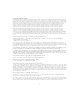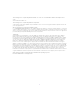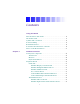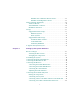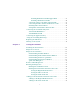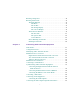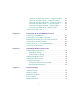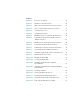Avid Composer Products ® Setup Guide for the Windows NT® Operating System a tools for storytellers®
Copyright and Disclaimer Product specifications are subject to change without notice and do not represent a commitment on the part of Avid Technology, Inc. The software described in this document is furnished under a license agreement. The software may not be reverse assembled and may be used or copied only in accordance with the terms of the license agreement. It is against the law to copy the software on any medium except as specifically allowed in the license agreement.
The following notice is required by Altura Software, Inc. for the use of its Mac2Win software and Sample Source Code: ©1993–1998 Altura Software, Inc. The following notice is required by Ultimatte Corporation: Certain real-time compositing capabilities are provided under a license of such technology from Ultimatte Corporation and are subject to copyright protection. Attn. Government User(s). Restricted Rights Legend U.S. GOVERNMENT RESTRICTED RIGHTS.
Contents Using This Guide Who Should Use This Guide . . . . . . . . . . . . . . . . . . . . . . . . . . . . . . . . . 15 About This Guide. . . . . . . . . . . . . . . . . . . . . . . . . . . . . . . . . . . . . . . . . . . 16 Symbols and Conventions . . . . . . . . . . . . . . . . . . . . . . . . . . . . . . . . . . . 17 If You Need Help . . . . . . . . . . . . . . . . . . . . . . . . . . . . . . . . . . . . . . . . . . . 18 Related Information. . . . . . . . . . . . . . . . . . . . . . . . . . . . . . . .
Meridien Two-Channel Audio I/O Board . . . . . . . . . . . . . . . 28 Meridien Serial Digital I/O Board . . . . . . . . . . . . . . . . . . . . . 28 Audio and Video Equipment . . . . . . . . . . . . . . . . . . . . . . . . . . . . . . . . . 29 Audio I/O Device . . . . . . . . . . . . . . . . . . . . . . . . . . . . . . . . . . . . . . . 29 VLXi Multideck Controller . . . . . . . . . . . . . . . . . . . . . . . . . . . . . . . 29 Black Burst Generator . . . . . . . . . . . . . . . . . . . . . . . . . . . . .
Installing Rack-Mount FCDE Support Rails . . . . . . . . . . . . 50 Installing a Rack-Mount FCDE . . . . . . . . . . . . . . . . . . . . . . . . 54 Connecting Cables to the Fibre Channel FCDE . . . . . . . . . . . . . 56 Connecting the Fibre Channel FCDE Power Cords . . . . . . . . . . 57 Installing Fibre Channel Drives. . . . . . . . . . . . . . . . . . . . . . . . . . . 59 Setting Fibre Channel Drive Enclosure IDs . . . . . . . . . . . . . . . . 61 Connecting the SCSI Disk Subsystem. . . . . . . . . . . .
Running a Single Test . . . . . . . . . . . . . . . . . . . . . . . . . . . . . . . . . . . . . . . 94 Running Avid StorEx. . . . . . . . . . . . . . . . . . . . . . . . . . . . . . . . . . . . . . . . 95 The Main Window . . . . . . . . . . . . . . . . . . . . . . . . . . . . . . . . . . . . . . 95 The Menu . . . . . . . . . . . . . . . . . . . . . . . . . . . . . . . . . . . . . . . . . . 97 The Toolbar . . . . . . . . . . . . . . . . . . . . . . . . . . . . . . . . . . . . . . . . .
Connecting A Single Video Deck — Component Signal . . . . 126 Connecting Two Video Decks — Component Signal . . . . . . . 128 Connecting A Single Video Deck — Composite Signal . . . . . 131 Connecting Two Video Decks — Composite Signal . . . . . . . . 133 Connecting A Single Video Deck — Digital Signal. . . . . . . . . 135 Connecting Two Video Decks — Digital Signal . . . . . . . . . . . . 137 Connecting a Video Server . . . . . . . . . . . . . . . . . . . . . . . . . . . . . . . . . .
Appendix A Disk Subsystem Management Windows NT Drive Subsystem Overview . . . . . . . . . . . . . . . . . . . . 168 Partition Size . . . . . . . . . . . . . . . . . . . . . . . . . . . . . . . . . . . . . . . . . . 169 Supported File Systems . . . . . . . . . . . . . . . . . . . . . . . . . . . . . . . . . 169 Enabling Write Cache . . . . . . . . . . . . . . . . . . . . . . . . . . . . . . . . . . . 170 Creating Primary Partitions . . . . . . . . . . . . . . . . . . . . . . . . . . . . . . . . .
Figures Figure 1-1 Rear View of Systems . . . . . . . . . . . . . . . . . . . . . . . . . . . 23 Figure 1-2 Meridien I/O Box Rear View . . . . . . . . . . . . . . . . . . . . . 27 Figure 1-3 IBM 6866 System Internal Drive Bay Locations. . . . . . 31 Figure 1-4 M Pro System Internal Drive Bay Locations . . . . . . . . 33 Figure 1-5 Avid System Layout . . . . . . . . . . . . . . . . . . . . . . . . . . . . 38 Figure 2-1 Arranging the System . . . . . . . . . . . . . . . . . . . . . . . . . . .
Figure 2-19 Attaching the FCDE Power Cords. . . . . . . . . . . . . . . . . 58 Figure 2-20 Replacing the FCDE Fan Assembly. . . . . . . . . . . . . . . . 59 Figure 2-21 Inserting a Drive into the FCDE. . . . . . . . . . . . . . . . . . . 60 Figure 2-22 Setting the FCDE ID. . . . . . . . . . . . . . . . . . . . . . . . . . . . . 61 Figure 2-23 SCSI LVD Board Connections . . . . . . . . . . . . . . . . . . . . 63 Figure 2-24 Application Key Connection . . . . . . . . . . . . . . . . . . . . .
Figure 3-16 Cabling for the Interaction SDI Video Test . . . . . . . . . 93 Figure 3-17 Cabling for the S-Video Interaction Video Test . . . . . . 94 Figure 3-18 StorEx Main Window . . . . . . . . . . . . . . . . . . . . . . . . . . . 96 Figure 3-19 Toolbar . . . . . . . . . . . . . . . . . . . . . . . . . . . . . . . . . . . . . . . . 98 Figure 3-20 Testing Display. . . . . . . . . . . . . . . . . . . . . . . . . . . . . . . . . 98 Figure 3-21 Preference Window — Tests Tab. . . . . . . . . . . .
Figure 4-19 Connecting a Video Server . . . . . . . . . . . . . . . . . . . . . . 139 Figure 5-1 MIDI Port Connection . . . . . . . . . . . . . . . . . . . . . . . . . . 141 Figure 5-2 JL Cooper MCS-3000X Fader Controller Rear View . 142 Figure 5-3 Connecting the JL Cooper Fader Controllers. . . . . . . 143 Figure 5-4 Yamaha 01V Mixer Rear View . . . . . . . . . . . . . . . . . . . 144 Figure 5-5 Connecting the JL Cooper Jog/Shuttle Wheel. . . . . . 145 Figure 5-6 Connecting a VTR Emulator. . .
Tables Table 1-1 Peripheral Board Location . . . . . . . . . . . . . . . . . . . . . . . 25 Table 4-1 Eight-Channel Audio Interface Board Identifiers . . . 109 Table 4-2 Two-Channel Audio I/O Board Identifiers . . . . . . . . 110 Table 4-3 Video I/O Board Identifiers . . . . . . . . . . . . . . . . . . . . 111 Table 4-4 Meridien I/O Box Indicator Functions . . . . . . . . . . .
Using This Guide Congratulations on your purchase of an Avid® Media Composer®, Film Composer®, or Avid Xpress® system. You can use your system to create broadcast-quality output incorporating every possible production element from full-speed, high-resolution footage to multimedia artwork and animation to titling and computer-generated effects. n Your system might not contain all of the hardware that is described in your documentation.
About This Guide The information provided in this guide will help you to understand the components that are part of a system, connect the components for proper system functionality, configure and test the system after installation, and troubleshoot basic problems that can arise during daily operation. The Contents that precedes this section lists the topics included in the guide.
• Appendix B, “Removing and Installing the Fan” explains how to remove and install the Avid fan. • Appendix C, “Regulatory Information” provides regulatory and safety notices for the system. • An index at the end of this guide helps you locate the information you need. Symbols and Conventions The Avid hardware documentation uses the following special symbols and conventions: 1. Numbered lists, when the order of the items is important. a.
If You Need Help If you are having trouble using the system, you should: 1. Retry the action, carefully following the instructions given for that task in this guide. 2. Check the documentation that came with your hardware for maintenance or hardware-related issues. 3. Check the Customer Service and News + Publications sections of the Avid Web site at www.avid.com for the latest FAQs, Tips & Techniques, Film + Television Update, and other Avid online offerings.
Related Information The following documents provide more information about the hardware and software for your system: • Avid Composer Products Site Preparation Guide (online version) • Avid iS MediaDrive Setup and User’s Guide • Avid MediaDrive rS Setup and User’s Guide • Avid MediaDock LVD Setup and User’s Guide • The appropriate Avid Composer products release notes • Avid Products Collaboration Guide This guide provides step-by-step instructions for transferring project files, audio files, and
How to Order Documentation To order additional copies of this documentation from within the United States, call Avid Telesales at 800-949-AVID (2843). If you are placing an order from outside the United States, contact your local Avid representative.
CHAPTER 1 Hardware Overview Avid systems allow you to edit video and audio projects digitally, and to digitize the video and audio in compressed format. n Your system might not contain all of the hardware that is described in your documentation. Our documents describe all hardware regardless of which model you purchased.
Avid System Components Your Avid system is based on two major pieces of equipment that connect using a twisted-pair cable: • An Avid supported personal computer (PC) system that executes the software, contains the digital portion of the Avid Meridien™ III video subsystem (needed to display all graphic features and to perform edits and 3D effects), and performs disk I/O.
The minimum amount of memory required for any Avid Composer system is 384 MB, while the Avid Xpress system requires only 256 MB. Removing memory is explained in the user’s guide that ships with each system. IBM 6866 System External SCSI connection IBM M Pro System AGP slot (unused) SCSI board as external connector MIDI connection Figure 1-1 Rear View of Systems The AGP board must be removed from both systems before the Avid boards are installed. The AGP slot cannot be used by any Avid boards.
The M Pro system has no SCSI controller on the system board and uses a SCSI 2940U2B single-channel LVD PCI board to support the system drive. The SCSI board also provides an external SCSI connection to the rear of the system. You can also connect additional internal drives to this SCSI board. n See “Storage” on page 30 for general information concerning storage. Monitors Avid systems support the following three monitors: • The 21-inch Bin monitor displays the Windows NT operating system desktop.
Peripheral Boards The system uses additional peripheral boards to support video, audio, compression, effects, and improved data transfer to the hard drives. The boards are located in the internal PCI slots of the personal computer or in the Meridien I/O box (an Avid designed standalone box). Table 1-1 lists the board type and location.
PCI Boards The following sections explain the functions of each peripheral board located in an internal PCI slot. Removal of PCI boards is explained in the user guide that ships with the system. Meridien Display Controller Board The system uses the Meridien display controller board (display controller board) to support the Bin and Edit monitor using one PCI board. These monitors are supplied with the system.
SCSI 2940U2B Single-Channel LVD Board The SCSI 2940U2B single-channel LVD board (2940) ships with each IBM M Pro system and is used with all Avid rS MediaDrives and the Avid MediaDock LVD storage system at Ultra2 speeds. Since the IBM M Pro system does not have a SCSI controller on the system board, this board is used for the internal system drive (using SCSI ID 0) and allows you to connect drives to its external 68-pin D-type connector.
Meridien Video I/O Board Each system uses a video I/O board (see Figure 1-2). The video I/O board has the following features: • Provides a parallel digital interface between the digital media board and the analog I/O. • Digitizes one channel of composite, component (Y, R-Y, B-Y), or S-Video. • Converts digital output from the digital media board to an analog output signal for composite (three outputs), component, and S-Video. • Acts as a baseboard for the serial digital I/O (SDI) board.
Audio and Video Equipment The system supports add-on hardware for advanced audio and video input and output capabilities. The system that you purchase determines whether the hardware is standard with your system or can be added as an option. Audio I/O Device The system supports eight channels of audio by using an eight-channel audio I/O device. The device allows you to connect up to eight channels of professional-quality audio equipment, such as mixers and audio outputs from high-end video decks.
Storage There are two types of storage available in your Avid system: • Internal storage • External storage This section discusses both types of storage and the storage differences between the IBM 6866 system and the M Pro system. Supported Internal Storage Although internal storage options are available in both the IBM 6866 system and the M Pro system, there are major differences between the number and type of internal options available in these systems.
Internal Drives and Drive Bays The IBM 6866 system contains removable-media drives as well as an internal hard drive. • Removable drives — a 1.44 MB, 3.5-inch floppy drive (controlled by an onboard floppy controller) and an IDE CD-ROM • Internal hard drive — a 9-GB SCSI (the drive size might change at any time without notice) There are nine internal drive bays located in the IBM 6866 system. Access to drive bays 1 to 3 is through the front door.
Internal Disk Controllers The IBM 6866 system has an internal floppy controller (not discussed) that controls a floppy drive in drive bay 3 (see Figure 1-3). The remaining two internal disk controllers are: Avid uses the power connector provided for one of the drive bays to power a fan needed to cool the Avid board set. n n c • An IDE controller with channels 0 and 1.
M Pro Systems The M Pro system contains internal drives and drive bays controlled by an internal drive controller and a PCI board. n There is no internal SCSI controller on the system board for an M Pro system. Internal Drives and Drive Bays The M Pro system contains removable-media drives as well as an internal hard drive. • Removable drives — a 1.44 MB, 3.
Internal Disk Controllers The M Pro system has an internal floppy controller (not discussed) that controls a floppy drive in drive bay 4 (see Figure 1-4). Drive bay 3 might contain another floppy drive. The remaining internal disk controller is an IDE controller with channels 0 and 1. Both channels have the capability of having one master device and one slave device connected, however, only one channel has a cable connected.
Standalone Fibre Channel The standalone F/C system uses an F/C controller board (see “F/C Controller Board” on page 26) and an F/C disk enclosure that contains up to 10 drives. n Avid recommends that you 6-way stripe the disk drives in the F/C disk set and use them for storing digitized video. Use the remaining four disk drives or the external SCSI connector for storing digitized audio. The following 7.
The following SCSI storage devices are supported: • • • • n Shipping fixed-enclosure devices: - rS18™/160 MediaDrive LVD - rS36/160 MediaDrive LVD - rS73/160 MediaDrive LVD Nonshipping fixed-enclosure devices: - rS9™ LVD, rS18 LVD, and rS36 LVD - iS9™ Pro and iS18™ Pro (fast/wide) - rS9 Plus and rS18 Plus (fast/wide) Shipping MediaDock LVD devices: - iS18/160 MediaDrive LVD shuttle - iS36™/160 MediaDrive LVD shuttle - iS73/160 MediaDrive LVD shuttle Nonshipping MediaDock LVD and Media
Avid Unity MediaNet The Avid Unity MediaNet server and storage subsystem use F/C storage components to provide the shared storage environment for up to nine MediaNet clients. MediaNet allows all nine users to simultaneously read and write to the same shared storage workspace. The following F/C storage devices are supported: • • Shipping F/C devices: - MEDIArray 18 GB 10K rpm - MEDIArray 73 GB 10K rpm Nonshipping F/C devices: - MSDE 9 GB 7.
A Typical Avid System Layout As you set up the system, you need to arrange the various components to avoid exceeding the lengths of the cables that are provided with the system. You must place the SCSI drives and other components with short cables close to the PC. Figure 1-5 shows a sample layout for an Avid system. It contains the PC, Meridien I/O box, monitors, speakers, several SCSI drives (or an F/C subsystem or a MediaDock LVD), video decks, an audio I/O device, and a VLXi multideck controller.
CHAPTER 2 Setting Up the System Hardware After receiving your Avid system, set up the hardware by using the instructions provided in the following sections: • Before You Begin • Assembling the System • Connecting the Keyboard and Mouse • Connecting the Meridien I/O Box • Connecting the Monitors • Connecting the F/C Disk Subsystem • Connecting the SCSI Disk Subsystem • Connecting the Application Key • Using the Grounding Wrist Strap • Replacing the SDI Board • Turning On the System 39
Before You Begin Before you begin installing the system, do the following: • Unpack all the boxes that came with the hardware kit. • Check the contents of the hardware kit against the packing list to confirm that you have received all the parts. • Position the hardware components. Checking the Kit Contents Unpack and check the contents of the kit to ensure you have all the necessary parts.
Arranging the Components Start by placing the monitors, keyboard, mouse, and speakers in positions that are comfortable for viewing and operating the system. The Meridien I/O box and the audio I/O device must be placed close to each other. They are connected by cables that are 2 feet (0.61 meters) in length. Place the PC and SCSI drives (or an F/C subsystem or a MediaDock LVD) close together.
Assembling the System All systems shipped directly from Avid, or an Avid certified reseller, have the peripheral boards already installed in the PC and Meridien I/O box. Make sure the peripheral boards are installed in the PC and Meridien I/O box before you continue with the cabling instructions. c Before you begin assembling your system, check the release notes that came with the system to make sure that there are no changes, additions, or deletions to the following procedures.
Slave Clock 8 channel OUT 1 OUT 2 OUT 3 R-Y B-Y Y R-Y B-Y OUT IN IN LTC Y IN OUT DIGITAL VIDEO IN COMPOSITE COMPONENT In IN REF COMPOSITE S-VIDEO OUT 1 OUT 2 OUT 3 S-VIDEO SLAVE CLOCK SYSTEM IN / OUT IN OUT OUT System interface connector Figure 2-2 n Meridien I/O Box to System Cable Connection Chapter 4 describes how to connect audio and video equipment to the Meridien I/O box. 3.
The Bin monitor must be located to the left of the Edit monitor. This allows you to maintain the proper two-screen display needed by the operating system and the Avid system. Use the following instructions to connect the monitors to the correct locations on the display controller board. n The following instructions explain how to connect the monitors provided by Avid. Avid provides standard VGA connections for both monitors.
VGA connector AC power connector SIGNAL-A SERIAL R G B COMP HD SYNC 75 Ω VD 1K Ω Figure 2-5 21-Inch Bin Monitor Cable Connections 4. Set the termination switch between the COMP HD and VD BNC connector on the back of the monitor to 75 Ω. 5. Attach the ac power cord to the ac power connector on the back of the monitor. 6. Plug the ac power cord into a power strip. Connecting the 21-Inch Edit Monitor To connect the 21-inch Edit monitor: 1. Locate the monitor VGA cable in the hardware kit. 2.
Display controller board EDIT BOOT LEFT Monitor VGA cable Figure 2-6 Edit Monitor to Display Controller Connection 3. Attach the other end of the cable to the VGA input connector on the Edit monitor (see Figure 2-7). VGA connector AC power connector SIGNAL-A SERIAL R G B COMP HD SYNC 75 Ω VD 1K Ω Figure 2-7 21-Inch Edit Monitor Cable Connections 4. Set the termination switch between the COMP HD and VD BNC connector on the back of the monitor to 75 Ω. 5.
Connecting the Client Monitor The Client monitor displays the playback in either NTSC or PAL format. The Client monitor can be connected to the analog composite and component output, or to the serial digital (SDI) output of the Meridien I/O box. SeeChapter 3 for a description of how to connect the Client monitor to the composite output. Adjusting the Video Monitors When the system is started for the first time, you might need to adjust the monitors that are attached to the display controller board.
• If you are installing a rack-mount FCDE, make sure that you have room in the rack to locate the FCDE with your other rack-mount components. Connecting to the System You connect the Fibre Channel storage subsystem directly to the Fibre Channel controller board in the system. The controller board is installed before shipment. Connecting Cables to the Fibre Channel Controller Board You use a copper cable to connect the FCDE to the controller board. To connect the cable: 1.
Connecting to the Fibre Channel Drive Enclosure The figures in the following sections refer to the rack-mount FCDE, which mounts horizontally in a standard NEMA or EIA rack. When you are installing a deskside model, the FCDE is vertical. Figure 2-9 shows the locations of the components in both the rack-mount FCDE and the deskside FCDE.
Installing Rack-Mount FCDE Support Rails The rack-mount FCDE can be installed in either a NEMA or an EIA rack. To install the FCDE rack-mount rails: 1. Locate a pair of FCDE support rails in the rail kit. The rails fit both NEMA and EIA racks. Figure 2-10 shows the rails. Figure 2-10 FCDE Rack-Mount Rail 2. Select the lowest position in the rack where you can mount the FCDE. The FCDE uses 3.5 U (EIA rack units), or 6 1/8 inches of rack space.
Rack front channel 5/8 in Rack channel hole spacing 5/8 in 1/2 in FCDE 5/8 in 1 3/4 in 3U 5/8 in 1/2 in 5/8 in 1 3/4 in 2U 5/8 in 1/2 in 1 3/4 in 1U 5/8 in Baseline of FCDE is at U-alignment position between two 1/2-inch holes. 5/8 in EIA rack unit 1/2 in Figure 2-11 Locating the FCDE Rails 3. Loosen the four nuts on the adjustment screws so that the rail can be sized to fit the rack. Do not completely remove the nuts. Leave them finger tight. 4.
6. Loosely attach the front of each FCDE support rail to the rack front channels with the screws (see Figure 2-12). Attaching Clip Nuts Rack front channel Clip nuts Rack rail Screws Figure 2-12 Attaching the FCDE Rails to the Rack Front Channel 7. Locate four screws in the rail kit. n If you are installing the rails in a rack that does not have threaded holes, you will also need to locate four clip nuts in the rail kit.
8. Loosely attach the rear of each FCDE support rail to the rack middle or back channel with the screws (see Figure 2-13). Rack middle or back channel Attaching Clip Nuts Screws Clip nuts Rack rail Figure 2-13 Attaching the FCDE Rails to the Rack Middle or Back Channel 9. Tighten the screws for each FCDE support rail at the rack front channel and the rack middle or back channel. 10. Tighten the four adjustment nuts on the support rail. 11. Repeat steps 1 to 10 for the second support rail. 12.
Installing a Rack-Mount FCDE To install a rack-mount FCDE into a 19-inch rack: 1. Make sure that you have installed the rack-mount FCDE support rails (see “Installing Rack-Mount FCDE Support Rails” on page 50). If you are installing several FCDEs, install all the support rails before you begin to install the FCDEs. 2. From the front of the rack, slide an FCDE into the bottom set of support rails. Push the FCDE in until the mounting clips on the side of the FCDE touch the rack front channel.
3. Open the front door on the FCDE. If the door is locked, locate the key in the Fibre Channel kit and unlock the door (see Figure 2-15). Key Turn clockwise to unlock. FCDE Front door Figure 2-15 Opening the FCDE Front Door 4. Locate two mounting screws in the Fibre Channel kit. 5. Attach the FCDE to the rack front channel using one mounting screw on each side of the FCDE (see Figure 2-16).
6. Close the FCDE front door. 7. If you are installing several rack-mount FCDEs, repeat steps 2 to 6 for each additional FCDE. Connecting Cables to the Fibre Channel FCDE You connect the FCDE directly to the Fibre Channel controller board. To connect the Fibre Channel cable to the FCDE: 1. Locate the copper cable that is connected to the Fibre Channel controller board. It has a 9-pin D-type connector on the end. 2.
Connecting the Fibre Channel FCDE Power Cords Each FCDE has two power cord adapters, one for each power supply. The power cord connectors are located behind the fan assembly. To connect the power cords to the power supplies in an FCDE: 1. Loosen the fan assembly by pinching the latches together. 2. While you keep the latches pinched, slide the fan assembly out of the FCDE (see Figure 2-18). Latches FCDE Fan assembly Slide fan assembly out. Figure 2-18 Removing the FCDE Fan Assembly 3.
FCDE LCC Power supply Channel Power supply Channel Power cord Figure 2-19 Attaching the FCDE Power Cords 5. Attach the other power cord adapter to the power connector in the upper left of the top power supply (see Figure 2-19). Route the power cord down the side of the LCC to the channel below the LCC and out the back of the FCDE. c Make sure that both power cords do not interfere with the installation of the fan assembly.
Latches FCDE Fan assembly Slide fan assembly in. Figure 2-20 Replacing the FCDE Fan Assembly 8. Attach the power cords to the open ends of each power cord adapter. 9. Repeat steps 1 to 8 for each FCDE in your storage subsystem. 10. Plug all the power cords into a power strip or wall outlet.
c Be careful when you are handling the Fibre Channel drives. They contain open components that can be damaged if the drive is hit or dropped. Fibre Channel drives are not considered removable drives, and should only be removed for diagnostic purposes or replacement. 3. Grasp the drive assembly by the handle. 4. Align the drive assembly with the guides in the FCDE (see Figure 2-21). n For a rack-mount FCDE, the drive assembly is vertical with the latch on top.
Setting Fibre Channel Drive Enclosure IDs Each FCDE in the Fibre Channel storage subsystem needs a unique enclosure ID to identify the FCDE and determine its drive addresses. The enclosure IDs must be between 0 and 11. To set an enclosure ID: 1. Locate the enclosure ID switch on the FCDE front panel (see Figure 2-22). 2. Use the + (plus) button to increment the FCDE ID or the – (minus) button to decrement the FCDE ID. 3. When you have all the FCDE IDs set, close all the FCDE front doors.
Connecting the SCSI Disk Subsystem The Avid system supports two types of SCSI LVD boards: SCSI UL3D/160 Dual-Channel LVD Board The optional SCSI UL3D/160 dual-channel LVD board (UL3D) is an Ultra3 controller and can be used with any Avid Composer or Avid Xpress system. The UL3D supports all Avid rS MediaDrives and the Avid MediaDock LVD storage system.
The following devices are shipping and supported on all UL3D and 2940 SCSI LVD boards and controllers: n • Avid rS LVD MediaDrives (standalone SCSI drives) • The Avid MediaDock LVD (a standalone SCSI subsystem) For a complete list of supported SCSI devices see “Supported External Storage” on page 34. Manuals are provided for Avid rS LVD MediaDrives and the Avid MediaDock LVD that outline detailed installation instructions. Overviews of both types are provided in the following sections.
Avid MediaDock LVD You can also purchase an optional Avid MediaDock LVD storage system that connects to a SCSI LVD board. You can purchase an Avid MediaDock LVD for storing the media and other data associated with video and audio projects. You connect the MediaDock LVD to the SCSI LVD board. You can identify the SCSI LVD board in your system by looking at the back of the PC (see Figure 2-23).
c Be careful that you do not lose the application key. Your Avid software does not function without it. If you lose your application key, you must purchase another key from Avid. Due to the replacement cost of the application key, Avid recommends that you insure the application key for the full market cost of your system. Using the Grounding Wrist Strap Your Avid system ships with a grounding wrist strap.
Replacing the SDI Board The Serial Digital I/O board (SDI) is attached to the video I/O board and is a field replaceable unit (FRU). To replace the SDI board in the field: 1. Turn off power to the Meridien I/O box. 2. Remove the video I/O board from the Meridien I/O box. a. Unscrew (but do not remove) the four thumbscrews that attach the video I/O board to the Meridien I/O box (see Figure 2-26). b. Use the thumbscrews to pull the video I/O board from the Meridien I/O box. c.
3. Remove the SDI panel board from the video I/O board (see Figure 2-27). a. Remove and save the two blank panel screws. b. Firmly, but carefully, pull the SDI board from the SDI connector as shown in Figure 2-27. c. Pull the SDI connector panel to the rear, through the front panel of the video I/O board. Panel screws Figure 2-27 Removing the SDI Board from Video I/O Board 4. Install the new SDI panel board on the video I/O board. a.
SDI front panel Connector Panel screws Figure 2-28 Installing the SDI Board 5. Replace the video I/O board into the Meridien I/O box. a. Align the edges of the video I/O board in the bottom slot of the Meridien I/O box (see Figure 2-29). b. Slide the video I/O board into the Meridien I/O box and firmly push the board into the connector at the front of the box. c. Tighten the four thumbscrews.
Turning On the System Once you have the keyboard and mouse, monitors, disk subsystem, Meridien I/O box, and application key (dongle) installed, you should turn the system on to make sure it boots properly before you install the Avid software. To turn the system on: 1. Make sure all devices are properly plugged into a surge protector or wall outlet. 2.
7. Select which account you want to use from the logon window (administrator or Avid Technology) and press the Enter key. There is no password set on the system. You must have administrative privileges to install the Avid software. If you decide you need a password, see your Windows NT documentation. 8. Once the system has booted properly without the Avid software installed, you should install the Avid application and run diagnostics. See Chapter 3, "Testing the Hardware.
CHAPTER 3 Testing the Hardware After the Avid system is installed, you need to configure and test the system to make sure that all of the components and peripheral boards are functioning properly. Avid supplies a set of diagnostics and a storage exerciser (Avid StorEx) to help you test the system. This chapter provides you with enough information to run the diagnostics and storage exerciser.
Installing the Avid Software After you turn the system on as explained in “Turning On the System” on page 69, you must install the Avid software. The diagnostics use the Avid application software drivers. To complete the software installation, follow the instructions in the release notes that came with your system. When you complete installing the software, return to this chapter to run the diagnostics.
Diagnostic User Interface The user interface for Avid System Test Pro consists of four main windows and a variety of pop-up dialog boxes. The four windows are: • Main window • Board information window • Error log window • Preference window This section briefly explains each major window. More information on each window can be found by using the Help provided with the diagnostics.
Toolbar Test suite Item check box Test tree Expansion button Item name Item status System status bar Figure 3-1 Diagnostic Main Window The Main window contains: • Toolbar — Is a VCR-like user interface that provides control over the running of the diagnostic. When you first start the diagnostic, only the start portion of the toolbar is active. • Test suite — Allows the user to select one of two Tabs: the Standard test suite or External/User Interaction test suite.
• Test tree — Is a section of the window that contains Expansion buttons, item names, item check boxes, and item status. • Expansion button — Clicking on an Expansion button switches the level of detail for a given item. For example, clicking on the "+" shows the groups within the item (see Figure 3-2). • Item name — Is the name of the board being tested or the test name under that board if the item is expanded. • Item check box — Selects the item for testing.
Understanding the Board Information Window The Board Information window provides you with information about the Avid boards in the system (see Figure 3-3). When you select a board, information available for the board is displayed. Board selection Information Figure 3-3 Board Information Window The board information can be saved to a text file by choosing Save Board Information from the File menu.
Understanding the Error Log Window If a test fails, you should choose Error Log from the Window menu. The Error Log window opens (see Figure 3-5) and contains information on all errors that have occurred since the application started, or since the error log was cleared. Each entry lists the failing board, the failing test, and the time of the failure. If you double-click a failure, a more detailed error window opens that can contain troubleshooting information.
Understanding the Preference Window The Preference window opens when you choose Preference from the Options menu. The Preference window controls the way testing occurs. The window has three tabbed displays to divide the window into three sections, and control buttons to save or change the choices for each section. The three tabbed displays are: Test Control Tab The Test Control tab allows you to select how the program handles errors, and the number of times you want the program to run (see Figure 3-7).
Base Board Tab The Base Board tab determines how some of the processor board data is routed. The data can be routed through the display controller or through the external Meridien I/O box to the selected output. By default, both of these options are deselected (see Figure 3-8).
Video Subsystem Tab The Video Subsystem tab, see Figure 3-9, allows you to override the default video standard of the Meridien I/O box to NTSC, NTSC-EIAJ, or PAL. The Meridien I/O box is normally defaulted to NTSC in the United States. If the default is set to NTSC and you want to test the PAL functions, you must change the video standard to PAL and restart the diagnostic (the Preferences are only looked at during application startup).
Quick Start Dialog Box The Quick Start dialog box appears when you start the diagnostic program (see Figure 3-10). This dialog box, labeled Avid System Test Pro Quick Start, describes what you need to do to start testing the standard set of diagnostics using all test program defaults. The defaults, as sent from the factory, include the use of NTSC video.
Running the Standard Test Suite Once you have installed the diagnostics and selected the proper mode, you should run the Standard test suite. To run the Standard test suite: 1. Click Start, point to Programs, point to Avid, point to Utilities, and select Avid System Test Pro. Avid System Test Pro starts, the Main window opens, and the Quick Start dialog box appears explaining what you need to do to run the Standard diagnostics using default settings. 2. Click OK in the Quick Start dialog box. 3.
Running the External/User Interaction Test Suite There are three different items tested by the External/User Interaction test suite: • Digital media board set— Has two interaction tests that require specific cabling. • Video I/O board — Has four external tests that require you to cable selected inputs to selected outputs before you run the tests. • Audio I/O board — Has one external test that requires special cabling for eight-channel systems.
Running the Pixel Test To run the pixel test: 1. Click Start, point to Programs, point to Avid, point to Utilities, and select Avid System Test Pro. Avid System Test Pro starts, the Main window opens, and the Quick Start dialog box appears explaining what you need to do to run the Standard diagnostics using default settings. 2. Click OK in the Quick Start dialog box. 3. Select the External/User Interaction tab from the Main window. 4. Click the Expansion button next to the item, Digital Media Board set.
7. Cable the digital media board set for the pixel test as explained in “Cabling for the Digital Media Board Set” on page 89. 8. Click the Start button from the toolbar in the Main window. The pixel test runs with the status shown in the Item status boxes in the Main window. 9. Do one of the following: - If the test passes, consider this part of the system in working order. - If the test fails, a dialog box appears telling you to open the Error Log window.
5. Click the Expansion buttons next to DMA Tests and Digitize Tests to display the tests: - Pixel DMA Loopback via/DVIO (pixel test) - Capture Playback Utility (capture and playback test) 6. Select the capture and playback test by clicking the check box to the right of the test (make sure all other tests are deselected). 7. Cable the digital media board set for the capture and playback test as explained in “Cabling for the Digital Media Board Set” on page 89. 8.
To run all of the External/User Interaction video I/O tests: 1. Click Start, point to Programs, point to Avid, point to Utilities, and select Avid System Test Pro. Avid System Test Pro starts, the Main window opens, and the Quick Start dialog box appears explaining what you need to do to run the Standard diagnostics using default settings. 2. Click OK in the Quick Start dialog box. 3. Select the External/User Interaction tab from the Main window. 4.
Testing the Audio I/O Board There is one External/User Interaction test for the audio board, the tone test. The tone test sends a tone out of the audio board to the speakers. If you hear the tone the test passes. If your speakers seem to work in your Avid application there is no need to run this test. Running the Tone Test Before you run the tone test make sure the speakers are cabled as explained in “Connecting the Audio Splitter” on page 124 and power is applied to the speakers. To run the tone test: 1.
If the cables are properly connected and all other diagnostics pass except the tone test, contact your support provider or Avid Customer Support at 800-800-AVID (2843). Cabling for the External/User Interaction Test Suite The digital media board set and video I/O board need different cabling when you run the External/User Interaction diagnostics. The cabling for each of these boards is explained in the following sections.
M C Figure 3-12 Cabling for the Pixel Test Cabling for the Capture and Playback Test The capture and playback test checks the path you need for digitizing and playback. To cable for the capture and playback test on the digital media board set: 1. Make sure you have the system cable between the digital media board set and the Meridien I/O box connected. 2. Connect the BNC connector of a cable to COMPOSITE IN of the video I/O board.
Cabling for the Video I/O Board All of the External/User Interaction tests for the video I/O board can be run at the same time. To cable the video I/O board in the Meridien I/O box to run the External/User Interaction tests: 1.
- Connect the other end of the cable (using the three BNC connectors) to COMPONENT IN on the video I/O board as follows: The BNC attached to the green wire to the connector labeled Y. The BNC attached to the red wire to the connector labeled R-Y. The BNC attached to the blue wire to the connector labeled B-Y. 3. Connect the first cable labeled "Serial Digital" to the video I/O board as shown in Figure 3-15. - Connect one end of the cable to COMPOSITE IN on the video I/O board.
4. Connect the second cable labeled "Serial Digital" to the video I/O board as shown in Figure 3-16. n The Serial Digital cable is shipped for use with the SDI video and composite video since they both use the 75-Ω BNC connectors. - Connect one end of the cable to IN on the Serial Digital portion of the video I/O board. - Connect the other end of the cable to OUT2 on the Serial Digital portion of the video I/O board.
Avid ships an S-Video cable with the system. If you need to run the interaction S-Video test, connect the cable as shown in Figure 3-17 and use Help to select the S-Video test and run it separately. • Connect one end of the S-Video cable to S-VIDEO IN on the video I/O board. • Connect the other end of the S-Video cable to S-VIDEO OUT on the video I/O board.
Running Avid StorEx Avid StorEx is a general-purpose, hard-drive exerciser program. It verifies the operation of SCSI hard drives connected to a SCSI accelerator board or a Fibre Channel (F/C), PCI-based Avid system. The program also provides test status information that is helpful for troubleshooting a drive problem. Avid Customer Support might instruct you to use StorEx as part of the process of troubleshooting a problem with a hard drive.
Menu Toolbar Testing display Console display Figure 3-18 StorEx Main Window The Main window is divided into four areas: • Menu • Toolbar • Testing display • Console display 96
The Menu The StorEx Main menu is at the top of the display and provides the following functions: • File — Allows you to quit the program by choosing Exit from the File menu. • View — Allows you to define what you want to see in the Console display. The available choices are: • • • - Toolbar - Testing display (also select by pressing and holding Alt+1) - Console display (also select by pressing and holding Alt+2) Testing — Allows you to control the testing.
Start Pause Stop Stop on any error Stop on hard error Display summary Figure 3-19 Toolbar The Testing Display The Testing display (see Figure 3-20) appears by default in the Main window when you start StorEx. The Testing display shows the SCSI buses and attached disks found by StorEx during the scan of the SCSI buses, the device status boxes, and the check boxes. To open the Testing display, choose Testing from the View menu or press and hold Alt+1.
The target ID is actually the physical disk address of the disk on the SCSI bus set by switches at the rear of the disk drive. The device number is a number assigned by StorEx that helps to identify the disks in the display console printout. The device numbers have nothing to do with the SCSI bus the disk is attached to. n The Testing display is shown in Figure 3-20 with the status box and check box on the right side of the display.
The Tests Tab When you click the Tests tab a display appears that allows you to select the tests that you want to run on the selected hard drives. The tests are divided into two types: non-destructive tests and destructive tests. • Non-destructive tests only read the data that is on the hard drive. They do not write any data to the hard drive. • Destructive tests write data to the hard drive and then read that data.
The non-destructive tests include: • Sequential Read — Reads data from every sector on the drive, starting at the first sector and ending at the last sector. The test verifies data integrity without destroying data, and checks for error correction code (ECC) errors. • Random Read — Randomly reads data from sectors on the drive for a specified amount of time (see “The Options Tab” on page 102). The test simulates normal drive activity without destroying data, and checks for ECC errors.
(see “The Options Tab” on page 102). The test is seek intensive and produces a large amount of SCSI bus control traffic. Clicking the Default button selects the default test setting Random Read (non-destructive test only). n You can only select one test out of all the available tests. The test you select is performed on all the devices selected for test in the Testing display. There is no option for assigning a different test for each device.
The three panels are: • Reporting — Allows you to create a log file containing all the information displayed in the Console display. Creating a log prevents the loss of the results of a test run. The default log file name is StorExNT_mmdd_hhmm.txt, where mmdd is the month and day and hhmm is hour and minute. This information is stored in the folder from which StorEx is executed. The default for all tests is Generate Log File.
Before Running Avid StorEx Before you start Avid StorEx, check to see if the F/C drive enclosure is set to ID 0. It must be set to ID 0 for StorEx to run properly. Running Avid StorEx To run Avid StorEx: 1. Quit all applications that are running on your Avid system. 2. Click Start, point to Programs, point to Avid, point to Utilities, and select Avid StorEx. The Main window opens. 3.
CHAPTER 4 Connecting Audio and Video Equipment This chapter describes how to connect audio and video equipment to the audio and video boards in the Avid system. Possible configurations range from a simple single-deck configuration, to multiple-deck configurations that utilize VLXi controllers, mixers, and an audio interface.
Video Decks The Avid system supports video decks from a number of different manufacturers. These decks can be controlled directly by the system, as explained in this chapter, or through VLXi as explained in Chapter 6. The following sections describe how to connect the audio, video, and control cabling that might be necessary to control your video deck. You should select the sections that are appropriate for your system and components.
Identifying Audio and Video Boards Avid systems with Meridien I/O hardware use the following video I/O and audio I/O boards: • Video I/O board — Provides analog and digital I/O connections for video equipment, connects the Meridien I/O box to the digital media board on the system, and provides locations for syncing equipment to the Meridien I/O box.
n The video board must be in the lower slot of the Meridien I/O box, and the audio board must be placed in the slot directly above the video board as shown in Figure 4-1. Only one audio board can be placed in the Meridien I/O box at a time. Meridien I/O Box Connectors The following sections provide figures and tables that describe the function of each connector located on the eight-channel audio interface board, the two-channel audio I/O board, and the video I/O board.
Table 4-1 Eight-Channel Audio Interface Board Identifiers Number Label Function 1 8 channel Eight-channel digital interface connection to the audio I/O device 2 Slave Clock In Slave Clock In, for syncing eight-channel audio interface board Two-Channel Audio I/O Board Connectors Figure 4-3 shows the connections of the two-channel audio I/O board. Table 4-2 describes the function of each connector.
Table 4-2 Two-Channel Audio I/O Board Identifiers Number Label Function 1 AUDIO IN MIC Microphone audio input, female connector 2 AUDIO IN CHAN 1 Channel 1 audio input, female connector 3 AUDIO IN CHAN 2 Channel 2 audio input, female connector 4 AUDIO OUT CHAN 1 Channel 1 audio output, male connector 5 AUDIO OUT CHAN 2 Channel 2 audio output, male connector 6 AES/EBU IN AES/EBU digital input, female connector 7 AES/EBU OUT AES/EBU digital output, male connector 8 S/PDIF IN S/PDIF
Video I/O Board Connectors Figure 4-4 shows the connections on the video I/O board. Table 4-3 describes the function of each connector.
Table 4-3 Video I/O Board Identifiers (Continued) Number Label Function 5 COMPONENT R-Y OUT Video R-Y component output, BNC connector. Connects to analog video input of decks. 6 COMPONENT B-Y OUT Video B-Y component output, BNC connector. Connects to analog video input of decks. 7 SDI IN Serial Digital input, BNC connector. 8 SDI OUT1 Serial Digital output number 1, BNC connector. 9 SDI OUT2 Serial Digital output number 2, BNC connector.
Table 4-3 Video I/O Board Identifiers (Continued) Number Label Function 18 COMPOSITE OUT1 Composite video output, BNC connector. Connects to analog video input of decks or monitor. 19 S-VIDEO IN Super-video input, 4-pin connector. Connects to analog video output of decks. 20 COMPOSITE IN Composite video input, BNC connector. Connects to analog video output of decks. 21 Video Reference (REF) Black burst or house sync input, BNC connector.
Table 4-4 lists the indicator functions. Table 4-4 Meridien I/O Box Indicator Functions Indicator Function 44.1 kHz The 44.1-kHz indicator is on when 44.1-kHz digital audio is selected in the Meridien I/O box. 48 kHz The 48-kHz indicator is on when 48-kHz digital audio is selected in the Meridien I/O box. AUDIO SYNC The audio sync indicator is on when the application is running and the audio sample clock is within 10 Hz of the expected sample rate.
3. Attach the BNC connector at the other end of the cable to the composite input of the Client monitor. If you are using a monitor that accepts serial digital input as a Client monitor, you can also connect a serial digital cable between OUT1, OUT2, or OUT3 (explained in Table 4-3) on the serial output portion of the video I/O board to the serial input of the Client monitor.
Synchronizing Audio and Video Equipment Avid systems require synchronization when inputting audio and video. Digital audio signals AES/EBU and S/PDIF contain their own sync signal and do not need an external sync. A synchronization signal for analog audio and analog video is generated internally by the video I/O board from one of the following three sources: n • Internal — The signal is generated by the Meridien I/O box internally. This signal cannot be sent outside of the Meridien I/O box.
• Depending on the configuration of the audio and video equipment attached to the Meridien I/O box, you might need to use a black burst generator or house sync. - When you are inputting audio only, you should sync the audio deck to the Meridien I/O box by connecting a BBGen or house sync to Ref In on the video I/O board.
3. Attach the other end of the cable to SLAVE CLOCK OUT of the audio I/O device, labeled B in Figure 4-7. 4. Locate the second cable labeled “Slave Clock” in the hardware kit. 5. Attach the BNC connector at one end of the cable to SLAVE CLOCK OUT of the video I/O board, labeled C in Figure 4-7. 6. Attach the other end of the cable to SLAVE CLOCK IN of the audio I/O device, labeled D in Figure 4-7.
Connecting the Black Burst Generator (BBGen) The optional black burst generator supplies a common reference signal to many of the components in the system. To connect the black burst generator to a power source: 1. Attach the ac power module and cord to the power connector on the back of the black burst generator (see Figure 4-8). 2. Plug the ac power module into a power strip.
Connecting the BBGen to Two Video Decks You might have to sync two decks to the Meridien I/O box when configuring your video equipment as shown in Figure 4-9. To sync two decks to the Meridien I/O box using a BBGen: 1. Locate three sync cables with BNC connectors at both ends (these are not provided in the hardware kit). 2. Attach the BNC connector of cable A to BB3 output of the BBGen. (BB3 is used as an example; any output can be used.) 3.
Terminator OFF Ref In ANALOG I/O Passthrough Ref In VIDEO INPUT COMPOSITE REF CH1 75 ON 75 ON OFF OFF CH2 CH1 CH2 DIGITAL I/O SERIAL V/A INPUT VIDEO OUTPUT COMPOSITE COMPONENT COMPONENT SERIAL V/A OUTPUT TIME CODE AUDIO INPUT CH3 CH4 CUE AUDIO OUTPUT CH3 CH4 CUE R CH1/2 OUT IN AUDIO INPUT CH3/4 First deck AUDIO OUTPUT CH1/2 CH3/4 MONITOR OUTPUT L REMOTE PARALLEL I/O AC IN BREAKER REMOTE1 IN CONTROL PANEL Cable C REMOTE1 OUT RS232C VIDEO CONTROL Terminator ON Ref In A
Controlling a Video Deck Avid systems provide video deck control through a serial control connector on most decks. You can control a single deck by connecting an RS-232 to RS-422 serial adapter kit provided with the system. n If you need to connect and control more than one video deck from your Avid system, see “Cabling Single VLXi Systems” on page 149 or “Cabling Dual VLXi Systems” on page 155 for the type of control cabling that matches your system configuration.
4. Attach one end of the second 9-pin cable to the end of the serial adapter labeled RS-422. 5. Attach the other end of the second 9-pin cable to the remote serial port of the VTR. n You might have to place the deck in Remote mode by turning a switch before attempting to control the deck using the software. Connecting Audio Equipment Audio equipment is not directly connected to the system.
Connecting the Audio Splitter Avid ships an audio splitter (see Figure 4-11) that allows you to input two channels of audio and send both channels to two speakers and a video deck. Female Line In Line Out Monitor Out connection Left Right Left Right Left Male connection Right Figure 4-11 Audio Splitter Rear View The splitter is placed between: • Two audio output channels of either the 888 I/O audio device or the two-channel audio I/O board and two speakers.
ANALOG I/O VIDEO INPUT COMPOSITE REF AUDIO INPUT 75 ON 75 ON OFF OFF CH1 VIDEO OUTPUT COMPOSITE COMPONENT TIME CODE CUE AUDIO OUTPUT CH3 CH4 CH2 Record deck DIGITAL I/O SERIAL V/A INPUT Speakers SERIAL V/A OUTPUT AUDIO INPUT CH3 CH4 CH2 CH1 COMPONENT IN R CUE OUT MONITOR OUTPUT L CH1/2 AUDIO INPUT CH3/4 AUDIO OUTPUT CH1/2 CH3/4 MIC. MIC. INST. INST.
- Connect the two female connectors of the cable to the Left and Right connections of Line Out on the audio splitter (see Figure 4-12). - Connect the two male connectors of the cable to channels 1 and 2 of AUDIO INPUT on the record deck. Connecting the Video Input/Output Board to Decks Because there are many possible cabling configurations for different combinations of video decks and Client monitors, only basic installations are presented in this guide.
The BNC attached to the blue wire to the connector labeled B-Y. 3. Attach the other end of Cable A (using the three BNC connectors) to COMPONENT IN of the deck as follows: The BNC attached to the green wire to the connector labeled Y. The BNC attached to the red wire to the connector labeled R-Y. The BNC attached to the blue wire to the connector labeled B-Y.
5. Attach one end of the cable labeled B in Figure 4-13 (using the three BNC connectors) to COMPONENT IN on the video I/O board as follows: The BNC attached to the green wire to the connector labeled Y. The BNC attached to the red wire to the connector labeled R-Y. The BNC attached to the blue wire to the connector labeled B-Y. 6. Attach the other end of Cable B (using the three BNC connectors) to COMPONENT OUT of the deck as follows: The BNC attached to the green wire to the connector labeled Y.
2. Attach one end of the cable labeled A in Figure 4-14 (using the three BNC connectors) to COMPONENT IN on the video I/O board as follows: The BNC attached to the green wire to the connector labeled Y. The BNC attached to the red wire to the connector labeled R-Y. The BNC attached to the blue wire to the connector labeled B-Y. 3.
COMPONENT OUT ANALOG I/O VIDEO INPUT COMPOSITE REF CH1 75 ON 75 ON OFF OFF CH2 DIGITAL I/O SERIAL V/A INPUT VIDEO OUTPUT COMPOSITE COMPONENT COMPONENT SERIAL V/A OUTPUT TIME CODE AUDIO INPUT CH3 CH4 CUE AUDIO OUTPUT CH3 CH4 CUE CH1/2 OUT IN AUDIO INPUT CH3/4 Second deck CH1 CH2 R AUDIO OUTPUT CH1/2 CH3/4 MONITOR OUTPUT L REMOTE PARALLEL I/O BREAKER AC IN REMOTE1 IN CONTROL PANEL REMOTE1 OUT RS232C VIDEO CONTROL COMPONENT IN ANALOG I/O VIDEO INPUT COMPOSITE REF 75 ON 75
Connecting A Single Video Deck — Composite Signal A single composite video deck connection to the video I/O board requires the following components and cables: • Two cables labeled “Composite Video” (you can also use the “Serial Digital” cables) • A video deck capable of composite I/O To connect a deck as input and output using a composite signal: 1. Locate one cable labeled “Composite Video” (labeled Cable A in Figure 4-15). 2.
Terminator COMPOSITE IN COMPOSITE OUT ANALOG I/O VIDEO INPUT COMPOSITE REF CH1 75 ON 75 ON OFF OFF CH2 CH1 CH2 COMPONENT DIGITAL I/O SERIAL V/A INPUT VIDEO OUTPUT COMPOSITE COMPONENT SERIAL V/A OUTPUT TIME CODE AUDIO INPUT CH3 CH4 CUE AUDIO OUTPUT CH3 CH4 CUE R CH1/2 OUT IN AUDIO INPUT CH3/4 AUDIO OUTPUT CH1/2 CH3/4 MONITOR OUTPUT L REMOTE PARALLEL I/O BREAKER AC IN REMOTE1 IN CONTROL PANEL REMOTE1 OUT RS232C VIDEO CONTROL Cable B AES / EBU AUDIO OUT -10 S / PDIF GAI
Connecting Two Video Decks — Composite Signal You might want to input (digitize) video from one deck and output video (lay-back) to a second deck. Connecting two composite video decks to a video I/O board, one as input and one as output, requires the following components and cables: • Two cables labeled “Composite Video” • Two video decks capable of composite I/O To connect two decks, one as input and one as output, using a composite signal: 1.
COMPOSITE IN Terminator ANALOG I/O VIDEO INPUT COMPOSITE REF Second deck 75 ON 75 ON OFF OFF CH1 CH2 CH1 CH2 DIGITAL I/O SERIAL V/A INPUT VIDEO OUTPUT COMPOSITE COMPONENT COMPONENT SERIAL V/A OUTPUT TIME CODE AUDIO INPUT CH3 CH4 CUE AUDIO OUTPUT CH3 CH4 CUE R CH1/2 OUT IN AUDIO INPUT CH3/4 AUDIO OUTPUT CH1/2 CH3/4 MONITOR OUTPUT L REMOTE PARALLEL I/O BREAKER AC IN REMOTE1 IN CONTROL PANEL REMOTE1 OUT RS232C VIDEO CONTROL COMPOSITE OUT Cable B Cable A ANALOG I/O VIDEO INP
Connecting A Single Video Deck — Digital Signal A single digital video deck connection to the video I/O board requires the following components and cables: • Two cables labeled “Serial Digital” • A video deck capable of serial digital I/O To connect a deck as input and output using a serial digital signal: 1. Locate one cable labeled “Serial Digital” (labeled Cable A in Figure 4-17). 2. Attach the BNC connector at one end of Cable A to IN on the Serial Digital portion of the video I/O board. 3.
SERIAL OUTPUT SERIAL INPUT ANALOG I/O VIDEO INPUT COMPOSITE REF COMPONENT 75 ON 75 ON OFF OFF CH1 CH2 CH1 CH2 DIGITAL I/O SERIAL V/A INPUT VIDEO OUTPUT COMPOSITE COMPONENT SERIAL V/A OUTPUT TIME CODE AUDIO INPUT CH3 CH4 CUE AUDIO OUTPUT CH3 CH4 CUE R CH1/2 OUT IN AUDIO INPUT CH3/4 AUDIO OUTPUT CH1/2 CH3/4 MONITOR OUTPUT L REMOTE PARALLEL I/O BREAKER AC IN Cable A REMOTE1 IN CONTROL PANEL REMOTE1 OUT RS232C VIDEO CONTROL Slave Clock 8 channel OUT 1 OUT 2 OUT 3 B-Y Y
Connecting Two Video Decks — Digital Signal You might want to input (digitize) video from one deck and output video (lay-back) to a second deck. Connecting two serial digital video decks to a video I/O board, one as input and one as output, requires the following components and cables: • Two cables labeled “Serial Digital” • Two video decks capable of serial digital I/O To connect two decks, one as input and one as output, using a serial digital signal: 1.
SERIAL INPUT ANALOG I/O VIDEO INPUT COMPOSITE REF CH1 75 ON 75 ON OFF OFF CH2 CH1 CH2 DIGITAL I/O SERIAL V/A INPUT VIDEO OUTPUT COMPOSITE COMPONENT COMPONENT SERIAL V/A OUTPUT TIME CODE AUDIO INPUT CH3 CH4 CUE AUDIO OUTPUT CH3 CH4 CUE R CH1/2 OUT IN AUDIO INPUT CH3/4 Second deck AUDIO OUTPUT CH1/2 CH3/4 MONITOR OUTPUT L REMOTE PARALLEL I/O BREAKER AC IN REMOTE1 IN CONTROL PANEL REMOTE1 OUT RS232C VIDEO CONTROL SERIAL OUTPUT Cable A ANALOG I/O VIDEO INPUT COMPOSITE REF 7
Connecting a Video Server The Avid system controls the media going to and from the video server in much the same way as it controls a video deck (see Figure 4-19). You should use the same instructions that explain how to connect a video deck to the Avid system when you connect the video server. It is assumed that you know all the connections on your video server, so you only need to know where to connect cables on the Avid system.
CHAPTER 5 Connecting Serial and MIDI Port Devices Avid systems support the connection of two different MIDI fader controllers (fader controller), a Yamaha® 01V mixer (01V mixer), a JL Cooper Media Control Station3 (MCS3) jog/shuttle wheel (jog/shuttle wheel), and a VTR emulator. The two fader controllers are the JL Cooper FaderMaster Pro™ and the JL Cooper MCS-3000X. Avid supports recording automation gain using the MIDI features of the 01V mixer.
Connecting to the MIDI Port An example of the MIDI-to-joystick cable is shown in Figure 5-1. Cable label Out To MIDI/joystick connector or optional PCI audio board In Cable label Figure 5-1 n MIDI Port Connection The type of system you have determines the location of the MIDI/joystick connector. All Avid Composer systems and the majority of Avid Xpress systems have six PCI slots, support MIDI from the system board, and bring the MIDI/joystick connector to the bottom right rear of the system.
ON 3. If you are cabling the MCS-3000X, set switch 4 to the ON (down) position. The switch is upside down on the MCS-3000X (see Figure 5-2). CTS 206-4 1 2 3 4 EXPANDER SELECT MIDI OUT MIDI IN ON POWER Figure 5-2 JL Cooper MCS-3000X Fader Controller Rear View 4. Locate a MIDI-to-joystick cable suitable for use on the system. 5. Plug the MIDI end of the 15-pin D-type connector cable into the port labeled MIDI (or Joystick) on the PC.
SELECT EXPANDER MIDI OUT MIDI IN ON POWER Out MIDI Out MCS-3000X FaderMaster Pro MIDI In Power 9VDC _ MIDI In MIDI In MIDI Out MIDI Out Switch In In Switch Out + Figure 5-3 Connecting the JL Cooper Fader Controllers Initializing and Testing JL Cooper Fader Controllers To initialize and test the fader controllers: 1. Turn on the system. 2. Start the Avid software application. 3. Choose Automation Gain from the Tools menu. The Automation Gain window opens. 4.
6. Move the sliders on the fader controller. The corresponding slider should move in the Automation Gain window. Connecting the Yamaha 01V Mixer To connect the 01V mixer: 1. Quit any open applications. 2. Shut down the system by pressing and holding Ctrl+Alt+Delete and selecting Shutdown from the dialog box. 3. Locate a MIDI-to-joystick cable suitable for use on the system. 4. Plug the MIDI end of the 15-pin D-type connector cable into the port labeled MIDI (or Joystick) on the PC. 5.
Connecting the JL Cooper Jog/Shuttle Wheel To connect the jog/shuttle wheel you need the following equipment: • An ac power adapter (part of the JL Cooper MCS3 kit) • Serial adapter hardware (not supplied in the kit) consisting of: - An RS-232 to RS-422 serial adapter - A serial cable with two male 9-pin connectors at both ends To connect a jog/shuttle wheel to your system (see Figure 5-5): 1. Locate the serial adapter hardware. 2.
3. Attach the other end of the 9-pin serial cable to the serial port on the PC. n When you attach the cable to the serial port on the PC, note if it is port 1 or port 2. You need to select the port in the Control Panel when you boot the system. 4. Attach the other end of the serial adapter (labeled RS-422) to the male connector of the jog/shuttle wheel cable. 5. Connect the dc power connectors on the jog/shuttle wheel and the ac power adapter. 6.
To connect the VTR emulator to the system: 1. Locate the three cables. 2. Attach the male end of the male-to-female 9-pin serial cable to the serial adapter labeled RS-232. 3. Attach the female end of the male-to-female 9-pin serial cable to the serial port of the PC (see Figure 5-6). Serial cable to VTR emulator VTR emulator cable Figure 5-6 Serial adapter RS-422 side Serial cable RS-232 side to PC serial port Connecting a VTR Emulator 4.
CHAPTER 6 Controlling Multiple Video Decks This chapter describes how to connect multiple-deck configurations that utilize VLXi controllers.
Cabling Single VLXi Systems You can connect most nondirect serial video decks and many direct serial video decks to your system by using a VLXi. The VLXi allows you to connect up to two decks to the system and control both of the decks that you connect.
n Changes in system layout might force you to use a different method to connect video sync harness #120 from the method shown on the labels. 8. Attach BNC connectors A and B to connectors on the back of the black burst generator (see Figure 6-1). 9. Attach BNC connector C to the left REF connector on the VLXi transmitter. 10. Attach BNC connector D to the Reference or Sync connector on the back of the deck.
Parallel Interface Cabling You can connect a video deck that supports parallel deck control to your system by using a VLXi. When using a parallel deck, make sure the VLXi is configured with one VLXi transmitter and one VLXi-2R dual receiver.
8. Attach BNC connectors A and B to connectors on the back of the black burst generator (see Figure 6-2). 9. Attach BNC connector C to the left REF connector on the VLXi transmitter. 10. Attach BNC connector D to the Reference or Sync connector on the back of the deck.
Cabling Dual-Deck Systems Connecting a VLXi and dual video decks requires the following components and cables: • A black burst generator • A video sync VLXi harness (cable #120) • A video sync cable • A VLXi with a VLXi transmitter and a VLXi-2R dual receiver • A PC-to-VLXi cable • Two VLXi-to-deck cables To connect a VLXi and dual video decks: 1. Locate the PC-to-VLXi cable in the hardware kit. 2.
BB1 BB2 BB3 A B Black burst generator Video sync harness To Ref In on Meridien I/O box VLXi TIMECODE A SERIAL PARALL REF SERIAL A IN OUT TIMECODE B SERIAL B IN LAN OUT CP AC VLX TRANSMITTER VLX-2R DUAL RECEIVER C D PC-to-VLXi cable ANALOG I/O VIDEO INPUT COMPOSITE REF Reference Source video deck 75 ON 75 ON OFF OFF CH1 CH2 CH1 CH2 COMPONENT DIGITAL I/O SERIAL V/A INPUT VIDEO OUTPUT COMPOSITE COMPONENT VLXi-to-deck cable SERIAL V/A OUTPUT TIME CODE AUDIO INPUT CH3 CH4
14. Locate the video sync cable in the hardware kit. 15. Attach one end to the Reference Out or Sync Out connector on the back of the source deck. 16. Attach the other end to the Reference In or Sync In connector on the back of the record deck. 17. If the second deck supports synchronization signal passthrough, terminate the signal with a 75-Ω terminator or by turning on the termination switch on the deck.
To connect multiple VLXi systems and multiple video decks: 1. Locate the PC-to-VLXi cable in the hardware kit. 2. Attach the 9-pin connector to the serial port connector on the back of the system (see Figure 6-4). 3. Attach the 9-pin connector to the serial connector on the VLXi transmitter in the first VLXi. 4. Locate one of the VLXi cables in the hardware kit. 5. Attach one end to one of the LAN connectors on the back of the first VLXi. 6.
BB1 BB2 TIMECODE A REF SERIAL PARALL IN VLXi cable VLXi B A To Ref In Black burst generator BB3 SERIAL A OUT IN OUT TIMECODE B SERIAL B IN VLXi TIMECODE A LAN OUT SERIAL A CP IN OUT TIMECODE B SERIAL B IN TIMECODE A OUT SERIAL A IN OUT TIMECODE B SERIAL B IN LAN OUT CP AC VLX TRANSMITTER C VLX-2R DUAL RECEIVER IN VLX-2R DUAL RECEIVER OUT Reference Out Reference D ANALOG I/O PCtoVLXi cable AC VLX-2R DUAL RECEIVER VIDEO INPUT COMPOSITE REF 75 ON 75 ON OFF
16. If you have more than three decks, repeat steps 13 to 15 for each additional deck. Alternate between the SERIAL A and SERIAL B connectors on each VLXi. 17. Locate the video sync harness #120 in the hardware kit. n Changes in system layout might force you to use a different method to connect video sync harness #120 from the method shown on the labels. 18. Attach BNC connectors A and B to connectors on the back of the black burst generator (see Figure 6-4). 19.
Configuring the VLXi After you install and cable the VLXi, you need to configure it to support your video deck. The configuration includes setting the receiver node numbers and downloading the correct driver for the decks that you have connected. Setting VLXi Receiver Node Numbers Each receiver in the VLXi environment must have a unique node number. This allows the VLXi to identify the correct deck when you are digitizing or performing a digital cut to tape.
To download the correct transmitter and receiver drivers to the VLXi, follow the instructions provided in the user manual that came with the VLXi. As you are performing the download: • For the transmitter, select Device Type:Other, Make:Videomedia, and Model:Transmitter. • For the receiver, select Device Type:Transport, Make:your deck manufacturer, and Model:your deck model.
CHAPTER 7 Troubleshooting This chapter provides basic troubleshooting information for your Avid system. When you have problems with your system, consult the following sections to determine whether or not you can solve the problem before contacting Avid for assistance. If your problem persists, contact your support provider or Avid Customer Support at 800-800-AVID for additional assistance.
General Problems If one or more of the system components does not turn on, make sure that: • The power cord is connected to all equipment. • The power cord is plugged into a power strip. • The power strip is plugged into a wall outlet. • The power strip is turned on. • The Meridien I/O box is turned on. • The connection between the mouse and the PC is secure. • The connection between the keyboard and the PC is secure.
If the Edit monitor is not working, make sure that: n • The monitor has power (see “General Problems” on page 162). • The video cable is connected to the Edit connector on the Avid display controller board, and the connectors are secure. • The device driver is installed (see the release notes for your Avid application). • The Display Settings are correct in the Control Panel (see the release notes for the procedure for setting the Display Control Panel).
MediaDrive Problems If one or more of the iS Pro or rS MediaDrives does not appear in My Computer, or one or more of the iS Pro or rS MediaDrives is producing errors, make sure that: If you have an IBM M Pro system, your external SCSI drives should start at ID 1 because the internal drives reside on the same SCSI board as the external drives. n • The MediaDrives have power (see “General Problems” on page 162). • All the SCSI cables on the SCSI bus are connected and that the connectors are secure.
Audio Problems If no sound is coming through the speakers, make sure that: • The speakers are plugged into a power strip. • The speakers are turned on. • The speaker volume is turned up. • The speaker cable is plugged into the line input on the back of each speaker. • The speakers are properly connected to the audio board, the audio interface, or the audio splitter. • The audio channel speaker icons are turned on in the software Timeline (you can listen to up to four audio channels at a time).
• The audio cables to the deck are properly connected — audio board output, audio interface output, or audio splitter output to deck input. • Check that the audio rate is set to the proper sample rate for the digitized audio. • If you cannot hear previously digitized audio, make sure that the proper sample rate is set in the audio settings. 3D Effects Problems If Avid 3D effects are not functioning, you might see one or more of the following symptoms: • The media might appear green.
APPENDIX A Disk Subsystem Management To use your Avid disk subsystem on a Windows NT system, you need to format and partition the disks properly. Once this has been accomplished, you need to keep your Avid disk subsystem in peak operating condition by performing maintenance operations and checks on a regular basis.
n Avid recommends that you 6-way stripe the disk drives in the F/C disk set and use them for storing digitized video. Use the remaining four disk drives or the external SCSI connector for storing digitized audio. Windows NT Drive Subsystem Overview Windows NT allows you to create multiple partitions on a single drive or striped partitions across multiple drives as a way to manage projects and files.
• When you stripe drives you create a partition across more than one drive. That partition is assigned a drive letter and shown as one drive at the Desktop level in My Computer. For more information about striping, see “Striping Overview” on page 172. One partition G Physical drive 1 One disk (G) (or volume) Physical Drive 2 G Partition Size Windows NT applications do not require specific partition sizes or file systems.
Drives employing NTFS support partitions up to 16 exabytes. Avid recommends that you select NTFS when you partition Avid hard drives, and the partitions you create are a minimum of 200 MB in size for better performance. n Avid supports only NTFS file systems on Avid MediaDrives and Avid MediaDock LVD shuttles. Enabling Write Cache One of the most important configuration changes that affects drive performance is to enable write caching on the drive by manipulating SCSI mode page #8.
5. Choose Create from the Partition menu. The Create Primary Partition dialog box appears. 6. Select the size of the primary partition by typing a number or by clicking the up or down arrow. 7. Click OK to create the primary partition. 8. Repeat steps 1 to 4 to create up to four primary partitions. 9. Choose Commit Changes Now from the Partition menu. The first Confirm dialog box appears.
10. Click Yes. The following Disk Administrator dialog box appears. 11. Click OK and follow the procedure explained in “Creating a Repair Disk” on page 179. Striping Overview Striping is a process of configuring hard drives to allow the system to see two or more drives as a single drive. When you transfer files to striped drives, the files are split between the drives and the data transfer rate increases. Striping is required to work with uncompressed and high video resolutions.
Creating a Stripe Set This section explains how to create a stripe set across two drives. c n The drives you stripe must not contain extended or logical partitions. Use the Delete command to delete any partitions before you stripe drives. If you attempt to create a striped group from non-Avid drives, Avid makes no representation that the striped group will perform to Avid specifications for your application or sequence.
4. Select a drive and Ctrl+select another drive of the same size. 5. Choose Create Stripe Set from the Partition menu. The Create Stripe Set window opens. 6. Set the partition size to the size you need and click OK. The drives appear as an unformatted, unpartitioned stripe set. n Remember, the size of the partition is cumulative. If you set the partition size as 4 GB, the stripe set will be 2 GB on each drive.
8. Choose Commit Changes Now from the Partition menu. The first Confirm dialog box appears. 9. Click Yes. The following Disk Administrator dialog box appears. 10. Click OK and follow the procedure explained in “Creating a Repair Disk” on page 179. n Avid recommends that you 6-way stripe the disk drives in the F/C disk set and use them for storing digitized video. Use the remaining four disk drives or the external SCSI connector for storing digitized audio.
Formatting Partitions To format the primary partitions or a stripe set you created: 1. Select the primary partition (or striped partition) that you are going to format from the Windows NT Disk Administrator. 2. Choose Format from the Tools menu. The Format window opens. 3. Select NTFS File System. 4. Type a Volume Label Name. You can enter up to 14 characters. 5. Select Quick Format.
6. Click Start to begin formatting. The Format warning dialog box appears. 7. Click OK. The Format Complete dialog box appears after formatting. 8. Click OK. 9. Repeat steps 1 to 8 until you have formatted all of the primary partitions you created.
Moving Striped Sets Between Systems Disk Mounter is an Avid utility that allows you to easily move striped sets of drives from one Avid system to a second Avid system. Both systems need to have a copy of Disk Mounter installed because it is used to set up the move on the first system, and complete the move on the second system. Disk Mounter supports: • Avid MediaDrives and MediaDock Shuttle packs. • Windows NT primary partitions. You can have up to four primary partitions per striped set.
Creating a Repair Disk Avid sends an Emergency Repair Disk with each core system, but Avid recommends that you update the repair disk each time you add or change hardware or software to your system. The repair disk contains the latest information about your system configuration. It is needed in case your system is damaged and you need to rebuild your system from scratch. To create a repair disk: 1. Start Windows NT 4.0 and log in to an account with administrative privileges.
Creating a Disk Configuration Disk To create a configuration disk: 1. Start Windows NT 4.0 and log in to an account with administrative privileges. If you do not have administrative privileges, see your system administrator to get privileges. 2. Click the Start button, point to Programs, and select Administrative Tools. 3. Choose Disk Administrator from the Administrative Tools menu. The first Disk Administrator window opens. 4. Choose Configuration from the Partition menu and select Save. 5.
APPENDIX B Removing and Installing the Fan The manual that ships with the IBM 6866 system explains how to remove PCI boards and memory from the system. However, Avid requires an extra fan be installed in the IBM 6866 system to maintain the proper cooling of the Avid board set. Since you might need to remove and install the fan to remove a board, add memory, or work inside the system, the fan kit was designed for easy removal and installation.
Removing and Installing the Fan This section explains how to remove and install the fan from the IBM 6866 system. Before you start to remove or install the fan, you must make sure: • The system was turned off in a proper manner. • The power cord is removed from the rear of the system. Removing the Fan To remove the fan: 1. Press the Key-lock button on the left side of the front bezel, and using the indented portion of the side cover, slide the side cover toward the rear of the system (see Figure B-1).
n Avid uses one of the six power plugs available for internal disks. This changes the maximum number of internal 1.0-inch disks from six to five. 5. Loosen (do not remove) the two wing nuts that hold the movable extension in place. Fan plug Wing nuts Movable extension Figure B-2 Fan in the System 6. Push the movable extension toward the rear of the system and remove the fan.
Installing the Fan To install the fan: 1. Loosen the two wing nuts and make sure the movable extension is as far back as it can go as shown in Figure B-3. 2. Place the two fan tabs, located at the rear of the fan, into the lowest holes of the rear airflow grate. There is an illustration on the fan that shows the actual insertion points for the tabs (see Figure B-3). Insertion illustration Movable extension Tabs Rear airflow grate Wing nuts Figure B-3 Fan Tab Location 3.
Wing nuts Outer piece Middle piece Outer piece Figure B-4 Extending the Fan 5. Check that the tabs are still in place and the extension is as far forward as possible, then tighten the two wing nuts. 6. Plug the power connector into one of the available disk drive power connectors in the system (see Figure B-5). Figure B-5 Connecting the Fan Power 7. Replace the side cover.
APPENDIX C Regulatory and Safety Notices FCC Notice This device complies with Part 15 of the FCC Rules. Operation is subject to the following two conditions: 1. This device may not cause harmful interference. 2. This device must accept any interference received, including interference that may cause undesired operation. This equipment has been tested and found to comply with the limits for a Class A digital device, pursuant to Part 15 of the FCC Rules.
Canadian ICES-003 This Class A digital apparatus meets all requirements of the Canadian Interference Causing Equipment Regulations. Cet appareil numérique de la classe A respecte toutes les exigences du Règlement sur le matériel brouilleur du Canada. European Union Notice Declaration of Conformity (According to ISO/IEC Guide 22 and EN 45014) Application of Council 73/23/EEC, 89/336/EEC.
Type of Equipment: Information Technology Equipment Product Name: Media Composer for the Windows NT and Macintosh Operating Systems, Film Composer, Symphony, Avid Xpress for the Macintosh Operating System, Avid Xpress with Plus Bundle for the Macintosh Operating System, Avid Xpress with Deluxe Bundle for the Windows NT and Macintosh Operating Systems, Avid Xpress with Elite Bundle for the Windows NT and Macintosh Operating Systems, Avid Xpress DV, Avid Unity, Softimage DS Base Model Numbers: All for th
Australia and New Zealand EMC Regulations N1709 John Kells, Australian Operations Manager Avid Technology (Australia) 166 Epping Road Lane Cove N.S.W.
Index Numerics running external/user interaction test suite 83 3D effects board set, overview 26 3D effects, troubleshooting problems with 166 running standard test suite 82 user interface 73 Avid system, supported platform for 22 A B Adjusting Bin and Edit monitors 47 Application key, connecting 64 Arranging components 41 Audio I/O board 28 Audio interface board, overview 28 Audio splitter 124 Audio, troubleshooting problems with 165 Avid software, installing 72 Avid StorEx location on drive 95 over
Creating disk configuration disk 180 Creating primary partitions 170 to 172 C Cabling, F/C to Avid system 48 Checking contents of hardware kit 40 Client monitor overview 24 troubleshooting problems with 163 Component video deck, connecting 126 Component video deck, connecting two 128 Components, arranging 41 Composite video deck, connecting 131, 131 Composite video deck, connecting two 133 Configuration disk 180 Connecting application key 64 audio splitter 124 Bin monitor 44 component video deck 126 compos
Fibre Channel drives 59 F Fader controllers connecting JL Cooper 141 initializing and testing JL Cooper 143 Fan installing 184 removing 182 Fibre Channel connecting to Avid system 48 copper cable 56 installing drive enclosure 54 installing drives in drive enclosure 59 models 10-slot deskside 49 rack-mount 49 power cord adapters 57 rack-mount rails 50 setting enclosure ID 61 Four-slot system 22 J Jog/shuttle wheel, connecting 145 L Layout of basic Avid system 38 M MediaDock LVD, connecting 64 MediaDrives
setting on Bin monitor 45 setting on Edit monitor 46 Testing drives on Windows NT systems 180 Troubleshooting 3D effects problems 166 audio problems 165 drive problems 164 general 162 monitor problems 162 Two-channel audio I/O board identifying 107 overview 28 R Removing memory 23 PCI boards 26 Removing fan 182 Repair disk 179 Required equipment 114 Running Avid StorEx 104 S SCSI 2940U2B single-channel LVD board connecting 62 location 25 overview 23, 27 SCSI LVD boards identifying 63 SCSI UL3D/160 dual-ch