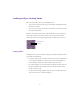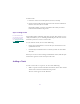8.0
Table Of Contents
- Title Page
- Contents
- List of Figures
- List of Tables
- Desktop Basics
- Starting a Work Session
- Opening a Project
- Backing Up Your Project Information
- Ending a Work Session
- Mounting and Ejecting Media Drives
- Using Context Menus
- Using Help
- Opening and Closing the Help System
- Getting Help for Windows and Dialog Boxes
- Getting Help for Screen Objects
- Finding Information with the Help Topics Dialog Box
- How Help Windows Work
- Using Buttons in a Help Topic
- Printing Help Topics
- Copying from a Help Topic
- Changing the Font Size of Help Topics
- Transferring Help to Another Macintosh System
- Session Check List
- Working with the Project Window
- Opening and Closing the Project Window
- Using the Bins Display
- Using the Settings Display
- Using the Info Display
- Customizing Your Workspace
- Using Basic Tools
- Logging
- Preparing to Digitize
- Preparing the Hardware
- Selecting Settings
- Entering Capture Mode
- Setting Up the Compression Tool
- Setting Up the Digitize Tool
- Selecting a Deck
- Selecting a Tape
- Selecting Source Tracks
- Choosing a Resolution in the Digitize Tool
- Choosing a Target Bin
- Selecting the Target Drives
- Interpreting the Time-Remaining Display
- Selecting a Custom Preroll
- Digitizing to Multiple Media Files
- Digitizing Across Timecode Breaks
- General Digitize Settings Options
- Preparing for Audio Input
- Preparing for Video Input
- Digitize Preparations Check List
- Digitizing
- Importing Files
- Organizing with Bins
- Before You Begin
- About Bin Display Views
- Basic Bin Procedures
- Setting the Bin Font
- Selecting Clips and Sequences
- Duplicating Clips and Sequences
- Moving Clips and Sequences
- Copying Clips and Sequences
- Deleting Clips and Sequences
- Assigning Colors to Bin Objects
- Sifting Clips and Sequences
- Locking Items in the Bin
- Selecting Offline Items in a Bin
- Selecting Media Relatives for an Object
- Selecting Sources Used by an Object
- Selecting Unreferenced Clips
- Using Text View
- Using Frame View
- Using Script View
- Printing Bins
- Gathering Format Elements
- Storyboard Worksheet
- Managing Media Files
- Using Script Integration
- Viewing and Marking Footage
- Customizing the Composer Window
- Changing the Composer Window Background Color
- Using the 16 x 9 Display Format
- Displaying Tracking Information
- Tracking Format Options
- Setting the Font and Point Size for Monitor Displays
- Displaying the Clip Information Window
- Displaying Timecode
- Setting Multiple Timecode Displays
- Composer Window Settings Options
- Miscellaneous Composer Options
- Viewing Methods
- Loading and Clearing Footage
- Resizing Monitors
- Controlling Playback
- Marking and Subcataloging Footage
- Finding Frames, Clips, and Bins
- Customizing the Composer Window
- Editing in Source/Record Mode
- Using the Timeline
- Customizing Timeline Views
- Using the Timeline Fast Menu
- Additional Procedures for Customizing the Timeline
- Changing the Timeline Background Color
- Changing the Timeline Track Color
- Assigning Local Colors to Clips in the Timeline
- Displaying Local and Source Colors in the Timeline
- Highlighting Offline Media Clips
- Saving a Customized Timeline View
- Replacing a Timeline View
- Setting the Scroll Option for the Timeline
- Timeline Settings Options
- Restoring the Default Timeline View
- Navigating in the Timeline
- Using Segment Mode
- Using Advanced Timeline Techniques
- Working with Multiple Tracks
- Additional Offline Aids
- Printing the Timeline
- Customizing Timeline Views
- Working in Trim Mode
- Working with Audio
- About Audio Tools
- Accessing Audio Effect Tools
- Audio Editing Aids
- Using the Audio Mix Tool
- Using Audio Gain Automation
- Automation Gain Values and System Clip Gain Values
- Adjusting Volume in the Timeline
- Using an External Fader Box to Adjust Volume
- About the Automation Gain Tool Window
- Recording Audio Gain Information
- Connecting an External Fader to Your Avid System
- Using the Automation Gain Tool and Audio Mix Tool Windows
- Using the Audio EQ Tool
- Using Digidesign AudioSuite Plug-Ins
- Installing AudioSuite Plug-Ins
- Starting and Quitting the DAE Application
- Setting Playback Buffer Size
- Using Digidesign AudioSuite Plug-Ins
- Applying an AudioSuite Plug-In to a Clip in the Timeline
- Using a Plug-In Dialog Box
- Rendering Plug-In Effects
- Creating New Master Clips
- Plug-In Limitations
- Troubleshooting AudioSuite Plug-Ins
- Recording Voice-Over Narration
- Fine-Tuning Audio Transitions
- Mixing Down Audio Tracks
- Syncing Methods
- Multicamera Editing
- Output Options
- Preparing for Output
- Establishing Sync for Output
- Using the Digital Cut Tool
- Recording a Digital Cut to Tape (Remote Mode)
- Recording a Digital Cut to Tape (Local Mode)
- Accessing EDL Manager
- Using the Matchback Option
- VTR Play Emulation
- Exporting and Exchanging Material
- About Exporting Files
- Creating and Using Export Settings
- Preparing to Export a Sequence
- Exporting Frames, Clips, or Sequences
- Using Drag-and-Drop Method to Export Frames, Clips, and Sequences
- About OMF Interchange
- Using the Avid QuickTime Codec
- Transferring a Project Between Media Composer (Macintosh) Systems
- Using AudioSuite Plug-Ins
- File Format Specifications
- Compression Ratios and Storage Requirements
- Avid Log Specifications
- Index
517
To backtime an edit:
1. Mark an OUT in the sequence where you want the edit to end.
Also mark an IN where the edit is to start.
2. Select the appropriate tracks.
3. Load the clip into the Source monitor.
4. Mark an OUT point in the Source monitor to synchronize to the
OUT point in the sequence.
5. Click the Overwrite button.
The source material is added to the sequence, with the synchro-
nized ending.
Additional Offline Aids
Your Avid system provides two features specifically designed to aid
the offline editing process by helping you track and adjust edits to
avoid extra work in the online suite. These features are Dupe Detec-
tion and Color Frame tracking.
Detecting Duplicate Frames
When editing offline with plans to generate an EDL, the Dupe Detec-
tion feature allows you to visually track duplicate frames of footage as
you edit so that you can eliminate or manage the requirements of an
online dupe reel.
When you activate Dupe Detection, each set of duplicate frames is
tagged with a different color. (Up to 10 color sets can be distinguished
during a single detection process.) Matching frames have matching
colors. If the duplicate frames are unnecessary, you can use any of the
Trim mode options to remove the superfluous frames prior to generat-
ing an EDL.