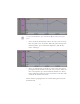8.0
Table Of Contents
- Title Page
- Contents
- List of Figures
- List of Tables
- Desktop Basics
- Starting a Work Session
- Opening a Project
- Backing Up Your Project Information
- Ending a Work Session
- Mounting and Ejecting Media Drives
- Using Context Menus
- Using Help
- Opening and Closing the Help System
- Getting Help for Windows and Dialog Boxes
- Getting Help for Screen Objects
- Finding Information with the Help Topics Dialog Box
- How Help Windows Work
- Using Buttons in a Help Topic
- Printing Help Topics
- Copying from a Help Topic
- Changing the Font Size of Help Topics
- Transferring Help to Another Macintosh System
- Session Check List
- Working with the Project Window
- Opening and Closing the Project Window
- Using the Bins Display
- Using the Settings Display
- Using the Info Display
- Customizing Your Workspace
- Using Basic Tools
- Logging
- Preparing to Digitize
- Preparing the Hardware
- Selecting Settings
- Entering Capture Mode
- Setting Up the Compression Tool
- Setting Up the Digitize Tool
- Selecting a Deck
- Selecting a Tape
- Selecting Source Tracks
- Choosing a Resolution in the Digitize Tool
- Choosing a Target Bin
- Selecting the Target Drives
- Interpreting the Time-Remaining Display
- Selecting a Custom Preroll
- Digitizing to Multiple Media Files
- Digitizing Across Timecode Breaks
- General Digitize Settings Options
- Preparing for Audio Input
- Preparing for Video Input
- Digitize Preparations Check List
- Digitizing
- Importing Files
- Organizing with Bins
- Before You Begin
- About Bin Display Views
- Basic Bin Procedures
- Setting the Bin Font
- Selecting Clips and Sequences
- Duplicating Clips and Sequences
- Moving Clips and Sequences
- Copying Clips and Sequences
- Deleting Clips and Sequences
- Assigning Colors to Bin Objects
- Sifting Clips and Sequences
- Locking Items in the Bin
- Selecting Offline Items in a Bin
- Selecting Media Relatives for an Object
- Selecting Sources Used by an Object
- Selecting Unreferenced Clips
- Using Text View
- Using Frame View
- Using Script View
- Printing Bins
- Gathering Format Elements
- Storyboard Worksheet
- Managing Media Files
- Using Script Integration
- Viewing and Marking Footage
- Customizing the Composer Window
- Changing the Composer Window Background Color
- Using the 16 x 9 Display Format
- Displaying Tracking Information
- Tracking Format Options
- Setting the Font and Point Size for Monitor Displays
- Displaying the Clip Information Window
- Displaying Timecode
- Setting Multiple Timecode Displays
- Composer Window Settings Options
- Miscellaneous Composer Options
- Viewing Methods
- Loading and Clearing Footage
- Resizing Monitors
- Controlling Playback
- Marking and Subcataloging Footage
- Finding Frames, Clips, and Bins
- Customizing the Composer Window
- Editing in Source/Record Mode
- Using the Timeline
- Customizing Timeline Views
- Using the Timeline Fast Menu
- Additional Procedures for Customizing the Timeline
- Changing the Timeline Background Color
- Changing the Timeline Track Color
- Assigning Local Colors to Clips in the Timeline
- Displaying Local and Source Colors in the Timeline
- Highlighting Offline Media Clips
- Saving a Customized Timeline View
- Replacing a Timeline View
- Setting the Scroll Option for the Timeline
- Timeline Settings Options
- Restoring the Default Timeline View
- Navigating in the Timeline
- Using Segment Mode
- Using Advanced Timeline Techniques
- Working with Multiple Tracks
- Additional Offline Aids
- Printing the Timeline
- Customizing Timeline Views
- Working in Trim Mode
- Working with Audio
- About Audio Tools
- Accessing Audio Effect Tools
- Audio Editing Aids
- Using the Audio Mix Tool
- Using Audio Gain Automation
- Automation Gain Values and System Clip Gain Values
- Adjusting Volume in the Timeline
- Using an External Fader Box to Adjust Volume
- About the Automation Gain Tool Window
- Recording Audio Gain Information
- Connecting an External Fader to Your Avid System
- Using the Automation Gain Tool and Audio Mix Tool Windows
- Using the Audio EQ Tool
- Using Digidesign AudioSuite Plug-Ins
- Installing AudioSuite Plug-Ins
- Starting and Quitting the DAE Application
- Setting Playback Buffer Size
- Using Digidesign AudioSuite Plug-Ins
- Applying an AudioSuite Plug-In to a Clip in the Timeline
- Using a Plug-In Dialog Box
- Rendering Plug-In Effects
- Creating New Master Clips
- Plug-In Limitations
- Troubleshooting AudioSuite Plug-Ins
- Recording Voice-Over Narration
- Fine-Tuning Audio Transitions
- Mixing Down Audio Tracks
- Syncing Methods
- Multicamera Editing
- Output Options
- Preparing for Output
- Establishing Sync for Output
- Using the Digital Cut Tool
- Recording a Digital Cut to Tape (Remote Mode)
- Recording a Digital Cut to Tape (Local Mode)
- Accessing EDL Manager
- Using the Matchback Option
- VTR Play Emulation
- Exporting and Exchanging Material
- About Exporting Files
- Creating and Using Export Settings
- Preparing to Export a Sequence
- Exporting Frames, Clips, or Sequences
- Using Drag-and-Drop Method to Export Frames, Clips, and Sequences
- About OMF Interchange
- Using the Avid QuickTime Codec
- Transferring a Project Between Media Composer (Macintosh) Systems
- Using AudioSuite Plug-Ins
- File Format Specifications
- Compression Ratios and Storage Requirements
- Avid Log Specifications
- Index
572
Adjusting Volume While Playing an Audio Effect
You can use the Play Loop button to create or change the volume on an
Audio Mix effect while you play the clip.
To adjust volume while playing an effect:
1. Choose an existing Audio Mix effect or identify an area of the clip
with IN and OUT marks.
2. Click the Play Loop button. The Avid system repeatedly loops
through the audio effect.
3. Adjust the volume as necessary.
4. Click the Play Loop button to stop. The Avid system automatically
saves your changes as part of an Audio Mix effect.
Limitations
If there is not an existing Audio Mix effect on the clip before you start,
you will not hear any changes until you click the Play Loop button to
stop and replay the effect.
As you adjust the volume values on an existing Audio Mix effect, you
might not hear the results immediately. It takes a few seconds for the
Avid system to apply the changes to the clip. The response time for
this feature is considerably longer than for changing EQ parameters
while using Play Loop. You might need to click the Play Loop button
to complete the edit and then play the effect to hear the result.
Play Loop button