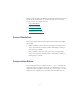8.0
Table Of Contents
- Title Page
- Contents
- List of Figures
- List of Tables
- Desktop Basics
- Starting a Work Session
- Opening a Project
- Backing Up Your Project Information
- Ending a Work Session
- Mounting and Ejecting Media Drives
- Using Context Menus
- Using Help
- Opening and Closing the Help System
- Getting Help for Windows and Dialog Boxes
- Getting Help for Screen Objects
- Finding Information with the Help Topics Dialog Box
- How Help Windows Work
- Using Buttons in a Help Topic
- Printing Help Topics
- Copying from a Help Topic
- Changing the Font Size of Help Topics
- Transferring Help to Another Macintosh System
- Session Check List
- Working with the Project Window
- Opening and Closing the Project Window
- Using the Bins Display
- Using the Settings Display
- Using the Info Display
- Customizing Your Workspace
- Using Basic Tools
- Logging
- Preparing to Digitize
- Preparing the Hardware
- Selecting Settings
- Entering Capture Mode
- Setting Up the Compression Tool
- Setting Up the Digitize Tool
- Selecting a Deck
- Selecting a Tape
- Selecting Source Tracks
- Choosing a Resolution in the Digitize Tool
- Choosing a Target Bin
- Selecting the Target Drives
- Interpreting the Time-Remaining Display
- Selecting a Custom Preroll
- Digitizing to Multiple Media Files
- Digitizing Across Timecode Breaks
- General Digitize Settings Options
- Preparing for Audio Input
- Preparing for Video Input
- Digitize Preparations Check List
- Digitizing
- Importing Files
- Organizing with Bins
- Before You Begin
- About Bin Display Views
- Basic Bin Procedures
- Setting the Bin Font
- Selecting Clips and Sequences
- Duplicating Clips and Sequences
- Moving Clips and Sequences
- Copying Clips and Sequences
- Deleting Clips and Sequences
- Assigning Colors to Bin Objects
- Sifting Clips and Sequences
- Locking Items in the Bin
- Selecting Offline Items in a Bin
- Selecting Media Relatives for an Object
- Selecting Sources Used by an Object
- Selecting Unreferenced Clips
- Using Text View
- Using Frame View
- Using Script View
- Printing Bins
- Gathering Format Elements
- Storyboard Worksheet
- Managing Media Files
- Using Script Integration
- Viewing and Marking Footage
- Customizing the Composer Window
- Changing the Composer Window Background Color
- Using the 16 x 9 Display Format
- Displaying Tracking Information
- Tracking Format Options
- Setting the Font and Point Size for Monitor Displays
- Displaying the Clip Information Window
- Displaying Timecode
- Setting Multiple Timecode Displays
- Composer Window Settings Options
- Miscellaneous Composer Options
- Viewing Methods
- Loading and Clearing Footage
- Resizing Monitors
- Controlling Playback
- Marking and Subcataloging Footage
- Finding Frames, Clips, and Bins
- Customizing the Composer Window
- Editing in Source/Record Mode
- Using the Timeline
- Customizing Timeline Views
- Using the Timeline Fast Menu
- Additional Procedures for Customizing the Timeline
- Changing the Timeline Background Color
- Changing the Timeline Track Color
- Assigning Local Colors to Clips in the Timeline
- Displaying Local and Source Colors in the Timeline
- Highlighting Offline Media Clips
- Saving a Customized Timeline View
- Replacing a Timeline View
- Setting the Scroll Option for the Timeline
- Timeline Settings Options
- Restoring the Default Timeline View
- Navigating in the Timeline
- Using Segment Mode
- Using Advanced Timeline Techniques
- Working with Multiple Tracks
- Additional Offline Aids
- Printing the Timeline
- Customizing Timeline Views
- Working in Trim Mode
- Working with Audio
- About Audio Tools
- Accessing Audio Effect Tools
- Audio Editing Aids
- Using the Audio Mix Tool
- Using Audio Gain Automation
- Automation Gain Values and System Clip Gain Values
- Adjusting Volume in the Timeline
- Using an External Fader Box to Adjust Volume
- About the Automation Gain Tool Window
- Recording Audio Gain Information
- Connecting an External Fader to Your Avid System
- Using the Automation Gain Tool and Audio Mix Tool Windows
- Using the Audio EQ Tool
- Using Digidesign AudioSuite Plug-Ins
- Installing AudioSuite Plug-Ins
- Starting and Quitting the DAE Application
- Setting Playback Buffer Size
- Using Digidesign AudioSuite Plug-Ins
- Applying an AudioSuite Plug-In to a Clip in the Timeline
- Using a Plug-In Dialog Box
- Rendering Plug-In Effects
- Creating New Master Clips
- Plug-In Limitations
- Troubleshooting AudioSuite Plug-Ins
- Recording Voice-Over Narration
- Fine-Tuning Audio Transitions
- Mixing Down Audio Tracks
- Syncing Methods
- Multicamera Editing
- Output Options
- Preparing for Output
- Establishing Sync for Output
- Using the Digital Cut Tool
- Recording a Digital Cut to Tape (Remote Mode)
- Recording a Digital Cut to Tape (Local Mode)
- Accessing EDL Manager
- Using the Matchback Option
- VTR Play Emulation
- Exporting and Exchanging Material
- About Exporting Files
- Creating and Using Export Settings
- Preparing to Export a Sequence
- Exporting Frames, Clips, or Sequences
- Using Drag-and-Drop Method to Export Frames, Clips, and Sequences
- About OMF Interchange
- Using the Avid QuickTime Codec
- Transferring a Project Between Media Composer (Macintosh) Systems
- Using AudioSuite Plug-Ins
- File Format Specifications
- Compression Ratios and Storage Requirements
- Avid Log Specifications
- Index
793
This appendix describes the different resolutions and lists their specifi-
cations. It also explains how to estimate the drive space you will
require to store your digitized media.
• Screen Resolution
• Compression Ratios
• Storage Requirements
• Maximizing Drive Space
Screen Resolution
The screen resolution for the Avid application is different for NTSC
and for PAL:
• NTSC resolution is 720 x 486 non-square pixels covering all the
active video. This also includes 10 lines of blanking or VITC per
frame (5 lines per field).
• PAL resolution is 720 x 576 non-square pixels covering all the
active video. This also includes 16 lines of blanking or VITC per
frame (8 lines per field).
Compression Ratios
The Avid application uses a simple notation — x:1 — to identify the
compression ratios it supports. The value of x indicates the level of
compression that is applied to the image data. For example, a 3:1 ratio
compresses the original data to one-third of its uncompressed size.