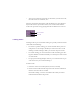9.0
Table Of Contents
- Title Page
- Contents
- Figures
- Tables
- Editing Overview
- Desktop Basics
- Starting a Work Session
- Opening a Project
- Backing Up Your Project Information
- Ending a Work Session
- Mounting and Ejecting Media Drives
- Using Context Menus
- Using Help
- Opening and Closing the Help System
- Getting Help for Windows and Dialog Boxes
- Getting Help for Screen Objects
- Finding Information with the Help Topics Dialog Box
- How Help Windows Work
- Using Buttons in a Help Topic
- Printing Help Topics
- Copying from a Help Topic
- Changing the Font Size of Help Topics
- Keeping Help on Top
- Changing the Color of Help Windows
- Adding a Note to a Help Topic
- Accessing Information from the Help Menu
- Session Check List
- Working with the Project Window
- Opening and Closing the Project Window
- Using the Bins Display
- Using the Settings Display
- Using the Info Display
- Customizing Your Workspace
- Using Basic Tools
- Organizing with Bins
- Before You Begin
- About Bin Display Views
- Basic Bin Procedures
- Setting the Bin Font
- Selecting Clips and Sequences
- Duplicating Clips and Sequences
- Moving Clips and Sequences
- Copying Clips and Sequences
- Deleting Clips and Sequences
- Assigning Colors to Bin Objects
- Sifting Clips and Sequences
- Locking Items in the Bin
- Selecting Offline Items in a Bin
- Selecting Media Relatives for an Object
- Selecting Sources Used by an Object
- Selecting Unreferenced Clips
- Using Text View
- Using Frame View
- Using Script View
- Printing Bins
- Gathering Format Elements
- Storyboard Worksheet
- Managing Media Files
- Using Script Integration
- Viewing and Marking Footage
- Customizing the Composer Window
- Changing the Composer Window Background Color
- Using the 16:9 Display Format
- Using 16:9 for 24p Editing
- Displaying Tracking Information
- Tracking Format Options
- Setting the Font and Point Size for Monitor Displays
- Displaying the Clip Information Window
- Displaying Timecode in the Timecode Window
- Displaying Multiple Timecodes
- Composer Window Settings Options
- Miscellaneous Composer Window Options
- Viewing Methods
- Fast Frame Display in 24p Projects
- Loading and Clearing Footage
- Resizing Monitors
- Controlling Playback
- Marking and Subcataloging Footage
- Finding Frames, Clips, and Bins
- Customizing the Composer Window
- Editing in Source/Record Mode
- Using the Timeline
- Customizing Timeline Views
- Using the Timeline Fast Menu
- Additional Procedures for Customizing the Timeline
- Displaying Timecode Tracks in the Timeline
- Changing the Timeline Background Color
- Changing the Timeline Track Color
- Assigning Local Colors to Clips in the Timeline
- Displaying Local and Source Colors in the Timeline
- Highlighting Offline Media Clips
- Saving a Customized Timeline View
- Replacing a Timeline View
- Setting the Scroll Option for the Timeline
- Restoring the Default Timeline View
- Timeline Settings Options
- Navigating in the Timeline
- Using Segment Mode
- Using Advanced Timeline Techniques
- Working with Multiple Tracks
- Additional Offline Aids
- Printing the Timeline
- Customizing Timeline Views
- Working in Trim Mode
- Working with Audio
- About Audio Tools
- Accessing Audio Effect Tools
- Audio Editing Aids
- Using the Audio Mix Tool
- Using Audio Gain Automation
- Using the Audio EQ Tool
- Digidesign AudioSuite Plug-Ins
- Recording Voice-Over Narration
- Fine-Tuning Audio Transitions
- Mixing Down Audio Tracks
- Displaying Audio Formats in Bins
- Syncing Methods
- Multicamera Editing
- Using AudioSuite Plug-Ins
- Connecting an External Fader Box to Your Avid System
- Keyboard Shortcuts: Macintosh and Windows NT Equivalents
- Index
403
You can perform only one patch per edit, but there is no limit on the
number of times you can patch from the same source track. Audio can
patch only to audio, and video only to video.
• To perform a patch, drag from a source track (audio or video) to
the targeted record track (a white arrow appears during the
patch).
• To undo a patch, click in the Record monitor, or Timeline. Choose
the Restore Default Patch command from the Special menu, or
manually repatch to the previous track.
The selected source track moves beside the record track to which it is
patched as soon as you draw the arrow and release the mouse. The
patched track remains highlighted in preparation for your edit. You
can proceed to select any other tracks required for the edit.
After you make the edit, you can continue to work on the same track
or patch to a different track as necessary.
c
When patching from one video track to another, the Video Track
Monitor icon moves to the track you patch to. Be sure to return to
monitoring the topmost track, when necessary, to play back and out-
put all video tracks.
Locking and Sync Locking Tracks
The system provides two ways of locking tracks:
• You can lock selected tracks to prevent further editing from being
performed on them.
During patch
After patch
Audio patch from a
source track to a
record track
New source track
order identifies
the patch.