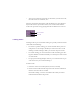9.0
Table Of Contents
- Title Page
- Contents
- Figures
- Tables
- Editing Overview
- Desktop Basics
- Starting a Work Session
- Opening a Project
- Backing Up Your Project Information
- Ending a Work Session
- Mounting and Ejecting Media Drives
- Using Context Menus
- Using Help
- Opening and Closing the Help System
- Getting Help for Windows and Dialog Boxes
- Getting Help for Screen Objects
- Finding Information with the Help Topics Dialog Box
- How Help Windows Work
- Using Buttons in a Help Topic
- Printing Help Topics
- Copying from a Help Topic
- Changing the Font Size of Help Topics
- Keeping Help on Top
- Changing the Color of Help Windows
- Adding a Note to a Help Topic
- Accessing Information from the Help Menu
- Session Check List
- Working with the Project Window
- Opening and Closing the Project Window
- Using the Bins Display
- Using the Settings Display
- Using the Info Display
- Customizing Your Workspace
- Using Basic Tools
- Organizing with Bins
- Before You Begin
- About Bin Display Views
- Basic Bin Procedures
- Setting the Bin Font
- Selecting Clips and Sequences
- Duplicating Clips and Sequences
- Moving Clips and Sequences
- Copying Clips and Sequences
- Deleting Clips and Sequences
- Assigning Colors to Bin Objects
- Sifting Clips and Sequences
- Locking Items in the Bin
- Selecting Offline Items in a Bin
- Selecting Media Relatives for an Object
- Selecting Sources Used by an Object
- Selecting Unreferenced Clips
- Using Text View
- Using Frame View
- Using Script View
- Printing Bins
- Gathering Format Elements
- Storyboard Worksheet
- Managing Media Files
- Using Script Integration
- Viewing and Marking Footage
- Customizing the Composer Window
- Changing the Composer Window Background Color
- Using the 16:9 Display Format
- Using 16:9 for 24p Editing
- Displaying Tracking Information
- Tracking Format Options
- Setting the Font and Point Size for Monitor Displays
- Displaying the Clip Information Window
- Displaying Timecode in the Timecode Window
- Displaying Multiple Timecodes
- Composer Window Settings Options
- Miscellaneous Composer Window Options
- Viewing Methods
- Fast Frame Display in 24p Projects
- Loading and Clearing Footage
- Resizing Monitors
- Controlling Playback
- Marking and Subcataloging Footage
- Finding Frames, Clips, and Bins
- Customizing the Composer Window
- Editing in Source/Record Mode
- Using the Timeline
- Customizing Timeline Views
- Using the Timeline Fast Menu
- Additional Procedures for Customizing the Timeline
- Displaying Timecode Tracks in the Timeline
- Changing the Timeline Background Color
- Changing the Timeline Track Color
- Assigning Local Colors to Clips in the Timeline
- Displaying Local and Source Colors in the Timeline
- Highlighting Offline Media Clips
- Saving a Customized Timeline View
- Replacing a Timeline View
- Setting the Scroll Option for the Timeline
- Restoring the Default Timeline View
- Timeline Settings Options
- Navigating in the Timeline
- Using Segment Mode
- Using Advanced Timeline Techniques
- Working with Multiple Tracks
- Additional Offline Aids
- Printing the Timeline
- Customizing Timeline Views
- Working in Trim Mode
- Working with Audio
- About Audio Tools
- Accessing Audio Effect Tools
- Audio Editing Aids
- Using the Audio Mix Tool
- Using Audio Gain Automation
- Using the Audio EQ Tool
- Digidesign AudioSuite Plug-Ins
- Recording Voice-Over Narration
- Fine-Tuning Audio Transitions
- Mixing Down Audio Tracks
- Displaying Audio Formats in Bins
- Syncing Methods
- Multicamera Editing
- Using AudioSuite Plug-Ins
- Connecting an External Fader Box to Your Avid System
- Keyboard Shortcuts: Macintosh and Windows NT Equivalents
- Index
410
• If you do not mark an IN point in the sequence, the Avid system
uses the IN point and OUT point in the source clip (if both are
marked) to determine the IN point in the sequence. If both marks
are not set in the source clip, the system uses the position indicator
as the IN point.
• If you do not mark an OUT point in the clip and no OUT point is
set in the sequence, the Avid system uses the end of the source clip
as the OUT point.
• If you mark OUT points in both the Source monitor and in the
Record monitor, the Avid system uses the OUT point on the record
side.
To backtime an edit:
1. Mark an OUT point in the sequence where you want the edit to
end. Also mark an IN point where the edit is to start.
2. Select the appropriate tracks.
3. Load the clip into the Source monitor.
4. Mark an OUT point in the Source monitor to synchronize to the
OUT point in the sequence.
5. Click the Overwrite button.
The source material is added to the sequence, with the synchro-
nized ending.
Additional Offline Aids
Your Avid system provides two features specifically designed to aid
the offline editing process by helping you track and adjust edits to
avoid extra work in the online suite. These features are Dupe Detec-
tion and Color Frame tracking.