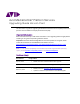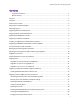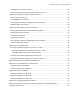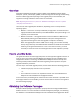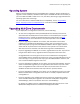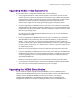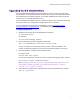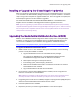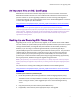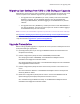Avid MediaCentral® Platform Services Upgrading Guide Version 2.6.0 This document is a guide to upgrading to MediaCentral Platform Services (MCS) 2.6.0 from a previous version of MCS or Interplay Central Services (ICS). Important Information Avid recommends that you read all the information in this upgrade guide thoroughly before installing or using the corresponding software release.
MediaCentral Services 2.6 Upgrading Guide Contents Important Information ....................................................................................................................... 1 Revision History .................................................................................................................................. 1 Contents .....................................................................................................................................................
MediaCentral Services 2.6 Upgrading Guide Verifying Gluster Volume Permissions ................................................................................................. 24 Removing the Gluster Metadata Cache Replication Volume ............................................................... 25 Upgrading a Single Server RHEL 6.3 System to MCS 2.6 .......................................................................... 26 Backing-up System Settings....................................................
MediaCentral Services 2.6 Upgrading Guide Overview Upgrading to MediaCentral Platform Services (MCS) 2.6 for MediaCentral UX, Media Composer | Cloud, and Interplay | MAM, involves the migration of settings and data along with the software upgrade. Depending on the upgrade path you are faced with, the migration of settings and data is either manual or automated. Note: Beginning with version 2.0, the term “MediaCentral Platform Services” replaces “Interplay Central Services.
MediaCentral Services 2.6 Upgrading Guide Operating System MCS 2.6 requires Red Hat Enterprise Linux (RHEL) v6.5. In addition, whether performing an upgrade or a full installation, the MCS installer requires the RHEL v6.5 ISO to be mounted, so you must obtain the RHEL 6.5 ISO. This is true, even when performing an upgrade where the operating system does not change.
MediaCentral Services 2.6 Upgrading Guide Upgrading Media | Index Deployments If your deployment is configured for Media Index, note the following: • If your upgrade includes an index schema migration, note that the process can take multiple hours to complete on large systems. During this time, indexed searching (with the exception of marker searches) is functional, but slow. Additionally, systems cannot add data to the index through the indexing agents while the migration occurs.
MediaCentral Services 2.6 Upgrading Guide Upgrading the ISIS Client Software During the MediaCentral Platform Services installation process, a version of the Avid ISIS Client software is automatically installed. However, other versions of the ISIS Client may also be bundled with the installation package. For example, MediaCentral v2.6 pre-installs the ISIS Client v4.7.7 and bundles ISIS Client v5.1.0.
MediaCentral Services 2.6 Upgrading Guide Installing or Upgrading the Closed Captioning Service MCS v2.3 introduced a Closed Captioning Service for use with MediaCentral UX. This service is not included in the MCS software package and requires a separate installation. Follow the steps in this guide to complete the upgrade to MCS v2.6. Once the upgrade is complete, the Closed Captioning Service can be installed or upgraded.
MediaCentral Services 2.6 Upgrading Guide An Important Note on SSL Certificates MediaCentral uses the Secure Sockets Layer (SSL) for its server to browser connections. MediaCentral Platform Services v2.5 uses a different SSL certificate format than found in previous releases. If you are upgrading to MCS v2.5 or later and using a Self-Signed or Trusted-CA certificate, refer to the following article on the Avid Knowledge Base to create or in some cases upgrade your SSL certificate: http://avid.force.
MediaCentral Services 2.6 Upgrading Guide Migrating User Settings from UMS to USS During an Upgrade MediaCentral 2.0 introduced a new user database scheme. Upgrades of systems prior to 2.0 need to complete a user database migration using the supplied avid-uss-import script. • For upgrades from 1.8.0 (RedHat 6.3) or earlier, a backup and restore of the MCS database is required.
MediaCentral Services 2.6 Upgrading Guide Update Installation versus Full Installation For MCS systems already operating under RHEL v6.5, the upgrade process is fairly straight forward and requires a minimal amount of time to complete. For older versions of ICS or MCS operating under RHEL v6.3, the upgrade to MCS 2.6 is closer to a new installation than it is to an upgrade. The process involves using the MCS Installation USB Drive to reimage the server and complete a fresh installation of MCS.
MediaCentral Services 2.6 Upgrading Guide Upgrading a Single Server RHEL 6.5 System to MCS 2.6 Installing MCS v2.6 on a single server already operating under RHEL 6.5 is a simple automated update of the affected packages. All MCS system settings are preserved. Expected downtime: 30 min. Note: Prior to upgrading, ensure you have verified the Upgrade Prerequisites on page 10. Installing MediaCentral Platform Services 2.6 1. Prepare the v2.6 MCS Installation USB Drive and connect it to your MCS server.
MediaCentral Services 2.6 Upgrading Guide 5. Start the installation script: ./install.sh Note: Be sure to use the dot-slash (“./”) notation, which tells Linux to look for the installation script in the current directory. Otherwise you will receive the following error message: -bash: install.sh: command not found If you are upgrading from MCS v2.2.x or v2.3.
MediaCentral Services 2.6 Upgrading Guide 8. (Multi-Zone configurations only) If you are upgrading from MCS v2.3.x or earlier, once the master zone has been updated, run the following script from the master zone to reenable the database syncing between all zones: /opt/avid/cluster/bin/pgpool_remote_start This step is not required and should not be completed if upgrading from MCS 2.4 or higher. 9. The MediaCentral v2.6 upgrade process installs ISIS Client v4.7.7 by default. However, ISIS Client v5.
MediaCentral Services 2.6 Upgrading Guide 12. (Media Index configurations only) Systems configured with Media Index for MAM that have upgraded from MCS v2.4.x or v2.5.x must re-sync the legal list using the MAM CentralSyncAgent to resend dictionary data to the Media Index.
MediaCentral Services 2.6 Upgrading Guide Upgrading a Cluster RHEL 6.5 System to MCS 2.6 Installing MCS 2.6 on a cluster already operating under RHEL 6.5 involves an automated update of the affected packages. All MCS system settings are preserved. All nodes must be taken offline to perform the update.
MediaCentral Services 2.6 Upgrading Guide Backing-up the User Database and System Settings Although the upgrade is non-destructive, it is a good idea to back-up the MCS database. This is an optional, but recommended step. To back up the database and settings: 1. Prepare the v2.6 MCS Installation USB Drive and connect it to the cluster master node. See “Creating the MCS Installation USB Drive” in the MediaCentral Platform Services Installation and Configuration Guide for details. 2.
MediaCentral Services 2.6 Upgrading Guide Note: If you are upgrading from MCS v2.2.x or v2.3.x and Media Index has been configured on your system, complete the schema migration prior to taking the cluster offline. See Upgrading Media | Index Deployments for details. In the following process, you will put each node of the Corosync cluster into “standby” and you will stop the RabbitMQ service to pause its clustering functionality.
MediaCentral Services 2.6 Upgrading Guide 3. Start the installation script. ./install.sh Note: Be sure to use the dot-slash (“./”) notation, which tells Linux to look for the installation script in the current directory. Otherwise you will receive the following error message: -bash: install.sh: command not found If you are upgrading from MCS v2.2 or v2.
MediaCentral Services 2.6 Upgrading Guide 6. If additional components (e.g. Closed Captioning Service, MAM Connector, Media Distribute, etc.) require updating, complete those upgrades at this time. Failure to upgrade previously installed components may result in unexpected errors when testing the system. Stopping the RabbitMQ Service and Rebooting the Cluster Installing the software update restarted the RabbitMQ service. The services need to be stopped again before rebooting the cluster.
MediaCentral Services 2.6 Upgrading Guide To verify the status of RabbitMQ: 1. Verify the status of the RabbitMQ service: service rabbitmq-server status The command will return a detailed string of data regarding the service. Example (partial only): [root@mcs-1 ~]# service rabbitmq-server status Status of node 'rabbit@mcs-1' ... [{pid,2064}, {running_applications, [{rabbitmq_federation_management,"RabbitMQ Federation Management","3.3.5"}, {rabbitmq_management,"RabbitMQ Management Console","3.3.
MediaCentral Services 2.6 Upgrading Guide 2. The script creates a backup copy of the cluster configuration file. If you have previously upgraded your MCS server, a configuration backup file already exists. You are asked to confirm that you want to overwrite this backup file: File /root/ics_cluster_config_reinit.bak exists. Do you want to overwrite it (y/n)? Enter “y” to proceed. 3. A list of configuration settings will appear on the screen.
MediaCentral Services 2.6 Upgrading Guide 6. (Media Index configurations only) If you are upgrading from MCS v2.2 or higher, you must run the following script to restart the appropriate services: /opt/avid/cluster/bin/search-cluster rsc-start This command only needs to be run once on any node in the cluster. 7. (Multi-Zone configurations only) If you are upgrading from MCS v2.3.
MediaCentral Services 2.6 Upgrading Guide For more information on using the Interplay MAM Sync Service Administrator, see “Setting Up Interplay | MAM Sync Service” the Avid Media | Index Configuration Guide or reference the Interplay | MAM Sync Service Administrator User’s Guide. 11. Once the upgrade is complete, you should verify basic functionality. For more information, see “PART VII: VERIFYING THE INSTALLATION” of the MediaCentral Platform Services Installation and Configuration Guide. 12.
MediaCentral Services 2.6 Upgrading Guide In the above commands, do not type the angle brackets. Enter the number obtained in the previous step. Note: Do not alter the gl-cache-mcam (multicam) volume. It uses the default root ownership. 3. Obtain the group ID (gid) of the user maxmin (this might be different on each machine): id -g maxmin 4. Change the group ownership of the gluster volume to maxmin using the group ID: gluster volume set gl-cache-dl storage.
MediaCentral Services 2.6 Upgrading Guide Upgrading a Single Server RHEL 6.3 System to MCS 2.6 The upgrade to MCS v2.6 on a RHEL 6.3 system involves a fresh OS and MCS software installation. This process consists of the following procedures: Backing-up System Settings Installing RHEL 6.5 and MCS 2.6 Restoring System Settings and Migrating User Settings Additional Upgrade Procedures Note: Before proceeding, back up any private key used to generate a Certificate Signing Request.
MediaCentral Services 2.6 Upgrading Guide 3. Insert the USB drive and boot from it to install RHEL and MCS. See “Installing RHEL and the MCS Software” in the MediaCentral Platform Services Installation and Configuration Guide for details. 4. Once installed, remove the USB drive and reboot as prompted. Rebooting after the OS upgrade causes the RHEL Text Mode Setup Utility (“Choose a Tool”) screen to appear, providing access to set-up menus. 5. Quit the RHEL Text Mode Setup Utility and log in to RHEL. 6.
MediaCentral Services 2.6 Upgrading Guide You do not need to stop the error messages to type the above command. You can type it even as the error messages are output to the terminal. 3. Unmount and remove the USB drive. See “Appendix B: Mounting and Unmounting a USB Drive” for details. 4. Reboot and note the restored host name at the login prompt (e.g. wavd-mcs01). Seeing the original hostname at the login prompt signifies that the system settings were successfully restored. 5.
MediaCentral Services 2.6 Upgrading Guide The filesystem table cannot be automatically restored to its original location, since some entries are assigned UUIDs dynamically by Linux. These UUIDs can change from one RHEL installation to the next, even if they underlying hardware remains the same. Therefore it is important to compare the contents of the restored file to the original file to ensure all system settings are migrated.
MediaCentral Services 2.6 Upgrading Guide Upgrading a Cluster RHEL 6.3 System to MCS 2.6 The upgrade to MCS v2.6 on a RHEL 6.3 system involves a fresh OS and MCS software installation.
MediaCentral Services 2.6 Upgrading Guide Backing Up the System Settings As this upgrade requires a re-image of the MCS servers, backing-up the system settings is critical to the success of the system upgrade. Note: Ensure that the master node is not in standby when you run the backup script. If it is in standby, only the system settings will be backed up – not the database. All other nodes can be in standby if desired. On the slave node the database is present, but not mounted.
MediaCentral Services 2.6 Upgrading Guide Taking the Cluster Offline Prior to upgrading the cluster, all nodes must be taken offline. To avoid accidental cluster failover, make sure to follow the order represented below. To take the cluster offline: 1. Begin by putting the Corosync load-balancing nodes into standby mode and stopping the rabbitmq service.
MediaCentral Services 2.6 Upgrading Guide 6. Check the installation was successful using the ics_version script: ics_version Service version numbers are returned as follows: UMS Version: 2.6.x.x ICPS Version: 2.6.x.x ICPS manager Version: 2.6.x.x ACS Version: 2.6.x.x System ID: "xxxxxxxxxxx" ICS installer: 2.6 (Build xx) Created on Note: Starting with MediaCentral v2.
MediaCentral Services 2.6 Upgrading Guide 5. If set to run, disable DRBD (since it will interfere with setting up the cluster): chkconfig drbd off 6. Reboot and note the restored host name at the login prompt (e.g. wavd-mcs01). Seeing the original hostname at the login prompt signifies that the system settings were successfully restored. 7. (On the Master Node Only) Log in as root and migrate the UMS database to the USS database (new in 2.
MediaCentral Services 2.6 Upgrading Guide 5. Compare the current and restored filesystem table files “fstab” for changes. cat //fstab • The current “live” filesystem table is located at: /etc/fstab • The restored filesystem table is located at: /root/fstab The filesystem table cannot be automatically restored to its original location, since some entries are assigned UUIDs dynamically by Linux.
MediaCentral Services 2.6 Upgrading Guide 14. Once the cluster is running to your satisfaction, Avid suggests creating a final backup of the system settings and MCS database. See Appendix F: Backing Up and Restoring System Settings and the ICS/MCS Database for details.
MediaCentral Services 2.6 Upgrading Guide Appendix A: Post Upgrade Notes The following notes may or may not apply to your configuration. Reconfiguring MCS for Upgrades from ICS 1.7 or Earlier In previous releases, the MCPS Player embedded in the MediaCentral | UX UI required its own user name and password for communicating with the MCS server (from which it receives video). In MCS 2.6 this is no longer the case. As of ICS 1.8 the MCPS Player uses the credentials of the logged-in user.
MediaCentral Services 2.6 Upgrading Guide Reconfiguring MCS for Use with Interplay | MAM 1. With the MCS server up and running, log in to MediaCentral as the Administrator user. 2. Select Users from the Layout selector. 3. Create a special role for the MAM user by clicking on the Create Role button in the Roles pane. 4. Click the Create Role button. 5. In the Details pane, type the properties for the new role: • • • Role name (e.g. MAM) Advance License Do not assign the MAM role any layouts 6.
MediaCentral Services 2.6 Upgrading Guide Resetting Layouts After Upgrading from V2.0 to V2.6 Three panes used in MediaCentral UX v2.0 were dropped as of MediaCentral UX v2.1: • Markers pane: redesigned as Logging pane. • Layouts pane in Users Layout: replaced by drag-and-drop functionality. • Search pane in Users Layout: replaced by Filter field. After Media Central UX is upgraded to v2.6, users who had signed out of V2.
MediaCentral Services 2.6 Upgrading Guide Appendix B: Mounting and Unmounting a USB Drive Refer to the instructions below to mount the USB drive. To mount and unmount a USB drive: 1. Insert the USB drive into the MCS server. 2. Verify the name of the device using the dmesg command: dmesg Linux information relating to hardware appears on the screen. Information for the USB drive will appear near the end of the output, near the list of SCSI devices.
MediaCentral Services 2.6 Upgrading Guide If you receive an error message that the USB device is busy, it typically indicates the Linux ISO on the USB drive was auto-mounted. Verify what is mounted using the df -h command and/or the mount command. Then, dismount the Linux ISO first, followed by the USB device: umount /sysinstall umount /media/usb 9. Remove the USB drive from the server. Removing the USB drive prevents accidental rebooting and re-imaging of the system disk.
MediaCentral Services 2.6 Upgrading Guide Appendix C: Copying Software to the MCS Server At various times during the upgrade, you will need to copy software to the MCS server.
MediaCentral Services 2.6 Upgrading Guide d. When copying the MCS installer to the server, the installer must be contained in its own folder. Create a sub folder for the MCS installer: Example: /media/installers/MCS_2.6.0 Note: When manually creating folders, avoid spaces and other illegal Linux characters. Installations will fail if spaces or illegal characters are encountered in the file path. e. Drag and drop the files or folders you wish to copy from the left pane to the right.
MediaCentral Services 2.6 Upgrading Guide 7. If necessary, create a directory for the installer packages: mkdir /media/installers 8. When copying the MCS installer to the MCS server, the installer must be contained in its own folder. Create a sub folder for the MCS installer: mkdir /media/installers/MCS_2.6.0 Note: When manually creating folders, avoid spaces and other illegal Linux characters. Installations will fail if spaces or illegal characters are encountered in the file path. 9.
MediaCentral Services 2.6 Upgrading Guide Appendix D: Deleting the RAID 5 When upgrading from one version of RHEL to another, it is recommended that you delete the RAID 5 prior to installing the new OS and MCS software. Deleting and re-creating the RAID 5 eliminates (in advance) any problems with cache permissions that can arise as a result of the RHEL update. This section provides instructions for deleting the RAID 5.
MediaCentral Services 2.6 Upgrading Guide Deleting the RAID 5 on an HP Gen8 1. Reboot the server. 2. Press any key when prompted (spacebar recommended) to display the HP ProLiant “Option ROM” messages. 3. As soon as you see the prompt to enter the Option ROM Configuration for Arrays utility, press F8. Note: The prompt to press F8 can flash by very quickly. If you miss it, reboot and try again.
MediaCentral Services 2.6 Upgrading Guide 4. From the Main Menu, select Delete Logical Drive and press Enter. 5. Select the RAID 5 and press F8 to delete.
MediaCentral Services 2.6 Upgrading Guide 6. A warning appears asking you to confirm your choice. Press F3 to delete the RAID. 7. The RAID 5 is removed, and can now be re-created. In the MediaCentral Platform Services Installation and Configuration Guide, see “Configuring the Onboard RAID”.
MediaCentral Services 2.6 Upgrading Guide Deleting the RAID 5 on an Dell Server Deleting and recreating the RAID sets using the DELL BIOS utility does not erase data, nor does it delete existing partitions. That is, deleting a RAID does not delete the partition table — unless you initialize the disk at the same time. However, initializing the disk is a slow process.
MediaCentral Services 2.6 Upgrading Guide 5. Select the “/dev/sda1” partition (the USB drive). Leave the “Directory holding image” field blank. 6. Select No in the Setup Networking window; as networking is not needed at this time. 7. Select “Skip” in the Rescue window.
MediaCentral Services 2.6 Upgrading Guide 8. At the next screen, choose “shell Start shell” and select Ok. 9. At the system prompt, use the RHEL fdisk utility to examine the current partitions: fdisk -cul This command will display the available disks and partitions on the system. Use Shift-Pg Up and Shift-Pg Down to view the entire output, since scroll bars will not be present in the rescue shell.
MediaCentral Services 2.6 Upgrading Guide You will need to delete the any partitions on the RAID 1 volume and the RAID 5 volume (if applicable). This process will assume “sdb” is the RAID 1 and “sdc” is the RAID 5. 10. Use the RHEL fdisk utility to select the sdb volume: fdisk /dev/sdb 11. Type: p to print the current filesystem partition table. This will show you a similar output as the fdisk –cul command you used earlier. 12. Type: d to begin deleting the partitions. 13.
MediaCentral Services 2.6 Upgrading Guide Appendix E: Verifying the Media Index Status Before you upgrade a MediaCentral system configured with Media Index, you need to ensure that there is no active schema migration currently affecting Media Index. When you change a field set of the system (Interplay Production, iNEWS, or Interplay Archive) and the change propagates to Media Index, any existing data is automatically migrated to reflect the changes. For large indexes, schema migration can take a while.
MediaCentral Services 2.6 Upgrading Guide Appendix F: Backing Up and Restoring System Settings and the ICS/MCS Database Before performing an upgrade it is recommended — and sometimes required — that you back up the ICS/MCS server system settings using the system-backup script. Depending on the upgrade path, you may also be required to restore the backed up system settings after.
MediaCentral Services 2.6 Upgrading Guide Directory/File Description /etc/rsyslog.d/ Configuration file pertaining to the ICPS service /etc/security/ /etc/snmp/ Simple Network Management Protocol (network monitor) /etc/sudoers.d/ List of users with sudo privileges /etc/sysconfig/ Network settings and more /etc/udev/rules.d/70-persistent-net.rules NIC card settings /opt/avid/etc/avid/avid-interplaycentral/ssl/jetty.keystore SSL private key file used with MCS 2.4 and earlier.
MediaCentral Services 2.6 Upgrading Guide 3. Back up the ICS/MCS settings and database using the backup script: ./system-backup.sh –b Note: The following message indicates the system-backup script has already been run on the current machine: File /root/pcmk.conf exists. Do you want to overwrite it? Type “yes” or “y” to overwrite the file and continue with the backup. A backup file is written to the USB drive: /media/usb/sys-backup/ics_setup_files.tar.
MediaCentral Services 2.6 Upgrading Guide 4. Restore the ICS/MCS settings and database using the backup script: ./system-backup.sh –r You are asked to confirm the restoration of the ICS/MCS database: Would you like to restore the database now? (y/n) 5. Type “y” (without the quotes) to confirm the action. You are asked to confirm the shutting down of the Avid services: All Avid services will be shut down before performing a database restore operation. Would you like to continue? [yes/no] 6.
MediaCentral Services 2.6 Upgrading Guide Copyright and Disclaimer Product specifications are subject to change without notice and do not represent a commitment on the part of Avid Technology, Inc. The software described in this document is furnished under a license agreement. You can obtain a copy of that license by visiting Avid's Web site at www.avid.com. The terms of that license are also available in the product in the same directory as the software.