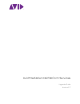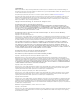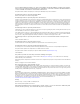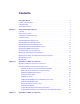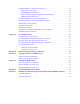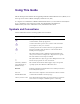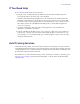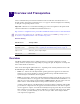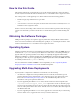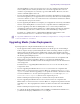Avid MediaCentral Platform Services Upgrade Guide Version 2.
Legal Notices Product specifications are subject to change without notice and do not represent a commitment on the part of Avid Technology, Inc. This product is subject to the terms and conditions of a software license agreement provided with the software. The product may only be used in accordance with the license agreement. This product may be protected by one or more U.S. and non-U.S patents. Details are available at www.avid.com/patents. This guide is protected by copyright.
THIS SOFTWARE IS BEING PROVIDED "AS IS", WITHOUT ANY EXPRESS OR IMPLIED WARRANTY. IN PARTICULAR, NEITHER THE AUTHOR NOR AT&T MAKES ANY REPRESENTATION OR WARRANTY OF ANY KIND CONCERNING THE MERCHANTABILITY OF THIS SOFTWARE OR ITS FITNESS FOR ANY PARTICULAR PURPOSE. This product includes software developed by the University of California, Berkeley and its contributors. The following disclaimer is required by Paradigm Matrix: Portions of this software licensed from Paradigm Matrix.
Contents Using This Guide . . . . . . . . . . . . . . . . . . . . . . . . . . . . . . . . . . . . . . . . . . . . . . . . . . . 6 Symbols and Conventions . . . . . . . . . . . . . . . . . . . . . . . . . . . . . . . . . . . . . . . . . . . . . . . . . . . . 6 If You Need Help. . . . . . . . . . . . . . . . . . . . . . . . . . . . . . . . . . . . . . . . . . . . . . . . . . . . . . . . . . . . 7 Avid Training Services . . . . . . . . . . . . . . . . . . . . . . . . . . . . . . . . . . . . . . . . . . . . . .
Upgrading a RHEL 6.3 Single Server to MCS v2.7 . . . . . . . . . . . . . . . . . . . . . . . . . . . . . . . . 29 Backing-up System Settings . . . . . . . . . . . . . . . . . . . . . . . . . . . . . . . . . . . . . . . . . . . . . . 29 Installing RHEL 6.5 and MCS 2.7 . . . . . . . . . . . . . . . . . . . . . . . . . . . . . . . . . . . . . . . . . . 30 Restoring System Settings and Migrating the User Database . . . . . . . . . . . . . . . . . . . . . 31 Additional Upgrade Procedures . . . . . . . . . . . .
Using This Guide This document provides instructions for upgrading to MediaCentral Platform Services (MCS) v2.7.0 from a previous version of MCS or Interplay Central Services (ICS). To complete a new installation of MediaCentral Platform Services, see the MediaCentral Platform Services Installation and Configuration Guide. For administrative information for MediaCentral | UX, see the Avid MediaCentral | UX Administration Guide.
If You Need Help If You Need Help If you are having trouble using your Avid product: 1. Retry the action, carefully following the instructions given for that task in this guide. It is especially important to check each step of your workflow. 2. Check the latest information that might have become available after the documentation was published. You should always check online for the most up-to-date release notes or ReadMe because the online version is updated whenever new information becomes available.
1 Overview and Prerequisites Avid recommends that you read all the information in the Avid MediaCentral Platform Services ReadMe and the Avid MediaCentral Platform Services Upgrade Guide thoroughly before installing or using the corresponding software release. Important: Check the v2.7 documentation landing page for the latest updates to this guide and all related documentation for Avid MediaCentral Platform Services: http://avid.force.
How to Use this Guide How to Use this Guide This guide documents the overall upgrade process for the supported upgrade scenarios. It must be used in conjunction with the MediaCentral Platform Services Installation and Configuration Guide. For each step in the overall upgrade process, this document offers the following guidance: • Includes step-by-step instructions for a procedure.
Upgrading Media | Index Deployments An upgraded MCS v2.3 slave zone no longer has access to the centralized user management service (UMS), which is owned by the master zone. Users in the upgraded slave zone can continue to log in using the local, read-only copy of the UMS database. However, new users cannot be added through the slave zone. • If you are upgrading from MCS v2.4.x, the master zone must be upgraded first. Once the master zone has been upgraded, you can upgrade the slave zones in any order.
Upgrading the Avid Shared Storage Client Upgrading the Avid Shared Storage Client During the MediaCentral Platform Services installation process, a version of the Avid shared storage client software is automatically installed. When upgrading to MCS v2.7, the following upgrade scenarios apply: • If your system is already running the Avid ISIS client, the latest version of the Avid ISIS client is automatically installed if necessary. No additional steps are required.
Upgrading the MediaCentral Distribution Service This command returns all installed packages with either ISIS or NEXIS in the name. Upgrading the MediaCentral Distribution Service The MediaCentral Distribution Service (MCDS) is used in MediaCentral UX configurations which employ a Send To Playback (STP) workflow. Consult the version compatibility chart on the Avid Knowledge Base for the correct version of MCDS for your installation and upgrade the software if necessary. http://avid.force.
An Important Note on SSL Certificates An Important Note on SSL Certificates MediaCentral Platform Services uses the Secure Sockets Layer (SSL) for its server to browser connections. MCS v2.5 uses a different SSL certificate format than found in previous releases. If you are upgrading to MCS v2.5 or later and using a Self-Signed or Trusted-CA certificate, refer to the following article on the Avid Knowledge Base to create or in some cases upgrade your SSL certificate: http://avid.force.
Migrating User Settings from UMS to USS During an Upgrade Migrating User Settings from UMS to USS During an Upgrade MediaCentral Platform Services v2.0 introduced a new user database scheme. Upgrades of systems running MCS v2.0 or earlier must complete a user database migration using the supplied avid-ussimport script. n • For upgrades from v1.8.0 (RedHat v6.3) or earlier, a backup and restore of the MCS database is required.
Upgrade Paths Upgrades for systems running Red Hat Enterprise Linux (RHEL) v6.3 For upgrading instructions: • “Upgrading a RHEL 6.3 Single Server to MCS v2.7” on page 29 • “Upgrading a RHEL 6.3 Cluster System to MCS v2.
2 Upgrades for RHEL v6.5 Systems If upgrading a MediaCentral Platform Services system already running RHEL v6.5, refer to one of the following two processes: • Upgrading a RHEL 6.5 Single Server to MCS v2.7 • Upgrading a RHEL 6.5 Cluster System to MCS v2.7 Prior to upgrading, ensure you have verified the “Upgrade Prerequisites” on page 14. n As a reminder, MCS v2.6.0 and higher requires sharded Mongo to be configured on all systems configured in a Corosync cluster or a multi-zone configuration.
Upgrading a RHEL 6.5 Single Server to MCS v2.7 4. (Media Index configurations only) If you are upgrading from MCS v2.2.x or v2.3.x and Media Index has been configured on your system, you need to run a schema migration script before upgrading the MCS software. a. Prior to running the migration script, review “Verifying the Media Index Status” on page 56 to ensure that no active schema migration is currently affecting Media Index. b.
Upgrading a RHEL 6.5 Single Server to MCS v2.7 Starting with MediaCentral v2.6, the ics_version command includes additional information on multi-zone, Media Index, MAM Connector and other components. For precise version numbers, see the Avid MediaCentral Platform Services 2.7 ReadMe. n If you receive a “command not found” error, logout and log back into the server or SSH session (PuTTY). This will refresh the login for the upgraded system and should allow the command to run properly. 7.
Upgrading a RHEL 6.5 Single Server to MCS v2.7 For instructions on reconfiguring Media Index, see “Upgrading Media Index from v2.0.x or v2.1.x” the Avid Media | Index Configuration Guide. 12. (Media Index configurations only) Systems configured with Media Index for MAM that have upgraded from MCS v2.4.x or v2.5.x must re-sync the legal list using the MAM CentralSyncAgent to resend dictionary data to the Media Index.
Upgrading a RHEL 6.5 Cluster System to MCS v2.7 Upgrading a RHEL 6.5 Cluster System to MCS v2.7 Installing MCS v2.7 on a cluster already operating under RHEL v6.5 involves an automated update of the affected packages. All MCS system settings are preserved. All nodes must be taken offline to perform the update.
Upgrading a RHEL 6.5 Cluster System to MCS v2.7 3. To identify the load-balancing nodes, look for the line containing “Clone Set”. For example: Clone Set: AvidAllEverywhere [AvidAll] Started: [ wavd-mcs01 wavd-mcs02 wavd-mcs0 wavd-mcs04] In this example, the load-balancing nodes are wavd-mcs03 and wavd-mcs04. 4. Exit crm_mon by pressing CTRL-C on the keyboard. Backing-up the User Database and System Settings Although the upgrade is non-destructive, it is a good idea to back-up the MCS database.
Upgrading a RHEL 6.5 Cluster System to MCS v2.7 Taking the Cluster Offline Corosync and RabbitMQ maintain independent clustering mechanisms. Corosync clusters operate in a master/slave relationship whereas RabbitMQ clusters run in an Active/Active state where any node in the cluster could be the owner of a RabbitMQ “queue”. This means that the order in which the nodes disconnect and reconnect to the RabbitMQ cluster is particularly important.
Upgrading a RHEL 6.5 Cluster System to MCS v2.7 2. Mount the USB drive and change to the mount point. For details, see “Mounting and Unmounting a USB Drive” on page 44. 3. Start the installation script. ./install.sh n Be sure to use the dot-slash (“./”) notation, which tells Linux to look for the installation script in the current directory. Otherwise you will receive the following error message: -bash: install.sh: command not found If you are upgrading from MCS v2.2 or v2.
Upgrading a RHEL 6.5 Cluster System to MCS v2.7 5. Unmount the USB drive, proceed to the next node, and follow the same pattern: a. Mount the MCS v2.7 Installation USB drive b. Run the update script c. Verify the ics_version output d. Unmount the USB drive 6. If additional components (e.g. Closed Captioning Service, MAM Connector, Media Distribute, etc.) require updating, complete those upgrades at this time.
Upgrading a RHEL 6.5 Cluster System to MCS v2.7 Verifying the RabbitMQ Cluster Prior to restoring the Cosrosync cluster, you should first verify that the RabbitMQ cluster is functioning normally. Complete the following two steps on each cluster node. To verify the status of RabbitMQ: 1. Verify the status of the RabbitMQ service: service rabbitmq-server status The command will return a detailed string of data regarding the service.
Upgrading a RHEL 6.5 Cluster System to MCS v2.7 2. The script creates a backup copy of the cluster configuration file. If you have previously upgraded your MCS server, a configuration backup file already exists. You are asked to confirm that you want to overwrite this backup file: File /root/ics_cluster_config_reinit.bak exists. Do you want to overwrite it (y/n)? Enter “y” to proceed. 3. A list of configuration settings appears on the screen.
Upgrading a RHEL 6.5 Cluster System to MCS v2.7 Continuing the Upgrade Review and complete the steps in this section as they apply to your environment. To continue the upgrade: 1. (Multi-Zone configurations only) If you are upgrading from MCS v2.3.x or earlier, once the master zone has been updated, run the following script from the Master node of the cluster in the Master zone to re-enable the database syncing between all zones.
Upgrading a RHEL 6.5 Cluster System to MCS v2.7 For more information, see “PART VI: SHARDED MONGO” in the MediaCentral Platform Services Installation and Configuration Guide. n If you are running a multi-zone configuration consisting of zones with mixed software versions, only zones that have been upgraded to MCS v2.6 or higher can exist in a sharded Mongo configuration. 6. Once the upgrade is complete, you should verify basic functionality.
Upgrading a RHEL 6.5 Cluster System to MCS v2.7 3. Obtain the group ID (gid) of the user maxmin (this might be different on each machine): id -g maxmin 4. Change the group ownership of the gluster volume to maxmin using the group ID: gluster volume set gl-cache-dl storage.owner-gid gluster volume set gl-cache-fl storage.owner-gid n Do not alter the gl-cache-mcam (multicam) volume. It uses the default root ownership. 5.
3 Upgrades for RHEL v6.3 Systems If upgrading a MediaCentral Platform Services system running RHEL v6.3, refer to one of the following two processes: n • Upgrading a RHEL 6.3 Single Server to MCS v2.7 • Upgrading a RHEL 6.3 Cluster System to MCS v2.7 Before proceeding, back up any private key used to generate a Certificate Signing Request. For details, see “Backing Up and Restoring SSL Private Keys” on page 13. Upgrading a RHEL 6.3 Single Server to MCS v2.7 The upgrade to MCS v2.7 on a RHEL v6.
Upgrading a RHEL 6.3 Single Server to MCS v2.7 Installing RHEL 6.5 and MCS 2.7 Once the system settings have been backed-up and stored in a safe location, the MCS server can be re-imaged with a fresh installation of RHEL v6.5 and MediaCentral Platform Services. To install RHEL v6.5 and MCS: 1. Unmount the USB drive (if you have not already done so). For details, see “Mounting and Unmounting a USB Drive” on page 44. 2. If your configuration includes a RAID 5 array, delete and recreate the RAID 5.
Upgrading a RHEL 6.3 Single Server to MCS v2.7 Restoring System Settings and Migrating the User Database Now that RHEL v6.5 and MediaCentral Platform Services has been installed on the server, the custom MCS settings must be restored from the USB backup. To restore the MCS settings: 1. Re-insert and re-mount the USB drive. For details, see “Mounting and Unmounting a USB Drive” on page 44. c The MCS Installation USB Drive contains all software used to image a new MediaCentral server.
Upgrading a RHEL 6.3 Single Server to MCS v2.7 Additional Upgrade Procedures The backup and restore procedure saves many system settings which provides the user with a more streamlined upgrade. However, some configuration steps must be manually recreated. Refer to the appropriate section of the MediaCentral Platform Services Installation and Configuration Guide for details on each of the following procedures. To complete the upgrade: 1. If your configuration includes a RAID 5, recreate the file cache.
Upgrading a RHEL 6.3 Single Server to MCS v2.7 8. If your workflow includes Closed Captioning, install the MediaCentral UX Closed Captioning Service. See “PART VIII: INSTALLING THE CLOSED CAPTIONING SERVICE”. n The Closed Captioning Service requires the ISIS Virtual Host Name in the MediaCentral UX System Settings (Playback Service) to be entered in all lower case. Verify and update this setting if needed. 9.
Upgrading a RHEL 6.3 Cluster System to MCS v2.7 Upgrading a RHEL 6.3 Cluster System to MCS v2.7 The upgrade to MCS v2.7 on a RHEL v6.3 system involves a fresh installation of the operating system and of MediaCentral Platform Services.
Taking the Cluster Offline n Ensure that the master node is not in standby when you run the backup script. If it is in standby, only the system settings will be backed up – not the database. All other nodes can be in standby if desired. To back up the system settings: 1. Prepare the v2.7 MCS Installation USB Drive and connect it to the cluster’s master node. For details, see “Creating the MCS Installation USB Drive” in the MediaCentral Platform Services Installation and Configuration Guide. 2.
Upgrading the Software Upgrading the Software Complete this process for each cluster node (in any order). To upgrade the software: 1. Unmount the USB drive (if you have not already done so). For details, see “Mounting and Unmounting a USB Drive” on page 44. 2. If your configuration includes a RAID 5 array, delete and recreate the RAID 5. Destroying and re-creating the RAID 5 eliminates (in advance) any problems with cache permissions that can arise as a result of the RHEL update.
Restoring System Settings and Migrating the User Database Restoring System Settings and Migrating the User Database Now that RHEL v6.5 and MediaCentral Platform Services has been installed on the servers, the custom MCS settings must be restored from the USB backup. To restore the MCS settings: 1. Insert and Mount the USB drive on the master node. For details, see “Mounting and Unmounting a USB Drive” on page 44.
Additional Upgrade Procedures The system returns the following: Loading properties.. Fetching zone UUID.. Importing settings for zone UUID: 00000000-0000-0000-0000-000000000000 Importing setting_domain_class.. Importing setting_class.. Importing setting_instance.. SUCCESS 8. Repeat steps 1 through 6 on the slave and load balancing nodes to restore the system settings for each node. Step 7 is completed on the master node only.
Additional Upgrade Procedures Add information to the “live” fstab file as necessary. n The UUID information will be different between “live” and restored fstab files. Do not alter this information. 6. If you are connecting to either an Avid ISIS or Avid NEXIS shared storage system, verify the shared storage client required for your environment and upgrade the client software if necessary. See “Upgrading the Avid Shared Storage Client Software”. 7. Test the cluster.
A Post Upgrade Notes The following notes may or may not apply to your configuration. Configuring MCS System Settings Updated versions of MediaCentral Platform Services often introduce new features and configuration options. Once the upgrade is complete, system administrators should review the MediaCentral UX System Settings and verify the values for all settings. For more information, see the “What’s New” section of the MediaCentral Platform Services ReadMe. Reconfiguring MCS for Upgrades from ICS v1.
Reconfiguring MCS for Upgrades from ICS v1.7 or Earlier This must be a unique user created solely for this purpose. This user should not be created as an Interplay Production or an Avid shared storage system (Avid ISIS or Avid NEXIS). n If the credentials do not match, the Media Composer | Cloud console will present a “Sphere XKAsset Error: 6” indicating an invalid username and password. Reconfiguring MCS for Use with Interplay | MAM 1.
Resetting Layouts After Upgrading from v2.0 to v2.7 Resetting Layouts After Upgrading from v2.0 to v2.7 Three panes used in MediaCentral UX v2.0 were dropped as of MediaCentral UX v2.1: • Markers pane: redesigned as Logging pane. • Layouts pane in Users Layout: replaced by drag-and-drop functionality. • Search pane in Users Layout: replaced by Filter field. After Media Central UX is upgraded to v2.7, users who had signed out of v2.
Clearing the Browser Cache 3. Right-click on the Reload button in the tool bar and select “Empty Cache and Hard Reload”. 4. Close and relaunch the browser to access MediaCentral UX. Clearing the Cache in Safari To hard-reload the local Safari browser: 1. Open the Safari browser. 2. Open Preferences from the application’s menu and select Privacy. 3. Click the Details button that appears under “Remove All Website Data…”. 4. In the popup, type in the name of the upgraded MCS server in the search filter. 5.
B Mounting and Unmounting a USB Drive Refer to the following instructions to mount and unmount a USB drive from the MCS server. To mount a USB drive: 1. Connect the drive to an available USB port on the MCS server. 2. Through a Linux command prompt, verify the name of the device using the dmesg command: dmesg Information related to the USB drive will appear near the end of the output (close to the list of SCSI devices). The name of the USB drive is found inside square brackets (e.g. [sdc]).
n In Linux the cd command without any arguments takes you directly to the user’s home directory. If you are logged in as root, it takes you to the /root directory. You must be off the USB drive to unmount it. 2. Unmount the USB drive: umount /media/usb The USB drive is now available for use in another server. If you receive an error message indicating that the USB device is busy, it typically means that the Linux ISO on the USB drive was auto-mounted.
C Copying Software to the MCS Server At various times during the upgrade, you will need to copy software to the MCS server. The following two processes are provided as examples of how to complete this task: • Using a Windows system and a SFTP tool such as WinSCP • Connecting a USB drive directly to the server Copying Software Using WinSCP To copy software using WinSCP: 1. Download and install the WinSCP software on a Windows system that has network access to the MCS server.
Copying Software Using a USB Drive 7. Navigate to the /media folder on the MCS server in the right pane. 8. Create a directory structure for the MCS installer on the MCS server: a. Right-click in the right pane and select New > Directory. b. In the “New folder name” field, type installers and click OK. c. Double-click on the new installers folder in the right pane. d. When copying the MCS installer to the server, the software must be contained in its own folder.
D Deleting the RAID 5 Array When upgrading from one version of RHEL to another, such as an upgrade from RHEL v6.3 to RHEL v6.5, you must delete the RAID 5 prior to installing the new operating system and MCS software. Deleting and re-creating the RAID 5 eliminates (in advance) any problems with cache permissions that can arise as a result of the RHEL update. This section provides instructions for deleting the RAID 5.
Deleting the RAID 5 on an HP Gen8 4. At the “Welcome to HP Smart Storage Administrator” screen, select Smart Array P840 from the Available Devices menu on the left. 5. Use the Smart Array utility to delete the existing RAID5. Deleting the RAID 5 on an HP Gen8 To delete the RAID 5 on an HP Gen8 server: 1. Reboot the MCS server. 2. Press any key when prompted (space-bar recommended) to display the HP ProLiant “Option ROM” messages.
Deleting the RAID 5 on an HP Gen8 3. As soon as you see the prompt to enter the Option ROM Configuration for Arrays utility, press F8. n The prompt to press F8 can flash by very quickly. If you miss it, reboot and try again. 4. From the Main Menu, select Delete Logical Drive and press Enter.
Deleting the RAID 5 on an HP Gen8 5. Select the RAID 5 and press F8 to delete. 6. A warning appears asking you to confirm your choice. Press F3 to delete the RAID. 7. The RAID 5 is removed, and can now be re-created. For more information, see “Configuring the Onboard RAID” in the MediaCentral Platform Services Installation and Configuration Guide.
Deleting the RAID 5 on a Dell Server Deleting the RAID 5 on a Dell Server Deleting and recreating the RAID sets using the DELL BIOS utility does not erase data, nor does it delete existing partitions. That is, deleting a RAID does not delete the partition table — unless you initialize the disk at the same time. However, initializing the disk is a slow process.
Deleting the RAID 5 on a Dell Server 5. Select the “/dev/sda1” partition (the USB drive) and select OK. Leave the “Directory holding image” field blank. 6. Select No in the Setup Networking window and press Enter on the keyboard. Networking support is not required at this time. 7. Select “Skip” in the Rescue window and press Enter on the keyboard.
Deleting the RAID 5 on a Dell Server 8. At the next screen, choose “shell Start shell” and select OK. 9. At the system prompt, use the RHEL fdisk utility to examine the current partitions: fdisk -cul This command will display the available disks and partitions on the system. Since scroll bars will not be present in the rescue shell, use Shift-Pg Up and Shift-Pg Down to view the entire output.
Deleting the RAID 5 on a Dell Server Delete any partitions on the RAID 1 volume and the RAID 5 volume (if applicable). The remaining steps in this process will assume “sdb” is the RAID 1 and “sdc” is the RAID 5. 10. Use the RHEL fdisk utility to select the sdb volume: fdisk /dev/sdb 11. Type: p to print the current file system partition table. This will show you a similar output as the fdisk –cul command you used earlier. 12. Type: d to begin deleting the partitions. 13.
E Verifying the Media Index Status Before you upgrade a MediaCentral system configured with Media Index, you need to ensure that there is no active schema migration currently affecting Media Index. When you change a field set of the system (Interplay Production, iNEWS, or Interplay Archive) and the change propagates to Media Index, any existing data is automatically migrated to reflect the changes. For large indexes, schema migration can take a while.
F Backing Up and Restoring System Settings and the ICS/MCS Database Before performing an upgrade it is recommended — and sometimes required — that you back up the ICS/MCS system settings and database using the system-backup script. Depending on the upgrade path, you may also be required to restore the data once the upgrade is complete. The system-backup script backs up important files and directories, including network settings, cluster configuration files, and more.
Completing a Backup Directory/File Description /etc/elasticsearch/ Settings related to Media Index /etc/elasticsearch-tribe/ /etc/pgpool-II/ Settings related to Multi-Zone configs /etc/rsyslog.d/ Configuration file pertaining to the ICPS service /etc/security/ /etc/snmp/ Simple Network Management Protocol (network monitor) /etc/sudoers.d/ List of users with sudo privileges /etc/sysconfig/ Network settings and more /etc/udev/rules.d/70-persistentnet.
Completing a Restore 3. Back up the ICS/MCS settings and database using the backup script: ./system-backup.sh -b In this case the script is used with the “-b” option which indicates you want to backup the data. n If the following message appears, it indicates that a copy of the pcmk.conf file already exists: File /root/pcmk.conf exists. Do you want to overwrite it (y/n)? This file contains information about the Corosync cluster.
Completing a Restore 3. If you made a renamed copy of the backup, restore the original folder name: cp -r sys-backup- sys-backup 4. Restore the ICS/MCS settings and database using the backup script: ./system-backup.sh -r In this case the script is used with the “-r” option which indicates you want to restore data. You are asked to confirm the restoration of the ICS/MCS database: Would you like to restore the database now? (y/n) 5. Type “y” (without the quotes) to confirm the action.
Avid Technical Support (USA) Product Information 75 Network Drive Burlington, MA 01803-2756 USA Visit the Online Support Center at www.avid.com/support For company and product information, visit us on the web at www.avid.