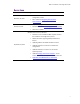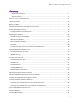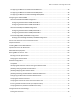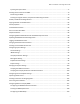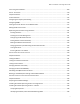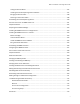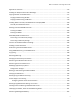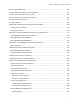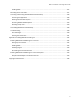MediaCentral ® Platform Services Installation and Configuration Guide Version 2.4 Important Information This document provides instructions to install and configure Avid MediaCentral Platform Services (MCS) v2.4. For a complete list of qualified products, see the Avid MediaCentral Platform Services ReadMe. For the latest information on the MediaCentral Platform Services, see the documentation available from the MediaCentral Platform Services page of the Avid Knowledge Base.
MCS 2.4 Installation and Configuration Guide Revision History Date Revised November 20, 2015 October 29, 2015 Changes Made • Added restart of “avid-acs-ctrl-core” to Multi-Zone configuration process. • Minor update to Configuring Unicast Cluster Communication. • Simplified Setting Gluster Volume Ownership process • Expanded options for Modifying application.properties • Other minor updates MediaCentral 2.4.0 First Publication September 24, 2015 • GlusterFS is now included with MCS.
MCS 2.4 Installation and Configuration Guide Contents Important Information ....................................................................................................................... 1 Revision History .................................................................................................................................. 2 PART I: INSTALLATION PREREQUISITES .......................................................................................................... 11 Chapter Overview .
MCS 2.4 Installation and Configuration Guide Configuring the BIOS on the HP ProLiant DL360 Gen9 ........................................................................ 33 Configuring the BIOS on the HP ProLiant DL360p Gen8 ...................................................................... 38 Configuring the BIOS on the Dell PowerEdge R620 / R630 .................................................................. 39 Configuring the Onboard RAID ...........................................................
MCS 2.4 Installation and Configuration Guide Synching the System Clock ................................................................................................................... 77 Creating the File Cache on the RAID ........................................................................................................ 79 Partitioning the RAID ............................................................................................................................
MCS 2.4 Installation and Configuration Guide Continuing the Installation .................................................................................................................... 109 PART V: CLUSTERING ................................................................................................................................. 110 Chapter Overview ..................................................................................................................................
MCS 2.4 Installation and Configuration Guide Taking the Cluster Offline ................................................................................................................... 147 Installing the Closed Captioning Service Software ............................................................................. 147 Bringing the Cluster Online ................................................................................................................ 148 Checking on the Cluster Status............
MCS 2.4 Installation and Configuration Guide Appendix A: Overview............................................................................................................................ 175 Enabling the Player Demonstration Web Page ...................................................................................... 176 Copying Software to the MCS Server ..................................................................................................... 177 Copying Software Using WinSCP ............
MCS 2.4 Installation and Configuration Guide Monitoring Load Balancing .................................................................................................................... 203 Changing the Cluster Administrator Email Address ............................................................................... 205 Taking a Cluster Node Off-Line Temporarily .......................................................................................... 206 Permanently Removing a Node from a Cluster .....
MCS 2.4 Installation and Configuration Guide Enabling MOS.................................................................................................................................. 227 Recording Voice-over Audio ............................................................................................................... 227 Launching and Working with MediaCentral UX Desktop ................................................................... 228 Launching the Application ...........................
MCS 2.
MCS 2.4 Installation and Configuration Guide Chapter Overview The purpose of this chapter is to guide the preparation of all materials needed for the MCS installation and to pre-configure all connected systems for integration with MCS. The following table describes the topics covered in this chapter. Step Task Time Est. 1 Before You Begin varies A quick check to make sure you have everything in place for an efficient and successful installation.
MCS 2.4 Installation and Configuration Guide Before You Begin A successful MCS installation begins with careful planning. Ensuring that you have identified all prerequisites to the installation is very important. Examples: Networking: IP addresses, hostnames, domain name, DNS, NTP, SNMP, etc.
MCS 2.4 Installation and Configuration Guide Network Interface Cards and Network Connections Avid supports the onboard 1 Gb NIC for each of the HP DL360 Gen8 / Gen9 and Dell R620/R630 servers. However, certain workflows require the increased bandwidth of an add-in 10 Gb card. For example, a 10 Gb connection is required for any MCS deployment that will use 100+ Mbps video formats (e.g., AVC-I 100, DVCPro 100, DNxHD 145). 10 Gb connections may be desired for additional bandwidth / playback streams.
MCS 2.4 Installation and Configuration Guide Accessing the MCS Server(s) The initial configuration of the MCS server(s) must be completed using a directly connected monitor and keyboard to the server, or through a KVM (keyboard, video and mouse) device. Note: Some KVMs present virtual USB devices to the operating system. These devices might be assigned a device name (sda, sdb) by RHEL during the installation, which results in a failed installation. Disable this option on your KVM if applicable.
MCS 2.4 Installation and Configuration Guide Obtaining the Software Multiple software packages are required to properly install and configure MCS.
MCS 2.4 Installation and Configuration Guide MCS Installation Packages The MCS software packages are available from the Avid Download Center. Note: If you have not already created an Avid.com user account, you will need to do so now. This Master Account enables you to sync your Avid Video Download and Avid Video Community accounts as well as gain access to the Avid Support Center.
MCS 2.4 Installation and Configuration Guide GlusterFS GlusterFS is an open source software package that MCS uses to automate replication of the dedicated media cache volumes (e.g. RAID 5) across all MCS servers in the cluster. Doing so increases the speed at which clients can access the media on multiple cluster nodes. MediaCentral Platform Services v2.4.0 automatically installs the GlusterFS software as part of the install (or upgrade) process.
MCS 2.4 Installation and Configuration Guide Updating MediaCentral UX Licenses Depending upon your deployment, one or more connected systems may need licenses installed or updated to allow for integration with MCS. If connecting to Interplay Production, MediaCentral UX users will consume Interplay Client licenses. If connecting to iNEWS, MediaCentral UX users will consume iNEWS Client licenses.
MCS 2.4 Installation and Configuration Guide iNEWS Licensing If you will be connecting to an iNEWS system, MediaCentral UX will validate client licenses against the iNEWS server(s). Additional client licenses might have been included with the purchase of MCS. These licenses will need to be added to iNEWS. See Appendix C: Configuring iNEWS for Integration with MediaCentral for more information.
MCS 2.4 Installation and Configuration Guide Avid ISIS User When integrating with Interplay Production, MediaCentral UX requires credentials to access the media on the ISIS system to enable playback and allow for the creation of voice-over media. For consistency purposes, this user and password should be the same as the user you create on the Interplay Production system. Decide upon the name and password for this user now. Suggested user name: MCSAdmin 1.
MCS 2.4 Installation and Configuration Guide Avid iNEWS User When integrating with iNEWS, the MCS Administrator requires access to the iNEWS database. This can be accomplished by creating a custom user account (superuser rights not required) or by associating the Administrator with an existing iNEWS account. Decide upon the name and password for this user now.
MCS 2.4 Installation and Configuration Guide Adjusting Interplay Production Settings When integrating with Interplay Production, MCS will check with the Interplay Engine for various settings. This section is particularly important for sites requiring STP workflows or integrations with Media Composer Cloud. 1. Launch the Interplay Administrator on the Interplay Engine. This can be found at: Start>Avid>Avid Interplay Access Utilities>Avid Interplay Administrator 2.
MCS 2.4 Installation and Configuration Guide 6. From the main menu, select Site Settings>Interplay Transfer Settings. MediaCentral will poll this setting for configured Transfer Engines and AirSpeed servers when creating STP profiles. 7. Click Apply. Adding the MediaCentral UX Version to Avid iNEWS Before connecting MediaCentral UX to iNEWS, the MediaCentral UX Client version must be added to the iNEWS SYSTEM.CLIENT.VERSIONS file.
MCS 2.4 Installation and Configuration Guide Installing the MediaCentral Distribution Service The MediaCentral Distribution Service (MCDS) is a lightweight required for Send to Playback (STP) operations. It analyzes the STP request and determines if additional actions are required before sending the media to the playback device (AirSpeed, Transfer Engine, other).
MCS 2.4 Installation and Configuration Guide Installing the MediaCentral Distribution Service: 1. Launch the MCDS installer on your desired system(s). 2. Proceed through the installation and accept the defaults. You may be asked to install prerequisite requirements such as Microsoft Visual C++. 3. Once installed, use Windows Computer Management to verify that the service is “Started” and the Startup Type is configured as “Automatic”.
MCS 2.4 Installation and Configuration Guide 4. Extract the contents of the MediaCentral_Services__Linux.zip file to the desktop (or your preferred destination directory). 5. Open the newly created MediaCentral_Services__Linux folder. 6. Double-click iso2usb.exe to launch the application. 7. Choose the Diskimage radio button then navigate to the RHEL image (.iso) file (named rhel-server-6.5-x86_64-dvd.iso or similar). Note: Make sure the RHEL image (.
MCS 2.4 Installation and Configuration Guide 10. Verify the USB Drive letter or use the pull-down menu to select a new drive letter. 11. Click OK in the main dialog. 12. A process begins to copy the RHEL image (.iso) file and the MCS installation files to the USB drive. This process takes 10-20 minutes. Once complete, the USB drive has everything it needs to complete the RHEL and MCS installation. Note: Copying the RHEL image (.iso) file to the USB drive is a one-time process.
MCS 2.4 Installation and Configuration Guide Preparing the Installation Drive for HP Gen8 and Dell Servers Follow this procedure only if you are installing MCS software components on supported HP Gen8 or Dell servers. Preparing the MCS Installation USB Drive: 1. Log into a Windows system. 2. Connect the USB drive to the Windows system and give it a few moments to be recognized. 3. Use Windows Disk Management to format the USB drive as a FAT32 volume. 4.
MCS 2.4 Installation and Configuration Guide 9. Verify the Hard Disk Name and USB Device Name fields are as follows: • Hard Disk Name: sdb • USB Device Name: sda Note: If the drive names are not configured properly in the kickstart file, you could encounter errors in the deployment process. Example: “Error Partitioning: Could not allocate requested partitions: not enough free space on disks.” 10. Verify the USB Drive letter or use the pull-down menu to select a new drive letter 11.
MCS 2.
MCS 2.4 Installation and Configuration Guide Chapter Overview The purpose of this chapter is to prepare the server hardware for the installation of RHEL and MCS. The following table describes the topics covered in this chapter. Step Task Time Est. 1 Changing BIOS Settings 15 min Each of the supported server types require adjustments to the system BIOS.
MCS 2.4 Installation and Configuration Guide Changing BIOS Settings This section provides information on the BIOS settings for the following Avid qualified servers: • Configuring the BIOS on the HP ProLiant DL360 Gen9 • Configuring the BIOS on the HP ProLiant DL360p Gen8 • Configuring the BIOS on the Dell PowerEdge R620 / R630 Servers are frequently shipped with BIOS settings configured for a power-saving mode. MCS makes intensive use of the server’s CPUs and memory, especially when under heavy load.
MCS 2.4 Installation and Configuration Guide 3. Select System Configuration and press Enter. 4. Select BIOS/Platform Configuration (RBSU) and press Enter. 5. Select Boot Options and press Enter.
MCS 2.4 Installation and Configuration Guide 6. Select Boot Mode and press Enter. You may see a warning message (shown below) indicating that Boot Mode changes will require a reboot. Press Enter to accept this warning. 7. A smaller selection box will appear. Select Legacy BIOS Mode and press Enter.
MCS 2.4 Installation and Configuration Guide 8. Press ESC to navigate back to the BIOS/Platform Configuration (RBSU) screen. 9. Select Power Management and press Enter. 10. Press Enter to select HP Power Profile. 11. A smaller selection box will appear. Select Maximum Performance and press Enter.
MCS 2.4 Installation and Configuration Guide 12. Press ESC to navigate back to the BIOS/Platform Configuration (RBSU) screen. 13. Select Date and Time and press Enter. 14. Set the date (mm-dd-yyyy) and time (hh:mm:ss). 15. Press ESC to navigate back to the BIOS/Platform Configuration (RBSU) screen. 16. Press F10 to save. 17. Press ESC to navigate back to the System Configuration screen. If prompted, select “Y” to save changes and exit. 18. Press ESC to navigate back to the System Utilities screen. 19.
MCS 2.4 Installation and Configuration Guide Configuring the BIOS on the HP ProLiant DL360p Gen8 1. Power up the server. 2. When the console displays the option to enter the “System Utilities” menu, press F9. The BIOS responds by highlighting the F9 button at the bottom of the screen. The ROM-Based Setup Utility appears after a few moments. 3. Select Power Management Options and press Enter. Power Management options are displayed. 4. Choose HP Power Profile. Power Profile options are displayed. 5.
MCS 2.4 Installation and Configuration Guide Configuring the BIOS on the Dell PowerEdge R620 / R630 This process includes steps to ensure your MCS Installation USB drive is first in the boot order. Prior to beginning this process, ensure your MCS Installation drive is available. For instructions on creating the boot drive, see Preparing the Installation Drive for HP Gen8 and Dell Servers on page 29. 1. Connect your MCS Installation USB drive to one of the Dell’s USB ports. 2. Power up the server. 3.
MCS 2.4 Installation and Configuration Guide 8. Select Boot Settings 9. Select BIOS Boot Settings 10. Select Hard-Disk Drive Sequence 11. In the Change Order window, use the + or – keys to move the USB boot drive to the top of the list and click OK. 12. Click Back to exit the page and to exit the System BIOS Settings page. 13. Select Miscellaneous Settings 14. Change the System Time and System Date by highlighting the appropriate field and pressing Enter. 15.
MCS 2.4 Installation and Configuration Guide Configuring the Onboard RAID This section provides information on the RAID configuration for the following Avid qualified servers: • HP ProLiant DL360 Gen9 RAID Configuration • HP ProLiant DL360p Gen8 RAID Configuration • Dell PowerEdge R620 / R630 RAID Configuration RAID 1: All MCS implementations require a RAID 1 (mirror) for the system (OS) drive. This RAID provides redundancy in the event of HD failure.
MCS 2.4 Installation and Configuration Guide Configuring the HP ProLiant DL360 Gen9 RAID 1 Note: The RAID configuration process will immediately transition into the Red Hat / MCS installation. It is recommended that you connect your MCS Installation USB drive to the server at this time. 1. Reboot the server and press F10 to select Intelligent Provisioning. 2. Select Perform Maintenance. 3. Select HP Smart Storage Administrator (SSA) 4.
MCS 2.4 Installation and Configuration Guide 6. Select both 500GB Drives then select Create Array. 7. Verify the following are selected: RAID 1, 256 KiB / 256 KiB Stripe Size, 32 Sectors, Maximum Size, Caching Enabled. 8. Click Create Logical Drive. 9. You will receive a message indicating the “Logical Drive was successfully created.” Click Finish to complete the RAID 1 creation process. Note: Do not press the Escape key to exit, since this reboots the server.
MCS 2.4 Installation and Configuration Guide Configuring the HP ProLiant DL360 Gen9 RAID 5 This process assumes you are continuing from the RAID 1 creation process. 1. Select Create Array under “Actions”. 2. Select all eight 450GB Drives then select Create Array. 3. Verify the following are selected: RAID 5, 256 KiB / 1.7 MiB Stripe Size, 32 Sectors, Maximum Size, Caching Enabled. 4. Click Create Logical Drive. 5. You will receive a message indicating the “Logical Drive was successfully created.
MCS 2.4 Installation and Configuration Guide HP ProLiant DL360p Gen8 RAID Configuration In this step you configure two of the HD drives in the server enclosure as a RAID Level 1 – a mirrored RAID – where the RHEL and MCS software will be installed. This is done using the Option ROM Configuration for Arrays utility, in the HP server’s BIOS. If applicable, configure the remaining HD drives in the server enclosure as a RAID Level 5.
MCS 2.4 Installation and Configuration Guide 2. As soon as you see the prompt to “Press to run the Option ROM Configuration for Arrays Utility”, press F8. Note: The prompt to press F8 can flash by quite quickly. If you miss it, reboot and try again. 3. From the Main Menu, select Create Logical Drive.
MCS 2.4 Installation and Configuration Guide 4. Select the following two HD drives in “Available Physical Drives”: • Box 1, Bay 1 • Box 1, Bay 2 5. Deselect all the other available HD drives (if any). 6. Ensure RAID 1 is selected in the “RAID Configurations” section. Note: In older firmware versions, the choice presented may be RAID 1+0. Since you are only using two HD drives, this is identical to a RAID 1. 7. Ensure Disable (4GB maximum) is selected in the “Maximum Boot partition” section. 8.
MCS 2.4 Installation and Configuration Guide Configuring the HP ProLiant DL360p Gen8 RAID 5 This process assumes you are continuing from the RAID 1 creation process. 1. From the Main Menu, select Create Logical Drive. 2. Select the drives to be included in the RAID 5 in the “Available Physical Drives” section. • Box 1 Bays 3-8 (typical configuration) 3. Ensure RAID 5 is selected in the “RAID Configurations” section. 4. Ensure Disable (4GB maximum) is selected in the “Maximum Boot partition” section. 5.
MCS 2.4 Installation and Configuration Guide 6. Ensure nothing is selected in the “Spare” section. 7. Press Enter to create the logical drive. A message appears summarizing the RAID 5 setup. 8. Press F8 to save the configuration. A message appears confirming the configuration has been saved. 9. Press Enter to finalize the RAID 5. 10. Press ESC to reboot the system. Proceed to Installing RHEL and the MCS Software on page 55.
MCS 2.4 Installation and Configuration Guide Dell PowerEdge R620 / R630 RAID Configuration The Dell R620 / R630 servers ship with preconfigured RAID 1 and RAID 5 arrays. In this step you verify the RAID configuration through the BIOS. Later you will use RHEL to ensure the RAID arrays are cleared of existing data. Two of the HD drives in the server are configured as a RAID Level 1 – a mirrored RAID – where the RHEL and MCS software will be installed.
MCS 2.4 Installation and Configuration Guide 5. From the Virtual Disk Management menu, select View Disk Properties. This window lists the configured RAID Groups on the server. You should see both a RAID 1 set and a RAID 5 set. Note: If the preconfigured RAID arrays do not exist, see Working with the Dell RAID Controller in Appendix A for information on creating the RAID. 6. From the Configuration Options menu, select Controller Management. 7.
MCS 2.4 Installation and Configuration Guide 8. Ensure the Set Bootable Device pull-down menu is configured for Virtual Disk 0: RAID 1 9. Return to the main System Setup screen. 10. Click Finish to reboot the system. Proceed to Installing RHEL and the MCS Software on page 55.
MCS 2.
MCS 2.4 Installation and Configuration Guide Chapter Overview The purpose of this chapter is to assist you with the installation and configuration of the system software. The following table describes the topics covered in this chapter. Step Task Time Est. 1 Installing RHEL and the MCS Software 5 min Provides some introductory information on the installation process.
MCS 2.4 Installation and Configuration Guide Installing RHEL and the MCS Software This process will step you through the installation and configuration of an MCS server. Caution: If you are in the process of upgrading from an earlier version of MCS — called ICS in earlier releases — it is a fresh install, and will overwrite your current ICS settings and databases.
MCS 2.4 Installation and Configuration Guide Special Instructions for Dell Servers Dell servers are generally shipped with preconfigured RAID 1 and RAID 5 arrays. These RAID sets include partitions that can interfere with the kickstart assisted software deployment. The partitions must be deleted prior to starting the installation. Deleting and recreating the RAID sets using the DELL BIOS utility does not erase data, nor does it delete existing partitions.
MCS 2.4 Installation and Configuration Guide 5. Select the “/dev/sda1” partition (the USB drive). Leave the “Directory holding image” field blank. 6. Select No in the Setup Networking window; as networking is not needed at this time. 7. Select “Skip” in the Rescue window.
MCS 2.4 Installation and Configuration Guide 8. At the next screen, choose “shell Start shell” and select Ok. 9. At the system prompt, use the RHEL fdisk utility to examine the current partitions: fdisk -cul This command will display the available disks and partitions on the system. Use Shift-Pg Up and Shift-Pg Down to view the entire output, since scroll bars will not be present in the rescue shell.
MCS 2.4 Installation and Configuration Guide You will need to delete the any partitions on the RAID 1 volume and the RAID 5 volume (if applicable). This process will assume “sdb” is the RAID 1 and “sdc” is the RAID 5. 10. Use the RHEL fdisk utility to select the sdb volume: fdisk /dev/sdb 11. Type: p to print the current filesystem partition table. This will show you a similar output as the fdisk –cul command you used earlier. 12. Type: d to begin deleting the partitions. 13.
MCS 2.4 Installation and Configuration Guide MCS Software Deployment This process will install both RHEL and MCS from the MCS Installation USB drive. 1. Ensure the MCS Installation USB drive is connected to the server and reboot if necessary Note: For HP installs, an error message may appear: "[Firmware Bug]: the BIOS has corrupted hw-PMU resources". This error can be ignored. 2. Wait for the RHEL Welcome screen to appear.
MCS 2.4 Installation and Configuration Guide d. The installer may prompt you to specify the location of the update. Select the device name indicating the MCS Installation USB drive (e.g sda). Similarly specify the partition on the device (e.g. sda1). e. Select the driver and select OK: z_dd-hpsa-18216-x86_64.iso f. When prompted for more drivers, select No. The driver is updated, and the installation process continues as described below. 4.
MCS 2.4 Installation and Configuration Guide 6. The RHEL installation proceeds. When you see the “Post-Installation” message, it indicates the MCS installation scripts are being executed. 7. When the installation process is complete, you are prompted to reboot. DO NOT REBOOT before removing the MCS Installation USB drive. If you reboot without removing the USB drive the server will reboot from the USB drive again and re-launch the installer.
MCS 2.4 Installation and Configuration Guide Booting RHEL for the First Time Like many operating systems, when you boot RHEL for the first time, you will be asked to provide some basic information. A RHEL “first boot” causes the RHEL Configuration screen to appear, providing access to system set-up menus. Note: The first boot set-up menu can be accessed at any time by typing “setup” (without quotes) at the Linux command prompt.
MCS 2.4 Installation and Configuration Guide Changing the root Password The RHEL installation script configures a default password for the root user (the Linux user with administrator privileges). For security reasons, it is strongly suggested that you change the password for the root user at the earliest opportunity. To change the root password: 1. Log in a the Linux prompt Default user name: root Default password: Avid123 2.
MCS 2.4 Installation and Configuration Guide Network Configuration MCS servers support both static and dynamic (DHCP) IP addressing. Static addressing is the Avid recommended method for any MCS server and is a requirement for any MCS cluster deployment. Normally, on a server with multiple network interfaces (i.e. Ethernet connectors), each interface has its own IP address. However, MCS servers in Interplay MAM can benefit from port bonding (a.k.a.
MCS 2.4 Installation and Configuration Guide Identifying NIC Interfaces and Connecting the Network Cable RHEL provides a simple means for visually identifying the NIC ports on a server, whether they are active or not. The ethtool command can be used to cause ports to blink for a pre-determined amount of time. To visually identify a NIC Interface: 1.
MCS 2.4 Installation and Configuration Guide (HP Only) Verifying the NIC Interface Name In an HP server, Avid assumes that interface “eth0” will be used. Since all interfaces in an HP server are named “ethx”, additional steps need to be taken to ensure “eth0” is used. To verify the NIC interface name: 1. Enter the RHEL Configuration screens by typing the following at the command prompt: setup 2. From the Choose a Tool menu, select Network Configuration. Press Enter. 3.
MCS 2.
MCS 2.4 Installation and Configuration Guide (HP Only) Removing the MAC Address Hardware References In addition to renaming the NIC interface, you will also need to remove the hardware references – generally known as MAC addresses – from the affected NIC interface configuration files. For each card where you renamed a NIC interface, edit the corresponding interface configuration file and remove the hardware identifier.
MCS 2.4 Installation and Configuration Guide Configuring the Hostname and Static Network Route This process will assume the configuration of a static IP address is desired. 1. Enter the RHEL Configuration screens by typing the following at the command prompt: setup 2. From the Choose a Tool menu, select Network Configuration. Press Enter. 3. From the Network Configuration menu, select Device Configuration. Press Enter. A list of NIC cards contained in the server enclosure appears. 4.
MCS 2.4 Installation and Configuration Guide 7. Arrow or Tab down to the OK button and press Enter. You are returned to the list of NIC cards in the enclosure. 8. Select Save and press Enter. 9. From the Choose a Tool menu, select DNS Configuration. Press Enter. 10. Enter the following information for the DNS Configuration: Enter the hostname This should be entered as the short hostname only (e.g. wavd-mcs01) and not the fully qualified domain name (FQDN) (e.g. wavd-mcs01-wavd.com).
MCS 2.4 Installation and Configuration Guide Verifying the hosts File Contents The hosts file is used by the operating system to map hostnames to IP addresses. It allows network transactions on the computer to resolve the right targets on the network when the instructions carry a “people-friendly” hostname (e.g. wavd-mcs01) rather than an IP address (e.g. 192.XXX.XXX.XXX). Querying and waiting for a response from a DNS server can be slow due to network latency.
MCS 2.4 Installation and Configuration Guide Note: It is a good idea to declare the nodes in the hosts file in order of latency, ascending. Run a ping command to each node and add the lines to the file in order of the ping return. For example, if node-2 returns a ping after 30ms and node-3 after 20ms, put in the line for node-3 before node-2. 4. Save and exit the vi session. Press and type: :wq 5. If you made changes, verify that the system default hosts file reflects the changes.
MCS 2.4 Installation and Configuration Guide The system outputs the lines containing the string “hosts”, similar to the following: #hosts: db files nisplus nis dns hosts: files dns In the second line, ensure the word “files” comes before the word “dns”. 2. If “files” does not appear before “dns”, use the vi editor to reverse the priority order. Ensuring the NIC Interface Comes Up at System Startup In this step you verify that the primary network interface is set to come up when the system boots. 1.
MCS 2.4 Installation and Configuration Guide Verifying Hostname, Network and DNS Connectivity Before continuing, take a moment to verify that the server’s hostname responds as expected and that network connectivity is now established. To verify the hostname: 1. Verify the short hostname. In the RHEL command prompt, type: hostname The short hostname (e.g. wavd-mcs01) should be print to the screen. 2. Verify the fully qualified domain name (FQDN).
MCS 2.4 Installation and Configuration Guide Configure Date and Time Settings Ensuring that the date, time and time zone are correct on each MCS server is critical to a successful implementation. This process will walk you through configuring the above values as well as setting a Network Time Protocol (NTP) source for continued time synchronization. If you do not have an NTP server already configured, see your local IT Department about creating one prior to continuing with this process.
MCS 2.4 Installation and Configuration Guide Note: Creating a symbolic link is more robust than copying. For example, the files in /usr/share/zoneinfo contain daylight saving time (DST) information. A symbolic link allows your system to automatically accommodate changes to DST practices that might arise in the future. Such changes would be propagated through RHEL updates to the /usr/share/zoneinfo files. 8. Verify the settings using the date command: date The local time and time zone should now be shown.
MCS 2.4 Installation and Configuration Guide 6. Scroll down to the section of the file that details the NTP servers and place a ‘#’ symbol in front of any existing NTP servers to comment them out. For example: # server 0.rhel.pool.ntp.org # server 1.rhel.pool.ntp.org # server 2.rhel.pool.ntp.org 7. Update the file with the NTP information for your configuration. Updated example: # server 0.rhel.pool.ntp.org # server 1.rhel.pool.ntp.org # server 2.rhel.pool.ntp.org server 192.168.10.25 server 192.168.10.
MCS 2.4 Installation and Configuration Guide Creating the File Cache on the RAID If your configuration does not include a RAID 5, continue to one of the following (as appropriate for your installation): • Configuring MCS for MediaCentral UX and Media Composer Cloud • Configuring MCS for Interplay MAM In an earlier step you might have created a RAID 5 for the cache using the “arrays” utility built-in to the server’s BIOS.
MCS 2.4 Installation and Configuration Guide 3. Create a primary partition on the RAID 5 using all the available space (2500 GB in the sample output provided above): parted -a optimal /dev/sdb mkpart primary ext2 0% 2500GB The system might respond with the following message: Information: You may need to update /etc/fstab The message can be ignored. You will update fstab when you create the logical volume and mount the cache for the new partition. 4.
MCS 2.4 Installation and Configuration Guide 3. Before creating the logical volume, obtain a value for the volume group’s physical extents: vgdisplay vg_ics_cache A list of properties for the volume groups appear, including the physical extents (Free PE). Physical extents are the chunks of disk space that make up a logical volume.
MCS 2.4 Installation and Configuration Guide 5. Create a filesystem on the logical volume (i.e. format it): mkfs.ext4 /dev/vg_ics_cache/lv_ics_cache Note in the above command you specify logical volume by its Linux block device name (/dev//). As in other operating systems, formatting in RHEL is a slow operation. Please be patient.
MCS 2.4 Installation and Configuration Guide 12. If the ownership is of /cache is not set to user maxmin, change its ownership: chown maxmin:maxmin /cache 13. If the /cache directory does not have its read-write-exec settings are not rwx for owner, group, other, change the permissions: chmod 0777 /cache 14. Create the following two cache directories: mkdir /cache/download mkdir /cache/fl_cache 15.
MCS 2.4 Installation and Configuration Guide Copying Software to the MCS Server Now that the basic RHEL installation is complete, you might need to copy additional software to the MCS server. Common software includes: RHEL Security Patches MCS Software Updates Closed Captioning Service installer MAM Connector For information on how to copy software to an MCS server, see Copying Software to the MCS Server on page 177.
MCS 2.
MCS 2.4 Installation and Configuration Guide Chapter Overview This chapter is divided into two main sections. Proceed to the section appropriate for your installation: - Configuring MCS for MediaCentral UX and Media Composer Cloud This section includes information on multiple workflows such as iNEWS, Interplay Production, Media Composer Could, Send To Playback, etc. Read and apply the sections appropriate for your installation.
MCS 2.4 Installation and Configuration Guide Step Task Time Est. Configuring MCS for Interplay MAM 1 Configuring MCS for Interplay MAM 10 min Configure MCS to mount the filesystems on which Interplay MAM browse proxies reside.
MCS 2.4 Installation and Configuration Guide Configuring MCS for MediaCentral UX and Media Composer Cloud Now that you have installed and configured the operating system, you are ready to configure the software and settings specific to MediaCentral. As a reminder, if you are running a cluster, complete this section on the master node only (unless instructed otherwise). Settings will be replicated to the other nodes during the cluster configuration process.
MCS 2.4 Installation and Configuration Guide MCPS Settings iNEWS Interplay Production Media Distribute Media Composer Cloud ON OFF ON OFF Interplay MAM ON OFF OFF OFF iNEWS Only OFF ON OFF OFF For example, for an iNEWS-only deployment without video playback, you would enable iNEWS and disable MCPS Settings and Interplay Production. Note what each selection controls: • MCPS Settings: Toggles the MCPS group in the System Settings layout.
MCS 2.4 Installation and Configuration Guide The MediaCentral UX sign-in screen appears. In place of the sign-in screen, you might see a warning indicating the connection is not private. The warning relates to SSL certificates. For the purposes of installing and configuring MediaCentral UX, ignore the warning: - Click Advanced and then the Proceed to (unsafe) link.
MCS 2.4 Installation and Configuration Guide 4. The first time any user signs in, the Avid Software License Agreement is presented. Click the Accept License Agreement button to proceed. 5. Enter your account information. When you sign in to MediaCentral for the first time you are prompted to enter your user credentials for iNEWS, Interplay Production, or both. Sign in options depend on the features selected in the MediaCentral UX Configurator.
MCS 2.4 Installation and Configuration Guide Selecting “Yes” will enable the “MOS enabled” checkbox in the user settings and prompt you to install the container needed for Active X controls. Selecting “No” will not enable the MOS checkbox or prompt you to install any additional software. The MOS checkbox can be enabled manually in the user’s settings at any time. MOS plug-ins require additional software as described in “Appendix F: Enabling MOS Active-X Plug-Ins” on page 232.
MCS 2.4 Installation and Configuration Guide Creating a Second Administrator User In the event that you are locked out of MediaCentral for any reason, it is wise to create a second Administrator-level user. 1. While in the Users Layout, highlight the Administrators group in the User Tree. 2. Click the Create User button under the User Tree tab. 3. In the Details pane, assign a User Name. 4. Enter a Password and confirm the password. 5. Deselect the checkbox for “User must change password at next sign-in.
MCS 2.4 Installation and Configuration Guide General Settings This section configures general settings related to the overall operation of MediaCentral. 1. In the Settings pane, select General. 2. System ID: Every MCS system can be identified with a System ID provided by Avid at point of sale. This ID can be used to access Avid Customer Care for systems with valid support contracts. Once entered, the System ID is stored in the ACS bus.
MCS 2.4 Installation and Configuration Guide 2. System ID: Enter the System ID for your iNEWS system. This information can be found on the iNEWS server(s) in the /site/system file. If your iNEWS system consists of multiple servers for load balancing and failover, using the System ID ensures that MediaCentral connects to iNEWS properly. iNEWS servers will often include a –a or –b suffix in their hostname. Do not include these suffixes.
MCS 2.4 Installation and Configuration Guide Messages & Sharing These settings enable messages delivered through the messaging service to be forwarded to user’s individual email accounts. These settings have nothing to do with emails sent from the MCS cluster or other Linux processes. Only messages created in the Messaging Pane are forwarded. 1. In the Settings pane, select Messages & Sharing. 2. Message Archiving: Configure the number of days to retain active messages.
MCS 2.4 Installation and Configuration Guide 3. Interplay Workgroup Properties a. User / Password: MediaCentral requires a dedicated user to access the Interplay Production database. Enter that user and password. Suggested User Name: MCSAdmin b. Connect to HAG: Check this box to connect to an Interplay Production Media Indexer High Availability Group (HAG). The HAG must already be configured in Interplay Production. Note: MediaCentral connects to the primary node of the HAG only.
MCS 2.4 Installation and Configuration Guide d. Connection Mode: Select the type of connection used to connect to Avid ISIS. Options: 1GB Connection or 10GB Connection 5. Storage Locations. This section provides settings enabling MCS to connect to Avid ISIS shared storage. a. Click the plus ‘+’ button to add a Storage Location. b. A “New File System” box will appear. Give the Storage Location a nickname and click OK. Examples: “WAVD ISIS 7500” or “Production ISIS” c. Click OK.
MCS 2.4 Installation and Configuration Guide Player Settings This section configures settings related to the MediaCentral Player. The MCPS Player communicates directly with the MCS server to obtain media for playback, using the credentials of the logged-in user for validation. 1. In the Settings pane, select ICPS> Player. 2. Server: Enter the (short) hostname, IP address or Fully Qualified Domain Name (FQDN) of the MCS server.
MCS 2.4 Installation and Configuration Guide Verifying the System Settings Now that you have configured the base system settings for connecting to iNEWS, Interplay Production and Avid ISIS (as applicable); perform some initial testing. Prior to testing, sign out of MediaCentral and sign back in again. This ensures the user has access to the updated System Settings. Verifying the iNEWS Connection 1. Select Log from the Layout menu in the top-right corner of the interface.
MCS 2.4 Installation and Configuration Guide 2. Double-click on AvidWG to verify the connection. If the connection is successful, a list of Interplay Production assets should appear in the Assets Pane (shown on right). 3. Navigate through the assets tree to find a piece of media to play. Alternatively, the Search function can be used to find an asset. 4. Once you have found an asset, double-click on it to load it into the Media Pane. 5. Click the Play button in the Media Pane to verify playback.
MCS 2.4 Installation and Configuration Guide d. Playback Device: i. When selecting an AirSpeed, you will see AirSpeed and AirSpeed-HD options. The –HD options are valid if working with Long GOP media. Select an appropriate option for this profile. ii. When selecting a Transfer Engine, you will see the profiles configured on that server. Select an appropriate option for this profile. e. Video Options: i. Long GOP: Select Long GOP if this profile will be used to transfer Long GOP media (XDCAM HD). ii.
MCS 2.4 Installation and Configuration Guide Importing Domain Users If your workflow includes signing into MediaCentral UX as a domain user, review the information below to configure settings and import domain users into MediaCentral. See the Avid MediaCentral | UX Administration Guide for more information about any of these settings. 1. While logged in as the Administrator, select Users from the Layout selector. 2. Double-click the top-level “Users” folder in the user tree on the left.
MCS 2.4 Installation and Configuration Guide 4. Configure the following settings: a. Use SSL Connection: If your site uses Secure Sockets Layer (SSL) technology, select this option. b. Hostnames: Enter the hostname, FQDN or IP address of a Domain Controller (DC) containing the user database. MCS v2.4 allows for multiple Domain Controllers to be entered in this field. Each DC must be separated by a comma. c. Port: Enter the port used to communicate to the DC. The standard default port is 389.
MCS 2.4 Installation and Configuration Guide 6. If your settings are valid, click Apply to save the information 7. Click the menu button in the User Tree pane and select Import Users. The Import Users dialog box opens. 8. Select whether or not you want to overwrite existing users that have the same user names. In most cases, especially when reimporting, select “Do not overwrite existing users that have the same names.” This option preserves any existing user settings. 9. Click the Load User Tree button.
MCS 2.4 Installation and Configuration Guide Continuing the Installation Depending upon your workflow, your installation could be complete.
MCS 2.4 Installation and Configuration Guide Configuring MCS for Interplay MAM For MCS to play Interplay MAM media, the filesystem containing the MAM proxies must be mounted on the MCS servers. The mounting is done at the operating system level using standard Linux commands for mounting volumes (e.g. mount). To automate the mounting of the MAM filesystem, create an entry in /etc/fstab.
MCS 2.4 Installation and Configuration Guide Creating the MAM System User When integrating with Interplay MAM, a specialized user needs to be created within MediaCentral. Note: If you are configuring an MCS cluster, complete this step on the Master Node only. 1. With the MCS server up and running, log in to MediaCentral as the Administrator user. See Logging into MediaCentral UX on page 89 for details on this process. 2. Select Users from the Layout selector. 3.
MCS 2.4 Installation and Configuration Guide Configuring the MCS Player Configuring the MCS Player setting allows you to monitor connections to the player through the MediaCentral System Settings>ICPS>Load Balancer page. Note: If you are configuring an MCS cluster, complete this step on the Master Node only. 1. While logged in as the Administrator, select System Settings from the Layout selector. 2. In the Settings pane, select ICPS> Player. 3.
MCS 2.
MCS 2.4 Installation and Configuration Guide Chapter Overview The purpose of this chapter is to guide you through the creation and configuration of a multiserver MCS cluster. The following table describes the topics covered in this chapter. Step Task Time Est. 1 Cluster Overview varies Overview information and prerequisite check for building the cluster. 2 Configuring the Player System Setting 5 min Process for updating the MediaCentral Player System Setting.
MCS 2.4 Installation and Configuration Guide Cluster Overview A cluster is a group of two or more MCS servers that work together to provide high-availability, load balancing and scale. Each server in a cluster is called a “node”. During the cluster configuration one server is identified as the Master node. The second MCS server in the cluster is called the Slave node. In addition to load balancing and scale, it provides high-availability of some specialized MCS services.
MCS 2.4 Installation and Configuration Guide Configuring the Player System Setting When configuring and testing the Master Node, you entered the Fully Qualified Domain Name (FQDN) of the server in the MediaCentral System Settings. Prior to configuring the cluster, you need to alter this setting to reflect the cluster’s FQDN. 1. Using Chrome or another qualified browser, log into MediaCentral as the Administrator user. 2. Select System Settings from the Layout pull-down menu. 3.
MCS 2.4 Installation and Configuration Guide Configuring DRBD In a clustered configuration, MCS uses the open source Distributed Replicated Block Device (DRBD) storage system software to replicate its PostgreSQL database between the Master and Slave nodes. Even in a cluster with more than two nodes, DRBD runs on the Master and Slave nodes only. Note: This procedure assumes a 20 GB partition exists on the RAID 1 mirrored system drive (/dev/sda).
MCS 2.4 Installation and Configuration Guide 1. On the Master node, change to the directory containing the drbd_setup script: cd /opt/avid/cluster/bin 2. Run the drbd_setup script: ./drbd_setup primary_host="master hostname" secondary_host="slave hostname" The quotes are required in this command. The hostnames in this command are case sensitive. DRBD requires you to enter the short hostname and not the FQDN. The period-slash “.
MCS 2.4 Installation and Configuration Guide 6. On the Slave node, run the same drbd_setup command that you ran on the Master node. The Master node responds with output similar to the following: Secondary node found Node initialized with role: Primary Stopping postgresql-9.1 service: [ OK ] mke2fs 1.41.12 (17-May-2010) Filesystem label= OS type: Linux Block size=4096 (log=2) Fragment size=4096 (log=2) Stride=0 blocks, Stripe width=0 blocks 128000 inodes, 511975 blocks 25598 blocks (5.
MCS 2.4 Installation and Configuration Guide Starting the Cluster Services on the Master Node MCS supports both multicast and unicast for intra-cluster communication. The body of this guide provides instructions for configuring a cluster in a multicast environment (standard configuration). However, multicast requires multicast enabled routers. If your network does not support multicasting, see Unicast Support in Clustering for details on altering the configuration. 1.
MCS 2.4 Installation and Configuration Guide Messages appear echoing the Corosync network binding process; followed by messages indicating that services are being stopped. At the end of the process, you are informed that the Corosync cluster engine has successfully started [OK]. The following is sample output: bind_iface=eth0 bind_network=192.168.10.51 mcast_addr=239.192.1.1 Avid Service: edit fl_xmd: no process killed . .. ...
MCS 2.4 Installation and Configuration Guide --admin_email: This is a comma separated list of e-mail addresses to which cluster status notifications are automatically sent. This command is not optional. If you do not want to receive e-mail notifications, enter a bogus email address. Note: At least one cluster administrator email address is mandatory (though not validated by the system). To change the email address later, see “Changing the Cluster Administrator Email Address” on page 205.
MCS 2.4 Installation and Configuration Guide Adding Nodes to the Cluster With the clustering services up and running on the Master node – the fully configured MCS server – add the other servers to the cluster. If your network does not support multicast activity, see Unicast Support in Clustering for details on altering the configuration. 1. On each of the non-master nodes in the cluster, complete one of the following: Note: See the previous section for more information on each of the following commands. a.
MCS 2.4 Installation and Configuration Guide Replicating the File Caches using GlusterFS When a playback request is sent to an MCS server, the media is obtained from ISIS (or Standard FS storage) and is quickly transcoded into an alternate delivery format. The transcoded media is stored in the system’s “/cache” folder. In the case of a cluster, the transcoding is performed on the cluster node that received the playback request.
MCS 2.4 Installation and Configuration Guide 5. Once you have probed each cluster node, verify peer status. gluster peer status The system responds by indicating the number of peers, their host names and connection status, plus other information. Example: Number of Peers: 1 Hostname: wavd-mcs02 Uuid: 220976c3-dc58-4cdc-bda3-7b2213d659fc State: Peer in Cluster (Connected) Configuring the GlusterFS Volumes Gluster uses its own file system, GlusterFS, which includes its own notion of volumes.
MCS 2.4 Installation and Configuration Guide Example (do not type this example) To illustrate the command, consider an MCS cluster consisting of four servers: wavd-mcs01, wavdmcs02, wavd-mcs03 and wavd-mcs04. Further, suppose you want to replicate a directory called /cache.
MCS 2.4 Installation and Configuration Guide And through are the machine names (host names) of the nodes in the cluster. 4.
MCS 2.4 Installation and Configuration Guide 5. (All nodes, any order) Restart the GlusterFS service: service glusterd restart Making the RHEL Cache Directories With the GlusterFS volumes now created and glusterd service running, configure the local cache on each server in the cluster. This section is completed on all cluster nodes. 1.
MCS 2.4 Installation and Configuration Guide 6. Add the following lines: /bin/mount /cache/download /bin/mount /cache/fl_cache /bin/mount /cache/render /sbin/service avid-all restart The above lines mount the cache at the end of the boot cycle, when the network services are up. Restarting the avid-all service ensures the backend services have access to the newly mounted caches. 7. Save and exit the vi session.
MCS 2.4 Installation and Configuration Guide 4. Mount the folders using the Linux mount command, specifying the type as glusterfs: mount -t glusterfs mount -t glusterfs mount -t glusterfs :/gl-cache-dl /cache/download :/gl-cache-fl /cache/fl_cache :/gl-cache-mcam /cache/render Where is the name of the server you are working on (e.g. wavd-mcs01). 5.
MCS 2.4 Installation and Configuration Guide Ensuring Gluster is On at Boot Verify that the Gluster service starts on boot. This section is completed on all cluster nodes. 1. Check the Gluster service configuration: chkconfig --list glusterd This command returns the current Gluster service configuration. It likely looks like this: glusterd 0:off 1:off 2:off 3:off 4:off 5:off 6:off But it should look like this: glusterd 0:off 1:off 2:on 3:on 4:on 5:on 6:off 2.
MCS 2.
MCS 2.4 Installation and Configuration Guide Chapter Overview This chapter focuses on testing and verification of the completed installation. The following table describes the topics covered in this chapter: Step Task Time Est. 1 Testing the Basics varies Covers a range of tests to verify your completed installation. 2 Testing the Cluster Email Service 5 min Verifies that e-mails sent by the cluster will be delivered.
MCS 2.4 Installation and Configuration Guide Testing the Basics Because MCS provides workflows for many types of environments, testing steps may vary. Test the items that are applicable to your situation: Testing MCS for MediaCentral and Media Composer Cloud: • Can web-based clients log into MediaCentral? Can they play media? • Can mobile clients log into MediaCentral? Can they play media? • Can Media Composer Cloud clients log into MediaCentral.
MCS 2.4 Installation and Configuration Guide Testing the Cluster Email Service The cluster automatically sends email notifications to the administrator email address. This requires that the Linux postfix email service is running on the master node (and slave node, for failovers). In this section you verify that the postfix service is operating as expected. To test the cluster email service: 1. Verify the email service is running: service postfix status 2.
MCS 2.4 Installation and Configuration Guide Testing Cluster Failover If your configuration consists of a cluster, verifying the system’s ability to failover from the Master node to the Slave node (and back again) is very important. The cluster monitoring tool, “crm_mon”, provides a “live” view of the cluster and its associated resources. The tool can be launched in one of two ways: - crm_mon - crm_mon -f Specifying the “-f” asks the tool to display the status of the cluster with fail counts.
MCS 2.4 Installation and Configuration Guide Migration summary: * Node wavd-mcs01: * Node wavd-mcs02: Note the line identifying the Master node: • AvidClusterIP Note that the Master node always runs the following services: • AvidIPC (avid-interplay-central) • AvidUMS (avid-ums) • AvidUSS (avid-uss) • AvidACS (avid-acs-ctrl-core) In the above list, the actual service name, as it would appear at the Linux command line, is shown in parentheses.
MCS 2.4 Installation and Configuration Guide Note: You can address the services contained in the postgres resource group (postgres_fs, AvidClusterIP and pgsqlDB) individually, or as a group. For example, to reset the fail count for AvidALL resource, issue the following command: crm resource cleanup AvidAllEverywhere Once all failures have been cleared, the Migration summary should look like the following: Migration summary: * Node wavd-mcs01: * Node wavd-mcs02: 5.
MCS 2.4 Installation and Configuration Guide Verifying ACS Bus Functionality The Avid Common Services bus (“the bus”) provides essential bus services needed for the overall platform to work. Numerous services depend upon it, and will not start — or will throw serious errors — if the bus is not running. You can easily verify ACS bus functionality using the acs-query command. On a master node, this tests the ACS bus directly.
MCS 2.4 Installation and Configuration Guide Validating the FQDN for External Access It is vital that the fully qualified domain name (FQDN) for all MCS servers are resolvable by the domain name server (DNS) tasked with doing so. This is particularly important when MediaCentral will be accessed from the MediaCentral mobile application (iPad, iPhone or Android device) or when connecting from outside the corporate firewall through Network Address Translation (NAT).
MCS 2.4 Installation and Configuration Guide 3. Verify the output of the command. For a Single Server: In a single server configuration, the “xlb_node_full_name” should match the FQDN name entered in the Server field of the MediaCentral System Setting (System Settings>ICPS>Player>Server). For a Cluster: In a cluster configuration, the domain extension (e.g. wavd.
MCS 2.4 Installation and Configuration Guide Backing up the MCS System Settings and the MCS Database Now that the MediaCentral system is fully configured, consider this an excellent moment to back up the system settings. In the event you need to re-image the server, or upgrade MCS, having a backup of the settings is invaluable. The system-backup script provided on the MCS Installation USB Drive backs up important files and directories, including NIC card settings, DNS settings, and so on.
MCS 2.4 Installation and Configuration Guide Directory/File Description /etc/rsyslog.d/ Configuration file pertaining to the ICPS service /etc/security/ /etc/snmp/ Simple Network Management Protocol (network monitor) /etc/sudoers.d/ List of users with sudo privileges /etc/sysconfig/ Network settings and more /etc/udev/rules.d/70-persistent-net.rules NIC card settings /opt/avid/etc/avid/avid-interplaycentral/ssl/jetty.keystore /opt/avid/etc/avid/avid-interplaycentral/config/application.
MCS 2.4 Installation and Configuration Guide A backup file is written to the USB drive: /media/usb/sys-backup/ics_setup_files.tar.gz Since the system-backup script also calls the avid-db command, a backup of the MCS database is also written to the following directory (on the MCS server): /var/lib/avid/db/dumps The backup file on the server has a name has the following form: ALL-YYYYMMDD_HHMMSSZ.sql.gz.
MCS 2.4 Installation and Configuration Guide You are asked to confirm the restoration of the MCS database: Would you like to restore the database now? (y/n) 5. Type “y” (without the quotes) to confirm the action. You are asked to confirm the shutting down of the Avid services: All Avid services will be shut down before performing a database restore operation. Would you like to continue? [yes/no] 6. Type “yes” (spelled out in full, without the quotes) to confirm the action.
MCS 2.
MCS 2.4 Installation and Configuration Guide Chapter Overview The purpose of this chapter is to guide you through the installation of the Closed Captioning Service (CCS) introduced with MCS v2.3. The following table describes the topics covered in this chapter. Step Task Time Est. 1 Preparing the Software Package 5 min Process for copying and unzipping the CC installer. 2 Installing the Closed Captioning Service on a Single Server 5 min Process for installing the CC Service on a single MCS server.
MCS 2.4 Installation and Configuration Guide Preparing the Software Package If you have a cluster configuration, complete steps below on all cluster nodes. 1. Ensure that you have obtained and copied the Closed Captioning Service software to the MCS server(s). If you have not completed these tasks, see Obtaining the Software and Copying Software to the MCS Server for instructions. 2. Navigate to the directory where the CC Service installer has been copied. Example: cd /media/installers 3.
MCS 2.4 Installation and Configuration Guide Installing the Closed Captioning Service in a Cluster In a cluster deployment, the Closed Captioning Service is installed on all cluster nodes. A new AvidCCC resource is added to the cluster during installation. This resource is active on the master node and migrates to the slave node during a failover.
MCS 2.4 Installation and Configuration Guide 3. To identify the load-balancing nodes, look for the line containing “Clone Set”: Clone Set: AvidAllEverywhere [AvidAll] Started: [ wavd-mcs01 wavd-mcs02 wavd-mcs03] In this example, the load-balancing node is wavd-mcs03. 4. Exit crm_mon by pressing CTRL-C on the keyboard. Taking the Cluster Offline Prior to installing the Closed Captioning Service, all nodes must be taken offline.
MCS 2.4 Installation and Configuration Guide 3. Verify the success of the installation using rpm command: rpm -qa | grep avid-ccc The output should include the following lines: avid-ccc-anc-.x86_64 avid-ccc-cluster-config-.x86_64 avid-ccc-.x86_64 Bringing the Cluster Online With the Closed Captioning Service installed on all nodes, bring the cluster back online. Make sure to follow the order represented below. To bring the cluster online: 1.
MCS 2.4 Installation and Configuration Guide For example, to reset the fail count for AvidALL resource, issue the following command: crm resource cleanup AvidAllEverywhere Uninstalling the Closed Captioning Service In the event that you need to disable the Closed Captioning functionality, use the following process to uninstall the CC Service. This process will disconnect any users currently working on the system. Make sure all users save their work prior to completing this process.
MCS 2.4 Installation and Configuration Guide • Verify the fail counts for the following resources (at a minimum): AvidIPC, AvidUMS, AvidACS, pgsqlDB. • Verify the cluster status. 8. If there are fail counts listed, run the Cluster Resource Manager cleanup command to reset them: crm resource cleanup [] is the resource name of interest: AvidIPC, pgsqlDB (or another) (optional) is the node of interest.
MCS 2.
MCS 2.4 Installation and Configuration Guide Chapter Overview The purpose of this chapter is to guide you through the installation of the MAM Connector software. The following table describes the topics covered in this chapter. Step Task Time Est. 1 Preparing the Software Package 5 min Process for copying and unzipping the MAM Connector software. 2 Installing the MAM Connector on a Single Server 5 min Process for installing the MAM Connector on a single MCS server.
MCS 2.4 Installation and Configuration Guide Preparing the Software Package If you have a cluster configuration, complete steps below on the Master and Slave nodes only. 1. Ensure that you have obtained and copied the MAM Connector software to the MCS server(s). If you have not completed these tasks, see Obtaining the Software and Copying Software to the MCS Server for instructions. For the precise installation package name, see the Avid MediaCentral Platform Services ReadMe.
MCS 2.4 Installation and Configuration Guide Installing the MAM Connector in a Cluster In a cluster deployment, the MAM connector is installed on the Master and Slave nodes. It is not installed on load-balancing nodes.
MCS 2.4 Installation and Configuration Guide 3. Verify the success of the installation using rpm command: rpm -qa | grep mam The output should include the following line: avid-interplay-central-mam-..noarch.rpm 4. Restart the MediaCentral service: crm resource restart AvidIPC Bring the Cluster Back Online With the installation of the MAM Connector complete on both the Master and Slave nodes, bring the cluster back online. 1.
MCS 2.4 Installation and Configuration Guide Note: You can address the services contained in the postgres resource group (postgres_fs, AvidClusterIP and pgsqlDB) individually, or as a group. For example, to reset the fail count for AvidALL resource, issue the following command: crm resource cleanup AvidAllEverywhere Uninstalling the MAM Connector In the event that you need to disable MAM functionality, use the following process to uninstall the MAM Connector. 1.
MCS 2.4 Installation and Configuration Guide Configuring the MAM Connector Once the MAM Connector has been installed, additional System Settings must be configured within MediaCentral. 1. Log into MediaCentral. For details on this process, see Logging into MediaCentral UX on page 89. 2. While logged in as the Administrator, select System Settings from the Layout selector. 3. In the Settings pane, select Interplay | MAM. 4. Configure the settings to connect to your Interplay MAM system.
MCS 2.
MCS 2.4 Installation and Configuration Guide Chapter Overview The purpose of this chapter is to provide instructions on setting up a multi-zone environment. Configuration of a multi-zone workflow can be completed during the initial system installation or added to systems in an established environment. The procedures in this section cover single MCS nodes and MCS clusters that are already established. The following table describes the topics covered in this chapter: Step Task Time Est.
MCS 2.4 Installation and Configuration Guide Multi-Zone Overview By default, each MediaCentral system operates independently, within a single “zone”, with the following configuration: • One MediaCentral server or MediaCentral cluster • One Interplay Production Engine and/or iNEWS database • ISIS storage system(s) A multi-zone environment comprises two or more single-zone systems joined together. The master zone maintains a read/write copy of the User Management System (UMS) database.
MCS 2.4 Installation and Configuration Guide Creating and Installing the RSA Keys The RSA keys are created on the Master and Slave nodes in the Master Zone and are distributed to all Master and Slave nodes in the Slave Zone(s) in the multi-zone configuration. You do not need to copy the RSA key to any Load Balancing nodes in any zone.
MCS 2.4 Installation and Configuration Guide 3. Use the RHEL ssh-copy-id utility to add the public key to the list of authorized keys on the Master Node in the Slave Zone: ssh-copy-id root@ where is the short hostname of the Master Node in the Slave Zone. The system will respond with message similar to the following: The authenticity of host ' (XXX.XX.XX.XXX)' can't be established. Are you sure you want to continue connecting (yes/no)? 4.
MCS 2.4 Installation and Configuration Guide Verifying Access to the Slave Zone This process tests the connection to the Master and Slave nodes of the Slave Zone(s) by attempting an ssh connection. It also establishes a connection to remote MCS clusters which is very important when adding Slave Zones to the Multi-Zone configuration. 1.
MCS 2.4 Installation and Configuration Guide Creating the Master Zone and Initiating Multi-Zone 1. Log in as the Administrator user to the MediaCentral UX instance located in the master zone, and select System Settings from the Layout selector. 2. In the Settings pane, click Zones. The Details pane appears on the right side of the screen. This pane displays the currently active zone(s). For now, only the “default” zone exists.
MCS 2.4 Installation and Configuration Guide 4. In the Zone Details dialog that appears, enter the following information: • Root Username and Root Password: The root user credentials for the master zone MCS server. • Zone Name: Name of the master zone (e.g. Master_Zone). • UMS Password: Administrator password for the master zone UMS database (e.g. Avid123). 5. Click Register. A dialog appears showing progress of the operations related to zone creation.
MCS 2.4 Installation and Configuration Guide Adding Slave Zone(s) to the Multi-Zone Environment 1. Log in to MediaCentral UX in the master zone as the Administrator user. 2. Select System Settings from the Layout selector and Zones in the Settings pane. The Zones Details area now shows the newly created zone (e.g. Master_Zone): 3. Click the Add Slave Zone button. The Zone Details dialog appears: 4. In the Zone Details dialog, enter the following information.
MCS 2.4 Installation and Configuration Guide 5. Click Register. A dialog appears showing progress of the operations related to slave zone registration. Once complete, a SUCCESS message will appear within the progress window. 6. Click the Finish button to complete the process. Note: Any users logged into the slave zone will be disconnected at this time as services are restarted on the slave zone. 7. The Zones Details page is refreshed with the new slave zone.
MCS 2.4 Installation and Configuration Guide Validating Multi-Zone Functionality In this step you verify multi-zone UMS functionality by adding creating a user with different roles in each zone. To validate the multi-zone functionality: 1. Log in to MediaCentral UX as an administrator-level user in either the master zone or one of the slave zones. 2. Select Users from the Layout selector. 3.
MCS 2.4 Installation and Configuration Guide Dismantling a Multi-Zone Environment When a multi-zone environment is no longer required, it can be dismantled. Dismantling a multizone environment removes all roles for multi-zone users (login credentials remain). If you later use the same user names on independent systems, you need to manually re-assign the roles on each system. To dismantle the multi-zone: 1. Log in to MediaCentral UX in the Master Zone as the Administrator user. 2.
MCS 2.4 Installation and Configuration Guide 5. Click the Unregister button. A dialog appears showing progress of the operations related to slave zone deregistration. Note: Any users logged into the slave zone will be disconnected at this time as services are restarted on the slave zone. 6. Click the Finish button to close the deregistration window. 7. Repeat for any other Slave Zones you wish to remove. 8.
MCS 2.4 Installation and Configuration Guide 10. Click the Unregister button. A dialog appears showing progress of the operations related to master zone deregistration. Note: Any users logged into the master zone will be disconnected at this time as services are restarted on the master zone. 11. Click the Finish button to close the deregistration window. 12. Some services will be restarted during this period. You may see one or both of the following messages: Click OK in the “Session Timed Out” window.
MCS 2.4 Installation and Configuration Guide Troubleshooting the Multi-Zone Setup This section contains troubleshooting tips. Failed to Resolve Zone URL When registering the slave zone the following message indicates the zone is unreachable. Verify that the zone is online and the URL you entered is correct. The master zone URL is passed into the zone configuration processes automatically, based on the current URL as shown in the browser.
MCS 2.4 Installation and Configuration Guide Errors in Zone Configuration An exclamation point next to a zone indicates incorrect configuration. The following table presents typical configuration error messages: Message Explanation The zone does not exist in the UMS. Zone is present in the BUS, but not in the UMS. The zone exists in UMS but is not linked. Zone is present in the UMS, but not in the BUS. Some links are missing The zone is missing one or more links to other zones.
MCS 2.
MCS 2.4 Installation and Configuration Guide Appendix A: Overview The purpose of this Appendix is to provide additional information and detail on topics included in the main body of the Installation Guide. The following table describes the topics covered in this Appendix.
MCS 2.4 Installation and Configuration Guide Enabling the Player Demonstration Web Page The player demonstration web page (http:///player/index.html) is a powerful tool for verification and troubleshooting. However, since it is accessible by way of an unrestricted URL, it is not installed by default (as of ICS 1.6). Note: The player demonstration web page is accessible by way of an unrestricted URL. This may be considered a security concern at customer sites. Moving or renaming its index.
MCS 2.4 Installation and Configuration Guide Copying Software to the MCS Server At various times during the upgrade, you will need to copy software to the MCS server. This task can be performed using one of two methods: Using a Windows system and a SFTP tool such as WinSCP Connecting a USB drive directly to the server While the SFTP method may be preferred for ease of access, the USB method may be required for some operations such as backing-up MCS files during a system upgrade.
MCS 2.4 Installation and Configuration Guide Copying Software Using a USB Drive For simply mounting and unmounting a USB drive, follow the process below and eliminate steps 7 and 8. 1. Insert the USB drive into the MCS server. 2. Verify the name of the device: dmesg Information for the USB drive will appear near the end of the output, near the list of SCSI devices. The name of the USB drive is found inside square brackets (for example, sdc). This is the name you use to mount the drive. 3.
MCS 2.4 Installation and Configuration Guide umount /media/usb If you receive an error message that the USB device is busy, it typically indicates the Linux ISO on the USB drive was auto-mounted. Verify what is mounted using the df -h command or the mount command, or both. Then dismount the Linux ISO first, followed by the USB device: umount /sysinstall umount /media/usb Remove the USB drive from the server.
MCS 2.4 Installation and Configuration Guide Installing MCS on Non-HP / Dell Hardware for Interplay MAM MCS supports MediaCentral and MediaCentral Cloud on specific HP and Dell servers. Therefore, this section does not pertain to those deployments. Installing MCS on non-HP or Dell hardware is only supported for Interplay MAM deployments. For more information on MCS qualified hardware, see the MediaCentral Platform Services Hardware Guide on the Avid Knowledge Base.
MCS 2.4 Installation and Configuration Guide Non-HP / Dell Installation Notes The following notes pertain to the main installation steps for non-HP hardware: 1. Set Up the Server Hardware a. Create a RAID 1 (mirror) for the system disk using the hardware BIOS utilities. b. If possible, set the system clock before installing RHEL. Otherwise, set the clock at the appropriate stage in the RHEL installation process. 2. Install RHEL manually. a. Select BASIC SERVER during the RHEL installation process. b.
MCS 2.4 Installation and Configuration Guide 4. Install MCS. a. Unpack the MCS installer file: tar –zxovf MediCentral_Services_.tar.gz b. Change directories to the MediaCentral_Services_ folder and run the installation script: ./install.sh 5. Once the installation is complete, follow the instructions in the body of this guide to set up the cluster (optional), configure MCS for MAM (if applicable), etc., as instructed in the main body of this guide.
MCS 2.4 Installation and Configuration Guide Working with the Dell RAID Controller This section provides information on working with the Dell R620 / R630 RAID controller. The installation process assumes that the server shipped with preconfigured RAID 1 and RAID 5 arrays. If that is not the case, this information can be used to create the RAID sets. Creating the RAIDs 1. From the Virtual Disk Management menu, select Create Virtual Disk. If you just deleted the disk, this item is grayed-out.
MCS 2.4 Installation and Configuration Guide Deleting the RAIDs If necessary, it is possible to delete the RAID sets from within the RAID controller. 1. From the Virtual Disk Management menu select Select Virtual Disk Operations. 2. Select the virtual disk of interest (the RAID 1 or RAID 5) from the drop-down menu 3. Select Delete Virtual Disk. 4. Confirm your action. The menu indicates the success of the operation.
MCS 2.4 Installation and Configuration Guide Connecting to ISIS Proxy Storage The HP DL360 G8 has a full height PCI slot in the upper left corner. Use this slot for either the Myricom 10GigE or the HP NC365T 4-port GigE NIC. The “built-in” Ethernet ports can also be used, if the server is provisioned with the HP 366FLR 4-port GigE NIC.
MCS 2.4 Installation and Configuration Guide Contents of the MCS Installation Package The MCS installation package is a ZIP file with a name of the form: MediaCentral_Services__Linux.zip For the precise installation package name, see the Avid MediaCentral Platform Services ReadMe. The ZIP file contains the following: Item Description MediaCentral_Services __Linux.tar.gz The MCS Server Installation package.
MCS 2.4 Installation and Configuration Guide Enabling Trusted Certificates For security, MediaCentral uses the Secure Sockets Layer (SSL) for its server-to-browser connections. This is indicated by https:// in the browser address bar, rather than the usual http://. (Some browsers also show a locked padlock icon for an SSL connection.) SSL enables the secure transmission of information between web servers and web browsers.
MCS 2.4 Installation and Configuration Guide Log Cycling Like other Linux logs, the MCS server logs are stored under the /var/log directory, in /var/log/avid. Logs are automatically rotated on a daily basis as specified in /etc/logrotate.conf. Retrieving MCS Logs As you use MediaCentral you may encounter issues for which you wish to gather additional information.
MCS 2.4 Installation and Configuration Guide Verifying Cache Directory Permissions As part of the installation (or upgrading) process, you created a number of cache directories, changing ownership and setting their permissions. In this section, you verify the permissions are set correctly. Note: This procedure is only necessary for a cluster deployment. Do not use this procedure for a single node deployment. Some directories may not be present, as they are created automatically in a running system.
MCS 2.4 Installation and Configuration Guide Monitoring the AAF Generator Service The AAF Generator service (avid-aaf-gen) is responsible for saving sequences. To reduce the possibility of bottlenecks when many users attempt to save sequences at the same time, multiple instances of the service run simultaneously (by default, five). As a result, MediaCentral has the ability to save multiple sequences concurrently, significantly reducing overall wait-times under heavy load.
MCS 2.4 Installation and Configuration Guide 4. If you need to stop the service this must be done in two steps. First, configure 0 instances of the service (there are 5 by default): echo 0 > /opt/avid/avid-aaf-gen/DEFAULT_NUM_PROCESSES 5. With zero instances configured, stop the service: service avid-aaf-gen-stop To restart the service, reset the number of instances to the default (5) then restart it in the usual way.
MCS 2.4 Installation and Configuration Guide Modifying application.properties The application.properties file can be altered to add custom modifications that might be desired for some MCS installations. This section includes where to find and how to customize the file to suit your site’s needs. Editing the File: 1. Log in to the MCS server as the ‘root’ user. If you have a clustered configuration, log into the master node. 2.
MCS 2.4 Installation and Configuration Guide To Adjust Load Balancing Communication When a playback request is received by MCS, the system returns the FQDN of the cluster during the load-balancing handshake. To avoid issues with DNS, some networks benefit from altering this configuration to return the cluster’s virtual IP address instead of the FQDN. To make this change, add the following line to application.properties: system.com.avid.central.services.morpheus.media.
MCS 2.4 Installation and Configuration Guide • To set the default search for all search panes in MediaCentral UX as the indexed search: system.client.search.default=Indexed By default this value is set to “Federated.” • To set the default search used in the Search bar as the indexed search: system.client.search.quicksearch.default=Indexed By default this value is set to “Federated.” • To set all indexed searches to use Advanced search syntax as the default search syntax: system.client.search.
MCS 2.4 Installation and Configuration Guide 3. Start DRBD on both nodes: service drbd start 4. Make the master node the DRBD primary (on the master node): drbdadm primary r0 5. Mount the DRBD drive on the master node: mount /dev/drbd1 /mnt/drbd 6. Start the PostgreSQL database on the master node: service postgresql-9.1 start 7.
MCS 2.4 Installation and Configuration Guide Verifying the ISIS Mount The validity of the ISIS mount is initially authenticated during the configuration procedure. In that procedure, the Status of the ISIS connection changes from “Disconnected” to “Connected”. However, it is possible to verify the ISIS mounts using various command line tools which can be useful for troubleshooting. Examples of such commands are: • service avid-isis status • mount -t fuse.
MCS 2.4 Installation and Configuration Guide Reconfiguring the ISIS Connection(s) When you set up MCS for the first time you configure a network interface to be used for playback of video assets. For a MediaCentral UX and/or Media Composer UX deployment, for example, you configure a GigE or 10GigE connection to the ISIS. If at a later date you decide to change the network interface, this section provides the instructions. To reconfigure the ISIS Connection(s): 1. Install the new card.
MCS 2.4 Installation and Configuration Guide Unicast Support in Clustering MCS clustering supports both unicast and multicast communication protocols. The default configuration, as set up by the cluster installation script (and covered in the body of this guide) uses multicast. In facilities where the routers do not support multicast (i.e. are not multicast enabled), configuring the cluster for unicast communication is an alternative.
MCS 2.4 Installation and Configuration Guide Configuring Unicast Cluster Communication This process assumes that the following steps from the PART V: CLUSTERING section of this guide have already been completed: • Cluster Overview • Configuring the Player System Setting • Configuring DRBD 1.
MCS 2.4 Installation and Configuration Guide 6. Restart the cluster services on the nodes in the reverse order that you stopped them (master node first, then slave, then load-balancing nodes): service corosync start && service pacemaker start Prior to starting the services on the slave and load-balancing nodes, use the Cluster Resource Monitor, crm_mon, to verify that all resources have started on the master node. 7.
MCS 2.4 Installation and Configuration Guide Identifying the Master, Slave and Load-Balancing Nodes Recall that there are three types of nodes in a cluster: master, slave, and load-balancing. The master “owns” the cluster’s virtual IP address. The slave assumes the role of master in the event of a failover. Any extra nodes play a load-balancing role, but can never take on the role of master. To identify the master, slave, and load-balancing nodes: 1. Identify the master node of the cluster.
MCS 2.4 Installation and Configuration Guide Monitoring MCS High-Availability If you have configured a highly-available and load-balanced MCS cluster, see the following commands to monitor the cluster for problems and if necessary, resolve them. If the following procedure does not resolve problems with the MCS cluster, please contact an Avid representative. To monitor the status of the cluster: Enter the following command as root. crm_mon -f This returns the status of services on all nodes.
MCS 2.4 Installation and Configuration Guide Note that the master node always runs the following services: • AvidIPC (avid-interplay-central) • AvidUMS (avid-ums) • AvidUSS (avid-uss) • AvidACS (avid-acs-ctrl-core) In the bullet list above, the actual service name, as it would appear at the Linux command line, is shown in parentheses.
MCS 2.4 Installation and Configuration Guide The following table explains the information: Service Description Node Name Host name of the load-balancing node. Click the plus (+) button to reveal details about a particular node, as explained below. Service The xmd service is the playback service responsible for delivering video from the MCS server to the player embedded in the web browser. User Reserved for future use.
MCS 2.4 Installation and Configuration Guide Changing the Cluster Administrator Email Address When you set up the cluster, you provided an administrator email address where the system sends emails related to cluster performance. You can change the email address (or add others) at any time using the Corosync-Pacemaker command-line interface for configuration and management, crm.
MCS 2.4 Installation and Configuration Guide Taking a Cluster Node Off-Line Temporarily If you need to take a node offline make sure to let your users know that playback may stop. In the best case, the client will automatically re-connect to one of the remaining available nodes, though it may take several seconds. In the worst case, the end-user be required to log in to MediaCentral again, in which case playback will be stopped.
MCS 2.4 Installation and Configuration Guide Adding a New Node to a Cluster To add a node to an existing cluster, the cluster must be dismantled and rebuilt. The process consists of the following main steps: 1. 2. 3. 4. 5.
MCS 2.4 Installation and Configuration Guide To re-create the GlusterFS filesystem and include the new node: In this step you set up Gluster from scratch, this time including the new node. For the most part, you can follow the instructions in Replicating the File Caches using GlusterFS on page 121 as they are written. Note the following points: 1. Install Gluster and create cache directories as instructed on the new server only. The other nodes already have Gluster and the cache directories. 2.
MCS 2.4 Installation and Configuration Guide Port Requirements The following table lists the MCS port requirements for the client-side applications (the browserbased MediaCentral application and mobile applications). Ports 80 and 443 are required for the HTTP(S) traffic. In addition, the Adobe Flash Player (running inside the browser) requires ports 843 and 5000. For more information see the MCS Security Architecture and Analysis document.
MCS 2.4 Installation and Configuration Guide Appendix B: Configuring Port Bonding for Interplay MAM In MAM deployments of MCS, port bonding improves playback performance when multiple clients are making requests of the MCS server simultaneously. With port bonding, more concurrent playback requests can be sustained by a single server, especially for file-based playback. Port bonding is only possible for Interplay MAM deployments. It does not apply to MediaCentral and/or Media Composer Cloud deployments.
MCS 2.4 Installation and Configuration Guide 4. When you open it for editing, the file should look something like this: DEVICE=eth0 NM_CONTROLLED=yes ONBOOT=yes DHCP_HOSTNAME=$HOSTNAME BOOTPROTO=static TYPE=Ethernet USERCTL=no PEERDNS=yes IPV6INIT=no • DEVICE=eth0 specifies the name of the physical Ethernet interface device. This line will be different for each device. It must correspond to the name of the file itself (e.g. ifcfg-eth0).
MCS 2.4 Installation and Configuration Guide 9. Add the following lines to the newly created file: DEVICE=bond0 ONBOOT=yes BOOTPROTO=static USERCTL=no BONDING_OPTS="mode=0" IPADDR= NETMASK= GATEWAY= • DEVICE=bond0 specifies the name of the port bonding group interface. It must correspond to the name of the file itself. • BOOTPROTO=static lets you assign IP address of the device explicitly (recommended), or allow a local DHCP server to assign of the IP address device dynamically.
MCS 2.4 Installation and Configuration Guide Appendix C: Configuring iNEWS for Integration with MediaCentral Before connecting to an iNEWS newsroom computer system from a MediaCentral workstation, two iNEWS system files must be edited so that MediaCentral is recognized as a licensed device. The files to edit are: • SYSTEM.CLIENT.VERSIONS • SYSTEM.CLIENT.WINDOWS Note: Additional files must be edited to ensure proper licensing for iNEWS integration with the MediaCentral mobile application.
MCS 2.4 Installation and Configuration Guide The three lines to pay attention to are: • Workstation addresses—indicates how many IP and/or MAC addresses can be specified in the SYSTEM.CLIENT.WINDOWS story. This story may be deleted from the iNEWS database if Workstation addresses shows a “site” license and IP-specific restriction is not wanted.
MCS 2.4 Installation and Configuration Guide d. Reconfigure the system by typing: NRCS-A# configure -n The above command must be run on the master computer. e. When the prompt reappears, bring the system back online by typing: NRCS-A# online f. Press Ctrl+D to leave superuser mode. The pound sign (#) at the end of the console’s server prompt will change back to a dollar sign ($). Editing SYSTEM.CLIENT.
MCS 2.4 Installation and Configuration Guide b. Enter superuser mode, using the correct password. The dollar sign ($) at the end of the console’s server prompt will change to a pound sign (#). c. Take the system offline by typing: NRCS-A# offline d. Reconfigure the system by typing: NRCS-A# configure -n The above command must be run on the master computer. e. When the prompt reappears, bring the system back online by typing: NRCS-A# online f. Press Ctrl+D to leave superuser mode.
MCS 2.4 Installation and Configuration Guide Appendix D: The Avid MediaCentral UX Mobile Application The Avid MediaCentral UX mobile application is a native user interface designed to run on the Apple iPad, iPhone and various Android-based devices. It enables direct, secure access to your station’s iNEWS newsroom computer system.
MCS 2.4 Installation and Configuration Guide iNEWS Configuration for Mobile Integration Before connecting to an iNEWS system from a device running the Avid Central mobile application, some iNEWS system files might require adjustment. Editing the files enables the iNEWS servers to recognize the Avid Central mobile application as a licensed device. Complete the following two procedures to verify iNEWS configuration: • Editing SYSTEM.CLIENT.VERSIONS • Editing the iNEWS Configuration File Editing SYSTEM.
MCS 2.4 Installation and Configuration Guide Editing the iNEWS Configuration File The configuration file (/site/config) lists all devices, servers, and resources configured to run on your iNEWS newsroom computer system and how they are connected. If a mobile device does not appear in the configuration file, you cannot use it with the iNEWS newsroom computer system.
MCS 2.4 Installation and Configuration Guide 4. In the INWS sessions section, add a resource line for the devices, using the following format: inws - gnews ; For example: inws 2001:2005 - gnews – 5. Type w to write (save) your changes to disk. Caution: Do not use an uppercase W in this step. Uppercase W appends the file you edit to the existing file. The resulting file might be unreadable and lead to problems with running your iNEWS system. 6.
MCS 2.4 Installation and Configuration Guide Installing Avid Central on an iOS Device The following procedure assumes licensing, setup, and configuration of the MediaCentral and iNEWS servers have already been completed. To install Avid Central on an iPad or iPhone: 1. Open iTunes (the Apple market). 2. Locate the Avid Central mobile application. 3. Tap Download.
MCS 2.4 Installation and Configuration Guide Appendix E: Avid MediaCentral | UX Desktop This appendix covers the Avid MediaCentral UX Desktop application.
MCS 2.4 Installation and Configuration Guide Installing Adobe Flash Player The client software requires Flash Player to enable playback of assets in the Media pane. Ensure that you have the correct version of Flash Player and install or update if necessary. 1. Open the Windows Control Panel and select “Programs and Features”. 2. Verify your current version of Flash Player: As pictured above, multiple versions of Flash Player could be installed on your client.
MCS 2.4 Installation and Configuration Guide Installing MediaCentral UX Desktop The software can be installed locally on a single client or installed remotely on multiple clients through Domain Group Policy. Review the information below and select the process that best meets your installation requirements.
MCS 2.4 Installation and Configuration Guide 3. Enter MCS system descriptions and hosts in the file. If you have multiple MCS systems, separate each with a comma. Each MCS system should be entered in the following format: description=http:// If you have multiple MCS systems, separate each with a comma. The following is an example of a completed configuration file with three MCS systems configured: WAVD Central=http://wavd-mcs,New York Office=http://192.168.45.17,London Office=http://lon-mcs.domain.
MCS 2.4 Installation and Configuration Guide Running the Installation Script The installation script can be run directly from a folder in Windows Explorer or from a command line tool such as cmd.exe. If the installation fails for any reason, the command window will report the reason for the failure which could be missed if running the script directly from a folder. The script will perform the following actions: Silently runs the installer (no user prompts) Create the config.
MCS 2.4 Installation and Configuration Guide Enabling MediaCentral MOS Plug-ins MediaCentral provides support for MOS Active-X plug-ins. For example, Deko Select is a plug-in for a newsroom computer system’s interface that allows a user, such as a reporter, to drag and drop graphic templates directly into the story, as well as alter replaceable text or graphics in the selected template. Other plug-ins are available through third-party manufacturers. These plug-ins are specific to iNEWS workflows.
MCS 2.4 Installation and Configuration Guide 2. Select the “Camera and Mic” tab and click the “Camera and Microphone Settings by Site…” button. 3. Click the Add button at the bottom of the window. 4. Enter the IP address of the MediaCentral system and select “Allow” from the menu. 5. Click the Add button to add MediaCentral UX to the list of allowed sites. 6. If you have additional MediaCentral systems, continue adding them to the Flash Player settings and click the Close button once complete.
MCS 2.4 Installation and Configuration Guide Working with the Menu System The menu system includes the following features: File Close – Closes the application. If you have unsaved work, you will be asked if you want to save your progress before exiting. View Reload – Equivalent to a refresh of a web browser. If you have unsaved work, the system will ask you to verify that you want to reload the interface. Clear cache – Equivalent to clearing the cache in a web browser.
MCS 2.4 Installation and Configuration Guide Uninstalling MediaCentral UX Desktop The client software can be removed through a few simple steps. However, the config.txt configuration file is intentionally excluded from this process. Leaving the configuration file in place enables administrators to upgrade to a new version of the application, without needing to reconfigure the settings. 1. Log into the Windows system as a user with administrator-level access. 2.
MCS 2.4 Installation and Configuration Guide Resolution: Edit the config.txt file. Verify that equals signs (=) are only used between the description value and the host address value and not used anywhere else in the file. Clearing the Local Cache If you believe you are seeing stale data or there is an issue with the user interface, clearing the local cache files from the client could resolve the issue. Note: Users should save all work prior to completing this process. 1.
MCS 2.4 Installation and Configuration Guide Appendix F: Enabling MOS Active-X Plug-Ins This section includes legacy information for enabling MOS Active-X Plug-Ins in: Chrome (v44 or earlier) Internet Explorer (legacy) Note: Chrome v45 depreciated support for the code that enables MOS plug-ins. For workflows that need to continue using MOS plug-ins, see Appendix E: Avid MediaCentral | UX Desktop. Note: As of MediaCentral v2.3, Internet Explorer is no longer a supported browser.
MCS 2.4 Installation and Configuration Guide Installing Plug-Ins For procedures on how to install plug-ins, see the documentation for the plug-in. After installation and configuration, plug-ins are listed at the bottom of the Panes menu. If you do not see the plugin, review the following information on the Avid Knowledge Base: http://avid.force.
MCS 2.4 Installation and Configuration Guide 2. Install Google Chrome Frame using the link on the sign in page. Note: Google Chrome Frame must be installed as user with Administrator rights. The Avid ActiveX container also requires administrator elevation. 3. A dialog should appear indicating the ChromeFrame BHO add-on from Google Inc is ready for use. Select Enable in that dialog. 4. Navigate once again to MCS server or cluster (e.g.
MCS 2.
MCS 2.4 Installation and Configuration Guide Copyright and Disclaimer Product specifications are subject to change without notice and do not represent a commitment on the part of Avid Technology, Inc. The software described in this document is furnished under a license agreement. You can obtain a copy of that license by visiting the Avid Web site at www.avid.com. The terms of that license are also available in the product in the same directory as the software.