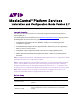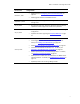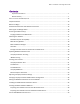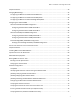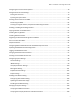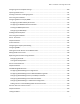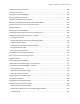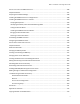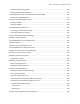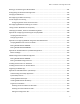MediaCentral ® Platform Services Installation and Configuration Guide Version 2.7 Important Information This document provides instructions to install and configure Avid MediaCentral Platform Services (MCS) v2.7. The following documents available from the MediaCentral Platform Services page of the Avid Knowledge Base are referenced in this guide: • Avid MediaCentral Platform Services ReadMe – Read prior to completing any MCS installation or upgrade.
MCS 2.7 Installation and Configuration Guide Date Revised Changes Made • Added process for Configuring Access for External Systems on page 78. • Added upgrade related to the MAM Connector. • Updated processes to upgrade and downgrade the Avid shared storage client. • Step 4 of the multi-zone, slave zone registration process has been updated to indicate usage of the master zone’s password. • Added step to verify the Cluster pingable IP in the sharded Mongo configuration.
MCS 2.7 Installation and Configuration Guide Contents Important Information ....................................................................................................................... 1 Revision History .................................................................................................................................. 1 PART I: INSTALLATION PREREQUISITES .......................................................................................................... 12 Chapter Overview .
MCS 2.7 Installation and Configuration Guide Chapter Overview .................................................................................................................................... 34 Changing BIOS Settings ............................................................................................................................ 35 Configuring the BIOS on the HP ProLiant DL360 Gen9 ........................................................................
MCS 2.7 Installation and Configuration Guide Configuring Access for External Systems ................................................................................................. 78 Configure Date and Time Settings ........................................................................................................... 79 Setting the Time Zone .......................................................................................................................... 79 Synching the System Clock .......
MCS 2.7 Installation and Configuration Guide Configuring Send To Playback Settings .................................................................................................. 109 Importing Domain Users ........................................................................................................................ 111 Creating Local Users and Assigning Roles .............................................................................................. 113 Continuing the Installation .........
MCS 2.7 Installation and Configuration Guide Testing the Cluster Email Service ........................................................................................................... 156 Testing Cluster Failover .......................................................................................................................... 157 Verifying the Status of RabbitMQ ..........................................................................................................
MCS 2.7 Installation and Configuration Guide PART X: INSTALLING THE MAM CONNECTOR............................................................................................... 186 Chapter Overview .................................................................................................................................. 187 Preparing the Software Package ............................................................................................................
MCS 2.7 Installation and Configuration Guide Copying Software Using WinSCP ........................................................................................................ 213 Copying Software Using a USB Drive .................................................................................................. 214 Installing MCS on Non-HP / Dell Hardware for Interplay MAM ............................................................ 216 Non-HP / Dell Installation Notes ................................
MCS 2.7 Installation and Configuration Guide Backing up and Restoring the MCS Database ........................................................................................ 241 Downgrading the Avid Shared Storage Client ........................................................................................ 242 Verifying the ISIS Mount ........................................................................................................................ 243 Reconfiguring the ISIS Connection(s) ........
MCS 2.7 Installation and Configuration Guide Domain Group Deployment for Windows.......................................................................................... 264 Configuring the Installation Script .................................................................................................. 264 Running the Installation Script ....................................................................................................... 265 Command Line Deployment for Mac .........................
MCS 2.
MCS 2.7 Installation and Configuration Guide Chapter Overview The purpose of this chapter is to guide the preparation of all materials needed for the MCS installation and to pre-configure all connected systems for integration with MCS. The following table describes the topics covered in this chapter. Step Task Time Est. 1 Before You Begin varies A quick check to make sure you have everything in place for an efficient and successful installation.
MCS 2.7 Installation and Configuration Guide Before You Begin A successful MCS installation begins with careful planning. Ensuring that you have identified all prerequisites to the installation is very important. Examples: Networking: IP addresses, hostnames, domain name, DNS, NTP, SNMP, etc.
MCS 2.7 Installation and Configuration Guide Network Interface Cards and Network Connections Avid supports the onboard 1 Gb NIC for each of the HP DL360 Gen8 / Gen9 and Dell R620/R630 servers. However, certain workflows require the increased bandwidth of an add-in 10 Gb card. For example, a 10 Gb connection is required for any MCS deployment that will use 100+ Mbps video formats (e.g., AVC-I 100, DVCPro 100, DNxHD 145). 10 Gb connections may be desired for additional bandwidth / playback streams.
MCS 2.7 Installation and Configuration Guide Remote Client Connections MediaCentral UX web or mobile clients that connect through the public Internet require VPN access into the server network. All connections pass through the VPN router/firewall through identified ports. Once the data has passed into the “house network”, it is secured using the customer’s existing network security infrastructure.
MCS 2.7 Installation and Configuration Guide Copying Software to the MCS Server At various times during the upgrade, you will need to copy software to the MCS server. This task can be performed using one of two methods: Using a Windows system and a SFTP tool such as WinSCP Connecting a USB drive directly to the server While the SFTP method may be preferred for ease of access, the USB method may be required for some operations such as backing up MCS files during a system upgrade.
MCS 2.7 Installation and Configuration Guide RHEL Security Updates Red Hat has issued various security advisories for RHEL 6.5. Avid has tested and supports the installation of specific patches for RHEL. For instructions and software download links, see the “Security Updates” section in the Avid MediaCentral Platform Services ReadMe located on the MediaCentral Platform Services page of the Avid Knowledge Base. MCS Installation Packages The MCS software packages are available from the Avid Download Center.
MCS 2.7 Installation and Configuration Guide (If applicable) Media Distribute Media Distribute links production with distribution to web, mobile, and social media outlets by orchestrating workflow and automating file preparation and transcoding. Media Distribute is not publicly available on the Avid Download Center at this time. If your installation includes a Distribute workflow, contact your Avid representative for this software.
MCS 2.7 Installation and Configuration Guide 5. On the “Download Red Hat Enterprise Linux” page, locate the driver update disk (.iso): dd-hpsa-18216-x86_64.iso 6. Click the “Download Now” button and save the ISO file to your computer. You will use this driver update disk ISO file later when you create the MCS Installation USB drive. Updating MediaCentral UX Licenses Depending upon your deployment, one or more connected systems may need licenses installed or updated to allow for integration with MCS.
MCS 2.7 Installation and Configuration Guide 5. Navigate to the location of the license file (often provided on a USB drive). 6. Select the license file and click Open. You should receive a message indicating that the license was successfully activated. 7. Log out of the Interplay Administrator and close the application. For additional information on the Interplay Administrator, see the Interplay | Engine and Interplay | Archive Engine Administration Guide.
MCS 2.7 Installation and Configuration Guide 6. Enter a name and password. 7. Verify that the MediaCentral UX Admin user has at least Read/Write access to the entire database. Administrator-level access is not required, but recommended. 8. Click Apply. 9. Log out of the Interplay Administrator and close the application. For additional information on users creation in Interplay Production, see the Interplay | Engine and Interplay | Archive Engine Administration Guide.
MCS 2.7 Installation and Configuration Guide 8. Close the ISIS Management Console. Note: If you are connecting to multiple ISIS systems, ensure the same user/password is created on each ISIS. For additional information on users creation in Interplay Production, see the Avid | ISIS Administration Guide. Avid iNEWS User When integrating with iNEWS, the MCS Administrator requires access to the iNEWS database.
MCS 2.7 Installation and Configuration Guide Rules regarding the specialized user account: This must be a unique user created solely for this purpose. Do not use the same user you created to log into Interplay Production and Avid ISIS. Do not use an account that already exists as a Central User. It must be a new user. This user should not be created as an Interplay Production or an ISIS user. Remember that MCS runs on Linux. Both passwords and user accounts are case sensitive.
MCS 2.7 Installation and Configuration Guide Configure the following settings as they apply to your installation: a. ACS Bus Service Settings: This feature is used in conjunction with Media Index configurations. For more information, see the Avid Media | Index Configuration Guide. b. MediaCentral Playback Service (Cloud workflow only): • Hostname: Enter the hostname of the MCS server. In the case of a cluster, enter the virtual hostname assigned to the cluster.
MCS 2.7 Installation and Configuration Guide Verifying Interplay Production Media Indexer Configuration MCS v2.5 and higher obtains the Media Indexer configuration information directly from the “Server Hostname Settings” in the Interplay Administrator tool. Ensure that the “MI Connection URL” is populated with all Interplay Media Indexer servers and that “Check Media Indexer” returns with no errors.
MCS 2.7 Installation and Configuration Guide Ensure that all enabled network adapters on both the system hosting the MCDS and the Interplay Production Services Engine are fully routable to each other. Can be installed on a server hosting other services or applications, such as the Interplay Production Services Engine, Interplay Transcode Provider, Interplay Transfer Engine, etc. Must be installed on a system that has the ISIS Client software installed.
MCS 2.7 Installation and Configuration Guide Note: The BIOS on some systems do not recognize USB 3.0 drives correctly which results in the inability to boot from them. Avid recommends using a USB 2.0 drive for this process. This procedure uses an application called “ISO to USB” to create a bootable USB drive containing the required RHEL operating system and MCS files.
MCS 2.7 Installation and Configuration Guide 7. Choose the Diskimage radio button then navigate to the RHEL image (.iso) file (named rhel-server-6.5-x86_64-dvd.iso or similar). Note: Make sure the RHEL image (.iso) file is accessible locally (preferable) or over the network from your computer. 8. In the “Additional Files” field, navigate to the MediaCentral_Services__Linux folder and click the “Select Folder” button. 9.
MCS 2.7 Installation and Configuration Guide 12. A process begins to copy the RHEL image (.iso) file and the MCS installation files to the USB drive. This process takes 10-20 minutes. Once complete, the USB drive has everything it needs to complete the RHEL and MCS installation. Note: Copying the RHEL image (.iso) file to the USB drive is a one-time process. To install MCS on more than one server, or to re-install MCS, you do not need to repeat these steps. 13. Click Exit to close the application.
MCS 2.7 Installation and Configuration Guide Preparing the Installation Drive for HP Gen8 and Dell Servers Follow this procedure only if you are installing MCS software components on supported HP Gen8 or Dell servers. Preparing the MCS Installation USB Drive: 1. Log into a Windows system. 2. Connect the USB drive to the Windows system and give it a few moments to be recognized. 3. Use Windows Disk Management to format the USB drive as a FAT32 volume. 4.
MCS 2.7 Installation and Configuration Guide 9. Verify the Hard Disk Name and USB Device Name fields are as follows: • Hard Disk Name: sdb • USB Device Name: sda Note: If the drive names are not configured properly in the kickstart file, you could encounter errors in the deployment process. Example: “Error Partitioning: Could not allocate requested partitions: not enough free space on disks.” 10. Verify the USB Drive letter or use the pull-down menu to select a new drive letter 11.
MCS 2.
MCS 2.7 Installation and Configuration Guide Chapter Overview The purpose of this chapter is to prepare the server hardware for the installation of RHEL and MCS. The following table describes the topics covered in this chapter. Step Task Time Est. 1 Changing BIOS Settings 15 min Each of the supported server types require adjustments to the system BIOS.
MCS 2.7 Installation and Configuration Guide Changing BIOS Settings This section provides information on the BIOS settings for the following Avid qualified servers: • Configuring the BIOS on the HP ProLiant DL360 Gen9 • Configuring the BIOS on the HP ProLiant DL360p Gen8 • Configuring the BIOS on the Dell PowerEdge R620 / R630 Servers are frequently shipped with BIOS settings configured for a power-saving mode. MCS makes intensive use of the server’s CPUs and memory, especially when under heavy load.
MCS 2.7 Installation and Configuration Guide 3. Select the System Configuration menu item and press Enter. 4. Select the BIOS/Platform Configuration (RBSU) menu item and press Enter. 5. Select the Boot Options menu item and press Enter. 6. Select the Boot Mode menu item and press Enter. You may see a warning message (shown below) indicating that Boot Mode changes will require a reboot. Press Enter to acknowledge this message.
MCS 2.7 Installation and Configuration Guide 7. A smaller selection box will appear. Select the Legacy BIOS Mode menu item and press Enter. 8. Press ESC to navigate back to the BIOS/Platform Configuration (RBSU) screen. 9. Select the Power Management menu item and press Enter. 10. Press Enter to select HP Power Profile.
MCS 2.7 Installation and Configuration Guide 11. A smaller selection box will appear. Select Maximum Performance and press Enter. 12. Press ESC to navigate back to the BIOS/Platform Configuration (RBSU) screen. 13. Select the Date and Time menu item and press Enter. 14. Set the date (mm-dd-yyyy) and time (hh:mm:ss). 15. Press ESC to navigate back to the BIOS/Platform Configuration (RBSU) screen.
MCS 2.7 Installation and Configuration Guide 16. Depending on the options selected at time of purchase, Gen9 HP can be equipped with a 1 GB flash memory partition embedded on the motherboard. During the kickstart assisted USB installation, this partition presents itself as an additional internal HD which causes the process to fail. Disable the Embedded User Partition to avoid problems during the installation. a. Select System Options from the BIOS/Platform Configuration (RBSU) screen. b.
MCS 2.7 Installation and Configuration Guide Configuring the BIOS on the HP ProLiant DL360p Gen8 1. Power up the server. 2. When the console displays the option to enter the “System Utilities” menu, press F9. The BIOS responds by highlighting the F9 button at the bottom of the screen. The ROM-Based Setup Utility appears after a few moments. 3. Select Power Management Options and press Enter. Power Management options are displayed. 4. Choose HP Power Profile. Power Profile options are displayed. 5.
MCS 2.7 Installation and Configuration Guide Configuring the BIOS on the Dell PowerEdge R620 / R630 This process includes steps to ensure your MCS Installation USB drive is first in the boot order. Prior to beginning this process, ensure your MCS Installation drive is available. For instructions on creating the boot drive, see Preparing the Installation Drive for HP Gen8 and Dell Servers on page 31. 1. Connect your MCS Installation USB drive to one of the Dell’s USB ports. 2. Power up the server. 3.
MCS 2.7 Installation and Configuration Guide 8. Select Boot Settings 9. Select BIOS Boot Settings 10. Select Hard-Disk Drive Sequence 11. In the Change Order window, use the + or – keys to move the USB boot drive to the top of the list and click OK. 12. Click Back to exit the page and to exit the System BIOS Settings page. 13. Select Miscellaneous Settings 14. Change the System Time and System Date by highlighting the appropriate field and pressing Enter. 15.
MCS 2.7 Installation and Configuration Guide Configuring the Onboard RAID This section provides information on the RAID configuration for the following Avid qualified servers: • HP ProLiant DL360 Gen9 RAID Configuration • HP ProLiant DL360p Gen8 RAID Configuration • Dell PowerEdge R620 / R630 RAID Configuration RAID 1: All MCS implementations require a RAID 1 (mirror) for the system (OS) drive. This RAID provides redundancy in the event of HD failure.
MCS 2.7 Installation and Configuration Guide Configuring the HP ProLiant DL360 Gen9 RAID 1 Note: The RAID configuration process will immediately transition into the Red Hat / MCS installation. It is recommended that you connect your MCS Installation USB drive to the server at this time. 1. Reboot the server and press F10 to select Intelligent Provisioning. 2. Select Perform Maintenance. 3. Select HP Smart Storage Administrator (SSA) 4.
MCS 2.7 Installation and Configuration Guide 6. Select both 500GB Drives then select Create Array. 7. Verify the following are selected: RAID 1, 256 KiB / 256 KiB Stripe Size, 32 Sectors, Maximum Size, Caching Enabled. 8. Click Create Logical Drive. 9. You will receive a message indicating the “Logical Drive was successfully created.” Click Finish to complete the RAID 1 creation process. Note: Do not press the Escape key to exit, since this reboots the server.
MCS 2.7 Installation and Configuration Guide Configuring the HP ProLiant DL360 Gen9 RAID 5 This process assumes you are continuing from the RAID 1 creation process. 1. Select Create Array under “Actions”. 2. Select all eight 450GB Drives then select Create Array. 3. Verify the following are selected: RAID 5, 256 KiB / 1.7 MiB Stripe Size, 32 Sectors, Maximum Size, Caching Enabled. 4. Click Create Logical Drive. 5. You will receive a message indicating the “Logical Drive was successfully created.
MCS 2.7 Installation and Configuration Guide HP ProLiant DL360p Gen8 RAID Configuration In this step you configure two of the HD drives in the server enclosure as a RAID Level 1 – a mirrored RAID – where the RHEL and MCS software will be installed. This is done using the Option ROM Configuration for Arrays utility, in the HP server’s BIOS. If applicable, configure the remaining HD drives in the server enclosure as a RAID Level 5.
MCS 2.7 Installation and Configuration Guide 2. As soon as you see the prompt to “Press to run the Option ROM Configuration for Arrays Utility”, press F8. Note: The prompt to press F8 can flash by quite quickly. If you miss it, reboot and try again. 3. From the Main Menu, select Create Logical Drive.
MCS 2.7 Installation and Configuration Guide 4. Select the following two HD drives in “Available Physical Drives”: • Box 1, Bay 1 • Box 1, Bay 2 5. Deselect all the other available HD drives (if any). 6. Ensure RAID 1 is selected in the “RAID Configurations” section. Note: In older firmware versions, the choice presented may be RAID 1+0. Since you are only using two HD drives, this is identical to a RAID 1. 7. Ensure Disable (4GB maximum) is selected in the “Maximum Boot partition” section. 8.
MCS 2.7 Installation and Configuration Guide Configuring the HP ProLiant DL360p Gen8 RAID 5 This process assumes you are continuing from the RAID 1 creation process. 1. From the Main Menu, select Create Logical Drive. 2. Select the drives to be included in the RAID 5 in the “Available Physical Drives” section. • Box 1 Bays 3-8 (typical configuration) 3. Ensure RAID 5 is selected in the “RAID Configurations” section. 4. Ensure Disable (4GB maximum) is selected in the “Maximum Boot partition” section. 5.
MCS 2.7 Installation and Configuration Guide 6. Ensure nothing is selected in the “Spare” section. 7. Press Enter to create the logical drive. A message appears summarizing the RAID 5 setup. 8. Press F8 to save the configuration. A message appears confirming the configuration has been saved. 9. Press Enter to finalize the RAID 5. 10. Press ESC to reboot the system. Proceed to Installing RHEL and the MCS Software on page 57.
MCS 2.7 Installation and Configuration Guide Dell PowerEdge R620 / R630 RAID Configuration The Dell R620 / R630 servers ship with preconfigured RAID 1 and RAID 5 arrays. In this step you verify the RAID configuration through the BIOS. Later you will use RHEL to ensure the RAID arrays are cleared of existing data. Two of the HD drives in the server are configured as a RAID Level 1 – a mirrored RAID – where the RHEL and MCS software will be installed.
MCS 2.7 Installation and Configuration Guide 5. From the Virtual Disk Management menu, select View Disk Properties. This window lists the configured RAID Groups on the server. You should see both a RAID 1 set and a RAID 5 set. Note: If the preconfigured RAID arrays do not exist, see Working with the Dell RAID Controller in Appendix A for information on creating the RAID. 6. From the Configuration Options menu, select Controller Management. 7.
MCS 2.7 Installation and Configuration Guide 8. Ensure the Set Bootable Device pull-down menu is configured for Virtual Disk 0: RAID 1 9. Return to the main System Setup screen. 10. Click Finish to reboot the system. Proceed to Installing RHEL and the MCS Software on page 57.
MCS 2.
MCS 2.7 Installation and Configuration Guide Chapter Overview The purpose of this chapter is to assist you with the installation and configuration of the system software. The following table describes the topics covered in this chapter. Step Task Time Est. 1 Installing RHEL and the MCS Software 5 min Provides some introductory information on the installation process.
MCS 2.7 Installation and Configuration Guide Installing RHEL and the MCS Software This process will step you through the installation and configuration of an MCS server. Caution: If you are in the process of upgrading from an earlier version of MCS — called ICS in earlier releases — it is a fresh install, and will overwrite your current ICS settings and databases.
MCS 2.7 Installation and Configuration Guide Special Instructions for Dell Servers Dell servers are generally shipped with preconfigured RAID 1 and RAID 5 arrays. These RAID sets include partitions that can interfere with the kickstart assisted software deployment. The partitions must be deleted prior to starting the installation. Deleting and recreating the RAID sets using the DELL BIOS utility does not erase data, nor does it delete existing partitions.
MCS 2.7 Installation and Configuration Guide 5. Select the “/dev/sda1” partition (the USB drive). Leave the “Directory holding image” field blank. 6. Select No in the Setup Networking window; as networking is not needed at this time. 7. Select “Skip” in the Rescue window.
MCS 2.7 Installation and Configuration Guide 8. At the next screen, choose “shell Start shell” and select Ok. 9. At the system prompt, use the RHEL fdisk utility to examine the current partitions: fdisk -cul This command will display the available disks and partitions on the system. Use Shift-Pg Up and Shift-Pg Down to view the entire output, since scroll bars will not be present in the rescue shell.
MCS 2.7 Installation and Configuration Guide 10. Use the RHEL fdisk utility to select the sdb volume: fdisk /dev/sdb 11. Type: p to print the current filesystem partition table. This will show you a similar output as the fdisk –cul command you used earlier. 12. Type: d to begin deleting the partitions. 13. You will be prompted to specify the partition to delete. Example: 1 Partition number (1-4): 1 14. Repeat the above two steps to delete the remaining “sdb” partitions. 15.
MCS 2.7 Installation and Configuration Guide MCS Software Deployment This process will install both RHEL and MCS from the MCS Installation USB drive. 1. Ensure the MCS Installation USB drive is connected to the server and reboot if necessary Note: For HP installs, an error message may appear: "[Firmware Bug]: the BIOS has corrupted hw-PMU resources". This error can be ignored. 2. Wait for the RHEL Welcome screen to appear.
MCS 2.7 Installation and Configuration Guide d. The installer may prompt you to specify the location of the update. Select the device name indicating the MCS Installation USB drive (e.g sda). Similarly specify the partition on the device (e.g. sda1). e. Select the driver and select OK: z_dd-hpsa-18216-x86_64.iso f. When prompted for more drivers, select No. The driver is updated, and the installation process continues as described below. 4.
MCS 2.7 Installation and Configuration Guide 6. When the installation process is complete, you are prompted to reboot. DO NOT REBOOT before removing the MCS Installation USB drive. If you reboot without removing the USB drive the server will reboot from the USB drive again and re-launch the installer. Note: If you pressed Enter by mistake, remove the USB drive as quickly as possible (before the system boots up again). If this is not possible, you need to perform the installation again. 7.
MCS 2.7 Installation and Configuration Guide Booting RHEL for the First Time Like many operating systems, when you boot RHEL for the first time, you will be asked to provide some basic information. A RHEL “first boot” causes the RHEL Configuration screen to appear, providing access to system setup menus. Note: The first boot setup menu can be accessed at any time by typing “setup” (without quotes) at the Linux command prompt.
MCS 2.7 Installation and Configuration Guide Changing the root Password The RHEL installation script configures a default password for the root user (the Linux user with administrator privileges). For security reasons, it is strongly suggested that you change the password for the root user at the earliest opportunity. To change the root password: 1. Log in a the Linux prompt Default user name: root Default password: Avid123 2.
MCS 2.7 Installation and Configuration Guide Network Configuration MCS servers support both static and dynamic (DHCP) IP addressing. Static addressing is the Avid recommended method for any MCS server and is a requirement for any MCS cluster deployment. Normally, on a server with multiple network interfaces (i.e. Ethernet connectors), each interface has its own IP address. However, MCS servers in Interplay MAM can benefit from port bonding (a.k.a.
MCS 2.7 Installation and Configuration Guide Identifying NIC Interfaces and Connecting the Network Cable RHEL provides a simple means for visually identifying the NIC ports on a server, whether they are active or not. The ethtool command can be used to cause ports to blink for a pre-determined amount of time. To visually identify a NIC Interface: 1.
MCS 2.7 Installation and Configuration Guide (HP Only) Verifying the NIC Interface Name In an HP server, Avid assumes that interface “eth0” will be used. Since all interfaces in an HP server are named “ethx”, additional steps need to be taken to ensure “eth0” is used. To verify the NIC interface name: 1. Enter the RHEL Configuration screens by typing the following at the command prompt: setup 2. From the Choose a Tool menu, select Network Configuration. Press Enter. 3.
MCS 2.
MCS 2.7 Installation and Configuration Guide (HP Only) Removing the MAC Address Hardware References In addition to renaming the NIC interface, you will also need to remove the hardware references – generally known as MAC addresses – from the affected NIC interface configuration files. For each card where you renamed a NIC interface, edit the corresponding interface configuration file and remove the hardware identifier.
MCS 2.7 Installation and Configuration Guide Configuring the Hostname and Static Network Route This process will assume the configuration of a static IP address is desired. 1. Enter the RHEL Configuration screens by typing the following at the command prompt: setup 2. From the Choose a Tool menu, select Network Configuration. Press Enter. 3. From the Network Configuration menu, select Device Configuration. Press Enter. A list of NIC cards contained in the server enclosure appears. 4.
MCS 2.7 Installation and Configuration Guide 7. Arrow or Tab down to the OK button and press Enter. You are returned to the list of NIC cards in the enclosure. 8. Select Save and press Enter. 9. From the Choose a Tool menu, select DNS Configuration. Press Enter. 10. Enter the following information for the DNS Configuration: Enter the hostname Specify the short hostname only (e.g. wavd-mcs01) and not the fully qualified domain name (FQDN) (e.g. wavd-mcs01-wavd.com) in this field.
MCS 2.7 Installation and Configuration Guide Verifying the hosts File Contents The hosts file is used by the operating system to map hostnames to IP addresses. It allows network transactions on the computer to resolve the right targets on the network when the instructions carry a “people-friendly” hostname (e.g. wavd-mcs01) rather than an IP address (e.g. 192.XXX.XXX.XXX). Querying and waiting for a response from a DNS server can be slow due to network latency.
MCS 2.7 Installation and Configuration Guide When adding the node data, make sure to enter the IP address, FQDN and short hostname – in that order. If you enter the information in the wrong order, the Linux “hostname” and “hostname –f” commands could reply with invalid responses. Note: It is a good idea to declare the nodes in the hosts file in order of latency, ascending. Run a ping command to each node and add the lines to the file in order of the ping return.
MCS 2.7 Installation and Configuration Guide Verifying the nsswitch.conf file: Avid adjusts the nsswitch.conf file to instruct RHEL to prefer the local hosts file over DNS. In cluster configurations, this ensures that there is no latency when attempting to discover the cluster nodes. 1. Review the contents of the nsswitch.conf file using the cat command: cat /etc/nsswitch.
MCS 2.7 Installation and Configuration Guide Verifying Hostname, Network and DNS Connectivity Before continuing, take a moment to verify that the server’s hostname responds as expected and that network connectivity is now established. To verify the hostname: 1. Verify the short hostname. In the RHEL command prompt, type: hostname The short hostname (e.g. wavd-mcs01) should be printed to the screen. 2. Verify the fully qualified domain name (FQDN).
MCS 2.7 Installation and Configuration Guide Configuring Access for External Systems External systems such as Interplay Production and Interplay MAM that have installed the Avid Connectivity Toolkit must be added to a configuration file on the MCS server. This configuration file builds a “whitelist” of systems allowed to connect to the MediaCentral BAL (Bus Access layer) for enhanced security.
MCS 2.7 Installation and Configuration Guide Configure Date and Time Settings Ensuring that the date, time and time zone are correct on each MCS server is critical to a successful implementation. This process will walk you through configuring the above values as well as setting a Network Time Protocol (NTP) source for continued time synchronization. If you do not have an NTP server already configured, see your local IT Department about creating one prior to continuing with this process.
MCS 2.7 Installation and Configuration Guide 8. Verify the settings using the date command: date The local time and time zone should now be shown. Synching the System Clock In this step you set the Network Time Protocol (NTP) daemon to automatically synchronize the system clock with an NTP time server every 30 minutes. This is done by creating a job for the Linux cron utility. The cron job runs the NTP daemon, ntpd. Note: Setting up ntpd to run as a service at startup is also a possibility.
MCS 2.7 Installation and Configuration Guide 8. Save and exit the vi session. Press and type: :wq 9. Set up a cron job by creating a new file containing instructions for cron: vi /etc/cron.d/ntpd 10. Add a line with the instructions for cron: 0,30 * * * * root /usr/sbin/ntpd -q -u ntp:ntp The command above instructs cron to: • Run the cron job every 30 minutes as root. “0,30” is a comma-separated list (i.e. run at 0 minutes and 30 minutes).
MCS 2.7 Installation and Configuration Guide Creating the File Cache on the RAID If your configuration does not include a RAID 5, continue to one of the following (as appropriate for your installation): • Configuring MCS for MediaCentral UX and Media Composer Cloud • Configuring MCS for Interplay MAM In an earlier step you might have created a RAID 5 for the cache using the “arrays” utility built-in to the server’s BIOS.
MCS 2.7 Installation and Configuration Guide You will be presented with the Parted welcome screen and your user prompt will change from # to (parted). b. Convert the volume to use a “gpt” partition table: mklabel gpt c. You will be asked to confirm that you wish to change the existing disk label. Warning: The existing disk label on /dev/sdb will be destroyed and all data on this disk will be lost. Do you want to continue? Yes/No? Type: Yes d. You will be returned to the (parted) prompt.
MCS 2.7 Installation and Configuration Guide Notice in the above output the partition now has a partition number, is the primary partition, and has a logical volume flag. You create the filesystem in the next step. Note: If a non-writeable partition is detected, such as a disc located in an optical drive, the following message will appear: Warning: Unable to open /dev/sr0 read-write (Read-only file system). /dev/sr0 has been opened read-only.
MCS 2.7 Installation and Configuration Guide Max PV Cur PV Act PV VG Size PE Size Total PE Alloc PE / Size Free PE / Size VG UUID 0 1 1 1.09 TiB 256.00 KiB 4578332 0 / 0 4578332 / 1.09 TiB cyWpGZ-s3PG-8UqH-4TBl-rvBA-33oJ-3uZt0u Use the “Free PE” value to create a logical volume occupying the entire volume group (below). 4.
MCS 2.7 Installation and Configuration Guide mount /cache Note: If you receive an error indicating the mount point /cache does not exist, create the cache manually and issue the mount command again: mkdir /cache mount /dev/mapper/vg_ics_cache-lv_ics_cache /cache 10.
MCS 2.7 Installation and Configuration Guide Enabling / Disabling 3G and Edge Streams By default, MCS servers encode assets in three different media streams (Wi-Fi, 3G, and Edge) for playback on mobile devices. If your facility intends to connect mobile devices through Wi-Fi only, it is recommended that you disable the 3G and Edge streams, to improve the encoding capacity of the MCS server.
MCS 2.7 Installation and Configuration Guide Upgrading the Avid Shared Storage Client Software MediaCentral Platform Services includes a copy of both the Avid ISIS Client and the Avid NEXIS Client software. The ISIS Client is installed by default through the MCS v2.7 installation process. The NEXIS Client is bundled with the MCS software for convenience and is not actively installed.
MCS 2.7 Installation and Configuration Guide Upgrading the client on a cluster might introduce resource fail-counts. Use the Cluster Resource Monitor, crm_mon, to verify the status of the cluster and if necessary, clear the failcounts with the crm resource cleanup [] command. 5. Verify the version number of the updated client software: rpm -qa | egrep -i 'isis|nexis' This command returns all installed packages with either ISIS or NEXIS in the name.
MCS 2.
MCS 2.7 Installation and Configuration Guide Chapter Overview This chapter is divided into two main sections. Proceed to the section appropriate for your installation: - Configuring MCS for MediaCentral UX and Media Composer Cloud This section includes information on multiple workflows such as iNEWS, Interplay Production, Media Composer Could, Send To Playback, etc. Read and apply the sections appropriate for your installation.
MCS 2.7 Installation and Configuration Guide Step Task Time Est. 11 Continuing the Installation 1 min Suggestions for additional steps to continue your installation. Step Task Time Est. Configuring MCS for Interplay MAM 1 Configuring MCS for Interplay MAM 5 min Introduction to MCS for MAM and prerequisites. 2 Configuring the MediaCentral User Interface 5 min Verify the enabled components of the configurator.
MCS 2.7 Installation and Configuration Guide Configuring MCS for MediaCentral UX and Media Composer Cloud Now that you have installed and configured the operating system, you are ready to configure the software and settings specific to MediaCentral. As a reminder, if you are running a cluster, complete this section on the master node only (unless instructed otherwise). Settings will be replicated to the other nodes during the cluster configuration process.
MCS 2.7 Installation and Configuration Guide MCPS Settings iNEWS Interplay Production Media Distribute Media Composer Cloud ON OFF ON OFF Interplay MAM ON OFF OFF OFF iNEWS Only OFF ON OFF OFF For example, for an iNEWS-only deployment without video playback, you would enable iNEWS and disable MCPS Settings and Interplay Production. Note what each selection controls: • MCPS Settings: Toggles the MCPS group in the System Settings layout.
MCS 2.7 Installation and Configuration Guide The MediaCentral UX sign-in screen appears. In place of the sign-in screen, you might see a warning indicating the connection is not private. The warning relates to SSL certificates. For the purposes of installing and configuring MediaCentral UX, ignore the warning: - Click Advanced and then the Proceed to (unsafe) link.
MCS 2.7 Installation and Configuration Guide 4. The first time any user signs in, the Avid Software License Agreement is presented. Click the Accept License Agreement button to proceed. 5. Enter your account information. When you sign in to MediaCentral for the first time you are prompted to enter your user credentials for iNEWS, Interplay Production, or both. Sign in options depend on the features selected in the MediaCentral UX Configurator.
MCS 2.7 Installation and Configuration Guide Selecting “Yes” will enable the “MOS enabled” checkbox in the user settings and prompt you to install the container needed for Active X controls. Selecting “No” will not enable the MOS checkbox or prompt you to install any additional software. The MOS checkbox can be enabled manually in the user’s settings at any time. MOS plug-ins require additional software as described in “Appendix F: Enabling MOS Active-X Plug-Ins” on page 272.
MCS 2.7 Installation and Configuration Guide Creating a Second Administrator User In the event that you are locked out of MediaCentral for any reason, it is wise to create a second Administrator-level user. 1. While in the Users Layout, highlight the Administrators group in the User Tree. 2. Click the Create User button under the User Tree tab. 3. In the Details pane, assign a User Name. 4. Enter a Password and confirm the password. 5. Deselect the checkbox for “User must change password at next sign-in.
MCS 2.7 Installation and Configuration Guide General Settings This section configures general settings related to the overall operation of MediaCentral. 1. In the Settings pane, select General. 2. System ID: Every MCS system can be identified with a System ID provided by Avid at point of sale. This ID can be used to access Avid Customer Care for systems with valid support contracts. Once entered, the System ID is stored in the ACS bus.
MCS 2.7 Installation and Configuration Guide 2. System ID: Enter the System ID for your iNEWS system. This information can be found on the iNEWS server(s) in the /site/system file. If your iNEWS system consists of multiple servers for load balancing and failover, using the System ID ensures that MediaCentral connects to iNEWS properly. iNEWS servers will often include a –a or –b suffix in their hostname. Do not include these suffixes.
MCS 2.7 Installation and Configuration Guide Messages & Sharing These settings enable messages delivered through the messaging service to be forwarded to user’s individual email accounts. These settings have nothing to do with emails sent from the MCS cluster or other Linux processes. Only messages created in the Messaging Pane are forwarded. 1. In the Settings pane, select Messages & Sharing. 2. Message Archiving: Configure the number of days to retain active messages.
MCS 2.7 Installation and Configuration Guide Playback Service Settings This section configures settings related to MedaCentral Playback Services (MCPS). MCPS is a set of services that run on the MCS servers that are responsible for the compression and playback of video and audio media. 1. In the Settings pane, select MCPS> Playback Service. 2.
MCS 2.7 Installation and Configuration Guide c. Ignore Network Device: If you have multiple network interfaces configured and enabled on the MCS server, enter the name of the interface that will not be used to connect to Avid ISIS. Multiple interfaces can be entered, separated by a comma. This field can be left blank if the MCS server has only one active network connection. Examples: eth1 or em2 d. Connection Mode: Select the type of connection used to connect to Avid ISIS.
MCS 2.7 Installation and Configuration Guide Player Settings This section configures settings related to the MediaCentral Player. The MCPS Player communicates directly with the MCS server to obtain media for playback, using the credentials of the logged-in user for validation. 1. In the Settings pane, select MCPS> Player. 2. Server: Enter the Fully Qualified Domain Name (FQDN) of the MCS server. Entering a short hostname or IP address in this field can lead to playback issues. Example: wavd-mcs01.wavd.
MCS 2.7 Installation and Configuration Guide Enabling Asset Watermarking MediaCentral Platform Services v2.7 introduces a Technology Preview of the Asset Watermarking feature for use with all MediaCentral video assets. For sites that want to add a layer of protection from unauthorized or unlawful distribution of copyrighted media, an image can now be superimposed on top of any asset processed through the MediaCentral player service.
MCS 2.7 Installation and Configuration Guide circumstances, the feature will be altered or altogether removed from the shipping product. In the future, Technology Preview features might be licensed and sold by Avid and use of the feature does not constitute receipt of a permanent license. Customer feedback regarding the technology preview is welcome. Customers may contact Avid Customer Care to create support cases regarding the feature.
MCS 2.7 Installation and Configuration Guide 7. Save and exit the vi session. Press and type: :wq 8.
MCS 2.7 Installation and Configuration Guide Verifying the System Settings Now that you have configured the base system settings for connecting to iNEWS, Interplay Production and Avid ISIS (as applicable); perform some initial testing. If you are currently signed in to MediaCentral UX, sign out of MediaCentral and sign back in again prior to testing. This ensures the user has access to the updated System Settings. Verifying the iNEWS Connection 1.
MCS 2.7 Installation and Configuration Guide 2. Double-click on AvidWG to verify the connection. If the connection is successful, a list of Interplay Production assets should appear in the Assets Pane (shown on right). 3. Navigate through the assets tree to find a piece of media to play. Alternatively, the Search function can be used to find an asset. 4. Once you have found an asset, double-click on it to load it into the Media Pane. 5. Click the Play button in the Media Pane to verify playback.
MCS 2.7 Installation and Configuration Guide d. Playback Device: i. When selecting an AirSpeed, you will see AirSpeed and AirSpeed-HD options. The –HD options are valid if working with Long GOP media. Select an appropriate option for this profile. ii. When selecting a Transfer Engine, you will see the profiles configured on that server. Select an appropriate option for this profile. e. Video Options: i. Long GOP: Select Long GOP if this profile will be used to transfer Long GOP media (XDCAM HD). ii.
MCS 2.7 Installation and Configuration Guide Importing Domain Users If your workflow includes signing into MediaCentral UX as a domain user, review the information below to configure settings and import domain users into MediaCentral. See the Avid MediaCentral | UX Administration Guide for more information about any of these settings. 1. While logged in as the Administrator, select Users from the Layout selector. 2. Double-click the top-level “Users” folder in the user tree on the left.
MCS 2.7 Installation and Configuration Guide 4. Configure the following settings: a. Use SSL Connection: If your site uses Secure Sockets Layer (SSL) technology, select this option. b. Hostnames: Enter the hostname, FQDN or IP address of a Domain Controller (DC) containing the user database. If multiple Domain Controllers are desired, separate each with a comma. c. Port: Enter the port used to communicate to the DC. The standard default port is 389. The SSL default port is 636. d.
MCS 2.7 Installation and Configuration Guide 6. If your settings are valid, click Apply to save the information 7. Click the menu button in the User Tree pane and select Import Users. The Import Users dialog box opens. 8. Select whether or not you want to overwrite existing users that have the same user names. In most cases, especially when reimporting, select “Do not overwrite existing users that have the same names.” This option preserves any existing user settings. 9. Click the Load User Tree button.
MCS 2.7 Installation and Configuration Guide Continuing the Installation Depending upon your workflow, proceed to one of the following sections as applicable: • PART V: CLUSTERING • PART VI: SHARDED MONGO Part VI is required for all cluster and multi-zone configurations. • PART VII: VERIFYING THE INSTALLATION Part VII must be completed for all installations.
MCS 2.7 Installation and Configuration Guide Configuring MCS for Interplay MAM For MCS to play Interplay MAM media, the filesystem containing the MAM proxies must be mounted on the MCS servers. The mounting is done at the operating system level using standard Linux commands for mounting volumes (e.g. mount). To automate the mounting of the MAM filesystem, create an entry in /etc/fstab.
MCS 2.7 Installation and Configuration Guide Creating the MAM System User When integrating with Interplay MAM, a specialized user needs to be created within MediaCentral. Note: If you are configuring an MCS cluster, complete this step on the Master Node only. 1. With the MCS server up and running, log in to MediaCentral as the Administrator user. See Logging into MediaCentral UX on page 94 for details on this process. 2. Select Users from the Layout selector. 3.
MCS 2.7 Installation and Configuration Guide Configuring the MCS Player Configuring the MCS Player setting allows you to monitor connections to the player through the MediaCentral System Settings>MCPS>Load Balancer page. Note: If you are configuring an MCS cluster, complete this step on the Master Node only. 1. While logged in as the Administrator, select System Settings from the Layout selector. 2. In the Settings pane, select MCPS> Player. 3.
MCS 2.7 Installation and Configuration Guide Additionally, system administrators can streamline playback requests by making a change to a system configuration file. When a remote playback request is issued, the remote system normally validates the user’s session ID with the User Management Service (UMS). Adding one or more trusted hosts to the edit.cfg file bypasses the session ID check on the remote system which results in accelerated processing of the playback request.
MCS 2.7 Installation and Configuration Guide In the example above, the list of trusted servers includes a 2-node cluster in one zone (wavd-mcs01,wavd-mcs02) and a single server from a second zone (wavd-newyork). These two zones can now play back media from the remote zone without first validating the user session with the User Management Service (UMS). Only trusted servers added to this configuration file are granted access without validation.
MCS 2.
MCS 2.7 Installation and Configuration Guide Chapter Overview The purpose of this chapter is to guide you through the creation and configuration of a multiserver MCS cluster. The following table describes the topics covered in this chapter. Step Task Time Est. 1 Cluster Overview varies Overview information and prerequisite check for building the cluster. 2 Configuring the Player System Setting 5 min Process for updating the MediaCentral Player System Setting.
MCS 2.7 Installation and Configuration Guide Cluster Overview A cluster is a group of two or more MCS servers that work together to provide high-availability, load balancing and scale. Each server in a cluster is called a “node”. During the cluster configuration one server is identified as the Master node. The second MCS server in the cluster is called the Slave node. In addition to load balancing and scale, it provides high-availability of some specialized MCS services.
MCS 2.7 Installation and Configuration Guide Configuring the Player System Setting When configuring and testing the Master Node, you entered the Fully Qualified Domain Name (FQDN) of the server in the MediaCentral System Settings. Prior to configuring the cluster, you need to alter this setting to reflect the cluster’s FQDN. 1. Using Chrome or another qualified browser, log into MediaCentral as the Administrator user. 2. Select System Settings from the Layout pull-down menu. 3.
MCS 2.7 Installation and Configuration Guide Configuring DRBD In a clustered configuration, MCS uses the open source Distributed Replicated Block Device (DRBD) storage system software to replicate its PostgreSQL database between the Master and Slave nodes. Even in a cluster with more than two nodes, DRBD runs on the Master and Slave nodes only. Note: This procedure assumes a 20 GB partition exists on the RAID 1 mirrored system drive (/dev/sda).
MCS 2.7 Installation and Configuration Guide 1. On the Master node, change to the directory containing the drbd_setup script: cd /opt/avid/cluster/bin 2. Run the drbd_setup script: ./drbd_setup primary_host="master hostname" secondary_host="slave hostname" The quotes are required in this command. The hostnames in this command are case sensitive. DRBD requires you to enter the short hostname and not the FQDN. The period-slash “.
MCS 2.7 Installation and Configuration Guide 6. On the Slave node, run the same drbd_setup command that you ran on the Master node. The Master node responds with output similar to the following: Secondary node found Node initialized with role: Primary Stopping postgresql-9.1 service: [ OK ] mke2fs 1.41.12 (17-May-2010) Filesystem label= OS type: Linux Block size=4096 (log=2) Fragment size=4096 (log=2) Stride=0 blocks, Stripe width=0 blocks 128000 inodes, 511975 blocks 25598 blocks (5.
MCS 2.7 Installation and Configuration Guide Starting the Cluster Services on the Master Node MCS supports both multicast and unicast for intra-cluster communication. The body of this guide provides instructions for configuring a cluster in a multicast environment (standard configuration). However, multicast requires multicast enabled routers. If your network does not support multicasting, see Unicast Support in Clustering for details on altering the configuration. 1.
MCS 2.7 Installation and Configuration Guide Messages appear echoing the Corosync network binding process; followed by messages indicating that services are being stopped. At the end of the process, you are informed that the Corosync cluster engine has successfully started [OK]. The following is sample output: bind_iface=eth0 bind_network=192.168.10.51 mcast_addr=239.192.1.1 Avid Service: edit fl_xmd: no process killed . .. ...
MCS 2.7 Installation and Configuration Guide --admin_email: This is a comma separated list of e-mail addresses to which cluster status notifications are automatically sent. This command is not optional. If you do not want to receive e-mail notifications, enter a bogus email address. Note: At least one cluster administrator email address is mandatory (though not validated by the system).
MCS 2.7 Installation and Configuration Guide Adding Nodes to the Cluster With the clustering services up and running on the Master node – the fully configured MCS server – add the other servers to the cluster. If your network does not support multicast activity, see Unicast Support in Clustering for details on altering the configuration. 1. On each of the non-master nodes in the cluster, complete one of the following: Note: See the previous section for more information on each of the following commands. a.
MCS 2.7 Installation and Configuration Guide Replicating the File Caches using GlusterFS When a playback request is sent to an MCS server, the media is obtained from ISIS (or Standard FS storage) and is quickly transcoded into an alternate delivery format. The transcoded media is stored in the system’s “/cache” folder. In the case of a cluster, the transcoding is performed on the cluster node that received the playback request.
MCS 2.7 Installation and Configuration Guide 5. Once you have run the script on all nodes, verify that you the nodes are aware of each other: gluster peer status The system responds by indicating the number of peers, their host names and connection status, plus other information.
MCS 2.
MCS 2.7 Installation and Configuration Guide Chapter Overview This chapter focuses on the creation of a sharded mongo configuration. The following table describes the topics covered in this chapter: Task Sharded MongoDB Overview Reviews some of the core concepts regarding a sharded Mongo configuration. Configuring Sharded Mongo for a Single Server Instructions for completing the installation on a single MCS server.
MCS 2.7 Installation and Configuration Guide Sharded MongoDB Overview MediaCentral Platform Services v2.6 introduced a new Mongo database deployed in a “sharded” configuration. This new system enables authentication of both Avid and third party “plugins” or “applications” in MediaCentral through a collection of APIs called the Avid Connectivity Toolkit. In an MCS cluster, the Corosync master and slave nodes each host a copy or “shard” of the Mongo database.
MCS 2.7 Installation and Configuration Guide Configuring Sharded Mongo for a Single Server If you are configuring MediaCentral Platform Services on a single server, no additional steps are required. In a single server configuration, Mongo functions in standalone mode.
MCS 2.7 Installation and Configuration Guide ZONE_NAME NODE_HOSTNAME CLUSTER_ROLE 00000000-0000-0000-0000-000000000000 wavd-mcs01 master 00000000-0000-0000-0000-000000000000 wavd-mcs02 slave 00000000-0000-0000-0000-000000000000 wavd-mcs03 balance Use the following information to verify that the configuration information is correct: • ZONE_NAME = This is a unique identifier for the cluster zone.
MCS 2.7 Installation and Configuration Guide 5. Delete the default Mongo configuration on the Corosync master node: /opt/avid/installer/ansible/clean_sharded_mongo Repeat this step on the corosync slave node and all load-balancing nodes. 6. From the master node only, run the final setup script: /opt/avid/installer/ansible/setup.
MCS 2.7 Installation and Configuration Guide c. From the master node only, verify that the DNS server resolves all node host names correctly. Use the ping command to verify that each cluster node resolves correctly: ping Repeat the ping command for each cluster node (including the master), verifying that each node returns the correct information from DNS. d. When configuring a cluster, an “always on” pingable_ip address is used with the setup-cluster command.
MCS 2.7 Installation and Configuration Guide sharded Mongo environment. As seen in the following example, the results are only displayed at this time; no configuration files are created: ZONE_NAME NODE_HOSTNAME CLUSTER_ROLE 00000000-0000-0000-0000-000000000000 wavd-mcs01 master 00000000-0000-0000-0000-000000000000 wavd-mcs02 slave ==================================================================== Warning!!! You have one region and 2 nodes. In this configuration you need arbiter.
MCS 2.7 Installation and Configuration Guide The following is an example of the final output of the file: #It’s generated file from mongo_setup script [shards] shard0 shard_tag=region-0 [mcs_servers] node0 ansible_host=wavd-mcs01 node1 ansible_host=wavd-mcs02 node2 ansible_host=wavd-mcsarbiter The script adds nodes to the configuration in the same order that they were added to the corosync cluster. Node0 and node1 must be the master/slave pair for the cluster. Node2 must be the arbiter. c.
MCS 2.7 Installation and Configuration Guide 11. From the master node only, run the final setup script: /opt/avid/installer/ansible/setup.
MCS 2.7 Installation and Configuration Guide d. When configuring a cluster, an “always on” pingable_ip address is used with the setup-cluster command. This IP address is used during the sharded Mongo setup and the process will fail if the address cannot be contacted. Verify that this address can be located on the network: ping 3. Verify that the Windows arbiter is time synchronized with the cluster nodes.
MCS 2.7 Installation and Configuration Guide The script will again display a message indicating that only 2 nodes are present in the cluster. This is an expected warning for a two node configuration. Continue with the remaining steps in the process to complete the arbiter configuration. The script updates the master “hosts” file at /opt/avid/installer/ansible and a “node<#>” configuration file at /opt/avid/installer/ansible/host_vars (one for each Mongo node). 6.
MCS 2.7 Installation and Configuration Guide d. Accept the default location for the installation and click Install. e. Configure the following in the Set Parameters window: • First node: Enter the short host name and IP address of the current Corosync master node. • Second node: Enter the short host name and IP address of the current Corosync slave node.
MCS 2.7 Installation and Configuration Guide g. Click Finish to complete the installation. The completed installation will result in the following: • Application folder at: C:\mongodb • A new application, listed as “MongoDB 3.2.4 (64 bit)” in the Programs and Features Control Panel • Two new services: 11. Once installed, the Mongo installer can be deleted from the Windows desktop. If needed, see Working with Sharded Mongo in Appendix A for the steps involved in uninstalling the Windows arbiter.
MCS 2.7 Installation and Configuration Guide 2. Mongo depends heavily upon correct hostname resolution and network availability. Before configuring Mongo, verify the following: a. Use the hostname command to verify the short host name of the node: hostname Repeat this command on each server in the multi-zone configuration. b. Repeat the command using the “-f” switch to verify the node’s fully qualified domain name (FQDN): hostname –f This command must return the host name with the full domain extension.
MCS 2.7 Installation and Configuration Guide Use the following information to verify that the configuration information is correct: • ZONE_NAME = This is a unique identifier for the cluster zone. If you have a single zone, this value with be the same for all servers (00000000-0000-0000-0000000000000000). If you have a multi-zone configuration, each zone will have its own ZONE_NAME. All servers within the zone share the same ID. • NODE_HOSTNAME = This value represents the host name of the node.
MCS 2.7 Installation and Configuration Guide Note: Verifying the hosts file is especially important for complex configurations as the script might populate the file with incorrect or non-optimal information. 7. Delete the default Mongo configuration on the master node of the master zone: /opt/avid/installer/ansible/clean_sharded_mongo Repeat this step on all other nodes in all zones that will take part in the sharded Mongo configuration. 8.
MCS 2.7 Installation and Configuration Guide b. Repeat the command using the “-f” switch to verify the node’s fully qualified domain name (FQDN): hostname –f This command must return the host name with the full domain extension. Repeat this command on each server being added to the multi-zone configuration. c. From the any, verify that the DNS server resolves all node host names correctly.
MCS 2.7 Installation and Configuration Guide 54a3b6cb-7267-43bf-95e7-480cf27305c3 nyc-mcs master 777fh6a0-8456-22jk-76z2-512cvb7992ii mynew-mcs master Use the following information to verify that the configuration information is correct: • ZONE_NAME = This is a unique identifier for the cluster zone. If you have a single zone, this value with be the same for all servers (00000000-0000-0000-0000000000000000). If you have a multi-zone configuration, each zone will have its own ZONE_NAME.
MCS 2.7 Installation and Configuration Guide Verify that the node or nodes in the new zone have been added to the end of the list. In the example above, “mynew-mcs” has been added as node4. If the new nodes are added to the middle of the node list, the sharded Mongo configuration will fail. Also verify that each node is created with the short host name. If the wrong nodes have been populated, resolve the situation and run the script again.
MCS 2.
MCS 2.7 Installation and Configuration Guide Chapter Overview This chapter focuses on testing and verification of the completed installation. The following table describes the topics covered in this chapter: Step Task Time Est. 1 Testing the Basics varies Covers a range of tests to verify your completed installation. 2 Testing the Cluster Email Service 5 min Verifies that e-mails sent by the cluster will be delivered.
MCS 2.7 Installation and Configuration Guide Testing the Basics Because MCS provides workflows for many types of environments, testing steps may vary. Test the items that are applicable to your situation: Testing MCS for MediaCentral and Media Composer Cloud: • Can web-based clients log into MediaCentral? Can they play media? • Can mobile clients log into MediaCentral? Can they play media? • Can Media Composer Cloud clients log into MediaCentral.
MCS 2.7 Installation and Configuration Guide Testing the Cluster Email Service The cluster automatically sends email notifications to the administrator email address. This requires that the Linux postfix email service is running on the master node (and slave node, for failovers). In this section you verify that the postfix service is operating as expected. To test the cluster email service: 1. Verify the email service is running: service postfix status 2.
MCS 2.7 Installation and Configuration Guide Testing Cluster Failover If your configuration consists of a cluster, verifying the system’s ability to failover from the Master node to the Slave node (and back again) is very important. The cluster monitoring tool, “crm_mon”, provides a “live” view of the cluster and its associated resources. The tool can be launched in one of two ways: - crm_mon - crm_mon -f Specifying the “-f” asks the tool to display the status of the cluster with fail-counts.
MCS 2.
MCS 2.7 Installation and Configuration Guide Note: If you receive an “object/attribute does not exist” error message, it indicates the resource is active on more than one node. Repeat the command using the group name for the resource (the “everywhere” form). For example, for the AvidAll resource, use AvidAllEverywhere. For AvidConnectivityMon, use AvidConnectivityMonEverywhere.
MCS 2.7 Installation and Configuration Guide Verifying the Status of RabbitMQ RabbitMQ is a messaging bus used by the top-level MCS services on each node to communicate with each other. It maintains its own cluster functionality independent of the Corosync cluster. Special care must be taken when rebooting or shutting down MCS servers as incorrect procedures could break the RabbitMQ cluster.
MCS 2.7 Installation and Configuration Guide Verifying ACS Bus Functionality The Avid Common Services bus (“the bus”) provides essential bus services needed for the overall platform to work. Numerous services depend upon it, and will not start — or will throw serious errors — if the bus is not running. You can easily verify ACS bus functionality using the acs-query command. On a master node, this tests the ACS bus directly.
MCS 2.7 Installation and Configuration Guide The system returns a string similar to the following (line breaks added for clarity): {"status":"ok","data": {"xlb_service_ip":"10.XXX.XXX.XX", "xlb_service_port":5000, "xlb_node_ip":"10.XXX.XXX.XX/32", "xlb_node_name":"wavd-mcs01", "xlb_node_full_name":"wavd-mcs01.subdomain.domain.net"}} Note the following data of interest: Item Description xlb_node_ip The IP address of the node assigned to you for the current session.
MCS 2.7 Installation and Configuration Guide Troubleshooting: If you are not getting the results you expect, work with your on-site IT Department to verify that your DNS includes forward and reverse entries for each MCS server and an entry for the virtual cluster hostname and IP. Make sure there are no duplicate entries that contain incorrect information (e.g. an invalid IP address). If you are still unsuccessful and you are not using NAT, an alternative option exists. MCS v2.0.
MCS 2.7 Installation and Configuration Guide Directory/File Description /etc/resolv.conf DNS config file /etc/sudoers List of users with sudo privileges /etc/collectd.d/ Configuration files for the collectd service /etc/corosync/corosync.conf Corosync config file (cluster only) /etc/cron.d/ntpd The cron job that automates synchronization of the system clock. /etc/drbd.d/r0.
MCS 2.7 Installation and Configuration Guide Note: RHEL user names and passwords (such as the root user) are not backed up or restored by the system-backup script. After the upgrade, logging in as “root” requires the default password. For the default root user password, contact your Avid representative. To back up the system settings and MCS database: Note: When backing up the master node in a cluster, it must not be in standby mode. When backing up other nodes, they can be in standby. 1.
MCS 2.7 Installation and Configuration Guide To restore the system settings and MCS database: In the event that you need to restore system settings to the MCS servers, the following process is provided. This step should not be completed when testing the system. 1. Mount the original MCS Installation USB drive that contains the system-backup script. For detailed instructions, see Copying Software Using a USB Drive on page 214. 2. Change to the mount point. For example: cd /media/usb 3.
MCS 2.
MCS 2.7 Installation and Configuration Guide Chapter Overview The purpose of this chapter is to guide you through the installation of the Closed Captioning Service (CCS) introduced with MediaCentral Platform Services v2.3. The following table describes the topics that are covered in this chapter. Step Task Time Est. 1 Preparing the Software Package 5 min Process for copying and unzipping the CC installer.
MCS 2.7 Installation and Configuration Guide Preparing the Software Package Before you can start the installation, you must obtain the Closed Captioning Service software and copy it to your MediaCentral server. If you have a cluster configuration, complete steps below on the master and slave nodes only. 1. Ensure that you have obtained and copied the Closed Captioning Service software to the MCS server(s).
MCS 2.7 Installation and Configuration Guide Installing the Closed Captioning Service in a Cluster In a cluster deployment, the Closed Captioning Service is installed on the master and slave nodes only. A new AvidCCC resource is added to the cluster during installation. This resource is active on the master node and migrates to the slave node during a failover.
MCS 2.7 Installation and Configuration Guide 3. To identify the load-balancing nodes, look for the line containing “Clone Set”: Clone Set: AvidAllEverywhere [AvidAll] Started: [ wavd-mcs01 wavd-mcs02 wavd-mcs03] In this example, the load-balancing node is wavd-mcs03. 4. Exit crm_mon by pressing CTRL-C on the keyboard. Taking the Cluster Offline Prior to installing the Closed Captioning Service, all nodes must be taken offline.
MCS 2.7 Installation and Configuration Guide 3. Verify the success of the installation using the Linux rpm command: rpm -qa | grep avid-ccc The output should include the following lines: avid-ccc-anc-.x86_64 avid-ccc-cluster-config-.x86_64 avid-ccc-.x86_64 Bringing the Cluster Online With the Closed Captioning Service installed on all nodes, bring the cluster back online. Make sure to follow the order represented below. To bring the cluster online: 1.
MCS 2.7 Installation and Configuration Guide Uninstalling the Closed Captioning Service In the event that you need to disable the Closed Captioning functionality, use the following process to uninstall the CC Service. This process will disconnect any users currently working on the system. Make sure all users save their work prior to completing this process. To uninstall the CC Service on a Single Server: 1. Navigate to the directory containing the CC Service installation files: cd / 2.
MCS 2.7 Installation and Configuration Guide • Verify the fail-counts for the following resources (at a minimum): AvidIPC, AvidUMS, AvidACS, pgsqlDB. 8.
MCS 2.
MCS 2.7 Installation and Configuration Guide Chapter Overview The purpose of this chapter is to guide you through the installation and configuration of the MediaCentral Customizable Logger introduced with MediaCentral Platform Services v2.7. The following table describes the topics that are covered in this chapter. Step Task Time Est. 1 Preparing the Software Package 5 min Process for copying and unzipping the installer.
MCS 2.7 Installation and Configuration Guide Preparing the Software Package Before you can start the installation, you must obtain the Customizable Logger software and copy it to your MediaCentral server(s). If you have a cluster configuration, complete steps below on the master and slave nodes only. To prepare the software package: 1. Ensure that you have obtained and copied the software to the MCS server(s).
MCS 2.7 Installation and Configuration Guide Installing the Customizable Logger in a Cluster In a cluster deployment, the Customizable Logger is installed on the master and slave nodes only.
MCS 2.
MCS 2.7 Installation and Configuration Guide Note: You can address the services contained in the postgres resource group (postgres_fs, AvidClusterIP and pgsqlDB) individually, or as a group. 3. Once the software is installed, proceed to Configuring the Customizable Logger to update the System Name associated with the logging index. Configuring the Customizable Logger The installation of the Customizable Logger adds a new line item to the MediaCentral UX System Settings called “Customizable Logging”.
MCS 2.7 Installation and Configuration Guide This becomes even more important for sites that participate in multi-zone configurations where remote users need to be able to easily associate the System Name with a zone’s location. Even if your system is not configured with Media Index at this time, it is still good practice to assign a customized System Name. This enables a smoother transition for any future Media Index workflow by eliminating the need to re-index the Customizable Logger database.
MCS 2.7 Installation and Configuration Guide 6. Select either the Log, Cut, Rundown or Story options from the Layout pull-down menu. 7. Verify that the Logging Controls pane is listed in the Panes menu. To verify integration with Media Index: 1. Using Chrome or another qualified browser, log into MediaCentral UX as a user with administrator-level access. 2. Select System Settings from the Layout pull-down menu. 3. In the Settings pane, select Media | Index > Indexes. 4.
MCS 2.7 Installation and Configuration Guide To uninstall the Customizable Logger on a cluster: 1. Verify the current Master, Slave and load balancing nodes. 2. Starting with the master node, navigate to the directory containing the Customizable Logger installation files: cd / 3. Run the Customizable Logger uninstall script: ./uninstall.sh The period-slash “./” in this command tells Linux to look for the script in the current directory. 4. Repeat steps 2 and 3 on the slave node. 5.
MCS 2.7 Installation and Configuration Guide 2. Select System Settings from the Layout pull-down menu. 3. In the Settings pane, select Media | Index > Indexes. 4. Find the Customizable Logger index in the Details pane and click the Delete button to remove the index. 5. If desired, proceed to “To reset the MongoDB database” to remove all logging data from the system. To reset the MongoDB database: Warning: This process will delete all logging information from the MongoDB database.
MCS 2.7 Installation and Configuration Guide Backing Up and Restoring the Customizable Logger Database If desired, users can manually back up and restore the logging information stored in the MongoDB database. The information below details how to complete those processes. Additionally, information is provided on how to delete all logger information from the database; reverting it to a “new” state.
MCS 2.
MCS 2.7 Installation and Configuration Guide Chapter Overview The purpose of this chapter is to guide you through the installation of the MAM Connector software. The following table describes the topics that are covered in this chapter. Step Task Time Est. 1 Preparing the Software Package 5 min Process for copying and unzipping the MAM Connector software. 2 Installing the MAM Connector on a Single Server 5 min Process for installing the MAM Connector on a single MCS server.
MCS 2.7 Installation and Configuration Guide Preparing the Software Package If you have a cluster configuration, complete steps below on the Master and Slave nodes only. 1. Ensure that you have obtained and copied the MAM Connector software to the MCS server(s). If you have not completed these tasks, see Obtaining the Software and Copying Software to the MCS Server for instructions. For the precise installation package name, see the Avid MediaCentral Platform Services ReadMe.
MCS 2.7 Installation and Configuration Guide Installing the MAM Connector in a Cluster In a cluster deployment, the MAM connector is installed on the Master and Slave nodes. It is not installed on load-balancing nodes.
MCS 2.7 Installation and Configuration Guide Taking the Cluster Offline Pacemaker tracks failure counts for various services in a cluster, and a failover from master to slave will automatically take place when a service’s threshold is reached. To prevent unintended failovers during installation of the MAM connector, bring the cluster offline first. 1. Begin taking the cluster off-line by putting the load-balancing nodes into standby mode: crm node standby 2.
MCS 2.7 Installation and Configuration Guide Bringing the Cluster Back Online With the installation of the MAM Connector complete on both the Master and Slave nodes, bring the cluster back online. 1. First, bring the master node online: crm node online Bringing the master node back online starts the Avid Interplay Central service (which was stopped when you put the node into standby). 2. Next, bring the slave node back online: crm node online 3.
MCS 2.7 Installation and Configuration Guide Uninstalling the MAM Connector In the event that you need to disable MAM functionality, use the following process to uninstall the MAM Connector. 1. If you are in a cluster configuration, see the process above for Taking the Cluster Offline. 2. Navigate to the directory containing the MAM Connector “uninstall.sh” script: cd / 3. Run the MAM Connector uninstall script: ./uninstall.sh The period-slash “.
MCS 2.7 Installation and Configuration Guide 3. In the Settings pane, select Interplay | MAM. 4. Configure the settings to connect to your Interplay MAM system. For detailed information on the configuration of these settings, see the Avid MediaCentral | UX Administration Guide.
MCS 2.
MCS 2.7 Installation and Configuration Guide Chapter Overview The purpose of this chapter is to provide instructions on setting up a multi-zone environment. Configuration of a multi-zone workflow can be completed during the initial system installation or added to systems in an established environment. The procedures in this section cover single MCS nodes and MCS clusters that are already established. The following table describes the topics covered in this chapter: Step Task Time Est.
MCS 2.7 Installation and Configuration Guide Multi-Zone Overview By default, each MediaCentral system operates independently, within a single “zone”, with the following configuration: • One MediaCentral server or MediaCentral cluster • One Interplay Production Engine and/or iNEWS database • One or more Avid ISIS or Avid NEXIS storage system(s) A multi-zone environment combines two or more single-zone systems together to enable enhanced WAN workflows.
MCS 2.7 Installation and Configuration Guide Verifying the RSA Key Folder The multi-zone services must be allowed access to remote MCS servers directly and without the need to provide log-in information. This is accomplished through the use of an RSA key or “digital signature”. Once created, the RSA key will be located at: /root/.ssh/. Assuming this is a new installation, this folder will not exist. The following process verifies the existence or contents of this folder. To Verify the RSA Folder: 1.
MCS 2.7 Installation and Configuration Guide To Generate and Install RSA Keys: 1. Log in (at the Linux prompt) to the Master Node in the Master Zone as the root user. 2. Generate the public/private RSA key pair using the RHEL ssh-keygen utility: ssh-keygen • Press Enter to accept the default file and location • Press Enter twice to create and verify a blank passphrase The system responds by outputting information similar to the following: Your identification has been saved in /root/.ssh/id_rsa.
MCS 2.7 Installation and Configuration Guide Now multi-zone processes can gain access to the remote server automatically (without the need to provide root user credentials). 6. (if applicable) Repeat steps 3 – 5 to copy the RSA key to the Slave Node of the Slave Zone. 7. (if applicable) If your Slave Zone is a cluster, repeat steps 3 – 5 to copy the RSA key to the IP address of the Slave Zone’s cluster IP address.
MCS 2.7 Installation and Configuration Guide b. Return to your original session: exit c. If you have additional Slave Zones, repeat these steps for each cluster. d. Repeat these steps for each Slave Zone cluster from the Slave Node in the Master Zone. Creating the Master Zone and Initiating Multi-Zone 1. Log in as the Administrator user to the MediaCentral UX instance located in the master zone, and select System Settings from the Layout selector. 2. In the Settings pane, click Zones.
MCS 2.7 Installation and Configuration Guide 3. Click the Activate Multi-Zone button. A confirmation dialog box appears prompting you to verify that you wish to continue. Click Proceed. A Zone Details dialog appears. Note: The Node URL lists the FQDN you entered in the web browser to access MediaCentral UX. This field cannot be altered. 4. In the Zone Details dialog that appears, enter the following information: • Root Username and Root Password: The root user credentials for the master zone MCS server.
MCS 2.7 Installation and Configuration Guide 6. Click the Finish button to complete the process. Some services will be restarted during this period. You may see one or both of the following messages: Click OK in the “Session Timed Out” window. 7. You will be logged out of MediaCentral UX at this time. Adding Slave Zone(s) to the Multi-Zone Environment 1. Log in to MediaCentral UX in the master zone as the Administrator user. 2.
MCS 2.7 Installation and Configuration Guide Zone Registration: • Zone Name: Name of the slave zone (e.g. Slave_Zone). This name will appear in the “Zone Name” column in System Settings>Zones. • UMS Password: Enter the MediaCentral UX Administrator password of the master zone. 5. Click Register. A dialog appears showing progress of the operations related to slave zone registration. Once complete, a SUCCESS message will appear within the progress window. 6.
MCS 2.7 Installation and Configuration Guide Validating Multi-Zone Functionality In this step you verify multi-zone UMS functionality by adding creating a user with different roles in each zone. To validate the multi-zone functionality: 1. Log in to MediaCentral UX as an administrator-level user in either the master zone or one of the slave zones. 2. Select Users from the Layout selector. 3.
MCS 2.7 Installation and Configuration Guide Dismantling a Multi-Zone Environment When a multi-zone environment is no longer required, it can be dismantled. Dismantling a multizone environment removes all roles for multi-zone users (login credentials remain). If you later use the same user names on independent systems, you need to manually re-assign the roles on each system.
MCS 2.7 Installation and Configuration Guide 5. Click the Unregister button. A dialog appears showing progress of the operations related to slave zone deregistration. Note: Any users logged into the slave zone will be disconnected at this time as services are restarted on the slave zone. 6. Click the Finish button to close the deregistration window. 7. Repeat for any other Slave Zones you wish to remove. 8.
MCS 2.7 Installation and Configuration Guide 10. Click the Unregister button. A dialog appears showing progress of the operations related to master zone deregistration. Note: Any users logged into the master zone will be disconnected at this time as services are restarted on the master zone. 11. Click the Finish button to close the deregistration window. 12. Some services will be restarted during this period. You may see one or both of the following messages: Click OK in the “Session Timed Out” window.
MCS 2.7 Installation and Configuration Guide 4. Save and exit the vi session. Press and type: :wq 5. If the master zone is in a cluster configuration, repeat steps 1-4 on the slave node. 6. Repeat steps 1-4 on the remote zones. This includes any zones consisting of a singleserver or the master/slave pair of any zone in a cluster configuration. Note: Editing the configuration file on cluster load-balancing nodes is not required.
MCS 2.7 Installation and Configuration Guide Bus Error If a “failed to query bus service” error appears, check that the ACS bus is running in a command shell. Errors in Zone Configuration An exclamation point next to a zone indicates incorrect configuration. The following table presents typical configuration error messages: Message Explanation The zone does not exist in the UMS. Zone is present in the BUS, but not in the UMS. The zone exists in UMS but is not linked.
MCS 2.
MCS 2.
MCS 2.7 Installation and Configuration Guide Appendix A: Overview The purpose of this Appendix is to provide additional information and detail on topics included in the main body of the Installation Guide. The following table describes the topics covered in this Appendix.
MCS 2.7 Installation and Configuration Guide Copying Software to the MCS Server At various times during the installation, you will need to copy software to the MCS server.
MCS 2.7 Installation and Configuration Guide d. When copying the MCS installer to the server, the installer must be contained in its own folder. Create a sub folder for the MCS installer: Example: /media/installers/MCS_2.7.0 Note: When manually creating folders, avoid spaces and other illegal Linux characters. Installations will fail if spaces or illegal characters are encountered in the file path. e. Drag and drop the files or folders you wish to copy from the left pane to the right.
MCS 2.7 Installation and Configuration Guide 5. Verify the USB drive has been mounted: df -h Information is displayed about all mounted filesystems and devices, and should include information about the USB drive, similar to the following (some output omitted for clarity): Filesystem Size Used Avail Use% Mounted on /dev/sdc1 7.5G 5.3G 2.2G 71% /media/usb 6. To change to the mount point: cd /media/usb 7. If necessary, create a directory for the installer packages: mkdir /media/installers 8.
MCS 2.7 Installation and Configuration Guide Installing MCS on Non-HP / Dell Hardware for Interplay MAM MCS supports MediaCentral and MediaCentral Cloud on specific HP and Dell servers. Therefore, this section does not pertain to those deployments. Installing MCS on non-HP or Dell hardware is only supported for Interplay MAM deployments. For more information on MCS qualified hardware, see the MediaCentral Platform Services Hardware Guide on the Avid Knowledge Base.
MCS 2.7 Installation and Configuration Guide Non-HP / Dell Installation Notes The following notes pertain to the main installation steps for non-HP hardware. The section contains the high-level steps for completing a manual installation of the Red Hat Enterprise Linux and MediaCentral Platform Services software packages.
MCS 2.7 Installation and Configuration Guide In the above command, “/media/RHEL” is used as an example. Substitute “/media/RHEL” with the directory you created for the .iso. 4. Install MCS. a. Copy the MediaCentral Platform Services installation package to your server using your desired method. For more information, see Copying Software to the MCS Server. b. If necessary, unzip the installation package: unzip MediaCentral_Services___Linux.zip c.
MCS 2.7 Installation and Configuration Guide Working with the Dell RAID Controller This section provides information on working with the Dell R620 / R630 RAID controller. The installation process assumes that the server shipped with preconfigured RAID 1 and RAID 5 arrays. If that is not the case, this information can be used to create the RAID sets. Creating the RAIDs 1. From the Virtual Disk Management menu, select Create Virtual Disk. If you just deleted the disk, this item is grayed-out.
MCS 2.7 Installation and Configuration Guide Deleting the RAIDs If necessary, it is possible to delete the RAID sets from within the RAID controller. 1. From the Virtual Disk Management menu select Select Virtual Disk Operations. 2. Select the virtual disk of interest (the RAID 1 or RAID 5) from the drop-down menu 3. Select Delete Virtual Disk. 4. Confirm your action. The menu indicates the success of the operation.
MCS 2.7 Installation and Configuration Guide Connecting to ISIS Proxy Storage The HP DL360 G8 has a full height PCI slot in the upper left corner. Use this slot for either the Myricom 10GigE or the HP NC365T 4-port GigE NIC. The “built-in” Ethernet ports can also be used, if the server is provisioned with the HP 366FLR 4-port GigE NIC.
MCS 2.7 Installation and Configuration Guide Contents of the MCS Installation Package The MCS installation package is a ZIP file with a name of the form: MediaCentral_Services__Linux.zip For the precise installation package name, see the Avid MediaCentral Platform Services ReadMe. The ZIP file contains the following: Item Description MediaCentral_Services __Linux.tar.gz The MCS Server Installation package.
MCS 2.7 Installation and Configuration Guide Enabling Trusted Certificates For security, MediaCentral uses the Secure Sockets Layer (SSL) for its server-to-browser connections. This is indicated by https:// in the browser address bar, rather than the usual http://. (Some browsers also show a locked padlock icon for an SSL connection.) SSL enables the secure transmission of information between web servers and web browsers.
MCS 2.7 Installation and Configuration Guide Determining the Installed MCS Version The version and build numbers of the MCS installation can be verified with the following command: ics_version Version and build numbers are returned as follows: Copyright 2014-2016 by Avid Technology, Inc. System ID: MediaCentral UMS ICPS ICPS manager ACS Services: Version: x.x.x.x Version: x.x.x.x Version: x.x.x.x Version: x.x.x.x ICS installer: 2.
MCS 2.7 Installation and Configuration Guide Using the MediaCentral Health Check Script MediaCentral Platform Services v2.7 includes a script which enables users to quickly gather a wide range of valuable system information through a single command. When working with Avid Customer Care, this data is used in the troubleshooting process to help expedite solutions.
MCS 2.7 Installation and Configuration Guide Enabling the Player Demonstration Web Page The player demonstration web page (http:///player/index.html) is a powerful tool for verification and troubleshooting. However, since it is accessible by way of an unrestricted URL, it is not installed by default (as of ICS 1.6). Note: The player demonstration web page is accessible by way of an unrestricted URL. This may be considered a security concern at customer sites. Moving or renaming its index.
MCS 2.7 Installation and Configuration Guide Verifying Cache Directory Permissions As part of the installation process, a number of cache directories were created. Directory ownership and permissions were set. In this section, you verify the permissions are set correctly. Note: This procedure is only necessary for a cluster deployment. Do not use this procedure for a single node deployment. Some directories may not be present, as they are created automatically in a running system.
MCS 2.7 Installation and Configuration Guide Modifying application.properties The application.properties file can be altered to add custom modifications that might be desired for some MCS installations. This section includes where to find and how to customize the file to suit your site’s needs. Editing the File: 1. Log in to the MCS server as the ‘root’ user. If you have a clustered configuration, log into the master node. 2.
MCS 2.7 Installation and Configuration Guide To Adjust Load Balancing Communication When a playback request is received by MCS, the system returns the FQDN of the cluster during the load-balancing handshake. To avoid issues with DNS, some networks benefit from altering this configuration to return the cluster’s virtual IP address instead of the FQDN. To make this change, add the following line to application.properties: system.com.avid.central.services.morpheus.media.
MCS 2.7 Installation and Configuration Guide To Adjust the Default Search Type MCS systems configured for Media Index have two search types available: federated and indexed. By default, the Search bar and the Search pane in MediaCentral UX use the federated search, and indexed searches use the simple search syntax. You can specify the default search type and search syntax by adding the following lines to application.properties.
MCS 2.7 Installation and Configuration Guide Modifying Configuration Files The MCS server’s /usr/maxt/maxedit/etc/ directory contains multiple .cfg files which govern the behavior of the MediaCentral Services player. These files can be modified to include customized modifications. For example, the edit.cfg file can be altered to specify a network adapter for client connections.
MCS 2.7 Installation and Configuration Guide To update a configuration file: 1. Log in to the MCS server as the ‘root’ user. 2. List the contents of the /usr/maxt/maxedit/etc/ directory: ls /usr/maxt/maxedit/etc/ If any configuration files have been modified prior to the upgrade, both a filename.cfg and a filename.cfg.rpmnew file will exist in this directory. If a filename.cfg.rpmnew file is present, continue to step 3. If you do not see a .
MCS 2.7 Installation and Configuration Guide Working with Sharded Mongo This section includes additional topics that are not covered in the installation process. Obtaining the Status of Sharded Mongo To determine the status of the sharded Mongo configuration, administrators can run the “mongo-checker” script from any node.
MCS 2.7 Installation and Configuration Guide Zone 2 (shard1) is a single-server configuration (wavd-nyc). This node has a priority of 2 in its zone which indicates that it is the primary. Other nodes act as secondary replica set members with zero priority and votes for this zone. The CONFIG section is independent from the zones. The config service exists on the first seven nodes in the sharded Mongo configuration. In the example above, wavd-mcs02 is the primary config server.
MCS 2.7 Installation and Configuration Guide Using the mongo_setup Script The mongo_setup script used during the sharded Mongo configuration process has multiple switch options which determine how the script is executed. One of these options is used during the sharded mongo configuration process outlined in this guide, but other switches exist. The following information details the operation of the script and provides additional options that can be used when troubleshooting or analyzing the collected data.
MCS 2.7 Installation and Configuration Guide • /opt/avid/installer/ansible/host_vars/node<#> A node file containing configuration information is created for each Mongo shard. When implementing the final sharded Mongo configuration, these files provide the source data used by the setup.sh script to configure the system. Uninstalling the Sharded Mongo Arbiter for Windows An installer was created to assist in the configuration and creation of the arbiter for Windows systems.
MCS 2.7 Installation and Configuration Guide Uninstalling the Sharded Mongo Arbiter for Linux The following process details the steps needed to remove the Mongo arbiter from a Linux system. As a reminder, arbiters are required for two-node cluster configurations that are not part of a multi-zone environment. Throughout this process, the “mongo-checker check-shard-status” command can be used to determine the status and roles of the mongo nodes. To uninstall the arbiter software on Linux: 1.
MCS 2.7 Installation and Configuration Guide 9. Enter the following command to stop the mongod-iam-config service on the arbiter: db.shutdownServer() 10. Press CTRL-C to exit the Mongo command shell. 11. Make a connection to the Mongo service on the primary: mongo :28001 -u 'admin' -p '' --authenticationDatabase "admin" Where is the short host name of the primary config server and is the password used to connect to Mongo.
MCS 2.7 Installation and Configuration Guide This command can be particularly useful for a multi-zone configuration where they may be more mongod-iam-shard services. For more information, see “Using the avid-ics Utility Script” in the MediaCentral Platform Services Concepts and Clustering Guide.
MCS 2.7 Installation and Configuration Guide Working with the MediaCentral UX Configurator The MediaCentral UX Configurator enables or disables functionality available in MediaCentral UX. The standard features that appear in the tool are: • • • MCPS Settings iNEWS Interplay | Production Additional features might also appear in the Configurator. However, these features only appear after additional software has been installed on the MCS server.
MCS 2.7 Installation and Configuration Guide Backing up and Restoring the MCS Database You may recall that the system-backup script, discussed in the Backing up the MCS System Settings and the MCS Database section of this document, calls the avid-db command as part of its system setting backup process. The MCS database is automatically backed up by the same avid-db utiliy on a daily basis.
MCS 2.7 Installation and Configuration Guide 9. Unmount the DRBD drive on the master node: umount /mnt/drbd 10. Stop DRBD on both nodes: service drbd stop 11. Restart Pacemaker (which restarts all needed services) on both nodes, master node first, slave node second: service pacemaker start Downgrading the Avid Shared Storage Client MediaCentral Platform Services includes both the Avid ISIS Client and the Avid NEXIS Client software. The ISIS Client is installed by default through the MCS v2.
MCS 2.7 Installation and Configuration Guide 3. Replace the existing shared storage client with the previous version: rpm -e AvidNEXISClient rpm -Uvh /opt/avid/Packages/AvidISISClient.el6.x86_64.rpm Repeat this command on all cluster nodes, in any order. 4. Check the version of the shared storage client and verify that it has changed: rpm -qa | egrep -i 'isis|nexis' 5. Once the client has been installed on all nodes, start the associated cluster resource: crm resource start AvidAllEverywhere 6.
MCS 2.7 Installation and Configuration Guide The output above indicates an ISIS called wavd-isis mounted at /isis/wavd-isis. “Fuse” is the RHEL filesystem type reserved for third-party filesystems. 3. The Linux df command displays disk usage information for all the mounted filesystems: df -h The system responds with output similar to the following: Filesystem Size Used Avail Use% Mounted on /dev/mapper/vg_icps-lv_cache 527G 6.
MCS 2.7 Installation and Configuration Guide Unicast Support in Clustering MCS clustering supports both unicast and multicast communication protocols. The default configuration, as set up by the cluster installation script (and covered in the body of this guide) uses multicast. In facilities where the routers do not support multicast (i.e. are not multicast enabled), configuring the cluster for unicast communication is an alternative.
MCS 2.7 Installation and Configuration Guide Configuring Unicast Cluster Communication This process assumes that the following steps from the PART V: CLUSTERING section of this guide have already been completed: • Cluster Overview • Configuring the Player System Setting • Configuring DRBD 1.
MCS 2.7 Installation and Configuration Guide 6. Restart the cluster services on the nodes in the reverse order that you stopped them (master node first, then slave, then load-balancing nodes): service corosync start && service pacemaker start Prior to starting the services on the slave and load-balancing nodes, use the Cluster Resource Monitor, crm_mon, to verify that all resources have started on the master node. 7.
MCS 2.7 Installation and Configuration Guide Identifying the Master, Slave and Load-Balancing Nodes There are three types of nodes in a cluster: master, slave, and load-balancing. The master “owns” multiple resources such as the cluster IP address. The slave assumes the role of master in the event of a failover. Additional nodes play a load-balancing role, but can never take on the role of master. To identify the master, slave, and load-balancing nodes: 1.
MCS 2.7 Installation and Configuration Guide 2. From the Choose a Tool menu, select the Network Configuration option. Press Enter. 3. Choose the Device Configuration option. Press Enter. A list of network interface ports appears. 4. Identify the names of the ports you plan to bond together. Example: eth0 & eth1 5. Exit the setup menus without making any changes by clicking Cancel and Quit.
MCS 2.7 Installation and Configuration Guide 5. If present, remove the following fields from the configuration: • IPADDR= • NETMASK= • GATEWAY= 6. Add port bonding configuration information for the device by inserting or altering the following lines: • MASTER=bond0 This specifies the name (“bond0”) of the port bonding interface. This must be the same in each network script file in the port bonded group.
MCS 2.7 Installation and Configuration Guide Avid recommended method for any MCS server and is a requirement for any MCS cluster deployment. • BONDING_OPTS="" There are multiple ways to configure port bonding. Each is known as a “mode”. Avid supports both mode 0 and mode 4. Mode 0 (balance-rr) transmits packets in a round-robin style between the interfaces in the group. Mode 4 (802.3ad) creates an aggregation group where slave interfaces are utilized according to the 802.3ad specification.
MCS 2.7 Installation and Configuration Guide Appendix C: Configuring iNEWS for Integration with MediaCentral Before connecting to an iNEWS newsroom computer system from a MediaCentral workstation, two iNEWS system files must be edited so that MediaCentral is recognized as a licensed device. The files to edit are: • SYSTEM.CLIENT.VERSIONS • SYSTEM.CLIENT.WINDOWS Note: Additional files must be edited to ensure proper licensing for iNEWS integration with the MediaCentral mobile application.
MCS 2.7 Installation and Configuration Guide • Mobile devices allowed—the number of mobile devices that can simultaneously connect to iNEWS. Note: Any time the iNEWS newsroom computer system is configured, your licensing information is checked. An error message appears in iNEWS if the configuration file defines more devices than are licensed. Editing SYSTEM.CLIENT.VERSIONS Some steps in the following procedure are conducted at the iNEWS console in superuser mode.
MCS 2.7 Installation and Configuration Guide Editing SYSTEM.CLIENT.WINDOWS The following procedure only applies to sites that are not using a “site” license as Workstation addresses in iNEWS. You can review your site license information from the iNEWS console. For more information, see Verifying MediaCentral Licenses on iNEWS above. Some steps in the following procedure are conducted at the iNEWS console in superuser mode.
MCS 2.7 Installation and Configuration Guide Appendix D: Avid MediaCentral | UX Mobile Application The Avid MediaCentral UX mobile app is a native user interface designed to run on the Apple iPad, iPhone and various Android-based devices. It enables direct, secure access to your station’s iNEWS and /or Interplay Production systems.
MCS 2.7 Installation and Configuration Guide iNEWS Configuration for Mobile Integration If connecting to an Avid iNEWS system, system administrators might need to adjust some iNEWS system files. Editing the files enables the iNEWS servers to recognize the MediaCentral UX mobile app as a licensed device. Complete the following two procedures to verify iNEWS configuration: • Editing SYSTEM.CLIENT.VERSIONS • Editing the iNEWS Configuration File Editing SYSTEM.CLIENT.
MCS 2.7 Installation and Configuration Guide Editing the iNEWS Configuration File The configuration file (/site/config) lists all devices, servers, and resources configured to run on your iNEWS newsroom computer system and how they are connected. If a mobile device does not appear in the configuration file, you cannot use it with the iNEWS newsroom computer system.
MCS 2.7 Installation and Configuration Guide 5. Type w to write (save) your changes to disk. Caution: Do not use an uppercase W in this step. Uppercase W appends the file you edit to the existing file. The resulting file might be unreadable and lead to problems with running your iNEWS system. 6. Type q to quit the line editor. 7.
MCS 2.7 Installation and Configuration Guide https://itunes.apple.com/us/app/avid-mediacentral-ux/id517760700?mt=8 For additional information on the configuration and usage of the MediaCentral US mobile app, see the Avid MediaCentral User’s Guide. Installing Avid Central on an Android Device The following procedure assumes licensing, setup, and configuration of the MediaCentral and iNEWS and / or Interplay Production servers have already been completed. To install Avid Central on an Android device: 1.
MCS 2.7 Installation and Configuration Guide 4. Select the previous version of the MediaCentral UX app from the Apps pane and drag it to the device (iPhone or iPad) section of the sidebar. 5. Sync your device with iTunes. The previous version of the app will be reinstalled on your device. For more information on syncing your iOS device with iTunes, see the following link on the Apple website: https://support.apple.
MCS 2.7 Installation and Configuration Guide Appendix E: Avid MediaCentral | UX Desktop This appendix covers the Avid MediaCentral UX Desktop application.
MCS 2.7 Installation and Configuration Guide Installing Adobe Flash Player The client software requires Flash Player to enable playback of assets in the Media pane. Ensure that you have the correct version of Flash Player and install or update if necessary. 1. (Windows only) Open the Windows Control Panel and select “Programs and Features”. 2. (Windows only) Verify your current version of Flash Player: As pictured above, multiple versions of Flash Player could be installed on your client.
MCS 2.7 Installation and Configuration Guide Installing MediaCentral UX Desktop The software can be installed locally on a single client or installed remotely on multiple clients through Domain Group Policy. Review the information below and select the process that best meets your installation requirements.
MCS 2.7 Installation and Configuration Guide The following table lists the content of the configuration file: Value Example Value Description This is a “friendly” name of the MCS system. This name will appear in the System pull-down menu within the user interface. Description “WAVD Central” The description has no character limit. It can contain spaces and other special characters.
MCS 2.7 Installation and Configuration Guide 3. Unzip the installer to a new folder. 4. Open the “InstallMediaCentral.cmd” file in a basic text-editing program such as Notepad. 5. The script contains the following line which includes two values that require editing: %ScriptDIR%\MediaCentral_UX_1.0.0_Win.exe /s /v"/qb SERVERLIST="""MCSERVER=http://news-mcs"""" Value Example Value Description This is a “friendly” name of the MCS system.
MCS 2.7 Installation and Configuration Guide A successful installation should return the following text in the command window: ScriptDIR= C:\Avid_Installers\ Returncode was 0 Install complete. Note: If errors occurred during the installation, the Returncode will specify the source of the issue. 5. Once the installation is complete, close the command window. To Install from Windows Explorer: 1. Navigate to the folder containing the MediaCentral_UX__Win.exe installer and edited script file. 2.
MCS 2.7 Installation and Configuration Guide 7. You may receive a warning regarding improper use of the sudo command. Enter your user password to continue. Text similar to the following will appear: installer: Package name is Avid MediaCentral UX installer: Installing at base path / installer: The install was successful. The application is installed to the specified location and the config.txt file is copied to the /Library/Application Support/Avid/MediaCentralUX on the local client.
MCS 2.7 Installation and Configuration Guide Launching and Working with MediaCentral UX Desktop The desktop application maintains the same feature set as the MediaCentral UX web browser experience. However, the methods used to access the MCS servers are slightly different.
MCS 2.7 Installation and Configuration Guide Systems Lists other MCS systems within the organization. See Accessing Additional MCS Systems for more detail on this feature. Help About – Provides the version of MediaCentral UX Desktop. Click anywhere outside of the About window to continue working. Working with the Menu System on Mac The Mac operating system menus include the following features: MediaCentralUX About MediaCentralUX – Provides the version of MediaCentral UX Desktop.
MCS 2.7 Installation and Configuration Guide Selecting one of the systems in this menu will open an additional MediaCentral UX Desktop window, allowing the user to sign in and work with the assets of the other MCS system. Note: The user needs valid user credentials on the additional MCS system to allow sign in. Selecting a Deep Link A deep link is a link to an asset on a remote MCS system that has been sent to a user through the Messaging pane.
MCS 2.7 Installation and Configuration Guide Troubleshooting The following section describes situations that a user may encounter while working with MediaCentral UX Desktop. Error Messages: The following error messages could be encountered when working with the MediaCentral UX Desktop application: “Error connecting to the MediaCentral server. Please contact your administrator.
MCS 2.7 Installation and Configuration Guide Appendix F: Enabling MOS Active-X Plug-Ins This section includes legacy information for enabling MOS Active-X Plug-Ins in: Chrome (v44 or earlier) Internet Explorer (legacy) Note: Chrome v45 depreciated support for the code that enables MOS plug-ins. For workflows that need to continue using MOS plug-ins, see Appendix E: Avid MediaCentral | UX Desktop. Note: As of MediaCentral v2.3, Internet Explorer is no longer a supported browser.
MCS 2.7 Installation and Configuration Guide Installing Plug-Ins For procedures on how to install plug-ins, see the documentation for the plug-in. After installation and configuration, plug-ins are listed at the bottom of the Panes menu. If you do not see the plugin, review the following information on the Avid Knowledge Base: http://avid.force.
MCS 2.7 Installation and Configuration Guide 2. Install Google Chrome Frame using the link on the sign in page. Note: Google Chrome Frame must be installed as user with Administrator rights. The Avid ActiveX container also requires administrator elevation. 3. A dialog should appear indicating the ChromeFrame BHO add-on from Google Inc is ready for use. Select Enable in that dialog. 4. Navigate once again to MCS server or cluster (e.g. https://) and log in as a user for whom MOS plug-ins are enabled.
MCS 2.
MCS 2.7 Installation and Configuration Guide Copyright and Disclaimer Product specifications are subject to change without notice and do not represent a commitment on the part of Avid Technology, Inc. This product is subject to the terms and conditions of a software license agreement provided with the software. The product may only be used in accordance with the license agreement. This product may be protected by one or more U.S. and non-U.S patents. Details are available at www.avid.com/patents.
MCS 2.7 Installation and Configuration Guide THIS SOFTWARE IS BEING PROVIDED "AS IS", WITHOUT ANY EXPRESS OR IMPLIED WARRANTY. IN PARTICULAR, NEITHER THE AUTHOR NOR AT&T MAKES ANY REPRESENTATION OR WARRANTY OF ANY KIND CONCERNING THE MERCHANTABILITY OF THIS SOFTWARE OR ITS FITNESS FOR ANY PARTICULAR PURPOSE. This product includes software developed by the University of California, Berkeley and its contributors.