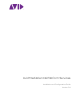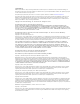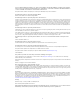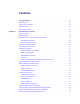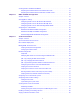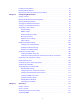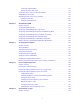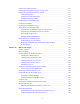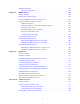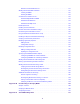Avid MediaCentral Platform Services Installation and Configuration Guide Version 2.
Legal Notices Product specifications are subject to change without notice and do not represent a commitment on the part of Avid Technology, Inc. This product is subject to the terms and conditions of a software license agreement provided with the software. The product may only be used in accordance with the license agreement. This product may be protected by one or more U.S. and non-U.S patents. Details are available at www.avid.com/patents. This guide is protected by copyright.
THIS SOFTWARE IS BEING PROVIDED "AS IS", WITHOUT ANY EXPRESS OR IMPLIED WARRANTY. IN PARTICULAR, NEITHER THE AUTHOR NOR AT&T MAKES ANY REPRESENTATION OR WARRANTY OF ANY KIND CONCERNING THE MERCHANTABILITY OF THIS SOFTWARE OR ITS FITNESS FOR ANY PARTICULAR PURPOSE. This product includes software developed by the University of California, Berkeley and its contributors. The following disclaimer is required by Paradigm Matrix: Portions of this software licensed from Paradigm Matrix.
Contents Using This Guide . . . . . . . . . . . . . . . . . . . . . . . . . . . . . . . . . . . . . . . . . . . . . . . . . . 13 Important Terms . . . . . . . . . . . . . . . . . . . . . . . . . . . . . . . . . . . . . . . . . . . . . . . . . . . . . . . . . . . 15 Symbols and Conventions . . . . . . . . . . . . . . . . . . . . . . . . . . . . . . . . . . . . . . . . . . . . . . . . . . . 15 If You Need Help. . . . . . . . . . . . . . . . . . . . . . . . . . . . . . . . . . . . . . . . . . . . . . . . . . .
Creating the MCS Installation USB Drive . . . . . . . . . . . . . . . . . . . . . . . . . . . . . . . . . . . . . . . . 32 Preparing the Installation Drive for the HP ProLiant Gen9. . . . . . . . . . . . . . . . . . . . . . . . 33 Preparing the Installation Drive for HP Gen8 and Dell Servers . . . . . . . . . . . . . . . . . . . . 35 Chapter 2 BIOS and RAID Configuration. . . . . . . . . . . . . . . . . . . . . . . . . . . . . . . . . . . . . . . . 37 Chapter Overview . . . . . . . . . . . . . . . . . . .
Installing Security Updates . . . . . . . . . . . . . . . . . . . . . . . . . . . . . . . . . . . . . . . . . . . . . . . . . . . 86 Installing Software Patches. . . . . . . . . . . . . . . . . . . . . . . . . . . . . . . . . . . . . . . . . . . . . . . . . . . 86 Upgrading the Avid Shared Storage Client Software . . . . . . . . . . . . . . . . . . . . . . . . . . . . . . . 86 Chapter 4 Configuring MediaCentral . . . . . . . . . . . . . . . . . . . . . . . . . . . . . . . . . . . . . . . . . . .
Clearing the SDA2 Partition . . . . . . . . . . . . . . . . . . . . . . . . . . . . . . . . . . . . . . . . . . . . . . 118 Running the drbd_setup Script. . . . . . . . . . . . . . . . . . . . . . . . . . . . . . . . . . . . . . . . . . . . 119 Starting the Cluster Services on the Master Node . . . . . . . . . . . . . . . . . . . . . . . . . . . . . . . . 122 Adding Nodes to the Cluster . . . . . . . . . . . . . . . . . . . . . . . . . . . . . . . . . . . . . . . . . . . . . . . . .
Preparing the Software Package . . . . . . . . . . . . . . . . . . . . . . . . . . . . . . . . . . . . . . . . . . . . . 171 Installing the Customizable Logger on a Single Server . . . . . . . . . . . . . . . . . . . . . . . . . . . . 171 Installing the Customizable Logger in a Cluster . . . . . . . . . . . . . . . . . . . . . . . . . . . . . . . . . . 172 Verifying Prerequisites . . . . . . . . . . . . . . . . . . . . . . . . . . . . . . . . . . . . . . . . . . . . . . . . . .
Additional Information . . . . . . . . . . . . . . . . . . . . . . . . . . . . . . . . . . . . . . . . . . . . . . . . . . . . . . 199 Altering the Configuration. . . . . . . . . . . . . . . . . . . . . . . . . . . . . . . . . . . . . . . . . . . . . . . . 199 Chapter 11 MAM Connector . . . . . . . . . . . . . . . . . . . . . . . . . . . . . . . . . . . . . . . . . . . . . . . . . . 200 Chapter Overview . . . . . . . . . . . . . . . . . . . . . . . . . . . . . . . . . . . . . . . . . . . . . . . . . . . .
Non-HP / Dell Installation Process . . . . . . . . . . . . . . . . . . . . . . . . . . . . . . . . . . . . . . . . . 231 Working with the Dell RAID Controller . . . . . . . . . . . . . . . . . . . . . . . . . . . . . . . . . . . . . . . . . 232 Creating the RAIDs . . . . . . . . . . . . . . . . . . . . . . . . . . . . . . . . . . . . . . . . . . . . . . . . . . . . 232 Deleting the RAIDs. . . . . . . . . . . . . . . . . . . . . . . . . . . . . . . . . . . . . . . . . . . . . . . . . . . . .
Chapter Overview . . . . . . . . . . . . . . . . . . . . . . . . . . . . . . . . . . . . . . . . . . . . . . . . . . . . . . . . . 264 Verifying MediaCentral Licenses on iNEWS. . . . . . . . . . . . . . . . . . . . . . . . . . . . . . . . . . . . . 265 Editing SYSTEM.CLIENT.VERSIONS . . . . . . . . . . . . . . . . . . . . . . . . . . . . . . . . . . . . . . . . . 265 Editing SYSTEM.CLIENT.WINDOWS . . . . . . . . . . . . . . . . . . . . . . . . . . . . . . . . . . . . . . . . .
Accessing Additional MCS Systems . . . . . . . . . . . . . . . . . . . . . . . . . . . . . . . . . . . . . . . 299 Selecting a Deep Link . . . . . . . . . . . . . . . . . . . . . . . . . . . . . . . . . . . . . . . . . . . . . . . . . . 299 Upgrading MediaCentral UX Desktop. . . . . . . . . . . . . . . . . . . . . . . . . . . . . . . . . . . . . . . . . . 300 Uninstalling MediaCentral UX Desktop. . . . . . . . . . . . . . . . . . . . . . . . . . . . . . . . . . . . . . . . . 300 Troubleshooting . . . . . .
Using This Guide This document provides instructions for installing and configuring a new MediaCentral Platform Services (MCS) server or cluster of servers. Avid recommends that you read all the information in the Avid MediaCentral Platform Services ReadMe and thoroughly before installing or using the corresponding software release.
Date Revised Changes Made • • Updates to the sharded Mongo configuration process, including: - Windows arbiter running PowerShell v3.0 requires a Windows hotfix - Added processes to disable SELinux and firewall service on a Linux arbiter - Updated the syntax of the “add-arbiter” script to address an issue listed in the 2.8.1 ReadMe (DAEM-3170) Additional step for configuring the permissions of the ntpd file used for time synchronization.
Important Terms Date Revised Changes Made • Clarified PCIe card placement in HP and Dell servers. For more information, see “Card Placement in MCS Servers” on page 234. • Processes for upgrading the MAM Connector from multiple prior versions have been added. For more information, see “Upgrading the MAM Connector” on page 206. • MediaCentral UX Desktop v1.3 and later includes a logging option. For more information, see “Launching and Working with MediaCentral UX Desktop” on page 297.
If You Need Help Symbol or Convention Meaning or Action c A caution means that a specific action you take could cause harm to your computer or cause you to lose data. > This symbol indicates menu commands (and subcommands) in the order you select them. For example, File > Import means to open the File menu and then select the Import command. This symbol indicates a single-step procedure. Multiple arrows in a list indicate that you perform one of the actions listed.
1 Installation Prerequisites Chapter Overview The purpose of this chapter is to guide the preparation of all materials needed for the MCS installation and to preconfigure all connected systems for integration with MCS. The following table describes the topics covered in this chapter: Step Task Time Est 1 varies Before You Begin A quick check to make sure you have everything in place for an efficient and successful installation.
Before You Begin Step Task Time Est 12 10 min Installing the MediaCentral Distribution Service Required for certain Interplay Production workflows. 13 Creating the MCS Installation USB Drive 45 min In this procedure, you create the USB drive you will use to install the MCS software. Before You Begin A successful MCS installation begins with careful planning. Ensuring that you have identified all prerequisites to the installation is very important.
Network Interface Cards and Network Connections To assist in ensuring you have all the information you need prior to beginning the installation, Avid provides a “Pre-Flight Checklist” available on the MediaCentral Services page of the Avid Knowledge Base. Avid recommends completing the Pre-Flight information to avoid delays during the installation process. While the installation procedures for MediaCentral UX, Media Composer Cloud and Interplay MAM are very similar, the configuration steps are different.
Planning for the Mongo Arbiter Zone Recommendations: MediaCentral UX and Media Composer Cloud In this workflow MCS decodes the source media format on Avid shared storage and streams images and sound to the clients. This workflow requires MCS to connect to an Avid share storage system. Zone 1, Zone 2, or Zone 3 (recommended) connections are supported. Interplay MAM In this workflow MCS provides playback of video assets registered as browse proxies by Interplay MAM.
Accessing the MCS Server(s) Accessing the MCS Server(s) The initial configuration of the MCS server(s) must be completed using a directly connected monitor and keyboard to the server, or through a KVM (keyboard, video and mouse) device. n Some KVMs present virtual USB devices to the operating system. These devices might be assigned a device name (sda, sdb) by RHEL during the installation, which results in a failed installation.
Obtaining the Software Red Hat Enterprise Linux (RHEL) Due to licensing restrictions, Avid is unable to redistribute the RHEL installation media. The RHEL installation image (.iso) file can be located at: http://www.redhat.com/en Log in to your Red Hat Network account and download the DVD image (.iso) file. n c At the time of this document’s publication, the RHEL 6.5 ISOs were available by choosing Red Hat Enterprise Linux Server from the Red Hat Product Downloads page.
Obtaining the Software • (If applicable) Media Composer Cloud Plug-In The Media Composer Cloud software is a plug-in for the Media Composer editor that enables remote editing capabilities. If your installation includes a Cloud workflow, download this software. • (If applicable) Media Distribute Media Distribute links production with distribution to web, mobile, and social media outlets by orchestrating workflow and automating file preparation and transcoding.
Copying Software to the MCS Server 5. On the “Download Red Hat Enterprise Linux” page, locate the driver update disk (.iso): dd-hpsa-18216-x86_64.iso 6. Click the “Download Now” button and save the ISO file to your computer. You will use this driver update disk ISO file later when you create the MCS Installation USB drive. Copying Software to the MCS Server At various times during the upgrade, you will need to copy software to the MCS server.
Updating MediaCentral UX Licenses 3. From the main menu, select Server > Licenses. 4. Click the Import License button. 5. Navigate to the location of the license file (often provided on a USB drive). 6. Select the license file and click Open. You should receive a message indicating that the license was successfully activated. 7. Log out of the Interplay Administrator and close the application.
Creating User Accounts Creating User Accounts This section will cover the creation of user accounts for use with: • Interplay Production User • Avid Shared Storage User • Avid iNEWS User • Interplay MAM User • Media Composer Cloud User Create any user accounts applicable to your installation. Interplay Production User When integrating with Interplay Production, MediaCentral UX requires credentials to access the Interplay Production database.
Creating User Accounts To create the Avid shared storage user: 1. Launch the Management Console page by opening a web browser and navigating to one of the following: n t Avid NEXIS: http:// t ISIS 2500 or ISIS 5500: http:// t ISIS 7500: https://:5015 In a fail-over configuration, use the virtual System Director hostname. Alternatively, the IP address of the System Director (or virtual System Director) can also be used.
Creating User Accounts Interplay MAM User If you are integrating with MCS as a player for an Interplay MAM system, a specialized user must be created within the MCS user database. Decide upon the name of this custom user now. Suggested user name: MAMuser For details on creating this user, see “Configuring MCS for Interplay MAM” on page 111. When installing Interplay MAM, a special user account is created for the MAM Control Center.
Adjusting Interplay Production Settings Adjusting Interplay Production Settings When integrating with Interplay Production, MCS checks with the Interplay Production Engine for various settings. This section is particularly important for sites requiring STP workflows or integrations with Media Composer Cloud. To configure the Interplay Production settings: 1. Launch the Interplay Administrator on the Interplay Engine.
Verifying Interplay Production Media Indexer Configuration c. MediaCentral | UX Messaging: This setting enables a messaging workflow between MediaCentral UX and Media Composer. Enter the host name of the MCS server in the form of a URL. In the case of a cluster, enter the virtual host name assigned to the cluster. 6. Click the Apply Changes button for any settings that were adjusted. 7.
Adding the MediaCentral UX Version to Avid iNEWS Adding the MediaCentral UX Version to Avid iNEWS Before connecting MediaCentral UX to iNEWS, the MediaCentral UX Client version must be added to the iNEWS SYSTEM.CLIENT.VERSIONS file. Refer to the Avid MediaCentral Platform Services ReadMe for the correct version number for your installation. See the Avid iNEWS Integration chapter for instructions on adding the version number to iNEWS.
Creating the MCS Installation USB Drive In MediaCentral UX 1.x, the MCDS service used port 8080 for normal http communication. In MediaCentral UX v2.0 / MCDS v3.1, the port changed to 8890. This change allows MCDS to be installed on the same server as the Production Services Engine (if desired). Port 8443 is used for http security protocol. Versions of MCDS prior to v3.3 required the Interplay Service Framework (32 or 64bit) software to be installed on the system hosting MCDS. As of v3.
Creating the MCS Installation USB Drive See one of the following two processes, depending on your hardware platform: • “Preparing the Installation Drive for the HP ProLiant Gen9” on page 33 • “Preparing the Installation Drive for HP Gen8 and Dell Servers” on page 35 Preparing the Installation Drive for the HP ProLiant Gen9 The procedure for creating the MCS installation drive on a ProLiant Gen9 server differs from that of other installations.
Creating the MCS Installation USB Drive 9. Use the table below to verify that the Hard Disk Name and USB Device Name fields are correct for your deployment.
Creating the MCS Installation USB Drive To copy the Gen9 storage controller driver to the USB drive: 1. If you have not already obtained the RAID controller drive, see “Storage Controller Driver for the HP ProLiant Gen9 Server” on page 23 for location and download instructions. 2. With the Installation USB drive still plugged in to the Windows laptop or desktop, copy the RAID controller driver ISO to the root directory on the drive: dd-hpsa-18216-x86_64.iso 3.
Creating the MCS Installation USB Drive 7. Choose the Diskimage radio button then navigate to the RHEL image (.iso) file (named rhelserver-6.5-x86_64-dvd.iso or similar). n Make sure the RHEL image (.iso) file is accessible locally (preferable) or over the network from your computer. 8. In the “Additional Files” field navigate to the MediaCentral_Services__Linux folder and click the “Select Folder” button. 9.
2 BIOS and RAID Configuration Chapter Overview The purpose of this chapter is to prepare the server hardware for the installation of RHEL and MCS. The following table describes the topics covered in this chapter: Step Task Time Est. 1 15 min Changing BIOS Settings Each of the supported server types require adjustments to the system BIOS.
Changing BIOS Settings Changing BIOS Settings This section provides information on the BIOS settings for the following Avid qualified servers: • Configuring the BIOS on the HP ProLiant DL360 Gen9 • Configuring the BIOS on the HP ProLiant DL360p Gen8 • Configuring the BIOS on the Dell PowerEdge R620 / R630 Servers are frequently shipped with BIOS settings configured for a power-saving mode. MCS makes intensive use of the server’s CPUs and memory, especially when under heavy load.
Changing BIOS Settings 4. Select the BIOS/Platform Configuration (RBSU) menu item and press Enter. 5. Select the Boot Options menu item and press Enter. 6. Select the Boot Mode menu item and press Enter. You may see a warning message (shown below) indicating that Boot Mode changes will require a reboot. Press Enter to acknowledge this message.
Changing BIOS Settings 7. A smaller selection box will appear. Select the Legacy BIOS Mode menu item and press Enter. 8. Press ESC to navigate back to the BIOS/Platform Configuration (RBSU) screen. 9. Select the Power Management menu item and press Enter. 10. Press Enter to select HP Power Profile.
Changing BIOS Settings 11. A smaller selection box will appear. Select Maximum Performance and press Enter. 12. Press ESC to navigate back to the BIOS/Platform Configuration (RBSU) screen. 13. Select the Date and Time menu item and press Enter. 14. Set the date (mm-dd-yyyy) and time (hh:mm:ss). 15. Press ESC to navigate back to the BIOS/Platform Configuration (RBSU) screen.
Changing BIOS Settings 16. Depending on the options selected at time of purchase, Gen9 HP can be equipped with a 1 GB flash memory partition embedded on the motherboard. During the kickstart assisted USB installation, this partition presents itself as an additional internal HD which causes the process to fail. Disable the Embedded User Partition to avoid problems during the installation. a. Select System Options from the BIOS/Platform Configuration (RBSU) screen. b.
Changing BIOS Settings 3. Select Power Management Options and press Enter. Power Management options are displayed. 4. Choose HP Power Profile. Power Profile options are displayed. 5. Choose Maximum Performance. You are returned to the Power Management options menu. 6. Press Esc to return to main menu. 7. Select Date and Time and press Enter. Date and Time options are displayed. 8. Set the date (mm-dd-yyyy) and time (hh:mm:ss). 9. Press Enter to save the changes and return to the Setup Utility menu. 10.
Changing BIOS Settings To configure the BIOS on the Dell PowerEdge server: 1. Connect your MCS Installation USB drive to one of the Dell’s USB ports. 2. Power up the server. 3. Press F2 to enter the BIOS. 4. Select System BIOS. 5. Select System Profile Settings. 6. Select the Performance profile from the pull-down menu and click Back. n There are three “Performance” profiles. Once of them specifically says “Performance” and not “Performance Per Watt.” 7. Select System BIOS Settings. 8.
Changing BIOS Settings 12. Click Back to exit the page and to exit the System BIOS Settings page. 13. Select Miscellaneous Settings. 14. Change the System Time and System Date by highlighting the appropriate field and pressing Enter. 15. A window will appear with pull-down menu options. Click OK when done. 16. You are asked to confirm the changes. A “Success” dialog indicates the settings were saved. 17. Click Back and Finish to return to the main System Setup screen.
Configuring the Onboard RAID Configuring the Onboard RAID This section provides information on the RAID configuration for the following Avid qualified servers: • HP ProLiant DL360 Gen9 RAID Configuration • HP ProLiant DL360p Gen8 RAID Configuration • Dell PowerEdge R620 / R630 RAID Configuration RAID 1: All MCS implementations require a RAID 1 (mirror) for the system (OS) drive. This RAID provides redundancy in the event of HD failure.
Configuring the Onboard RAID 3. Select HP Smart Storage Administrator (SSA). 4. At the “Welcome to HP Smart Storage Administrator” screen, select Smart Array P840 from left side menu. 5. Select Create Array under “Actions”.
Configuring the Onboard RAID 6. Select both 500GB Drives then select Create Array. 7. Verify the following are selected: RAID 1, 256 KiB / 256 KiB Stripe Size, 32 Sectors, Maximum Size, Caching Enabled. 8. Click Create Logical Drive. 9. You will receive a message indicating the “Logical Drive was successfully created.” Click Finish to complete the RAID 1 creation process. n Do not press the Escape key to exit, since this reboots the server.
Configuring the Onboard RAID To configure the HP ProLiant DL360 Gen9 RAID 5: 1. This process assumes you are continuing from the RAID 1 creation process. Select Create Array under “Actions”. 2. Select all eight 450GB Drives then select Create Array. 3. Verify the following are selected: RAID 5, 256 KiB / 1.7 MiB Stripe Size, 32 Sectors, Maximum Size, Caching Enabled. 4. Click Create Logical Drive. 5. You will receive a message indicating the “Logical Drive was successfully created.
Configuring the Onboard RAID HP ProLiant DL360p Gen8 RAID Configuration In this step you configure two of the HD drives in the server enclosure as a RAID Level 1 – a mirrored RAID – where the RHEL and MCS software will be installed. This is done using the Option ROM Configuration for Arrays utility, in the HP server’s BIOS. If applicable, configure the remaining HD drives in the server enclosure as a RAID Level 5.
Configuring the Onboard RAID 2. As soon as you see the prompt to “Press to run the Option ROM Configuration for Arrays Utility”, press F8. n The prompt to press F8 can flash by quite quickly. If you miss it, reboot and try again. 3. From the Main Menu, select Create Logical Drive.
Configuring the Onboard RAID 4. Select the two HD drives that will serve as the Operating System RAID 1 pair in the “Available Physical Drives” section of the screen. In most cases, these drive are populated in the first two bays (Box 1, Bay 1 and Bay 2). n Notice that the two drives dedicated to the OS in the image above are 500 GB, 7200 RPM whereas the drives that will serve as the RAID 5 are 450 GB, 10K RPM. 5. Deselect all the other available HD drives (if any). 6.
Configuring the Onboard RAID To configure the HP ProLiant DL360p Gen8 RAID 5: 1. This process assumes you are continuing from the RAID 1 creation process. From the Main Menu, select Create Logical Drive. 2. Select the drives to be included in the RAID 5 in the “Available Physical Drives” section. In a typical configuration, Box 1, Bays 3-8 are selected. 3. Ensure RAID 5 is selected in the “RAID Configurations” section. 4. Ensure Disable (4GB maximum) is selected in the “Maximum Boot partition” section.
Configuring the Onboard RAID Dell PowerEdge R620 / R630 RAID Configuration The Dell R620 / R630 servers ship with preconfigured RAID 1 and RAID 5 arrays. In this step you verify the RAID configuration through the BIOS. Later you will use RHEL to ensure the RAID arrays are cleared of existing data. Two of the HD drives in the server are configured as a RAID Level 1 – a mirrored RAID – where the RHEL and MCS software will be installed.
Configuring the Onboard RAID 5. From the Virtual Disk Management menu, select View Disk Properties. This window lists the configured RAID Groups on the server. You should see both a RAID 1 set and a RAID 5 set. n If the preconfigured RAID arrays do not exist, see “Working with the Dell RAID Controller” on page 232 for information on creating the RAID. 6. From the Configuration Options menu, select Controller Management. 7. From the Controller Management menu, select Change Controller Properties.
Configuring the Onboard RAID 8. Ensure the Set Bootable Device pull-down menu is configured for Virtual Disk 0: RAID 1. 9. Return to the main System Setup screen. 10. Click Finish to reboot the system. Proceed to“Software Installation” on page 57 to continue the installation.
3 Software Installation Chapter Overview The purpose of this chapter is to assist you with the installation and configuration of the system software. How to proceed: n • If you are installing MCS on a Dell server, additional steps are required during the server imaging process. Proceed to “Special Instructions for Dell Servers” on page 59 to continue. • If you are installing MCS on an HP server, proceed directly to “MCS Software Deployment” on page 63.
Chapter Overview Step Task Time Est. 5 15 min Configuring Date and Time Settings Configuration of Date, Time, Time Zone and NTP settings. 6 Creating the File Cache on the RAID 15 min If a RAID 5 array is used, this step finalizes the creation of the RAID 5. 7 Enabling / Disabling 3G and Edge Streams 2 min Instructions for enabling / disabling 3G and Edge streams.
Special Instructions for Dell Servers Special Instructions for Dell Servers Dell servers are generally shipped with preconfigured RAID 1 and RAID 5 arrays. These RAID sets include partitions that can interfere with the kickstart assisted software deployment. The partitions must be deleted prior to starting the installation. Deleting and recreating the RAID sets using the DELL BIOS utility does not erase data, nor does it delete existing partitions.
Special Instructions for Dell Servers 5. Select the “/dev/sda1” partition (the USB drive). Leave the “Directory holding image” field blank. 6. Select “No” in the Setup Networking window; as networking is not needed at this time. 7. Select “Skip” in the Rescue window.
Special Instructions for Dell Servers 8. At the next screen, choose “shell Start shell” and select Ok. 9. At the system prompt, use the RHEL fdisk utility to examine the current partitions: fdisk -cul This command will display the available disks and partitions on the system. Use Shift-Pg Up and Shift-Pg Down to view the entire output, since scroll bars will not be present in the rescue shell.
Special Instructions for Dell Servers 11. Type: p to print the current filesystem partition table. This will show you a similar output as the fdisk –cul command you used earlier. 12. Type: d to begin deleting the partitions. 13. You will be prompted to specify the partition to delete. For example: 1 Partition number (1-4): 1 14. Repeat the above two steps to delete the remaining “sdb” partitions. 15. Once complete, type p to print the partition table again.
MCS Software Deployment MCS Software Deployment This process will install both RHEL and MCS from the MCS Installation USB drive. To install RHEL and MCS from the USB installation drive: 1. Ensure the MCS Installation USB drive is connected to the server and either boot or reboot the server if it is already powered-on. n For HP installs, an error message may appear: “[Firmware Bug]: the BIOS has corrupted hw-PMU resources”. This error can be ignored. 2. Wait for the RHEL Welcome screen to appear.
MCS Software Deployment d. The installer may prompt you to specify the location of the update. Select the device name indicating the MCS Installation USB drive (e.g sda). Similarly specify the partition on the device (e.g. sda1). e. Select the driver and select OK: z_dd-hpsa-18216-x86_64.iso f. When prompted for more drivers, select No. The driver is updated, and the installation process continues as described below. 4. Select “Install Red Hat with ICS” to install a new MCS and press Enter.
Booting RHEL for the First Time 6. When the installation process is complete, you are prompted to reboot. DO NOT REBOOT before removing the MCS Installation USB drive. If you reboot without removing the USB drive the server will reboot from the USB drive again and re-launch the installer. n If you pressed Enter by mistake, remove the USB drive as quickly as possible (before the system boots up again). If this is not possible, you might need to perform the installation again. 7.
Booting RHEL for the First Time To adjust the input language: 1. From the Choose a Tool menu, arrow down to select “Keyboard Configuration” and press Enter. 2. In the Keyboard Selection menu, use the arrows to select the appropriate language for your keyboard. 3. Press the Tab key to focus on the OK button and press Enter. 4. Press the Tab key to focus on the Quit button and press Enter.
Network Configuration Network Configuration MCS servers support both static and dynamic (DHCP) IP addressing. Static addressing is the Avid recommended method for any MCS server and is a requirement for any MCS cluster deployment. Normally, on a server with multiple network interfaces (i.e. Ethernet connectors), each interface has its own IP address. However, MCS servers in Interplay MAM can benefit from port bonding (a.k.a. teaming), in which several network interfaces appear as a single IP address.
Network Configuration Identifying NIC Interfaces and Connecting the Network Cable RHEL provides a simple means for visually identifying the NIC ports on a server, whether they are active or not. The ethtool command can be used to cause ports to blink for a pre-determined amount of time. To visually identify a NIC interface: 1.
Network Configuration 2. From the Choose a Tool menu, select Network Configuration and press Enter. 3. From the Network Configuration menu, select Device Configuration and press Enter. A list of NIC cards contained in the server enclosure appears. 4. Make note of the name associated with your interface. If necessary, use the arrow keys to move up and down the list. In the above example, a 10 Gb card has been placed in the server. It is currently assigned “eth4”, but we will want to change that to “eth0”.
Network Configuration # PCI device 0x14e4:0x1657 (tg3) SUBSYSTEM=="net", ACTION=="add", DRIVERS=="?*", ATTR{address}=="ac:16:2d:74:1b:5b", ATTR{type}=="1", KERNEL=="eth*", NAME="eth3" # PCI device 0x14c1:0x0008 (myri10ge) SUBSYSTEM=="net", ACTION=="add", DRIVERS=="?*", ATTR{address}=="00:60:dd:45:14:50", ATTR{type}=="1", KERNEL=="eth*", NAME="eth4" Note that in this example, a 10Gb Myricom card has been added to the system and has been designated as “eth4”.
Network Configuration 6. Once you have finished removing the hardware references for both the renamed NIC interfaces, reboot the server to restart the network services and make the effects permanent: reboot The MAC addresses refresh automatically after the reboot. 7. Once the system has rebooted, log back into RHEL. n Changing the contents of the /etc/udev/rules.d file requires a reboot rather than simply restarting network service.
Network Configuration 5. Dynamic Host Configuration Protocol (DHCP) is the default option. Arrow down to the “Use DHCP” line and press the spacebar to deselect it. 6. Enter the following information: c - Static IP address - Netmask (Subnet) - Default gateway IP - Primary DNS server - Secondary DNS server (if applicable) All MCS servers in a cluster must be in the same subnet. 7. Arrow or Tab down to the OK button and press Enter. You are returned to the list of network interfaces. 8.
Network Configuration Verifying the hosts File Contents The hosts file is used by the operating system to map hostnames to IP addresses. It allows network transactions on the computer to resolve the right targets on the network when the instructions carry a “people-friendly” hostname (e.g. wavd-mcs01) rather than an IP address (e.g. 192.xxx.xxx.xxx.xxx). Querying and waiting for a response from a DNS server can be slow due to network latency.
Network Configuration For a four node cluster, for example, you would add five lines similar to the following: 127.0.0.1 localhost localhost.localdomain localhost4 localhost4.localdomain4 ::1 localhost localhost.localdomain localhost6 localhost6.localdomain6 192.168.10.50 wavd-mcs.wavd.com wavd-mcs 192.168.10.51 wavd-mcs01.wavd.com wavd-mcs01 192.168.10.52 wavd-mcs02.wavd.com wavd-mcs02 192.168.10.53 wavd-mcs03.wavd.com wavd-mcs03 192.168.10.54 wavd-mcs04.wavd.
Network Configuration 2. Delete any backup resolver configuration (resolv.conf.save) file that might have been automatically created by the OS: rm /etc/resolv.conf.save n If you do not delete the .save file, Linux will overwrite the changes you just made on the next reboot. To verify the nsswitch.conf file: 1. Review the contents of the nsswitch.conf file using the cat command: cat /etc/nsswitch.
Network Configuration n You are asked to reboot at this time to ensure that all networking changes are active and the system comes up as expected. If you do not reboot, some of the steps in the next procedure will fail. 6. Once the system has rebooted, log back into RHEL. Verifying Hostname, Network and DNS Connectivity Before continuing, take a moment to verify that the server’s hostname responds as expected and that network connectivity is now established. To verify the hostname: 1.
Configuring Access for External Systems Configuring Access for External Systems External systems such as Interplay Production and Interplay MAM that have installed the Avid Connectivity Toolkit must be added to a configuration file on the MCS server. This configuration file builds a “whitelist” of systems allowed to connect to the MediaCentral BAL (Bus Access Layer) for enhanced security.
Configuring Date and Time Settings Configuring Date and Time Settings Ensuring that the date, time and time zone are correct on each MCS server is critical to a successful implementation. This process will walk you through configuring the above values as well as setting a Network Time Protocol (NTP) source for continued time synchronization. If you do not have an NTP server already configured, see your local IT Department about creating one prior to continuing with this process.
Configuring Date and Time Settings 8. Verify the settings using the date command: date The local time and time zone should now be shown. Synchronizing the System Clock In this step you set the Network Time Protocol (NTP) daemon to automatically synchronize the system clock with an NTP time server every 30 minutes. This is done by creating a job for the Linux cron utility. The cron job runs the NTP daemon, ntpd. n n Setting up ntpd to run as a service at startup is also a possibility.
Configuring Date and Time Settings 7. Update the file with the NTP information for your configuration. Updated example: # server 0.rhel.pool.ntp.org # server 1.rhel.pool.ntp.org # server 2.rhel.pool.ntp.org server 192.168.10.25 prefer server 192.168.10.26 If you are configuring two or three NTP servers, add the “prefer” option to the first NTP server. This configures the first server as the primary and eliminates the possibility of the client fluctuating between time sources.
Creating the File Cache on the RAID Creating the File Cache on the RAID If your configuration does not include a RAID 5, continue to one of the following (as appropriate for your installation): • Configuring MCS for MediaCentral UX and Media Composer Cloud • Configuring MCS for Interplay MAM In an earlier step you might have created a RAID 5 for the cache using the “arrays” utility built-in to the server’s BIOS.
Creating the File Cache on the RAID c. You are asked to confirm that you wish to change the existing disk label: Warning: The existing disk label on /dev/sdb will be destroyed and all data on this disk will be lost. Do you want to continue? Yes/No? Type: Yes d. You are returned to the (parted) prompt. Type quit to exit the utility. A final message indicates that the /etc/fstab file might need to be updated. No action is required by you at this time. 3.
Creating the File Cache on the RAID Creating the Logical Volume, Filesystem and Mounting the Cache In this procedure you work with the newly partitioned RAID 5 using the Linux Logical Volume Manager (LVM). The hierarchy of volumes in Linux is as follows: physical volume, volume group and logical volume. To create the logical volume and mount the cache: 1. Create the physical volume: pvcreate --metadatasize=64k /dev/sdb1 Note the name of the physical volume (/dev/sdb1) takes a 1 (one).
Creating the File Cache on the RAID LVM feedback indicates the successful creation of the logical volume. Note that Linux may override the sector size you specified. That is OK. 5. Create a filesystem on the logical volume (i.e. format it): mkfs.ext4 /dev/vg_ics_cache/lv_ics_cache In the above command, specify the logical volume by its Linux block device name (/dev/ /) As in other operating systems, formatting in RHEL is a slow operation. Please be patient.
Enabling / Disabling 3G and Edge Streams 14. Create the following two cache directories: mkdir /cache/download mkdir /cache/fl_cache 15. Change their ownership to user maxmin: chown maxmin:maxmin /cache/download chown maxmin:maxmin /cache/fl_cache 16. Change their permissions: chmod -R 02777 /cache/download chmod -R 02777 /cache/fl_cache 17.
Installing Security Updates Installing Security Updates Once you have installed the operating system, please take a moment to resolve any outstanding RHEL security vulnerabilities. For information and links to KB articles with instructions, see the “Security Updates” section in the Avid MediaCentral Platform Services ReadMe. Installing Software Patches Avid releases patches for MCS on a regular basis to assist in addressing customer issues and feature requests.
Upgrading the Avid Shared Storage Client Software t If you are referring to this process to upgrade the shared storage client on an established MCS cluster configuration, issue the following command from any node to stop the cluster resource that manages the service: crm resource start AvidAllEverywhere n Upgrading the client on a cluster might introduce resource fail-counts.
4 Configuring MediaCentral Chapter Overview Now that you have installed and configured the operating system, you are ready to configure the software and settings specific to MediaCentral. c If you are running a cluster, complete the steps in this chapter on the master node only (unless instructed otherwise). Settings will be replicated to the other nodes during the cluster configuration process. This chapter is divided into two main sections.
Chapter Overview Step Task Time Est. 7 varies Verifying the System Settings A process for testing the configured settings. 8 Configuring Send To Playback Settings 5 min Configure settings for STP workflows. 9 Importing Domain Users 5 min Covers the process of importing Windows Domain Users. 10 Creating Local Users and Assigning Roles varies Information on creating local users and role assignments.
Updating the MediaCentral UX Configuration Updating the MediaCentral UX Configuration By default, MediaCentral enables functionality for MCPS Settings, iNEWS and Interplay | Production workflows. Additional features such as Media Distribute can be added to the system through the MediaCentral UX Configurator Tool. Features that are not required for your installation should be disabled. If you are configuring a cluster, this step only needs to be completed on the master and slave nodes.
Signing into MediaCentral UX 3. Use the Up and Down arrow keys to move between the options, Left and Right arrow keys to move between OK and Cancel, SPACEBAR to toggle the asterisks, and press Enter to confirm. - Asterisk = enabled - No Asterisk = disabled Now when you access MediaCentral UX, the UI will be correctly configured for your deployment. n For more information, see “Working with the MediaCentral UX Configurator” on page 250.
Signing into MediaCentral UX For the purposes of installing and configuring MediaCentral UX, ignore the warning by clicking the Advanced link and then clicking the Proceed to (unsafe) link. In older versions of Chrome (previous to release 37), the following warning is shown instead: In the above case, click the Proceed Anyway button. n For information on configuring a trusted certificate, see the following article on the Avid Knowledge Base: http://avid.force.
Signing into MediaCentral UX 6. Click the “Continue to MediaCentral UX” button. 7. If you are accessing MediaCentral UX through Chrome or Safari, you might be asked if you want to “Send notifications”. This is related to the Desktop Notifications feature introduced in MCS v2.4. Select either the Allow or Block option when presented with this message. If desired, this feature can be disabled. For detailed instructions, see “Modifying application.properties” on page 241.
Changing the Administrator Password n Active X controls and MOS plug-ins are not supported in the Safari browser or in Chrome v45 or later. If you are running MCS v2.7 or later with Chrome v45 or later, you will not receive this dialog box. If you are running Chrome v44 or earlier, MOS options are still available. If you are using Chrome and require continued use of MOS plug-ins, see “Avid MediaCentral | UX Mobile Application” on page 283 for an alternative method of connecting to MediaCentral UX.
Creating a Second Administrator User Creating a Second Administrator User In the event that you are locked out of MediaCentral for any reason, it is wise to create a second Administrator-level user. To create a backup administrator acount: 1. While in the Users Layout, highlight the Administrators group in the User Tree. 2. Click the Create User button under the User Tree tab. 3. In the Details pane, assign a User Name. 4. Enter a Password and confirm the password. 5.
Configuring System Settings General Settings This section configures general settings related to the overall operation of MediaCentral UX. Although “General” is not the first item in the list of settings, configure the settings as outlined in this document, starting with the General category. To configure the General settings: 1. In the Settings pane, select General. 2. System ID: Every MCS system can be identified with a System ID provided by Avid at point of sale.
Configuring System Settings To configure the iNEWS settings: 1. In the Settings pane, select iNEWS. 2. System ID: Enter the System ID for your iNEWS system. This information can be found on the iNEWS server(s) in the /site/system file. If your iNEWS system consists of multiple servers for load balancing and fail-over, using the System ID ensures that MediaCentral connects to iNEWS properly. iNEWS servers will often include a “–a” or “–b” suffix in their hostname.
Configuring System Settings Messages & Sharing These settings enable messages delivered through the messaging service to be forwarded to user’s individual email accounts. These settings have nothing to do with emails sent from the MCS cluster or other Linux processes. Only messages created in the Messaging pane are forwarded. To configure the Messages & Sharing settings: 1. In the Settings pane, select Messages & Sharing. 2. Message Archiving: Configure the number of days to retain active messages.
Configuring System Settings Playback Service Settings This section configures settings related to MediaCentral Playback Services (MCPS). MCPS is a set of services which run on the MCS servers that are responsible for the compression and playback of video and audio media. To configure the Playback Service settings: 1. In the Settings pane, select MCPS > Playback Service. 2.
Configuring System Settings d. Connection Mode: Select the type of connection used to connect to Avid shared storage. Options: 1GB Connection or 10GB Connection 5. Storage Locations. This section provides settings enabling MCS to connect to Avid shared storage. a. Click the plus ‘+’ button to add a Storage Location. b. A “New File System” box will appear. Give the Storage Location a nickname and click Ok.
Configuring System Settings Player Settings This section configures settings related to the MediaCentral Player. The MCPS Player communicates directly with the MCS server to obtain media for playback, using the credentials of the logged-in user for validation. To configure the Player settings: 1. In the Settings pane, select MCPS > Player. 2. Server: Enter the Fully Qualified Domain Name (FQDN) of the MCS server. Entering a short hostname or IP address in this field can lead to playback issues.
Enabling Asset Watermarking Enabling Asset Watermarking MediaCentral Platform Services v2.8 includes a Technology Preview of the Asset Watermarking feature for use with all video assets. For sites that want to add a layer of protection from unauthorized or unlawful distribution of copyrighted media, an image can now be superimposed on top of any asset processed through the MediaCentral player service. In addition to the superimposed image, the current user name and date stamp are also added to the image.
Enabling Asset Watermarking What is a Technology Preview? Avid Technology defines a “Technology Preview” as a feature that is offered to customers for experimentation with the understanding that Avid expects to fully implement the feature in a future release. Technology Preview features are officially unsupported and potentially incomplete or unsuitable for production systems. It is possible that due to unforeseen circumstances, the feature will be altered or altogether removed from the shipping product.
Enabling Asset Watermarking n c This file is not replaced when upgrading from a previous version of MediaCentral Platform Services. If you do not see the values listed above, delete or rename avid-common-params and restart the avid-all service to regenerate the file with the updated options. Adjusting the values in this file could have negative consequences on system performance. Only adjust the values in this file as directed in this guide. 7. Save and exit the vi session. Press and type: :wq 8.
Verifying the System Settings Verifying the System Settings Now that you have configured the base system settings for connecting to iNEWS, Interplay Production and Avid shared storage (as applicable); perform some initial testing. If you are currently signed in to MediaCentral UX, sign out of MediaCentral UX and sign back in again prior to testing. This ensures the user has access to the updated System Settings.
Configuring Send To Playback Settings 2. Double-click on AvidWG to verify the connection. If the connection is successful, a list of Interplay Production assets should appear in the Assets pane (shown on right). 3. Navigate through the assets tree to find a piece of media to play. Alternatively, the Search function can be used to find an asset. 4. Once you have found an asset, double-click on it to load it into the Media pane. 5. Click the Play button in the Media pane to verify playback.
Importing Domain Users f. - AirSpeed: Select this option if transferring to an AirSpeed (classic), AirSpeed Multi Stream, or AirSpeed 5000 / 5500. - Dalet: Select this option if transferring to a Dalet system. Video Target Resolution: Select a target resolution from the pull-down menu. The target device must match this setting. Make sure to match the settings specified on the target device. g. Video Frame Rate: Select a frame rate from the pull-down menu.
Importing Domain Users 2. Double-click the top-level “Users” folder in the user tree on the left. The Authentication Providers settings will appear on the right. 3. 3.Enable the check box for “Windows Domain Authentication”. 4. Configure the following settings: a. Use SSL Connection: If your site uses Secure Sockets Layer (SSL) technology, select this option. b. Hostnames: Enter the hostname, FQDN or IP address of a Domain Controller (DC) containing the user database.
Importing Domain Users e. Sign-In Credentials: - If applicable, select “Use Anonymous Access”. Selecting this will disable the user/ password fields. - Alternatively, enter a user and password for a domain user that has appropriate access to the Active Directory user database. The user should be in the form of: domain\user Example: wavd\wavdnxn f. Import Group location: This is the location in the MediaCentral user tree where imported domain users will be located. g.
Creating Local Users and Assigning Roles 10. Select the users or groups you wish to import and click the Import button. The users are imported into MediaCentral. n When users are imported into MCS, the user data is stored in the local user database. The fields in this database have a maximum limit of 255 characters. LDAP allows for some fields such as the “Distinguished Name” (DN) to be longer than 255 characters.
Configuring MCS for Interplay MAM Configuring MCS for Interplay MAM Prior to integrating MediaCentral Platform Services with an Interplay MAM system, verify that the MAM servers have been configured for MediaCentral. Some configuration steps: • Configuring permissions to allow access to MAM storage • Configuring the MCS hostname on the MAM server For instructions on this aspect of setup and configuration, see the Interplay MAM documentation.
Configuring MCS for Interplay MAM Creating the MAM System User When integrating with Interplay MAM, a specialized user needs to be created within MediaCentral. n If you are configuring an MCS cluster, complete this step on the Master Node only. To create the MAM system user: 1. With the MCS server up and running, sign into MediaCentral as the Administrator user. For details, see “Signing into MediaCentral UX” on page 91. 2. Select Users from the Layout selector. 3.
Configuring MCS for Interplay MAM Configuring the MCS Player Configuring the MCS Player setting allows you to monitor connections to the player through the MediaCentral System Settings > MCPS > Load Balancer page. n If you are configuring an MCS cluster, complete this step on the Master Node only. To configure the MCS Player: 1. While logged in as the Administrator, select System Settings from the Layout selector. 2. In the Settings pane, select MCPS > Player. 3.
Configuring MCS for Interplay MAM Additionally, system administrators can streamline playback requests by making a change to a system configuration file. When a remote playback request is issued, the remote system normally validates the user’s session ID with the User Management Service (UMS). Adding one or more trusted hosts to the edit.cfg file bypasses the session ID check on the remote system which results in accelerated processing of the playback request.
Configuring MCS for Interplay MAM n If the local system is a cluster, all cluster nodes must be added to the edit.cfg file of the remote zone as the player service is load-balanced across all cluster nodes. 5. Save and exit the vi session. Press and type: :wq 6. If your MCS server is part of a clustered configuration, repeat the above steps on all cluster nodes. 7.
5 Clustering Chapter Overview The purpose of this chapter is to guide you through the creation and configuration of a multi-server MCS cluster. The following table describes the topics covered in this chapter: Step Task Time Est. 1 varies Cluster Overview Overview information and prerequisite checks for building the cluster. 2 Configuring the Player System Setting 5 min Process for updating the MediaCentral Player System Setting.
Cluster Overview Cluster Overview A cluster is a group of two or more MCS servers that work together to provide high-availability, load balancing and scale. Each server in a cluster is called a “node”. During the cluster configuration, one server is identified as the Master node. The master node owns multiple databases and important services or “cluster resources” that enable MCS and the cluster to operate. The second server in the cluster is called the Slave node.
Configuring the Player System Setting Configuring the Player System Setting When configuring and testing the Master node, you entered the Fully Qualified Domain Name (FQDN) of the server in the MediaCentral System Settings. Prior to configuring the cluster, you need to alter this setting to reflect the cluster’s FQDN. To reconfigure the Player settings: 1. Using Chrome or another qualified browser, sign into MediaCentral UX as the Administrator. 2. Select System Settings from the Layout pull-down menu. 3.
Configuring DRBD rm r0.res 4. Enter the following command to “zero” the sda2 partition: dd if=/dev/zero of=/dev/sda2 bs=512k count=10000 c This command is destructive, so take care when entering the command. The command might take a few minutes to complete. There is no indication of progress during this period. Once complete a message similar to the following is displayed: 10000+0 records in 10000+0 records out 5242880000 bytes (5.2 GB) copied, 80.0694 s, 65.5 MB/s 5.
Configuring DRBD 3. Depending on your configuration, multiple informational or error messages could appear: - If you receive an error message indicating that the IP addresses cannot be identified using the host names, add the “primary_ip” and “secondary_ip” switches to the command: .
Configuring DRBD Superblock backups stored on blocks: 32768, 98304, 163840, 229376, 294912, 819200, 884736, 1605632, 2654208, 4096000 Writing inode tables: done Creating journal (32768 blocks): done Writing superblocks and filesystem accounting information: done This filesystem will be automatically checked every 21 mounts or 180 days, whichever comes first. Use tune2fs -c or -i to override.
Starting the Cluster Services on the Master Node Starting the Cluster Services on the Master Node MCS supports both multicast and unicast for intra-cluster communication. The body of this guide provides instructions for configuring a cluster in a multicast environment (standard configuration). However, multicast requires multicast enabled routers. If your network does not support multicast, see “Unicast Support in Clustering” on page 256 for details on altering the configuration.
Starting the Cluster Services on the Master Node You may notice the following text appear during this process: Clustering node rabbit@nodename with rabbit@nodename... Error: cannot_cluster_node_with_itself Starting node rabbit@nodename.... …done Failed to join cluster, exiting!! This message can be ignored as it simply indicates that this is the first node in the RabbitMQ cluster. 2. On the Master node only, assign the cluster’s virtual unicast IP address.
Adding Nodes to the Cluster WARNING: 125: AvidConnectivityMon: specified timeout 20s for start is smaller than the advised 60 ERROR: 125: rsc-options: attribute admin-email does not exist INFO: 125: commit forced These can also be ignored. 3. Restart the following services so they register correctly on the newly created instance of the message bus: service avid-acs-messenger restart service avid-aaf-gen restart service avid-acs-mail restart 4.
Replicating the File Caches using GlusterFS As before, messages appear echoing the Corosync network binding process. The Avid UMS service is temporarily shut down. A message appears indicating the Corosync cluster engine has successfully started. The following is sample output: bindip=192.168.10.53/24 bind_iface=eth0 bind_network=192.168.10.0 mcast_addr=239.192.1.1 ..... Starting Corosync Cluster Engine (corosync): Starting Pacemaker Cluster Manager [ [ OK OK ] ] 2.
Replicating the File Caches using GlusterFS If the service is not running, start it manually: service glusterd start Repeat this step on all nodes before proceeding to the next step. 2. Create the RHEL physical directories that Gluster will use to build its GlusterFS file system: mkdir -p /cache/gluster/gluster_data_download mkdir -p /cache/gluster/gluster_data_fl_cache mkdir -p /cache/gluster/gluster_data_multicam Create these directories on all nodes before proceeding to the next step. 3.
6 Sharded MongoDB Chapter Overview This chapter focuses on the creation of the sharded MongoDB environment. The following table describes the topics covered in this chapter: Task Chapter Overview Reviews some of the core concepts regarding a sharded Mongo configuration. Configuring Sharded Mongo for a Single Server Instructions for completing the installation on a single MCS server.
Sharded MongoDB Overview multi-zone environments, all zones running MCS v2.6 or higher are included in the configuration with remote nodes hosting shards of the other databases. This creates a multi-zone sharded Mongo cluster that allows for database redundancy and faster access to each database. When operating in a two-node Corosync cluster configuration, a third instance of Mongo is required to function as a tie-breaker in the event of an election.
Configuring Sharded Mongo for a Single Server Configuring Sharded Mongo for a Single Server If you are configuring MediaCentral Platform Services on a single server, the sharded Mongo configuration is automatically configured during the MCS installation process and no additional steps are required. In a single server configuration, sharded Mongo functions in standalone mode.
Configuring Sharded Mongo with an MCS Load-Balancing Node 3. Delete the default Mongo configuration by running the following script on each node: mongo-clean-local Complete this step on the Corosync master node, slave node and all load-balancing nodes. 4. From the Corosync master node, run the configuration file creation script: mongo-create-configuration n If the script cannot connect to a node through SSH or the default password, you are asked to enter the root user password.
Configuring Sharded Mongo with an MCS Load-Balancing Node Verify that each node is created with its short host name. If the wrong nodes have been populated, resolve the situation and run the script again. Nodes are added to the configuration in the same order that they were added to the Corosync cluster. Node0 and node1 must be the master/slave pair for the cluster. Node2 must be a loadbalancing node.
Configuring Sharded Mongo with a (non-MCS) Linux Arbiter Configuring Sharded Mongo with a (non-MCS) Linux Arbiter If your environment consists of a Corosync cluster with only two nodes (and no multi-zone), an arbiter must be added to the configuration. Avid supports configuring the arbiter on systems running either Red Hat Enterprise Linux (RHEL) v6.5 or CentOS v6.5.
Configuring Sharded Mongo with a (non-MCS) Linux Arbiter 3. Verify that the Linux arbiter is time synchronized with the cluster nodes. For detailed instructions, see “Configuring Date and Time Settings” on page 78. 4. Delete the default Mongo configuration on the Corosync master and slave nodes: mongo-clean-local 5.
Configuring Sharded Mongo with a (non-MCS) Linux Arbiter 7. If your non-MCS Linux arbiter has SELinux (Security-Enhanced Linux) enabled, the “libselinux-python” package must be installed on the arbiter prior to running the script. This package is located on the Linux ISO. a. If you are unsure if SELinux is enabled, run the following command to verify the status: cat /etc/sysconfig/selinux The following is an example output of this file: # This file controls the state of SELinux on the system.
Configuring Sharded Mongo with a (non-MCS) Linux Arbiter NO MORE HOSTS LEFT ************************************************************* to retry, use: --limit @/opt/avid/installer/ansible/setup.retry ************************************************************* COMPLETED WITH ERRORS!!! For more information on SELinux, see the following link: https://access.redhat.com/ documentation/en-US/Red_Hat_Enterprise_Linux/6/html/Security-Enhanced_Linux/chapSecurity-Enhanced_Linux-Introduction.html e.
Configuring Sharded Mongo with a Windows Arbiter 11. From the sharded Mongo management node, run the final setup script: mongo-playbook-setup The script completes a number of tasks, including the installation of the Mongo software packages on the arbiter. To be successful, network port 8085 must be open between the nodes to enable access to the /opt/avid/Packages and /sysinstall directories on the MCS server.
Configuring Sharded Mongo with a Windows Arbiter b. Repeat the command using the “-f” switch to verify the node’s fully qualified domain name (FQDN): hostname -f This command must return the host name with the full domain extension. Repeat this command locally on each cluster node and the arbiter. c. In addition to configuring all cluster nodes in the local hosts file, Avid recommends manually adding all cluster nodes to DNS.
Configuring Sharded Mongo with a Windows Arbiter - n CLUSTER_ROLE = The script reports the role of each node as they are known in the Corosync cluster. In a two-node Corosync cluster configuration, the script should not identify any additional systems. Only online nodes are found by the script. If you have a Corosync node that is offline or in standby mode, it will not be listed. Before continuing, verify that all nodes are online. 6. Run the configuration file creation script again on the master node.
Configuring Sharded Mongo with a Windows Arbiter 8. If you are already running PowerShell version 3.0 or later, skip to the next step in this process. If you are running PowerShell version 2.0, complete the following: a. PowerShell requires Microsoft .NET Framework. See the following two links to verify and if necessary, download the version of .NET Framework required for your system: https://msdn.microsoft.com/powershell/scripting/setup/windows-powershell-systemrequirements https://www.microsoft.
Configuring Sharded Mongo with a Windows Arbiter 11. The MediaCentral_Services__Linux.zip installer package includes the “windowsansible-prep.ps1” PowerShell script that is used to prepare the Windows arbiter. Copy this script to an easily accessible location on the Windows system such as: c:\temp. 12. Use Windows PowerShell to run the arbiter preparation script. a. Navigate to: Start > All Programs > Accessories > Windows PowerShell This location is correct for Windows 7.
Configuring Sharded Mongo with a Windows Arbiter b. Mount the ISO to the /sysinstall directory: - If you have connected a USB drive, use the following command: mount /dev//rhel-server-6.5-x86_64-dvd.iso /sysinstall In this command is the name associated with the USB drive. In a typical MCS configuration with a RAID5 array, this volume is sdc1.
Configuring Sharded Mongo in a Multi-Zone Configuration After a few moments, the script completes with a summary of the completed tasks: PLAY RECAP*************************************************** Node0 Node1 Node2 : ok=100 : ok=96 : ok=98 changed=20 changed=25 changed=28 unreachable=0 unreachable=0 unreachable=0 failed=0 failed=0 failed=0 COMPLETED SUCCESSFULLY Review the PLAY RECAP details and verify that there are no failed tasks.
Configuring Sharded Mongo in a Multi-Zone Configuration 2. The sharded Mongo setup scripts rely heavily on correct hostname resolution and network availability. Before configuring Mongo, verify the following: a. Use the hostname command to verify the short host name of the node: hostname Repeat this command locally on each server in the multi-zone configuration. b.
Configuring Sharded Mongo in a Multi-Zone Configuration The script analyzes the current configuration of each zone and prints its findings to the screen. This data is used by the final mongo-playbook-setup script, found later in this process, to create the sharded Mongo environment.
Configuring Sharded Mongo in a Multi-Zone Configuration The following is an example of the file output: #It’s generated file from mongo-create-configuration script [shards] shard0 shard_tag=region-0 shard1 shard_tag=region-1 shard2 shard_tag=region-2 [mcs_servers] node0 ansible_host=wavd-mcs01 node1 ansible_host=wavd-mcs02 node2 ansible_host=news-mcs node3 ansible_host=nyc-mcs Verify that each node is created with its short host name.
Adding a Zone to a Sharded Mongo Multi-Zone Environment Review the PLAY RECAP details and verify that there are no failed tasks. If there are no failed tasks, the sharded Mongo configuration has been successfully created. You can further verify the configuration using the mongo-checker utility. For more information, see “Obtaining the Status of Sharded Mongo” on page 273. If the script returns a “COMPLETED WITH ERRORS!!!” message, review the latest mongoplaybook-setup_.
Adding a Zone to a Sharded Mongo Multi-Zone Environment d. When configuring a cluster, an “always on” pingable_ip address is used with the setupcluster command. This IP address is used during the sharded Mongo setup and the process will fail if the address cannot be contacted. If you are adding a clustered system to the multizone configuration, verify that the pingable_ip address of the new cluster can be located on the network: ping e.
Adding a Zone to a Sharded Mongo Multi-Zone Environment The script analyzes the current configuration of each zone and prints its findings to the screen. This data is used by the final mongo-playbook-setup script, found later in this process, to create the sharded Mongo environment.
Adding a Zone to a Sharded Mongo Multi-Zone Environment The following is an example of the file output: #It’s generated file from mongo-create-configuration script [shards] shard0 shard_tag=region-0 shard1 shard_tag=region-1 shard2 shard_tag=region-2 shard3 shard_tag=region-3 [mcs_servers] node0 ansible_host=wavd-mcs01 node1 ansible_host=wavd-mcs02 node2 ansible_host=news-mcs node3 ansible_host=nyc-mcs node4 ansible_host=mynew-mcs Verify that the node or nodes in the new zone have been added to the end of
Adding a Zone to a Sharded Mongo Multi-Zone Environment After a few moments, the script completes with a summary of the completed tasks: PLAY RECAP*************************************************** Node0 Node1 Node2 Node3 Node4 : : : : : ok=100 ok=96 ok=98 ok=93 ok=93 changed=20 changed=25 changed=28 changed=21 changed=21 unreachable=0 unreachable=0 unreachable=0 unreachable=0 unreachable=0 failed=0 failed=0 failed=0 failed=0 failed=0 COMPLETED SUCCESSFULLY Review the PLAY RECAP details and verify
7 Verifying the Installation Chapter Overview Step Task Time Est. 1 varies Testing the Basics Covers a range of tests to verify your completed installation. 2 Testing the Cluster Email Service 5 min Verifies that e-mails sent by the cluster will be delivered. 3 Testing Cluster Fail-over varies For configurations with a cluster, verifying fail-over is a crucial aspect of the installation and testing process.
Testing the Basics Testing the Basics Because MCS provides workflows for many types of environments, testing steps may vary.
Testing Cluster Fail-over b. If run levels 2–5 are off, enable them with the following command: chkconfig postfix on c. Start the service: service postfix start 3. Complete steps 1 and 2 on the cluster slave node. 4. From the cluster master node, compose and send an email using the Linux mail command: mail -v The system responds by opening an email shell and prompting you for a subject line: Subject: 5. Enter a subject line and press Enter.
Testing Cluster Fail-over To test cluster fail-over: 1. From a Windows machine, use an SSH utility such as PuTTY to open a remote session to any node in the cluster. Log in as the root user. 2.
Testing Cluster Fail-over n The prefix lsb shown in the Cluster Resource Monitor indicates the named service conforms to the Linux Standard Base project, meaning these services support standard Linux commands for scripts (e.g. start, stop, restart). 3. Check the tool for fail-counts. If failures exist, they will be displayed per node in the “Migration summary” area at the bottom of the window.
Verifying ACS Bus Functionality n During the fail-over process, any active MediaCentral clients will receive a message indicating the need to sign back in. 9. If fail counts were added to the monitoring tool, clear them with the crm resource cleanup command. 10. Perform some basic testing of the system such as logging into MediaCentral UX, verifying access to the associated databases (Interplay, iNEWS), verify playback, etc. 11.
Validating the FQDN for External Access To verify the RabbitMQ service status: 1. The following command checks the status of the rabbitmq-server service: service rabbitmq-server status The command will return a detailed string of data regarding the service. Example (partial only): [root@wavd-mcs01 ~]# service rabbitmq-server status Status of node 'rabbit@wavd-mcs01' ... [{pid,2064}, {running_applications, [{rabbitmq_federation_management,"RabbitMQ Federation Management", "3.3.
Validating the FQDN for External Access To validate the FQDN of the MCS Servers: 1. Launch a web browser on your client(s) of interest. This could be: - An iPad, iPhone or Android device - A client outside of the corporate firewall through a VPN or NAT connection - A client within the corporate firewall 2. Enter the following URL into the address bar: http:///api/xlb/nodes/less/?service=xmd Where is the fully qualified domain name of the MCS server.
Backing up and Restoring the MCS System Settings and Database The “xlb_node_full_name” will not return the cluster FQDN, but will instead return one of the cluster’s individual node names. The returned node name is based on whichever node is most available to respond for the current session. n Refreshing the web page may return a different node name. This is normal. If the output does not match, you might be able to sign into MediaCentral UX on a remote client, but playback might not function.
Backing up and Restoring the MCS System Settings and Database Directory/File Description /etc/bucardorc Bucardo configuration file used for database replication in a cluster /etc/collectd.conf Configuration file for the collectd service /etc/localtime Time zone info /etc/ntp.conf Network Time Protocol config file /etc/redis.conf Configuration file for the redis service /etc/resolv.conf /etc/resolv.confDNS config file /etc/sudoers List of users with sudo privileges /etc/collectd.
Backing up and Restoring the MCS System Settings and Database n RHEL user names and passwords (such as the root user) are not backed up or restored by the systembackup script. After the upgrade, logging in as “root” requires the default password (Avid123). To back up the system settings and MCS database: 1. Mount the original MCS Installation USB drive that contains the system-backup script. For detailed instructions, see “Copying Software Using a USB Drive” on page 228. 2. Change to the mount point.
Backing up and Restoring the MCS System Settings and Database To restore the system settings and MCS database: c In the event that you need to restore system settings to the MCS servers, the following process is provided. This step should not be completed when testing the system. 1. Mount the original MCS Installation USB drive that contains the system-backup script. For detailed instructions, see “Copying Software Using a USB Drive” on page 228. 2. Change to the mount point.
8 Closed Captioning Service Chapter Overview The purpose of this chapter is to guide you through the installation of the Closed Captioning Service (CCS) introduced with MediaCentral Platform Services v2.3. The following table describes the topics that are covered in this chapter: Step Task Time Est. 1 5 min Preparing the Software Package Process for copying and unzipping the CC installer. 2 Preparing the Software Package 5 min Process for installing the CC Service on a single MCS server.
Preparing the Software Package Preparing the Software Package Before you can start the installation, you must obtain the Closed Captioning Service software and copy it to your MediaCentral server. If you have a cluster configuration, complete steps below on the master and slave nodes only. To prepare the software package: 1. Ensure that you have obtained and copied the Closed Captioning Service software to the MCS server(s).
Installing the Closed Captioning Service in a Cluster 3. Verify the success of the installation using the Linux rpm command: rpm -qa | grep avid-ccc The output should include the following lines: avid-ccc-anc-.x86_64 avid-ccc-cluster-config-.x86_64 avid-ccc-.x86_64 Installing the Closed Captioning Service in a Cluster In a cluster deployment, the Closed Captioning Service is installed on the master and slave nodes only.
Installing the Closed Captioning Service in a Cluster 2. To identify the master and slave nodes, look for the line containing “Master/Slave Set”. For example: Master/Slave Set: ms_drbd_postgres [drbd_postgres] Masters: [ wavd-mcs01 ] Slaves: [ wavd-mcs02 ] In this example, the master node is wavd-mcs01 and the slave node is wavd-mcs02. 3.
Installing the Closed Captioning Service in a Cluster n When installing the service on additional nodes, you will see one additional informational message: [INFO] Already configured, service has been stopped and disabled 3. Verify the success of the installation using the Linux rpm command: rpm -qa | grep avid-ccc The output should include the following lines: avid-ccc-anc-.x86_64 avid-ccc-cluster-config-.x86_64 avid-ccc-.
Installing the Closed Captioning Service in a Cluster n You can address the services contained in the postgres resource group (postgres_fs, AvidClusterIP and pgsqlDB) individually, or as a group. Uninstalling the Closed Captioning Service In the event that you need to disable the Closed Captioning functionality, use the following process to uninstall the CC Service. This process will disconnect any users currently working on the system.
Installing the Closed Captioning Service in a Cluster 8. If there are fail-counts listed, run the Cluster Resource Manager cleanup command to reset them: crm resource cleanup [] is the resource name of interest: AvidIPC, pgsqlDB (or another) (optional) is the node of interest n If you receive an “object/attribute does not exist” error message, it indicates the resource is active on more than one node. Repeat the command using the “everywhere” form of the resource.
9 Customizable Logger Chapter Overview The purpose of this chapter is to guide you through the installation and configuration of the MediaCentral Customizable Logger introduced with MediaCentral Platform Services v2.7. The following table describes the topics that are covered in this chapter: Step Task Time Est. 1 5 min Preparing the Software Package Process for copying and unzipping the installer.
Preparing the Software Package n The Customizable Logger installation process disconnects any user currently logged in to MediaCentral UX. Ensure that all users save their sessions and sign off during the installation or upgrade procedures. For more information on this feature, see “Customizable Logger” section of the Avid MediaCentral | UX User’s Guide.
Installing the Customizable Logger in a Cluster 3. Once the software is installed, proceed to “Configuring the Customizable Logger” on page 174 to update the System Name associated with the logging index. Installing the Customizable Logger in a Cluster In a cluster deployment, the Customizable Logger is installed on the master and slave nodes only.
Installing the Customizable Logger in a Cluster 3. Repeat steps 1 and 2 on the master node.
Configuring the Customizable Logger 2. If there are fail-counts listed, run the Cluster Resource Manager cleanup command to reset them: crm resource cleanup [] is the resource name of interest: AvidIPC, pgsqlDB (or another) (optional) is the node of interest n If you receive an “object/attribute does not exist” error message, it indicates the resource is active on more than one node. Repeat the command using the “everywhere” form of the resource.
Verifying the Installation • Searchable field for Indexed searches: For systems configured with Media Index, the System Name appears in a location that is exposed to users. Therefore it is important to change the name to a more user-friendly value. This becomes even more important for sites that participate in multi-zone configurations where remote users need to be able to easily associate the System Name with a zone’s location.
Verifying the Installation 5. Use the scroll bar to navigate to the “com.avid.central.CustomizableLogging” section of the list. There should be multiple CustomizableLogging modules listed. All modules must show a status of ACTIVE in the State column. n Version numbers will vary from this example, depending on the version of the installed software. 6. Select either the Log, Cut, Rundown or Story options from the Layout pull-down menu. 7. Verify that the Logging Controls pane is listed in the Panes menu.
Upgrading the Customizable Logger Upgrading the Customizable Logger The process for upgrading an existing installation and performing a new installation of the Customizable Logger are the same. The upgrade process simply overwrites the appropriate files. When upgrading an existing installation, note the following: • The Customizable Logger installation process disconnects any user currently logged in to MediaCentral UX.
Uninstalling the Customizable Logger 3. Run the Customizable Logger uninstall script: ./uninstall.sh The period-slash “./” in this command tells Linux to look for the script in the current directory. 4. Repeat steps 2 and 3 on the slave node. 5. Use the Cluster Resource Monitor to verify the status of the cluster: crm_mon -f - Verify the master, slave, and load-balancing nodes (if applicable) are online. - Verify that the AvidIPC resource is online on the master node.
Working with the Customizable Logger Resetting the MongoDB Database c This process will delete all logging information from the MongoDB database. Unless you have a backup, the information is lost and cannot be recovered. Run the following command to drop the logging information from the database and create a new, clean database. If you are in a cluster configuration, this command must be completed on the cluster master node.
Working with the Customizable Logger To back up the logger database: Run the following command to create a backup of the Customizable Logger database: /opt/avid/bin/avid_cl_db_dump Backups of the database are created in the /var/lib/avid/db/dumps directory and are named similar to the following: customizable-logging-20160608_125833Z.mongo.tar.gz To restore the logger database: 1. The restore command assumes that the backup file is located at /var/lib/avid/db/dumps.
10 Maestro UX Plug-In Chapter Overview For workflows that include Maestro, a Maestro UX plug-in is available for Avid MediaCentral Platform Services v2.7.1 and later. This chapter guides you through the installation of the plug-in software on both the MediaCentral Platform Services server and the Maestro server. The following table describes the topics covered in this chapter: Step Task Time Est.
Before You Begin Maestro is a universal controller that lets you create and manage template-based, on-air 3D graphics. The Maestro UX plug-in for MediaCentral Platform Services provides a connection to the Maestro Asset database through the MediaCentral UX Launch pane. Through this pane, drag and drop workflows between Maestro and Avid iNEWS or Interplay MAM are now possible. Currently, the Maestro UX plug-in is supported with iNEWS and Interplay MAM workflows only.
Installing Software on the Maestro Server Preparing the Software Package Before you can start the installation, you must obtain the software and copy it to the Maestro server. To prepare the software package: 1. The Graphics Suite installation package includes the software required to enable workflows between Maestro and MediaCentral Platform Services. Copy the installer to the desktop of the Maestro server. 2. Unzip the GraphicsSuite_.zip file to its own folder. 3.
Installing Software on the Maestro Server - User: Enter the SQL user name to be used by the Render Server Service to access the database. Example: sa - Password: Enter the password for the above user. - Database name: Enter the name of the Maestro Render Server database. Example: MaestroRenderServer (default) 7. Click Next. 8. If the installer detects that the MaestroRenderServer database already exists, a window appears asking if you want to either use the existing database or create a new database.
Installing Software on the Maestro Server To install the Render Server Service: 1. Open the GraphicsSuite_ folder and double-click the Maestro Render Server Service installer “RenderServerService_.exe”. 2. The “Welcome to RenderServerService Setup” screen appears. Click Next. 3. In the “Setup Type” window, select the Typical button and click Next. If required, the Custom Setup option allows you to select a custom installation path.
Installing Software on the Maestro Server To install the Maestro Bus Service: 1. Open the GraphicsSuite_ folder and double-click the Maestro Bus Services installer “MaestroBusServices_.exe”. 2. Prior to installing the Maestro services, the installer checks for all required software packages.
Installing Software on the Maestro Server Example: sa - Password: Enter the password for the above user. - Name: Enter the name of the Maestro Asset database. Example: maestro_3 (default) - If you wish to verify the above settings, select the “verify database server connection” check box. Click Next. If you selected the check box to check the connection, the test is completed at this time.
Verifying the Installation Through the ACS Monitor 3. If any services are not running, click the Start button in the lower-right corner of the window to start all services. Verifying the Installation Through the ACS Monitor Avid provides a user interface called the Avid ACS Monitor which can be used to verify the status and configuration details of the MediaCentral Platform Services system.
Configuring the Maestro Render Server Verify that the status column for each of the services reports a status of “ok”. 5. Once you have verified the status of all services, close the ACS monitor and stop the avid-acsmonitor service on the MCS server: service avid-acs-monitor stop Configuring the Maestro Render Server Once installed, the Maestro Render Server must be configured to specify a rendering profile and a rendering channel. To configure the render settings: 1.
Configuring the Maestro Render Server 5. Double-click on one of the predefined profiles or define a custom profile by pressing the “+” button in the tool bar. 6. Adjust the configuration of the profile. The following lists a few recommended settings: - Encoding method: TIFF recommended - Container: TIFF recommended - Do not configure the fields in such a way that the final resolution is too high. A high resolution image slows down the preview generation process. 7.
Configuring the Maestro Render Server 10. Adjust the configuration of the profile.: a. Channel name: Enter the name of the Render channel. The Channel name must not contain spaces. b. Under the Render Engine category, verify that the Local check box is selected. This document instructs you to install the Maestro Render Server and the RenderServerService on the same server. Selecting “Local” assumes this was completed. c. Verify or configure the Output folder.
Installing the Plug-Ins on the MCS Server Installing the Plug-Ins on the MCS Server Installing the Maestro UX plug-in on the MediaCentral Platform Services server involves two simple steps: • Preparing the Software Package • Installing the Plug-Ins on the MCS Server Preparing the Software Package The Maestro UX plug-in software includes three .rpm files that need to be installed on the MCS server: • maestro-ux-.noarch.rpm • maestro-ux-media-browser-.noarch.
Installing the Plug-Ins on the MCS Server Installing the Plug-Ins on the MCS Server To install the Maestro plug-in software: 1. If you have not already done so, navigate to the directory containing the Maestro UX installer. Example: cd /media/installers 2. Three .rpm files are required to be installed on the MCS server. Install the files with the following commands: rpm -ivh maestro-ux-.noarch.rpm rpm -ivh maestro-ux-media-browser-.noarch.rpm rpm -ivh MaestroUX-.x86_64.rpm 3.
Configure users c. Activate (uncomment) this line by removing the “#” in front of it. d. Add the IP address of the Maestro server to this line, followed by a semicolon: export ACS_SECURITY_FULL_TRUST_IPV4_MASK_LIST=”127.0.0.1/25;;” In the following example, 192.168.10.99 is the IP address of the server #export ACS_SECURITY_FULL_TRUST_IPV4_MASK_LIST="127.0.0.1/ 25;192.168.10.99/30;" c Do not remove the 127.0.0.1/25 address from this line.
Configuring the MediaCentral UX System Settings Configuring the MediaCentral UX System Settings With the software installed on the Maestro and MCS server, the final step in the process involves configuring the new Maestro System Setting within MediaCentral UX. To configure the Maestro system setting: 1. Sign in to MediaCentral UX as a user with administrator-level access. For details on this process, see “Signing into MediaCentral UX” on page 91. 2.
Upgrading Maestro UX Upgrading Maestro UX MediaCentral Platform Services v2.7.1, v2.7.2, and v2.8.x do not support installing the Maestro UX software in a clustered configuration. Therefore the steps to upgrade Maestro UX for this release only apply to single server configurations. The Maestro UX upgrade process disconnects any user currently logged in to MediaCentral UX. Ensure that all users save their sessions and sign off during the upgrade. Upgrading from MediaCentral Platform Services v2.
Upgrading Maestro UX 4. Stop the Data Link Service and the Maestro Bus Service through the Windows Computer Management utility. 5. Uninstall the Data Link Service and Maestro Bus Service using the Windows “Programs and Features” Control Panel. 6. Open the GraphicsSuite_ folder and double-click the Maestro Bus Services installer “MaestroBusServices_.exe” to reinstall the software. For details, see “Installing the Maestro Bus Services” on page 185. 7.
Uninstalling Maestro UX Uninstalling Maestro UX In the event that you need to disable the functionality added by the Maestro UX, use the following processes to uninstall the software on the MediaCentral and Maestro servers. The Maestro UX uninstall process disconnects any user currently logged in to MediaCentral UX. Ensure that all users save their sessions and sign off during the upgrade.
Additional Information Additional Information This section includes additional details for altering the Maestro UX configuration. Altering the Configuration If required, system administrators can alter the settings configured during the Maestro Bus Services installation process. These processes enable administrators to change settings without needing to reinstall the services.
11 MAM Connector Chapter Overview The purpose of this chapter is to guide you through the installation of the MAM Connector software. The following table describes the topics that are covered in this chapter: Step Task Time Est. 1 5 min Preparing the Software Package Process for copying and unzipping the MAM Connector software. 2 Installing the MAM Connector on a Single Server 5 min Process for installing the MAM Connector on a single MCS server.
Preparing the Software Package Preparing the Software Package Before you can start the installation, you must obtain the MAM Connector software and copy it to your MediaCentral server(s). If you have a cluster configuration, complete steps below on the master and slave nodes only. To prepare the software package: 1. Ensure that you have obtained and copied the software to the MCS server(s).
Installing the MAM Connector in a Cluster Installing the MAM Connector in a Cluster In a cluster deployment, the MAM Connector is installed on the master and slave nodes only.
Installing the MAM Connector in a Cluster Taking the Cluster Offline Prior to installing the MAM Connector, all nodes must be taken offline. To avoid accidental cluster fail-over, make sure to follow the order represented below. To take the cluster offline: 1. Begin taking the cluster offline by putting the load-balancing nodes into standby mode: crm node standby 2. Next, put the slave node into standby mode: crm node standby 3.
Configuring the MAM Connector Checking on the Cluster Status With the MAM Connector installed, verify that all cluster resources are running and that the Cluster Resource Monitor is free of errors. To verify the cluster status: 1. Use the Cluster Resource Monitor to verify the status of the cluster: crm_mon -f - Verify the master, slave, and load-balancing nodes (if applicable) are online. - Review the fail-counts for the cluster resources. 2.
Configuring the MAM Connector 3. In the Settings pane, select Interplay | MAM. 4. Configure the settings to connect to your Interplay MAM system. For detailed information on the configuration of these settings, see the Avid MediaCentral | UX Administration Guide.
Upgrading the MAM Connector Upgrading the MAM Connector The MAM Connector is upgraded in one of two ways, depending on the version of software you are upgrading from. Reference one of the following sections to upgrade the MAM Connector: • Upgrading from MAM Connector v2.6 or Higher • Upgrading from MAM Connector v2.5 or Earlier Prior to upgrading, note the following: The MAM Connector installation process disconnects any user currently logged in to MediaCentral UX.
Upgrading the MAM Connector 4. Clear the Google Chrome (Windows) or Safari (Mac OS) browser cache. 5. Register and configure the Interplay MAM systems through MediaCentral UX. For more information, see “Configuring Interplay | MAM System Settings” on page 207. Cleaning Up Interplay | MAM Systems If you are upgrading from MAM Connector v2.5.x or earlier, you need to clean up the previously configured Interplay MAM systems from the ACS Bus Attribute Service.
Uninstalling the MAM Connector b. Enter the host name or IP address of the server where the MAM Control Center is running in the Server Name field. Alternatively, change the server name of the automatically generated MAM Control Center base URL https://:9911/ControlCenter in the URL field. c. Enter the user name to sign-in to MAM Control Center. The user must be a member of the “MAM Administrators” group for MAM Control Center.
Uninstalling the MAM Connector 2. Take all nodes offline. For more information, see “Taking the Cluster Offline” on page 203. 3. Starting with the master node, navigate to the directory containing the MAM Connector installation files: cd / 4. Run the MAM Connector uninstall script: ./uninstall.sh The period-slash “./” in this command tells Linux to look for the script in the current directory. If you are in a cluster configuration, complete this step on the master and slave nodes. 5.
12 Multi-Zone Chapter Overview The purpose of this chapter is to provide instructions on setting up a multi-zone environment. Configuration of a multi-zone workflow can be completed during the initial system installation or added to systems in an established environment. The procedures in this section must be completed on single server or clustered systems that are fully configured. The following table describes the topics covered in this chapter: Step Task Time Est.
Chapter Overview Step Task Time Est. -- 1 min Making Changes to a Multi-Zone Configuration A note regarding making changes to an established Multi-Zone setup. -- Troubleshooting the Multi-Zone Setup varies This section offers possible solutions to Multi-Zone setup issues.
Multi-Zone Overview Multi-Zone Overview By default, each MediaCentral system operates independently, within a single “zone”, where each zone consists of the following: • One MediaCentral Platform Services single-server or cluster • One Interplay Production, iNEWS, and / or Interplay MAM database A multi-zone environment combines two or more single-zone systems together to enable enhanced WAN workflows.
Enabling RabbitMQ Data Encryption Across Zones Enabling RabbitMQ Data Encryption Across Zones During the configuration of the multi-zone environment, links are created within RabbitMQ for each zone. These links begin with a “amqp://” prefix. If desired, RabbitMQ communication can be encrypted between zones for enhanced security when transmitting data over public networks. By altering one of the multi-zone configuration files, secure multi-zone links are created in RabbitMQ with a prefix of “amqps://”.
Creating and Installing the RSA Keys To verify the RSA folder: 1. Log into each server that will be part of the multi-zone configuration as the root user. 2. List the contents of the /root/.ssh/ directory: ls /root/.ssh The system should reply with the following: ls: cannot access /root/.ssh/: No such file or directory n If you are adding multi-zone to an existing MCS installation, your results may vary.
Creating and Installing the RSA Keys The system responds by outputting information similar to the following: Your identification has been saved in /root/.ssh/id_rsa. Your public key has been saved in /root/.ssh/id_rsa.pub. The key fingerprint is: 55:66:25:00:f7:15:d5:cd:30:89:6f:0d:e2:c3:d4:4f root@wavdmcs01.wavd.com The key's randomart image is: +---[ RSA 2048]---+ | o.B=+++Bo| | . o = .o.+.E| | o + + | | . . + .| | S . | | o . | | o o | +-----------------+ 3.
Verifying Access to the Slave Zone Verifying Access to the Slave Zone This process tests the connection to the Master and Slave nodes of the Slave Zone(s) by attempting an SSH connection. It also establishes a connection to remote MCS clusters which is very important when adding Slave Zones to the multi-zone configuration. To verify slave zone access: 1.
Creating the Master Zone and Initiating Multi-Zone The Details pane appears on the right side of the screen. This pane displays the currently active zone(s). For now, only the “default” zone exists. Text to the right of the “Activate Multi-Zone” button indicates if the Master Zone is a single machine or cluster configuration. 4. Click the Activate Multi-Zone button to begin the setup process. A confirmation dialog box appears prompting you to verify that you wish to continue. 5.
Adding Slave Zone(s) to the Multi-Zone Environment 6. Click Register. A dialog appears showing progress of the operations related to zone creation. Once complete, a SUCCESS message will appear within the progress window. 7. Click the Finish button to complete the process. Some services are restarted during this period. You may see one or both of the following messages: Click OK in the “Session Timed Out” window. 8. You will be logged out of MediaCentral UX at this time.
Adding Slave Zone(s) to the Multi-Zone Environment 3. Click the Add Slave Zone button. The Zone Details dialog appears: 4. In the Zone Details dialog, enter the following information: Database Replication: - Master Zone Network: Specify the IP range for this network (e.g. 23, 24, 25) - Slave Zone Address: Specify the IP address of the slave zone. This is either the IP address of a single server or the IP address of a multi-server cluster.
Validating Multi-Zone Functionality Once complete, a SUCCESS message appears within the progress window. 6. Click the Finish button to complete the process. Any users logged into the slave zone are disconnected as services are restarted on the slave zone. 7. The Zones Details page is refreshed with the new slave zone. Note that the master zone is now identified with the letter “M” and the current zone is shown in bold text. The “current zone” is the zone for the machine where you are currently signed in.
Dismantling a Multi-Zone Environment 6. Click the Save button to save your changes. The new user is added to the User Tree, and the Details pane is populated with the layouts available to the user in each zone. 7. Finally, sign in to MediaCentral UX in the other zone using the newly created multi-zone user. Note the following: - If you sign in to a slave zone, the user credentials are being validated in the master zone. - The available layouts are those you assigned for the user upon creation. 8.
Dismantling a Multi-Zone Environment Database Replication: - Node URL: This field is completed for you. This is the IP address of the MediaCentral instance / cluster in the Slave Zone. - Root Username and Root Password: This is the root user of the Slave Zone. Zone Registration: - Zone Name: This field is completed for you. This is the name of the slave zone (e.g. Slave_Zone). - UMS Password: MediaCentral UX Administrator password for Slave Zone. 5. Click the Unregister button.
Making Changes to a Multi-Zone Configuration 9. In the Zone Details dialog, enter the following information: Database Replication: - Node URL: This field is completed for you. This is the IP address of the MediaCentral instance / cluster in the Master Zone. - Root Username and Root Password: This is the root user of the Master Zone. Zone Registration: - Zone Name: This field is completed for you. This is the name of the master zone (e.g. Master_Zone).
Troubleshooting the Multi-Zone Setup Troubleshooting the Multi-Zone Setup This section contains suggestions for troubleshooting the multi-zone configuration process. Failed to Resolve Zone URL When registering the slave zone the following message indicates the zone is unreachable. Verify that the zone is online and the URL you entered is correct. The master zone URL is passed into the zone configuration processes automatically, based on the current URL as shown in the browser.
Troubleshooting the Multi-Zone Setup Errors in Zone Configuration An exclamation point next to a zone indicates incorrect configuration. Message Explanation The zone does not exist in the UMS. Zone is present in the BUS, but not in the UMS. The zone exists in UMS but is not linked. Zone is present in the UMS, but not in the BUS. Some links are missing. The zone is missing one or more links to other zones. Errors During Setup If any stage of the setup fails, all the subsequent steps are skipped.
A Additional Topics Chapter Overview The purpose of this appendix is to provide additional information and detail on topics included in the main body of the Installation Guide.
Copying Software to the MCS Server Copying Software to the MCS Server At various times during the installation, you are required to copy software to the MCS server.
Copying Software to the MCS Server 6. Navigate to the location of the downloaded MCS installation files in the left pane. 7. Navigate to the /media folder on the MCS server in the right pane. 8. Create a directory structure for the MCS installer: a. Right-click in the right pane and select New > Directory. b. In the “New folder name” field, type installers and click OK. c. Double-click on the new installers folder in the right pane. d.
Copying Software to the MCS Server Note the name of the USB drive, sdc (in this case) takes a 1 (one) in the mount command. This simply indicates a partition exists on the drive. When the USB drive was formatted, the partition was created. The USB drive is now mounted and available for use. 5.
Installing MCS on Non-HP / Dell Hardware Installing MCS on Non-HP / Dell Hardware MCS supports MediaCentral UX and MediaCentral Cloud on specific HP and Dell servers. Therefore, this section does not pertain to those deployments. Installing MCS on non-HP or Dell hardware is only supported for Interplay MAM deployments For more information on MCS qualified hardware, see the MediaCentral Platform Services Hardware Guide on the Avid Knowledge Base.
Installing MCS on Non-HP / Dell Hardware Non-HP / Dell Installation Process The following presents a high-level overview for completing a manual installation of the Red Hat Enterprise Linux and MediaCentral Platform Services software packages. For a more detailed version of this process, see “Installing RHEL and MediaCentral” the MediaCentral Platform Services Virtual Environment with VMware Best Practices Guide on the Avid Knowledge Base. To install RHEL and MCS on non HP or Dell servers: 1.
Working with the Dell RAID Controller In the above command, “/media/RHEL” is used as an example. Substitute “/media/RHEL” with the directory you created for the .iso. 4. Install MediaCentral Platform Services: a. Copy the MediaCentral Platform Services installation package to your server using your desired method. For more information on mounting a USB drive, see “Copying Software to the MCS Server” on page 227. b.
Working with the Dell RAID Controller 9. Return to the Integrated RAID Controller Configuration Utility page. 10. From the Integrated RAID Controller Configuration Utility menu choose Controller Management. 11. From the Controller Management menu choose Change Controller Properties. 12. Verify that the Virtual Disk 0 (the RAID 1) is selected in Set Bootable Device. If not, select it and apply your changes. Once you install RHEL and MCS, you want the server to boot from the RAID 1. 13.
Card Placement in MCS Servers Card Placement in MCS Servers Some installations might require the addition of an add-in PCIe card such as a Myricom 10GigE adapter which enables 10Gb network connection to the server. If your server requires additional hardware, review the following sections for card placement information. n The Myricom card ships with both a half-height and full-height bracket. Depending on which slot is used, you might need to replace the bracket when adding the card to the server.
Port Requirements Connecting to Avid Shared Storage The HP DL360p Gen8 supports three possible connections to Avid Shared Storage: • Myricom 10GigE • HP NC365T 4-port GigE NIC • HP 366FLR 4-port GigE NIC If using either the Myricom or the HP NC365T network adapter, the card must be places in the fullheight PCIe slot in the upper-left corner of the server (slot 1 as shown in the image above). If ordered with the server, the HP 366FLR network adapter is located in the Flexible LOM slot.
Contents of the MCS Installation Package Contents of the MCS Installation Package The MCS installation package, MediaCentral_Services__Linux.zip, is delivered as a compressed .zip file. The package includes the following: Item Description MediaCentral_Services The MCS Server Installation package. __Linux.tar.gz This compressed tar file contains numerous files, including the following useful shell script: ics_version.
Using the MediaCentral Health Check Script Media Distribute Services: ServiceMix Version: x.x.x MPD Version: x.x.x MPD UI Version: x.x.x MAM Connector Version: x.x.x Close Captioning Version: x.x.x Customizable logger Version: x.x.x Some notes on the output: • The System ID is an 11-digit number used in support calls, entered during system configuration.
Using the MediaCentral Health Check Script There are three ways to launch the health check: • Running the script with no options collects the most communally requested set of data to troubleshoot issues with Avid Customer Care. Example: avid-system-check • When the “-c” option is used, additional information such as low-level processes is collected which might be useful when troubleshooting specific issues. Example: avid-system-check -c • The “-h” option displays the script’s help page.
Enabling the Player Demonstration Web Page Enabling the Player Demonstration Web Page The player demonstration web page (http:///player/index.html) is a powerful tool for verification and troubleshooting. However, since it is accessible by way of an unrestricted URL, it is not installed by default (as of ICS 1.6). n The player demonstration web page is accessible by way of an unrestricted URL. This may be considered a security concern at customer sites. Moving or renaming its index.
Verifying Cache Directory Permissions Verifying Cache Directory Permissions As part of the installation process, a number of cache directories are created and directory ownership and permissions are set. In this section, you verify that the permissions are set correctly. n This procedure is only necessary for cluster deployments. Do not use this procedure for a single node deployment. Some directories might not be present, as they are created automatically during operation of the system.
Modifying application.properties Modifying application.properties The application.properties file can be altered to add custom modifications that might be desired for some MCS installations. This section includes where to find and how to customize the file to suit your site’s needs. Editing the File The following process details how to open and edit the application.properties file for editing. Refer to the Configuration Changes section for information on making specific changes to the file.
Modifying application.properties system.client.desktopNotifications.enabled=false See the Avid MediaCentral | UX User’s Guide for more information on this feature. To Adjust Load Balancing Communication When a playback request is received by MCS, the system returns the FQDN of the cluster during the load-balancing handshake. To avoid issues with DNS, some networks benefit from altering this configuration to return the cluster’s virtual IP address instead of the FQDN.
Modifying application.properties To Disable Client Logging Log messages pertaining to the client application can be found on the MCS server at: /var/log/ avid/avid-interplay-central/. If desired, this logging can be disabled by adding the following line to application.properties: system.clientLoggingEnabled=false To Adjust the Default Search Type MCS systems configured for Media Index have two search types available: federated and indexed.
Modifying application.properties To Enable Custom Text in the Search Field If desired, Administrators can add a default message to the MediaCentral UX Search field to provide users with suggestions or specific directions when initiating a search. The custom data appears in the search field as light gray text.
Modifying Configuration Files Modifying Configuration Files The MCS server’s /usr/maxt/maxedit/etc/ directory contains multiple .cfg files which govern the behavior of the MediaCentral Platform Services player. These files can be modified to include customized modifications. For example, the edit.cfg file can be altered to specify a network adapter for client connections.
Modifying Configuration Files To update a configuration file: 1. Log in to the MCS server as the ‘root’ user. 2. List the contents of the /usr/maxt/maxedit/etc/ directory: ls /usr/maxt/maxedit/etc/ If any configuration files have been modified, both a .cfg and a .cfg.rpmnew file will exist in this directory. If a .cfg.rpmnew file is present, continue to step 3. If you do not see a .rpmnew file, no custom modifications were made and this process does not need to be completed.
Specifying the RabbitMQ Network Adapter Specifying the RabbitMQ Network Adapter In some environments, the MCS server might have more than one enabled network adapter. In these situations, the second network adapter might be connected to a network that has indirect or no access to the rest of the production environment. By default RabbitMQ prefers the network device with the label “eth0”. If that adapter is unavailable, the service uses any network device which is in the “UP” state.
Specifying the RabbitMQ Network Adapter 5. Once the configuration file has been saved, restart the rabbitmq-server service to enable the change: service rabbitmq-server restart The command should report the following: [root@wavd-mcs01 ~]# service rabbitmq-server restart Stopping rabbitmq-server: Starting rabbitmq-server: [ [ OK OK ] ] Verify that the service starts and reports a status of OK. 6.
Specifying the RabbitMQ Network Adapter t For a cluster configuration, restart the cluster resource that manages the avid-acs-gateway service. This command can be issued from any node: crm resource restart AvidGateway 5. Once the changes are complete and the service has been restarted, you can verify your settings with the following command: acs-broker-discovery You will see output similar to the following: status ok ok ok ip 10.106.10.51 10.106.10.52 10.106.10.
Working with the MediaCentral UX Configurator Working with the MediaCentral UX Configurator Located at /opt/avid/avid-interplay-central/configurator, the MediaCentral UX Configurator enables or disables functionality available in MediaCentral UX. The standard features that appear in the tool are: • Messaging • MCPS Settings • iNEWS • Interplay | Production Each of the above features are enabled by default when MediaCentral Platform Services are installed.
Backing up and Restoring the MCS Database To run the Configurator tool: 1. Run the Configurator on the master node. 2. Make the required changes and select OK. 3. When you are presented with the window asking if you want to continue, select No. In a cluster, the AvidIPC resource manages the avid-interplay-central service. If the service is restarted, the cluster will see this as a failure and will increase the fail-count of the service which could lead to a fail-over event. 4.
Backing up and Restoring the MCS Database 5. Start DRBD on the slave node: service drbd start 6. Run the following command on the master node to make it the DRBD primary: drbdadm primary r0 7. Mount the DRBD drive on the master node: mount /dev/drbd1 /mnt/drbd 8. Start the PostgreSQL database on the master node: service postgresql-9.1 start 9.
Working with the Avid Shared Storage Client Working with the Avid Shared Storage Client The following concepts in this section apply to Avid shared storage: • Verifying the Avid Shared Storage Mount • Reconfiguring the Avid Shared Storage Connection • Downgrading the Avid Shared Storage Client Verifying the Avid Shared Storage Mount The connection to Avid shared storage is initially verified during the MediaCentral UX System Settings configuration process.
Working with the Avid Shared Storage Client 4. Finally, explore the mounted workspaces available to the MCPS player by navigating to the share(s) as you would any Linux file system: ls /mnt/ICS_Avid_Isis/ The command returns a list of workspaces available to the user defined in the “Playback Service” settings of the MediaCentral UX System Settings.
Working with the Avid Shared Storage Client 2. Stop the ICPS back-end services (the services that use the storage client): service avid-all stop 3. Run the following commands to replace the Avid NEXIS Client with the original Avid ISIS Client: rpm -e AvidNEXISClient rpm -Uvh /opt/avid/Packages/AvidISISClient-.el6.x86_64.rpm 4. Check the version of the shared storage client and verify that it has changed: rpm -qa | egrep -i 'isis|nexis' 5.
Additional information on Clustering Additional information on Clustering The following concepts in this section apply to MediaCentral Platform Services cluster configurations: • Unicast Support in Clustering • Reconfiguring MediaCentral Settings in a Cluster • Taking a Cluster Node Off-Line Temporarily • Identifying the Master, Slave and Load-Balancing Nodes For more information on clustered configurations, see the MediaCentral Platform Services Concepts and Clustering Guide.
Additional information on Clustering bindnetaddr: 192.168.10.0 mcastport: 5405 } transport: udpu Note the following changes in the altered file: • A “member{}” section for each node in the cluster has been added. • “mcastaddr: 239.192.1.1” has been removed. • A “transport: udpu” line has been added.
Additional information on Clustering 5. Once the cluster services have been stopped on the slave node, stop the services on the master node: service pacemaker stop && service corosync stop 6. Using the example provided in this section as a guide, edit the Corosync configuration file: vi /etc/corosync/corosync.conf - Remove mcastaddr from the file (leave mcastport). - Add the new transport (that indicates unicast): udpu.
Additional information on Clustering Reconfiguring MediaCentral Settings in a Cluster If you reconfigure any MediaCentral UX System Settings (e.g. adding/removing an Avid shared storage system), the new settings are retained by the master node only. Non-master nodes must be updated manually.
B Port Bonding for Interplay MAM Chapter Overview The following table describes the topics covered in this chapter: Step Task 1 Verifying the Ethernet Ports Prior to configuring Port Bonding, you must first identify the ports that to be used. 2 Configuring the Ports Details the process for altering the existing network configuration and creating a new bonded network interface. Port bonding (also known as link aggregation) combines multiple physical interfaces into a single logical interface.
Configuring the Ports Configuring the Ports Port bonding requires that you modify the contents of the interface configuration file for each bonded port and create a new configuration file for the virtual bonded interface. To configure port bonding for Interplay MAM: 1. Navigate to the directory containing the interface configuration files: cd /etc/sysconfig/network-scripts 2. List the directory contents to view the files: ls 3.
Configuring the Ports - SLAVE=yes This configures the interface to direct traffic through the master interface. - NM_CONTROLLED=no This configures the interface to use the local file (e.g. ifcfg-eth0) for all configuration information instead of the Linux Network Manager. 7. Save and exit the vi session. Press and type: :wq 8. Repeat the above steps for each interface to be included in the port bond group (e.g. eth1, eth2, etc.) 9.
Configuring the Ports - IPADDR and NETMASK Entries are required if you are assigning a static IP address. - GATEWAY A gateway address is required if you are routing outside of your primary subnet. 11. Save and exit the vi session. Press and type: :wq 12. Restart the network service (as root): /etc/init.d/network restart Once created, the network controller designations can be verified at: /etc/udev/rules.d/70-persistent-net.
C Avid iNEWS Integration Chapter Overview The following table describes the topics covered in this chapter: Step Task 1 Verifying MediaCentral Licenses on iNEWS A process to verify the licensing scheme on the iNEWS servers. 2 Editing SYSTEM.CLIENT.VERSIONS This section includes steps to add the MediaCentral UX client version to iNEWS. 3 Editing SYSTEM.CLIENT.WINDOWS If not using an iNEWS site licence, client IP addresses must be added to an iNEWS stroy.
Verifying MediaCentral Licenses on iNEWS Verifying MediaCentral Licenses on iNEWS Before MediaCentral connects to iNEWS, verify that iNEWS is configured with the proper number of MediaCentral devices authorized to connect to the system based on the purchased licenses. iNEWS licensing limits can be identified from the iNEWS console using the following command: t NRCS-A$ status license A message similar to the following will appear on your screen: A is ONLINE and has been CONFIGURED. ID is INWS.
Editing SYSTEM.CLIENT.WINDOWS 3. On a new line, add the version of the iNEWS Client module that will run on the MediaCentral server. To obtain the correct version of the iNEWS Client module, see the Avid MediaCentral Platform Services ReadMe. 4. Save the story. 5. Reconfigure the system. From the iNEWS console: a. Select the master computer, which is typically server A. b. Enter superuser mode, using the correct password.
Editing SYSTEM.CLIENT.WINDOWS 5. Reconfigure the system. From the iNEWS console: a. Select the master computer, which is typically server A. b. Enter superuser mode, using the correct password. The dollar sign ($) at the end of the console prompt should change to a pound sign (#). c. Take the system offline by typing: NRCS-A# offline d. Reconfigure the system by typing: NRCS-A# configure -n The above command must be run on the master computer. e.
D Working with Sharded Mongo Chapter Overview This section includes the following topics that are not covered in the sharded Mongo installation and configuration process. The following table describes the topics covered in this chapter: Topic Obtaining the Status of Sharded Mongo This section includes a command for verifying the current status of the sharded Mongo configuration.
Obtaining the Status of Sharded Mongo Obtaining the Status of Sharded Mongo To determine the status of the sharded Mongo configuration, administrators can run the “mongochecker” script with the check-shard-status command from any node. The following provides a list of variables used with this command as well as an example output of the script. mongo-checker [command] [options] command: • check-shard-status — Displays important information about the Mongo configuration.
Obtaining the Status of Sharded Mongo The following is an example of the command running on a multi-zone configuration consisting of two zones: mongo-checker check-shard-status -u=admin -p=AvidAdmin_123! --------------------------------------------------------------------------shard0 --------------------------------------------------------------------------Hostname | state | health | priority | votes | isArbiter --------------------------------------------------------------------------wavd-mcs01:27100 | PR
Checking for Stale Nodes Checking for Stale Nodes A “stale” node is a member of the sharded configuration whose data has become out of sync with replicated data on the primary node. When a replica member became stale it enters “recovery mode” where all read operations are redirected to other replica members. This redirection away from the local node affects performance of the sharded Mongo configuration.
Using the mongo-create-configuration Script The mongo-create-configuration script is located at /opt/avid/bin/, however the script can be launched from any directory (no need to navigate to /opt/avid/bin/ first). Command options: • mongo-create-configuration Running the script with no options collects data about the system and displays it on the screen. In a multi-zone configuration the script is run on the master node of the master zone.
Uninstalling the Sharded Mongo Arbiter Uninstalling the Sharded Mongo Arbiter In some situations, a system administrator might need to remove the sharded Mongo arbiter that was created during the original configuration. For instance, when adding a third node to a two-node cluster, the administrator might prefer to relocate the arbiter to the load balancing node.
Uninstalling the Sharded Mongo Arbiter To remove the sharded Mongo arbiter: 1. From the sharded Mongo management node, run the “remove-arbiter” script: mongo-playbook-remove-arbiter The sharded Mongo “management node”, is the system where the /opt/avid/installer// ansible/hosts and /opt/avid/installer//ansible/hosts_vars/node<#> files are located. The script is executed and completes the appropriate tasks to remove the arbiter from the configuration.
Uninstalling the Sharded Mongo Arbiter 5. If you are removing the arbiter from a Windows system, you must also complete the following tasks: - Manually remove the MediaCentral node information from the arbiter’s local /etc/hosts file. - During the “add arbiter” process, two rules were added to the Windows firewall. If desired, these rules can be removed from the configuration.
Uninstalling the Sharded Mongo Arbiter b. mongo -u 'admin' -p 'AvidAdmin_123!' --authenticationDatabase "admin" :28001/admin --eval 'rs.remove(":28001")' Where is the host name of the primary config server and is the host name of the former Windows arbiter. This example assumes the default password of AvidAdmin_123!.
Uninstalling the Sharded Mongo Arbiter 8. Make a remote connection to the Mongo configuration service on the arbiter: mongo :28001 -u 'admin' -p '' -authenticationDatabase "admin" Where is the host name of the Linux arbiter and is the password used to connect to Mongo. This command opens a Mongo command shell. 9. Enter the following command to stop the mongod-iam-config service on the arbiter: db.shutdownServer() 10.
Troubleshooting Sharded Mongo Troubleshooting Sharded Mongo Review the following sections for additional information on troubleshooting sharded Mongo. Determining the Location of the Arbiter When operating in a two-node Corosync cluster configuration, a third instance of Mongo is required to function as a tie-breaker in the event of an election. An election occurs if the primary node is down due to a network outage, power loss or other. This tie-breaking node is known as an “arbiter”.
Troubleshooting Sharded Mongo Using the avid-ics Script The avid-ics script provides a status for a variety of MCS services and systems, including sharded Mongo. Usage and examples: avid-ics status – Provides a status on a variety of Avid services. Additionally, services that provide support roles for Avid systems such as rabbitmq, postgres, and more are also included. avid-ics status sharded_mongo – Provides a status on specific sharded Mongo services.
Troubleshooting Sharded Mongo If the mongo-add-arbiter-configuration script has already been used to add an arbiter to the configuration, any attempt to run the script again will fail. The following message is displayed: [ERROR] Number of nodes in /opt/avid/installer/ansible/hosts not 2. In this configuration, the arbiter is not needed. Check your configuration.
Recreating the Sharded Mongo Configuration Recreating the Sharded Mongo Configuration If you have identified a problem with the sharded Mongo environment, and have exhausted all standard troubleshooting techniques, it is possible to recreate the sharded Mongo configuration from scratch by removing the configuration information from each node. This is accomplished through one of two Avid provided scripts: mongo-clean-local and mongoplaybook-clean-all.
Recreating the Sharded Mongo Configuration The mongo-clean-local script can also be run on single-server environments where sharded Mongo runs in a standalone configuration. If you receive errors regarding the UMS (user management) service when logging into MediaCentral UX or if the avid-iam service does not start, you can recreate the local sharded Mongo configuration with the following steps: 1. Clean the local configuration: mongo-clean-local -f 2. Mount the RHEL ISO on the server. 3.
E Avid MediaCentral | UX Mobile Application Chapter Overview The following table describes the topics covered in this chapter: Step Task 1 Before You Begin This is a check list of items that must be completed prior to using or installing the mobile app. 2 iNEWS Configuration for Mobile Integration Includes processes for configuring the iNEWS servers to enable a connection from the mobile app. 3 Installing the Mobile App on an iOS Device A process for installing the mobile app on iOS.
Before You Begin Before You Begin Before using the MediaCentral UX mobile app, verify the following tasks have been completed: • If you have a cluster configuration and intend to playback media on the mobile device, ensure that GlusterFS has been installed. This is a requirement for streaming to mobile devices. For details, see “Replicating the File Caches using GlusterFS” on page 125.
iNEWS Configuration for Mobile Integration t If the version is not correct or does not appear, continue. 4. On a new line, add the version of the MediaCentral Platform Services iNEWS client module. 5. Save the story. 6. Use the iNEWS console to reconfigure the system: a. Select the master computer, which is typically server “A”. b. Enter superuser mode, using the correct password. The dollar sign ($) at the end of the console’s prompt changes to a pound sign (#). c.
iNEWS Configuration for Mobile Integration The configuration file has two major sections: the host section and the device section. For MediaCentral mobile integration, both must be edited. 3. In the host section, add a resource list entry, using the following format.
Installing the Mobile App on an iOS Device Installing the Mobile App on an iOS Device The following procedure assumes licensing, setup, and configuration of the MCS, iNEWS, and / or Interplay Production servers have already been completed. To install the mobile app on an iPad or iPhone: 1. Open iTunes to access the Apple iTunes Store. 2. Locate the Avid MediaCentral UX mobile application. 3. Select the application and tap Download.
Upgrading the Mobile App Both the iOS App Store and Google Play limit developers, such as Avid, to have only the most recent version of the app available for download. Prior to upgrading the MediaCentral UX app, you might want to create a backup of the current version of the app. A backup enables you to restore an earlier version of the app in the event that you are unsatisfied with the updates made in the new version.
F Avid MediaCentral | UX Desktop Chapter Overview This appendix covers the Avid MediaCentral UX Desktop application. The following table describes the topics covered in this chapter: Step Task 1 System Requirements Details the minimum requirements for a client to run the MediaCentral UX Desktop application. 2 Installing Adobe Flash Player One of the system requirements, Adobe Flash Player must be installed on the client.
System Requirements MediaCentral UX Desktop is a 32 bit client application incorporating an embedded version of Chrome capable of replacing a traditional web browser as an access portal for MediaCentral UX users. This application allows clients that rely on MOS plug-ins for MediaCentral UX / iNEWS workflows to continue to operate as normal. System Requirements MediaCentral UX Desktop has minimal requirements and in most cases matches the requirements for a web browser.
Installing MediaCentral UX Desktop 4. Select the appropriate operating system from the first pull-down menu. 5. Select the version of Flash from the second pull-down menu: n - Windows: FP for Opera and Chromium – PPAPI - Mac: FP Mac for Opera and Chromium – PPAPI The Opera browser does not need to be installed on your client to install this version of Flash Player. 6. Click the “Download Now” button and follow the prompts to complete the installation.
Installing MediaCentral UX Desktop 2. Download MediaCentral UX Desktop from the Avid Download Center: http://esd.avid.com/Login.aspx 3. Unzip the installer to a new folder. 4. Launch “MediaCentral_UX__Win.exe” and accept the defaults to install the application. 5. Continue to “Editing the Configuration File” on page 292. Installing the Client Software for Mac To install MediaCentral UX Desktop for Mac: 1. Sign into the Mac client as a user with administrator-level access. 2.
Installing MediaCentral UX Desktop 3. Enter MCS system descriptions and hosts in the file. Each MCS system should be entered in the following format: description=http:// If you have multiple MCS systems, separate each with a comma. The following is an example of a completed configuration file with three MCS systems configured: WAVD Central=http://wavd-mcs,New York Office=http://192.168.45.17, London Office=http://lon-mcs.domain.com 4. Save and exit the file.
Installing MediaCentral UX Desktop Running the Installation Script The installation script can be run directly from a folder in Windows Explorer or from a command line tool such as cmd.exe. If the installation fails for any reason, the command window reports the reason for the failure which could be missed if running the script directly from a folder. The script performs the following actions: n • Silently runs the installer (no user prompts) • Creates the config.
Enabling MediaCentral MOS Plug-ins Command Line Deployment for Mac Unlike the Windows installer, the MediaCentral UX Desktop installer for Mac does not include an installer script. However, the application can be installed through command line for faster deployment on multiple systems. To install from command line: 1. Create a folder on a network share that can be accessed by all Mac clients. 2. Copy the MediaCentral UX Desktop installer to the folder on the network share. 3.
Enabling MediaCentral MOS Plug-ins Installing Plug-Ins MediaCentral UX Desktop includes the supporting infrastructure needed for Active X controls, but not the plug-ins themselves. Users need to install the individual MOS plug-ins required for their workflow. For procedures on how to install plug-ins, see the documentation for the plug-in. After installation and configuration, plug-ins are listed at the bottom of the Panes menu.
Launching and Working with MediaCentral UX Desktop 2. Select Home > User Settings > MOS 3. Select the check box for “MOS enabled.” 4. Click Apply. 5. Sign out of MediaCentral UX and relaunch the Desktop application to enable the change. Launching and Working with MediaCentral UX Desktop The desktop application maintains the same feature set as the MediaCentral UX web browser experience. However, the methods used to access the MCS servers are slightly different.
Launching and Working with MediaCentral UX Desktop Working with the Menu System on Windows The Windows operating system menus include the following features: File • Close – Closes the application. If you have unsaved work, you will be asked if you want to save your progress before exiting. View • Reload – Equivalent to a refresh of a web browser. If you have unsaved work, the system asks you to verify that you want to reload the interface.
Launching and Working with MediaCentral UX Desktop When enabled, up to 100 logs are created on the system. Once 100 log files have been generated, older logs are cycled (deleted) to accommodate newer logs. The maximum size of each log file is 1MB. • Quit – Closes (quits) the application. View • Reload – Equivalent to a refresh of a web browser. If you have unsaved work, the system asks you to verify that you want to reload the interface.
Upgrading MediaCentral UX Desktop Upgrading MediaCentral UX Desktop The upgrade process for the client is similar to the installation process. Simply, launch the installer application. The previous version of the application will be uninstalled and replaced with the new version. The existing config.txt file is unaltered by the upgrade process. Uninstalling MediaCentral UX Desktop The client software can be removed through a few simple steps. However, the config.
Troubleshooting Troubleshooting The following section describes situations that a user may encounter while working with MediaCentral UX Desktop. Error Messages: The following error messages could be encountered when working with the MediaCentral UX Desktop application: • “Error connecting to the MediaCentral server. Please contact your administrator.” This error appears in the MediaCentral UX Desktop interface if any of the following are true: - The configuration file is missing.
G MOS Active-X Plug-Ins Chapter Overview This section includes legacy information for enabling MOS Active-X Plug-Ins in: • Chrome (v44 or earlier) • Internet Explorer (legacy) The following table describes the topics covered in this chapter: Topics Enabling MOS Plug-Ins in Google Chrome This section covers the steps required to enable MOS plug-ins in legacy versions of Google Chrome.
Enabling MOS Plug-Ins in Google Chrome Enabling MOS Plug-Ins in Google Chrome MediaCentral provides support for MOS Active-X plug-ins. For example, Deko Select is a plug-in for a newsroom computer system’s interface that allows a user, such as a reporter, to drag and drop graphic templates directly into the story, as well as alter replaceable text or graphics in the selected template. Other plug-ins are available through third-party manufacturers. These plug-ins are specific to iNEWS workflows.
Enabling MOS Plug-Ins in Internet Explorer Uninstalling the Chrome Extension If you need to uninstall the Chrome Extension, use the Windows Control Panel. Do not use the Chrome Extensions page. 1. Click Start and select Control Panel. 2. Click Programs and Features. 3. Right-click Avid MediaCentral MOS plugin and select Uninstall. Click Yes and follow the prompts. For more information about MOS plug-ins, see the Avid MediaCentral User’s Guide or the Avid MediaCentral UX Help.
Enabling MOS Plug-Ins in Internet Explorer 4. Navigate once again to MCS server or cluster (e.g. https://) and sign in as a user for whom MOS plug-ins are enabled. n To enable MOS for the logged in user, in MediaCentral UX, select Home > User Settings > MOS and then select “MOS enabled”. 5. Download and run “setup.exe” as prompted. If you receive a “This webpage is not available” message, refresh with F5, and then click Yes to proceed.
Enabling MOS Plug-Ins in Internet Explorer Sample ActiveX Object in the Preferences File The process for Enabling MOS Plug-Ins in Internet Explorer references the Internet Explorer preference file. For reference, an example of the final ActiveX object is included below. Some values could be different for your installation.
Avid Technical Support (USA) Product Information 75 Network Drive Burlington, MA 01803-2756 USA Visit the Online Support Center at www.avid.com/support For company and product information, visit us on the web at www.avid.