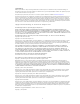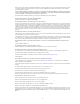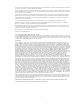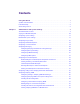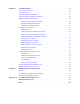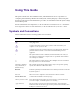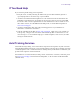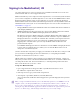Avid MediaCentral | UX Administration Guide Version 2.
Legal Notices Product specifications are subject to change without notice and do not represent a commitment on the part of Avid Technology, Inc. This product is subject to the terms and conditions of a software license agreement provided with the software. The product may only be used in accordance with the license agreement. This product may be protected by one or more U.S. and non-U.S patents. Details are available at www.avid.com/patents. This document is protected under copyright law.
Permission to use, copy, modify, and distribute this software for any purpose without fee is hereby granted, provided that this entire notice is included in all copies of any software which is or includes a copy or modification of this software and in all copies of the supporting documentation for such software. THIS SOFTWARE IS BEING PROVIDED "AS IS", WITHOUT ANY EXPRESS OR IMPLIED WARRANTY.
Permission has been granted to copy, distribute and modify gd in any context without fee, including a commercial application, provided that this notice is present in user-accessible supporting documentation. This does not affect your ownership of the derived work itself, and the intent is to assure proper credit for the authors of gd, not to interfere with your productive use of gd. If you have questions, ask. "Derived works" includes all programs that utilize the library.
Contents Using This Guide . . . . . . . . . . . . . . . . . . . . . . . . . . . . . . . . . . . . . . . . . . . . . . . . . . . 7 Symbols and Conventions . . . . . . . . . . . . . . . . . . . . . . . . . . . . . . . . . . . . . . . . . . . . . . . . . . . . 7 If You Need Help. . . . . . . . . . . . . . . . . . . . . . . . . . . . . . . . . . . . . . . . . . . . . . . . . . . . . . . . . . . . 8 Avid Training Services . . . . . . . . . . . . . . . . . . . . . . . . . . . . . . . . . . . . . . . . . . . . . .
Chapter 2 User Management . . . . . . . . . . . . . . . . . . . . . . . . . . . . . . . . . . . . . . . . . . . . . . . . . 54 Opening the Users Layout . . . . . . . . . . . . . . . . . . . . . . . . . . . . . . . . . . . . . . . . . . . . . . . . . . . 54 The Users Layout . . . . . . . . . . . . . . . . . . . . . . . . . . . . . . . . . . . . . . . . . . . . . . . . . . . . . . . . . . 54 Understanding Users and Groups . . . . . . . . . . . . . . . . . . . . . . . . . . . . . . . . . . . . . . . . . . . .
Using This Guide This guide is intended for all Avid MediaCentral | UX administrators who are responsible for configuring and maintaining a MediaCentral UX system (formerly Interplay Central). This guide describes product features and administrative procedures, such as MediaCentral UX system settings and user management. For initial installation and configuration, see the Avid MediaCentral Platform Services Installation and Configuration Guide.
If You Need Help If You Need Help If you are having trouble using your Avid product: 1. Retry the action, carefully following the instructions given for that task in this guide. It is especially important to check each step of your workflow. 2. Check the latest information that might have become available after the documentation was published. You should always check online for the most up-to-date release notes or ReadMe because the online version is updated whenever new information becomes available.
1 Administration and System Settings The following topics provide information about configuration of MediaCentral UX components: • The Administrator Account • Signing In to MediaCentral | UX • Configuring System Settings • MediaCentral System Settings • Configuring Image Quality • Configuring File-Based Playback • Configuring a Session Timeout • Configuring Messaging • Configuring for Send to Playback • Configuring Settings in the Interplay | Production Administrator • Configuring Inter
Signing In to MediaCentral | UX Signing In to MediaCentral | UX Use a supported browser to connect to and sign in to your MediaCentral UX server. See the Avid MediaCentral ReadMe for a list of supported browsers. MediaCentral UX lets you use a single user name and password to access all Avid systems for which your account is configured.
Configuring System Settings 4. (Optional) If the layout you want is not displayed, select the one you want from the Layout selector. Left: Sign Out button. Right: Layout selector. To sign out: t Click Sign Out in the menu bar. Configuring System Settings The MediaCentral UX administrator needs to specify configuration information before users can use MediaCentral UX. You specify these settings in the System Settings layout, which is only available to administrators.
MediaCentral System Settings Player Setting Description Server The computer name of the MediaCentral Platform server. The MediaCentral Player uses this setting to communicate with the MediaCentral Platform server. Media Composer | Cloud User The credentials that Media Composer Cloud uses to communicate with the Media Central player. This user is automatically assigned a special Media Composer Cloud user role named “Playback-Only Client.” The user and role are listed in the Users layout.
MediaCentral System Settings Setting Description Session Timeout If you select Enabled, the number of minutes of inactivity before a user’s session is disconnected. Session Timeout is enabled by default, and the default value is 30 minutes. You can set a time between 10 minutes and 1440 minutes (24 hours). For more information, see “Configuring a Session Timeout” on page 19. Time Zone The default time zone for users signed in to this MediaCentral UX server.
MediaCentral System Settings iNEWS Setting Description iNEWS Server: System ID The system ID for an iNEWS cluster, which is set in the iNEWS /site/system file. Using this ID ensures load balancing and failover if necessary. Do not include a suffix such as -a or -b. Ensure that all MediaCentral servers can resolve the IP addresses of systemID-a, systemID-b, and if present, systemID-c. Address resolution can be through DNS or hosts file.
MediaCentral System Settings Setting Description Search Specifies the search behavior. If you check Auto-Append Wildcards, each search term is appended with an asterisk before submission. This allows a search behavior more similar to Interplay Production and iNEWS. Auto-Append Wildcards is unselected by default. If you set Limit Result Set, Interplay MAM never returns more than this number of hits in a search. The number must be greater than zero; the default value is 1000.
Configuring Image Quality Modules Modules used in MediaCentral UX showing name, version, location, state, fragment. For reference only. Send to Playback See “Creating or Editing a Send-to-Playback Profile” on page 30 and “Limiting Send to Playback to Selected User Groups” on page 41. Statistics The Statistics setting is intended for future use. This feature allows administrators to track a number of statistics related to the operation of MCS over time.
Configuring Image Quality Note the following: • These settings apply only to users at the top level of the group. They do not apply to users in subgroups. If you need to assign Image Quality settings to a group that includes subgroups, you can create a special group just for high-quality settings and assign Image Quality settings to this group. Then add the appropriate users to this group but do not use subgroups.
Configuring File-Based Playback 6. To enable a button for viewing high-resolution video, select MultiRez. After applying this setting, a user who is a member of the selected group can select STP Target Resolution or Highest Resolution from the MultiRez button, which is displayed in Asset mode and in Output mode in the Media pane. 7. To enable an option for creating MP4 files, select MP4. 8. Click Apply. Configuring File-Based Playback Earlier versions of MediaCentral UX used only frame-based playback.
Configuring a Session Timeout video_bitrate=5000000,audio_bitrate=128000,max_width= 960 The above examples use the default bit rates, written as bits per second. 4. Edit the video bit rate and the audio bit rate as desired, then save and close the file. The following are valid values. Enter the full bit rate.
Configuring Messaging To configure a session timeout: 1. Sign in to MediaCentral UX as an administrator. 2. Select System Settings from the Layout selector. The System Settings layout opens. 3. In the Settings pane, select General. 4. In the Session Timeout section of the Details pane, make sure Enable is selected and specify the number of minutes of inactivity before a user’s session is disconnected. You can set a time between 10 minutes and 1440 minutes (24 hours).
Configuring Messaging You can use the Messenger Archive tool to retrieve the following information about the message archive: • Number of messages in the archive • Size of the archive • The oldest message in the archive, including the date of the message • The most recent message in the archive, including the date of the message You can also use the Messenger Archive tool to export the archive to a comma-separated values (CSV) file, with the options of compressing the file and of deleting the expor
Configuring Messaging Option Description -p Specifies a time period for the exported messages. You can use the following values: • day • week • month • half_year • year • all The default value is all. n -z Creates a compressed file (.zip) for the CSV output file. -d Deletes the exported data from the message archive. If you do not specify any options, the command displays the help text for the Messenger Archive tool.
Configuring Messaging A test e-mail is sent to the address specified in the settings. If the address is valid, a check mark appears next to the Validate button. An error message informs you if the validation process fails. If you receive an error message, try entering your configuration information again. 10. Click Apply. Configuring E-Mail Options Starting with MediaCentral UX v2.
Configuring for Send to Playback Configuring for Send to Playback You can transfer a sequence to a playback device or playout server for viewing or broadcast. This process is called send to playback, or STP. Users can also send to playback a sequence stored in an Interplay Production database.
Configuring for Send to Playback • Interplay | Production - Interplay | Production Services Engine. This component serves as a broker for all Production Services. The Interplay | Transcode service and the Interplay | STP Encode service are used for MediaCentral UX send-to-playback operations. For installation and configuration information for the Production Services Engine and Production Services, see the Interplay | Production Services Setup and User’s Guide. • - Interplay | Transcode service.
Configuring for Send to Playback Send-To-Playback Workflow: I-Frame Sequences The following illustration shows a typical send-to-playback workflow for I-frame (non-Long GOP) sequences. MediaCentral Client (Browser) q MediaCentral Middleware Service e w ISIS Shared Storage MediaCentral Distribution Service r w t y Production Services Engine Interplay Transcode u i Interplay Transfer Media Indexer Playback Server 1. The user starts an STP process in MediaCentral UX. 2.
Configuring for Send to Playback 3. The MediaCentral Middleware Service creates an STP job and sends it to the MediaCentral Distribution Service (MCDS). MCDS performs an analysis of the sequence to determine if it needs mixdown or Long GOP encoding. - If an audio mixdown or video mixdown is needed, the MCDS will send a Transcode mixdown job to the Production Services Engine, which sends the job to the Interplay | Transcode provider.
Configuring for Send to Playback The following illustration shows the individual jobs as they are displayed in the Production Services and Transfer Status window (left) and the entire STP job in the Progress pane (right).
Configuring for Send to Playback Example The following example shows servers MCDS Server A, MCDS Server B, and MCDS Server C configured for MCDS high availability. 1. Server A is listed first, so it is initially the active server. q 2. Server A stops responding, so all new jobs go to Server B. 3. Server A comes back up, but jobs continue to go to Server B. 4. Server B stops responding, so all new jobs go to Server C. 5. Server C stops responding, so all new jobs go to Server A. 6.
Configuring for Send to Playback Creating or Editing a Send-to-Playback Profile A send-to-playback operation requires a profile, which a MediaCentral UX administrator creates in the Send to Playback settings Details pane. The values displayed in some fields are retrieved from the Interplay Production system. Make sure the send-to-playback configuration in Interplay Production is done correctly before creating profiles in MediaCentral UX.
Configuring for Send to Playback c If you are unable to select a device from the Servers menu, verify the “Interplay Transfer Settings” in the Interplay Production Administrator tool. The settings may contain incorrect or missing Transfer Engines. If the “Interplay Transfer Settings” are correct but the menus still do not display any values, the connection to Interplay Production might not be working.
Configuring for Send to Playback Send to Playback Setting Description Individual Device or Studio Specifies if the profile applies to a single playout server or to an AirSpeed Studio. If you select Individual Device, the following fields are displayed: • Servers. Select the Transfer Engine server for the profile. This list includes all Interplay | Transfer Engines, AirSpeed Transfer Engines, and AirSpeed Multi Stream Transfer Engines in the Interplay Production workgroup.
Configuring for Send to Playback Send to Playback Setting Description Video Target Resolution Select the resolution for the sequence that you want to send to the playback device. This list includes video resolutions that are supported in the Interplay Production workgroup.
Configuring for Send to Playback Send-to-Playback Profile Examples The following examples of send-to-playback profiles show settings for different resolutions and different playback servers. Selecting a Transfer Server When you select a server in an STP profile, the Servers list includes all Interplay | Transfer Engines, AirSpeed Transfer Engines, and AirSpeed Multi Stream Transfer Engines that are specified in the Interplay Production workgroup.
Configuring for Send to Playback Selecting a Playback Device When you select a playback device in an STP profile, the Playback Device list includes the playback devices that are associated with the Interplay | Transfer server you selected. • For AirSpeed servers, there is only one selection that matches the server name. • For AirSpeed Multi Stream servers, there might be two types of selections: • - One selection that matches the server name.
Configuring for Send to Playback XDCAM-HD on AirSpeed Multi Stream This profile, named AMS1-XDCAM1080i60_50mb, specifies settings for an AirSpeed Multi Stream server that supports XDCAM-HD media. Note the following: • Servers: Airspeed Multi Stream includes a Transfer Engine, so A51-WG1-AMS1 is the computer name for the AMS server. • Playback Device: Because this profile supports XDCAM-HD Long GOP media, the playback device name includes the -HD suffix.
Configuring for Send to Playback XDCAM-HD on AirSpeed Multi Stream Studio The following profile, named AMS_studio, is similar to the previous profile but is configured for an AirSpeed Multi Stream Studio. Note the following: • Studio: The Studio option is selected and the Servers list is replaced by the Studio list. A51WG1-AMS[3] is the computer name for the AirSpeed Multi Stream Studio group.
Configuring for Send to Playback SD on AirSpeed Multi Stream The following profile, named AMS2, specifies settings for an AirSpeed Multi Stream server that supports DV 25 SD media. Note the following: • Servers: A51-WG1-AMS2 is the computer name for this AirSpeed Multi Stream server. • Playback Device: Because this profile supports SD media, the playback device name matches the server name and does not include the -HD suffix. • AirSpeed must be selected for this profile.
Configuring for Send to Playback Generic FTP Profile The following profile, named Omneon, specifies settings for a third-party server configured for Generic FTP settings through a Transfer Engine server. Note the following: • Servers: A51-WG1-TM2 is the computer name for the Transfer Engine server. • Playback Device: a51-wg1-tm2:6534/OMN_SD is the third-party server configured through the Transfer Engine. • The remaining media options specifically describe the target video and audio resolutions.
Configuring for Send to Playback After viewing the warning or error, the user can edit the sequence to remove the black gaps and retry the STP operation. n This feature applies only to advanced sequences. An administrator needs to edit the Application Properties file to configure this option. If SSL certificates are being used, the Application Properties file will already exist. Otherwise, create the file using vi and add the line indicated in the following procedure.
Configuring for Send to Playback Limiting Send to Playback to Selected User Groups MediaCentral UX V2.6 and later includes a feature that allows an administrator to specify which users are allowed to send to playback (STP). You set permission for STP on a group basis in the Send to Playback settings in the System Settings layout. Before enabling this feature, determine a group or groups to which you want to give permission to send to playback.
Configuring Settings in the Interplay | Production Administrator Configuring Settings in the Interplay | Production Administrator The Interplay Production Administrator application includes settings that apply to MediaCentral UX. The initial configuration of these settings is described in the MediaCentral Platform Services Installation and Configuration Guide. After the initial configuration, you might want to modify these settings.
Configuring Settings in the Interplay | Production Administrator Section Setting Description Sound on Tape label This setting determines the wording or character(s) used as a label for the sound on tape track control in the Audio pane as well as the header for the sound on tape column in the Script Editor’s Sequence Timeline. By default, SOT is used.
Configuring Settings in the Interplay | Production Administrator Section Setting Description Auto Reservation Duration This feature protects assets from deletion for the duration set by the administrator. This setting applies to new and modified sequences checked into Interplay Production from MediaCentral UX. If you do not want auto reservation on a folder, set the duration to zero. The default duration is 24 hours.
Configuring Interplay | MAM Section Setting Description Permission Settings Can modify locators If yes, allows the selected user or group to modify or delete markers. If no, a user of an Avid editing application can still modify markers on an asset, but can check in only the asset, not the marker metadata (an error message is displayed). Administrators and owners have the ability to modify markers by default.
Configuring Interplay | MAM Required Steps After installing the MAM.Core.MediaCentralConnection package and MAM connector, and mounting the file system, perform the following: 1. Check if the MediaCentral system user is available in Interplay MAM User Management. See “Configuring Settings in Interplay | MAM User Manager” on page 46. 2. Provide Interplay MAM configuration settings in the MediaCentral UX System Settings pane. See “Configuring Interplay | MAM in the System Settings Pane” on page 47. 3.
Configuring Interplay | MAM This system account was created during the installation of the MAM.Core.MediaCentralConnection package and should already display correct values. If not, create the MediaCentral system user, as described in the following procedure. For more information, see the Interplay | MAM User Manager User’s Guide. To create the MediaCentral system user: 1. Sign in to Interplay MAM Control Center as an administrator. 2. Start Interplay MAM Administrator from within MAM Control Center. 3.
Configuring Interplay | MAM To configure Interplay MAM settings: 1. Sign in to MediaCentral UX as an administrator. 2. Select System Settings from the Layouts list. The Settings pane and Details pane open. 3. In the Settings pane, select Interplay | MAM. The top part of the Details pane lists the connected Interplay MAM systems and their status in the Interplay | MAM Systems section. The bottom part lists the details of the Interplay MAM system selected in the Interplay | MAM Systems section. 4.
Configuring Interplay | MAM a. Type the host name or IP address of the server where the MAM Control Center is running in the Server Name field. The name is automatically inserted as in the URL when you leave the Server Name field. b. Type the user name to sign-in to MAM Control Center (default: mam_service). c. Type the password to sign-in to MAM Control Center (default: M8nichts). d.
Configuring Interplay | MAM - Identifiers: Checks if the settings for System ID and BusRealm exist and share the same value. - Bus Configuration: Checks if all settings for the Bus access in the Global/Bus section are configured. - Notifications: Checks if the settings for updating the Progress and Tasks pane exist and are configured. - BPM Access: Checks if BPM Controller can access the Bus - Index Configuration: Checks if the settings for propagating data to Central Index exist and are enabled.
Configuring Interplay | MAM To check the Bus configuration: 1. Sign in to Interplay MAM Control Center as an administrator. 2. Start Interplay MAM Administrator from within MAM Control Center. 3. Open the System Administrator from within Interplay MAM Administrator. 4. In the Configuration tab, select the profile Global > section Bus and check the following settings: - HostNames: must show the name of the MCS host. - DefaultRealm: must show the name of the system realm.
Configuring Interplay | MAM 4. On the Monitor tab, select the option “Synchronize all objects” and click the Synchronize button. All Interplay MAM objects are synchronized to the Central Index. Note that this can take a long time. This step is only needed once after enabling synchronization. As long as synchronization is enabled, all changes are propagated automatically to the Central Index. For more information, see the Interplay | MAM Sync Service Administrator User’s Guide.
Configuring Interplay | MAM 6. Select the section ProcessAttachments/UploadParameter and check the values of its keys. n The configuration values of both sections may be different, but Avid recommends keeping them synchronized. Creating Interplay | MAM Users in MediaCentral To work with MediaCentral UX, all Interplay MAM users must also be available in MediaCentral.
2 User Management The following topics provide information about managing MediaCentral UX users and groups: • Opening the Users Layout • The Users Layout • Understanding Users and Groups • Available Layouts: Administrators and Users • Working with MediaCentral Zones • Managing Users and Groups • Creating, Deleting, and Assigning Roles • Displaying Information in the Details Pane • Viewing and Ending Active Sessions Opening the Users Layout The Users layout is a layout that a MediaCentral U
The Users Layout q r w t e Display or Control Description 1 Menu bar Includes the same items as the Menu bar in other MediaCentral UX layouts. The contents of the Panes menu is specific to the Users layout. 2 User Tree pane Displays the contents of the user database. For more information, see “User Tree Pane” on page 56. Media Central Zones pane Lists the registered MediaCentral zones.
The Users Layout You can adjust the size and location of the panes in the same way as you do in other MediaCentral UX layouts. For more information, see the Avid MediaCentral | UX User’s Guide or the Avid MediaCentral | UX Help. User Tree Pane The User Tree pane displays the contents of the user database in a hierarchical arrangement of groups and users. Each entry in the hierarchy is represented by an icon, as shown in the following illustration.
Understanding Users and Groups Selected Entry in the User Tree: Top-Level Group Group User Remove from Group (child groups only) Remove from Group Expand All Expand All Collapse All Collapse All Delete (except for Administrators, Import, and Unassigned) Delete Import Users Import Users Import Users Help Help Help Understanding Users and Groups Users and groups are the basic entities that you manage in MediaCentral UX.
Understanding Users and Groups The following illustration shows the relationships that are allowed. B A w C q X 1 User X is a member of Groups A and B. 2 Group C is a member of Groups A and B. A user or a group can be a member of more than one group in a single subtree. In the following illustration, user X can be a member of both group B and group C. B A C q X 1 User X can be a member of both Group C and Group B. Relationships are hierarchical.
Available Layouts: Administrators and Users • If a user or a group is removed from all parent groups, the user or group is moved to the Unassigned group. For more information, see “Understanding the Unassigned Group” on page 76. • Users and groups have properties. Properties are defined fields that describe a user or a group. Only the values of properties can be changed. Examples of properties are group name, user first name and last name, and description.
Working with MediaCentral Zones By default, a MediaCentral system is configured as a single zone. Large organizations can combine two or more single-zone systems into a multi-zone environment. For more information, see the following topics: • “Managing Multi-Zone Environments” on page 60 • “Configuring MediaCentral Zones” on page 61 Configuring a Multi-Zone Environment An administrator configures a multi-zone environment through the Zone settings in the System Settings layout.
Working with MediaCentral Zones Multi-Zone Search A user signed into one zone can search for assets across a multi-zone environment. Although users work and create sequences in their local zone, they can find media assets in remote zones, then obtain them and include them in their local work. There are two types of search available: • Federated search: Searches each zone in a multi-zone environment.
Managing Users and Groups The following fields are displayed in the Details tab: • ID: The UUID of the selected zone, which is assigned when the zone is created on the MediaCentral server. This field is not editable. This ID can be useful for troubleshooting, for example, to understood data in logs. • Name: The name of the zone as it was configured in the Zones settings in the System Settings layout. This name is stored in the UMS and is an easy way to identify the zone.
Managing Users and Groups Importing Users If you enable Windows Domain authentication, you can import groups and individual users from a Windows domain. This authentication uses the LDAP protocol. Users imported from a Windows domain can use their Windows domain user names and passwords to sign in to MediaCentral UX. After initially importing users, additional users can be automatically imported. For more information, see the following topics.
Managing Users and Groups To supply information about an authentication provider: 1. Sign in to MediaCentral UX as an administrator and select Users from the Layout selector. 2. In the user tree, double-click the top-level group Users. 3. In the Authentication Providers section of the Details pane, select the option Windows Domain Authentication. n The option “Allow Weak Passwords” does not apply to users imported from Active Directory.
Managing Users and Groups If you are using more than one Windows domain server for user authentication, enter the computer names of the servers, separated by a comma but no space. - Type the port for the domain server. The default port is 389. For an SSL connection, the default port is 636. - Type the Base DN (root location) where the import of the user tree should be started. When you begin the import procedure, the user tree is displayed and you can select the subgroups you want to import.
Managing Users and Groups 7. If you do not want to display the name of the Windows domain controller or controllers, select “Hide domain controllers in the user tree.” If you select this option, domain controllers are hidden and merged. If you then try to delete a folder of users, the correct domain controller is unknown and an error message is displayed. To delete the folder, you need to deselect the option. 8.
Managing Users and Groups 4. If necessary, click the triangle to expand a group and display subgroups. You can also use the maximize icon to expand the pane. Select the groups that you want to import, and click Import. A message box displays the progress of the import. If the import process fails for any reason, such as a failure to connect to the Active Directory server, a message box describes the problem and gives you an option to retry.
Managing Users and Groups There are four tabs: - All: Lists all users and groups and their status - Failed: Lists the users and groups that could not be imported and their status - Skipped: If you selected “Do not overwrite existing users that have the same names,” lists the users and groups that were not imported because they already exist in the user database. - Successful: Lists the users and groups that were successfully imported.
Managing Users and Groups Importing an Individual User After an administrator successfully imports a group of users through Windows domain authentication, an additional user can be automatically imported through the MediaCentral UX signin screen without the need to import the entire group again. After the process is complete, the user is added to the “Auto-Import users” group. The following illustration shows this group with a user named TU11. You can assign any role to this group.
Managing Users and Groups Creating a New User or Editing User Details You can create individual users instead of importing a group of users. You can assign a user to one or more groups, including the Administrators group. MediaCentral UX v2.1 introduced more secure password requirements. Starting with MediaCentral UX v2.2, administrators have the option of turning off this requirement. See “Turning Off Secure Password Requirements” on page 72.
Managing Users and Groups Note the following restrictions: - Minimum length of user names: 1 character - Minimum length of passwords: 6 characters - Maximum length of user names and passwords: 255 characters - Passwords are case-sensitive. - Passwords cannot contain all or part of the user’s account name. - Passwords cannot consist of spaces only.
Managing Users and Groups Turning Off Secure Password Requirements Starting with MediaCentral UX v2.2, an administrator has the option of turning off the password complexity requirement in UMS. This is primarily for facilities that use Interplay Production, iNEWS, or Interplay MAM for user authentication, and users have passwords that do not conform to the MediaCentral UX v2.1 password strength requirement. This is a site setting that affects all users except those authenticated through Active Directory.
Managing Users and Groups 4. Add members to the new group by dragging users from the user tree to the Members section. Use Ctrl+click (Windows) or Command+click (Macintosh) to select multiple users, or Shift+click to select contiguous users. To remove a user from the group, do one of the following: n - Click the x next to the user’s name - Select one or more users, right-click, and select Remove from Group. - Select one or more users, right-click, and press the Backspace key or the Delete key.
Managing Users and Groups To edit group details: 1. In the user tree, double-click a group. 2. Change the properties, membership, or roles. 3. If you want to cancel your changes and return to the last set of saved information, click Revert. 4. When you are satisfied with the information, click Apply or press Ctrl+S.
Managing Users and Groups t Right-click and select Remove from Group. t Press the Backspace key or the Delete key. 5. Click Apply or press Ctrl+S. To remove a user from a group by using the group’s details: 1. In the user tree, double-click the group from which you want to remove the user. 2. In the Members section of the Details pane, select the user you want to remove from the group. 3. Do one of the following: t Click the x next to the group’s name. t Right-click and select Remove from Group.
Managing Users and Groups To remove a group from a group by using the parent group’s details: 1. In the user tree, double-click the group from which you want to remove the group. 2. In the Members section of the Details pane, select the group you want to remove from the group. 3. Do one of the following: t Click the x next to the group’s name. t Right-click and select Remove from Group. t Press the Backspace key or the Delete key. 4. Click Apply or press Ctrl+S.
Managing Users and Groups To delete a user: 1. In the user tree, select a user. You can use the filter field (Ctrl-F) to locate the user. Use the Up and Down Arrow keys to move from the filter field to the user tree and back again. Use Ctrl+click (Windows) or Command+click (Macintosh) to select multiple users, or Shift+click to select contiguous users. 2. Do one of the following: n t Click the Delete button. t Right-click and select Delete. t Click the Pane Menu button and select Delete.
Creating, Deleting, and Assigning Roles Note the following restrictions: - Minimum length of user names: 1 character - Minimum length of passwords: 6 characters - Maximum length of user names and passwords: 255 characters - Passwords are case-sensitive. - Passwords cannot contain all or part of the user’s account name. - Passwords cannot consist of spaces only.
Creating, Deleting, and Assigning Roles An administrator can change the layouts for a role. See “Creating and Deleting Roles” on page 81. MediaCentral | UX Client Licensing MediaCentral UX requires a user to be assigned one of the following licenses: • Base License: Can connect to only one system during a session: iNEWS, Interplay MAM, or Interplay Production. • Advance License: Can connect to any or all systems during a session: iNEWS, Interplay MAM, and Interplay Production.
Creating, Deleting, and Assigning Roles An administrator can assign multiple roles to a user. Multiple-role assignments can help license management by letting the user consume either a Base or an Advance license, depending on the work that needs to be done and the licenses that are available. The following illustration shows an example of a multiple-role assignment. By default, the Journalist role is associated with an Advance license, and the Media Logger role is associated with a Base license.
Creating, Deleting, and Assigning Roles If the user selects the Story layout, the user is working as a Journalist and is consuming an Advance license. If the user switches to the Log layout, the user is then working as a Media Logger and is consuming a Base license. You can open only those panes that are available through the license you are currently using.
Creating, Deleting, and Assigning Roles 8. Click Save or press Ctrl+S. The role is added to the list in the Roles pane. To delete a role: 1. Select Users from the Layout selector. 2. Click the Roles pane. 3. Select the role you want to delete. 4. Do one of the following: t Click the Pane Menu button and select Delete Role. t Right-click and select Delete Role. t Press the Backspace key or the Delete key. A confirmation box asks if you want to delete the selected role. 5. Click Yes or press Enter.
Creating, Deleting, and Assigning Roles The following illustration shows the Journalists group assigned the role Journalist. The following illustration shows the Journalists group assigned the role Journalist in two zones: news-ipc1 and news-ipc4. 5. Click Apply or press Ctrl+S to save your changes, or click Revert to cancel your changes. To assign a role in the User or Group Details pane: 1. Select Users from the Layout selector. 2.
Creating, Deleting, and Assigning Roles The following illustration shows the Journalists group assigned the role Journalist. The following illustration shows the Journalists group assigned the role Journalist in both zones of a multi-zone configuration. 5. Click Apply or press Ctrl+S to save your changes or click Revert to cancel your changes. The From Group column shows if the role is assigned directly (“Assigned to group directly”) or inherited from a parent group.
Displaying Information in the Details Pane If you create a new role (as described in “Creating and Deleting Roles” on page 81), you need to assign at least one layout to the role. You can later assign additional layouts to the role. You assign layouts to a role, not to an individual user. To assign a layout to a role: t Click the Layouts pane, select the layout or layouts you want to assign to the role, and drag them to the Layouts section. The layout is added to the Layouts list.
Viewing and Ending Active Sessions Viewing and Ending Active Sessions A MediaCentral UX administrator can view a list of users who are currently signed in to the MediaCentral UX Web application, along with information such as their IP address, when they logged in, and when they were last active. If a user has more than one session open in a browser, all sessions are shown. The following illustration shows an example, sorted by user name in the Session ID column.
Viewing and Ending Active Sessions t Click the Pane Menu button and select End Session(s). t Press Ctrl+Delete. A confirmation box is displayed. 3. Click the End session(s) button or press Enter. The session is ended on the server. The operation skips sessions that cannot be ended (such as your own session). After a short delay (up to a minute), a message box is displayed on the selected clients that reads “Your session has been terminated. You will be redirected to the Sign-in screen.” 4.
3 Monitoring and Troubleshooting The following topics include information that you can use for monitoring and troubleshooting: • Log Files • Troubleshooting Send-to-Playback Problems • Troubleshooting Mixdown Problems For information to help you troubleshoot MediaCentral problems, see the following Avid Knowledge Base page: http://avid.force.com/pkb/articles/en_US/faq/Avid-MediaCentral-Platform-Troubleshooting Log Files The following sections list some useful log files. Not all log files are listed.
Log Files Log File Description client/client-yyyy_mm_dd.n.log Contains log messages pertaining to the client application. The folder contains a maximum of ten files, numbered from 0 (most recent) to 10. Prior to Interplay Central v1.5, this information was in the interplay_central_n.log file If necessary, you can disable client logging by adding a property to the application.properties file: /opt/avid/etc/avid/avid-interplay-central/ config/application.properties Add the following line: system.
Log Files Log File Description STPService_nn.log Contains log messages from the MediaCentral Distribution Service. STPTimerTask_nn.log Contains log messages from the MediaCentral Distribution Service’s automatic clean-up of job status. MediaCentral Playback Service Log files for the MediaCentral Playback Service are located in the following folder on the MediaCentral Services server: /var/log/avid The most useful logs are described in the following table: Log File Description edit.
Troubleshooting Send-to-Playback Problems MCPS Manager Service Log files for the MCPS Manager Service are located in the following folder on the MediaCentral Services server: /var/log/avid/avid-icps-manager These logs are described in the following table: Log File Description avid-icps-manager.log Contains log messages from the MCPS Manager service. avid-icps-manager-err.log Contains service startup errors.
Troubleshooting Mixdown Problems Problem or Error Message Probable Cause Solution Message: “Not all source media found or needed transcoding.” The Interplay Transcode profile specifies Use a profile that specifies Mixdown a Transcode mode other than Mixdown mode.
A User Management Utility Tools The MediaCentral User Management Utility tools are programs that an administrator runs as root from a command line on the Linux server that is running the User Management service, avid-ums. Special Characters Be careful when using special characters in path names and when resetting the administrator password using this command line utility. Some characters will not be processed correctly.
Utility Tool Command Options Description avid-ums-backup BACKUP_FILE [options] Performs a backup of the UMS database to a file -pp, --postgres-superuser-password that can be restored later. This command can be -pu, --postgres-superuser-name used for manual backup or as part of an automated backup. For instructions on backing up and restoring MediaCentral databases, see the MediaCentral Platform Services Installation and Configuration Guide.
MediaCentral Glossary A B C D E F G I J L M N O P QR S T U V W Z A Administrators group A default group used for MediaCentral UX user management that contains users with administrative privileges. active angle In a group clip, the camera angle selected for single-angle view and the angle displayed when you add the clip to a sequence. advanced sequence A sequence you create in MediaCentral UX that includes a timeline with one video track and user-specified audio tracks.
Asset mode If you click the Asset button in the Media pane, you can view media for the currently loaded asset and use controls that apply specifically to assets, such as controls for setting In and Out points. Compare with the definition of Output mode. Assets pane A pane in the client application that displays assets. These assets can result from a search or from browsing. Assets are displayed in a folder hierarchy, if applicable to the assets displayed.
Closed Captioning pane A pane that displays closed captions for the Interplay Production asset loaded in the Media pane. The Closed Captioning pane lists timecode and text for the closed captions and includes controls for importing, exporting, editing, and positioning. Contacts list In the Message bar, a list of iNEWS users from which you can select a recipient of a message.
F facet A subtopic of an iNEWS project that provides additional granularity. Any stories associated to a facet are automatically associated to that facet’s parent project. See also project. federated search A search that uses the search capabilities of the MediaCentral Platform to provide the full search functionality that individual databases provide. file-based playback Playback mode where media is downloaded to your workstation for playback.
J J-K-L play The J-K-L keys on the keyboard allow you to play and shuttle through media at varying speeds. This feature is also referred to as three-button play or variable-speed play. L Launch pane A pane in the client application from which you navigate to various locations. This pane displays remote file systems, local files systems, and other locations for assets. Layout A collection of panes designed for a specific purpose, such as a layout for journalists or a layout for administrators.
M marker An indicator added to a selected frame to mark a particular location in a clip, subclip, or sequence. Markers can be different colors and can be associated with user-defined text. Markers are displayed in the Media Timeline and marker text is displayed as an overlay in the Media viewer. Formerly called locator. master clip A media object that contains pointers to media files in which the actual digital video and audio data is stored.
Media | Index A search engine that allows users to search a central index for multiple Interplay Production databases over multiple zones. See also indexed search. Media pane A pane in the client application in which you can view and edit media assets, using the Media controls. Media viewer The section of the Media pane used to view an asset. Media Timeline In the Media pane, a graphical representation of the length and time spans of an asset or sequence.
N NAT (natural sound) Audio recorded at the same time as the video, often by a microphone built in to a camera. Compare with the definition of SOT (sound on tape). O Output mode If you click the Output button in the Media pane, you can view media for the currently loaded sequence and use controls that apply specifically to sequences, such as voice-over controls. Compare with the definition of Asset mode.
presenter mode A feature of the MediaCentral UX tablet application lets users view a show’s scripts in a page-bypage layout, similar to printed scripts used by news presenters. production cue An object in an iNEWS story that provides important information to technical staff as well as machine control commands for devices, such as character generators.
restriction A set of two markers that indicate clips whose use is limited in some way, such as through intellectual property rights management or content compliance. role A set of features, privileges, and layouts that are assigned to a user by a MediaCentral UX administrator. An administrator can create MediaCentral UX roles based on roles within an organization. rundown A lineup or timed list of scripts indicating the order in which they will be aired during a news program.
segment 1. In a rundown, a portion of the show aired between commercial breaks. 2. A portion of the story body/text. A journalist uses segments to time the text and integrate it with video, audio, and production cues. Multiple timed segments are combined to form the overall story. 3. In a sequence, a portion of media contained on a track. 4. In a stratum, a portion of media defined by an In and Out mark. Segments contain annotation that is associated to a sequence of frames.
Social Message pane A pane in the client application that allows you to create packages for publication to social media sites, such as Facebook or Twitter. SOT (sound on tape) Audio recorded at the same time as the video, often by a microphone separate from the one built in to a camera. Compare with the definition of NAT (natural sound). source clip A video clip or audio clip that is used as part of a sequence.
Tasks pane A pane in which a user can view and edit user tasks of Interplay MAM processes created by him or user tasks that have been assigned to him by other users. Thumbnails pane A pane that displays small images of an asset that is loaded in the Asset mode of the Media pane. Images are displayed by timecode, marker, or both. Timecode displays In the Media pane, displays that provide timecode information for the loaded asset or sequence.
user task A task that requires a user action and is completed by a user action. See task. User Tree pane A pane in the Users layout that displays groups and users in a hierarchical layout. Users layout A layout for MediaCentral UX user management that a MediaCentral UX administrator uses to import, create, and manage users and group. V Voice-over controls Controls that let you record a voice-over and adjust its volume.
ABCDEFGHIJKLMNOPQRSTUVWXYZ Index A I Active sessions ending 86 viewing 86 Administrator available layouts 9 default account 9 AirSpeed Multi Stream sending to 24 Authentication provider specifying 63 Avid online support 8 training services 8 ICS Zones described 54 Image Quality configuring 16 iNEWS settings 11 Interplay MAM configuring settings in Interplay MAM User Manager 46 configuring system settings 47 Interplay Production configuring settings in Interplay Administrator 42 configuring settings in
Index ABCDEFGHIJKLMNOPQRSTUVWXYZ MediaCentral Zones configuring 61 managing 60 working with 59 Message e-mail options 23 Messages configuring e-mail forwarding 22 configuring message archiving 20 Messages & Sharing settings 11 Modules 11 Multiple resolutions configuring for 16 MultiRez button 16 Multi-zone environments managing 60 O Sequences sending to playback 24 Session Timeout setting 19 Signing in 10 STP Encode service described 24 System settings configuring 11 System Settings layout 11 T Trainin
ABCDEFGHIJKLMNOPQRSTUVWXYZ Z Zones managing 60 settings 11 working with 59 111 Index