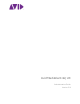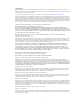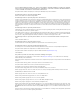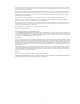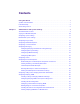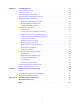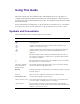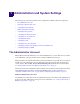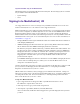Avid MediaCentral | UX Administration Guide Version 2.
Legal Notices Product specifications are subject to change without notice and do not represent a commitment on the part of Avid Technology, Inc. This product is subject to the terms and conditions of a software license agreement provided with the software. The product may only be used in accordance with the license agreement. This product may be protected by one or more U.S. and non-U.S patents. Details are available at www.avid.com/patents. This document is protected under copyright law.
THIS SOFTWARE IS BEING PROVIDED " AS IS" , WITHOUT ANY EXPRESS OR IMPLIED WARRANTY. IN PARTICULAR, NEITHER THE AUTHOR NOR AT&T MAKES ANY REPRESENTATION OR WARRANTY OF ANY KIND CONCERNING THE MERCHANTABILITY OF THIS SOFTWARE OR ITS FITNESS FOR ANY PARTICULAR PURPOSE. This product includes software developed by the University of California, Berkeley and its contributors. The following disclaimer is required by Paradigm Matrix: Portions of this software licensed from Paradigm Matrix.
This does not affect your ownership of the derived work itself, and the intent is to assure proper credit for the authors of gd, not to interfere with your productive use of gd. If you have questions, ask. " Derived works" includes all programs that utilize the library. Credit must be given in user-accessible documentation. This software is provided " AS IS.
Contents Using This Guide . . . . . . . . . . . . . . . . . . . . . . . . . . . . . . . . . . . . . . . . . . . . . . . . . . . 7 Symbols and Conventions . . . . . . . . . . . . . . . . . . . . . . . . . . . . . . . . . . . . . . . . . . . . . . . . . . . . 7 If You Need Help. . . . . . . . . . . . . . . . . . . . . . . . . . . . . . . . . . . . . . . . . . . . . . . . . . . . . . . . . . . . 8 Avid Training Services . . . . . . . . . . . . . . . . . . . . . . . . . . . . . . . . . . . . . . . . . . . . . .
Chapter 2 User Management . . . . . . . . . . . . . . . . . . . . . . . . . . . . . . . . . . . . . . . . . . . . . . . . . 56 Opening the Users Layout . . . . . . . . . . . . . . . . . . . . . . . . . . . . . . . . . . . . . . . . . . . . . . . . . . . 56 The Users Layout . . . . . . . . . . . . . . . . . . . . . . . . . . . . . . . . . . . . . . . . . . . . . . . . . . . . . . . . . . 56 Understanding Users and Groups . . . . . . . . . . . . . . . . . . . . . . . . . . . . . . . . . . . . . . . . . . . .
Using This Guide This guide is intended for all Avid MediaCentral | UX administrators who are responsible for configuring and maintaining a MediaCentral UX system (formerly Interplay Central). This guide describes product features and administrative procedures, such as MediaCentral UX system settings and user management. For initial installation and configuration, see the Avid MediaCentral Platform Services Installation and Configuration Guide.
If You Need Help If You Need Help If you are having trouble using your Avid product: 1. Retry the action, carefully following the instructions given for that task in this guide. It is especially important to check each step of your workflow. 2. Check the latest information that might have become available after the documentation was published. You should always check online for the most up-to-date release notes or ReadMe because the online version is updated whenever new information becomes available.
1 Administration and System Settings The following topics provide information about configuration of MediaCentral UX components: • The Administrator Account • Signing In to MediaCentral | UX • Configuring System Settings • MediaCentral System Settings • Configuring Image Quality • Configuring File-Based Playback • Configuring a Session Timeout • Configuring Messaging • Configuring Search • Configuring for Send to Playback • Configuring Settings in the Interplay | Production Administrato
Signing In to MediaCentral | UX Layouts Available Only to an Administrator Administrator tasks are performed in MediaCentral UX layouts. The following layouts are available only to a MediaCentral UX administrator: • System Settings • Users Signing In to MediaCentral | UX Use a supported browser to connect to and sign in to your MediaCentral UX server. See the Avid MediaCentral Platform Services ReadMe for a list of supported browsers.
Configuring System Settings n When you sign in to MediaCentral UX, you are automatically signed in to your iNEWS newsroom computer system, your Interplay MAM system, your Interplay Production system, or all three. If, however, the security settings for one of these integrated systems is inaccurate, you might see a warning message that states that the application is unable to authorize the sign-in name or password. If you receive this message, click the link provided and verify your security settings. 4.
MediaCentral System Settings Playback Service Settings and user credentials for the MediaCentral Playback Service. This is the service responsible for the compression and playback of media. See “Configuring System Settings” in the Avid MediaCentral Platform Services Installation and Configuration Guide. Player Setting Description Server The computer name of the MediaCentral Platform server. The MediaCentral Player uses this setting to communicate with the MediaCentral Platform server.
MediaCentral System Settings General Setting Description System ID The identification number for your MediaCentral system, which is required by Avid support. An administrator needs to enter this number, which is supplied as part of the MediaCentral installation. After the System ID is entered, it is displayed in the Home > About box. Search Pane: Maximum Number The maximum number of items listed in a pane. To view more items, click the Show More Results button. The range is 5 to 1000 items.
MediaCentral System Settings Setting Description Date Format Administrators set the default date and time format in the General System Settings. This setting applies to all date and time displays in MediaCentral UX. Users can override this setting in the General User Settings. For MediaCentral UX v2.4 and later, system administrators and users can select one of the following formats for dates and times: • MM/DD/YYYY hh:mm:ss A Z (U.S.
MediaCentral System Settings Interplay MAM Setting Description Interplay | MAM System The name of the Interplay MAM system shown in MediaCentral UX and the version stack of the Interplay MAM system enabled in MediaCentral UX. For more information about this and other settings, see “Configuring Interplay | MAM in the System Settings Pane” on page 48.
MediaCentral System Settings Setting Description MediaCentral Distribution Service: Service URL A secure URL for the server that hosts the MediaCentral Distribution Service (MCDS), which is used for send-toplayback operations. Provide the URL in the following format, including the port number: https://hostname:port. For example, https://localhost:8443. You can use an IP address instead of a hostname.
Configuring Image Quality Configuring Image Quality The Player system settings include options to improve the image quality that is displayed in the Media viewer: • Maximum size of the proxy video. You can select the pixel dimensions of the image displayed by selecting the pixel width. This is especially useful if a user wants to work with a large Media viewer. The default pixel width is 480. As you enlarge the Media viewer, the pixel size of the image enlarges up to the maximum size.
Configuring Image Quality Note the following: • These settings apply only to users at the top level of the group. They do not apply to users in subgroups. If you need to assign Image Quality settings to a group that includes subgroups, you can create a special group just for high-quality settings and assign Image Quality settings to this group. Then add the appropriate users to this group but do not use subgroups.
Configuring File-Based Playback Configuring File-Based Playback Earlier versions of MediaCentral UX used only frame-based playback. Starting with v2.1, MediaCentral UX includes an option to use file-based playback. If you select file-based playback, the media is downloaded to your workstation and played back from the downloaded media. File-based playback provides good quality in low-bandwidth situations.
Configuring a Session Timeout Video Bit Rate Value for File Audio Bit Rate Value for File 3 Mb 3000000 156 Kb 156000 5 Mb (high profile default) 5000000 512 Kb 512000 10 Mb 10000000 Use the following table to estimate the amount of media that can be transferred at different bit rates. This information was based on media transferred with the following specifications: DNxHD 36 HD_1920x1080@25p@16:9, transferred with a maximum width of 960 pixels.
Configuring Messaging Configuring Messaging The following topics describe how to configure Messages & Sharing settings: • “Configuring Interplay | Production for Sharing Messages” on page 21 • “Configuring Message Archiving” on page 21 • “Configuring E-Mail Forwarding” on page 23 • “Configuring E-Mail Options” on page 24 Administrators have the option of removing the Messaging feature from the MediaCentral UX user interface by editing the MediaCentral UX Configurator.
Configuring Messaging You can also use the Messenger Archive tool to export the archive to a comma-separated values (CSV) file, with the options of compressing the file and of deleting the exported message archive from your server. The Messenger Archive tool is located in the following folder: /opt/avid/bin. You must run the archive utility program as root from a command line. You can run the tool on any of the Linux nodes in your cluster setup. To configure message archiving: 1.
Configuring Messaging n Option Description -d Deletes the exported data from the message archive. If you do not specify any options, the command displays the help text for the Messenger Archive tool. Configuring E-Mail Forwarding You can configure MediaCentral UX to forward messages to e-mail accounts so users can receive messages when they are not logged on to MediaCentral UX.
Configuring Search Configuring E-Mail Options Starting with MediaCentral UX v2.6, an administrator has the ability to customize an e-mail message with the following options: • Disable the inclusion of an asset link If a MediaCentral UX user sends a message with an asset through the Messages pane to an offline user (someone not signed in to MediaCentral UX), and e-mail forwarding is enabled, an e-mail with a link to the asset is sent to the offline user.
Configuring for Send to Playback Configuring for Send to Playback You can transfer a sequence edited in MediaCentral UX to a playback device or playout server for viewing or broadcast. This process is called send to playback, or STP. Users can also send to playback a sequence stored in an Interplay Production database.
Configuring for Send to Playback • Interplay Production - Interplay Production Services Engine. This component serves as a broker for all Production Services. The Interplay Transcode service and the Interplay STP Encode service are used for MediaCentral UX send-to-playback operations. For installation and configuration information for the Production Services Engine and Production Services, see the Interplay | Production Services Setup and User’s Guide. • - Interplay Transcode service.
Configuring for Send to Playback Send-To-Playback Workflow: I-Frame Sequences The following illustration shows a typical send-to-playback workflow for I-frame (non-Long GOP) sequences. MediaCentral Client (Browser) q MediaCentral Server w Avid Shared Storage e MediaCentral Distribution Service r w t Production Services Engine y Interplay Transcode u Interplay Transfer Media Indexer i Playback Server 1. The user starts an STP process in MediaCentral UX. 2.
Configuring for Send to Playback Send-To-Playback Workflow: Long GOP Sequences The following illustration shows a typical send-to-playback workflow for a Long GOP sequence (for example, XDCAM-HD or AVC LongG). MediaCentral Client (Browser) q MediaCentral Server w Avid Shared Storage e MediaCentral Distribution Service t u Production Services Engine r w y i Interplay Transcode STP Encode o Interplay Transfer Media Indexer 1) Playback Server 1.
Configuring for Send to Playback Send to Playback for a Mixed-Resolution Long GOP Sequence In most cases, all media used in the sequence must be available in the target resolution to start an STP operation. However, when you select a Long GOP resolution as a target resolution, you can mix media of different resolutions if the frame rates match. For example, if the target resolution is XDCAM-HD 1080i, you can include both XDCAM 1080i clips and DV25 411 NTSC clips in the same sequence.
Configuring for Send to Playback n A similar situation occurs for a Delivery job that uses Mark In to Mark Out. These jobs use Interplay Consolidate and Interplay Production Services Automation to prepare the files for delivery. An Interplay Consolidate job is deleted after processing is complete. An Interplay Production Services Automation job persists. Failover for Multiple MCDS Servers You can configure your Interplay Production workgroup for multiple MediaCentral Distribution Service (MCDS) servers.
Configuring for Send to Playback Configuration Changes If you change the servers listed in the System Settings, and the currently active MCDS server is in the new list, the order in which availability is checked on failover begins with the currently active server, no matter where it is located on the list. Example 1: 1. Servers A, B and C were initially configured for MCDS high availability. 2. Server B is the currently the active MCDS. 3. You reconfigure the settings list to use servers D, B and E. a.
Configuring for Send to Playback c If you are unable to select a device from the Servers menu, verify the “Interplay Transfer Settings” in the Interplay Production Administrator tool. The settings may contain incorrect or missing Transfer Engines. If the “Interplay Transfer Settings” are correct but the menus still do not display any values, the connection to Interplay Production might not be working.
Configuring for Send to Playback The following table describes the settings in each group. Send to Playback Setting Description Name A name for the profile. Choose a meaningful, descriptive name because this name is displayed to users. Individual Device or Studio Specifies if the profile applies to a single playout server or to an AirSpeed Studio. If you select Individual Device, the following fields are displayed: • Servers. Select the Transfer Engine server for the profile.
Configuring for Send to Playback Send to Playback Setting Description Video Target Resolution Select the resolution for the sequence that you want to send to the playback device. This list includes video resolutions that are supported in the Interplay Production workgroup.
Configuring for Send to Playback Send-to-Playback Profile Examples The following examples of send-to-playback profiles show settings for different resolutions and different playback servers. Selecting a Transfer Server When you select a server in an STP profile, the Servers list includes all Interplay Transfer Engines and AirSpeed Transfer Engines that are specified in the Interplay Production workgroup.
Configuring for Send to Playback Selecting a Playback Device When you select a playback device in an STP profile, the Playback Device list includes the playback devices that are associated with the Interplay Transfer server you selected. • For AirSpeed Classic servers, there is only one selection that matches the server name. • For AirSpeed Multi Stream and AirSpeed 5000/5500 servers, there can be two types of selections: • - One selection that matches the server name.
Configuring for Send to Playback XDCAM-HD on AirSpeed Multi Stream or AirSpeed 5000/5500 This profile, named AMS1-XDCAM1080i60_50mb, specifies settings for an AirSpeed Multi Stream server that supports Long GOP media. This profile also applies to AirSpeed 5000/5500 servers. Note the following: • Servers: Airspeed includes a Transfer Engine, so A51-WG1-AMS1 is the computer name for the AMS server.
Configuring for Send to Playback XDCAM-HD on AirSpeed Multi Stream or AirSpeed 5000/5500 Studio The following profile, named AMS_studio, is similar to the previous profile but is configured for an AirSpeed Multi Stream studio. This profile also applies to an AirSpeed 5000/5500 studio Note the following: • Studio: The Studio option is selected and the Servers list is replaced by the Studio list. A51WG1-AMS[3] is the computer name for the AirSpeed Multi Stream Studio group.
Configuring for Send to Playback SD or DNxHD on AirSpeed The following profile, named AMS2, specifies settings for an AirSpeed Multi Stream server that supports DV 25 SD media. This profile also applies to AirSpeed Classic and AirSpeed 5000/5500 servers. Note the following: • Servers: A51-WG1-AMS2 is the computer name for this AirSpeed Multi Stream server. • Playback Device: Because this profile supports SD media, the playback device name matches the server name and does not include the -HD suffix.
Configuring for Send to Playback Generic FTP Profile The following profile, named Omneon, specifies settings for a third-party server configured for Generic FTP settings through a Transfer Engine server. Note the following: • Servers: A51-WG1-TM2 is the computer name for the Transfer Engine server. • Playback Device: a51-wg1-tm2:6534/OMN_SD is the third-party server configured through the Transfer Engine. • The remaining media options specifically describe the target video and audio resolutions.
Configuring for Send to Playback After viewing the warning or error, the user can edit the sequence to remove the black gaps and retry the STP operation. n This feature applies only to advanced sequences. An administrator needs to edit the Application Properties file to configure this option. If SSL certificates are being used, the Application Properties file will already exist. Otherwise, create the file using vi and add the line indicated in the following procedure.
Configuring for Send to Playback Limiting Send to Playback to Selected User Groups MediaCentral UX V2.6 and later includes a feature that allows an administrator to specify which users are allowed to send to playback (STP). You set permission for STP on a group basis in the Send to Playback settings in the System Settings layout. Before enabling this feature, determine a group or groups to which you want to give permission to send to playback.
Configuring Settings in the Interplay | Production Administrator Configuring Settings in the Interplay | Production Administrator The Interplay Production Administrator application includes settings that apply to MediaCentral UX. The initial configuration of these settings is described in the MediaCentral Platform Services Installation and Configuration Guide. After the initial configuration, you might want to modify these settings.
Configuring Settings in the Interplay | Production Administrator Section Setting Description Sound on Tape label This setting determines the wording or character(s) used as a label for the sound on tape track control in the Audio pane as well as the header for the sound on tape column in the Script Editor’s Sequence Timeline. By default, SOT is used.
Configuring Settings in the Interplay | Production Administrator Section Setting Description Auto Reservation Duration This feature protects assets from deletion for the duration set by the administrator. This setting applies to new and modified sequences checked into Interplay Production from MediaCentral UX. If you do not want auto reservation on a folder, set the duration to zero. The default duration is 24 hours.
Configuring Interplay | MAM Section Setting Description Permission Settings Can modify locators If yes, allows the selected user or group to modify or delete markers. If no, a user of an Avid editing application can still modify markers on an asset, but can check in only the asset, not the marker metadata (an error message is displayed). Administrators and owners have the ability to modify markers by default.
Configuring Interplay | MAM Required Steps After installing the MAM.Core.MediaCentralConnection package and MAM connector, and mounting the file system, perform the following: 1. Check if the MediaCentral system user is available in Interplay MAM User Management. See “Checking Settings in Interplay | MAM User Manager” on page 48. 2. Provide Interplay MAM configuration settings in the MediaCentral UX System Settings pane. See “Configuring Interplay | MAM in the System Settings Pane” on page 48. 3.
Configuring Interplay | MAM Checking Settings in Interplay | MAM User Manager To ensure that users who sign in to MediaCentral UX can sign in to Interplay MAM, check if the impersonating system account for MediaCentral is available in Interplay MAM User Management (default ID: Service-Ics, default password: Avid123). The MediaCentral User Management uses the impersonating system user “Service-Ics” to do a mandate login for users in Interplay MAM User Management.
Configuring Interplay | MAM To configure Interplay MAM settings: 1. Sign in to MediaCentral UX as an administrator. 2. Select System Settings from the Layouts list. The Settings pane and Details pane open. 3. In the Settings pane, select Interplay | MAM. The top part of the Details pane lists the connected Interplay MAM systems and their status in the Interplay | MAM Systems section. The bottom part lists the details of the Interplay MAM system selected in the Interplay | MAM Systems section. 4.
Configuring Interplay | MAM 6. Configure the System Connection settings: a. Type the host name or IP address of the server where the MAM Control Center is running in the Server Name field. The name is automatically inserted as in the URL when you leave the Server Name field. b. Type the user name to sign in to MAM Control Center. The user must be a member of the “MAM Administrators” group for MAM Control Center.
Configuring Interplay | MAM 8. Check the System Connectivity Status: After you provide the System Connection settings, a basic system connectivity status check is triggered. This query checks if the most relevant settings for the MediaCentral connection are configured properly in the Interplay MAM configuration profiles. - Registry Access: Checks if the MAM registry can be reached.
Configuring Interplay | MAM - Config Cache: Contains cached MAM configuration settings. Select the caches you want to flush. The selected caches are flushed when you press the Apply button. 10. Configure the behavior of MAM Federated Searches in MediaCentral UX: c Changing the default settings might result in slow performance or an out of memory error. Avid does not recommend changing these settings. a.
Configuring Interplay | MAM 5. Select the section SystemInfo and check if the key SystemId shows a valid value. Note that this ID must not be changed after it was set up. Configuring Central Index for Interplay | MAM To use Central Index for Interplay MAM in MediaCentral UX, check and adapt the following settings in the Interplay MAM Administrator. Note that these settings have been configured during the installation of the MAM.Core.MediaCentralConnection package and should already show correct values.
Configuring Interplay | MAM To enable updating the process information in the Progress and Tasks pane: 1. Sign in to Interplay MAM Control Center as an administrator. 2. Start Interplay MAM Administrator from within MAM Control Center. 3. Open the System Administrator from within Interplay MAM Administrator. 4.
Configuring Interplay | MAM Creating Interplay | MAM Users in MediaCentral To work with MediaCentral UX, all Interplay MAM users must also be available in MediaCentral. To avoid entering every user twice in MediaCentral and Interplay MAM, connect the User Managements of both systems to the same Active Directory. This allows importing the Interplay MAM users to MediaCentral. Note that there is no runtime authentication against the Active Directory on MediaCentral side.
2 User Management The following topics provide information about managing MediaCentral UX users and groups: • Opening the Users Layout • The Users Layout • Understanding Users and Groups • Available Layouts: Administrators and Users • Working with MediaCentral Zones • Managing Users and Groups • Creating, Deleting, and Assigning Roles • Displaying Information in the Details Pane • Viewing and Ending Active Sessions Opening the Users Layout The Users layout is a layout that a MediaCentral U
The Users Layout q r w t e Display or Control Description 1 Menu bar Includes the same items as the Menu bar in other MediaCentral UX layouts. The contents of the Panes menu is specific to the Users layout. 2 User Tree pane Displays the contents of the user database. For more information, see “User Tree Pane” on page 58. Media Central Zones pane Lists the registered MediaCentral zones.
The Users Layout You can adjust the size and location of the panes in the same way as you do in other MediaCentral UX layouts. For more information, see the Avid MediaCentral | UX User’s Guide or the Avid MediaCentral | UX Help. User Tree Pane The User Tree pane displays the contents of the user database in a hierarchical arrangement of groups and users. Each entry in the hierarchy is represented by an icon, as shown in the following illustration.
Understanding Users and Groups Selected Entry in the User Tree: Top-Level Group Group User Remove from Group (child groups only) Remove from Group Expand All Expand All Collapse All Collapse All Delete (except for Administrators, Import, and Unassigned) Delete Import Users Import Users Import Users Help Help Help Understanding Users and Groups Users and groups are the basic entities that you manage in MediaCentral UX.
Understanding Users and Groups B A w C q X 1 User X is a member of Groups A and B. 2 Group C is a member of Groups A and B. A user or a group can be a member of more than one group in a single subtree. In the following illustration, user X can be a member of both group B and group C. B A C q X 1 User X can be a member of both Group C and Group B. Relationships are hierarchical. Cyclical relationships, as in the following illustration, are not permitted.
Available Layouts: Administrators and Users Available Layouts: Administrators and Users Which layouts are available in MediaCentral UX depends on the group to which a user belongs. • Administrators group: A user in the Administrators group can access the System Settings and Users layouts and perform administrative actions that are available in the layouts. An Administrator can also access any other layout.
Working with MediaCentral Zones Configuring a Multi-Zone Environment An administrator configures a multi-zone environment through the Zone settings in the System Settings layout. For information about configuring a multi-zone environment, see the Avid Media | Index Configuration Guide. Managing Multi-Zone Environments Some large organizations have multiple MediaCentral zones, which can be located in a single facility or geographically distributed over several facilities. Prior to MediaCentral v2.
Working with MediaCentral Zones Multi-Zone Media Asset Delivery Multi-zone media asset delivery lets you trigger the transfer of a remote media asset to a local zone. You can search Interplay Production databases across all zones, view remote assets, and deliver them to your local Interplay Production workgroup. Multi-zone media asset delivery makes all media assets on the network no more than one step away from being assets that can be used in local projects.
Managing Users and Groups To edit the name of a MediaCentral zone t Click the Name field, edit the name, and click Apply. Managing Users and Groups MediaCentral UX requires its own database of users. You can import users from a Windows domain, individually create users, or both. The MediaCentral UX user database is independent of the Interplay Production user database, Interplay MAM user database, and the Avid iNEWS user database.
Managing Users and Groups Importing Groups of Users Importing a group of users is a two part process: c • Supply information about the authentication provider. • Perform the actual import. During the import process authentication requests cannot be handled. Currently signed-in users might not be able to complete their work. Other users will not be able to sign in. You should inform active users that the system will not be available.
Managing Users and Groups n The option “Allow Weak Passwords” does not apply to users imported from Active Directory. MediaCentral UX imports and uses the same sign-in credentials that are used in Active Directory. 4. In the Server section, supply the following information: - (Optional) If the Active Directory uses Secure Sockets Layer (SSL) technology, select Use SSL Connection. - Type the hostname of the Windows domain server on which the user database is stored.
Managing Users and Groups - Type the Base DN (root location) where the import of the user tree should be started. When you begin the import procedure, the user tree is displayed and you can select the subgroups you want to import. How you type the Base DN depends on how your Active Directory is configured and which domains you want to authenticate from. If you want to authenticate from multiple subdomains, set the common root of the sub-domains instead of the Base DN of a specific domain.
Managing Users and Groups 8. If you want to automatically import new users from this Windows domain, select “Use Auto Import.” For more information, see “Importing an Individual User” on page 71. 9. Click Apply. Clicking Apply saves the settings but does not import users. To import users from a Windows domain: 1. Click the User Tree Pane Menu button and select Import Users. The Import Users dialog box opens.
Managing Users and Groups 4. If necessary, click the triangle to expand a group and display subgroups. You can also use the maximize icon to expand the pane. Select the groups that you want to import, and click Import. A message box displays the progress of the import. If the import process fails for any reason, such as a failure to connect to the Active Directory server, a message box describes the problem and gives you an option to retry.
Managing Users and Groups There are four tabs: - All: Lists all users and groups and their status - Failed: Lists the users and groups that could not be imported and their status - Skipped: If you selected “Do not overwrite existing users that have the same names,” lists the users and groups that were not imported because they already exist in the user database. - Successful: Lists the users and groups that were successfully imported.
Managing Users and Groups Importing an Individual User After an administrator successfully imports a group of users through Windows domain authentication, an additional user can be automatically imported through the MediaCentral UX signin screen without the need to import the entire group again. After the process is complete, the user is added to the “Auto-Import users” group. The following illustration shows this group with a user named TU11. You can assign any role to this group.
Managing Users and Groups Creating a New User or Editing User Details You can create individual users instead of importing a group of users. You can assign a user to one or more groups, including the Administrators group. MediaCentral UX v2.1 introduced more secure password requirements. Starting with MediaCentral UX v2.2, administrators have the option of turning off this requirement. See “Turning Off Secure Password Requirements” on page 74.
Managing Users and Groups Note the following restrictions: - Minimum length of user names: 1 character - Minimum length of passwords: 6 characters - Maximum length of user names and passwords: 255 characters - Passwords are case-sensitive. - Passwords cannot contain all or part of the user’s account name. - Passwords cannot consist of spaces only.
Managing Users and Groups Turning Off Secure Password Requirements Starting with MediaCentral UX v2.2, an administrator has the option of turning off the password complexity requirement in UMS. This is primarily for facilities that use Interplay Production, iNEWS, or Interplay MAM for user authentication, and users have passwords that do not conform to the MediaCentral UX v2.1 password strength requirement. This is a site setting that affects all users except those authenticated through Active Directory.
Managing Users and Groups 4. Add members to the new group by dragging users from the user tree to the Members section. Use Ctrl+click (Windows) or Command+click (Macintosh) to select multiple users, or Shift+click to select contiguous users. To remove a user from the group, do one of the following: n - Click the x next to the user’s name - Select one or more users, right-click, and select Remove from Group. - Select one or more users, right-click, and press the Backspace key or the Delete key.
Managing Users and Groups To edit group details: 1. In the user tree, double-click a group. 2. Change the properties, membership, or roles. 3. If you want to cancel your changes and return to the last set of saved information, click Revert. 4. When you are satisfied with the information, click Apply or press Ctrl+S.
Managing Users and Groups t Right-click and select Remove from Group. t Press the Backspace key or the Delete key. 5. Click Apply or press Ctrl+S. To remove a user from a group by using the group’s details: 1. In the user tree, double-click the group from which you want to remove the user. 2. In the Members section of the Details pane, select the user you want to remove from the group. 3. Do one of the following: t Click the x next to the group’s name. t Right-click and select Remove from Group.
Managing Users and Groups To remove a group from a group by using the parent group’s details: 1. In the user tree, double-click the group from which you want to remove the group. 2. In the Members section of the Details pane, select the group you want to remove from the group. 3. Do one of the following: t Click the x next to the group’s name. t Right-click and select Remove from Group. t Press the Backspace key or the Delete key. 4. Click Apply or press Ctrl+S.
Managing Users and Groups To delete a user: 1. In the user tree, select a user. You can use the filter field (Ctrl-F) to locate the user. Use the Up and Down Arrow keys to move from the filter field to the user tree and back again. Use Ctrl+click (Windows) or Command+click (Macintosh) to select multiple users, or Shift+click to select contiguous users. 2. Do one of the following: n t Click the Delete button. t Right-click and select Delete. t Click the Pane Menu button and select Delete.
Creating, Deleting, and Assigning Roles Note the following restrictions: - Minimum length of user names: 1 character - Minimum length of passwords: 6 characters - Maximum length of user names and passwords: 255 characters - Passwords are case-sensitive. - Passwords cannot contain all or part of the user’s account name. - Passwords cannot consist of spaces only.
Creating, Deleting, and Assigning Roles An administrator can change the layouts for a role. See “Creating and Deleting Roles” on page 83. MediaCentral | UX Client Licensing MediaCentral UX requires a user to be assigned one of the following licenses: • Base License: Can connect to only one system during a session: iNEWS, Interplay MAM, or Interplay Production. • Advance License: Can connect to any or all systems during a session: iNEWS, Interplay MAM, and Interplay Production.
Creating, Deleting, and Assigning Roles Assigning Licenses After licenses are installed, a MediaCentral UX administrator assigns a license to a role. The two license types are displayed in the Details pane of the Users layout: • Advance License • Base License. The Base License includes a drop-down menu that lets you select either Interplay Production, Interplay MAM, or iNEWS. An administrator can assign multiple roles to a user.
Creating, Deleting, and Assigning Roles If the user selects the Story layout, the user is working as a Journalist and is consuming an Advance license. If the user switches to the Log layout, the user is then working as a Media Logger and is consuming a Base license. You can open only those panes that are available through the license you are currently using.
Creating, Deleting, and Assigning Roles 5. (Optional) Type a description of the new role. 6. Select one of the following license types for the role: - Advance - Base For more information on license types, see “MediaCentral | UX Client Licensing” on page 81. 7. Click the Layouts pane, select the layout or layouts you want to assign to the role, and drag them to the Layouts section. The layout is added to the Layouts list. 8. Click Save or press Ctrl+S. The role is added to the list in the Roles pane.
Creating, Deleting, and Assigning Roles 4. Select the user or group to which you which you want to assign the role and drag it to the Users and Groups section of the Details pane. The following illustration shows the Journalists group assigned the role Journalist. The following illustration shows the Journalists group assigned the role Journalist in two zones: news-ipc1 and news-ipc4. 5. Click Apply or press Ctrl+S to save your changes, or click Revert to cancel your changes.
Creating, Deleting, and Assigning Roles The following illustration shows the Journalists group assigned the role Journalist. The following illustration shows the Journalists group assigned the role Journalist in both zones of a multi-zone configuration. 5. Click Apply or press Ctrl+S to save your changes or click Revert to cancel your changes. The From Group column shows if the role is assigned directly (“Assigned to group directly”) or inherited from a parent group.
Displaying Information in the Details Pane If you create a new role (as described in “Creating and Deleting Roles” on page 83), you need to assign at least one layout to the role. You can later assign additional layouts to the role. You assign layouts to a role, not to an individual user. To assign a layout to a role: t Click the Layouts pane, select the layout or layouts you want to assign to the role, and drag them to the Layouts section. The layout is added to the Layouts list.
Viewing and Ending Active Sessions Viewing and Ending Active Sessions A MediaCentral UX administrator can view a list of users who are currently signed in to the MediaCentral UX Web application, along with information such as their IP address, when they logged in, and when they were last active. If a user has more than one session open in a browser, all sessions are shown. The following illustration shows an example, sorted by user name in the Session ID column.
Viewing and Ending Active Sessions t Click the Pane Menu button and select End Session(s). t Press Ctrl+Delete. A confirmation box is displayed. 3. Click the End session(s) button or press Enter. The session is ended on the server. The operation skips sessions that cannot be ended (such as your own session). After a short delay (up to a minute), a message box is displayed on the selected clients that reads “Your session has been terminated. You will be redirected to the Sign-in screen.” 4.
3 Monitoring and Troubleshooting The following topics include information that you can use for monitoring and troubleshooting: • Log Files • Troubleshooting Send-to-Playback Problems • Troubleshooting Mixdown Problems For information to help you troubleshoot MediaCentral problems, see the following Avid Knowledge Base page: http://avid.force.
Log Files There are several sets of log files, which are described in the following table. Log File Description interplay_central_n.log Contains the main log messages. The folder contains a maximum of ten files, numbered from 0 (most recent) to 10. client/client-yyyy_mm_dd.n.log Contains log messages pertaining to the client application. The folder contains a maximum of ten files, numbered from 0 (most recent) to 10. Prior to Interplay Central v1.5, this information was in the interplay_central_n.
Log Files MediaCentral Distribution Service Log files for the MediaCentral Distribution Service are located in the following folder on the server where you installed the MediaCentral Distribution Service: C:\ProgramData\Avid\MediaCentral Distribution Service These logs are described in the following table: Log File Description STPService_nn.log Contains log messages from the MediaCentral Distribution Service. STPTimerTask_nn.
Troubleshooting Send-to-Playback Problems These logs are described in the following table: Log File Description avid.acs-messenger.log Contains log messages from the MediaCentral messaging service. avid.acs-mail.log Contains log messages from the e-mail forwarding service.
Troubleshooting Mixdown Problems Troubleshooting Mixdown Problems Use the following table to help you solve MediaCentral |UX sequence mixdown problems. Problem or Error Message Probable Cause Solution Message: “Not all source media found or needed transcoding.” The Interplay Transcode profile specifies Use a profile that specifies Mixdown a Transcode mode other than Mixdown mode.
A User Management Utility Tools The MediaCentral User Management Utility tools are programs that an administrator runs as root from a command line on the Linux server that is running the User Management service, avid-ums. Special Characters Be careful when using special characters in path names and when resetting the administrator password using this command line utility. Some characters will not be processed correctly.
Utility Tool Command Options Description avid-ums-backup BACKUP_FILE [options] Performs a backup of the UMS database to a file -pp, --postgres-superuser-password that can be restored later. This command can be -pu, --postgres-superuser-name used for manual backup or as part of an automated backup. For instructions on backing up and restoring MediaCentral databases, see the MediaCentral Platform Services Installation and Configuration Guide.
MediaCentral Glossary A B C D E F G I J L M N O P QR S T U V W Z A Administrators group A default group used for MediaCentral UX user management that contains users with administrative privileges. active angle In a group clip, the camera angle selected for single-angle view and the angle displayed when you add the clip to a sequence. advanced sequence A sequence you create in MediaCentral UX that includes a timeline with one video track and user-specified audio tracks.
Asset mode If you click the Asset button in the Media pane, you can view media for the currently loaded asset and use controls that apply specifically to assets, such as controls for setting In and Out points. Compare with the definition of Output mode. Assets pane A pane in the client application that displays assets. These assets can result from a search or from browsing. Assets are displayed in a folder hierarchy, if applicable to the assets displayed.
Closed Captioning pane A pane that displays closed captions for the Interplay Production asset loaded in the Media pane. The Closed Captioning pane lists timecode and text for the closed captions and includes controls for importing, exporting, editing, and positioning. Contacts list In the Message bar, a list of iNEWS users from which you can select a recipient of a message.
essence package In Interplay MAM, an essence package is a group of essences classified semantically. Each essence package contains a class of essences that represent the same content and share the same general purpose. One essence package is defined as the representative essence package of the asset. The representative essence package contains the essences that represent the purpose of the asset.You can display essence packages and edit their properties in the File Info pane.
I indexed search A search that queries a central index synced with multiple databases and finds anything stored in the index. It does not directly search Interplay Production databases. See also Media | Index J J-K-L play The J-K-L keys on the keyboard allow you to play and shuttle through media at varying speeds. This feature is also referred to as three-button play or variable-speed play. L Launch pane A pane in the client application from which you navigate to various locations.
Logging Controls pane A pane that provides the ability to create and use customized logging controls. See Customizable Logger. Logging pane A pane that provides a media logger or journalist with an arrangement of controls defined for use in logging Interplay Production assets or Interplay MAM assets. The layout of the Logging pane adapts automatically depending on the asset open. M marker An indicator added to a selected frame to mark a particular location in a clip, subclip, or sequence.
Media Distribute layout A layout that displays different options for publishing to multiple platforms. The layout includes the Social Message, Web Story, and Packages panes used for publishing media packages. Media controls In the Media pane, controls that let you play and move through an asset and edit an asset for use in creating a sequence. Which controls are displayed depends on the selected asset.
Metadata pane A pane that displays properties that are associated with a selected asset in an Interplay MAM or Interplay Production database, such as Start Timecode or Comments. mixdown A process in which multiple video tracks, multiple audio tracks, and effects are combined into a new master clip with one video track and a reduced number of audio tracks. N NAT (natural sound) Audio recorded at the same time as the video, often by a microphone built in to a camera.
Pane menu A menu of commands that are available for each pane. To access the menu, click the Pane Menu button. pool In Interplay MAM, a device or part of a device that holds one or more carriers. See carrier. position indicator A vertical bar in the Media Timeline that indicates the location of the frame displayed in the Media viewer. The Sequence Timeline also includes a position indicator, which can be vertical or horizontal, depending on the orientation of the Sequence pane.
Q Queue/Story pane A pane in the client application that displays the contents of a queue with the contents of the story, including the story form. queue A subfolder in an iNEWS database that contains stories. R read-only sequence 1. A sequence that you open from an Interplay Production folder but cannot edit or save because you do not have a read/write role for the folder. 2.
script sequence A sequence (see sequence) that is associated with an iNEWS story in MediaCentral UX. Script sequences are saved in the Interplay Production database and can be sent to a playback device. Search bar A section of the client application in which you can conduct a search for assets that match specific criteria. Search pane 1. A pane that lets a user search for information and assets. 2. A pane in the Users layout that lets an administrator search for MediaCentral UX groups and users.
Sequence zoom bar The Sequence zoom bar is located below the Sequence Timeline for horizontal orientation or to the right of the timeline for vertical orientation. You can use the zoom bar to enlarge a section of the Sequence Timeline so that you can work more easily with long sequences or make precise edit decisions. See also Media zoom bar. Settings pane A pane in the System Settings layout from which you can select a group of settings to view or edit.
STP (send to playback) The process of transferring a sequence to a playback device or playout server for broadcast. strata Annotation layers that build the basis for logging Interplay MAM assets. Each stratum allows you to view information about an asset from a specific perspective. subclip A clip created by marking IN and OUT points in a master clip and saving the frames between the points. The subclip does not contain pointers to media files.
timing block A section of a script sequence that corresponds in duration to the read rate of a story segment. A timing block serves as a container for editing actions. track selector In the Audio pane, a drop-down menu that lets you map an audio track of a group clip to the corresponding audio track of any other angle in the group clip.
W Web Story pane A pane in the client application that allows you to create packages for publication to Web Content Management Systems. window The primary user interface element of the application. Z zoom bar See Media zoom bar and Sequence zoom bar.
ABCDEFGHIJKLMNOPQRSTUVWXYZ Index A I Active sessions ending 88 viewing 88 Administrator available layouts 9 default account 9 AirSpeed Multi Stream sending to 25 Authentication provider specifying 65 Avid online support 8 training services 8 ICS Zones described 56 Image Quality configuring 17 iNEWS settings 11 Interplay MAM configuring settings in Interplay MAM User Manager 48 configuring system settings 48 Interplay Production configuring settings in Interplay Administrator 43 configuring settings in
Index ABCDEFGHIJKLMNOPQRSTUVWXYZ MediaCentral Zones configuring 63 managing 62 working with 61 Message e-mail options 24 Messages configuring e-mail forwarding 23 configuring message archiving 21 Messages & Sharing settings 11 Modules 11 Multiple resolutions configuring for 17 MultiRez button 17 Multi-zone environments managing 62 Send to Playback settings 11 Sequences sending to playback 25 Session Timeout setting 20 Signing in 10 STP Encode service described 25 System settings configuring 11 System Set
ABCDEFGHIJKLMNOPQRSTUVWXYZ Z Zones managing 62 settings 11 working with 61 114 Index