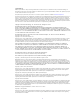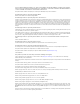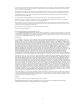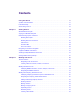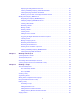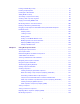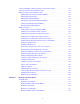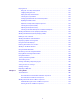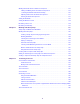Avid MediaCentral | UX User’s Guide Version 2.
Legal Notices Product specifications are subject to change without notice and do not represent a commitment on the part of Avid Technology, Inc. This product is subject to the terms and conditions of a software license agreement provided with the software. The product may only be used in accordance with the license agreement. This product may be protected by one or more U.S. and non-U.S patents. Details are available at www.avid.com/patents. This document is protected under copyright law.
THIS SOFTWARE IS BEING PROVIDED "AS IS", WITHOUT ANY EXPRESS OR IMPLIED WARRANTY. IN PARTICULAR, NEITHER THE AUTHOR NOR AT&T MAKES ANY REPRESENTATION OR WARRANTY OF ANY KIND CONCERNING THE MERCHANTABILITY OF THIS SOFTWARE OR ITS FITNESS FOR ANY PARTICULAR PURPOSE. This product includes software developed by the University of California, Berkeley and its contributors. The following disclaimer is required by Paradigm Matrix: Portions of this software licensed from Paradigm Matrix.
This does not affect your ownership of the derived work itself, and the intent is to assure proper credit for the authors of gd, not to interfere with your productive use of gd. If you have questions, ask. "Derived works" includes all programs that utilize the library. Credit must be given in user-accessible documentation. This software is provided "AS IS.
Contents Using This Guide . . . . . . . . . . . . . . . . . . . . . . . . . . . . . . . . . . . . . . . . . . . . . . . . . . 17 Symbols and Conventions . . . . . . . . . . . . . . . . . . . . . . . . . . . . . . . . . . . . . . . . . . . . . . . . . . . 17 If You Need Help. . . . . . . . . . . . . . . . . . . . . . . . . . . . . . . . . . . . . . . . . . . . . . . . . . . . . . . . . . . 18 Avid Training Services . . . . . . . . . . . . . . . . . . . . . . . . . . . . . . . . . . . . . . . . . . . . . . .
Displaying or Hiding Referenced Assets . . . . . . . . . . . . . . . . . . . . . . . . . . . . . . . . . . . . . 45 Viewing and Editing Interplay | Production Metadata. . . . . . . . . . . . . . . . . . . . . . . . . . . . 45 Viewing Interplay | Production Thumbnails . . . . . . . . . . . . . . . . . . . . . . . . . . . . . . . . . . . 47 Restoring an Asset from an Interplay Production Archive . . . . . . . . . . . . . . . . . . . . . . . . 49 Working with Interplay | MAM Assets . . . . . . . . . . . . . .
Locking and Unlocking a Story . . . . . . . . . . . . . . . . . . . . . . . . . . . . . . . . . . . . . . . . . . . . . . . . 92 Inserting Script Templates . . . . . . . . . . . . . . . . . . . . . . . . . . . . . . . . . . . . . . . . . . . . . . . . . . . 93 Inserting MOS Placeholders . . . . . . . . . . . . . . . . . . . . . . . . . . . . . . . . . . . . . . . . . . . . . . . . . . 94 Adding Media to a Story . . . . . . . . . . . . . . . . . . . . . . . . . . . . . . . . . . . . . . . . . . . . . . . . .
Opening and Editing an Existing Sequence in the Sequence Pane . . . . . . . . . . . . . . . . . . . 132 Opening a Sequence Associated with a Story . . . . . . . . . . . . . . . . . . . . . . . . . . . . . . . . . . . 133 Editing a Sequence Associated with a Story . . . . . . . . . . . . . . . . . . . . . . . . . . . . . . . . . . . . 134 Working with Story Segments and Timing Blocks . . . . . . . . . . . . . . . . . . . . . . . . . . . . . 135 Working with Timing Displays . . . . . . . . . . . . . . . . . .
Playing Assets . . . . . . . . . . . . . . . . . . . . . . . . . . . . . . . . . . . . . . . . . . . . . . . . . . . . . . . . . . . 180 Using the J-K-L Keys for Playback. . . . . . . . . . . . . . . . . . . . . . . . . . . . . . . . . . . . . . . . . 181 Stepping Through Assets. . . . . . . . . . . . . . . . . . . . . . . . . . . . . . . . . . . . . . . . . . . . . . . . 182 Playing Recently Viewed Assets . . . . . . . . . . . . . . . . . . . . . . . . . . . . . . . . . . . . . . . . . .
Working with Audio Tracks in Advanced Sequences . . . . . . . . . . . . . . . . . . . . . . . . . . . . . . 213 Soloing and Muting Tracks for Advanced Sequences . . . . . . . . . . . . . . . . . . . . . . . . . . 214 Overriding the Default Audio Track Patching . . . . . . . . . . . . . . . . . . . . . . . . . . . . . . . . . 215 Adjusting Audio Levels for Advanced Sequences . . . . . . . . . . . . . . . . . . . . . . . . . . . . . 217 Panning for Advanced Sequences. . . . . . . . . . . . . . . . . . . . . .
Chapter 10 Logging Interplay | Production Assets and Creating Subclips . . . . . . . . . . . . 269 Workflows for Logging . . . . . . . . . . . . . . . . . . . . . . . . . . . . . . . . . . . . . . . . . . . . . . . . . . . . . 269 Understanding Markers and Restrictions . . . . . . . . . . . . . . . . . . . . . . . . . . . . . . . . . . . . . . . 271 The Log Layout . . . . . . . . . . . . . . . . . . . . . . . . . . . . . . . . . . . . . . . . . . . . . . . . . . . . . . . . . . .
Resizing Segments (Gaps Not Allowed Mode) . . . . . . . . . . . . . . . . . . . . . . . . . . . . . . . 332 Resizing Segments (Gaps Allowed Mode). . . . . . . . . . . . . . . . . . . . . . . . . . . . . . . . . . . 332 Resizing Overlapping Segments . . . . . . . . . . . . . . . . . . . . . . . . . . . . . . . . . . . . . . . . . . 333 Splitting Segments . . . . . . . . . . . . . . . . . . . . . . . . . . . . . . . . . . . . . . . . . . . . . . . . . . . . . 334 Merging Segments . . . . . . . . . . . . . . .
Displaying Locations Details for an Essence . . . . . . . . . . . . . . . . . . . . . . . . . . . . . . . . . . . . 372 Chapter 15 Working with Closed Captions in MediaCentral | UX . . . . . . . . . . . . . . . . . . . . 374 Basics of Closed Captioning . . . . . . . . . . . . . . . . . . . . . . . . . . . . . . . . . . . . . . . . . . . . . . . . . 374 Closed-Captioning Workflows for MediaCentral | UX . . . . . . . . . . . . . . . . . . . . . . . . . . . . . .
Getting Information on Allowed Attachments . . . . . . . . . . . . . . . . . . . . . . . . . . . . . . . . . . . . 425 Using the Quick Send Feature . . . . . . . . . . . . . . . . . . . . . . . . . . . . . . . . . . . . . . . . . . . . . . . 426 Monitoring Processes in the Progress Pane. . . . . . . . . . . . . . . . . . . . . . . . . . . . . . . . . . . . . 427 Working with Tasks. . . . . . . . . . . . . . . . . . . . . . . . . . . . . . . . . . . . . . . . . . . . . . . . . . . . . . . .
Troubleshooting Video Playback Problems on the iPhone . . . . . . . . . . . . . . . . . . . . . . 472 Chapter 22 MediaCentral | UX Tablet Application for the iPad . . . . . . . . . . . . . . . . . . . . . . 475 Connection Basics . . . . . . . . . . . . . . . . . . . . . . . . . . . . . . . . . . . . . . . . . . . . . . . . . . . . . . . . 475 The iPad. . . . . . . . . . . . . . . . . . . . . . . . . . . . . . . . . . . . . . . . . . . . . . . . . . . . . . . . . . . . . 476 Gestures for the Tablet App . .
Ways of Saving Stories . . . . . . . . . . . . . . . . . . . . . . . . . . . . . . . . . . . . . . . . . . . . . . . . . 521 Formatting a Script. . . . . . . . . . . . . . . . . . . . . . . . . . . . . . . . . . . . . . . . . . . . . . . . . . . . . 521 Adding Production Cues . . . . . . . . . . . . . . . . . . . . . . . . . . . . . . . . . . . . . . . . . . . . . . . . 523 Adding Machine Control Instructions . . . . . . . . . . . . . . . . . . . . . . . . . . . . . . . . . . . . . . .
Using This Guide This guide is intended for all users of an Avid MediaCentral | UX system (formerly Interplay Central). This guide describes product features and basic user procedures, such as user settings and story or asset creation. For initial installation and configuration, see the Avid MediaCentral Platform Services Installation and Configuration Guide. For administrative information, see the Avid MediaCentral | UX Administration Guide.
If You Need Help If You Need Help If you are having trouble using your Avid product: 1. Retry the action, carefully following the instructions given for that task in this guide. It is especially important to check each step of your workflow. 2. Check the latest information that might have become available after the documentation was published. You should always check online for the most up-to-date release notes or ReadMe because the online version is updated whenever new information becomes available.
1 Getting Started The following main topics describe basic user tasks as well as various concepts and features you might encounter when working with MediaCentral | UX.
Signing In to MediaCentral | UX that let archivists, journalist, editors, and producers assign metadata to assets; search, access, and preview assets; arrange assets in sequences and transfer them to the edit bay; and overview and manage business processes. Signing In to MediaCentral | UX Use a supported browser to connect to and sign in to your MediaCentral server. See the Avid MediaCentral ReadMe for a list of supported browsers.
Understanding Layouts and Panes 4. (Optional) If the layout you want is not displayed, select the one you want from the Layout selector. Left: Sign Out button. Right: Layout selector. n Each MediaCentral UX user is assigned one or more roles by the MediaCentral UX administrator. Each role is associated with one or more layouts. For more information about available layouts, see “Working with Layouts” on page 23. For more information about roles, see the Avid MediaCentral | UX Administration Guide.
Understanding Layouts and Panes Icon Pane Description Refer to... Launch A pane from which you navigate to various “The Launch Pane” on page 30 locations. This pane displays remote file systems, local file systems, and other locations for assets. Logging A pane in which you can add metadata to media. The functionality of the pane depends on the type of asset loaded.
Understanding Layouts and Panes Icon Pane Description Refer to... Search A pane from which you can conduct a search. “The Search Pane” on page 245 This pane functions similarly to the Search bar but includes criteria for advanced searches. Sequence A pane that includes the Sequence Timeline “The Sequence Pane” on page 111 and other controls that let you create and edit a sequence.
Understanding Layouts and Panes You select a layout from the Layout selector, located near the upper right corner of the window. The menu shows the name of the layout that is currently displayed. If you click the menu, it shows the name of the role or roles for the signed-in user, along with the layouts that are available for that role. You can select any layout that is displayed. The following illustration shows the default layouts available to the Journalist role.
Understanding Layouts and Panes To change to a different predefined layout: t n Choose the layout from the Layout selector. Changes that you make to a predefined layout are saved when you change to a different layout or when you sign out. To close a pane: t Click the X on the pane’s tab. To open additional panes: 1. Select the Panes menu. 2. Select the menu option corresponding to the pane you want to open. The pane you select opens in the active area.
Understanding Layouts and Panes 1 5 3 4 2 6 One way to customize this layout is to combine two or more panes into one area, thus reducing the number of areas and allowing more space for the remaining areas. In the following illustration, the layout is composed of four areas and seven panes. The area on the left contains the Queue/Story pane, the Launch pane, and an Assets pane.
Understanding Layouts and Panes You can also move a pane to create a new area. In the following illustration, the Assets pane was moved to the left to create a new area. 4 1 1 2 3 5 If the number of tabbed panes within an area exceeds the area’s space within the browser window, Right and Left Arrow buttons appear next to the Pane Menu button, enabling you to navigate through all of the panes. You can move panes to save screen space and reconfigure panes in a way that best suits your needs.
Understanding Layouts and Panes Drop Zone Position Result Center Top Bottom 28
Understanding Layouts and Panes Drop Zone Position Result Left Right Active Panes An active pane (the pane with user focus) is outlined in orange.This feature helps you to know which keyboard shortcuts are available, because some shortcuts are available only if a pane has focus. For example, pressing the space bar controls playback only when the Media pane has focus. The following illustration shows the Media pane outlined in orange to indicate focus.
Understanding Layouts and Panes The Menu Bar The application’s menu bar includes the following menus: • • Home Option Description User Settings Opens the Settings dialog box with configuration options available for modification to non-administrative users. For more information, see “User Settings” on page 532. About Opens a screen with information about the product Panes This menu lists the panes that you can open in the selected layout.
Using Plug-ins and MOS Integration Icon Description Connected Interplay Production system Disconnected Interplay Production system Connected Interplay MAM system Connected iNEWS system Disconnected iNEWS system Project in the iNEWS database iNEWS Project (not started) iNEWS Project (expired) Opening a system, such as an iNEWS newsroom computer system, Interplay MAM system, or Interplay Production system, lets you view the contents of that system’s database in the Assets pane.
Support for iNEWS Communities Enabling MOS To use plug-ins, you need to enable MOS in MediaCentral UX. • If you are using a Chrome browser, the first time you sign in to MediaCentral, a dialog box asks if you want to use MOS plug-ins. Click Yes. • If you click No, you can later enable MOS through a user setting. Select Home > User Settings > MOS and then select “MOS enabled.” Installing Plug-Ins For procedures on how to install plug-ins, see the documentation for the plug-in.
Showing Desktop Notifications from Panes n • Create and edit stories. • Copy production cues from a story on one iNEWS system to a story on another. • Search a selected remote system. When searching an iNEWS database, you can simultaneously search multiple indexed queues. However, you can only choose one non-indexed queue path at a time. Attempts to choose more than one result in an invalid selection error message.
Showing Desktop Notifications from Panes • Tasks listed in the Tasks pane (Interplay MAM): If the signed-in user has new tasks in his task list and the Tasks pane is open but hidden, a notification is shown. • Messages received in the Messages pane. Click the notification to display the Messages pane. The first time you start MediaCentral UX after the initial installation, you see a message box that asks you if you want to allow or block notifications from the MCS server. Click Allow or Block.
Viewing MediaCentral | UX Help To allow or block notifications in Safari: 1. Select Preferences from the Safari menu. 2. Click Notifications. 3. For the MCS server, select Allow or Deny. An administrator can disable this feature for all users of an MCS server by adding the following line to the application.properties file: system.client.desktopNotifications.enabled=false For information about the application.properties file, see the MediaCentral Platform Services Installation and Configuration Guide.
2 Working with Assets The following main topics describe the Assets pane and how you can work with various assets in MediaCentral UX. • The Assets Pane • Working with News Assets • Working with Interplay | Production Assets • Working with Interplay | MAM Assets See also “Working with Remote Assets (Interplay Production)” on page 188. The Assets Pane Assets are items that are stored in a database, such as stories, scripts, video clips, and audio clips.
The Assets Pane To open an additional Assets pane, do one of the following: t Select Panes > Assets. t Right-click an item in the Launch pane and select Open in New Assets Tab. The new pane is displayed next to a previously opened Assets pane. If you closed the last open Assets pane, the new pane is displayed in an existing area. To close an Assets pane: t n Click the Close button on the Asset pane’s tab.
The Assets Pane Button Description Pane Menu button opens a menu providing various options, including opening the help content related to the pane. To expand a folder within the current view, do one of the following: t Click the turn-down arrow to the left of a folder. t Press the right arrow key. To collapse a folder within the current view, do one of the following: t Click the turn-down arrow to the left of a folder. t Press the left arrow key.
Working with News Assets To rename the shortcut, do one of the following: t Right-click the shortcut, select Rename Shortcut, type the new name, and press Enter. t Select the shortcut, press F2, type the new name, and press Enter. t Select the shortcut, click it again, type the new name, and press Enter. To reorder shortcuts: t Click a shortcut, drag it to a new location, and release the mouse button.
Working with News Assets You can view the contents of an iNEWS database by choosing the iNEWS system in the Launch pane. Likewise, Projects can also be opened from the Launch pane. Projects and iNEWS systems are identified by the following icons.
Working with Interplay | Production Assets Icon Description ALL queue - shows all stories associated with the project and its facets. These stories do not actually reside in the ALL queue. Instead, they retain their original source queue location and permissions. QUERY Search Queue - shows results of a search conducted with criteria predefined for the project in iNEWS. Each project can have only one search queue.
Working with Interplay | Production Assets • “Displaying or Hiding Referenced Assets” on page 45 • “Viewing and Editing Interplay | Production Metadata” on page 45 • “Viewing Interplay | Production Thumbnails” on page 47 • “Restoring an Asset from an Interplay Production Archive” on page 49 • “Working with Remote Assets (Interplay Production)” on page 188 Identifying Interplay | Production Systems and Media Assets Different icons are used to identify Interplay Production assets and indicate statu
Working with Interplay | Production Assets This action expands the directory to show its contents while still retaining a view of the rest of the database file structure. To close the folder, click the turn-down arrow again. To open an asset: t Double-click the asset. The asset opens in the Media pane. If the asset is a sequence and the Sequence pane is open, the asset is loaded in the Sequence Timeline.
Working with Interplay | Production Assets Moving Columns You can rearrange the order of columns displayed in the Assets pane. To move a column: 1. Click the header of the column you want to move. 2. Drag it right or left and release the mouse button when it is repositioned where you want it. An orange line appears as a guide during the drag-and-drop process. Moving or Copying Assets You can move or copy assets in the Interplay Production database by using the Cut, Copy, and Paste commands.
Working with Interplay | Production Assets For more information, see the Interplay | Access User’s Guide or your Interplay Production administrator. To create a new folder in the Interplay Production database: 1. In the Assets tab, navigate into the folder in which you want to create the subfolder. n Selecting a folder does not create a subfolder in the folder. 2. Do one of the following to create the folder: t Click the Pane Menu button and select Create Folder.
Working with Interplay | Production Assets q w q w e e r q t q y q 1 Refresh button 4 Editable text box 2 Save button 5 Non-editable field 3 Pane Menu button 6 Custom property drop-down menu The properties that are displayed in the Metadata pane are determined by settings in the Property Layout view in the Interplay Administrator application.
Working with Interplay | Production Assets n You can also display database properties in an Assets tab (see “Adding or Removing Property Columns” on page 43). In an Assets tab, you can display any property from the database, but you cannot edit a property. To open the Metadata pane: t Select Metadata from the Panes menu. To view properties of an asset: t Double-click an asset in the Assets pane. To edit properties of an asset: 1.
Working with Interplay | Production Assets • Marker-based: Shows any frame with one or more markers. A frame with a marker is indicated by a marker in the upper right corner of the thumbnail. • Both time-based and marker-based thumbnails. The following illustrations show each of these arrangements: time-based, marker-based, and both. Note the following: n • You can show thumbnails for master clips and subclips, and sequences when loaded in Asset mode.
Working with Interplay | Production Assets The asset is loaded in the Media viewer and thumbnails are displayed in the Thumbnail pane, with timecode for each thumbnail below it. If the asset contains markers, a thumbnail is displayed for each marker. 3. To show only time-based thumbnails, click the Marker button so that it is inactive. To show only marker-based thumbnails, click the Time button so that it is inactive.
Working with Interplay | Production Assets If you try to play an archived asset that does not have media on the local Interplay Production server, the following error message is displayed: “Asset not found in Interplay database.” Note the following: • You can restore only one asset at a time. Multiple selection is not supported. • The metadata that is displayed in the search results list depends on how the MediaCentral administrator set up the indexed search.
Working with Interplay | MAM Assets 4. Click Restore From Archive. The job request is sent. You can check the status of the job in the Progress pane. 5. When the job is complete, you can play the asset in the Media viewer. Working with Interplay | MAM Assets An Interplay MAM database holds media assets such as video and audio assets, basic sequences, and graphics. The Interplay MAM Workspace allows you to carry out many aspects of day-to-day work with these assets by mapping tasks to a tree structure.
Working with Interplay | MAM Assets • “Working with Associations (Interplay | MAM)” on page 348 • “Creating Processes” on page 420 Navigating the Interplay | MAM Workspace The contents of released folders in an Interplay MAM Workspace are displayed in the Assets pane. You can double-click an asset to open it in any pane that supports displaying aspects of that asset. To open an Interplay MAM folder: t Double-click the folder in the Assets pane.
Working with Interplay | MAM Assets Icon Description Column Episode or Episode Version asset Name Feature or Feature Version asset Name File asset or Default placeholder icon Name Graphics asset Name Image asset Name Season asset Name Sequence asset (audio or video) Name Series asset Name Stock Footage asset Name Trailer asset Name Video or Rushes asset Name Audio asset placeholder icon. Is shown until a specific image Thumbnail is assigned as a thumbnail.
Working with Interplay | MAM Assets Icon Description Column Series asset placeholder icon. Is shown until a specific image Thumbnail is assigned as a thumbnail. Stock Footage asset placeholder icon. Is shown until a specific image is assigned as a thumbnail. Thumbnail Trailer asset placeholder icon. Is shown until a specific image Thumbnail is assigned as a thumbnail Video or Rushes asset placeholder icon. Is shown until a specific image is assigned as a thumbnail.
Working with Interplay | MAM Assets To rename a folder, do one of the following: t Select the folder, click the name of the folder, and type the new name. t Select the folder, press F2 (Windows) or Enter (Macintosh), and type the new name. Moving a Folder You can move folders with their contents in the Interplay MAM Workspace by using the Cut and Paste commands or drag and drop. Note that you can move but cannot copy folders.
Working with Interplay | MAM Assets Creating Assets By default assets are created by ingests, watch folder imports, or import processes in Interplay MAM. You can also create new assets in the Interplay MAM database manually from the Assets pane. This action additionally creates a reference to the asset in the selected folder. The asset you create is a “placeholder” asset: It contains metadata but it does not contain any essence, such as a video or audio file.
Working with Interplay | MAM Assets 5. (Optional) Supply optional information in the Asset Details dialog box. For information on the different types of metadata fields that you might encounter, see “Property Types and Input Controls” on page 66. 6. Click Create to create the asset and keep the Asset Details dialog box open. This allows you to continue creating assets. The asset is created in the MAM database and a reference to the new asset is created in the selected folder.
Working with Interplay | MAM Assets 5. (Optional) Provide settings for the Upload Video process. - Provide a name for the process in the Main Title field. This name is shown in the Progress pane. If you do not type a title, “null” is shown as process name in the Progress pane. - The Video Object Class list shows the asset type that you set when your created the asset. Do not change the displayed value. - Select Yes from the Do Archiving list if you want to archive the uploaded HiRes video.
Working with Interplay | MAM Assets - Select Yes from the Do Quality Control list if you want to run a quality check on the uploaded video. This starts a Baton Quality Control process that runs in the background and can be monitored in the Progress pane. Select Yes only if your Interplay MAM system supports the Quality Control feature. 6. (Optional) Provide metadata for the new asset: - Type a new title in the Object Maintitle field if you want to change the original main title of the asset.
Working with Interplay | MAM Assets The Upload File process creation dialog box opens. 5. (Optional) Provide settings for the Upload File process: - Provide a name for the process in the Main Title field. This name is shown in the Progress pane. If you do not type a title, “null” is shown as process name in the Progress pane. - Type a new title in the Object Maintitle field if you want to change the original main title of the asset. This changes the “Maintitle” property of the asset.
Working with Interplay | MAM Assets Adding Assets to a Folder You can add assets to a folder from the Search pane’s search results list after you have conducted a search, from the Tasks pane’s attachments area or from the Associations pane’s associations list. This action does not save or copy the asset to the folder. You are creating and saving only a reference to the asset. Each folder can have only one reference that points to the same asset.
Working with Interplay | MAM Assets The rights evaluation starts. During this time a busy indicator is shown in the Rights column. When the rights evaluation is finished the calculated usage right of the basic sequence is indicated by the corresponding Rights Indicator icon. For more information, see “Identifying Interplay | MAM Media Assets” on page 52. Selecting Assets Clicking an item (basic sequence, other asset, or folder) in a folder selects and highlights it.
Working with Interplay | MAM Assets t Click the Pane Menu button and select Copy, or right-click and select Copy. 3. Select the folder into which you want to move or copy the asset, right-click, and select Paste. Valid assets are pasted into the folder, and assets that are not allowed as contents of the folder are not pasted. If there is already an asset with the same identifier in the folder, a message is displayed, and the asset is not pasted.
Working with Interplay | MAM Assets Deleting Assets and Basic Sequences You can delete assets and basic sequences from the Interplay MAM database. To do so, you can start a Delete process not only from the Assets pane, but also from the Media, File Info, Associations, and Search panes. In the Media and File Info panes, you can delete the asset or basic sequence open in the pane. In the Associations, Assets, and Search panes you can delete up to 50 assets and sequences at the same time.
Working with Interplay | MAM Assets 5. Provide a main title and a reason for deletion. 6. Click OK. The Delete Assets and Sequences process dialog box is closed and the delete process is triggered. 7. (Optional) Open the Progress pane and monitor the progress of the delete process. When all assets and sequences are deleted, the Progress pane shows a “Finished” message. The Delete process does not remove the reference to the deleted asset or sequence from the Assets pane.
Working with Interplay | MAM Assets r t r t qw q we e y q u i 1 Refresh button 5 Pane Menu button 2 Lock button 6 Editable text box 3 Save button 7 Non-editable field 4 Metadata section selector 8 Examples for editable properties The properties that are displayed in the Metadata pane are determined by the configuration of the property and the metadata template of the corresponding asset type in the Interplay MAM Datamodel Administrator application.
Working with Interplay | MAM Assets Property Types In Interplay MAM, the following three property types are distinguished: • Single-value property: When you edit metadata that is allocated to a single-value property, there is only one field available in which to enter data, so only one value can be entered for this asset property. For more information, see “Editing Metadata” on page 69.
Working with Interplay | MAM Assets Display Field type Description Date/Time Date/Time fields are preformatted. The display format depends on the locale of your account. You can enter the entire Date/Time values manually, or select the date value from a calendar tool. Timecode Timecode and Duration fields are preformatted for different timecode types (PAL, NTSC). They also support pasting copied timecodes. Duration Integer Integer fields require figures.
Working with Interplay | MAM Assets Editing Metadata In the Metadata pane, if a property is editable, a text box, drop-down menu, or other input control is displayed. Depending on the configuration of the asset template in Interplay MAM, the metadata might be distributed in several sections on the Metadata pane. Note the following: • If you are editing an Interplay MAM asset, metadata is locked to prevent other users from editing the metadata at the same time.
Working with Interplay | MAM Assets To edit single-value properties of an asset: 1. (Optional) If the metadata is grouped in different metadata sections, select the desired section from the Select View menu. 2. Click in a text box and enter text. 3. To edit a legal list property, click in the field and do one of the following: t Double-click the value or check its check box. t Navigate down the list using the Down Arrow key until you reach the desired value and press Enter.
Working with Interplay | MAM Assets To edit multi-value properties of an asset: 1. To add a new value to a multi-value property, click the Plus button. A new value is added at the bottom of the list. 2. Edit the value for each individual field inside a multi-value property as you would for a singlevalue property. 3. Press the Tab key to move to the next property within the compound property or use Shift+Tab to move to the previous property. 4.
Working with Interplay | MAM Assets 6. Click the Save button, or click the Pane menu and select Save. To discard your changes, click the Refresh button, load a different asset, or close the Metadata pane. To update the information displayed: t Click the Refresh button. Viewing Interplay | MAM Thumbnails The Thumbnails pane lets you display a series of small images of an asset. In an Interplay MAM context, these are referred to as “keyframes” that are displayed in Interplay MAM Desktop’s Lighttable view.
Working with Interplay | MAM Assets • Click the Refresh button to update the display for changes to the asset, for example, if a user has extracted new thumbnails in Interplay MAM Cataloger. • If the entire keyframes set is deleted in Interplay MAM Desktop, you can only show time-based thumbnails in the Thumbnails pane. To view thumbnails: 1. Select Panes > Thumbnails. If an asset is already loaded in Asset mode in the Media pane, thumbnails are displayed in the Thumbnails pane. 2.
Working with Interplay | MAM Assets 3. Select the filter you want to apply or deselect the filter you want to cancel: - All: Shows all marker-based thumbnails. Includes all other filter criteria. - User: Shows the thumbnails that are extracted by a user in Interplay MAM Cataloger. - Shot Boundaries: Shows the thumbnails that are extracted by the Video Analysis for shot boundaries. - Low: Shows the thumbnails that are extracted by the Video Analysis already for small changes in image content.
3 Working with Projects The following main topics describe the Project/Story pane and how to use projects and facets in news production: • Opening Projects or Facets • The Project/Story Pane • Associating Stories with Projects or Facets • Opening a Project or Facet Associated with a Story Opening Projects or Facets Using projects is a feature of the iNEWS newsroom computer system that provides a way of categorizing stories by topic so that news teams working on a particular topic can find everything
The Project/Story Pane Every project has an ALL queue that displays in the Queue panel all stories associated with the project and its facets. Any indexed story can be associated with a project or facet. Stories associated with a project retain their original source queue location in the iNEWS database; they do not actually reside in the ALL queue. Stories associated with a project also retain their original source permissions.
The Project/Story Pane n The title that appears on the pane’s tab changes based on what is selected in the Project/Story pane. Two buttons, Project and Story, are located at the top of the pane. Use these buttons to toggle on or off the display of the project or a story. When toggled on the buttons appear orange.
Associating Stories with Projects or Facets Associating Stories with Projects or Facets Any indexed story can be associated with a project or facet. To associate an indexed story with a project or facet. 1. Navigate to and open the indexed queue in which the story resides. 2. Right-click the story in the Queue/Story pane and select Associate Story to Project. 3. In the dialog box, select the projects or facets to which you want the story associated. 4. Click Apply.
4 Building a Script The following main topics describe the Queue/Story pane, basic techniques of script building, and some typical production tasks.
The Queue/Story Pane q q w w 1 The Queue section 2 The Story section, also called the Script Editor. For more information, see “The Script Editor” on page 82. The name on the tab of a Queue/Story pane changes based on the story you select in the pane. You can move the mouse pointer over the tab to view the entire path name. When only the queue is displayed in the pane, the display is called a grid view. When only the story is shown in the pane, the display is called a story view.
The Queue/Story Pane n If you change queue attributes in iNEWS while you are working in MediaCentral UX, you need to sign out of MediaCentral UX and sign in again to view your changes.” The Queue/Story Toolbar The Queue/Story pane includes a toolbar that has buttons that toggle the display within the pane and provide functions for editing your story. q q w q e q q r q tq y q uq iq o q 1) q 1! q 1@ q 1# q ggq 1% q 1^ Display or Control Description 1 Queue Toggles display of the queue on or off.
The Queue/Story Pane The Script Editor The section of the pane in which the story appears is called the Script Editor. There are three subsections of the Script Editor: Story Form, Cue List, and Story. The following illustration identifies these areas, along with where a story’s timing is displayed.
Creating a Story To hide the Story Form, do one of the following: t Click the Pane Menu button located at the top right corner of the Queue/Story pane and select Hide Story Form. t Right-click in the Story Form and select Hide Story Form. To show the Story Form: t Click the Pane Menu button located at the top right corner of the Queue/Story pane and select Show Story Form. The Story is the sub-section of the Script Editor in which you write your story or view the text of an existing story.
Creating a Story To create a new story: 1. Navigate to the row in which you want the new story to be inserted in the queue. 2. Click the Pane Menu button located at the top right corner of the Queue/Story pane. 3. Select Create Story. The existing row is pushed down, and a new row is inserted in the queue at that location. If you are in split view, you can begin writing your story; if not, open the new story by doubleclicking on the new row. 4.
Segmenting Stories Segmenting Stories You can write a story in a single segment or divide it into multiple segments. The following illustration shows a story in a single segment. You can use segments to time the text and integrate it with video, audio, and production cues. See “Adding Media to a Story” on page 94. Multiple timed segments are combined to form the overall story. The following illustration shows the same story as the one in the previous example, but written as a segmented story.
Writing Stories in Right-to-Left Languages To split a segment in two: 1. Position the cursor in the story where you want to split the text into two segments. 2. Do one of the following: t Right-click and select Split Segment. t Click the Pane Menu button and select Split Segment. t Press Ctrl+] (Windows) or Command+] (Macintosh). To rearrange segments in a story: t n Click the header bar of the segment you want to move and drag it up or down into its new location.
Using Annotation to Dictate a Story To manually switch alignment of the segment that has focus, do one of the following: t Press Ctrl+Shift. t Select “Switch to RTL” from the Queue/Story Pane menu. If the story is RTL, select “Switch to LTR.” t Right-click and select “Switch to RTL.” If the story is RTL, select “Switch to LTR.” Using Annotation to Dictate a Story The Annotation feature allows users to dictate their stories, using the Chrome browser's Speech-toText technology.
Editing a Story The standard editing features found in MediaCentral UX are the same as those for most word processing software applications. You can cut, copy, or paste text as you work on a story. When cutting or copying text, the system stores the text in a temporary storage spot known as a clipboard; only one block of text can be stored at a time, so whenever you cut or copy something new, it replaces whatever was previously stored on the clipboard.
Editing a Story To underline text, do one of the following: t Select the text and click the U button. t Select the text and press Ctrl+U (Windows) or Command+U (Macintosh). Formatting a Script When you write a story, the text appears in the normal, the default text style. When you format a story as a script for a news broadcast, you might need to mark certain text, such as instructions for presenters or closed captioning.
Editing a Story When selected, the production cue marker is colored orange, and the information in the production cue is visible in the Cue List. You can copy one or more production cues from one story to another, and you can copy production cues and paste them within an open story. To insert a production cue in a script: 1. Position your cursor in the story where you want to insert the production cue marker. 2. Do one of the following: t Right-click and select Insert Production Cue.
Editing a Story To copy one or more production cues to another story: 1. Open two stories. 2. Click and hold the mouse and select the production cue or cues, or text that includes the production cues. 3. Press Ctrl+C. 4. Position the insert cursor where you want to insert the production cue or cues. 5. Press Ctrl+V. If necessary, the production cues are renumbered to fit sequentially into the target story. You can also drag and drop the production cues from one story to another.
Copying Stories Like other machine control instructions, the instructions you type must be preceded by an asterisk (*) and written in a special format, beginning with a command for the type of device the instruction is for, such as CG for a character generator. To insert a primary production cue: 1. Position your cursor in the story where you want to insert the production cue marker. 2. Do one of the following: t Right-click and select Insert Primary Cue.
Inserting Script Templates Easy locks and key locks can only be applied to a story from an iNEWS workstation, but the security measures are honored within MediaCentral UX. With easy lock, an iNEWS user locks the story to his or her user name, so that only that user or an iNEWS system administrator can access it. If any other user attempts to open an easy-locked story from MediaCentral UX, they will be denied viewing or editing access to the story.
Inserting MOS Placeholders To insert a script template: 1. Position your cursor in the story body where you want to insert the template information. 2. Do one of the following: t Click the Template button in the toolbar. t Right-click and select Insert Script Template. t Press Ctrl+Shift+I. 3. Select the template you want to use from the list by double-clicking on it. n If you already know the name of the template you want, you can also type it in the Search field and press Enter.
Associating a Sequence with a Story The following illustration shows the Open Sequence button and a sequence that is associated with a story. n Saving a story does not save a sequence associated with a story. You must save the sequence in the Sequence pane. See “Saving a Sequence” on page 128. Associating a Sequence with a Story In addition to using MediaCentral UX to create a new sequence for a story (see “Adding Media to a Story” on page 94), you can associate an existing sequence with an iNEWS story.
Associating a Sequence with a Story You can update the timing field for a story when you associate a sequence with it so that the duration of a story matches the duration of the sequence. If you unassociate a sequence from a story, the duration of the story returns to its original value. The following table illustrates the effect associating a sequence with a story has on the story timing.
Associating a Sequence with a Story 4. To specify how the timing field is updated, click the Timing field menu in the Details pane and select one of the following: AUDIO-TIME This field displays the estimated read time for a story. Unless specified manually, the estimated time is based on the length of the story and presenter’s read rate. If there is also a TAPE-TIME field in the story form, the system adds the TAPE-TIME to the AUDIO-TIME to calculate the story’s total time.
Associating a Sequence with a Story n You cannot undo this action. If you want to associate a different sequence with your story, select a new sequence and repeat the procedure. The new sequence becomes an associated sequence. To associate a sequence with more than one story: 1. Open your story in the Queue/Story pane. 2. Open the sequence in the Interplay database that you want to associate with your story. 3.
Creating a Text-Only Story Segment Creating a Text-Only Story Segment For some news stories, you might need to create a story segment that is not associated with video in the story. For example, a story might include presenter text before the video starts. MediaCentral UX v2.1.2 and later lets you create a story segment that does not display a corresponding timing block in the sequence. You can create more than one text-only story segment in a sequence.
Copying and Sending iNEWS Links Copying and Sending iNEWS Links You can copy and send links to stories, queues, iNEWS folders, iNEWS facets, and iNEWS projects. These links are in URL format and can be shared through e-mail, wikis, documents, or chat messages. The links are valid as long as the item exists in the iNEWS database. When you click an iNEWS link or paste it into the address bar of a supported browser, MediaCentral UX opens with the correct layout and asset selection.
Recovering Stories In Case of Disconnect Click the name of the asset to open the last saved version. If the asset is a story, the Queue/Story pane displays three additional buttons: - Recovered: Click this button to open the recovery file (from the local system). - Last Saved: Click this button to open the last saved file (from the Interplay Production database). - Keep This: Click this button to save the version that you display and delete the other version.
Deleting or Recovering a Deleted Story Deleting or Recovering a Deleted Story When an iNEWS story is deleted, it is sent to a folder labeled Dead (the Dead queue), from which an administrator can retrieve it for a limited amount of time. This time frame is pre-determined based on a purge interval set for that queue by each site’s system administrator. To delete a story: 1. Select the story. 2. Click the Pane Menu button located at the top right corner of the Queue/Story pane. 3. Select Delete Story.
Production Tasks 5. Do one of the following: t Select one or more stories, drag them to Media Composer, and drop them into a bin. You can then work with the sequence or sequences as you do with any other Media Composer sequence. Note that editing the sequence and checking it in to Interplay Production might make it uneditable or unplayable in MediaCentral UX. For more information, see “Opening and Editing an Existing Sequence in the Sequence Pane” on page 132.
Production Tasks The following illustration shows two story groups: the first with three stories about a gun ban, and the second with two stories about education. After you create a group, you can move the group together within a queue. You can also create stories within an existing group or remove them from a story group. To create a group from existing stories: 1. In the Queue/Story pane, shift+click to select two or more consecutive stories. 2.
Production Tasks To ungroup a group of stories, do one of the following: t In the Queue/Story panel, right-click any story within the group and select Dissolve Story Group. t Click the Pane Menu button, and select Dissolve Story Group. t Press Ctrl+Alt+V. Ordering a Queue As the stories in a rundown queue develop, the order in which they are presented in the newscast can change. Only individuals with the proper permissions to order queues (usually a member of the production staff) can do so.
Production Tasks If you reorder a queue, and the preferences were set in your iNEWS client or configuration to provide a confirmation of the action, MediaCentral UX displays a message asking you to confirm the story reordering. Click OK to complete the copy or Cancel to leave the queue unmodified. For more information, see “Setting Confirmation Preferences” in the Avid iNEWS User’s Guide.
Production Tasks To turn the monitor server on or off: t Click the MON button. When the monitor server is on, the MON button appears orange, and the tooltip reads “Turn Monitor Off.” While on, the iNEWS monitor server checks its assigned rundown, performing as much error checking as it can by comparing machine control events with styles located in the SYSTEM.RESOURCE queue, and without actually communicating with any broadcast equipment, including iNEWS | Command.
Production Tasks 4. When you finish editing the field, click another row to save your changes. n Clicking another field in the same row in the queue does not save your edits. 5. If the option to display a confirmation dialog on story save is enabled on your iNEWS server, a dialog box displays asking you to confirm your changes. Click Yes to save your changes. You can click No to discard your changes, or you can click Cancel to return to editing the story’s row.
Production Tasks 3. When you finish editing the field, click another row to save your changes. n Clicking another field in the same row in the queue does not save your edits. 4. If the option to display a confirmation dialog on story save is enabled on your iNEWS server, a dialog box displays asking you to confirm your changes. Click Yes to save your changes. You can click No to discard your changes, or you can click Cancel to return to editing the story’s row.
Production Tasks Printing a Rundown View In the event that you need a printed copy of a show’s rundown, you can print the current rundown view from MediaCentral UX. To print the current rundown view: t Click the Print button. The default browser Print dialog box opens, letting you send the current rundown view to a printer of your choice.
5 Using the Sequence Pane The following main topics describe the Sequence pane and how to use it: • Displaying the Sequence Pane • The Sequence Pane • Understanding Basic and Advanced Sequences • Selecting a Horizontal or Vertical Timeline • Navigating in the Sequence Timeline • Using the Sequence Zoom Bar • Viewing Sequence Information • Creating a Sequence • Saving a Sequence • Saving a Version of a Sequence • Recovering Sequences • Opening and Editing an Existing Sequence in the Se
The Sequence Pane The following illustration shows the two timelines and two orientations and identifies the controls. 1! 1@ 1& 1# 1$1% q q w w e e r e t e y e u e i e o e 1) e 1^ Left: Vertical timeline for an advanced sequence. Right: Horizontal timeline for a basic sequence. Control Description 1 Sequence Pane tab Move the mouse pointer over the tab to display information about the sequence. See “Viewing Sequence Information” on page 120.
The Sequence Pane Control Description 10 Show/Hide Empty Timing Blocks (Script sequence only) Shows or hides empty timing blocks. See “Showing and Hiding Empty Timing Blocks” on page 141. 11 Sequence zoom bar Lets you enlarge a section of the timeline. Displays segments, tracks, and other sequence information. See “Using the Sequence Zoom Bar” on page 118. 12 Track selectors Lets you select the track for an insert edit, an overwrite edit, or a split segment operation (advanced sequence only).
The Sequence Pane n Menu Item Description Insert Dissolve Inserts a video dissolve (advanced sequence only). See “Inserting Video Dissolves (Advanced Sequences Only)” on page 168. Split Divides one or more segments into two at the position indicator. See “Splitting a Segment” on page 166. Delete Deletes the selected item (segment or effect). Modify Start Timecode See “Modifying the Start Timecode” on page 169.
Understanding Basic and Advanced Sequences Understanding Basic and Advanced Sequences When you create a sequence from the Assets pane, you can choose whether to create a basic sequence or an advanced sequence. Interplay Production supports basic sequences and advanced sequences. Interplay MAM supports only basic sequences. • A basic sequence includes a timeline with one video track and one audio track. The single audio track represents all source audio tracks.
Offline Media in the Timeline An administrator can rename the audio track labels. An administrator also determines the audio track mapping, which you can change. For information on renaming, mapping, and configuring audio tracks, and adding audio dissolves, see “Working with Audio Tracks in Advanced Sequences” on page 213. You can add video dissolves to an advanced sequence. See “Inserting Video Dissolves (Advanced Sequences Only)” on page 168. Audio dissolves are added automatically.
Selecting a Horizontal or Vertical Timeline This feature is especially useful when you use the Review for Playback feature to review a sequence for STP. If you are working with multi-resolution clips, and the STP target resolution is not available, clips could be online (green) in the sequence but offline (red) after you click the Review for Playback button. For more information, see “Reviewing in the STP Target Resolution” in the MediaCentral | UX User’s Guide.
Using the Sequence Zoom Bar Using the Sequence Zoom Bar The Sequence zoom bar is located below the Sequence Timeline for horizontal orientation or to the left of the timeline for vertical orientation. You can use the zoom bar to enlarge a section of the Sequence Timeline so that you can work more easily with long sequences or make precise edit decisions. n The Sequence zoom bar is similar to the Media zoom bar, but the two zoom bars operate independently.
Using the Sequence Zoom Bar Position indicator in zoom bar but not in zoom region. You can click the position indicator in the zoom bar and jump to its counterpart in the timeline. The zoom region moves to and enlarges the section of the timeline that includes the position indicator. Position indicator in the zoom bar and in the zoom region. You can click anywhere in the zoom bar to move the zoom region left or right.
Timeline Paging During Playback The zoom region moves in or out symmetrically unless one end reaches the end of the sequence. If you want to drag only one end, Alt+click the handle and drag it. t With the Sequence pane active, press the Down Arrow key to zoom in by 50 percent or press the Up Arrow key to zoom out by 50 percent. Press Shift+Up Arrow to reset the zoom level to show the entire sequence. Timeline Paging During Playback Starting with MediaCentral UX v2.
Viewing Sequence Information Item Description Format 30i NTSC 25i PAL, 25p PAL 720p/25, 720p/29.97, 720p/50, 720p/59.94 1080i/59.94, 1080i/50 1080p/25, 1080p/29.97 Aspect ratio 4:3 16:9 Raster Dimensions: 720x486 720x592 1280x720 1920x1080 The following table describes the information you can viewfor Interplay MAM basic sequences. Item Description Name The basic sequence name as listed in the Interplay MAM database. Type Type of sequence: Video or Audio.
Creating a Sequence Item Description Note Is shown when you open a read-only basic sequence; informs you why the sequence is readonly: due to Interplay MAM access rules or because it represents an external sequence. Creating a Sequence You can create a sequence in MediaCentral UX and save it as an asset in the Interplay Production or Interplay MAM database. You can also create a sequence and associate it with an iNEWS story. In this case the sequence is referred to as a script sequence.
Creating a Sequence Creating an Interplay | Production Sequence There are several ways to create an Interplay Production sequence: • Create a sequence in the Interplay Production database without loading it in the Sequence pane, or with the Sequence pane closed. Use this procedure to create a “placeholder” sequence for later editing. • Create a sequence, edit it in the Sequence pane, and save it. Use this procedure to create a sequence independently from an iNEWS story.
Creating a Sequence The sequence name is grayed out and in italics until online media is added to the sequence and you save the sequence. 4. Rename the sequence in the Assets pane by doing one of the following: t Select the sequence, click the name of the sequence, and type the new name, t Select the sequence, press F2 (Windows) or Enter (Macintosh), and type the new name. 5. Edit the sequence. See “Editing a Sequence” on page 143. 6.
Creating a Sequence You might need to click the Refresh button to see the sequence in the Assets pane. Rules for Creating a Script Sequence (Interplay | Production) Keep in mind the following rules when creating a sequence that you want to associate with a story (referred to as a script sequence): n • When creating a new sequence that you want to associate with a story, first open the Sequence pane, then click the Open Sequence button to associate the sequence with the story.
Creating a Sequence If a video ID is not listed, click in either field and enter the appropriate video ID 3. Open the Sequence pane. 4. Click the Open Sequence button. The name of the story is used for the name of the sequence. 5. (Optional) Edit the sequence. 6. Save the sequence. The video ID is associated with the sequence and the sequence is checked into the Interplay Production database. The video ID is listed with other information about the sequence in the Metadata pane.
Creating a Sequence Creating an Interplay | MAM Sequence For Interplay MAM sequences, you define the target frame rate when you create the basic sequence. By default, you can add clips with a differing frame rate. Note that mixed frame rate editing might be disabled by configuration in Interplay MAM. n For information about working with assets whose media is stored on a remote location, see “Working with Remote Playback (Interplay | MAM)” on page 189.
Saving a Sequence See “Editing a Sequence” on page 143. 11. Save the sequence by doing one of the following: t Click the Save button in the Sequence pane toolbar. t Click the Pane Menu button and select Save Sequence. t With focus in the Sequence pane, press Ctrl+S (Windows) or Command+S (Macintosh). Audio-Only Basic Sequences (Interplay | MAM) You can create and save an audio-only basic sequence in the Interplay MAM database.
Saving a Version of a Sequence Saving a sequence automatically saves the markers contained in the sequence. n You can move or copy a sequence in the Assets pane by using the Cut, Copy, and Paste commands. To save a sequence, do one of the following: t Click the Save button in the Sequence pane toolbar. t Click the Pane Menu button and select Save Sequence.
Recovering Sequences To export an Interplay MAM basic sequence: 1. Do one of the following: t Open a basic sequence in the Media pane. t In the Assets pane, navigate to the desired folder and select the basic sequence. t In the Search pane, conduct a search and select the basic sequence in the results list. 2. Do one of the following: t Click the Pane Menu button and select Actions. t (Assets and Search pane only) Right-click and select Actions. 3.
Recovering Sequences Each edit you make is stored, so that the state of the sequence after the last edit can be restored in case of a crash or timeout, and no edits are lost. n For information about recovering stories, see “Recovering Stories In Case of Disconnect” on page 100.
Opening and Editing an Existing Sequence in the Sequence Pane Opening and Editing an Existing Sequence in the Sequence Pane MediaCentral UX lets you open and edit sequences that you created in MediaCentral UX, Avid editing applications, Interplay Assist, and Avid Instinct, and Interplay MAM Desktop. You are limited in the types of sequences you can play and edit.
Opening a Sequence Associated with a Story • For more information about playback of sequences, see “Playback of Simple and Complex Sequences” on page 183. To open an existing sequence in the Sequence pane: t Double-click a sequence in the Assets pane, the Search pane, the Quick Search pane, or the Tasks pane. The sequence is loaded into the Media pane and into the timeline in the Sequence pane. The Sequence pane automatically loads the sequence as basic or advanced.
Editing a Sequence Associated with a Story Editing a Sequence Associated with a Story If you are a journalist working on a sequence associated with a story (a script sequence), you need to edit the clips in your sequence to match the script in your story. In MediaCentral UX, both the story segments and the Sequence pane include timing information to help you edit your script and your sequence. In the Story pane, a script is divided into story segments.
Editing a Sequence Associated with a Story As you edit the text in your script and the media in your sequence, the story segments in the Story pane and the timing blocks in the Sequence pane remain synchronized to help you edit media to match your script.
Editing a Sequence Associated with a Story n • If you are working on a script and a sequence together, the same set of Undo/Redo actions applies to both the Story pane and the Sequence pane. If you load a new sequence or close the Sequence pane, the Undo actions are lost in the Story pane. • For some news stories, you might need to create a story segment that is not associated with video in the story. For example, a story might include presenter text before the video starts.
Editing a Sequence Associated with a Story • If you insert a clip that is 10 seconds long, it fills 10 seconds of the timing block and the timing display changes to 0:10/0:16. Again, the media duration is red, because more media is needed. To fill this 6 second gap, you can lengthen the clip or add another clip. • If you insert a clip that is 20 seconds long, it extends the timing block 4 seconds. The timing display changes to 0:20/0:16.
Editing a Sequence Associated with a Story • If you insert a clip that is 16 seconds long, or you trim a clip to 16 seconds, the text duration and the media duration match. The timing display changes to 0:16/0:16. Adding text or removing text changes the text duration of a story segment, which automatically changes the duration of the timing block to match.You can manually adjust the duration of the timing block. See “Manually Adjusting Timing Blocks” on page 142.
Editing a Sequence Associated with a Story The following actions are specific to editing media into timing blocks: • Edits respect the boundaries of the timing block. In other words, a media segment shorter than the duration of the timing block results in a gap in the timing block, and a media segment longer than the duration of the timing block extends the timing block. To extend a segment beyond a timing block boundary, use the extend segment feature.
Editing a Sequence Associated with a Story After you click the Extend/Retract button, the video and NAT for the selected segment extend into the second timing block. The selected video and NAT overwrite the video and NAT in the second timing block, without affecting the SOT. The Extend/Retract button turns orange and its tool tip changes to “Retract.
Editing a Sequence Associated with a Story To retract a segment: 1. Select the segment. 2. Do one of the following: t Click the Extend/Retract button. t Right-click and select Retract. The Extend/Retract button turns gray to indicate that the segment is retracted to the original timing block. The tool tip for the button changes to Extend.
Editing a Sequence Associated with a Story Note the following: • If you extend a segment over a hidden timing block and into the next timing block, the hidden timing block is displayed and the segment is extended into it. • If you take any actions to change a timing block, such as manually adjusting its duration, the block will always be shown. • You can create a text-only story segment that does not have a corresponding timing block. See “Creating a Text-Only Story Segment” on page 99.
Editing a Sequence The timing block header turns orange. n The timing block does not need to include media. Media does not need to be selected. 3. Drag the border to shorten or lengthen the duration of the timing block. The following illustration shows a timing block duration shortened to match the duration of the video. Note that the media duration (0:13) does not match the text timing (0:16).
Editing a Sequence n • “Using Match Frame to Add Media to a Sequence” on page 157 • “Undoing and Redoing an Action in the Sequence Pane” on page 158 • “Moving or Deleting Segments in the Timeline” on page 158 • “Adding and Removing Audio Segments” on page 159 • “Creating an Audio-Only NAT or SOT Segment” on page 160 • “Snapping in the Timeline” on page 161 • “Trimming Segments in the Timeline” on page 162 • “Using L-Cuts in the Timeline” on page 165 • “Splitting a Segment” on page 166 •
Editing a Sequence For more information on basic sequences and advanced sequences, see “Understanding Basic and Advanced Sequences” on page 115 and “Selecting a Horizontal or Vertical Timeline” on page 117. For Interplay Production sequences, the video format is determined by the first clip that you add to the sequence. Any additional clips must match the initial video format. For Interplay MAM sequences, the target frame rate is defined when the basic sequence is created.
Editing a Sequence For information about colors in the timeline and other sequence information, see “Understanding Basic and Advanced Sequences” on page 115 and “Selecting a Horizontal or Vertical Timeline” on page 117. If you are editing an advanced sequence, you can drag a clip from the Media viewer to the Sequence Timeline as either an insert or an overwrite edit (see “Performing an Overwrite Edit in an Advanced Sequence” on page 149).
Editing a Sequence 3. Drag the clip from the Media viewer to a location in the video track or an audio track. Make sure the mouse pointer is below the guideline. The timeline shows where the insert will take place and how it will affect the other clips in the timeline. 4. Release the mouse button. The selected material is inserted into the timeline and the position indicator moves to the first frame of the next segment.
Editing a Sequence n The examples in this topic use a horizontal timeline. If you are editing a sequence in a vertical timeline, the guideline is also vertical, and the edits are determined by dragging to the left or to the right of the guideline. If you release the mouse button below the guideline, you perform an insert edit, as indicated by the yellow arrow and yellow overlay.
Editing a Sequence When you use this method, the Media pane must be in Asset mode. 2. Drag the clip from the Media viewer to a location in the video track of the Sequence Timeline. Make sure the mouse pointer is above the guideline in the middle of the track. The timeline shows where the overwrite will take place. n Do not release the mouse button before the guideline appears (approximately 0.5 second) or you perform an insert edit instead of an overwrite edit. 3. Release the mouse button.
Editing a Sequence The following illustration shows how a video and NAT overwrite edit is displayed when you drag a clip to the timeline. The NAT track indicator is enabled. n The examples in this topic use a horizontal timeline. If you are editing a sequence in a vertical timeline, the guideline is also vertical, and the edits are determined by dragging to the left or to the right of the guideline.
Editing a Sequence To perform an overwrite edit using the Overwrite button or B key: 1. Load a clip in the Media pane and mark In and Out points. The amount of material that you overwrite is determined by the In-to-Out duration marked on the clip. When you use this method, the Media pane can be in either Asset mode or Output mode 2. In the Sequence Timeline, move the position indicator to the location where you want to start the overwrite. 3.
Editing a Sequence - If the selected material is the same length or longer than the segment that you are overwriting, and you are overwriting only video, the audio of the overwritten segment remains in the sequence. The audio is not associated with any video in the timeline. For more information, see “Creating an Audio-Only NAT or SOT Segment” on page 160.
Editing a Sequence If there is not enough material from the In point to the end of the asset to replace the selected segment, the Replace button is disabled. The following message is displayed as a tooltip: “Insufficient source material to make this edit.” Note the following: • If the sequence contains L-cuts (where an audio segment starts before the video segment or extends beyond it), there must be enough audio before and after the In point to replace the audio segment.
Editing a Sequence 3. Click the Replace button. The selected video is replaced. In the following illustration, the replaced video segment is colored dark blue to indicate there is no corresponding audio in the sequence. The NAT video remains green. To replace video and audio in an advanced sequence: 1. Load a clip in Asset mode and mark an IN point. 2. In the sequence, select the segment that you want to replace. 3. Select the NAT or SOT track, or both. 4. Click the Replace button.
Editing a Sequence In the following illustration, both the NAT track and the SOT track are selected. After the edit the video segment and SOT audio segment are colored light blue, to indicate video plus SOT. Light blue is also used for video plus NAT and SOT. To replace voice-over audio in an advanced sequence: 1. Load a clip in Asset mode and mark an IN point. 2. In the sequence, select the voice-over audio segment you want to replace. 3. Click the VO button. 4. Click the Replace button.
Editing a Sequence Enabling an audio track provides options for the following operations: • Splitting a segment. See “Splitting a Segment” on page 166. • Performing an insert edit. See “Performing an Insert Edit in an Advanced Sequence” on page 145. • Performing an overwrite edit. See “Performing an Overwrite Edit in an Advanced Sequence” on page 149. • Performing a replace edit. See “Performing a Replace Edit” on page 152. See the appropriate procedure for more information.
Editing a Sequence You can perform an insert edit or an overwrite edit. Replace editing is supported only when using a basic sequence as a source for a basic sequence. Note the following: • If the segment that you edit from the source includes more than one segment, all segments are added individually to the timeline. The last segment is selected. • Restrictions in the source sequence are copied to the output sequence.
Editing a Sequence Undoing and Redoing an Action in the Sequence Pane You can undo or redo an action in the Sequence pane, such as restoring a clip that you deleted. You can undo or redo up to 100 actions. The undo/redo list is not saved after you sign out of a session. If an action affects a marker (Interplay Production assets only), the change is also shown in the Logging pane.
Editing a Sequence t Click the segment you want to delete and select Delete from the Sequence pane menu. t Click the segment you want to delete and press Delete or Backspace (Windows). Deleting a segment from the sequence does not remove the original source media from the server. Adding and Removing Audio Segments If a video clip is associated with one or more audio tracks, and you add the video clip in the Sequence Timeline, you can add or remove its associated audio segments.
Editing a Sequence Creating an Audio-Only NAT or SOT Segment When editing a sequence, you might need to replace an unneeded video segment, such as an oncamera stand up, while keeping the audio. If you want to replace the video but keep the audio, you can perform a video-only overwrite edit. The audio segment remains in the timeline, without associated video, and you can edit the audio segment independently.
Editing a Sequence 4. Perform an overwrite edit. For more information, see “Performing an Overwrite Edit in an Advanced Sequence” on page 149. 5. If necessary, trim the transitions to align audio and video. Snapping in the Timeline In some cases, edits that you make in the Sequence Timeline are limited to particular timecode locations. In other cases, you can make an edit to any timecode location. For example, dragging a video segment is limited to the start or end of another video segment.
Editing a Sequence Trimming Segments in the Timeline You can trim a segment from either end, lengthening or shortening the segment frame-by-frame or by larger increments. You can also perform a double-sided trim, in which the combined duration of both segments remains the same.
Editing a Sequence Trimming an Advanced Sequence For an advanced sequence, you can trim the video track, the audio track, or both video and audio. To trim a segment using the mouse, do one of the following: t To trim both video and audio, click one end of the video segment and drag the trim indicator. The following illustration shows both video and audio segments that can be trimmed from the end of the segment. t To trim only audio, click one end of the audio segment and drag the trim indicator.
Editing a Sequence n To deselect a segment, click in an unused part of the timeline. 2. Do one of the following: n t Right-click and select Trim Top. t Press Shift+[. This keyboard shortcut is designed for an American keyboard; it might not work with another keyboard layout. To trim from the end of a segment: 1. Position the position indicator on the frame to which you want to trim. You can trim a selected segment or all segments that overlap at the position indicator.
Editing a Sequence You can use the following keystrokes to control the trim: Shift+M Trim the segment’s selected end by 10 frames earlier. Shift+ comma (,) Trim the segment’s selected end one frame earlier. Shift+period (.) Trim the segment’s selected end one frame later. Shift+slash (/) Trim the segment’s selected end 10 frames later. n This keyboard shortcut is designed for an American keyboard; it may not work with another keyboard layout.
Editing a Sequence n When audio segments overlap, MediaCentral UX automatically adjusts the audio levels. See “Working with Audio Tracks in Advanced Sequences” on page 213. Splitting a Segment You can use a button, a menu item, or a shortcut key to split segments at a selected timecode location, and then use the resulting split to edit the sequence. For example, you can split a video segment and its related audio, then delete one of the new segments.
Editing a Sequence 3. Do one of the following: t Click the Split button. t Press Ctrl+E (Windows) or Command+E (Macintosh). t Position the mouse pointer on the timecode bar, right-click the timecode bar, and select Split. t Select Split from the Sequence pane menu. The following illustration shows a video segment with associated NAT and SOT tracks enabled for splitting, and the results of the split operation.
Editing a Sequence Switching modes in the Media pane: If you switch from Output mode to Asset mode, or from Asset mode to Output mode, the Logging pane switches to match the media that is loaded in the Media pane. n If you set the Logging pane to display only those markers created by you, only your markers are visible in the Sequence pane. For more information, see “The Logging Pane for Interplay | Production Assets” on page 274.
Editing a Sequence 3. By default the duration of dissolves is set to 20 frames, divided evenly at 10 frames in the leading segment and 10 frames in the trailing segment. This can be changed, however, by doubleclicking on the Dissolve icon or by right-clicking on the icon and selecting Modify Duration. If altered, any new dissolve added to the sequence afterwards will have the altered setting for its duration.
Editing a Sequence In the following example, the first digit is changed from 0 to 1. To restore the original digits of the timecode, press the Backspace key or the Delete key. 4. Click OK. To switch between drop-frame and non-drop frame for NTSC sequences: t Type a semicolon (;) or colon (:) at any time.
6 Working with Video Media The following main topics describe how to work with the Media pane to view and edit your video assets: • The Media Pane • Playing Assets • Working with Remote Assets (Interplay Production) • Working with Remote Playback (Interplay | MAM) • Marking In and Out Points • Working with Markers and Restrictions • Displaying Captions and Segments • Using the Timecode Displays • Entering Timecode to Cue a Frame • Working in the Media Timeline • Using the Media Zoom Bar
The Media Pane The Media Pane The Media pane provides you with the controls you need to play, cue, and mark video clips as you build your story. You can set the Media pane to one of two modes: • Click the Asset button to work in Asset mode. Use Asset mode to view master clips, subclips, and sequences, and to edit media into your sequence. You can also send a sequence to a playback device or add a MAM asset to a process.
The Media Pane Media Pane: Asset Mode The following illustration shows the Media pane in Asset mode. Displays and controls are described in the accompanying table. q w e i o r 1) t y u 1! Display or Control Description 1 Title Displays the name of an asset loaded from the Interplay Production database or the title of an asset loaded from the Interplay MAM database. The title of an Interplay MAM asset might not match the name in the Assets pane.
The Media Pane 3 4 Display or Control Description Video format display Displays the tracks associated with the asset. If the display is red, the asset does not have online media that matches the target resolution of the selected Send to Playback profile. If you move the mouse pointer over the display, you see what video and audio formats are associated with the asset, in addition to the tracks.
The Media Pane Display or Control 11 MultiRez button Description If this option is enabled, lets you choose to play back at the highest resolution. See “Playing Back at the Highest Resolution” on page 199. Media Pane Menu Options (Asset Mode) The following table lists options in the Media Pane menu when an asset is loaded in Asset mode. For more information, see the appropriate topic. Menu Option Description Match Frame See “Using Match Frame” on page 200.
The Media Pane Menu Option Description Send to Playback Settings See “Specifying Send to Playback Settings” on page 401. Interplay Production only Actions See “Creating Processes” on page 420. Interplay MAM only Quick Send See “Using the Quick Send Feature” on page 426. Interplay MAM only Deliver to Me See “Delivering Assets and Media to a Local Workgroup” on page 415. Interplay Production only Deliver To See “Delivering Assets and Media to a Remote Workgroup” on page 413.
The Media Pane Media Pane: Output Mode The following illustration shows the Media pane in Output mode. Displays and controls are described in the accompanying table. i o q w e r t y u 1) 1! Display or Control Description 1 Title Displays the name of a sequence loaded from the Interplay Production database or the title of a sequence loaded from the Interplay MAM database. The title of an Interplay MAM sequence might not match the name in the Assets pane.
The Media Pane 5 Display or Control Description Media Timeline and Media zoom bar • The Media Timeline is a graphical representation of the length and time span of an asset or sequence. The Media Timeline includes timing marks, a position indicator, and other controls. For more information, see “Working in the Media Timeline” on page 195. • The Media zoom bar lets you enlarge a section of the Media Timeline. For more information, see “Using the Media Zoom Bar” on page 196.
The Media Pane Menu Option Description MultiAngle View See “Loading a Group Clip and Changing the Angle View” on page 229. Interplay Production only Playback Quality See “Selecting the Playback Quality” on page 185. Playback Latency See “Adjusting for Playback Latency” on page 185. Playback Mode (Frame or File) See “Selecting Frame-Based Playback or File-Based Playback” on page 186. Basic sequences only. Overlay Text Displays the contents of a selected marker.
Playing Assets Playing Assets You can play a video asset or audio asset in the Media pane. The following illustration shows the play buttons in the Media pane. q w 1 Play In to Out 2 Play/Pause e 3 Review Out You can also use keyboard controls, including the J, K, and L keys. For more information, see “Using the J-K-L Keys for Playback” on page 181. For information about stepping through media, see “Stepping Through Assets” on page 182.
Playing Assets Using the J-K-L Keys for Playback The J-K-L keys on the keyboard allow you to play and shuttle through media at varying speeds. This feature, also referred to as three-button play or variable-speed play, allows you to use three fingers to manipulate the speed of playback for greater control. The playback speed is displayed in the upper right corner of the Media viewer. For backward play, the display includes a left-pointing arrow.
Playing Assets -4x -3x -2x -1x 0 1x 2x 3x 4x For example, you are shuttling backward with the J key at 2x normal speed. Press and hold Alt and tap the L key once. Play slows to backward at normal speed (1x speed). Hold Alt and tap L once again. Play stops. Continue to hold Alt and tap L once again. Play goes forward at normal speed. Stepping Through Assets You can use various controls to step through a clip, subclip, or sequence.
Playing Assets Playing Recently Viewed Assets MediaCentral UX keeps a history of the last 10 assets that you loaded in the Asset mode of the Media pane. You select any of these assets to play, rather than selecting them from the Interplay Production database tree. To play one of the last 10 assets loaded in Asset mode: 1. Click the Pane Menu button. 2. Click Recently Viewed Assets > asset_name.
Playing Assets Sequences that are fully supported for playback in MediaCentral UX are marked by a green triangle in the State column in the Assets pane. These sequences play as the editor intended, with all effects rendered. n The State column is not displayed by default. For information about how to display it, see “Adding or Removing Property Columns” on page 43.
Playing Assets Mixing Down Complex Sequences If a sequence is not playable in the Media viewer, and you do not want to render it, you can use the MediaCentral UX Mixdown feature to create a playable master clip. See “Transcoding Assets” on page 201. Selecting the Playback Quality When you play media in MediaCentral UX, you are viewing media that is compressed for optimum viewing over a network.
Playing Assets Selecting Frame-Based Playback or File-Based Playback Earlier versions of MediaCentral UX used only frame-based playback. Starting with v2.1, MediaCentral UX includes an option to use file-based playback. The following sections compare the two types of playback and provide recommendations for when to use them. • Frame-based playback: Media is encoded as a series of JPEG files that are streamed directly from the server for playback.
Playing Assets Note the following: • You can select the type of playback for assets loaded in Asset mode or for basic sequences loaded in Output mode. • You cannot select file-based playback for advanced sequences. • Variable-speed play (J-K-L play) is not available for file-based playback. • When you load an asset for file-based playback, the Media Timeline displays additional information. • - A progress bar indicates that an asset is loading.
Working with Remote Assets (Interplay Production) If you select file-based playback, the File Scrubbing Mode menu option is displayed. To select the scrubbing mode: 1. Click the Media Pane Menu button and highlight File Scrubbing Mode. The option shows that either Server or Local is selected. 2. To change the scrubbing mode, select either Server or Local from the sub-menu.
Working with Remote Playback (Interplay | MAM) Note the following: • If you do not have the appropriate access permissions on the asset in the Interplay Production database, you cannot play the asset. Access permissions are checked based on the shared user identity in the MediaCentral User Management system. A users needs to have credentials linked to an Interplay Production user for any Media Central UX systems the user accesses.
Marking In and Out Points If you add an asset with remote media to a sequence, the name of the remote MediaCentral server is displayed on the clip, along with the clip name. Marking In and Out Points If you want to use only a portion of a clip, you can set an In and Out point in the clip, and then add the edited clip to the sequence that accompanies your story. By default, In and Out points are set at the first frame and last frame of a clip. You can mark In and Out points only in Asset mode.
Working with Markers and Restrictions To mark an Out point: 1. Load a clip in the Media pane and navigate to the location where you want to set the Out point. 2. Do one of the following: t Click the Mark Out button. t Press O or R on the keyboard. The Out point is moved to the location you marked. If the clip is playing, marking an Out point does not stop playback. You can change the Out point’s location by dragging it along the Media Timeline.
Displaying Captions and Segments 1 Marker indicators in the Media Timeline 2 Marker indicator and marker text You can use keyboard shortcuts to step to the next marker or to the previous marker. n If you set the Logging pane to display only those markers created by you, only your markers are visible in the Sequence pane. For more information, see “The Logging Pane for Interplay | Production Assets” on page 274. To step to the next marker: t Press Shift+right-arrow key.
Using the Timecode Displays r q w e 1 Segments of the selected stratum 3 Overlapping segments 2 Gap between segments 4 Annotation of the current segment To show captions and segments of an asset: 1. Load an Interplay MAM video asset in the Media pane in Asset mode. 2. Click the Pane Menu button and select Overlay Text. 3. Click the Pane Menu button, select Captions and select the stratum from which annotation shall be displayed as captions.
Entering Timecode to Cue a Frame Display 1 Master, Absolute, Remain Description Master: In Asset mode, displays timecode for the selected frame that corresponds to the original timecode for the asset. In Output mode, displays timecode for the selected frame that corresponds to the timecode of the sequence. Absolute: Displays timecode for the selected frame that is offset from the first frame of the asset or sequence (time elapsed).
Working in the Media Timeline If you type a timecode that is earlier than the beginning of a clip or sequence, the first frame of the clip or sequence is displayed. If you type a timecode that is later than the end of the clip or sequence, the last frame of the clip or sequence is displayed. While you are entering timecode, you can type a plus sign (+) or a minus sign (-) to switch to offset mode. Any numbers you type are preserved. To cue to a frame based on a frame-offset value: 1.
Using the Media Zoom Bar 1 Position indicator 4 Marker indicators 2 In mark 5 Zoom bar 3 Out mark When you play an annotated Interplay MAM asset, you can display its segments on the Media Timeline in Asset mode. For more information about showing segments, see “Displaying Captions and Segments” on page 192. In Output mode, the Media Timeline does not include In and Out markers or markers.
Reviewing in the STP Target Resolution The following illustration shows the zoom bar set so that the timeline shows two minutes. This is referred to as the zoom region. Notice that the position indicator is displayed in the zoom bar, but is not visible in the timeline. You can drag the zoom bar through the clip to select any two-minute region. You can click the position indicator in the zoom bar and jump to the position indicator in the timeline.
Reviewing in the STP Target Resolution Starting with MediaCentral UX v2.7, offline media is displayed as red in the Sequence Timeline. See “Offline Media in the Timeline” on page 116. Use the MultiRez button, in the lower right of the Media pane, to review media in the STP target resolution. There are two different ways the button can be displayed: • A button with a single function. This is the default button. It is available in Output mode only. • A multi-function button.
Playing Back at the Highest Resolution 2. Play the sequence. To return to normal playback, click the MultiRez button again. Playing Back at the Highest Resolution When you play media in MediaCentral UX in a multi-resolution environment, the media server plays the most compressed available media. You can choose to play back video at the highest available resolution. If video is available only in one resolution, the video is displayed in that resolution.
Using Match Frame Using Match Frame The Match Frame feature lets you load a master clip that contains a specific frame of a sequence. This clip is called the source clip. You can use Match Frame to quickly load a clip from a sequence or subclip for additional editing. Match Frame is available in both Asset and Output mode. In Asset mode, it is not enabled for masterclips. To load a source clip for a specific frame of a subclip or sequence: 1.
Transcoding Assets To open the enclosing folder for an asset selected in a Search pane: t Click the Pane Menu button and select Open Enclosing Folder, or right-click and select Open Enclosing Folder. The folder for the selected asset, as shown in the Path column, directly opens in a new Assets pane, with the selected asset highlighted.
Transcoding Assets A common use of the Transcode option is to mix down a sequence. For example: • n Creating a master clip that is playable in the Media viewer. If a sequence created in an Avid editing system is too complex to play correctly in the Media pane, you can use the Mixdown feature to create a new master clip. All master clips are playable. After mixing down the sequence, you can load the new master clip, mark In and Out points, and add the segment to your sequence.
Viewing and Editing a Clip During Ingest The Transcode process uses the selected Transcode profile and begins the operation. You can view the progress in the Progress pane, along with the target folder and the mode. To cancel the process, click the x icon. If the process was successful, the Progress pane displays the name of the new master clip or the transcoded master clip. Click the Monitor icon to play the clip in the Media pane.
Saving a Frame as an Image You can reduce the zoom region and view new material as it becomes available. For example, if you zoom in to view the last 5 minutes of a clip and play near the end, the visible region of the timeline displays the last 5 minutes of the available media during the entire capture operation. n For limitations on creating subclips from in-progress clips, see the MediaCentral Platform Services ReadMe.
Exporting an MP4 File To view an image: 1. Do one of the following: t In the Assets pane, double-click the image asset or drag the image from the pane and drop it on the Media viewer. t In the Search pane, double-click the image asset or drag the image from the pane and drop it on the Media viewer. t In the Messages pane, double-click the image asset or drag the image from the pane and drop it on the Media viewer.
7 Using Audio The following main topics describe how to add audio to the Sequence Timeline and adjust audio levels to produce your final story: • The Audio Pane • Working with Audio Tracks in Basic Sequences • Working with Audio Tracks in Advanced Sequences • Setting the Audio Mix • Setting the Reference Level • Recording a Voice-Over • Recording an Audio Clip The Audio Pane The Audio pane provides you with controls for monitoring and adjusting audio levels.
The Audio Pane it ut t o qw q we e r r t r r y Control Description 1 Solo and Mute buttons Click the S (Solo) button to monitor only the selected track or tracks. Click the M (mute) button to mute the selected track or tracks. Gray M buttons indicate audio is enabled. See “Audio Monitoring for Assets and Basic Sequences” on page 210. 2 Track identifiers Identifies 24 audio tracks, numbered A01 to A24. Use the scroll bar to display tracks not currently displayed.
The Audio Pane 9 Control Description Pane Menu button Provides the following options: • Mix Mode: Select Stereo or Mono to specify the audio output. See “Setting the Audio Mix” on page 218. • Set Reference Level: Lets you set the reference level for audio monitoring. See “Setting the Reference Level” on page 219. The default is -20. • Help: Displays information about the audio pane. Use the Help control buttons to access other Help topics.
The Audio Pane Control Description 1 Panning knob Controls the panning for each track. In the current release, the panning buttons are inactive. See “Panning for Advanced Sequences” on page 217. 2 Solo and Mute buttons Click the S (Solo) button to monitor only the selected track or tracks. All other tracks are muted. Click the M (mute) button to mute only the selected track or tracks. Gray M buttons indicate audio is enabled. See “Soloing and Muting Tracks for Advanced Sequences” on page 214.
Working with Audio Tracks in Basic Sequences Working with Audio Tracks in Basic Sequences A basic sequence contains one audio track, which contains all source audio tracks. For a basic sequence, a single audio track is displayed in the Sequence Timeline. The Audio pane displays all source audio tracks. You can add clips with up to 24 audio tracks to a sequence. All tracks are included in the saved sequence. The following illustration shows a basic sequence composed of a single multi-track clip.
Working with Audio Tracks in Basic Sequences The following illustration shows the Audio pane for a master clip (left) and a basic sequence (right). These displays are very similar. For a master clip, audio tracks are labeled with the name of the master clip (in this example, Cam1_A1A14). For a sequence, audio tracks are labeled with the name of the sequence (in this example, Basic Sequence). The label beneath the audio meters shows which mode is selected in the Media pane.
Working with Audio Tracks in Basic Sequences To solo a track: t Click the S button. M buttons for other tracks are automatically colored dull orange. You can solo more than one track. The following illustration shows track A01 selected for soloing. Tracks A09 through A14 were manually muted (bright orange). Other tracks were automatically muted (dull orange).
Working with Audio Tracks in Advanced Sequences Working with Audio Tracks in Advanced Sequences For an advanced sequence, the timeline in the Sequence pane includes three different types of audio tracks: • NAT (natural sound): Audio recorded at the same time as the video clip by the microphone builtin to the video camera. MediaCentral UX supports single-channel or dual-channel NAT tracks. Media in the NAT track and its associated video segment is colored green.
Working with Audio Tracks in Advanced Sequences Automatic Adjustment of Audio Gain Levels The application automatically sets audio gain levels to ensure the clearest sound for the master audio track of your story. This provides default volume levels for separate tracks so that you do not need to manually adjust audio gain levels.
Working with Audio Tracks in Advanced Sequences To mute a track: t Click the M button. The button turns orange. Audio controls for the track are grayed out and the track identifier under the audio meters does not show the muted tracked. Overriding the Default Audio Track Patching An Interplay Production administrator sets the default source patching for NAT, SOT, and Voice audio on the Editing Settings tab of the Application Database Settings view.
Working with Audio Tracks in Advanced Sequences To override the default source audio patching: 1. Right-click an audio clip in the Sequence pane and select the track you want to change. The menu shows the currently selected audio patching. The following illustration shows a clip with two audio tracks that uses the default mapping. A check mark shows the selected source track. Bold text indicates the default audio patching. 2. From the submenu, select the source track you want to use.
Working with Audio Tracks in Advanced Sequences Adjusting Audio Levels for Advanced Sequences You can adjust audio levels for segments in each track in an advanced sequence. These adjustments are saved with the sequence and preserved when sending to playback. You can also adjust the master volume for the overall audio mix. Master volume adjustments are not saved. To adjust audio levels for a track in a sequence: t Drag the audio slider for the track you want to adjust.
Setting the Audio Mix If Mix Mode is set for Mono, panning is ignored and all tracks are mixed into a single track for monitoring, which is played back in both output monitors (left and right). This setting is not saved with the sequence. Panning as set in the Interplay Administrator is used for mixdown and send-toplayback. In the current release, the panning buttons are inactive, as shown in the following illustration. n n For a procedure to override these defaults by using the application.
Setting the Reference Level Setting the Reference Level You can set the reference level for the master volume output. By default the reference level is -20 dB, which means a tone of -20dB is displayed as -20dB. If you change the reference level to -10, a tone of -20dB is displayed as -10dB. To set the reference level: 1. Click the pane menu button and select Set Reference Level. The Reference Level dialog box is displayed. 2. Type a dB (decibel) level from -50 through -1. 3. Click OK.
Recording a Voice-Over If the setting is Any, MediaCentral UX uses NTSC 29.97 as the default format. For more information, see “Configuring Settings in the Interplay | Production Administrator” in the Avid MediaCentral | UX Administrator’s Guide. To record a voice-over: 1. Click the Output button to load the sequence into the Media pane. With the Output button selected, the Voice-Over button is displayed in the lower right of the Media pane. 2. Click the Voice-Over button.
Recording an Audio Clip The voice-over is added to the sequence, in the V column. You can review the recording by playing the sequence. When you record a voice-over, the new audio clip is named sequence_name.VO.nn. Voice-overs are checked into Interplay Production in the same folder as the sequence they are recorded into. 8. To exit the voice-over controls, click the Voice-Over button. Recording an Audio Clip You can use audio controls in the Media pane to record an audio master clip.
Recording an Audio Clip • Audio - general settings on the Editing Settings tab of the Application Database Settings view - Audio sample rate: Fixed at 48kHz - Sample bit depth: Choice of 16 or 24-bit (16-bit is the default) - Audio file format: Fixed as PCM. The following illustration shows the bit depth set for 16. These settings apply at the folder level. To record an audio clip: 1. Click the Asset button in the Media pane. The Voice-Over button is displayed in the lower right of the Media pane.
Recording an Audio Clip 3. Select the folder and clip name: a. Select the folder in which you want to save the recorded clip. Selection is limited to subfolders of the top-level folders. b. Type a file name or accept the default (the current date and time). c. Click Set Recording Target. If a message from the Flash Player asks for permission to let the MediaCentral UX server access your camera and microphone, click Allow.
Recording an Audio Clip 5. Adjust the recording device parameters to your preference, and use the volume slider to set the desired volume level. 6. When you are ready to record, press the Record button. A three-second countdown is displayed in the viewer, audio pops mark each second, and the Record button flashes red. At the end of the countdown, the Record button remains red and the recording begins. The timer in the upper right turns red, and the recording indicator flashes.
8 Working with Group Clips The following topics describe working with group clips and multicamera workflows in MediaCentral UX: n • Group Clips and Multicamera Workflows • Working with Group Clips • Creating a Basic Sequence with Group Clips • Sending a Sequence with Group Clips to a Playback Device Subclips created from group clips, group clips composed of subclips, and multigroup clips are not currently supported by MediaCentral UX.
Working with Group Clips Interplay | Production Interplay Production v3.0 and later is required for complete support of group clips and multicamera workflows. A user working in an Avid editing application can check group clips in to and out from an Interplay Production database. Interplay Access users can view information about group clips, including master clip relatives. Group clips and sequences that contain group clips are supported by Interplay Transfer v3.
Working with Group Clips q q 1 2 3 w q 4 5 6 7 8 9 w e r w n The numbers shown in the multi-angle view illustration are for reference only and do not appear in the user interface. Control Description 1 Active angle indicator An orange bounding box that indicates which master clip in a group clip is active. 2 Swap banks overlay arrows Switches the display from one group of multiple angles to another.
Working with Group Clips The following illustration shows the same group clip in a 2x2 grid and in a 3x3 grid. In both cases, angle 2 is selected as the active angle. In multi-angle view, if the last bank of a group clip contains fewer than the number of angles in the grid, the remaining angles are displayed as empty slots. Black filler is used as padding in master clips that have different start or end points from other master clips in the group clip.
Working with Group Clips n MediaCentral UX supports group clips that include audio-only source clips (angles). However, at least one source clip must include video. If you select a video angle in the Media viewer, all clips with audio tracks are available for track mapping.
Working with Group Clips Working with Banks If a group clip contains more than nine camera angles, MediaCentral UX divides the angles into two banks, each containing either four or nine angles. If the last bank of a group clip has fewer than nine angles, the remaining angles are displayed as empty slots. To change the bank displayed, do one of the following: t For the next bank, press the right Swap Banks overlay arrow. t For the previous bank, press the left Swap Banks overlay arrow.
Working with Group Clips To change the active angle displayed in Asset mode, do one of the following: t Click the Active Angle button and select an angle from the menu. The following illustration shows angle 1 selected from the 10 angles that make up the group clip. In this example, the group clip is displayed in a 2x2 grid, so lines divide the list into two banks of four angles and one bank of two angles. For a 3x3 grid, the list is divided into banks of nine angles.
Working with Group Clips To play all angles of a group clip: t In multi-angle view, click the Play button. All displayed angles play simultaneously. Timecode and Group Clips A group clip has its own timecode, which depends on the sync point and how the group clip was synced when created. The group clip takes its timecode from the first master clip in the bin when the group clip was created.
Working with Group Clips The following illustration shows controls in the Audio pane when a group clip is loaded. There are four track selectors, representing four audio tracks in the group clip. q q w q 1 n Audio Follows Video button 2 Audio Track Selectors The number of track selectors shown represents the maximum number of tracks in any of the clips that compose the group clip.
Working with Group Clips Controls for monitoring include the following: • Click the S button to solo one or more tracks. • Click the M button to mute one or more tracks. • Click the Mute All button to disable all tracks for monitoring. • Click the Enable All button to enable all tracks for monitoring. For more information on monitoring in the Audio pane, see “Using Audio” on page 206.
Working with Group Clips n The order of the angles in the drop-down menu matches the order of the group clip as it was created in the Avid editing application. This list can include audio-only clips if at least one source clip includes video. Audio-only clips are not displayed in the Media viewer. You can map audio for a specific track by selecting an angle from the drop-down menu. To map all tracks to the same angle, Alt+click the desired angle.
Working with Group Clips When you load a group clip in Asset mode, the Logging pane displays any markers or restrictions for master clips in the group clip. A resizable column labeled Angle displays the name of the master clip for each restriction, as shown in the following illustration. n Markers applied to angles of a group clip prior to version 2.4 show the name of the master clip in the Angle column. You can edit existing markers and restrictions or you can add new ones.
Creating a Basic Sequence with Group Clips To load the source group clip for a segment in a sequence: 1. In Output mode, navigate to the frame for which you want to load the group clip. 2. Click the Pane Menu button and select Match Frame. The group clip for the selected segment is loaded in the Media pane, in single-angle view. If you want, you can then use Match Frame to load the source master clip for the matching frame of the group clip.
Adding an Active Angle of a Group Clip to an Advanced Sequence You can change the active angle while the sequence is playing. - If you use the mouse to select the angle, playback stops. - If you use keyboard shortcuts to select the angle, playback continues. To change the audio selected for a group clip in a sequence: t Right-click the group clip or segment of a group clip, select Audio Mapping, select the audio track you want to map, and select the angle for the audio.
Sending a Sequence with Group Clips to a Playback Device To add an active angle of a group clip to an advanced sequence: 1. Load a group clip into the Media pane. 2. Select the active angle. 3. (Optional) Mark In and Out points. 4. Drag the clip to the Sequence Timeline of an advanced sequence. 5. (Optional) Change the audio mapping by right-clicking the clip in the timeline, selecting Audio mapping 1 or Audio mapping 2, then selecting the desired audio track.
9 Searching for Assets The following main topics describe how to use the Search feature with Interplay Production, Interplay MAM, and iNEWS databases: • Search and the Central Index • The Search Bar • The Search Pane • Search Criteria • Conducting a Search • The Search Results List Search and the Central Index MediaCentral UX provides two methods of searching your asset database.
Search and the Central Index • Searching the central index returns all items that meet the criteria specified in the search, regardless of read permissions set in iNEWS. You cannot open an iNEWS story listed in the search results that you do not have the appropriate permissions to view. • The default search type for the Search bar is the federated search. The following limitations apply when using an indexed search with Interplay Production assets: • No per asset/per user permission.
Search and the Central Index The value of searching the central index lies in how it indexes databases in multiple zones and gives you quick access to all of the media stored in distributed systems for your organization, including both local and remote assets. You can focus your search by adding filters for any metadata included in the index.
Search and the Central Index Interplay MAM Information Media Index Field Prefix.ClassName. Type The prefix is “sequence” for EDL classes and “asset” for object classes — for example, sequence.EDL and asset.VIDEO. SYSTEMID SystemID The following table describes how Media Index categorizes some common Interplay MAM attributes: Interplay MAM Attribute Media Index Field MAINTITLE Name REGISTRATION_USERLOGIN Creator MODIFICATION_USERLOGIN Modifier REGISTRATION_DATETIME.
The Search Bar In MCS v2.6 and later, you can search for Interplay MAM assets that include multi-value metadata. Multi-value metadata contain several keywords assigned to a single media object that are combined as a multi-value attribute. For more information, see the Avid Interplay MAM Desktop User’s Guide.
The Search Pane The Search Pane The Search pane provides advanced search criteria for federated and indexed search that let you conduct a more precise and faster search. You can open a Search pane directly, or you can open a Search pane by dragging the Search bar into the MediaCentral UX window. You can open more than one Search pane. The following illustration identifies the elements in the Search pane used for an indexed search.
Search Criteria y u i o q w e r t 1 Assets menu 6 Pane Menu button 2 Advanced Criteria (Modified Date selected) 7 Search text field 3 Add Criteria button 8 Minus button to remove search criteria 4 Sort arrow 9 Search button 5 Search results To open a Search pane: t Select Panes > Search. This opens a blank Search pane in which you can conduct your search. If you have saved searches in the Launch pane, the last saved search opens in the Search pane.
Search Criteria When you type your search term, Media Index provides search suggestions to aid in your search. A drop-down list appears with search suggestions built from the index appears when you type three or more characters. Your indexed search can return assets containing timecode-based metadata, such as assets where the text within markers matches your search query.
Search Criteria n Your MediaCentral administrator can limit the number of languages to use for the indexed search during the Media Index configuration. Your administrator can also set default languages for search across multiple zones if you work with a multi-zone configuration. Search Prefixes Depending on the type of field, criteria offer different prefix options. n • any — All criteria can be set to a neutral mode called “any” where the criteria do not affect the search results.
Search Criteria n • Boolean prefixes — You can use a plus (+) or a minus (-) sign as a prefix to force the search to either include or exclude a term. For example, typing quick brown +fox -news causes the search to return results that must contain “fox” and must exclude “news.” In this example, “quick” and “brown” are optional, but their presence improves the relevance of the result.
Conducting a Search The search criteria menus provide the following search prefixes: • is — Matches the string exactly, including spaces. For example, “blue” matches “blue” but not “blueberry.” • is not — The opposite of “is.” This matches anything that is not the search expression. • contains — Matches substrings, including spaces. For example, “blues” matches both “blue” and “blueberry.” • does not contain — Only matches where the string does not occur.
Conducting a Search 5. If you select criteria that allow Boolean operators, click the search field for a criterion and select the appropriate operator: n Boolean fields only allow for selection of one of two states: true or false. For most systems, “false” is not the same as “not set.” 6. If you select criteria that require a date or span of dates, click the date field. The date picker window opens.
Conducting a Search 8. To specify a date range, do the following: n t Click one of the shortcut date buttons to set your search for one of the common time spans. The shortcut date buttons indicate the time from the present. t Use the date slider to specify a time span for your search. The date slider indicates the time from the present. t Use the calendar to select the appropriate dates for your search.
Conducting a Search The results list displays a summary of the text found to match the search query and provides a timecode link to the location in the asset where the metadata occurs. To conduct a federated search: 1. Click the Pane Menu button and select Federated Search. 2. Click the Assets menu and select the type of asset: - All Assets: Select All Assets to search iNEWS, Interplay MAM, and Interplay Production databases for stories and media that match the search criteria.
Conducting a Search Use of punctuation or symbols might return inconsistent results. For example, an iNEWS system treats an asterisk or question mark as a wild card character. When you search stories in the iNEWS database by typing the letters Sm*th, the search locates stories with words such as “Smith,” “Smyth,” and “smooth.” However, Interplay Production does not support wild card characters, so the same search for Sm*th only returns media assets containing those exact characters (“Sm*th”).
Conducting a Search n The date picker window uses your system time as the present and measures time spans from that reference. The date slider adjusts to match the date options you select, and the date field displays a text summary of your date search criteria. 8. If you want to modify the time values to specify an exact time in hours, minutes, and seconds, do the following: a. Click a time value displayed in the criterion text box. The time value — hours, minutes, or seconds — is selected. b.
Conducting a Search To select pre-defined metadata for your indexed search: 1. Click the Pane Menu button and select Indexed Search. 2. In the Search pane, click the Add Criteria button and select a criterion that contains pre-defined terms. 3. Click the menu for the list of terms for your criterion, and select one or more appropriate terms. 4. Enter your search terms and select any other criteria you want to use for your search. 5. Click the Search button.
Conducting a Search To save a search: 1. Search for assets using one of the procedures described in “Conducting a Search” on page 250. 2. Click Save As. The Save As dialog box opens. 3. Type a name for the saved search, and then Click Save. The saved search appears in the Launch pane. To open a saved search, do one of the following: t To open the saved search in the last active Search pane, double-click the saved search in the Launch pane.
Conducting a Search 4. Click Save. The modified saved search appears in the Launch pane. To share a saved search: 1. Log in to MediaCentral UX as a user with Administrator credentials. 2. Right-click a saved search, and then select Create Public Search. The saved search appears in the Public Search area of the Launch pane and is available to all users. n You must logged in as a user with an Administrator role to edit a public search. To set a public search as the default search for the Search pane: 1.
Conducting a Search Advanced Search with Media Index Indexed search uses metadata categories set up by your MediaCentral administrator when Media Index is configured. Some search filters apply to all assets in the MediaCentral platform, and some filters apply only to certain databases. The criteria you select filter the results by removing any assets that do not match the criteria you specify.
Conducting a Search You can use the following features with the advanced search filters in an indexed search: • n Selecting criteria: You can filter the results by one or more specific criteria. If you select a criterion that is specific to a system or system type, then all other systems and system types appear disabled in the dialog box because the system-specific filter you select excludes them.
Conducting a Search Search Criterion Description Folder (Interplay Production, iNEWS only) Searches only the selected folders and their subfolders. Click Browse to navigate to and select a folder. To select multiple locations for your search, hold the Control key (Windows) or Command key (Macintosh) down while clicking the locations in which you want to conduct your search. If your local iNEWS system is part of an iNEWS community, you can select a folder in any available iNEWS server.
Conducting a Search Search Criterion Description Rights (Interplay MAM only) Searches the Interplay MAM database for assets that have a particular usage right assigned. Click the field and a list appears. It shows all usage rights that are configured in the InterplayMAM legal list MA_Rights_Indicator. Select one or more rights from the list.
Conducting a Search The search syntax does not automatically compensate for spelling mistakes but instead expects exact matches. You can use different operators to improve your search requests, and you can combine the operators to create powerful search expressions. For a description of the operators available for the search syntax, see “Conducting a Search” on page 250.
Conducting a Search Option Example Result Single search term house Returns assets that contain the search term “house” in one of their metadata fields. The field in question can contain other text. Exclamation mark (!) !house Returns assets that contain only the search term “house” in one of their metadata fields. The field in question cannot contain any further entries. If the feature Auto-Append Wildcards is activated using the exclamation mark is not possible.
The Search Results List Option Example Result Auto-append * Whit If the option Auto-Append Wildcards is set in the System Settings for Interplay MAM, each search term is appended automatically by an asterisk before submission. This allows a search behavior more similar to Interplay Production and iNEWS. With the activated Auto-Append Wildcards feature, searching for a single character and using the exclamation mark is not possible.
The Search Results List Search results displayed in Card view Search results displayed in Grid view Indexed search results using criteria that include time-based values display a timestamp for the default time zone selected in the System Settings and appended by a Coordinated Universal Time (UTC) offset. For example, a timestamp of 04:30:00 AM -4:00 appearing in the search results list on a New York City system indicates that the time zone difference between New York (EDT) and UTC is four hours.
The Search Results List When you sort search results on a column that uses predefined metadata, the results are sorted by the actual value of the metadata field even though the results in the Search pane might display a localized label. For example, the stored index values for countries might be integer values, and these are the values used when sorting results.
The Search Results List 2. Select the columns you want to add or deselect the columns you want to remove. You can use the search box to find a particular column. 3. Click the Close box or click anywhere outside the window to save your settings. The Search pane displays the selected columns. To open an item from the search result list, do one of the following: t For federated searches or indexed searches, double-click the item. The asset opens in the Media pane.
10 Logging Interplay | Production Assets and Creating Subclips The following main topics describe features you use when logging your material.
Workflows for Logging Example Workflows Following are three typical logging workflows. • Logging a video feed: A media logger logs content at the same time that the media is being ingested.The media logger can add markers to specify particular video or audio frames and add comments to the markers as required. A journalist can then open a specific clip or clips in MediaCentral UX, view the markers and comments, and copy text if necessary, even while the recording is in progress.
Understanding Markers and Restrictions Keyboard Shortcuts You can accomplish many functions for logging and controlling playback using keyboard shortcuts, such as • Ctrl+M to add a marker. • Ctrl plus a key on the numeric keypad to add a marker of a specific color. For example, press Ctrl+3 to create a marker with a red icon. • Ctrl+Enter to save text. • Up Arrow to move to previous marker, Down Arrow to move to next marker.
Understanding Markers and Restrictions Restrictions A restriction is a span of an asset that indicates a clip, or a portion of a clip, whose use is limited in some way, such as through intellectual property rights management or content compliance.
The Log Layout Number of Characters in Marker Text In MediaCentral UX, marker text has a limit of 32,000 characters for each marker. If marker text exceeds 32,000 characters, a warning message tells you that the text exceeds the maximum number of characters and that you cannot save the text until the reduce the number of characters. The Save status message shows you the character count until it is reduced to 32,000, at which point the message changes to “Unsaved changes” and you can save the text.
The Logging Pane for Interplay | Production Assets The Logging Pane for Interplay | Production Assets You create and view markers and marker text in the Logging pane. You can also view restrictions, if the clip or sequence contains them. n Prior to MediaCentral v2.1, this pane was called the Markers pane. The following illustration shows a series of markers in the Logging pane. Displays and controls are described in the accompanying table.
The Logging Pane for Interplay | Production Assets 5 Display or Control Description Refresh button Updates the display of markers saved for the selected clip or sequence. This control is especially useful when multiple loggers are adding markers to the same clip or sequence, or when a journalist wants to see the latest information added by the loggers. If the focus is in the Logging pane, you can also press F5 to update the display.
The Logging Pane for Interplay | Production Assets 12 Display or Control Description Columns The Logging pane has six or seven available columns: • (no label): Displays orange for the selected marker or markers. • IN: Displays the timecode in the clip or sequence that corresponds to the location of the marker or restriction. • OUT: Displays the timecode in the clip or sequence that corresponds to the end of a restriction. • Notes: Displays the text associated with the marker.
Adding, Saving, and Deleting Markers Adding, Saving, and Deleting Markers How you add markers depends on your workflow. You can add a marker to a clip, subclip, or sequence. You can add markers while video plays or you can scrub through the video and add markers at appropriate locations. You can control the video, add markers, and delete markers by using the mouse or the keyboard. For example, while in the Log layout, you can use Ctrl+J, Ctrl+K, or Ctrl+L keys to control video while you type marker text.
Working with Restrictions To enter edit mode and edit marker text, do one of the following: t Double-click the Notes field. t Select a marker and press Enter. To save marker text, do one of the following: t Click the Save button. Text is saved and you exit edit mode. t Press Ctrl+S. Text is saved and you remain in edit mode. t Press Ctrl+Enter to exit edit mode. t Use the mouse to select a different marker. t Add a new marker.
Working with Restrictions Note the following: • The restriction is displayed at the timecode where it starts. The far left column is colored dark orange. The IN and OUT columns show the span of the restriction. If the position indicator is within a restriction, the restriction is displayed in bold. • A warning icon is displayed in the Color column.
Working with Restrictions by a darker shade of red. The position indicator is parked on a marker that is enclosed by the first restriction. The restriction text is shown at the top of the viewer, and the marker text is shown at the bottom. The following illustration shows the same master clip listed in the Assets pane. An orange triangle in the State column indicates that the clip contains a restriction.
Working with Restrictions To delete restrictions, the user’s Interplay Production account must be configured with the following permission: • Can modify restrictions An Interplay Production administrator sets these permissions in the Instinct/Assist User Settings view of the Interplay Administrator. For more information, see the Interplay | Engine and Interplay | Archive Engine Administration Guide or the Interplay | Production Help. Adding and Editing Text Adding text in the Notes column is optional.
Working with Restrictions Sequences If you edit a master clip or subclip with a restriction into a sequence, the restriction is carried over to the sequence. Information in the source clip remains linked to the clip in the sequence, so that if there is any change to a restriction in the source clip, the information is changed in the sequence. If the Media pane is in Output mode, any restrictions in the sequence are shown in the Logging pane, along with any markers included in the sequence.
Cutting, Copying, and Pasting Text To enter edit mode and edit restriction text: t n n Double-click the Notes field. Edit mode refers to the state in which the cursor appears in the Notes field and you can enter text. You cannot edit the start and end of a restriction. To change the start or end point, delete the restriction and create it again. To save restriction text, do one of the following: t Click the Save button. Text is saved and you exit edit mode. t Press Ctrl+S.
Navigating by Markers in the Log Layout Navigating by Markers in the Log Layout You can use the mouse or keyboard to navigate by marker through a clip or sequence. A marker selected in the timeline is also selected in the Logging pane. When you select a marker in the Logging pane, the same marker is selected in the timeline and the Media viewer displays the corresponding frame. To navigate to the previous marker, do one of the following: t With the focus in the Logging pane, press the Up Arrow key.
Exporting Markers t Click the down arrow in the Filter Criteria list and deselect the criterion. The list is filtered according to the new criteria. Exporting Markers You can export a list of markers in one of the following formats: • Plain text file (.txt) that lists the timecode and text for each marker. • A tab-delimited text file (.txt) that you can import into Media Composer or another Avid editing application. For more information, see the documentation for the Avid editing application.
Entering Marker Text in Right-to-Left Languages To export markers for one or more assets as an .xlsx file: 1. In the Assets pane or in the search results list, select one or more assets that include markers. 2. Right-click and select Export Logs. A file named logs.xlsx is saved to your default download folder. To copy one or more markers as text to the clipboard: t Select one or more markers and press Ctrl+C.
Unicode Support for Marker Text To manually change text direction for all marker text: t Press Ctrl+Shift+D If the direction is left-to-right, pressing the keyboard shortcut changes direction to right-to-left. If the direction is right-to-left, pressing the keyboard shortcut changes direction to left-to-right. Unicode Support for Marker Text MediaCentral UX v1.2 and later supports input and display of Unicode characters when you create marker text.
Creating Subclips Use the mouse pointer to precisely indicate the target location. If you hover over a folder, the folder opens. If a folder is already open in the Assets pane, drag the thumbnail anywhere in the Assets pane (except to a subfolder) to add it to the folder. A green plus sign indicates a valid location for the subclip. n You can also click the Media Pane Menu button while you are in Asset mode and select Create Subclip.
Creating Subclips The subclip is added to the database, with the extension .Sub.01 added to the clip name. Any other subclips you create from the same clip include an incremented extension, for example, .Sub.02. 3. Select the folder or subfolder in which you want to save the subclip. By default, the folder that holds the master clip is selected. 4. A default name is supplied, with the extension .Sub added to the clip name.
11 Customizable Logger The following main topics describe how to use the Customizable Logger: • Installing the Customizable Logger • Overview of the Customizable Logger • Creating a Template • Creating a Preset • Logging Assets with the Customizable Logger • Searching for Customized Logs and Associated Media • Exporting Customized Logs Installing the Customizable Logger Starting with MediaCentral UX v2.7, the Customizable Logger feature is available as an additional plug-in.
Overview of the Customizable Logger The following illustration shows an example of a layout that includes controls and options for logging an American football game. This example is used throughout this chapter.
Overview of the Customizable Logger The following illustration shows an example of a layout for a reality TV show. Requirements An administrator must complete the following requirements to successfully create customized logging controls and log assets: n • A correctly configured Interplay Production system or Interplay MAM system. Both Interplay Production and Interplay MAM assets are supported for logging. In-process clips (Edit While Capture, or EWC) are supported for logging.
Overview of the Customizable Logger The following illustration shows a the Customizable Logger folder hierarchy and how events and presets are related. Folders Event Presets • Component: A set of data and controls, such as a group of buttons or a drop-down list, that you add to a panel. Workflow for Developing a Customized Logging Layout A typical workflow involves the following tasks: 1. (Producer) Determine the design of the Logging Controls pane for the production.
Creating a Template Creating a Template Templates provide the layout and controls for events, but do not include the data for the events. You start by creating a grid, then populate it with various components. The following illustration shows the template that was used for the logging layout shown in “Overview of the Customizable Logger” on page 290. There are ten panels that can be used for logging, divided into a grid of four rows.
Creating a Template To create a template: 1. Sign in to MediaCentral UX as an administrator. 2. Select the Log Layout or another supported layout and select Panes > Logging Controls. 3. Click the Templates button. You are now working in Templates mode. 4. Click the Add New button. The Add New Template dialog box is displayed. 5. Type the following: - Template Name: The name that will be displayed when you are working in Templates or Presets mode.
Creating a Template To create a grid of panels: t From the Grid System list, drag the drag-and-drop icon for the row you want to create to the Logging Controls pane. Options in the Grid System list are based on the number 12, with 12 indicating a single panel for the entire row.
Creating a Template For information about components, see “Components for Templates” on page 299. 2. Name the panel by typing names in the name fields. When you are creating a template, two names are listed in the control bar for each panel. - The first is an internal name (similar to the semantic name used for the template). This name is used for identifying the particular component in the MediaCentral UX system. It is visible only in Templates mode, not in Presets mode or Logging mode.
Creating a Template 3. Select values for the controls. - For data, select a data source from the available options. See “Selecting the Data Source for Templates” on page 301. - For text and numbers, select options as described in “Components for Templates” on page 299. Your choices will be displayed in the preset, and you will add data in Presets mode. To drag a panel to a different row of a grid: t Click the drag-and-drop icon and drag and drop one panel onto another.
Creating a Template - For single-line buttons and drop-down lists, type each item on a separate line, then press the Enter or Return key. For example, entries in a list of weather conditions are listed as follows: Sunny Cloudy Partly Cloudy Showers - For multi-line buttons, first type categories for each line, separated by commas, in brackets. Then type information for each button on a single line, separated by commas, then press the Enter or Return key.
Creating a Template Component DropDown (single-select) DropDown (multi-select) Button (singleselect) Button (multiselect) Multi-line button (single-select) Multi-line button (multi-select) Panel Description Controls Used to create a drop-down list from which only one item can be selected.
Creating a Template Selecting the Data Source for Templates Panels with buttons or a drop-down menu use a link to a set of values. These values are displayed as button text or menu options. The source for these values can be one of the following: • An Interplay MAM thesaurus • A correctly formatted text file When you create a template, you select a thesaurus or text file to serve as the data source. When you later create a preset, you select entries from the data source.
Creating a Preset Creating a Preset Presets use the layout of a template and include specific data about events. Presets are organized into a folder structure. For example, in the Football folder, you might have a folder for each week of the season. Within the folder for each week is a special event folder for each game of the week. For each event, you can associate multiple presets, for example, one for the game and one for interviews.
Creating a Preset To create a new event and preset: 1. Right-click a folder in the the Customizable Logger hierarchy and select Create Event. The event is created with the name “New event” and is selected for typing. 2. Type a name for the event folder. Typically you use a name that describes the event, for example, the Stallions (V) at Oilers (H) teams that are playing a game. 3. Right-click the event folder and select Create Preset. The Create Preset dialog box opens.
Creating a Preset 4. Select a template from the template menu, type a name for the preset, and click OK. The layout for the selected template is displayed. The following illustrations shows the Football template that will be used for the preset “Game.” Compare this view of the template with the view of the template in “Creating a Template” on page 294. Only one name is shown for each panel, and only controls for adding data or changing settings are displayed.
Creating a Preset 305
Creating a Preset Specifying Settings and Data for Panels The controls that are available depend on the type of panel. Panels that use text or numbers require you to specify settings. Panels that use buttons or lists require you to choose items from a data source. A multiline button includes settings for which lines are displayed. The following table describes the controls for specifying settings and data.
Creating a Preset To specify data from a text file: 1. Click the Link button. The Data Binding dialog box is displayed. 2. Click the Import from Text File button. This option for data binding was set in the template. 3. Navigate to the text file you want to use, select it, and click Open. The items in the file are shown as selected. 4. Click a check box to deselect an item. To select an item, click the check box so that it is orange. When you are finished, click OK.
Creating a Preset 5. (Optional) If you are specifying data for a multi-line button, click the Settings button. The Settings dialog box is displayed. Select which category appears on which line of the button, then click OK. To specify data from a MAM thesaurus: 1. Click the Link button. The Data Binding dialog box is displayed, with data from the thesaurus specified in the template.
Creating a Preset 2. To select an item, click the check box so that it is orange. You can use the search box to find items in the thesaurus. When you are finished, click OK. Each item is displayed as a button in a panel or a selection in a list: 3. (Optional) If you are specifying data for a multi-line button, click the Settings button. The Settings dialog box is displayed. Select which category appears on which line of the button, then click OK.
Logging Assets with the Customizable Logger 2. Click the row for the key or key combination you want. The window automatically closes and the keyboard number for the shortcut is displayed on the button. Logging Assets with the Customizable Logger When you log an asset, you use the Logging Controls pane to add logging information to a video clip, subclip, or sequence. The logging information is then displayed in the Logging pane.
Logging Assets with the Customizable Logger A logger can add or remove column headings, change the position of headings, and perform other tasks. For information about the Logging pane, see “Logging Interplay | Production Assets and Creating Subclips” on page 269 and “Logging Interplay | MAM Assets” on page 319. Each panel includes a check box labeled “persist.” A logger can select this setting to repeat the data in the panel for each log entry.
Logging Assets with the Customizable Logger The Assign Event window is displayed. c You can later reassign an event by clicking the Assign Event button and selecting a different event. Reassigning the event means all logged data for the currently loaded asset is lost. 4. Select the event. For example, select the football game Stallions (V) at Oilers (H). The asset you loaded is now associated with an event and the preset for the event is shown.
Logging Assets with the Customizable Logger 6. The Logging pane shows headings for the selected layer. The following illustration shows an American football preset in the Logging Controls pane, and the associated column headings in the Logging pane. You are now ready to begin logging. n The pane is inactive and colored dark gray until you make the first log entry.
Logging Assets with the Customizable Logger Logging an Asset through Logging Controls To log an asset: 1. Load the asset in Asset mode and assign an event and preset as described in “Preparing for Customized Logging” on page 311. 2. Do one of the following: t In the Media pane, set an In point and an Out point. In the Logging Controls pane, set the Create Segment button to In and Out mode, then click the button. If focus is in the Logging Controls pane, press Ctrl+. (period).
Searching for Customized Logs and Associated Media The following illustration shows a logged segment for a touchdown pass by the home team. The logger selected players McLaughlin and Lampkins, the action Touchdown Pass, and a score of 6 points. 3. When you have completed logging for the loaded asset, click the Save button in the Logging pane. 4. (Optional) Load another asset and associate it with the event.
Searching for Customized Logs and Associated Media Name: When you search for a log, the name of the associated asset is displayed in the Name column. Logs are indicated by a two-file icon, as shown in the following illustration. Database: Logs that you create through the Logging Controls pane are saved in a MediaCentral database associated with Media Index. To search for customized logging information, you must select indexed search. n You cannot search for logs created only through the Logging pane.
Searching for Customized Logs and Associated Media c. Click outside the dialog box to close it. The criteria are displayed in the Search pane. d. Enter information to complete the criteria you have selected. The following illustration shows a text search for any touchdowns scored in the Stallions football game of November 25. 5. Click the Search button. Individual logged segments that match your criteria are displayed in the search results list.
Exporting Customized Logs Exporting Customized Logs You can export the information contained in a log file created by a custom preset as a CSV (commaseparated value) file that you can open as a Microsoft Excel spreadsheet. To export a log file created by a custom preset: 1. Load the asset whose log you want to export in the Media viewer. 2. In the Logging pane, click the Export button. The Export dialog box opens. The option CSV is selected. 3. Type a file name. You do not need to add an extension. 4.
12 Logging Interplay | MAM Assets The following main topics describe features you use when logging Interplay MAM assets.
Logging Overview (Interplay | MAM Assets) Strata Types Interplay MAM provides three types of strata that can be displayed and edited in MediaCentral UX. These differ from each other as follows: • Simple strata: Simple strata have only one property assigned to them. The property can be any data type used throughout Interplay MAM, such as “text,” “timecode,” “date,” “legal list (selection list),” and so on. • Structured strata: Structured strata can have multiple properties assigned to them.
Logging Overview (Interplay | MAM Assets) Strata and Avid Applications Users can view and edit strata and segments in the following Avid applications: • Interplay MAM Cataloger (view strata contents and edit segmentation) • MediaCentral UX (view strata contents and edit segmentation) Segments and annotation added to strata in either of these products can be searched and viewed in Interplay MAM Desktop.
The Logging Pane (Interplay | MAM) Keyboard Shortcuts When logging Interplay MAM assets you work with the Logging pane and Media pane. Both panes are synchronized: When you select a segment in the Logging pane, the same segment is selected in the Media Timeline and the Media Viewer displays the segment’s start frame. And a segment selected in the Media Timeline is also selected in the Logging pane. You can accomplish most functions for logging and controlling playback using keyboard shortcuts.
The Logging Pane (Interplay | MAM) Display or Control Description • Playhead position mode: Sets the In mark at the current playhead position but does not define an Out mark. You see the selected mode when you hover the mouse pointer over the New Segment control. See “Creating Segment (Gaps Allowed)” on page 331. 3 Display Type button Toggles the Segment List display between Grid and Tags view. • When toggled off, the button is colored gray, and Grid view is active.
The Logging Pane (Interplay | MAM) 9 Display or Control Description Pane Menu button The Pane menu for the Logging pane contains the following options. • Undo. Undoes segment operations. • Redo. Redoes segment operations. • Add Or Remove Columns. Shows or hides columns in the Segment List area. • Split at current playhead position. Splits the current segment into two adjacent segments. The timecode selected in the Media pane is set as the In mark of the new segment.
Understanding Segmentation Principles 10 Display or Control Description Segment List columns The Logging pane shows the following columns: • Start: Displays the start timecode of the segment. • End: Displays the end timecode of the segment. • Text (“Comment” in the illustration): Displays the text associated with the segment. A separate column is shown for each property of type “text” assigned to the selected stratum or strata group. You can cut, copy, and paste this text.
Understanding Segmentation Principles For all strata types, Interplay MAM can be customized to allow or exclude gaps between segments. The default setting excludes gaps between segments. Segments can be created or changed in a stratum, but not deleted. If gaps are not allowed, segmentation is always frame-accurate, meaning the Out mark and the In mark of adjacent segments are always adjacent frames of the video clip.
Understanding Segmentation Principles When you segment in a stratum you can have a gap before the first segment, after the last segment, or between any two segments after the first or before the last segment, as illustrated: Instead of starting or ending with a gap, you can also start or end with a segment. The Logging pane provides the following segmentation functions when gaps are allowed.
Understanding Segmentation Principles Overlapping Segmentation Independently from Gaps Allowed and Gaps Not Allowed mode, each stratum can be configured individually to allow “overlapping segments” — segments that share one or more frames in a stratum. When such a stratum is selected in the Logging pane, gaps are automatically allowed. This means that the “overlapping segments” setting overwrites the Gaps Not Allowed configuration mode.
Locking a Stratum In the Media pane, you can only select an individual stratum to be displayed on the Media Timeline. In the example, only the strata SG_Subtitle and SG_Description can be selected but not Stratagroup_Demo. It is sufficient to display only one stratum since the segmentation across the strata within that group is synchronized. Locking a Stratum If you are logging an Interplay MAM asset, the stratum is locked to prevent other users from editing the stratum at the same time.
Working with Segments • “Deleting Segments” on page 335 • “Segmenting During Ingest” on page 336 Creating Segments (Gaps Not Allowed) Since only splitting segments from the very beginning is possible in No Gaps Allowed mode, a virtual segment that spans the entire stratum is created when you start editing a stratum for the first time. To create segments: 1. Load an asset in the Logging pane and Media pane. 2. In the Logging pane, select the stratum in which you want to segment. 3.
Working with Segments 7. Repeat steps 4 and 5 to create new segments by applying the split function. Creating Segment (Gaps Allowed) In Gaps Allowed mode you can explicitly define In and Out marks of new segments. Therefore you do not need a virtual segment to split when you segment a stratum in Gaps Allowed mode for the first time. When you are creating segments in a stratum that allows overlapping segments, you automatically have all Gaps Allowed options.
Working with Segments 7. In the Media pane, navigate through the asset and stop at a position where you want to start a new segment. 8. To create a segment at the current playhead position, do one of the following: t Press Ctrl+Shift+M. t In the New Segment control, select Playhead position mode and click the control. A segment with the given In mark but without Out mark is created and shown in the Logging pane’s Segment List. 9. (Option) Annotate the segment. 10.
Working with Segments To resize a segment: 1. Load an asset in the Logging pane and Media pane. 2. In the Logging pane, select the stratum in which you want to resize segments. 3. In the Media pane, select the same stratum to be displayed on the Media Timeline. 4. Select the segment to be resized. The segment is highlighted in the Logging pane. In the Media pane the position indicator is set to the first frame of the segment. 5.
Working with Segments 5. To move the segment’s In mark, set the position indicator to the desired position. Even if another segment is reached in the Media Timeline, the originally selected segment stays selected in the Logging pane. 6. In the Logging pane, do one of the following: t Right-click the segment and select Set In. t Click the Pane Menu and select Set In. The segment’s In mark is moved to the current position. 7.
Working with Segments 4. In the Logging pane, select the segment which you want to split. 5. Move through the segment in the Media pane to select the frame at which you want to split the segment. 6. To set the split, do one of the following in the Logging pane,: t Click the Pane menu and select Split at playhead position. t Right-click and select Split at playhead position. t Press Ctrl+E. The segment is split into two segments.
Navigating by Segments To delete segments: t Select one or several segments you want to delete and do one of the following: - Click the Pane menu and select Delete. - Right-click a segment and select Delete. - Press the Delete key. Segmenting During Ingest MediaCentral UX lets you view and edit a clip while it is still being captured through an ingest device. The process of working with it is called edit while capture (EWC).
Annotating Text Fields To navigate to the previous segment, do one of the following: t With the focus in the Logging pane, press the Up Arrow key. t With the focus in the Media pane, press Shift+Left Arrow. To navigate to the next segment, do one of the following: t With the focus in the Logging pane, press the Down Arrow key. t With the focus in the Media pane, press Shift+Right Arrow.
Entering Segment Text in Right-to-Left Languages For a complete list of keyboard shortcuts, see “Logging Pane (Interplay | MAM) Shortcuts” on page 542. Entering Segment Text in Right-to-Left Languages You can enter, display, and edit segment text in right-to-left languages (for example, Arabic or Hebrew). MediaCentral UX recognizes right-to-left characters (RTL).
Annotating Using Tags Grid view displays a separate column for each non-text property to display its tags, and the label set in the data model for the property is used as column header, as shown in the following illustration. For a list of keyboard shortcuts you can use when working with tags, see “Logging Pane (Interplay | MAM) Shortcuts” on page 542. Adding, Replacing, and Deleting Tags You can add, replace, and delete tags from a segment at any time.
Annotating Using Tags 3. Type or select the value in the input control that opens. 4. Press Enter. The tag is added to the segment. (Tags view only) To add a tag to several segments at the same time: 1. To select several segments, done of the following: t Click a segment and use the Up Arrow or Down Arrow key to select a series of segments. t Shift+click the two segments that begin and end the series of segments you want to select.
Annotating Using Tags Editing Integer or Floating Point Values Figures are the only values that can be entered into integer fields. Figures and decimal points can be entered into floating point fields. When these fields are preformatted, the periods (such as in 2.3) are set automatically. To enter an integer or floating point value: t Type the figures, and if necessary, the decimal point. t Press the Up Arrow or Down Arrow key to increase or decrease the figures.
Annotating Using Tags To enter a time: t Highlight the figures you want to change and type in the new figures. Editing Date and Date/Time Values By default, the Date and Date/Time fields are preformatted. The display format depends on the locale of your account. You can enter the entire Date or Date/Time values manually, or select the date value from a calender tool. To assign a date or date/time value manually: 1. Highlight the figures you want to change and type in the new figures. 2.
Annotating Using Tags t Click the calendar’s Month/Year indicator, select the month, and click OK. 4. To select a day: t Click the day. t Press the Left Arrow key (previous day), Right Arrow key (next day), Up Arrow key (this day a week ago), or Down Arrow key (this day next week) and press Enter. The Calendar control is closed and the selected date is entered in the date or date/time field. Assigning Values from Drop-Down Lists Drop-down lists provide the available values of a property.
Annotating Using Tags 2. Do one of the following: t Double-click the value. t Navigate down the list using the Down Arrow key until you reach the desired value and press Enter. Assigning the Term of a Thesaurus Thesauruses are mostly used to provide larger sets of invariant terms that can be assigned as values to a property. When you open a property of type thesaurus, the Tags selector window shows a search box and the name of the thesaurus. To assign a thesaurus term: 1.
Defining Merge Rules for Annotated Segments 2. Do one of the following: t Double-click the term. t Navigate down the list using the Down Arrow key until you reach the desired term and press Enter. Defining Merge Rules for Annotated Segments The Logging pane provides rules to deal with annotation when you merge annotated segments. These rules apply to the properties provided in a Merge Rules dialog box.
Exporting Strata Property type Rule Result Numbers User Lower The lower/higher number is assigned to the merged segment. User Higher To define merge rules: 1. Click the Pane menu and select Merge Rules. The Merge Rules dialog box opens. 2. Select the merge rule for each property type you want to change. 3. Click outside the dialog box or click the X button to close the Merge Rules dialog box.
Exporting Strata 3. Select the export format: Normal AXF Export or Localized AXF Export. 4. Type a file name. You do not need to add an extension. 5. Click Download. The file is saved to your default download folder. The dialog box remembers the format you selected. This format is automatically selected the next time you open the dialog box.
13 Working with Associations (Interplay | MAM) The following main topics provide information about working with associations between Interplay MAM assets in MediaCentral UX: • Understanding Associations • The Associations Pane • Working in the Associations Pane • Viewing Associated Assets • Filtering the Displayed Associated Asset Types • Opening Associated Assets in Other Panes • Reusing Associated Assets in Other Panes • Switching Between Associated Assets • Creating Associations • Dele
The Associations Pane Associations can be created automatically by the system or manually in Interplay MAM Desktop and MediaCentral UX. Which associations can be edited and created manually depends on the system configuration. Once set, the references can be used in MediaCentral UX to navigate between associated assets.
The Associations Pane Display or Control Description 4 Filter button Toggles the filter for associated asset types on or off. When toggled on, the button is colored orange, and the configured filter is applied. When toggled off, the button is colored gray, and all associated assets types of the asset that is open in the pane are shown. See “Filtering the Displayed Associated Asset Types” on page 353. 5 Pin button Toggles pinning of the current asset on or off.
Working in the Associations Pane 11 12 Display or Control Description Association Types Each association type that can be set for the current asset is shown as a separate group. For each association type, the following are shown: Associations • An association type icon • The association type name followed by the number of associations in brackets • An Expand/Collapse toggle button. Use the button to show and hide the associations of the associations type.
Viewing Associated Assets t Click the Collapse All button to collapse all association types and hide all associations from the Associations List. To select several associations: t Ctrl+click the associations you want to select, regardless of order or arrangement. t Click an association and then Shift+click the association that ends the series of associations you want to select. t Shift+click an association above or below the highlighted selection.
Filtering the Displayed Associated Asset Types Filtering the Displayed Associated Asset Types The Associations pane lets you see all associations of the asset currently open in the pane. By default, the pane shows all associated asset types that can be set for the asset.
Filtering the Displayed Associated Asset Types 3. Select Add or Remove Filters. The Add Or Remove Filter window opens. It shows the name of the system from which the source asset was opened. The filter list is divided in Association Types and Content. 4. Select the filter you want to apply or deselect the filter you want to cancel: t To apply an associated-asset-type filter, expand Association Types and select the associated asset types you want to show.
Opening Associated Assets in Other Panes Opening Associated Assets in Other Panes You can use the existing associations to directly open connected assets. As a result, you do not have to search for them again and again. Pinning the source asset has no effect on how associated assets are opened in other panes. Note that you can also open the source asset in other panes. To open associated assets in other panes: 1. (Optional) Open all panes you want to use for the associated asset.
Switching Between Associated Assets Switching Between Associated Assets You can use the Associations pane to switch between the source asset and an associated asset directly within the Associations pane. Pinning the source asset has no effect on whether it is replaced by the associated asset. If the asset is included in a hierarchical association, you can directly open the parent asset in the Associations pane. The Parent button is enabled only if the asset open in the pane has one parent asset.
Creating Associations 5. Do one of the following: t Click one or several assets in the Assets pane and drag them to the associations of the desired association type in the Associations pane. t Click one or several assets in the Search pane and drag them to the associations of the desired association type in the Associations pane. t Click the asset displayed in the Media viewer in Asset mode and drag it to the associations of the desired association type in the Associations pane.
Creating Associations 5. (Optional) Provide a name of the process in the Main Title field. This name is shown in the Progress pane. If you do not type a title, “null” is shown as process name in the Progress pane. 6. Click the Upload button in the process dialog box, select the files to be uploaded and click OK in the Open dialog box. The Upload File dialog box shows the files you selected.
Creating Associations 9. When the file import is finished, click the Association pane’s Refresh button. For each association an asset card is shown. A head frame of the video asset or a clip icon of an audio asset is displayed, along with metadata describing the asset and a link that you can use to open the associated asset in the Associations pane.
Deleting Associations Deleting Associations You can delete associations if you have the proper permissions in Interplay MAM. If deleting associations is not allowed, the assets cards do not show a Delete button. To delete an association: 1. Open the asset from which you want to delete an association in the Associations pane. 2. Expand the association types in the Associations List. 3. Click the Delete button of the association you want to delete. The association is deleted.
14 Working with the File Info Pane (Interplay | MAM) The following main topics provide information about working with essences of Interplay MAM assets in MediaCentral UX: • Understanding Essences and Essence Packages • The File Info Pane • Working in the File Info Pane • Editing the Properties of an Essence Package • Cleaning Up Essence Packages • Editing the Properties of an Essence • Displaying Locations Details for an Essence Understanding Essences and Essence Packages The File Info pane pr
The File Info Pane Representative Essence Package One essence package is defined as the representative essence package of the asset. The representative essence package contains the essences that represent the purpose of the asset. The essences in this package are opened by default when an essence or essence package is requested by an other component. The representative essence package can be changed manually or by workflow.
The File Info Pane r r qw q w e e t t y q u i o q a w Display or Control Description 1 Refresh button Refreshes the current view in the pane. 2 Expand All and Collapse All The Detail areas of the File Info pane are collapsed when you open the buttons pane. 3 Save button • Expand All button expands all Detail areas (Essence Package Details, Essence Details, and Location Details) and shows all detail information in the pane.
The File Info Pane 4 Display or Control Description Pane Menu button The Pane menu for the File Info pane contains the following options: • Actions. Creates a process in the MAM system and attaches the asset that is open in the File Info pane to the process. See “Creating Processes” on page 420. Use the Actions menu item if you want to clean up essence packages. See “Cleaning Up Essence Packages” on page 369. • Help. Displays a Help topic describing controls in the File Info pane.
The File Info Pane Information in the Essence Packages area The Essence Packages area shows the following information for all essence packages of the open asset in read-only mode: q q w w e e r r t t Display Description 1 Name The name of the essence package. It is set automatically to “Main package” when the essence package is created by a workflow. You can change the name.
The File Info Pane Display Description 2 Timecode Master If the asset is a video or audio, an essence packages contains the essence for which the timecode is referred; for example, when a basic sequence is created. This essence is designated as the timecode master by a check mark in the Timecode Master column. The Timecode Master essence is determined automatically but you can change the assignment. 3 Preferred Usage The intended usage of the essence.
Working in the File Info Pane Information in the Locations area The Locations area shows the following information for the essence that is selected in the Essences area in read-only mode: q q w w e e r r Display Description 1 Name Shows the file name of the essence’s copy on that location. 2 HSM State Hierarchical Storage Management state.
Editing the Properties of an Essence Package To show and hide details: t Click the Expand All button to expand all details and show all information in the Essence Package Details, Essence Details, and Location Details areas. t Click the Collapse All button to collapse all details and hide all detail information from the Essence Package Details, Essence Details, and Location Details areas. t Click the Expand/Collapse toggle button of an individual Details area to show or hide its details.
Cleaning Up Essence Packages t Click in the SOC field, enter the desired value for the start timecode by typing the first digit, and continue typing until you have typed 8 digits. t Click in the EOC field, enter the desired value for the end timecode by typing the first digit, and continue typing until you have typed 8 digits. To save changed properties: t Click the Save button. The save status message changes from “Unsaved changes” to “All changes are saved.
Editing the Properties of an Essence 3. (Option) Select the MAM system on which the process is to be created. This must be the system from which the asset was opened. 4. Select the Cleanup Essence Packages process type. The Cleanup Essence Packages process dialog box opens and shows the selected assets as attachments. 5. Provide a main title and a cleanup reason. 6. Click the Essence Package to Clear list and select one of the following: t Representative: Clean up the representative essence package.
Editing the Properties of an Essence Your ability to edit essence properties in the Essence Details area depends on Interplay MAM user privileges and rules. For security reasons, the edit essence property privilege is not assigned to a user group by default but must be explicitly assigned to administrators in Interplay MAM. In the File Info pane, if a property is editable, a text box, drop-down menu, or other input control is displayed.
Displaying Locations Details for an Essence If you have unsaved changes and select another essence package, load another asset, or close the File Info pane, you are prompted to save the changes. Displaying Locations Details for an Essence In the File Info pane, for the essence package selected in the Essence Packages area, all essences are shown in the Essences area, and for the essence selected in the Essences area, the locations where it has been saved are shown in the Locations area.
Displaying Locations Details for an Essence - Path: The path where the essence’s copy is located. This can be either a UNC path or a relative file path. For files located directly in the essence pool’s root, the path is empty. - Online State: Indicates the online status of the essence’s copy on that specific location: Available or Not Available. - Near Online State: Indicates the near online status of the essence’s copy on that specific location: Available or Not Available.
15 Working with Closed Captions in MediaCentral | UX The following main topics describe working with closed captions: • Basics of Closed Captioning • Closed-Captioning Workflows for MediaCentral | UX • How the CCCS Works with Closed-Caption Files • Creating and Editing Closed Captions Basics of Closed Captioning MediaCentral UX provides controls for viewing, creating, editing, and outputting closed captions.
Basics of Closed Captioning n In the United States and Canada, “subtitles” are distinguished from closed captions by using subtitles to refer specifically to translation of dialog. In other areas, subtitles can also refer to closed captions, as in “Subtitles for the hard of hearing.” The FCC (Federal Communications Commission) requires the majority of English and Spanish programming seen on broadcast TV in the United States to be closed captioned.
Basics of Closed Captioning MediaCentral | UX Closed Caption Editing Following is important information for working with closed captions in MediaCentral UX v2.4. c n • Closed caption editing requires Interplay Production v3.3 or later. If the Closed Captioning pane is open, and you try to load a sequence stored in an Interplay Production database earlier than v3.3, a message tells you that Interplay Production v3.3 is required.
Closed-Captioning Workflows for MediaCentral | UX • Currently, only SCC (Scenarist Closed Caption) files are supported for import. SCC and TTML files are supported for export. • A sequence must be dynamically relinked in Media Composer and must be checked into the Interplay Production database before you can extract or add closed captions.
Closed-Captioning Workflows for MediaCentral | UX c To avoid problems with another user editing a sequence, add closed captions only after all video, audio, and effects editing are completed. Also, the sequence must be dynamically relinked in Media Composer and must be checked into the Interplay Production database. Extract Closed Captions from an Interplay Production Sequence You can work with sequences that are already associated with closed captions. The following steps describe a possible workflow.
Closed-Captioning Workflows for MediaCentral | UX Import an SCC File into MediaCentral An SCC (Scenarist Closed Caption) file is a common file format for closed captions. The following steps describe a workflow for importing closed captions from an SCC file. 1. SCC files are created and saved in a location that is accessible to the MediaCentral UX user. SCC files use the file extension .scc. 2.
Closed-Captioning Workflows for MediaCentral | UX Create New Closed Captions in MediaCentral You can create a new set of closed captions by using the Closed Captioning pane. The following steps describe a possible workflow. 1. The MediaCentral UX user loads an Interplay Production sequence in Asset mode and opens the Closed Captioning pane. 2. The user creates closed captions in the Closed Captioning pane.
How the CCCS Works with Closed-Caption Files 1. Load closed captions into the Closed Captioning pane in one of the following ways: - Extract - Import - Create new captions 2. After editing is complete, the user clicks the Repackage button. Technically, text from the TTML data is integrated into a new MXF D track file. The sequence and its metadata is checked into the Interplay Production database. The sequence can then be sent to playback or used in other Interplay Production operations.
Creating and Editing Closed Captions The CCCS also does the work of exporting the edited file back to the SCC format or repackaging the edited file with the Interplay Production sequence. This sequence can then be viewed in Media Composer, or sent to a playback device. The edited sequence points to new standalone D track. Closed caption information is not written back to the D tracks of the master clips that compose the sequence.
Creating and Editing Closed Captions Display or Control Description 3 Repackage button Click this button to combine the edited closed captions with the Interplay Production sequence. 4 Import button Click this button to import closed captions from a SCC file and display them in the Closed Captioning pane. 5 Export button Click this button to export closed captions from MediaCentral UX to an SCC file or a TTML file. 6 Refresh button Updates the display of closed captions.
Creating and Editing Closed Captions 9 Display or Control Description Pane Menu button The following options are available: • Add or Remove Columns. Select the columns you want to display. • Split at Current Playhead position. Divides a closed-caption segment into two, based on the location of the position indicator. The complete text for the segment is copied to the new segment, and you need to edit the text as desired. You can also use Ctrl+E or right-click a selected segment.
Creating and Editing Closed Captions 12 Display or Control Description Align column Displays the positioning of the closed caption. To change the alignment, select one or more closed captions, double-click the Align column, and select one of the nine positions. Importing and Exporting Closed-Caption Files You can import an SCC (Scenarist Closed Caption) file and edit the closed captions that it contains. You can associate these captions with a sequence and edit the timing as needed.
Creating and Editing Closed Captions Closed captions created in the Closed Captioning pane are saved in the Interplay Production database. Repackaging is required if you want to use the sequence for Interplay Production operations /such as the following: • Send to playback • Interplay Transcode operations (including Mixdown) • Interplay Delivery operations • Viewing closed captions in Media Composer. If you repackage a basic sequence, the sequence can no longer be edited.
Creating and Editing Closed Captions To create new closed captions: 1. Load an Interplay Production sequence in Asset mode. 2. Click the Media Pane menu and select Closed Captions to display closed captions in the Media pane. 3. Do one of the following: t Set an In point and an Out point in the Media pane, set the Create Segment button to In and Out mode, then click the button. If focus is in the Closed Captioning pane, press Ctrl+. (period). A closed-caption segment is created.
Creating and Editing Closed Captions MediaCentral UX limits the display to four rows, with of 32 characters per row, including spaces. A space is also required before the first word in the sentence, but not at the end of a sentence. If you do not include a required space, MediaCentral UX displays a message informing you that a space is required. n n If you add a blank line in a caption segment, two different captions are displayed.
Creating and Editing Closed Captions n If closed captions were extracted or imported, and they differ from the nine available positions in MediaCentral UX, MediaCentral UX preserves the original positions. If you change the positioning in MediaCentral UX, you cannot restore the original location. To delete a closed caption, select the closed-caption segment and do one of the following: t Press the Delete key. t Right-click and select Delete.
Creating and Editing Closed Captions To close a gap between closed-caption segments, do one of the following: t To close a gap by extending the end of a closed-caption segment, right-click on the segment and select Close Gap: Modify Out. The Out point is changed to one frame before the following segment’s In point. t To close a gap by extending the beginning of a segment, right-click on the segment and select Close Gap: Modify In.
Creating and Editing Closed Captions Text for each caption is entered on a separate segment in the Closed Captioning pane, with the desired alignment set in the Align column. The following example shows the Closed Captioning pane for the above illustration: Note the following: • If multiple captions share the same line (top, middle, or bottom), they will be merged into a single line as part of the repackaging or export process. To avoid this, change the alignment so each caption is on a different line.
16 Sharing MediaCentral | UX Messages The following topics describe how to use the Messages pane to send messages to MediaCentral UX users and how to send messages to users logged in to MediaCentral UX and using an Avid editing application.
Using the Messages Pane Using the Messages Pane The Messages pane displays a message box for sending both text messages and media asset links. It also lists all received messages, with the most recent messages at the top of the list. Messages sent by you display in the message list with a blue background, while messages received by you display with a green background.
Using the Messages Pane To view messages: 1. Open the Messages pane. 2. If you received messages since the last time you logged in to MediaCentral UX, click the notification bar or scroll up. New messages display in the message list, with the most recent message at the top. 3. If the message includes a media asset, do one of the following: t Double-click the head frame in the asset area to view the media or story. t Right-click and select “Open in Enclosing Folder.
Using the Messages Pane If you open the asset in an enclosing folder, a new Asset pane opens and highlights the asset. n You must have the appropriate privileges to view media checked in to Interplay Production or Interplay MAM. 4. (Interplay MAM only) If the message includes a link to a folder, double-click the folder icon in the asset area. The Assets pane navigates to the folder in Interplay MAM and shows the asset references saved in the folder. 5.
Using the Messages Pane 4. If you want to share a media asset, do one of the following: t Click the asset in the Assets pane and drag it to the asset area of the message. t Click the asset in the Search pane and drag it to the asset area of the message. t Click the asset displayed in the Media viewer in Asset mode and drag it to the asset area of the message. t (Interplay MAM only) Click the asset in the Tasks pane’s asset area and drag it to the asset area of the message.
Configuring E-Mail Forwarding 2. Click Reply. The address text box in the top of the Messages pane automatically adds the names of the recipients from the selected message. 3. In the message text box, type your message. You can also share a media asset by dragging it to the asset area of the message. A character count below the message displays the number of characters allowed in your message. You can type a total of 256 characters.
Using E-Mail Forwarding 3. Select Enabled. 4. In the Email Address text box, type the e-mail address from which you want your e-mails forwarded. 5. Click Apply. Using E-Mail Forwarding If e-mail forwarding has been enabled for your workgroup and you have enabled e-mail forwarding to your personal e-mail account, you can receive messages sent from MediaCentral UX users when you are not logged in to MediaCentral UX.
17 iNEWS Messaging The following main topics describe how to use the iNEWS messaging feature. • Sending Messages • Viewing and Replying to Received Messages Sending Messages MediaCentral UX provides you with two messaging features for communicating with other users working on iNEWS and MediaCentral UX. You can use the Messages pane to send messages and media assets to other MediaCentral UX users and to Avid editing applications connected to MediaCentral UX.
Viewing and Replying to Received Messages Viewing and Replying to Received Messages When messages are received, the Message bar turns a pale green, and a numerical value appears near the right end of the bar to show you how many unread messages you have. The following illustration shows 10 unread messages. To view received messages: t Use the Arrow buttons located near the right end of the Message bar to scroll through any received messages.
18 Sending to Playback The following main topics provide information about sending a sequence to a playback device: • Specifying Send to Playback Settings • Sending a Sequence to a Playback Device • Sending a Mixed-Resolution Long GOP Sequence to a Playback Device • Sending Master Clips or Subclips to a Playback Device • The Progress Pane • Interplay Services in the Media Services and Transfer Status Tool Specifying Send to Playback Settings When you are finished editing a sequence, you can tran
Specifying Send to Playback Settings To specify send-to-playback settings: 1. Click the Pane Menu button and select Send to Playback Settings. 2. Supply the following information: Setting Description Name Automatically supplied when you select a sequence for send to playback. You can copy text from the Name field into the paste buffer. For example, if the Video ID field is empty, you can paste the clip or sequence name into the Video ID field. Video ID Required to send a sequence to playback.
Specifying Send to Playback Settings Setting Description Overwrite (Optional) Select Overwrite if you want to automatically overwrite any sequence with the same video ID already sent to the playback device. n n High Priority n If you try to send a sequence with the same video ID as one already sent to the playback device, you receive an error message. Select the Overwrite option only if you are sure you want to overwrite any sequences with the same video ID.
Sending a Sequence to a Playback Device Sending a Sequence to a Playback Device You can send a sequence to a playback device if the sequence fulfills the following requirements: • The media format of the sequence must match the media format specified in the selected send-toplayback profile. The format for the currently selected STP profile is displayed in the Video Format display. If the format of the sequence matches the format of the STP profile, the display is black.
Sending a Mixed-Resolution Long GOP Sequence to a Playback Device If there is no video ID assigned for a script sequence, a blue link is displayed in the Video ID field. Click this link to display and enable the Video ID field within the story form of the corresponding story. Then enter the correct video ID and start the send-to-playback operation again.
Sending Master Clips or Subclips to a Playback Device c • Aspect ratio: There is no aspect ratio conversion. 4:3 clips are stretched to 16:9. • Review for Playback: In the Media panel Output mode, when you click the Review for Playback button, all objects of the sequence that are available in the target resolution are played in the target resolution. Objects that are not available in the target resolution are replaced by the message “Media Offline.
The Progress Pane To send a master clip or subclip to a playback device: 1. Load a clip into the Media pane. The clip loads in Asset Mode. 2. Do one of the following: t Click the STP button. t Click the Pane Menu button and select Send to Playback. If the clip does not have a video ID, the Send to Playback Settings dialog box opens. Supply the correct settings and click Send.
The Progress Pane Processes are grouped according to the type of job, such as Sequence Mixdown or Send to Playback. Single job groups can be collapsed to get a better overview by selectively displaying only one section. You can display all job groups again manually or from the Pane menu. For example, select Show Job Groups to open all sections. In the case a problem occurs, the Details link displays the error message that is reported from the MediaCentral UX system.
Interplay Services in the Media Services and Transfer Status Tool Interplay Services in the Media Services and Transfer Status Tool A Send to Playback (STP) job might use Interplay Transcode and STP Encode to prepare the STP job for transfer. When this occurs, the Transcode and STP Encode jobs are listed in the Media Services and Transfer Status Tool while processing, but are removed from the jobs list after processing is complete.
19 Delivering Assets and Media The following main topics describe how to deliver assets and media from one Interplay Production workgroup to another: • Understanding MediaCentral Delivery • Delivering Assets and Media to a Remote Workgroup • Delivering Assets and Media to a Local Workgroup Understanding MediaCentral Delivery MediaCentral UX has two options for delivering assets and media: • Deliver to a remote workgroup.
Understanding MediaCentral Delivery Interplay Delivery Service and Delivery Receiver Service MediaCentral UX uses the Interplay Delivery service to perform workgroup-to-workgroup transfers of master clips, subclips, cuts-only sequences, and their media files. The Interplay Delivery Receiver service must be running on a server in the workgroup to which you are delivering the assets and media. These services are installed and configured as Interplay Production Services in an Interplay Production workgroup.
Understanding MediaCentral Delivery The following illustration shows the Deliver To dialog box, with parameters taken from the Delivery profile and the Consolidate profile.
Delivering Assets and Media to a Remote Workgroup n For more information on creating profiles for Interplay Consolidate, see the Avid Media | Index Configuration Guide. Deliver from Mark In to Mark Out Workflows If you select “Deliver from Mark In to Mark Out,” the Consolidate service creates new clips and new assets, using information in the Consolidate profile. The following table describes several different workflows.
Delivering Assets and Media to a Remote Workgroup n By default, a Delivery provider is configured to run one job at a time. You can change this value by editing an .ini file. For more information, see the Interplay Delivery documentation. To deliver to a remote workgroup from the Media pane: 1. Load an asset in either Asset mode or Output mode. 2. (Optional) If you want to deliver only part of a clip loaded in Asset mode, set In and Out marks. You cannot set In and Out marks on sequences or subclips. 3.
Delivering Assets and Media to a Local Workgroup Profiles are created by an Interplay Production administrator. The video format that will be delivered is displayed as Target Video Quality at the bottom of the dialog box. 4. Click Deliver To. The job is submitted. To view the status of the delivery: t n In the Progress pane, click the Pane Menu button and select Show Job Groups > Delivery.
Delivering Assets and Media to a Local Workgroup 5. From the Name list, select the Delivery profile that you want to use for the transfer. Profiles are created by an Interplay Production administrator. The video format that will be delivered is displayed as Target Video Quality at the bottom of the dialog box. 6. (Optional) To deliver part of a clip, select Deliver from Mark In to Mark Out. If you use this option, the Target Video Quality is taken from the Consolidate profile.
Delivering Assets and Media to a Local Workgroup To view the status of the delivery t n In the Progress pane, click the Pane Menu button and select Show Job Groups > Deliver To Me. Delivery jobs that use Mark In to Mark Out use Interplay Consolidate and Interplay Production Services Automation to prepare the files for delivery. These jobs are displayed in the Interplay Media Services and Transfer Status tool. An Interplay Consolidate job is deleted after processing is complete.
20 Working with Interplay | MAM Processes and Tasks The following main topics provide information about working with processes that you created in Interplay MAM Desktop or MediaCentral UX and the individual user tasks that are part of MAM processes: • Understanding Processes, Tasks, and Actions • Creating Processes • Using File Attachments During Process Creation • Getting Information on Allowed Attachments • Using the Quick Send Feature • Monitoring Processes in the Progress Pane • Working wit
Understanding Processes, Tasks, and Actions Panes that support the creation of processes provide an Actions menu item (Media pane, Assets pane, Search pane, File Info pane) or Create Process menu item (Tasks pane) to let you select the MAM system running the process and the configured process types. • If there is one MAM system connected to MediaCentral UX that allows creating processes, the process types are listed as submenu entries in the Actions or Create Process menu item.
Creating Processes Assets and Files as Attachments Depending on the process configuration, you can attach assets or files or both to processes and user tasks. Note the following differences between asset and file attachments: • Assets: Assets are registered, saved, and searchable in the Interplay MAM database. You can attach assets during process creation or in the context of a user task.
Creating Processes You can monitor the status of your processes in the Progress pane and track if additional user tasks resulted from processes in the Tasks pane. See “Monitoring Processes in the Progress Pane” on page 427 and “The Tasks Pane” on page 429. To create a process from the Assets pane: 1. Select one or more assets. 2. Do one of the following: t Right-click a selected asset and select Actions. t Click the Pane Menu button and select Actions. 3.
Creating Processes 7. (Option) Upload files to the process. 8. Supply the required information in the process dialog box and click OK. The process is created and shown in the Progress pane. If the process requires you to take additional user actions, the corresponding task is shown in the Tasks pane. To create a process from the File Info pane: 1. Open an asset in the pane. 2. Click the Pane Menu button and select Actions. 3. (Option) Select the MAM system on which the process is to be created. 4.
Using File Attachments During Process Creation The process is created and shown in the Progress pane. If the process requires you to complete additional user actions, the corresponding task is shown in the Tasks pane. Using File Attachments During Process Creation When you create a process in the Assets pane, Search pane, Media pane, or File Info pane, you attach at least one asset to it. When you create a process in the Tasks pane, the process has no attachment.
Using File Attachments During Process Creation The status can be one of the following: - Waiting: A loading indicator for files that have not been uploaded. A Cancel button is shown beside the loading indicator. - In Progress: A progress bar during the upload. A Cancel button is shown beside the progress bar. - “Completed” for successfully uploaded files. - “Failed” for failed uploads. If a file with the same name was already uploaded, an “Overwrite file” prompt opens.
Getting Information on Allowed Attachments Getting Information on Allowed Attachments When you create a process, the Create Process dialog box shows the number of attachments (assets and files) in the Attachments count. The same information is provided in the Tasks pane when you select a task. See “The Tasks Pane” on page 429. In both environments, if the number of attachments does not comply with the allowed limits, the “Attachments” count is shown in red.
Using the Quick Send Feature - Allowed Range: Number and range of allowed attachments (none, any, exactly n, up to n, from n-to m). - Total: The maximum number of attachments allowed for the process. Rules that do not comply with the allowed limits are shown in red. Click the Close box or click anywhere outside the window to close the Allowed Attachments Types window.
Monitoring Processes in the Progress Pane Monitoring Processes in the Progress Pane The Progress pane is used to monitor the processes that you created in Interplay MAM Desktop or MediaCentral UX and are active or were completed during the last 24 hours. If necessary, you can also cancel a process that is underway directly from the pane. The following illustration shows several examples of what you might encounter when monitoring MAM processes with the Progress pane.
Working with Tasks To open the Progress pane: t Select Panes > Progress. The pane displays all active or completed processes that you created during the last 24 hours. To filter the displayed job groups: t Select Panes > Show Job Groups and click the job group name. The pane hides all processes of the selected job group or displays them again if you click an inactive (non-checked) job group name. To cancel a process underway: t Click the Cancel button located to the right of the active process.
Working with Tasks • “Downloading File Attachments” on page 440 • “Deleting Attachments” on page 441 The Tasks Pane The Tasks pane is used to show you all user tasks that allow you to complete an action. You can review and filter the displayed tasks and review the details of a selected task. If necessary, you can also edit task data and attachments, or assign and delegate tasks directly to other users and groups, or apply other actions directly from the pane.
Working with Tasks Display or Control Description The task cannot be edited because it is already locked — for example, because another user is already editing the task. In this case you see a message when you hover the mouse pointer over the Lock Indicator icon. The lock is released after you successfully applied an action or delegated the task, when you select another task, or close the Tasks pane. 4 Uploads files as attachments to the task. See “Uploading Files as Attachments” on page 439.
Working with Tasks 10 Display or Control Description Task List Displays active and finished tasks in an overview table, depending on the filter applied to the pane. The Task List has the following columns: • Name: Displays the name of the task. • Task Status: Displays the status of the task. • Task Start: Displays the date and time when the task was started. • Task Due: Displays the planned end date and time of the task (only for active tasks).
Working with Tasks 13 Display or Control Description Attachment count Shows the number of attached assets. If the number of attachments does not comply with the allowed limits, the Attachments count is shown in red. The Show Details links opens a window that provides details, including the reason why the limit is exceeded. See “Adding and Editing User Task Attachments” on page 438. 14 Task Information Displays the metadata assigned to the task.
Working with Tasks To add or remove property columns in the Task List: 1. Click the Pane Menu button in the top right corner of the Tasks pane and select Add or Remove Columns. The Add Or Remove Columns window opens. The list is divided in Common Properties and MAM Tasks. 2. Select the columns you want to add or deselect the columns you want to remove. You can use the search box to find a particular column. 3. Click the Close box or click anywhere outside the window to save your settings.
Working with Tasks To apply a status- or type-based filter: 1. Click the Pane Menu button. 2. Select Add or Remove Filters. The Add Or Remove Filter window opens. The list is divided in Task Status and Task Type. 3. Select the information you want to display or deselect the information you want to hide: t To apply a status- and time-based filter, expand Task Status and select “All active,” “Completed last 30 days,” or “Completed last 7 days.
Working with Tasks 3. Select Delegate To. The list shows all users and groups to which the selected tasks can be delegated. If delegation is not restricted to individual users, “Any user” is shown in the list. 4. Select the user or group to which you want to delegate the task. After the delegation is successfully completed for at least one task, the Task List is refreshed. In most cases, delegated tasks are removed from the Task List.
Working with Tasks To assign tasks: 1. Select a task in the Task List. The Task Details area shows the metadata fields that are configured for the task. 2. Click in the Assignee, Assigned Group, Next User, or Next Group field and start typing the name of the name or group in the search box to filter the list. When you type a letter, MediaCentral UX filters the list to all values containing that letter. As you continue to type, MediaCentral UX continues to filter the list according to the letters you type.
Working with Tasks To apply an action to a task: 1. Select a task in the Task List. The Task Details area shows an Action button for each allowed action that can be applied. If the task is locked by another user, the buttons are grayed out. If no actions are allowed for the selected task, no buttons are shown. 2. Do one of the following: t Right-click the selected task in the Task List and select the action that you want to apply.
Working with Tasks 3. To save your changes, do one of the following: t Click the Save button. t Press Ctrl+S (Windows) or Cmd+S (Macintosh). t Click outside the metadata field. If you do not save your changes and apply an action or delegate the task, select another task, close the Tasks pane, or log off, a message is displayed that asks you to save the changes. Adding and Editing User Task Attachments When you create a process, you attach at least one asset to it.
Working with Tasks A head frame of the video asset or a clip icon of an audio asset is displayed in the Attachments area, along with metadata describing the asset. If you dragged an invalid asset type, a message is displayed and the asset is not attached. When you apply an action to the task, for example, you click the Approve or Send Request button, the range of allowed attachments is checked. If the number of attached assets violates the configured limit, a corresponding message is displayed.
Working with Tasks The Attachment area (or the Drop Assets Here area, if there is no attachment until yet) is highlighted in orange, and a Move icon indicates if dropping is possible. For each file an asset card shows the file name, file size, and the upload status. The status can be one of the following: - Waiting: A loading indicator for files that have not been uploaded. A Cancel button is shown beside the loading indicator. - In Progress: A progress bar during the upload.
Working with Tasks To download files: 1. Select a task in the Task List. The Task Details area shows the number of attached items in the header area, and attached assets and files as “asset cards” in the Attachments area. 2. To download a single file, do one of the following: t Click the Download button on the file attachment asset card. t Right-click the file attachment asset card and select Download File from the pop-up menu. 3.
Working with Tasks 3. To delete several attachments at the same time, select the attachments in the Attachments area, and do one of the following: t Click the Tasks pane Delete Attachment button. t Click the Pane Menu button and select Delete Attachment. t Right-click the selection and select Delete. All deletable attachments are deleted. The Tasks pane is updated and the attachments are no longer displayed.
21 MediaCentral | UX Mobile Application for the iPhone The MediaCentral UX mobile app provides a native user interface designed to run on your iPhone and enable direct, secure access to your station’s iNEWS newsroom computer system and the Interplay Production database. The following main topics describe basic user information about the device and mobile app.
Connection Basics The iPhone The iPhone has very few exterior buttons. You navigate content with touch gestures — for example, tapping an icon to start an application. Some gestures perform standard functions, such as displaying different menu icons, and some perform functions specific to an application. Button Description The Home button wakes the iPhone when it is sleeping and exits applications, returning you to the home screen.
Installing MediaCentral | UX on the iPhone Installing MediaCentral | UX on the iPhone The following procedure assumes licensing, setup, and configuration of the MediaCentral and iNEWS servers have already been completed. c If you are updating your MediaCentral UX iOS app, Avid recommends backing up your apps before upgrading. For information on backing up your apps on your iOS device, see the Apple support Web site for your device. To install MediaCentral UX on the iPhone: 1.
The Sidebar To start MediaCentral UX: 1. Select the MediaCentral icon to start the mobile application. The sign-in screen appears. 2. Type the MediaCentral UX Server name. 3. Type your MediaCentral UX user name and password. 4. Do one of the following: t Tap the Sign In button. After you sign in, MediaCentral UX connects to the selected Interplay Production server or iNEWS system. All servers display in the Sidebar.
The Sidebar The top level of the sidebar contains the Launch pane. The following illustration shows the Launch pane with an available Interplay Production database and an iNEWS newsroom computer system, as well as a couple of user-defined Favorites. From the Launch pane, you can navigate through the file structure and open assets. After opening assets, you can view the sidebar at any time by swiping your finger across the screen to the right.
Buttons of the User Interface You can use the Refresh button to update the queues and stories displayed in the iNEWS database or the media assets displayed in the Interplay Production database by clicking the Refresh button. This allows you to view any changes made to stories or any new iNEWS or Interplay Production assets. In edit mode, the plus symbol located at the bottom of the sidebar operates as the Add Story button. Users can tap it to create a new blank story.
Changing Roles General Settings Description Logging Level This setting determines how much information is logged if you enable logging. Options include: Verbose, Info, Warn, and Error. Request Timeout Options are intervals of 10, 20, or 30 seconds, 1 minute, or 2 minutes. Keep me signed in Set to On if you want MediaCentral UX to keep you signed in after you first sign in. The following table provides information about the settings for editing.
Accessing the iNEWS Database 2. Tap a different role to select it. The current role is marked by a check mark. Accessing the iNEWS Database The iNEWS database is the backbone of your iNEWS system. You save the data created in your newsroom — stories, scripts, and rundowns — in the database on the iNEWS Server. Queues contain stories, and directories (also known as folders) store the queues.
Accessing the iNEWS Database The application uses different icons to distinguish between directories, queues, and stories. Icon Description Directories hold queues or other subdirectories. Unlike queues, directories do not directly contain stories. For example, the Wires folder contains queues with incoming wire stories. Queues let you organize stories in detailed categories. A show’s rundown is one example of a queue.
Accessing the iNEWS Database n If you want to open an iNEWS story or queue that has a key lock applied to it, you must type in the appropriate password. To open a directory: 1. Navigate to the directory. 2. Tap a folder on screen to open it. n As you navigate the system’s directory structure, the application displays your path or location within the database at the top of the screen. The following illustration shows the Wires directory opened to view numerous queues containing incoming wire stories.
Accessing the iNEWS Database To open a queue: 1. Navigate to the queue inside a directory. 2. Tap the queue to open it. The following illustration shows an example of a rundown queue. To open an existing story: 1. Navigate to the story in a queue. n A story icon with a check mark indicates that the story has been “approved.” You can approve stories from an iNEWS workstation or from MediaCentral UX. 2. Tap the story to open it.
Accessing the iNEWS Database The following illustration shows the Script Editor open with the Story section displayed containing a story with production cue markers identified numerically. Presenter instructions appear as red text in the body of the story. 3. While viewing the story, swipe left to view the Cue List.
Accessing the iNEWS Database The numerical production cue markers within the story align with production cues and machine control instructions displayed in the Cue List to the right of the story. Black text indicates production cues. Blue text indicates machine control instructions (if any). n Because of limited screen size on the iPhone, the mobile application does not display the sidebar with the Script Editor.
Accessing the iNEWS Database 2. Do one of the following: t Tap the smaller letter icon to reduce the text size. t Tap the larger letter icon to increase the text size You can tap the letter icons multiple times to reduce or increase text to the appropriate size. 3. Tap Done. To add a new story: 1. Tap the story in the queue below which you want to insert the new story. 2. Tap the Add Story button, located at the bottom of the sidebar. The Edit Slug dialog box opens. 3.
Editing Stories Button Description The Play button plays the sequence so you can preview the video associated with the story. This button changes to a Pause button while the sequence plays. The Playhead allows you to navigate to a new position in the viewer’s video playback timeline. The Maximize button expands the viewer to full screen. This button changes to the Minimize button when the viewer expands to full screen.
Editing Stories You can use cut, copy, and paste to move text around within a single story or from one story to another. When cutting or copying text, the system stores the text in the clipboard. The clipboard stores only one block of text at a time, so whenever you cut or copy something new, the clipboard overwrites the previously stored text. To edit an existing story: 1. Navigate to the existing story in the queue and open it. 2. Tap the Edit Story button. 3. Tap in the story to begin editing the text.
Editing Stories n The MediaCentral UX mobile app can also be used with a Bluetooth keyboard. 4. (Optional) Enter any production cues or machine control instructions. 5. Save the story. For more information, see “Ways of Saving Stories” on page 460. To edit the title (slug) of a story: 1. Tap the Actions button. 2. Tap Edit Slug. An edit lock on the story form in iNEWS prevents others from changing the story title while you edit. 3. When cursor appears, you can change the name of the story. 4. Tap OK.
Editing Stories Ways of Saving Stories You can save newly created stories or change existing stories by tapping the Edit Story button after modifying a story while in edit mode. A message appears asking you to confirm whether to save the changes. You can choose to save the story or exit edit mode without saving your changes. Your story also is saved when the following occurs: • You change to another app or send MediaCentral UX to the background by pressing the Home button.
Editing Stories To format text, select the appropriate text and do one of the following: n t To bold text, tap and hold. and then select the B button. t To italicize test, tap and hold, and then select the I button. t To underline text, tap and hold, and then select the U button. t To mark text as a presenter instruction, tap and hold, and then select P for presenter. t To mark text as a closed captioning text, tap and hold, and then select CC for closed captioned.
Editing Stories Adding Machine Control Instructions If your station integrates with a broadcast control system, such as iNEWS Command, the production cues might include machine control instructions. You should precede these instructions with an asterisk (*) and write them in a format that begins with a command for a device — for example, CG for a character generator.
Approving Stories Approving Stories Endorsing or approving stories allows news producers to identify which scripts in a show have been reviewed prior to broadcast. You can approve stories from an iNEWS workstation or from the MediaCentral UX application on an iPad or an iPhone. n The ability to approve stories requires write access to the queue for the selected story. To approve a story from the mobile application: 1. Open the story you want to approve. 2.
Working with Favorites To create a Favorite: 1. Tap the Edit button. 2. Tap the gray star next to the directory, asset, queue, or story you want to designate as a favorite destination. You can select more than one at a time. 3. Tap the Done button. All selections appear in your Favorites list in the Launch pane. A star appears next to each icon of favorite destinations in the system directory. To edit the name of a Favorite: 1. Tap the Edit button. 2. Tap the name in the list you want to edit. 3.
Working Offline with Cached Queues and Stories For example, if you plan to have multiple rundown queues in your Favorites list, some might share the same queue name. You can edit each one in the list to distinguish which rundown applies to the morning show, midday show, and evening newscast. 4. Tap the Done button. The name of the Favorite changes. This does not affect the name of the asset, story, queue, or rundown in iNEWS or Interplay Production. To delete a Favorite: 1. Tap the Edit button. 2.
Working Offline with Cached Queues and Stories The following notes apply to caching queues and stories: • You can work in presenter mode from a cached queue in offline mode. • Caching a queue might take some time, depending on the length of the queue. You can manually cancel a cache operation. For more information, see “Caching Queues and Stories” on page 466. • If you manually cancel a cache operation, no part of the queue or story is saved. • You can cache a queue of up to 1000 stories.
Working Offline with Cached Queues and Stories 3. Click OK. To remove a cache from your device: 1. In the Launch pane, tap the Edit button, and then select the queue or story in the Favorites list you want to delete. The queue or story displays a check mark next to the title. 2. Tap the Trash button. The queue or story is removed from the Favorites list and the cache is deleted. Viewing Queues and Stories in Offline Mode When you lose your connection to MediaCentral UX, you can choose to work offline.
MediaCentral | UX and Interplay | Production MediaCentral | UX and Interplay | Production You can access media assets stored in an Interplay Production database, such as video clips, audio clips, and graphics. When viewed with the mobile application, available Interplay Production systems appear in the sidebar, along with any of their directories and media assets. Different icons are used to identify Interplay Production assets: Icon Description Directories hold media assets or other subdirectories.
MediaCentral | UX and Interplay | Production Viewing Media Assets with MediaCentral | UX You can open directories and media assets stored in the Interplay Production database using MediaCentral UX. Directories and a list of assets open within the sidebar. You can view and play assets in the Media viewer. Media viewer — Action button, Media player, media controls To open a directory: 1. Navigate to the directory. 2. Tap a folder on screen to open it.
MediaCentral | UX and Interplay | Production The following illustration shows the News Media directory opened to view one subdirectory and multiple media assets. To back out of a directory: t n Tap the Back button. The Back button does not display the word “Back” on it, but rather the name on the button changes as a user navigates further into the directory. To open and play a media asset: 1. Navigate to the asset in a directory. 2. Tap the video or audio asset.
MediaCentral | UX and Interplay | Production Media controls: Play button, position indicator, Full Screen button 3. Tap the Play button to play the asset. 4. If you want to scrub through the media asset, or if you want to jump to a specific position in the clip, tap and hold the position indicator and drag it to a new location. 5. If you want to view a video clip in full screen mode, tap the Full Screen button. The Media viewer expands to fill the device screen and the video clip starts playing.
MediaCentral | UX and Interplay | Production Troubleshooting Video Playback Problems on the iPhone If you experience playback problems with the MediaCentral iOS app, you can try to reload the asset. This forces the MediaCentral server to reload the full video clip and begin streaming it again. You can also try playing the asset in a browser to determine if the problem is related to the app or your connection, or if the problem exists with the MediaCentral server. To reload an asset: 1.
MediaCentral | UX and Interplay | Production 8. Tap the Play button to play the asset, and make a note of the time playback begins. 9. Tap the Actions button, and then tap Send Log to send an e-mail with the log file directly to an email account. 10. Open the e-mail on your Macintosh system, and then use a text editor to open the attached log file. 11. Find a link with .m3u8 suffix that is located on the line marked with the time playback started — for example: 07-02 16:15:29.830 [ . . . ] http://123.45.
MediaCentral | UX and Interplay | Production n The Safari browser supports native playback for .m3u8 files. Other browsers — for example, Chrome, Firefox, Internet Explorer, or Opera — do not. If you are not working on a computer running Mac OS X, you can use your browser to download the file to your system and play it in a media player that support .m3u8 video files. 15. Play back the asset.
22 MediaCentral | UX Tablet Application for the iPad The MediaCentral UX tablet app provides a native user interface designed to run on your iPad tablet and enable direct, secure access to your station’s iNEWS newsroom computer system and the Interplay Production database. The following main topics describe basic user information about the device and tablet app.
Connection Basics MediaCentral UX uses one of several connection options, including Wi-Fi or carrier-specific cellular service (such as 4G). n The app automatically selects the first available connection from the list of options according to the priority shown in the list. The iPad The iPad has very few exterior buttons. You navigate content with touch gestures — for example, tapping an icon to start an app.
Installing MediaCentral | UX on the iPad Location Gesture Description Media Viewer Pinch out on viewer embedded Expands the viewer to full screen. in the Script Editor above the Cue List sub-section Media Viewer Pinch in on full screen viewer Minimizes viewer back to original size and position within the Script Editor. Presenter Mode Swipe left or tap on right edge Navigates to next page. of screen Presenter Mode Swipe right or tap on left edge Navigates to previous page.
Starting MediaCentral | UX on the Tablet You can also choose to work offline. This allows you to view queues and stories listed in the Favorites list that you have cached locally on your device. If you select ‘Work Offline” in the sign in screen, the MediaCentral UX mobile app uses the credentials last used to sign in to the MediaCentral UX Web application. For more information, see “Working Offline with Cached Queues and Stories” on page 498.
The Sidebar The Sidebar After you sign in to MediaCentral UX on an iPad, you can view the sidebar, located along the left side of the screen when displayed. This allows you to navigate various systems integrated with MediaCentral UX, such as an iNEWS newsroom computer system or an Interplay Production database. The Launch pane also includes any iNEWS projects and iNEWS servers that are part of an iNEWS community. The top level of the sidebar contains the Launch pane.
Buttons of the User Interface Button Description Tap the Refresh button to refresh the list of queues, stories, and media assets. You can use the Refresh button to update the queues and stories displayed in the iNEWS database or the media assets displayed in the Interplay Production database by clicking the Refresh button. This allows you to view any changes made to stories or any new iNEWS or Interplay Production assets.
Customizing MediaCentral | UX Settings Customizing MediaCentral | UX Settings You can modify some settings in MediaCentral UX. To modify MediaCentral UX settings on the iPad: 1. On the Home screen, tap the Settings icon. 2. Select MediaCentral UX in the list of apps. The following table provides information about general settings. General Settings Description Version For display purposes only, this value shows the currently installed version of the tablet app.
Changing Roles Presenter Mode Settings Description Skip Blank Stories If set to On, presenter mode skips any stories that have no text or production cues. To send log files to Avid: 1. Connect your device to a Macintosh computer. 2. Open iTunes and navigate to Device > Apps. 3. In the Apps list, select MediaCentral UX. 4. In the MediaCentral UX Documents list, select the Logs folder. 5. Click “Save to” or drag the folder to a location on your computer. 6.
Accessing the iNEWS Database Accessing the iNEWS Database The iNEWS database is the backbone of your iNEWS system. You save the data created in your newsroom — stories, scripts, and rundowns — in the database on the iNEWS server. Queues contain stories, and directories (also known as folders) store the queues. When viewed with the tablet app, available iNEWS systems appear in the sidebar, along with any of their directories and queues. For MediaCentral UX v1.
Accessing the iNEWS Database n While viewing the top level of an iNEWS system directory in the sidebar, the Back button displays the word Launch, which means you can tap it to return to the previous view of the Launch pane. However, the button’s name changes the further you navigate down the system directory. You can return to the Launch pane at any time by tapping and holding the Back button. You can open directories, queues, and stories from MediaCentral UX.
Accessing the iNEWS Database The following illustration shows the Wires directory opened to view numerous queues containing incoming wire stories. Wires directory on the BSI-C3PO iNEWS server, with the back button at the top of the list To back out of a directory or queue: t n Tap the Back button. The Back button does not display the word “Back” on it, but rather the name on the button changes as a user navigates further into the directory.
Accessing the iNEWS Database To open a queue: 1. Navigate to the queue inside a directory. 2. Tap the queue to open it. The following illustration shows an example of a rundown queue. To open an existing story: 1. Navigate to the story in a queue. n A story icon with a check mark indicates that the story has been “approved.” You can approve stories from an iNEWS workstation or from MediaCentral UX. 2. Tap the story to open it.
Accessing the iNEWS Database The following illustration shows the Script Editor with a story containing production cue markers identified numerically. These markers align with production cues and machine control instructions displayed in the Cue List to the left of the story. Blue text indicates machine control instructions. Black text indicates production cues. Red text in the body of the story indicates presenter instructions. To reload a story: 1. Tap the Actions button. 2. Tap Reload.
Accessing the iNEWS Database 2. Do one of the following: t Tap the smaller letter icon to reduce the text size. t Tap the larger letter icon to increase the text size You can tap the letter icons multiple times to reduce or increase text to the appropriate size. 3. Tap anywhere on the screen to dismiss the Change Text Size controls. To add a new story: 1. Tap the story in the queue below which you want to insert the new story. 2. Tap the Add Story button, located at the bottom of the sidebar.
Editing Stories n You cannot view video sequences created directly in NewsCutter or Media Composer, and you cannot play back shotlists created in Interplay Assist or Interplay Access. To view video sequences associated with a script: 1. Do one of the following: t Tap the Play button in the viewer located above the Cue List sub-section of the Script Editor. t Tap the Maximize button in the viewer to open the viewer full screen. Then tap the Play button. 2.
Editing Stories You can use cut, copy, and paste to move text around within a single story or from one story to another. When cutting or copying text, the system stores the text in the clipboard. The clipboard stores only one block of text at a time, so whenever you cut or copy something new, the clipboard overwrites the previously stored text. To edit an existing story: 1. Navigate to the existing story in the queue and open it. 2. Tap the Edit Story button. 3. Tap in the story to begin editing the text.
Editing Stories n The MediaCentral UX mobile app can also be used with a Bluetooth keyboard. 3. (Optional) Enter any production cues or machine control instructions. 4. Save the story. For more information, see “Ways of Saving Stories” on page 491. To edit the title (slug) of a story: 1. Tap the Actions button. 2. Tap Edit Slug. An edit lock on the story form in iNEWS prevents others from changing the story title while you edit. 3. When cursor appears, you can change the name of the story. 4. Tap OK.
Editing Stories Your story also is saved when the following occurs: • You change to another app or send MediaCentral UX to the background by pressing the Home button. • Your device goes to sleep due to Auto-Lock timeout. • If you use a Smart Cover and close the cover, sending the device to sleep.
Editing Stories n You can choose the format before typing your text as well. Any new text you type appears in the format you selected. To change the format of the text you type at any time, select another format. Adding Production Cues When you format a story as a script for a news broadcast, you can add production cues to provide valuable information to technical staff as well as machine control commands for devices, such as character generators.
Editing Stories Adding Machine Control Instructions If your station integrates with a broadcast control system, such as iNEWS Command, the production cues might include machine control instructions. You should precede these instructions with an asterisk (*) and write them in a format that begins with a command for a device — for example, CG for a character generator.
Approving Stories To open a Web link from a story: t Tap the link in the story. The tablet’s Web browser opens and loads the Web page. To e-mail a contact from a story: 1. Tap the e-mail address in the story. The tablet opens an e-mail window, using your tablet’s default e-mail application. 2. Write your e-mail. 3. Tap Send. Approving Stories Endorsing or approving stories allows news producers to identify which scripts in a show have been reviewed prior to broadcast.
Working with Favorites To enter presenter mode: 1. Open a show's rundown. 2. Tap the Presenter Mode button. Presenter mode opens on the story selected by the user in the sidebar. The app displays a progress dialog as it loads the rest of the stories in the rundown in order to cache them locally on your device. When the cache operation completes, the progress dialog closes. Stories load in the following order: - Load the previous story — the one before the selected story in the rundown.
Working with Favorites From the tablet app, you can use your Favorites list to navigate quickly to your most often used assets, directories, queues, or stories. You can edit your Favorites list by creating new ones, editing their names, or deleting existing ones from the list. To create a Favorite: 1. Tap the Edit button. 2. Tap the gray star next to the directory, asset, queue, or story you want to designate as a favorite destination. You can select more than one at a time. 3. Tap the Done button.
Working Offline with Cached Queues and Stories The name of the Favorite changes. This does not affect the name of the asset, story, queue, or rundown in iNEWS or Interplay Production. To delete a Favorite: 1. Tap the Edit button. 2. Tap to the left of the directory, queue, or story you want to remove as a favorite destination. You can select more than one at a time. The selected item displays a check mark next to the title; gray circles indicate those not chosen. 3. Tap the Trash button.
Working Offline with Cached Queues and Stories Caching Queues and Stories To view queues and stories in offline mode, you must set them as Favorites before they can be cached locally and viewed when you do not have a connection to server (see “Working with Favorites” on page 496). You can delete a cache for a queue or story by deleting the item from the Favorites list. To cache a queue or story in the Favorites list: 1.
MediaCentral | UX and Interplay | Production Viewing Queues and Stories in Offline Mode When you lose your connection to MediaCentral UX, you can choose to work offline. This allows you to view queues and stories that have been cached on your mobile device. To view cached queues and stories after your lose your connection to MediaCentral UX: 1. In the sign-in screen, tap Work Offline. MediaCentral UX displays the Launch pane, with all cached queues and stories in the Favorites list. 2.
MediaCentral | UX and Interplay | Production Icon Description A group clip contains two or more grouped clips, strung together sequentially according to common timecodes. An in-progress clip, also known as an edit while capture (EWC) clip, is available for viewing and for use in editing while the capture is still in progress. Destinations in the Interplay Production system directory selected for the Favorites list have a star next to their icons.
MediaCentral | UX and Interplay | Production The following illustration shows the News Media directory opened to view one subdirectory and multiple media assets. News Media directory on the Interplay Production server, with the back button at the top of the list indicating the parent directory To back out of a directory: t n Tap the Back button. The Back button does not display the word “Back” on it, but rather the name on the button changes as a user navigates further into the directory.
MediaCentral | UX and Interplay | Production Media controls: Play button, position indicator, Full Screen button 3. Tap the Play button to play the asset. 4. If you want to scrub through the media asset, or if you want to jump to a specific position in the clip, tap and hold the position indicator and drag it to a new location. 5. If you want to view a video clip in full screen mode, tap the Full Screen button. The Media viewer expands to fill the tablet screen and the video clip starts playing.
MediaCentral | UX and Interplay | Production 3. Set Logging to On. 4. Select the Logging Level to Verbose. 5. Start the MediaCentral UX mobile app. 6. Navigate to an asset in one of the directories. 7. Tap the video asset. The asset opens in the Media viewer. 8. Tap the Play button to play the asset, and make a note of the time playback begins. 9. Tap the Actions button, and then tap Send Log to send an e-mail with the log file directly to an email account. 10.
MediaCentral | UX and Interplay | Production 11. Find a link with .m3u8 suffix that is located on the line marked with the time playback started — for example: 07-02 16:15:29.830 [ . . . ] http://123.45.678.910/download/ 0e41028f99738669c581c50388e80d36/060a2b340101010101010f0013-00000092dede5ab6034faa-b737d720c291-4093_1920x1080fps25.00_from_0_to_7501_quality_0_video_-1_audio_-1_h264_aac_ts_.m3u8 12. Copy this link, and then paste it into the address field in a browser. 13.
23 MediaCentral | UX for Android Devices MediaCentral UX provides a native user interface designed to run on your Android device and enable direct, secure access to your station’s iNEWS newsroom computer system. The following main topics describe basic user information about the device and mobile application.
Connection Basics Android Devices Android devices usually include very few exterior buttons. You navigate content with touch gestures — for example, tapping an icon to start an application. Some gestures perform standard functions, such as displaying different menu icons, and some perform functions specific to an application. n Remember, the more applications that you have running, the more memory and battery power your device uses.
Installing MediaCentral | UX on Your Android Device Location Gesture Description Media Viewer Touch and drag in the timeline Moves to new position in viewer’s video playback timeline. Media Viewer Tap in the timeline Moves the Playhead to that position on the timeline. Installing MediaCentral | UX on Your Android Device The following procedure assumes licensing, setup, and configuration of MediaCentral have already been completed. To install MediaCentral UX on the Android device: 1.
The Navigation Drawer and Directory Panel 2. Type the MediaCentral server name. 3. Type your MediaCentral user name and password. 4. Tap the Sign In button. n If your MediaCentral credentials are incorrect or missing in your MediaCentral account, you receive a message: “Authentication Failed: The user name or password you entered is incorrect.” When you click OK, the sign-in screen appears and allows you to enter valid credentials.
Buttons of the User Interface The following illustration shows the navigation drawer. The navigation drawer with the Android Back button From the navigation drawer, you can open the Directory panel to navigate through the directory structure and open assets. After opening assets, you can view the navigation drawer at any time by swiping your finger across the screen to the right or by tapping the Up button.
Customizing MediaCentral | UX Settings Button Description The Action overflow button opens a menu of options: • Reload — refreshes the display to reflect any changes in the stories or queues (see “Starting MediaCentral | UX on the Android Device” on page 508). • Edit Slug — allows the user to edit the story title (the slug). This option only appears in edit mode.
Accessing the iNEWS Database The following table provides information about the settings for editing. Editing Settings Description Autosave Stories If set to On, MediaCentral UX automatically saves a story if you navigate away from the modified story to other assets in the system. If set to Off, MediaCentral UX prompts you to save your modifications. The default setting is On. To send log files to Avid: 1. Click the Action overflow button and select Send Log.
Accessing the iNEWS Database Icon Description Break stories have designated rows in their queues that form a “break” in the show — for example, a commercial break. Approved stories have been endorsed for broadcast. Only individuals authorized by the iNEWS system administrator can approve a story. The following illustration shows an example of the iNEWS Directory panel with queues and folders displayed.
Accessing the iNEWS Database To open a directory: 1. Tap the iNEWS server in the Navigation drawer you want to use, and then tap items in the Directory panel to navigate to the directory. 2. Tap a folder on screen to open it. The following illustration shows the Wires directory opened to view numerous queues containing incoming wire stories. To back out of a directory or queue: t Tap the Back button on your Android device. To open a queue: 1.
Accessing the iNEWS Database The following illustration shows an example of a rundown queue. To open an existing story: 1. Tap in the Directory panel to navigate to the story in a queue. n A story icon with a check mark indicates that the story has been “approved.” You can approve stories from an iNEWS workstation. 2. Tap the story to open it. The story opens in Story view in the Body tab.
Accessing the iNEWS Database The following illustration shows the Body tab containing a story with production cue markers identified numerically. 3. While viewing the story, do one of the following to view the Production Cues tab. t Tap the Production Cues tab. t Swipe Left.
Viewing Video Associated with a Script The numerical production cue markers within the story align with production cues and machine control instructions displayed in the Production Cues tab. Black text indicates production cues. Blue text indicates machine control instructions (if any). n Because of limited screen size on Android devices, the mobile application does not display the Directory panel with the story.
Viewing Video Associated with a Script Button Description The Play button plays the sequence so you can preview the video associated with the story. This button changes to a Pause button while the sequence plays. The Playhead allows you to navigate to a new position in the viewer’s video playback timeline. The Maximize button expands the viewer to full screen. You can view video sequences created in the following way: n • A sequence created and modified the sequence in MediaCentral UX.
Working with Stories 3. (Optional) If you expand the viewer, the orientation adjusts to display the video in landscape mode. You can tap the Minimize button on the viewer or the Back button on your device to restore the original size and orientation within the Sequence tab. Working with Stories Using the mobile application, you can create a new story or edit an existing one. You can also change the title of story.
Working with Stories 4. If you want to cut, copy, or paste text, do the following: a. Tap and hold in the story where you want to edit the text. The selection arrows and the edit toolbar display. Edit mode, with the edit toolbar with Select All, Cut, Copy, and Paste buttons. b. Tap and hold the selection arrows, and then drag them to highlight the text you want to edit or to place them at the location in the text where you want to perform an edit.
Working with Stories 4. Edit the story title, and then tap OK. Ways of Saving Stories You can save newly created stories or change existing stories by tapping the Save Story button after modifying a story while in edit mode. You can also save your story when you change to another app or send the MediaCentral mobile application to the background by pressing the Home button.
Working with Stories You use presenter instructions commonly as brief, special instructions to news presenters (also known as news anchors). The text for presenter instructions appear red, in reverse video on the teleprompter. This text does not affect how the system calculates the read time. You use closed captioning commonly for sound-bite transcription.
Working with Stories Adding Production Cues When you format a story as a script for a news broadcast, you can add production cues to provide valuable information to technical staff as well as machine control commands for devices, such as character generators. You add production cues to scripts from the Story area and edit them in the Cue List area of the Script Editor. When added to a script, each production cue has an associated number.
MediaCentral | UX and Interplay | Production 3. Select MC, and then type your machine control command — for example, CG 2line — and then press Return. An asterisk (*) is automatically added and your text appears as blue font. 4. Type the first line of text that should appear on the 2-line CG graphic — for example, John Smith — and then press Return. 5. Type the second line of text for the 2-line CG graphic — for example, Pleasantville, USA. Your CG machine control instruction appears in blue font.
MediaCentral | UX and Interplay | Production Icon Description An effect clip that references an unrendered effect that you create, including motion effects. You cannot preview an effect clip in the Media viewer. A group clip contains two or more grouped clips, strung together sequentially according to common timecodes. You cannot preview a group clip in the Media viewer. A graphics clip references an image imported from a graphics file. You cannot preview a graphics clip in the Media viewer.
MediaCentral | UX and Interplay | Production Media viewer — top: Up button, Previous/Next buttons; Action overflow button; middle: Media player; bottom: Media controls To open a directory: 1. Tap the Interplay server in the Navigation drawer you want to use, and then tap items in the Directory panel to navigate to the directory. 2. Tap a folder on screen to open it.
MediaCentral | UX and Interplay | Production The following illustration shows the Workflows directory opened to view multiple subdirectories and media assets. To back out of a directory: t Tap the Back button on your Android device. To open and play a media asset: 1. Tap in the Directory panel to navigate to the asset in a directory. 2. Tap the video or audio asset. The asset opens in the Media viewer.
MediaCentral | UX and Interplay | Production Media controls: Play button, position indicator, Full Screen button 3. Tap the Play button to play the asset. 4. If you want to scrub through the media asset, or if you want to jump to a specific position in the clip, tap and hold the position indicator and drag it to a new location. 5. If you want to view a video clip in full screen mode, tap the Full Screen button. The Media viewer expands to fill the tablet screen and the video clip starts playing. 6.
MediaCentral | UX and Interplay | Production To play an asset in a browser: 1. Start the MediaCentral UX mobile app. 2. Tap the Action overflow button, and then select Settings. The Preferences window opens. 3. Select Logging to enable logging. 4. Tap Logging Level and then select Verbose. 5. Click the Back button to return to MediaCentral UX. 6. Navigate to an asset in one of the directories. 7. Tap the video asset. The asset opens in the Media viewer.
MediaCentral | UX and Interplay | Production 8. Tap the Play button to play the asset, and make a note of the time playback begins. 9. Click the Action overflow button and select Send Log to send an e-mail with the log file directly to an e-mail account. The MediaCentral Log dialog box opens, displaying your e-mail and text options. 10. Tap the icon for the app you want to use to send the log. The app opens on your Android device. 11. Send the log to your e-mail account. 12.
MediaCentral | UX and Interplay | Production 16. Press Enter to go to the URL in the address field. n The Safari browser supports native playback for .m3u8 files. Other browsers — for example, Chrome, Firefox, Internet Explorer, or Opera — do not. If you are not working on a computer running Mac OS X, you can use your browser to download the file to your system and play it in a media player that support .m3u8 video files. 17. Play back the asset.
A User Settings You can access and modify user settings in the User Settings dialog box. To open the User Settings dialog box, select Home > User Settings.After you change a user setting, click Apply to save your changes. The following table describes these user settings. Settings Group Setting Description General Language Controls the language used for the Web application user interface. Select the language you want from the drop-down menu. Time Zone Controls the display of dates and times.
Settings Group Setting Description Interplay | Production Interplay Production credentials Sets the user name and password for access to the Interplay Production server. The user name and password must match the user name and password of an Interplay Production account. An option lets you set your MediaCentral UX user name and password to access the Interplay Production server.
Settings Group Setting Description Send to Playback Preserve Overwrite State (MediaCentral UX v2.7 and later) Determines whether the state of the Overwrite option in the Send to Playback Settings (opened from the Media Pane menu) persists between STP operations. • If the check box is selected, the state of the Overwrite setting persists between STP operations. • If the check box is unselected, the state of the Overwrite setting is reset to off after each STP operation.
B Keyboard Shortcuts The following main topics provide information about keyboard shortcuts: n n • Queue/Story Pane Shortcuts • Assets Pane Shortcuts • Media Pane Shortcuts • Logging Pane (Interplay | Production) Shortcuts • Logging Pane (Interplay | MAM) Shortcuts • Sequence Pane Shortcuts • Closed Captioning Pane Shortcuts These keyboard shortcuts can be used on Windows systems or Macintosh systems, unless otherwise noted.
Queue/Story Pane Shortcuts Queue/Story Pane Shortcuts Keyboard shortcuts available when working in the Queue/Story pane are listed in the following table. Some keystroke combinations only work when the cursor is located in a certain section of the pane; the Focus column in the table specifies the section of the pane when that is the case. For more information on the pane and its sections, see “The Queue/Story Pane” on page 79.
Assets Pane Shortcuts Assets Pane Shortcuts Keyboard shortcuts available when working with the Assets pane are listed in the following table. For more information on the pane and its sections, see “Working with Assets” on page 36. n n Shortcut Description Focus Up Arrow Move the selection highlight up and select an item. Assets pane Down Arrow Move the selection highlight down and select an item.
Media Pane Shortcuts Shortcut Description Focus Down Arrow Zoom in to a section of the timeline by 50 percent. Media pane Up Arrow Zoom out from a section of the timeline by 50 percent. Media pane Shift+Up Arrow Zoom to show the entire sequence Media pane J, K, L See “Using the J-K-L Keys for Playback” on page 181. Media pane Shift+Left Arrow Go to the previous marker. Media pane Shift+Right Arrow Go to the next marker.
Media Pane Shortcuts Shortcut Description Focus Ctrl +space bar Play or pause play. Global Ctrl+Home fn+Left Arrow (MacBook) Move to the beginning of a clip or sequence. Global Ctrl+End fn+Right Arrow (MacBook) Move to the end of a clip or sequence. Global Ctrl+I Insert an In point. Global Ctrl+O Insert an Out point.
Logging Pane (Interplay | Production) Shortcuts Logging Pane (Interplay | Production) Shortcuts For shortcuts that you can use to control playback while logging, see “Shortcuts with Focus Outside the Media Pane” on page 538. Shortcuts for Working with Markers Some of the following keystroke combinations work when the cursor is anywhere in the application and others work only when the cursor is located in the Logging pane.
Logging Pane (Interplay | Production) Shortcuts Shortcut Description Focus Ctrl+S (Windows and Macintosh) Command+S (Macintosh) Save markers and text without exiting edit mode Logging pane F5 Reload the content of the Logging pane Logging pane Shortcuts for Working with Marker Text The following table lists keyboard shortcuts that you use while working with marker text in edit mode. n “Edit mode” refers to the mode in which the Notes column is selected and the insert bar is displayed.
Logging Pane (Interplay | MAM) Shortcuts Shortcut Description Focus Ctrl+A (Windows) Command+A (Macintosh) Select all text Logging pane Delete key Delete one letter or space forward Logging pane Backspace key Delete one letter or space backward Logging pane Ctrl+X Cut selection Logging pane Ctrl+C Copy selection Logging pane Ctrl+V Paste selection Logging pane Ctrl+Shift+D (Windows) Change the direction of the text (right-to-left or left-to-right) Logging pane Command+Shift+D (Macin
Logging Pane (Interplay | MAM) Shortcuts Shortcut Description Focus Delete key (Windows) Backspace key (Macintosh) fn+Backspace key (MacBook) Delete the selected segment or segments Logging pane Up Arrow Move to and select previous segment Logging pane Down Arrow Move to and select next segment Logging pane Left Arrow If the segment contains several properties, move Logging pane to the previous property field If the segment contains only one property field, move to and select previous segment
Logging Pane (Interplay | MAM) Shortcuts Shortcut Description Focus Ctrl+Shift+Down Arrow (Windows) Alt+Shift+Down Arrow (Macintosh) Select next paragraph Logging pane Ctrl+Shift+Home (Windows) Ctrl+Shift+Pos1 (Windows) Command+Shift+Up Arrow (Macintosh) Select text from the beginning to the current position Logging pane Ctrl+Shift+End (Windows) Command+Shift+Down Arrow (Macintosh) Select text from the current position to the end Logging pane Shift+Left Arrow Select text one character at a tim
Logging Pane (Interplay | MAM) Shortcuts Shortcuts for Working with Segment Tags The following table lists keyboard shortcuts that you use while working with segment tags.
Sequence Pane Shortcuts Shortcut Description Focus Left Arrow Select previous day Calendar Right Arrow Select next day Calendar Up Arrow Increase the figures by one unit Integer or Floating point field Down Arrow Decrease the figures by one unit Integer or Floating point field For more information on the Logging pane and its sections, see “Logging Interplay | MAM Assets” on page 319.
Sequence Pane Shortcuts Shortcut Description Focus Alt+drag zoom handle Enlarge or reduce one end of the zoom region (asymmetrical zoom) Sequence pane Right arrow Move 1 frame forward Sequence pane Left arrow Move 1 frame back Sequence pane Space bar Play or pause play Sequence pane Ctrl+Z (Windows) Command+Z (Macintosh) Undo an action Sequence pane Ctrl+Y (Windows) Command+Y (Macintosh) Redo an action Sequence pane With trim indicators active M Trim the segment’s selected end by 10 f
Closed Captioning Pane Shortcuts Closed Captioning Pane Shortcuts Keyboard shortcuts available when working in the Closed Captioning pane are listed in the following table. Shortcut Description Focus Ctrl+. (period) (Windows) Command|+. (Macintosh) (In and Out mode) Creates a closed-caption segment Closed using In and Out marks Captioning pane Ctrl+Shift+. (period) Command+Shift_. (Macintosh) (Playhead position mode) Creates a closed caption with an In point only. Closed Captioning pane Ctrl+Alt+.
C Icons This topic provides a quick reference guide to icons or buttons you might encounter when using MediaCentral UX.
Launch Pane Icons Icon Description Launch pane Logging pane Logging Controls pane Media pane Messages pane Metadata pane Progress pane Project/Story pane Queue/Story pane Search pane Sequence pane Social Messages pane (Media Distribute) Tasks pane Thumbnails pane Web Story pane (Media Distribute) Launch Pane Icons The following icons are used in the Launch pane.
Assets Pane Icons Icon Description Disconnected iNEWS system Project in the iNEWS database iNEWS Project (not started) iNEWS Project (expired) Assets Pane Icons Various icons are used distinguish between the different types of assets accessible via MediaCentral UX. Other icons are used to show the state of an asset. These type and status icons are displayed in the Assets pane in either the Name or State columns.
Assets Pane Icons iNEWS Assets All icons for iNEWS assets appear in the Name column. Icon Description Directory or subfolder in the iNEWS database Indexed Directory Queue in the iNEWS database Indexed Queue (also BUCKET queue) Locked Queue Indexed and Locked Queue Facet in the iNEWS database Facet (not started) Facet (expired) QUERY Search Queue Interplay | MAM Assets Icons for Interplay MAM assets appear in the Name, Thumbnail, and Rights columns.
Assets Pane Icons Icon Description Column Sequence asset (audio or video) Name Series asset Name Stock Footage asset Name Trailer asset Name Video or Rushes asset Name Audio asset placeholder icon. Is shown until a specific image Thumbnail is assigned as a thumbnail. Basic Sequence asset placeholder icon. Thumbnail Commercial or Commercial Version asset placeholder icon. Is Thumbnail shown until a specific image is assigned as a thumbnail. Document asset placeholder icon.
Associations Pane Icons Icon Description Column Usage right “Free for use” Rights Usage right “Not evaluated so far” Rights Usage right “Parts need to be licensed” Rights Usage right “Contains restricted parts” Rights Associations Pane Icons The following icons are used in the Associations pane. Icon Description The Parent button navigates to the parent asset in the pane (hierarchical associations only).
Media Pane Icons Media Pane Icons The following icons are used in the Media pane. Buttons Description The Asset and Output buttons let you switch between a loaded asset and a loaded sequence. Plays the asset or the story sequence. The Play button changes to a Pause button while the asset or story sequence is being played. Plays from an In point to an Out point. Moves the position indicator to the In point. Marks an In point. Marks an Out point Moves the position indicator to the Out point.
Logging Pane Icons (Interplay | Production Assets) Buttons Description Displays a group clip in a 3x3 grid. Logging Pane Icons (Interplay | Production Assets) The following icons are used in the Logging pane. Icon Description Insert Marker and Select Marker Color Add Restriction Refresh Cancel (Customized Logger only) Creates a new segment (In and Out mode): Sets the In and Out marks at the positions you defined in the Media Timeline.
Logging Controls Pane Logging Controls Pane The following icons are used in the Logging Controls pane. Icon Description Creates a new segment (In and Out mode): Sets the In and Out marks at the positions you defined in the Media Timeline. Creates a new segment (Playhead position mode): Sets the In mark at the current playhead position and sets the Out mark for the previous segment. Edits In or Out mark for the currently selected segment at the position indicator.
Tasks Pane Icons Icon Description Extends or retracts a segment. Shows or hides empty timing blocks Tasks Pane Icons The following icons are used in the Tasks pane. Icon Description Toggles display of the Task List and Task Details on or off. Refresh The Lock Indicator icon indicates if the selected task is currently locked for editing. If a task is free for editing, the icon shown in the table is displayed. If a task is locked by you, the Lock Indicator icon is colored orange.
Media | Distribute Icons Media | Distribute Icons The following icons are used in Media Distribute: Icon Description Shows the Social Messages pane. Shows the Web Story pane. Shows the Combined Messages pane. Indicates a system profile, which contains credentials for a target — for example, a corporate Twitter account — associated with a corporate or group house account and accessible by multiple users.
MediaCentral Glossary A B C D E F G I J L M N O P QR S T U V W Z A Administrators group A default group used for MediaCentral UX user management that contains users with administrative privileges. active angle In a group clip, the camera angle selected for single-angle view and the angle displayed when you add the clip to a sequence. advanced sequence A sequence you create in MediaCentral UX that includes a timeline with one video track and user-specified audio tracks.
Asset mode If you click the Asset button in the Media pane, you can view media for the currently loaded asset and use controls that apply specifically to assets, such as controls for setting In and Out points. Compare with the definition of Output mode. Assets pane A pane in the client application that displays assets. These assets can result from a search or from browsing. Assets are displayed in a folder hierarchy, if applicable to the assets displayed.
Closed Captioning pane A pane that displays closed captions for the Interplay Production asset loaded in the Media pane. The Closed Captioning pane lists timecode and text for the closed captions and includes controls for importing, exporting, editing, and positioning. Contacts list In the Message bar, a list of iNEWS users from which you can select a recipient of a message.
F facet A subtopic of an iNEWS project that provides additional granularity. Any stories associated to a facet are automatically associated to that facet’s parent project. See also project. federated search A search that uses the search capabilities of the MediaCentral Platform to provide the full search functionality that individual databases provide. file-based playback Playback mode where media is downloaded to your workstation for playback.
J J-K-L play The J-K-L keys on the keyboard allow you to play and shuttle through media at varying speeds. This feature is also referred to as three-button play or variable-speed play. L Launch pane A pane in the client application from which you navigate to various locations. This pane displays remote file systems, local files systems, and other locations for assets. Layout A collection of panes designed for a specific purpose, such as a layout for journalists or a layout for administrators.
M marker An indicator added to a selected frame to mark a particular location in a clip, subclip, or sequence. Markers can be different colors and can be associated with user-defined text. Markers are displayed in the Media Timeline and marker text is displayed as an overlay in the Media viewer. Formerly called locator. master clip A media object that contains pointers to media files in which the actual digital video and audio data is stored.
Media | Index A search engine that allows users to search a central index for multiple Interplay Production databases over multiple zones. See also indexed search. Media pane A pane in the client application in which you can view and edit media assets, using the Media controls. Media viewer The section of the Media pane used to view an asset. Media Timeline In the Media pane, a graphical representation of the length and time spans of an asset or sequence.
N NAT (natural sound) Audio recorded at the same time as the video, often by a microphone built in to a camera. Compare with the definition of SOT (sound on tape). O Output mode If you click the Output button in the Media pane, you can view media for the currently loaded sequence and use controls that apply specifically to sequences, such as voice-over controls. Compare with the definition of Asset mode.
presenter mode A feature of the MediaCentral UX tablet application lets users view a show’s scripts in a page-bypage layout, similar to printed scripts used by news presenters. production cue An object in an iNEWS story that provides important information to technical staff as well as machine control commands for devices, such as character generators.
restriction A set of two markers that indicate clips whose use is limited in some way, such as through intellectual property rights management or content compliance. role A set of features, privileges, and layouts that are assigned to a user by a MediaCentral UX administrator. An administrator can create MediaCentral UX roles based on roles within an organization. rundown A lineup or timed list of scripts indicating the order in which they will be aired during a news program.
segment 1. In a rundown, a portion of the show aired between commercial breaks. 2. A portion of the story body/text. A journalist uses segments to time the text and integrate it with video, audio, and production cues. Multiple timed segments are combined to form the overall story. 3. In a sequence, a portion of media contained on a track. 4. In a stratum, a portion of media defined by an In and Out mark. Segments contain annotation that is associated to a sequence of frames.
Social Message pane A pane in the client application that allows you to create packages for publication to social media sites, such as Facebook or Twitter. SOT (sound on tape) Audio recorded at the same time as the video, often by a microphone separate from the one built in to a camera. Compare with the definition of NAT (natural sound). source clip A video clip or audio clip that is used as part of a sequence.
Tasks pane A pane in which a user can view and edit user tasks of Interplay MAM processes created by him or user tasks that have been assigned to him by other users. Thumbnails pane A pane that displays small images of an asset that is loaded in the Asset mode of the Media pane. Images are displayed by timecode, marker, or both. Timecode displays In the Media pane, displays that provide timecode information for the loaded asset or sequence.
user task A task that requires a user action and is completed by a user action. See task. User Tree pane A pane in the Users layout that displays groups and users in a hierarchical layout. Users layout A layout for MediaCentral UX user management that a MediaCentral UX administrator uses to import, create, and manage users and group. V Voice-over controls Controls that let you record a voice-over and adjust its volume.
ABCDEFGHIJKLMNOPQRSTUVWXYZ Index A About menu option 30 Actions applying to tasks 436 Active-X plug-ins 31 Adding attachments to tasks 438 file attachments to processes 423 Advanced sequence described 115 group clips 238 Android application for MediaCentral UX 506 Annotating segments 337 segments using tags 339 Annotation speech-to-text 87 Applying actions to tasks 436 Approve stories MediaCentral mobile app 495 MediaCentral UX mobile app 463 Areas 25 Aspect ratio 183 Asset mode described 172 displays and
Index ABCDEFGHIJKLMNOPQRSTUVWXYZ Audio pane described 206 Audio track enabling 155 Audio-only segment 160 Audio-only sequences 126, 128 Auto-Save sequences 130 stories 100 Avid online support 18 training services 18 Avid Central adding machine control instructions 523 adding production cues 523 formatting a script 521 saving stories 521 working with links 524 Avid iNEWS described 19 Avid Instinct associated sequences 126 iNEWS 32 Complex sequence defined 183 Creating asset (Interplay MAM) 56 associations
ABCDEFGHIJKLMNOPQRSTUVWXYZ Edit while capture (EWC) in-progress clips 203 logging clips 336 Editing attachments of tasks 438 data of tasks 437 essence package properties 368 essence properties 370 Interplay MAM metadata 65, 69 E-mail forwarding configuring for messages 397 using with messages 398 Essence packages cleaning up 369 editing properties 368 Essences editing properties 370 understanding 361 Exporting customized logs 318 markers 285 MP4 video 205 strata 346 F Facet associating story with 78 descri
Index ABCDEFGHIJKLMNOPQRSTUVWXYZ support for communities 32 user settings 532 iNEWS links creating and sending 100 In-progress clips 203 Instinct associated sequences 126 Interplay | MAM asset types 52 deleting assets 64 moving and copying assets 62 moving and copying folders 55 navigating Workspace 52 remote playback 189 removing assets 63 renaming assets 63 renaming folders 54 vieweing image asset 204 viewing thumbnails 72 working with associations 348 working with essences 361 Interplay | Production as
ABCDEFGHIJKLMNOPQRSTUVWXYZ Markers adding 277 adding to sequence 167 cutting, copying, pasting text 283 deleting 277 described 271 exporting 285 group clips 235 navigating by 284 saving 277 text in right-to-left languages 286 Unicode support 287 Match Frame 200 Match frame group clips 236 Media adding to a basic sequence 144 adding to an advanced sequence 145 playback quality 185 updating status 183 viewing in mobile app 456 viewing in mobile application 517 viewing in tablet app 488 Media | Distribute list
Index ABCDEFGHIJKLMNOPQRSTUVWXYZ Messages pane 392, 395 sending 399 sending messages with the Message pane 395 sending messages with the Messages pane 395 using the Message pane 393 viewing and replying to 400 viewing messages in the Messages pane 393 Metadata pane property types and input controls 66 Metadatas pane 45 Metadats pane 65 Mix Mode 218 Mixdown 201 Monitoring processes 427 MOS inserting placeholders 94 user settings 532 MOS integration 31 MP4 file creating from a sequence 205 Multi-angle views
ABCDEFGHIJKLMNOPQRSTUVWXYZ Progress pane described 407, 427 desktop notifications 33 list of icons 557 Project associating story with 78 described 39, 75 opening 75 opening a project associated with a story 78 Property columns adding and removing 43 moving 44 resizing 43 Proxy video maximum size 183 Q Queue/Story pane described 79 keyboard shortcuts 536 toolbar 81 Queues caching 466, 499 creating story groups in 103 in Assets pane 39 viewing offline 467, 500 R Recording audio clip 221 Recovered files sequ
Index ABCDEFGHIJKLMNOPQRSTUVWXYZ moving and deleting in timeline 158 navigating by 336 resizing 332, 332 resizing overlapping 333 splitting 166, 334 text in right-to-left languages 338 text-only 99 Selecting hits 62 Send to playback (STP) group clips 239 selecting a profile 401 sending a master clip or subclip 406 sending a mixed-resolution Long GOP sequence 405 sending a sequence 404 Sequence pane described 111 displaying 111 list of icons 557 Sequence Timeline described 82 offline media red 116 paging 1
ABCDEFGHIJKLMNOPQRSTUVWXYZ Strata annotating 337, 339 creating segments with gaps 330, 331 deleting segments 335 described 320 exporting 346 locking 329 merge rules for segments 345 merging segments 335 resizing overlapping segments 333 resizing segments 332, 332 splitting segments 334 understanding 319 Subclips creating 287 T Tab key in browser window 535 Tags using for annotation 339 Tasks adding and editing attachments 438 applying actions 436 assigning 435 delegating 434 deleting attachments 441 downlo
Index ABCDEFGHIJKLMNOPQRSTUVWXYZ Z Zoom bar, Media described 196 with in-process clips 203 Zoom bar, Sequence described 118 583