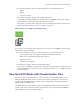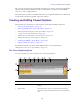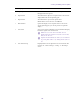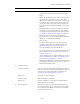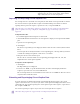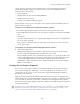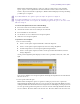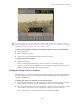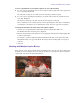2.7
Table Of Contents
- Title Page
- Contents
- Using This Guide
- Getting Started
- Working with Assets
- The Assets Pane
- Working with News Assets
- Working with Interplay | Production Assets
- Identifying Interplay | Production Systems and Media Assets
- Navigating the Interplay | Production Database
- Adding or Removing Property Columns
- Resizing Columns
- Moving Columns
- Moving or Copying Assets
- Duplicating Assets
- Renaming Assets
- Creating a New Folder
- Displaying or Hiding Referenced Assets
- Viewing and Editing Interplay | Production Metadata
- Viewing Interplay | Production Thumbnails
- Restoring an Asset from an Interplay Production Archive
- Working with Interplay | MAM Assets
- Navigating the Interplay | MAM Workspace
- Identifying Interplay | MAM Media Assets
- Creating a New Folder
- Renaming a Folder
- Moving a Folder
- Deleting a Folder
- Creating Assets
- Adding Assets to a Folder
- Triggering the Rights Evaluation for a Basic Sequence
- Selecting Assets
- Moving or Copying Assets
- Renaming Asset References
- Removing Asset References
- Deleting Assets and Basic Sequences
- Viewing and Editing Interplay | MAM Metadata
- Viewing Interplay | MAM Thumbnails
- Working with Projects
- Building a Script
- The Queue/Story Pane
- Creating a Story
- Segmenting Stories
- Writing Stories in Right-to-Left Languages
- Using Annotation to Dictate a Story
- Editing a Story
- Copying Stories
- Locking and Unlocking a Story
- Inserting Script Templates
- Inserting MOS Placeholders
- Adding Media to a Story
- Associating a Sequence with a Story
- Creating a Text-Only Story Segment
- Copying and Sending iNEWS Links
- Recovering Stories In Case of Disconnect
- Deleting or Recovering a Deleted Story
- Dragging a Script Sequence from MediaCentral | UX to Media Composer
- Production Tasks
- Using the Sequence Pane
- Displaying the Sequence Pane
- The Sequence Pane
- Understanding Basic and Advanced Sequences
- Offline Media in the Timeline
- Selecting a Horizontal or Vertical Timeline
- Navigating in the Sequence Timeline
- Using the Sequence Zoom Bar
- Timeline Paging During Playback
- Viewing Sequence Information
- Creating a Sequence
- Creating an Interplay | Production Sequence
- Rules for Creating a Script Sequence (Interplay | Production)
- Associating a Video ID with a Script Sequence
- Sequences Associated with Stories in Instinct and NewsCutter
- Audio-Only and Video-Only Advanced Sequences (Interplay | Production)
- Creating an Interplay | MAM Sequence
- Audio-Only Basic Sequences (Interplay | MAM)
- Saving a Sequence
- Saving a Version of a Sequence
- Exporting a Basic Sequence (Interplay | MAM)
- Recovering Sequences
- Opening and Editing an Existing Sequence in the Sequence Pane
- Opening a Sequence Associated with a Story
- Editing a Sequence Associated with a Story
- Editing a Sequence
- Locking a Basic Sequence (Interplay | MAM)
- Performing an Insert Edit in a Basic Sequence
- Performing an Insert Edit in an Advanced Sequence
- Performing an Overwrite Edit in a Basic Sequence
- Performing an Overwrite Edit in an Advanced Sequence
- Position Indicator Placement After an Insert or Overwrite Edit
- Performing a Replace Edit
- Enabling an Audio Track
- Using a Basic Sequence as a Source for a Sequence
- Using Match Frame to Add Media to a Sequence
- Undoing and Redoing an Action in the Sequence Pane
- Moving or Deleting Segments in the Timeline
- Adding and Removing Audio Segments
- Creating an Audio-Only NAT or SOT Segment
- Snapping in the Timeline
- Trimming Segments in the Timeline
- Using L-Cuts in the Timeline
- Splitting a Segment
- Adding Markers to a Sequence
- Inserting Video Dissolves (Advanced Sequences Only)
- Enabling Audio Scrubbing
- Modifying the Start Timecode
- Working with Video Media
- The Media Pane
- Playing Assets
- Using the J-K-L Keys for Playback
- Stepping Through Assets
- Playing Recently Viewed Assets
- Selecting the Aspect Ratio
- Changing the Maximum Size of the Proxy Video
- Updating the Media Status
- Playback of Simple and Complex Sequences
- Selecting the Playback Quality
- Adjusting for Playback Latency
- Selecting Frame-Based Playback or File-Based Playback
- Working with Remote Assets (Interplay Production)
- Working with Remote Playback (Interplay | MAM)
- Marking In and Out Points
- Working with Markers and Restrictions
- Displaying Captions and Segments
- Using the Timecode Displays
- Entering Timecode to Cue a Frame
- Working in the Media Timeline
- Using the Media Zoom Bar
- Reviewing in the STP Target Resolution
- Playing Back at the Highest Resolution
- Using Match Frame
- Opening an Enclosing Folder
- Transcoding Assets
- Viewing and Editing a Clip During Ingest
- Saving a Frame as an Image
- Viewing an Image
- Exporting an MP4 File
- Using Audio
- Working with Group Clips
- Searching for Assets
- Logging Interplay | Production Assets and Creating Subclips
- Workflows for Logging
- Understanding Markers and Restrictions
- The Log Layout
- The Logging Pane for Interplay | Production Assets
- Adding, Saving, and Deleting Markers
- Working with Restrictions
- Cutting, Copying, and Pasting Text
- Navigating by Markers in the Log Layout
- Filtering the Markers List
- Exporting Markers
- Entering Marker Text in Right-to-Left Languages
- Unicode Support for Marker Text
- Creating Subclips
- Customizable Logger
- Logging Interplay | MAM Assets
- Understanding Strata
- Logging Overview (Interplay | MAM Assets)
- The Logging Pane (Interplay | MAM)
- Understanding Segmentation Principles
- Locking a Stratum
- Working with Segments
- Navigating by Segments
- Annotating Text Fields
- Entering Segment Text in Right-to-Left Languages
- Annotating Using Tags
- Defining Merge Rules for Annotated Segments
- Exporting Strata
- Working with Associations (Interplay | MAM)
- Understanding Associations
- The Associations Pane
- Working in the Associations Pane
- Viewing Associated Assets
- Filtering the Displayed Associated Asset Types
- Opening Associated Assets in Other Panes
- Reusing Associated Assets in Other Panes
- Switching Between Associated Assets
- Creating Associations
- Deleting Associations
- Working with the File Info Pane (Interplay | MAM)
- Working with Closed Captions in MediaCentral | UX
- Sharing MediaCentral | UX Messages
- iNEWS Messaging
- Sending to Playback
- Delivering Assets and Media
- Working with Interplay | MAM Processes and Tasks
- Understanding Processes, Tasks, and Actions
- Creating Processes
- Using File Attachments During Process Creation
- Getting Information on Allowed Attachments
- Using the Quick Send Feature
- Monitoring Processes in the Progress Pane
- Working with Tasks
- The Tasks Pane
- Working in the Tasks Pane
- Filtering Displayed User Tasks
- Delegating User Tasks
- Assigning User Tasks to Users and Groups
- Applying Actions to User Tasks
- Displaying and Editing User Task Data
- Adding and Editing User Task Attachments
- Uploading Files as Attachments
- Downloading File Attachments
- Deleting Attachments
- MediaCentral | UX Mobile Application for the iPhone
- Connection Basics
- Installing MediaCentral | UX on the iPhone
- Starting MediaCentral | UX on the iPhone
- The Sidebar
- Buttons of the User Interface
- Customizing MediaCentral | UX Settings
- Changing Roles
- Accessing the iNEWS Database
- Editing Stories
- Approving Stories
- Working with Favorites
- Working Offline with Cached Queues and Stories
- MediaCentral | UX and Interplay | Production
- MediaCentral | UX Tablet Application for the iPad
- Connection Basics
- Installing MediaCentral | UX on the iPad
- Starting MediaCentral | UX on the Tablet
- The Sidebar
- Buttons of the User Interface
- Customizing MediaCentral | UX Settings
- Changing Roles
- Accessing the iNEWS Database
- Editing Stories
- Approving Stories
- Entering Presenter Mode
- Working with Favorites
- Working Offline with Cached Queues and Stories
- MediaCentral | UX and Interplay | Production
- MediaCentral | UX for Android Devices
- Connection Basics
- Installing MediaCentral | UX on Your Android Device
- Starting MediaCentral | UX on the Android Device
- The Navigation Drawer and Directory Panel
- Buttons of the User Interface
- Customizing MediaCentral | UX Settings
- Accessing the iNEWS Database
- Viewing Video Associated with a Script
- Working with Stories
- MediaCentral | UX and Interplay | Production
- User Settings
- Keyboard Shortcuts
- Icons
- Pane Type Icons
- Launch Pane Icons
- Assets Pane Icons
- Associations Pane Icons
- File Info Pane Icons
- Media Pane Icons
- Logging Pane Icons (Interplay | Production Assets)
- Logging Pane Icons (Interplay | MAM Assets)
- Logging Controls Pane
- Progress Pane Icons
- Sequence Pane Icons
- Tasks Pane Icons
- Media | Distribute Icons
- MediaCentral Glossary
- Index
Creating and Editing Closed Captions
390
To close a gap between closed-caption segments, do one of the following:
t To close a gap by extending the end of a closed-caption segment, right-click on the segment and
select Close Gap: Modify Out.
The Out point is changed to one frame before the following segment’s In point.
t To close a gap by extending the beginning of a segment, right-click on the segment and select
Close Gap: Modify In.
The In point is changed to one frame after the previous segment’s Out point.
These commands are also available from the Closed Captioning Pane menu. If the commands are
not displayed (context menu) or are disabled (Pane menu), there is no gap between segments.
To change the start timecode of the first closed-caption segment:
1. Click the Closed Captioning Pane menu button and select Modify Start Timecode.
The Modify Start Timecode dialog box is displayed.
2. Enter the desired format for the start timecode by typing the first digit and continue typing until
you have typed 8 digits.
For example, a sequence might start with 01:00:00:00, but the first closed caption starts with
00:00:00:00. In this case, type 01:00:00:00. The change affects all subsequent closed-caption
segments.
3. Click OK.
Working with Multiple Caption Blocks
If two or more closed caption segments share a simultaneous time span, all captions are displayed in
the Media viewer. For example, in a scene with two speakers, you can align one caption left and one
caption right, as shown in the following illustration.