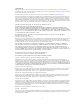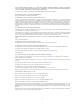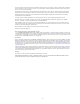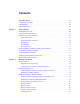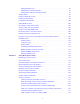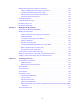Avid MediaCentral | UX User’s Guide Version 2.
Legal Notices Product specifications are subject to change without notice and do not represent a commitment on the part of Avid Technology, Inc. This product is subject to the terms and conditions of a software license agreement provided with the software. The product may only be used in accordance with the license agreement. This product may be protected by one or more U.S. and non-U.S patents. Details are available at www.avid.com/patents. This document is protected under copyright law.
THIS SOFTWARE IS BEING PROVIDED " AS IS" , WITHOUT ANY EXPRESS OR IMPLIED WARRANTY. IN PARTICULAR, NEITHER THE AUTHOR NOR AT&T MAKES ANY REPRESENTATION OR WARRANTY OF ANY KIND CONCERNING THE MERCHANTABILITY OF THIS SOFTWARE OR ITS FITNESS FOR ANY PARTICULAR PURPOSE. This product includes software developed by the University of California, Berkeley and its contributors. The following disclaimer is required by Paradigm Matrix: Portions of this software licensed from Paradigm Matrix.
This does not affect your ownership of the derived work itself, and the intent is to assure proper credit for the authors of gd, not to interfere with your productive use of gd. If you have questions, ask. " Derived works" includes all programs that utilize the library. Credit must be given in user-accessible documentation. This software is provided " AS IS.
Contents Using This Guide . . . . . . . . . . . . . . . . . . . . . . . . . . . . . . . . . . . . . . . . . . . . . . . . . . 18 Symbols and Conventions . . . . . . . . . . . . . . . . . . . . . . . . . . . . . . . . . . . . . . . . . . . . . . . . . . . 18 If You Need Help. . . . . . . . . . . . . . . . . . . . . . . . . . . . . . . . . . . . . . . . . . . . . . . . . . . . . . . . . . . 19 Avid Training Services . . . . . . . . . . . . . . . . . . . . . . . . . . . . . . . . . . . . . . . . . . . . . . .
Renaming Assets . . . . . . . . . . . . . . . . . . . . . . . . . . . . . . . . . . . . . . . . . . . . . . . . . . . . . . . 47 Creating a New Folder . . . . . . . . . . . . . . . . . . . . . . . . . . . . . . . . . . . . . . . . . . . . . . . . . . . 47 Displaying or Hiding Referenced Assets . . . . . . . . . . . . . . . . . . . . . . . . . . . . . . . . . . . . . 48 Viewing and Editing Interplay | Production Metadata. . . . . . . . . . . . . . . . . . . . . . . . . . . .
Adding Production Cues . . . . . . . . . . . . . . . . . . . . . . . . . . . . . . . . . . . . . . . . . . . . . . . . . 95 Adding Machine Control Instructions . . . . . . . . . . . . . . . . . . . . . . . . . . . . . . . . . . . . . . . . 97 Adding a Primary Machine Control Instruction. . . . . . . . . . . . . . . . . . . . . . . . . . . . . . . . . 97 Copying Stories. . . . . . . . . . . . . . . . . . . . . . . . . . . . . . . . . . . . . . . . . . . . . . . . . . . . . . . . . . . .
Saving a Sequence. . . . . . . . . . . . . . . . . . . . . . . . . . . . . . . . . . . . . . . . . . . . . . . . . . . . . . . . 138 Saving a Version of a Sequence. . . . . . . . . . . . . . . . . . . . . . . . . . . . . . . . . . . . . . . . . . . . . . 139 Exporting a Basic Sequence (Interplay | MAM) . . . . . . . . . . . . . . . . . . . . . . . . . . . . . . . . . . 139 Recovering Sequences. . . . . . . . . . . . . . . . . . . . . . . . . . . . . . . . . . . . . . . . . . . . . . . . . . . . .
Media Pane: Group Clip. . . . . . . . . . . . . . . . . . . . . . . . . . . . . . . . . . . . . . . . . . . . . . . . . 187 Media Pane: Output Mode . . . . . . . . . . . . . . . . . . . . . . . . . . . . . . . . . . . . . . . . . . . . . . . 188 Media Pane Menu Options (Output Mode) . . . . . . . . . . . . . . . . . . . . . . . . . . . . . . . . . . 189 Playing Assets . . . . . . . . . . . . . . . . . . . . . . . . . . . . . . . . . . . . . . . . . . . . . . . . . . . . . . . . . . .
Working with Audio Tracks in Advanced Sequences . . . . . . . . . . . . . . . . . . . . . . . . . . . . . . 225 Soloing and Muting Tracks for Advanced Sequences . . . . . . . . . . . . . . . . . . . . . . . . . . 226 Overriding the Default Audio Track Patching . . . . . . . . . . . . . . . . . . . . . . . . . . . . . . . . . 227 Adjusting Audio Levels for Advanced Sequences . . . . . . . . . . . . . . . . . . . . . . . . . . . . . 228 Panning for Advanced Sequences. . . . . . . . . . . . . . . . . . . . . .
Chapter 10 Logging Interplay | Production Assets and Creating Subclips . . . . . . . . . . . . 283 Workflows for Logging . . . . . . . . . . . . . . . . . . . . . . . . . . . . . . . . . . . . . . . . . . . . . . . . . . . . . 283 Understanding Markers and Restrictions . . . . . . . . . . . . . . . . . . . . . . . . . . . . . . . . . . . . . . . 285 The Log Layout . . . . . . . . . . . . . . . . . . . . . . . . . . . . . . . . . . . . . . . . . . . . . . . . . . . . . . . . . . .
Locking a Stratum . . . . . . . . . . . . . . . . . . . . . . . . . . . . . . . . . . . . . . . . . . . . . . . . . . . . . . . . . 345 Working with Segments . . . . . . . . . . . . . . . . . . . . . . . . . . . . . . . . . . . . . . . . . . . . . . . . . . . . 346 Creating Segments (Gaps Not Allowed) . . . . . . . . . . . . . . . . . . . . . . . . . . . . . . . . . . . . 346 Creating Segment (Gaps Allowed). . . . . . . . . . . . . . . . . . . . . . . . . . . . . . . . . . . . . . . . .
Working in the File Info Pane . . . . . . . . . . . . . . . . . . . . . . . . . . . . . . . . . . . . . . . . . . . . . . . . 382 Editing the Properties of an Essence Package. . . . . . . . . . . . . . . . . . . . . . . . . . . . . . . . . . . 383 Cleaning Up Essence Packages. . . . . . . . . . . . . . . . . . . . . . . . . . . . . . . . . . . . . . . . . . . . . . 384 Editing the Properties of an Essence . . . . . . . . . . . . . . . . . . . . . . . . . . . . . . . . . . . . . . . . . .
Sending a Sequence to a Playback Device . . . . . . . . . . . . . . . . . . . . . . . . . . . . . . . . . . . . . 433 Sending a Mixed-Resolution Long GOP Sequence to a Playback Device . . . . . . . . . . . . . . 434 Sending Master Clips or Subclips to a Playback Device . . . . . . . . . . . . . . . . . . . . . . . . . . . 435 The Progress Pane . . . . . . . . . . . . . . . . . . . . . . . . . . . . . . . . . . . . . . . . . . . . . . . . . . . . . . . .
Connecting to and Browsing a Maestro Database . . . . . . . . . . . . . . . . . . . . . . . . . . . . . . . . 487 Viewing and Working with Maestro Templates . . . . . . . . . . . . . . . . . . . . . . . . . . . . . . . . . . . 488 Editing and Previewing a Graphic Template . . . . . . . . . . . . . . . . . . . . . . . . . . . . . . . . . 490 Previewing the Graphic in the Media Pane . . . . . . . . . . . . . . . . . . . . . . . . . . . . . . . . . . 491 Adding a Maestro Graphic to an iNEWS Story . . . . . . .
Starting MediaCentral | UX on the Tablet . . . . . . . . . . . . . . . . . . . . . . . . . . . . . . . . . . . . . . . 535 The Sidebar . . . . . . . . . . . . . . . . . . . . . . . . . . . . . . . . . . . . . . . . . . . . . . . . . . . . . . . . . . . . . 537 Buttons of the User Interface . . . . . . . . . . . . . . . . . . . . . . . . . . . . . . . . . . . . . . . . . . . . . . . . 539 Customizing MediaCentral | UX Settings . . . . . . . . . . . . . . . . . . . . . . . . . . . . . . . . . . . . . . .
Adding Production Cues . . . . . . . . . . . . . . . . . . . . . . . . . . . . . . . . . . . . . . . . . . . . . . . . 588 Adding Machine Control Instructions . . . . . . . . . . . . . . . . . . . . . . . . . . . . . . . . . . . . . . . 589 Working with Links in Stories . . . . . . . . . . . . . . . . . . . . . . . . . . . . . . . . . . . . . . . . . . . . . 589 Using Presenter Mode . . . . . . . . . . . . . . . . . . . . . . . . . . . . . . . . . . . . . . . . . . . . . . . . . . . . .
Using This Guide This guide is intended for all users of an Avid MediaCentral | UX system (formerly Interplay Central). This guide describes product features and basic user procedures, such as user settings and story or asset creation. For initial installation and configuration, see the Avid MediaCentral Platform Services Installation and Configuration Guide. For administrative information, see the Avid MediaCentral | UX Administration Guide.
If You Need Help If You Need Help If you are having trouble using your Avid product: 1. Retry the action, carefully following the instructions given for that task in this guide. It is especially important to check each step of your workflow. 2. Check the latest information that might have become available after the documentation was published. You should always check online for the most up-to-date release notes or ReadMe because the online version is updated whenever new information becomes available.
1 Getting Started The following main topics describe basic user tasks as well as various concepts and features you might encounter when working with MediaCentral | UX.
Signing In to MediaCentral | UX that let archivists, journalist, editors, and producers assign metadata to assets; search, access, and preview assets; arrange assets in sequences and transfer them to the edit bay; and overview and manage business processes. Signing In to MediaCentral | UX Use a supported browser to connect to and sign in to your MediaCentral server. See the Avid MediaCentral ReadMe for a list of supported browsers.
Understanding Layouts and Panes 4. (Optional) If the layout you want is not displayed, select the one you want from the Layout selector. Left: Sign Out button. Right: Layout selector. n Each MediaCentral UX user is assigned one or more roles by the MediaCentral UX administrator. Each role is associated with one or more layouts. For more information about available layouts, see “Working with Layouts” on page 25. For more information about roles, see the Avid MediaCentral | UX Administration Guide.
Understanding Layouts and Panes Icon Pane Description Refer to... Documents A pane that displays PDF documents. “Viewing PDF Documents” on page 78 File Info A pane that displays the essence packages, essences, and locations of an Interplay MAM asset. “The File Info Pane” on page 378 Help A pane that displays the help system. “Viewing MediaCentral | UX Help” on page 36 Launch A pane from which you navigate to various “The Launch Pane” on page 31 locations.
Understanding Layouts and Panes Icon Pane Description Refer to... Progress A pane in which you can monitor the progress “The Progress Pane” on page 436 of background processes, such as send to playback and sequence mixdowns. Project/Story A pane that displays the contents of a project, its facets, and any associated stories. It can only be opened from the Assets pane, and is therefore not listed as part of the Panes menu.
Understanding Layouts and Panes Bar Description Refer to... 1 Menu A section of the application that provides numerous menu options. “The Menu Bar” on page 31 2 Message A section of the application in which you can send and receive messages. “iNEWS Messaging” on page 428 3 Search A section of the application from which you can conduct a search. The results of a search can be dragged from the bar and placed in an area as a pane for better viewing.
Understanding Layouts and Panes Layout Description Available To Rundown Journalists use this layout to edit and create stories. All users, based on role Story Journalists use this layout to edit and create stories that All users, based on include video and audio. By default the Sequence pane is role displayed vertically. This layout is displayed the first time a user signs in. You can switch to another layout at any time by selecting it from the Layout selector.
Understanding Layouts and Panes 1 5 3 4 2 6 One way to customize this layout is to combine two or more panes into one area, thus reducing the number of areas and allowing more space for the remaining areas. In the following illustration, the layout is composed of four areas and seven panes. The area on the left contains the Queue/Story pane, the Launch pane, and an Assets pane.
Understanding Layouts and Panes You can also move a pane to create a new area. In the following illustration, the Assets pane was moved to the left to create a new area. 4 1 1 2 3 5 If the number of tabbed panes within an area exceeds the area’s space within the browser window, Right and Left Arrow buttons appear next to the Pane Menu button, enabling you to navigate through all of the panes. You can move panes to save screen space and reconfigure panes in a way that best suits your needs.
Understanding Layouts and Panes Drop Zone Position Result Center Top Bottom 29
Understanding Layouts and Panes Drop Zone Position Result Left Right Active Panes An active pane (the pane with user focus) is outlined in orange.This feature helps you to know which keyboard shortcuts are available, because some shortcuts are available only if a pane has focus. For example, pressing the space bar controls playback only when the Media pane has focus. The following illustration shows the Media pane outlined in orange to indicate focus.
Understanding Layouts and Panes The Menu Bar The application’s menu bar includes the following menus: • • Home Option Description User Settings Opens the Settings dialog box with configuration options available for modification to non-administrative users. For more information, see “User Settings” on page 599. About Opens a screen with information about the product Panes This menu lists the panes that you can open in the selected layout.
Adjusting Windows ClearType for MediaCentral | UX Fonts Icon Description Connected Interplay Production system Disconnected Interplay Production system Connected Interplay MAM system Connected iNEWS system Disconnected iNEWS system Project in the iNEWS database iNEWS Project (not started) iNEWS Project (expired) Opening a system, such as an iNEWS newsroom computer system, Interplay MAM system, or Interplay Production system, lets you view the contents of that system’s database in the Assets pane.
Using Plug-ins and MOS Integration Using Plug-ins and MOS Integration MediaCentral UX v2.4 and later provides support for MOS Active-X plug-ins through the MediaCentral UX Desktop. Deko Select is an example of a MOS plug-in for a newsroom computer system’s interface. It allows a user, such as a reporter, to drag and drop graphic templates directly into the story. Other plug-ins are available through third-party manufacturers. These plug-ins are specific to iNEWS workflows.
Support for iNEWS Communities In the following illustration, MUCINEWS is the local system and KIEV-JEN and KIEV-MOB are the remote systems. Any projects listed are associated with your local system. You cannot show projects that are associated with remote systems. In MediaCentral UX, you can perform the following tasks on iNEWS remote systems: n • Browse stories in the Assets pane. • Load queues in the Queue/Story pane. • Display stories in the Queue/Story pane. • Create and edit stories.
Showing Desktop Notifications from Panes Limitation for MOS Placeholder and Project Bucket Features MediaCentral UX checks if the iNEWS server supports the MOS placeholder and project bucket features. These features were added in iNEWS 4.0.0, but the check only succeeds with iNEWS server versions 4.0.3 and later. For this reason, MediaCentral UX only enables workflows using MOS placeholders and project bucket features in iNEWS 4.0.3 and later.
Viewing MediaCentral | UX Help To allow or block notifications in Chrome: 1. Click the file icon in the URL bar. 2. Click the Permissions tab. 3. In the Permissions section, select one of the following options from the Notifications menu: - Always allow on this site - Always block on this site To allow or block notifications in Safari: 1. Select Preferences from the Safari menu. 2. Click Notifications. 3. For the MCS server, select Allow or Deny.
Viewing MediaCentral | UX Help You can view help related to a specific pane. For example, if you want to know more about the Media pane and the controls available within the pane, you can view that information by opening that portion of the Help system through the Pane Menu button. You can also open the Help system to the Contents page and use the Contents, Index, or Search to find specific information. To access a Help topic related to a specific pane: 1. Click the Pane Menu button. 2. Select Help.
2 Working with Assets The following main topics describe the Assets pane and how you can work with various assets in MediaCentral UX. • The Assets Pane • Working with News Assets • Working with Interplay | Production Assets • Working with Interplay | MAM Assets See also “Working with Remote Assets (Interplay Production)” on page 199. The Assets Pane Assets are items that are stored in a database, such as stories, scripts, video clips, and audio clips.
The Assets Pane To open an additional Assets pane, do one of the following: t Select Panes > Assets. t Right-click an item in the Launch pane and select Open in New Assets Tab. The new pane is displayed next to a previously opened Assets pane. If you closed the last open Assets pane, the new pane is displayed in an existing area. To close an Assets pane: t n Click the Close button on the Asset pane’s tab.
The Assets Pane Button Description Pane Menu button opens a menu providing various options, including opening the help content related to the pane. To expand a folder within the current view, do one of the following: t Click the turn-down arrow to the left of a folder. t Press the right arrow key. To collapse a folder within the current view, do one of the following: t Click the turn-down arrow to the left of a folder. t Press the left arrow key.
Working with News Assets To rename the shortcut, do one of the following: t Right-click the shortcut, select Rename Shortcut, type the new name, and press Enter. t Select the shortcut, press F2, type the new name, and press Enter. t Select the shortcut, click it again, type the new name, and press Enter. To reorder shortcuts: t Click a shortcut, drag it to a new location, and release the mouse button.
Working with News Assets You can view the contents of an iNEWS database by choosing the iNEWS system in the Launch pane. Likewise, Projects can also be opened from the Launch pane. Projects and iNEWS systems are identified by the following icons.
Working with Interplay | Production Assets In addition to facets, each project also contains the following queues in the Assets pane: Icon Description ALL queue - shows all stories associated with the project and its facets. These stories do not actually reside in the ALL queue. Instead, they retain their original source queue location and permissions. QUERY Search Queue - shows results of a search conducted with criteria predefined for the project in iNEWS. Each project can have only one search queue.
Working with Interplay | Production Assets • “Moving or Copying Folders” on page 46 • “Duplicating Assets” on page 47 • “Renaming Assets” on page 47 • “Displaying or Hiding Referenced Assets” on page 48 • “Viewing and Editing Interplay | Production Metadata” on page 48 • “Viewing Interplay | Production Thumbnails” on page 50 • “Restoring an Asset from an Interplay Production Archive” on page 52 • “Working with Remote Assets (Interplay Production)” on page 199 Identifying Interplay | Product
Working with Interplay | Production Assets To open an Interplay Production folder: t Double-click the folder in the Assets pane. This action opens the folder's contents in the same pane. To return to the previous view of the database file structure, click the Back button. t Click the turn-down arrow to the left of the folder in the Assets pane. This action expands the directory to show its contents while still retaining a view of the rest of the database file structure.
Working with Interplay | Production Assets Resizing Columns You can adjust the column width of any column displayed in the Assets pane. To resize a column: 1. Position your mouse pointer over the dividing line between two columns. The pointer changes to a bi-directional arrow when it hovers over the correct location. 2. Click and drag it right or left to adjust column width. Moving Columns You can rearrange the order of columns displayed in the Assets pane. To move a column: 1.
Working with Interplay | Production Assets 4. Do one of the following: t Click Yes to move the folder including its contents. t Click No to keep the folder including its contents in its original location. If you selected both a folder and individual assets, only the individual assets are moved. t Click the X button to cancel the move operation. To copy a folder to another folder: 1. Select one or more folders. 2. Right-click and select Copy. 3.
Working with Interplay | Production Assets To create a new folder in the Interplay Production database: 1. In the Assets tab, select a folder. n The new folder is added as sibling or subfolder depending on the control you use. 2. Do one of the following: t To create a sibling of the selected folder, click the Pane Menu button and select Create Folder. t To create a subfolder within the selected folder, right-click the folder and select Create Folder. A new folder is created with the name New.Folder.
Working with Interplay | Production Assets q w q w e e r q t q y q 1 Refresh button 4 Editable text box 2 Save button 5 Non-editable field 3 Pane Menu button 6 Custom property drop-down menu The properties that are displayed in the Metadata pane are determined by settings in the Property Layout view in the Interplay Administrator application.
Working with Interplay | Production Assets n You can also display database properties in an Assets tab (see “Adding or Removing Property Columns” on page 45). In an Assets tab, you can display any property from the database, but you cannot edit a property. To open the Metadata pane: t Select Metadata from the Panes menu. To view properties of an asset: t Double-click an asset in the Assets pane. To edit properties of an asset: 1.
Working with Interplay | Production Assets • Marker-based: Shows any frame with one or more markers. A frame with a marker is indicated by a marker in the upper right corner of the thumbnail. • Both time-based and marker-based thumbnails. The following illustrations show each of these arrangements: time-based, marker-based, and both. Note the following: n • You can show thumbnails for master clips and subclips, and sequences when loaded in Asset mode.
Working with Interplay | Production Assets 2. In the Assets pane, do one of the following: t Double-click a master clip or subclip. t Right-click a sequence and select Load in Asset Mode. The asset is loaded in the Media viewer and thumbnails are displayed in the Thumbnail pane, with timecode for each thumbnail below it. If the asset contains markers, a thumbnail is displayed for each marker. 3. To show only time-based thumbnails, click the Marker button so that it is inactive.
Working with Interplay | Production Assets To restore an asset in MediaCentral UX, the following are required: • Your Interplay Production workgroup must be properly configured with the Interplay Restore service. The workgroup must also have the appropriate Interplay Restore templates available. Templates determine the destination server, the target video quality, and other options. For more information, see the Interplay Production Services Setup and User’s Guide.
Working with Interplay | MAM Assets 3. Select a profile from the Name menu. Profiles are created by an Interplay Production administrator. 4. Click Restore From Archive. The job request is sent. You can check the status of the job in the Progress pane. 5. When the job is complete, you can play the asset in the Media viewer. Working with Interplay | MAM Assets An Interplay MAM database holds media assets such as video and audio assets, basic sequences, and graphics.
Working with Interplay | MAM Assets • “Renaming a Folder” on page 58 • “Deleting a Folder” on page 59 • “Creating Assets” on page 59 • “Adding Assets to a Folder” on page 65 • “Triggering the Rights Evaluation for a Basic Sequence” on page 65 • “Duplicating a Basic Sequence” on page 66 • “Moving or Copying Assets” on page 67 • “Renaming Asset References” on page 67 • “Removing Asset References” on page 68 • “Deleting Assets and Basic Sequences” on page 68 • “Viewing and Editing Interpl
Working with Interplay | MAM Assets - “Working with Associations (Interplay | MAM)” on page 364 Identifying Interplay | MAM Media Assets A set of property columns are shown when viewing MAM assets in the Assets pane. These columns display metadata that is associated with assets in the Interplay MAM database. The following columns are available for MAM assets: Name, Thumbnail, Type, and Rights. Different icons are used to identify Interplay MAM assets and indicate rights in the Assets pane.
Working with Interplay | MAM Assets Icon Description Column Episode or Episode Version asset placeholder icon. Is shown Thumbnail until a specific image is assigned as a thumbnail. Feature or Feature Version asset placeholder icon. Is shown until a specific image is assigned as a thumbnail. Thumbnail File asset or Default placeholder icon. Is shown until a specific image is assigned as a thumbnail. Thumbnail Graphics asset placeholder icon. Is shown until a specific image is assigned as a thumbnail.
Working with Interplay | MAM Assets 2. Do one of the following: t To create a sibling of the selected folder, click the Pane Menu button and select Create Folder. t To create a subfolder within the selected folder, right-click the folder and select Create Folder. A new folder is created with the name New.Folder. If there is already a folder named New.Folder, .01 is appended to the folder name, and incremented for each unnamed new folder (New.Folder.02, and so on). 3. Rename the folder.
Working with Interplay | MAM Assets The Move Folder message box opens. 4. Do one of the following: t Click Yes to move the folder including its contents. t Click No to keep the folder including its contents in its original location. If you selected both a folder and individual assets, only the individual assets are moved. t Click the X button to cancel the move operation. Deleting a Folder You can delete folders from Interplay MAM Workspace in the Assets pane.
Working with Interplay | MAM Assets To create a placeholder asset: 1. Select a folder. 2. Do one of the following: t Right-click and select Create Asset. t Click the Pane Menu button and select Create Asset. The Asset Details dialog box opens. 3. Select the type of the asset to be created from the Asset Type list. The list shows all asset types that you are allowed to work with. The fields of the metadata template configured for the selected asset type are shown.
Working with Interplay | MAM Assets The asset you created is a “placeholder” asset: It contains metadata and you can search for it in the Search pane, but it does not contain any essence, such as a video or audio file. Upload the essence file to the new asset, as described in the following procedures for video and non-video assets. To upload a video essence to a video asset: 1. Select the new video asset. 2. Do one of the following: t Right-click a selected asset and select Actions.
Working with Interplay | MAM Assets - Select Yes from the Do Archiving list if you want to archive the uploaded HiRes video. This triggers an archiving process that runs in the background and can be monitored in the Progress pane. - Select Yes from the Do Proxy Creation list if you want to create a browse proxy from the uploaded HiRes video. This triggers the Create Proxy process that runs in the background and can be monitored in the Progress pane.
Working with Interplay | MAM Assets To upload an essence to a non-video asset: 1. Select the new non-video asset, such as an audio, image, or document asset. 2. Do one of the following: t Right-click a selected asset and select Actions. t Click the Pane Menu button and select Actions. 3. (Optional) Select the MAM system on which the process is to be created. 4. Select the Upload File process type and then the “Upload file to object” menu item. The Upload File process creation dialog box opens.
Working with Interplay | MAM Assets 5. (Optional) Provide settings for the Upload File process: - Provide a name for the process in the Main Title field. This name is shown in the Progress pane. If you do not type a title, “null” is shown as process name in the Progress pane. - Type a new title in the Object Maintitle field if you want to change the original main title of the asset. This changes the “Maintitle” property of the asset. You do not change the name of the asset reference in the Assets pane.
Working with Interplay | MAM Assets Adding Assets to a Folder You can add assets to a folder from the Search pane’s search results list after you have conducted a search, from the Tasks pane’s attachments area or from the Associations pane’s associations list. This action does not save or copy the asset to the folder. You are creating and saving only a reference to the asset. Each folder can have only one reference that points to the same asset.
Working with Interplay | MAM Assets The rights evaluation starts. During this time a busy indicator is shown in the Rights column. When the rights evaluation is finished the calculated usage right of the basic sequence is indicated by the corresponding Rights Indicator icon. For more information, see “Identifying Interplay | MAM Media Assets” on page 56. Duplicating a Basic Sequence You can duplicate a sequence that is selected in the Assets pane.
Working with Interplay | MAM Assets To select several nonconsecutive items: t Ctrl+click the items you want to select, regardless of order or arrangement. The items are selected and highlighted. To select several consecutive items: t Click an item and then Shift+click the item that ends the series of hits you want to select. The items in the series are selected and highlighted. t Shift+click an item above or below the highlighted selection. The selection is expanded or narrowed.
Working with Interplay | MAM Assets Note also that the Media pane always shows the Main Title of an asset. If you only rename the reference of an asset in the Assets pane but not its Main Title property, you will see different names displayed for the same asset in the Assets and Media pane. To rename an asset reference, do one of the following: t Select the asset, click the name of the asset, and type the new name. t Select the asset, press F2 (Windows) or Enter (Macintosh), and type the new name.
Working with Interplay | MAM Assets t In the Search pane, conduct a search and select the assets and basic sequences to be deleted in the results list. t Open an asset in the Associations pane and select the assets to be deleted (the source asset and any of its associated assets). t Open an asset or a basic sequence in the Media pane. t Open an asset in the File Info pane. 2. Do one of the following: t Click the Pane Menu button and select Actions.
Working with Interplay | MAM Assets When you double-click the reference of a deleted asset or sequence, you see a message such as “The asset does not exist” or “The sequence does not exist.” Delete the reference from the Assets pane, as described in “Removing Asset References” on page 68. Viewing and Editing Interplay | MAM Metadata The Metadata pane displays properties that are associated with a selected asset in the Interplay MAM database, such as Comments or Creation date.
Working with Interplay | MAM Assets Property Types and Input Controls The fields in the Metadata pane are linked to properties that describe an asset. Interplay MAM and MediaCentral UX support different property types and input controls.
Working with Interplay | MAM Assets Display Field type Description Time Time fields are preformatted. The display format depends on the locale of your account. Date/Time Date/Time fields are preformatted. The display format depends on the locale of your account. You can enter the entire Date/Time values manually, or select the date value from a calendar tool. Timecode Timecode and Duration fields are preformatted for different timecode types (PAL, NTSC). They also support pasting copied timecodes.
Working with Interplay | MAM Assets Editing Metadata In the Metadata pane, if a property is editable, a text box, drop-down menu, or other input control is displayed. Depending on the configuration of the asset template in Interplay MAM, the metadata might be distributed in several sections on the Metadata pane. Note the following: • If you are editing an Interplay MAM asset, metadata is locked to prevent other users from editing the metadata at the same time.
Working with Interplay | MAM Assets t Navigate down the list using the Down Arrow key until you reach the desired value and press Enter. t Start typing the name of the value in the search box to filter the list, select the value, and press Enter. 4. To edit a thesaurus property, click in the field and do one of the following: t Navigate down the thesaurus using the Down Arrow key until you reach the desired term and press Enter.
Working with Interplay | MAM Assets 4. To change the position of a value, click the drag icon to the right of the value, drag it and drop it between other values or at the beginning or end of the property’s value list. 5. To remove a property, click the Minus button to the right of the value. 6. Click the Save button, or click the Pane menu and select Save. To discard your changes, click the Refresh button, load a different asset, or close the Metadata pane. To edit compound properties of an asset: 1.
Working with Interplay | MAM Assets Viewing Interplay | MAM Thumbnails The Thumbnails pane lets you display a series of small images of an asset. In an Interplay MAM context, these are referred to as “keyframes” that are displayed in Interplay MAM Desktop’s Lighttable view. In MediaCentral UX they are referred to as “thumbnails.” Viewing and doubleclicking thumbnails can help you navigate through video assets more quickly.
Working with Interplay | MAM Assets To view thumbnails: 1. Select Panes > Thumbnails. If an asset is already loaded in Asset mode in the Media pane, thumbnails are displayed in the Thumbnails pane. 2. In the Assets pane, double-click a video asset. The asset is loaded in the Media viewer and thumbnails are displayed in the Thumbnail pane, with timecode for each thumbnail below it. 3. To show only time-based thumbnails, click the Marker button so that it is inactive.
Working with Interplay | MAM Assets - Shot Boundaries: Shows the thumbnails that are extracted by the Video Analysis for shot boundaries. - Low: Shows the thumbnails that are extracted by the Video Analysis already for small changes in image content. - Medium Shows the thumbnails that are extracted by the Video Analysis during medium alteration in image content. - High: Shows the thumbnails that are extracted by the Video Analysis only when the image content changed significantly. 4.
Working with Interplay | MAM Assets q q w w e e r r 1 2 Display or Control Description Pane Menu button The Pane menu for the Documents pane contains the following options: Fit to Page / Fit to Width toggle button • Actions. Creates a process in the MAM system and attaches the asset to the process. See “Creating Processes” on page 448. • Download. Downloads the document.
Working with Interplay | MAM Assets Note the following: • Opening a document requires a “browse” PDF (file with preferred usage “Preview”). You can check the usage preference of a file in the File Info pane. See “The File Info Pane” on page 378. If you open an asset without a browse PDF, the Documents pane shows the “Asset has no document data” message. • Downloading a document requires a “HiRes” document (file with preferred usage “Editing,” “Distribution,” or “Archive”).
3 Working with Projects The following main topics describe the Project/Story pane and how to use projects and facets in news production: • Opening Projects or Facets • The Project/Story Pane • Associating Stories with Projects or Facets • Opening a Project or Facet Associated with a Story Opening Projects or Facets Using projects is a feature of the iNEWS newsroom computer system that provides a way of categorizing stories by topic so that news teams working on a particular topic can find everything
The Project/Story Pane Every project has an ALL queue that displays in the Queue panel all stories associated with the project and its facets. Any indexed story can be associated with a project or facet. Stories associated with a project retain their original source queue location in the iNEWS database; they do not actually reside in the ALL queue. Stories associated with a project also retain their original source permissions.
The Project/Story Pane n The title that appears on the pane’s tab changes based on what is selected in the Project/Story pane. Two buttons, Project and Story, are located at the top of the pane. Use these buttons to toggle on or off the display of the project or a story. When toggled on the buttons appear orange.
Associating Stories with Projects or Facets Associating Stories with Projects or Facets Any indexed story can be associated with a project or facet. To associate an indexed story with a project or facet. 1. Navigate to and open the indexed queue in which the story resides. 2. Right-click the story in the Queue/Story pane and select Associate Story to Project. 3. In the dialog box, select the projects or facets to which you want the story associated. 4. Click Apply.
4 Building a Script The following main topics describe the Queue/Story pane, basic techniques of script building, and some typical production tasks.
The Queue/Story Pane q q w w 1 The Queue section 2 The Story section, also called the Script Editor. For more information, see “The Script Editor” on page 88. The name on the tab of a Queue/Story pane changes based on the story you select in the pane. You can move the mouse pointer over the tab to view the entire path name. When only the queue is displayed in the pane, the display is called a grid view. When only the story is shown in the pane, the display is called a story view.
The Queue/Story Pane n If you change queue attributes in iNEWS while you are working in MediaCentral UX, you need to sign out of MediaCentral UX and sign in again to view your changes.” The Queue/Story Toolbar The Queue/Story pane includes a toolbar that has buttons that toggle the display within the pane and provide functions for editing your story. q q w q e q q r q tq y q uq iq o q 1) q 1! q 1@ q 1# q ggq 1% q 1^ Display or Control Description 1 Queue Toggles display of the queue on or off.
The Queue/Story Pane The Script Editor The section of the pane in which the story appears is called the Script Editor. There are three subsections of the Script Editor: Story Form, Cue List, and Story. The following illustration identifies these areas, along with where a story’s timing is displayed.
Creating a Story To hide the Story Form, do one of the following: t Click the Pane Menu button located at the top right corner of the Queue/Story pane and select Hide Story Form. t Right-click in the Story Form and select Hide Story Form. To show the Story Form: t Click the Pane Menu button located at the top right corner of the Queue/Story pane and select Show Story Form. The Story is the sub-section of the Script Editor in which you write your story or view the text of an existing story.
Creating a Story To create a new story: 1. Navigate to the row in which you want the new story to be inserted in the queue. 2. Click the Pane Menu button located at the top right corner of the Queue/Story pane. 3. Select Create Story. The existing row is pushed down, and a new row is inserted in the queue at that location. If you are in split view, you can begin writing your story; if not, open the new story by doubleclicking on the new row. 4.
Segmenting Stories Segmenting Stories You can write a story in a single segment or divide it into multiple segments. The following illustration shows a story in a single segment. You can use segments to time the text and integrate it with video, audio, and production cues. See “Adding Media to a Story” on page 100. Multiple timed segments are combined to form the overall story. The following illustration shows the same story as the one in the previous example, but written as a segmented story.
Writing Stories in Right-to-Left Languages To split a segment in two: 1. Position the cursor in the story where you want to split the text into two segments. 2. Do one of the following: t Right-click and select Split Segment. t Click the Pane Menu button and select Split Segment. t Press Ctrl+] (Windows) or Command+] (Macintosh). To rearrange segments in a story: t n Click the header bar of the segment you want to move and drag it up or down into its new location.
Using Annotation to Dictate a Story t Select “Switch to RTL” from the Queue/Story Pane menu. If the story is RTL, select “Switch to LTR.” t Right-click and select “Switch to RTL.” If the story is RTL, select “Switch to LTR.” Using Annotation to Dictate a Story The Annotation feature allows users to dictate their stories, using the Chrome browser's Speech-toText technology.
Editing a Story The standard editing features found in MediaCentral UX are the same as those for most word processing software applications. You can cut, copy, or paste text as you work on a story. When cutting or copying text, the system stores the text in a temporary storage spot known as a clipboard; only one block of text can be stored at a time, so whenever you cut or copy something new, it replaces whatever was previously stored on the clipboard.
Editing a Story To underline text, do one of the following: t Select the text and click the U button. t Select the text and press Ctrl+U (Windows) or Command+U (Macintosh). Formatting a Script When you write a story, the text appears in the normal, the default text style. When you format a story as a script for a news broadcast, you might need to mark certain text, such as instructions for presenters or closed captioning.
Editing a Story When selected, the production cue marker is colored orange, and the information in the production cue is visible in the Cue List. You can copy one or more production cues from one story to another, and you can copy production cues and paste them within an open story. To insert a production cue in a script: 1. Position your cursor in the story where you want to insert the production cue marker. 2. Do one of the following: t Right-click and select Insert Production Cue.
Editing a Story To copy one or more production cues to another story: 1. Open two stories. 2. Click and hold the mouse and select the production cue or cues, or text that includes the production cues. 3. Press Ctrl+C. 4. Position the insert cursor where you want to insert the production cue or cues. 5. Press Ctrl+V. If necessary, the production cues are renumbered to fit sequentially into the target story. You can also drag and drop the production cues from one story to another.
Copying Stories Like other machine control instructions, the instructions you type must be preceded by an asterisk (*) and written in a special format, beginning with a command for the type of device the instruction is for, such as CG for a character generator. To insert a primary production cue: 1. Position your cursor in the story where you want to insert the production cue marker. 2. Do one of the following: t Right-click and select Insert Primary Cue.
Inserting Script Templates Easy locks and key locks can only be applied to a story from an iNEWS workstation, but the security measures are honored within MediaCentral UX. With easy lock, an iNEWS user locks the story to his or her user name, so that only that user or an iNEWS system administrator can access it. If any other user attempts to open an easy-locked story from MediaCentral UX, they will be denied viewing or editing access to the story.
Inserting MOS Placeholders To insert a script template: 1. Position your cursor in the story body where you want to insert the template information. 2. Do one of the following: t Click the Template button in the toolbar. t Right-click and select Insert Script Template. t Press Ctrl+Shift+I. 3. Select the template you want to use from the list by double-clicking on it. n If you already know the name of the template you want, you can also type it in the Search field and press Enter.
Associating a Sequence with a Story The following illustration shows the Open Sequence button and a sequence that is associated with a story. n Saving a story does not save a sequence associated with a story. You must save the sequence in the Sequence pane. See “Saving a Sequence” on page 138.
Associating a Sequence with a Story You can update the timing field for a story when you associate a sequence with it so that the duration of a story matches the duration of the sequence. If you unassociate a sequence from a story, the duration of the story returns to its original value. The following table illustrates the effect associating a sequence with a story has on the story timing.
Associating a Sequence with a Story 4. To specify how the timing field is updated, click the Timing field menu in the Details pane and select one of the following: AUDIO-TIME This field displays the estimated read time for a story. Unless specified manually, the estimated time is based on the length of the story and presenter’s read rate. If there is also a TAPE-TIME field in the story form, the system adds the TAPE-TIME to the AUDIO-TIME to calculate the story’s total time.
Associating a Sequence with a Story n You cannot undo this action. If you want to associate a different sequence with your story, select a new sequence and repeat the procedure. The new sequence becomes an associated sequence. To associate a sequence with more than one story: 1. Open your story in the Queue/Story pane. 2. Open the sequence in the Interplay database that you want to associate with your story. 3.
Creating a Text-Only Story Segment Creating a Text-Only Story Segment For some news stories, you might need to create a story segment that is not associated with video in the story. For example, a story might include presenter text before the video starts. MediaCentral UX v2.1.2 and later lets you create a story segment that does not display a corresponding timing block in the sequence. You can create more than one text-only story segment in a sequence.
Copying and Sending iNEWS Links Copying and Sending iNEWS Links You can copy and send links to stories, queues, iNEWS folders, iNEWS facets, and iNEWS projects. These links are in URL format and can be shared through e-mail, wikis, documents, or chat messages. The links are valid as long as the item exists in the iNEWS database. When you click an iNEWS link or paste it into the address bar of a supported browser, MediaCentral UX opens with the correct layout and asset selection.
Recovering Stories In Case of Disconnect Click the name of the asset to open the last saved version. If the asset is a story, the Queue/Story pane displays three additional buttons: - Recovered: Click this button to open the recovery file (from the local system). - Last Saved: Click this button to open the last saved file (from the Interplay Production database). - Keep This: Click this button to save the version that you display and delete the other version.
Deleting or Recovering a Deleted Story Deleting or Recovering a Deleted Story When an iNEWS story is deleted, it is sent to a folder labeled Dead (the Dead queue), from which an administrator can retrieve it for a limited amount of time. This time frame is pre-determined based on a purge interval set for that queue by each site’s system administrator. To delete a story: 1. Select the story. 2. Click the Pane Menu button located at the top right corner of the Queue/Story pane. 3. Select Delete Story.
Production Tasks 5. Do one of the following: t Select one or more stories, drag them to Media Composer, and drop them into a bin. You can then work with the sequence or sequences as you do with any other Media Composer sequence. Note that editing the sequence and checking it in to Interplay Production might make it uneditable or unplayable in MediaCentral UX. For more information, see “Opening and Editing an Existing Sequence in the Sequence Pane” on page 142.
Production Tasks Grouping Stories You can group stories within a queue to link them together. For example, a producer might want to link a presenter’s intro and tag before and after a reporter’s package as a story group within a rundown. When stories in a queue can be grouped, a Story Group column appears as the second column in the Queue panel located next to first column of selector buttons. n You can only create groups from contiguous stories.
Production Tasks To move a story group: 1. In the Queue/Story panel, click any square within the Story Group column to select the group. 2. Drag and drop the group into its new location within the queue. You can drag and drop a story group anywhere within a single queue or from one queue to another in a different workspace and group associations are retained.
Production Tasks If you reorder a queue, and the preferences were set in your iNEWS client or configuration to provide a confirmation of the action, MediaCentral UX displays a message asking you to confirm the story reordering. Click OK to complete the copy or Cancel to leave the queue unmodified. For more information, see “Setting Confirmation Preferences” in the Avid iNEWS User’s Guide.
Production Tasks Controlling the iNEWS Monitor Server The monitor server is a utility program that runs on the iNEWS server. When turned on, it checks its assigned rundown for machine control events, reports any errors, and creates a playlist. When “loaded,” the monitor server sends its playlist to a specified device automation system, such as iNEWS | Command. n MediaCentral UX v2.6.x and v2.7.x allowed users to turn the monitor server on and off but did not allow users to load the monitor server.
Production Tasks n The MON button is disabled for MediaCentral UX users who do not have permission to invoke the monitor server. Positioning the mouse pointer over the MON button displays a tooltip that states “Current user does not have monitor permissions for this rundown.” To control the iNEWS monitor server: 1. Click the MON button. The Monitor dialog box is displayed in the state it was last set. 2. Do one of the following: t Click On to turn the monitor on.
Production Tasks c t Click Unload to clear the playlist from the devices without turning off broadcast control. t Click Off to turn off the monitor server. This option overrides the automatic shutoff time that appears in the Quit Time field. To avoid having a user accidentally turn off a loaded monitor server, Avid recommends using group security (in MAP story for rundowns) to ensure only specific users have permission to invoke the monitor server from the MediaCentral UX interface.
Production Tasks 4. When you finish editing the field, click another row to save your changes. n Clicking another field in the same row in the queue does not save your edits. 5. If the option to display a confirmation dialog on story save is enabled on your iNEWS server, a dialog box displays asking you to confirm your changes. Click Yes to save your changes. You can click No to discard your changes, or you can click Cancel to return to editing the story’s row.
Production Tasks 3. When you finish editing the field, click another row to save your changes. n Clicking another field in the same row in the queue does not save your edits. 4. If the option to display a confirmation dialog on story save is enabled on your iNEWS server, a dialog box displays asking you to confirm your changes. Click Yes to save your changes. You can click No to discard your changes, or you can click Cancel to return to editing the story’s row.
Production Tasks Printing a Rundown View In the event that you need a printed copy of a show’s rundown, you can print the current rundown view from MediaCentral UX. To print the current rundown view: t Click the Print button. The default browser Print dialog box opens, letting you send the current rundown view to a printer of your choice.
5 Using the Sequence Pane The following main topics describe the Sequence pane and how to use it: • Displaying the Sequence Pane • The Sequence Pane • Understanding Basic and Advanced Sequences • Displaying Media Status in the Timeline • Selecting a Horizontal or Vertical Timeline • Navigating in the Sequence Timeline • Using the Sequence Zoom Bar • Viewing Sequence Information • Creating a Sequence • Saving a Sequence • Saving a Version of a Sequence • Recovering Sequences • Openin
The Sequence Pane You can display the Sequence pane with a vertical timeline or a horizontal timeline. The following illustration shows the two timelines and two orientations and identifies the controls. 1! 1@ q q w w e e r e t e y e u e i e o e 1) e 1& 1# 1$1% 1^ Left: Vertical timeline for an advanced sequence. Right: Horizontal timeline for a basic sequence. Control Description 1 Sequence Pane tab Move the mouse pointer over the tab to display information about the sequence.
The Sequence Pane Control Description 9 Extend/Retract button (Script sequence only) Extends a segment beyond the boundary of a timing block or retracts it. See “Extending a Segment into Another Timing Block” on page 149. 10 Show/Hide Empty Timing Blocks (Script sequence only) Shows or hides empty timing blocks. See “Showing and Hiding Empty Timing Blocks” on page 151. 11 Sequence zoom bar Lets you enlarge a section of the timeline. Displays segments, tracks, and other sequence information.
The Sequence Pane The following table describes the items in the Pane menu. n Menu Item Description Undo Undoes the previous edit. See “Undoing and Redoing an Action in the Sequence Pane” on page 169. Redo Redoes the next previously undone edit. Save As Lets you rename and save a sequence in a different location. See “Saving a Version of a Sequence” on page 139. Save Sequence Saves the sequence in its current location in the Interplay Production or Interplay MAM database.
Understanding Basic and Advanced Sequences Understanding Basic and Advanced Sequences When you create a sequence from the Assets pane, you can choose whether to create a basic sequence or an advanced sequence. Interplay Production supports basic sequences and advanced sequences. Interplay MAM supports only basic sequences. • A basic sequence includes a timeline with one video track and one audio track. The single audio track represents all source audio tracks.
Understanding Basic and Advanced Sequences The following illustration shows, from left to right, Video with NAT and SOT, VO, Video with NAT, and Video only. An administrator can rename the audio track labels. An administrator also determines the audio track mapping, which you can change. For information on renaming, mapping, and configuring audio tracks, and adding audio dissolves, see “Working with Audio Tracks in Advanced Sequences” on page 225. You can add video dissolves to an advanced sequence.
Displaying Media Status in the Timeline Displaying Media Status in the Timeline Colored segments present a quick way to determine the media status of segments in the Sequence timeline. The following table lists the types of status and a colored segment that displays the status.
Displaying Media Status in the Timeline This feature is especially useful when you use the Review for Playback feature to review a sequence for STP. If you are working with multi-resolution clips, and the STP target resolution is not available, clips could be online (green) in the sequence but offline (red) after you click the Review for Playback button. For more information, see “Reviewing in the STP Target Resolution” in the MediaCentral | UX User’s Guide.
Selecting a Horizontal or Vertical Timeline Selecting a Horizontal or Vertical Timeline You can display the Sequence pane with a vertical timeline or a horizontal timeline. You can change the orientation to your preference and the selection will be saved until you change it or reset your layout.
Using the Sequence Zoom Bar In the following illustration, the top timeline shows a basic sequence with the zoom bar set to show the entire sequence. The bottom timeline shows the sequence zoomed in to the middle portion of the sequence. q q w w e e r r 1 Zoom bar 4 Zoom slider 2 Zoom region 5 Position indicator 3 Edit points t r The visible area of the timeline is referred to as the zoom region and is represented by the zoom slider.
Using the Sequence Zoom Bar Position indicator in the zoom bar and in the zoom region. You can click anywhere in the zoom bar to move the zoom region left or right. With an advanced sequence loaded, the zoom bar displays a representation of the sequence as a set of colored bars. This representation is a “mini-map” that matches the content of the video and audio tracks of the sequence. These colored bars can help you navigate through the sequence.
Timeline Paging During Playback Timeline Paging During Playback Starting with MediaCentral UX v2.5, you can select an option in the User Settings that enables a paging display during playback in the Sequence Timeline. This feature is useful when you are zoomed in to a sequence and you want to display the area around the position indicator.
Viewing Sequence Information Item Description Aspect ratio 4:3 16:9 Raster Dimensions: 720x486 720x592 1280x720 1920x1080 The following table describes the information you can viewfor Interplay MAM basic sequences. Item Description Name The basic sequence name as listed in the Interplay MAM database. Type Type of sequence: Video or Audio. Defined when you create the sequence and cannot be changed. Frame Rate Frame rate of a video sequence or sample rate of an audio sequence.
Creating a Sequence Creating a Sequence You can create a sequence in MediaCentral UX and save it as an asset in the Interplay Production or Interplay MAM database. You can also create a sequence and associate it with an iNEWS story. In this case the sequence is referred to as a script sequence. Note the following: • You must create a sequence and load it into the Sequence pane before you can add clips to the Sequence Timeline.
Creating a Sequence Creating an Interplay | Production Sequence There are several ways to create an Interplay Production sequence: • Create a sequence in the Interplay Production database without loading it in the Sequence pane, or with the Sequence pane closed. Use this procedure to create a “placeholder” sequence for later editing. • Create a sequence, edit it in the Sequence pane, and save it. Use this procedure to create a sequence independently from an iNEWS story.
Creating a Sequence The sequence name is grayed out and in italics until online media is added to the sequence and you save the sequence. 4. Rename the sequence in the Assets pane by doing one of the following: t Select the sequence, click the name of the sequence, and type the new name, t Select the sequence, press F2 (Windows) or Enter (Macintosh), and type the new name. 5. Edit the sequence. See “Editing a Sequence” on page 154. 6.
Creating a Sequence You might need to click the Refresh button to see the sequence in the Assets pane. Rules for Creating a Script Sequence (Interplay | Production) Keep in mind the following rules when creating a sequence that you want to associate with a story (referred to as a script sequence): n • When creating a new sequence that you want to associate with a story, first open the Sequence pane, then click the Open Sequence button to associate the sequence with the story.
Creating a Sequence If a video ID is not listed, click in either field and enter the appropriate video ID 3. Open the Sequence pane. 4. Click the Open Sequence button. The name of the story is used for the name of the sequence. 5. (Optional) Edit the sequence. 6. Save the sequence. The video ID is associated with the sequence and the sequence is checked into the Interplay Production database. The video ID is listed with other information about the sequence in the Metadata pane.
Creating a Sequence Creating an Interplay | MAM Sequence For Interplay MAM sequences, you define the target frame rate when you create the basic sequence. By default, you can add clips with a differing frame rate. Note that mixed frame rate editing might be disabled by configuration in Interplay MAM. n For information about working with assets whose media is stored on a remote location, see “Working with Remote Playback (Interplay | MAM)” on page 200.
Saving a Sequence 10. Edit the sequence. See “Editing a Sequence” on page 154. 11. Save the sequence by doing one of the following: t Click the Save button in the Sequence pane toolbar. t Click the Pane Menu button and select Save Sequence. t With focus in the Sequence pane, press Ctrl+S (Windows) or Command+S (Macintosh). Audio-Only Basic Sequences (Interplay | MAM) You can create and save an audio-only basic sequence in the Interplay MAM database.
Saving a Version of a Sequence A MediaCentral UX administrator sets the location for storing a script sequence in the Interplay Production section of the MediaCentral UX System Settings. The default path is Projects/ iNEWSsequences/date. Saving a sequence automatically saves the markers contained in the sequence. n You can move or copy a sequence in the Assets pane by using the Cut, Copy, and Paste commands.
Exporting a Basic Sequence (Interplay | MAM) Your ability to create and initiate MAM Export processes depends on Interplay MAM user privileges and rules. For example, the credentials you use to sign in to the Interplay MAM database must allow creation of MAM Export processes. Beyond that, the MAM Export profile must be available and configured in Interplay MAM. To export an Interplay MAM basic sequence: 1. Do one of the following: t Open a basic sequence in the Media pane.
Recovering Sequences Recovering Sequences When you work in MediaCentral UX, the state of your sequence is periodically stored on your local Windows or Macintosh system. This feature is helpful in case of a disconnection or service failure, or if you close a browser session without saving your work. This feature is also helpful if your administrator sets an automatic session timeout.
Opening and Editing an Existing Sequence in the Sequence Pane You can switch back and forth between versions to compare them, and click the Keep This button when you decide which version to keep. • If you close the Auto Recovery dialog box without selecting an asset, you can select AutoRecovered Assets from the Sequence pane menu to display the Auto Recovery dialog. This option appears only if auto-recovered assets are available.
Opening a Sequence Associated with a Story • If all effects are rendered, the sequence opens in the Media pane for playback. The sequence opens in the Sequence pane as uneditable. • You cannot create subclips from an uneditable sequence. • You can add markers to an uneditable sequence, edit marker text, and save the markers with the sequence, with the proper permissions. See “Understanding Markers and Restrictions” on page 285.
Editing a Sequence Associated with a Story 4. Click Apply. To manually open a script sequence: 1. Open a story in the Queue/Story pane. 2. Open the Sequence pane. 3. Click the Open Sequence button. The associated sequence opens in the Sequence pane and Media pane. n After you associate a script sequence with a story, you cannot disassociate it. However, you can completely revise the sequence and rename it if necessary.
Editing a Sequence Associated with a Story n The previous illustration shows the Sequence pane in the horizontal orientation. You can change the orientation by clicking the Pane Menu button and selecting from the Orientation submenu. As you edit the text in your script and the media in your sequence, the story segments in the Story pane and the timing blocks in the Sequence pane remain synchronized to help you edit media to match your script.
Editing a Sequence Associated with a Story This synchronization gives you the flexibility to focus on the script, the sequence, or both together. Following are two approaches you can take: • For a current news story, you might start by drafting a script. As you write, you can break the script into segments, which creates associated timing blocks in the sequence.
Editing a Sequence Associated with a Story n Frames are not shown for the media duration. The duration is rounded up or down to the nearest second, with the midpoint rounded up. For example, a 24 fps clip with a duration of 00;00;30;12 is rounded up to 0:31. The following examples show the results of adding media to a story segment that is 16 seconds long. In the following illustration, there is no media associated with the story segment, so the timing display is 0:00/0:16.
Editing a Sequence Associated with a Story • If you insert a clip that is 16 seconds long, or you trim a clip to 16 seconds, the text duration and the media duration match. The timing display changes to 0:16/0:16. Adding text or removing text changes the text duration of a story segment, which automatically changes the duration of the timing block to match.You can manually adjust the duration of the timing block. See “Manually Adjusting Timing Blocks” on page 152.
Editing a Sequence Associated with a Story The following actions are specific to editing media into timing blocks: • Edits respect the boundaries of the timing block. In other words, a media segment shorter than the duration of the timing block results in a gap in the timing block, and a media segment longer than the duration of the timing block extends the timing block. To extend a segment beyond a timing block boundary, use the extend segment feature.
Editing a Sequence Associated with a Story After you click the Extend/Retract button, the video and NAT for the selected segment extend into the second timing block. The selected video and NAT overwrite the video and NAT in the second timing block, without affecting the SOT. The Extend/Retract button turns orange and its tool tip changes to “Retract.
Editing a Sequence Associated with a Story t Press Ctrl+Shift+X (Windows) or Command+Shift+X (Macintosh). The Extend/Retract button turns orange to indicate that the segment is extended into the next timing block. The tool tip for the button changes to Retract. n If you extend a segment over a hidden timing block, the timing block is displayed. See “Showing and Hiding Empty Timing Blocks” on page 151. To retract a segment: 1. Select the segment. 2.
Editing a Sequence Associated with a Story The following illustration shows the formerly hidden timing block. The Show/Hide Empty Timing Blocks button turns orange. Note the following: • If you extend a segment over a hidden timing block and into the next timing block, the hidden timing block is displayed and the segment is extended into it. • If you take any actions to change a timing block, such as manually adjusting its duration, the block will always be shown.
Editing a Sequence Associated with a Story To manually adjust a timing block: 1. Move the mouse pointer to the outside border of a timing block header so that a two-headed arrow appears. 2. Click the border of the header. The timing block header turns orange. n The timing block does not need to include media. Media does not need to be selected. 3. Drag the border to shorten or lengthen the duration of the timing block.
Editing a Sequence Editing a Sequence You can work with one of two sequences: a basic sequence or an advanced sequence (see “Understanding Basic and Advanced Sequences” on page 123).
Editing a Sequence When the sequence is locked, the Lock button turns orange. The sequence remains locked until you close the Sequence pane or load another sequence. You can manually unlock the sequence by clicking the Lock button. If you make an edit, the lock is automatically set again. Performing an Insert Edit in a Basic Sequence The timeline for a basic sequence has two tracks: video (V) and audio (A). A basic sequence uses green for video and audio, as shown in the following illustration.
Editing a Sequence As you drag the segment to where you want it, the V and A tracks appear highlighted in orange to show you where the asset will be inserted when you release the mouse button. 3. Release the mouse button. The asset is inserted into the timeline and the position indicator moves to the first frame of the next segment.
Editing a Sequence When you drag a clip to the timeline, a thin guideline is displayed through the video track. If you release the mouse button above the guideline, you perform an overwrite edit. If you release the mouse button below the guideline, you perform an insert edit, as shown in the following illustration. n The examples in this topic use a horizontal timeline.
Editing a Sequence The following illustration shows the Overwrite button circled. • Drag a clip from the Media viewer and drop it on the Sequence Timeline. This method is a quick way to build a sequence but has fewer options. - You can overwrite only from the beginning of a video segment. - You can drag only when the Media pane is in Asset mode. The following illustration shows how an overwrite edit is displayed when you drag a clip to the timeline.
Editing a Sequence Note the following: • If you use the drag and drop method, and you drop your clip in the Sequence Timeline before the guideline appears (approximately 0.5 second), you perform an insert edit instead of an overwrite edit. To perform an overwrite edit using the Overwrite button or B key: 1. Load a clip in the Media pane and mark In and Out points. The amount of material that you overwrite is determined by the In-to-Out duration marked on the clip.
Editing a Sequence • Drag a clip from the Media viewer and drop it on the Sequence Timeline. This method is a quick way to build a sequence but has fewer options. - You can overwrite only from the beginning of a video segment. - You can drag only when the Media pane is in Asset mode. The following illustration shows how a video-only overwrite edit is displayed when you drag a clip to the timeline. A thin guideline is displayed through the video track.
Editing a Sequence If you have both NAT and SOT segments associated with the video, you can enable both tracks to overwrite the video segment and both audio segments. You can enable the VO track, but only VO audio will be overwritten. n You cannot overwrite NAT-only or SOT-only segments. If you release the mouse button below the guideline, you perform an insert edit, as indicated by the yellow arrow and yellow overlay.
Editing a Sequence 2. (Optional) Click a track selector to enable the audio track or tracks on which you want to overwrite the audio. If you do not enable an audio track, only video is overwritten. n The Video track is always enabled. You can overwrite video only, but you cannot overwrite audio only. 3. Drag the clip from the Media viewer to a location in the video track of the Sequence Timeline. Make sure the mouse pointer is above the guideline in the middle of the track.
Editing a Sequence If the edited segment is the last segment in the sequence, the position indicator is set on an empty frame. This final frame is shown by black on the right side of the Media viewer. The only other way to access this frame is by clicking the Next Frame button or pressing the right arrow key when the position indicator is at the end of the last segment in a sequence.
Editing a Sequence • A replace edit preserves any dissolves in the sequence. MediaCentral UX includes the necessary media handles when determining if the edit is possible. If not enough material is available, a replace edit shortens a dissolve at the beginning or end of a segment, while keeping the dissolve symmetrical. • A replace edit does not preserve any audio volume or panning that were applied to the selected segment before the replace edit. You need to make these adjustments again.
Editing a Sequence The selected video is replaced. In the following illustration, the replaced video segment is colored dark blue to indicate there is no corresponding audio in the sequence. The NAT video remains green. To replace video and audio in an advanced sequence: 1. Load a clip in Asset mode and mark an IN point. 2. In the sequence, select the segment that you want to replace. 3. Select the NAT or SOT track, or both. 4. Click the Replace button. The selected video and audio is replaced.
Editing a Sequence In the following illustration, both the NAT track and the SOT track are selected. After the edit the video segment and SOT audio segment are colored light blue, to indicate video plus SOT. Light blue is also used for video plus NAT and SOT. To replace voice-over audio in an advanced sequence: 1. Load a clip in Asset mode and mark an IN point. 2. In the sequence, select the voice-over audio segment you want to replace. 3. Click the VO button. 4. Click the Replace button.
Editing a Sequence • Video and NAT and SOT tracks • VO track Enabling an audio track provides options for the following operations: • Splitting a segment. See “Splitting a Segment” on page 177. • Performing an insert edit. See “Performing an Insert Edit in an Advanced Sequence” on page 156. • Performing an overwrite edit. See “Performing an Overwrite Edit in an Advanced Sequence” on page 159. • Performing a replace edit. See “Performing a Replace Edit” on page 163.
Editing a Sequence n This feature applies to Interplay Production assets only. When you load the sequence in Asset mode, editing controls such as Mark In and Mark Out are available through buttons and keyboard shortcuts. You can perform an insert edit or an overwrite edit. Replace editing is supported only when using a basic sequence as a source for a basic sequence.
Editing a Sequence 3. Click the Pane Menu button and select Match Frame. The master clip that contains the frame is loaded in the Media pane, with the matching frame displayed. In and Out marks are set to match the segment used in the sequence. 4. Edit the material you want into your sequence. Undoing and Redoing an Action in the Sequence Pane You can undo or redo an action in the Sequence pane, such as restoring a clip that you deleted. You can undo or redo up to 100 actions.
Editing a Sequence In a long sequence, moving a segment to the viewable edge of the sequence (top or bottom for a vertical timeline, left or right for a horizontal timeline) scrolls the sequence in that direction. To delete a segment from a sequence, do one of the following: t Right-click the segment you want to delete and select Delete. t Click the segment you want to delete and click the Delete button in the Sequence pane toolbar.
Editing a Sequence To remove a NAT or SOT segment: t Right-click a segment in the Sequence pane and deselect one of the following: - Add audio segment > NAT - Add audio segment > SOT The check mark is removed. Creating an Audio-Only NAT or SOT Segment When editing a sequence, you might need to replace an unneeded video segment, such as an oncamera stand up, while keeping the audio. If you want to replace the video but keep the audio, you can perform a video-only overwrite edit.
Editing a Sequence To create an audio-only NAT or SOT segment: 1. Edit a clip with NAT or SOT audio into the sequence. 2. (Optional) Enable a second audio segment (NAT or SOT). 3. Load a clip into the Media pane and set In and Out points for video to replace the video segment in the timeline. The marked video must be the same length or longer than the video segment you want to replace. 4. Perform an overwrite edit.
Editing a Sequence To override pausing and snapping: t Hold down the Shift key while you drag a segment or end point. Trimming Segments in the Timeline You can trim a segment from either end, lengthening or shortening the segment frame-by-frame or by larger increments. You can also perform a double-sided trim, in which the combined duration of both segments remains the same.
Editing a Sequence The position indicator automatically moves to the trim location. Trimming an Advanced Sequence For an advanced sequence, you can trim the video track, the audio track, or both video and audio. To trim a segment using the mouse, do one of the following: t To trim both video and audio, click one end of the video segment and drag the trim indicator. The following illustration shows both video and audio segments that can be trimmed from the end of the segment.
Editing a Sequence Trimming from the Top or the Tail of a Segment You can use a command or keyboard shortcut to trim a segment from the beginning (top) or end (tail) to the current position of the position indicator. To trim from the beginning of a segment: 1. Position the position indicator on the frame to which you want to trim. You can trim a selected segment or segments that overlap at the position indicator. To trim overlapping segments, do not select any segments.
Editing a Sequence You can use the following keystrokes to control the trim: Shift+M Trim the segment’s selected end by 10 frames earlier. Shift+ comma (,) Trim the segment’s selected end one frame earlier. Shift+period (.) Trim the segment’s selected end one frame later. Shift+slash (/) Trim the segment’s selected end 10 frames later. n This keyboard shortcut is designed for an American keyboard; it may not work with another keyboard layout.
Editing a Sequence 2. Do one of the following: t Hold down the Ctrl key (Windows) or Command key (Macintosh), click the video trim indicator, and drag it to a different position. t Click the audio trim indicator and drag it to a different position. This separates the video transition from the audio transition and lets you edit one without editing the other. You can click either indicator to modify each segment independently.
Editing a Sequence Also note the following: • Selecting a segment does not affect the split. The split occurs at the position indicator. • After you split a segment, the first frame of the second segment becomes the current frame. • For Multicamera group clips, the same camera angle is maintained for both segments. Each segment’s angle can then be changed independently. • The location where you want to split the segment can be up to one frame from either end of the segment.
Editing a Sequence Adding a clip that contains markers: Any markers that are contained within the In and Out marks are copied to the sequence when you edit the clip into the sequence. Copying markers with a clip is a “one-time copy.” If you lengthen a clip by trimming, markers that are included in the added part of the clip are not copied. If you shorten a clip by trimming, you remove any markers that are included in the trimmed portion. They are not restored if you lengthen the clip.
Editing a Sequence n The icon is a static size and does not change with dissolves of varying durations. 3. By default the duration of dissolves is set to 20 frames, divided evenly at 10 frames in the leading segment and 10 frames in the trailing segment. This can be changed, however, by doubleclicking on the Dissolve icon or by right-clicking on the icon and selecting Modify Duration. If altered, any new dissolve added to the sequence afterwards will have the altered setting for its duration.
Editing a Sequence To enable audio scrubbing: t Click the Pane Menu button in the Sequence pane or the Media pane and click Audio Scrubbing. A check mark indicates that Audio Scrubbing is enabled. To disable audio scrubbing and remove the check mark, click Audio Scrubbing again. Modifying the Start Timecode In some cases you might need to change the timecode for the first frame of a sequence. This feature applies only to Interplay Production sequences. To modify the start timecode of a sequence: 1.
6 Working with Video Media The following main topics describe how to work with the Media pane to view and edit your video assets: • The Media Pane • Playing Assets • Working with Remote Assets (Interplay Production) • Working with Remote Playback (Interplay | MAM) • Marking In and Out Points • Working with Markers and Restrictions • Displaying Captions and Segments • Using the Timecode Displays • Entering Timecode to Cue a Frame • Working in the Media Timeline • Using the Media Zoom Bar
The Media Pane The Media Pane The Media pane provides you with the controls you need to play, cue, and mark video clips as you build your story. You can set the Media pane to one of two modes: • Click the Asset button to work in Asset mode. Use Asset mode to view master clips, subclips, and sequences, and to edit media into your sequence. You can also send a sequence to a playback device or add a MAM asset to a process.
The Media Pane Media Pane: Asset Mode The following illustration shows the Media pane in Asset mode. Displays and controls are described in the accompanying table. q w e i o r 1) t y u 1! Display or Control Description 1 Title Displays the name of an asset loaded from the Interplay Production database or the title of an asset loaded from the Interplay MAM database. The title of an Interplay MAM asset might not match the name in the Assets pane.
The Media Pane 3 4 Display or Control Description Video format display Displays the tracks associated with the asset. If the display is red, the asset does not have online media that matches the target resolution of the selected Send to Playback profile. If you move the mouse pointer over the display, you see what video and audio formats are associated with the asset, in addition to the tracks.
The Media Pane Display or Control 10 Marker overlay Captions overlay Description Displays the contents of a selected marker for a loaded Interplay Production asset. For more information, see “Working with Markers and Restrictions” on page 202. Displays the annotation of a selected stratum for the loaded Interplay MAM video or audio asset. For more information, see “Displaying Captions and Segments” on page 203.
The Media Pane Menu Option Description Audio Scrubbing See “Enabling Audio Scrubbing” on page 180 Send to Playback See “Sending to Playback” on page 430. Interplay Production only Send to Playback Settings See “Specifying Send to Playback Settings” on page 430. Interplay Production only Actions See “Creating Processes” on page 448. Interplay MAM only Quick Send See “Using the Quick Send Feature” on page 454.
The Media Pane 2 Control Description Active Angle button Displays the active angle. The number indicates the number of the angle in the display, from left to right and top to bottom and across banks. Click to change the video angle from context menu. For more information, see “Working with Group Clips” on page 237. Media Pane: Output Mode The following illustration shows the Media pane in Output mode. Displays and controls are described in the accompanying table.
The Media Pane 3 Display or Control Description Video format display Displays the target resolution of the selected Send to Playback profile. Move your mouse pointer over the display to see the complete label for the target resolution. STP button Click this button to send the loaded sequence to a playback device. For more information, see “Sending a Sequence to a Playback Device” on page 433. For Interplay Production sequences only.
The Media Pane Menu Option Description Match Frame See “Using Match Frame” on page 212. Recently Viewed Assets See “Playing Recently Viewed Assets” on page 194. Open Enclosing Folder See “Opening an Enclosing Folder” on page 212. Interplay Production only Update Media Status See “Updating the Media Status” on page 194. Aspect Ratio See “Selecting the Aspect Ratio” on page 194. MultiAngle View See “Loading a Group Clip and Changing the Angle View” on page 241.
Playing Assets Playing Assets You can play a video asset or audio asset in the Media pane. The following illustration shows the play buttons in the Media pane. q w 1 Play In to Out 2 Play/Pause e 3 Review Out You can also use keyboard controls, including the J, K, and L keys. For more information, see “Using the J-K-L Keys for Playback” on page 192. For information about stepping through media, see “Stepping Through Assets” on page 193.
Playing Assets Using the J-K-L Keys for Playback The J-K-L keys on the keyboard allow you to play and shuttle through media at varying speeds. This feature, also referred to as three-button play or variable-speed play, allows you to use three fingers to manipulate the speed of playback for greater control. The playback speed is displayed in the upper right corner of the Media viewer. For backward play, the display includes a left-pointing arrow.
Playing Assets To slow or change play direction one speed at a time: t Press Alt (Windows) or Option (Macintosh) while you tap the J or L key. Play slows or changes direction one speed at a time from the speed at which you are currently playing. -4x -3x -2x -1x 0 1x 2x 3x 4x For example, you are shuttling backward with the J key at 2x normal speed. Press and hold Alt and tap the L key once. Play slows to backward at normal speed (1x speed). Hold Alt and tap L once again. Play stops.
Playing Assets Playing Recently Viewed Assets MediaCentral UX keeps a history of the last 10 assets that you loaded in the Asset mode of the Media pane. You select any of these assets to play, rather than selecting them from the Interplay Production database tree. To play one of the last 10 assets loaded in Asset mode: 1. Click the Pane Menu button. 2. Click Recently Viewed Assets > asset_name.
Playing Assets Sequences that are fully supported for playback in MediaCentral UX are marked by a green triangle in the State column in the Assets pane. These sequences play as the editor intended, with all effects rendered. n The State column is not displayed by default. For information about how to display it, see “Adding or Removing Property Columns” on page 45.
Playing Assets Mixing Down Complex Sequences If a sequence is not playable in the Media viewer, and you do not want to render it, you can use the MediaCentral UX Mixdown feature to create a playable master clip. See “Transcoding Assets” on page 213. Selecting the Playback Quality When you play media in MediaCentral UX, you are viewing media that is compressed for optimum viewing over a network.
Playing Assets Selecting Frame-Based Playback or File-Based Playback Earlier versions of MediaCentral UX used only frame-based playback. Starting with v2.1, MediaCentral UX includes an option to use file-based playback. The following sections compare the two types of playback and provide recommendations for when to use them. • Frame-based playback: Media is encoded as a series of JPEG files that are streamed directly from the server for playback.
Playing Assets Note the following: • You can select the type of playback for assets loaded in Asset mode or for basic sequences loaded in Output mode. • You cannot select file-based playback for advanced sequences. • Variable-speed play (J-K-L play) is not available for file-based playback. • When you load an asset for file-based playback, the Media Timeline displays additional information. • - A progress bar indicates that an asset is loading.
Working with Remote Assets (Interplay Production) If you select file-based playback, the File Scrubbing Mode menu option is displayed. To select the scrubbing mode: 1. Click the Media Pane Menu button and highlight File Scrubbing Mode. The option shows that either Server or Local is selected. 2. To change the scrubbing mode, select either Server or Local from the sub-menu.
Working with Remote Playback (Interplay | MAM) Note the following: • If you do not have the appropriate access permissions on the asset in the Interplay Production database, you cannot play the asset. Access permissions are checked based on the shared user identity in the MediaCentral User Management system. A users needs to have credentials linked to an Interplay Production user for any Media Central UX systems the user accesses.
Marking In and Out Points Marking In and Out Points If you want to use only a portion of a clip, you can set an In and Out point in the clip, and then add the edited clip to the sequence that accompanies your story. By default, In and Out points are set at the first frame and last frame of a clip. You can mark In and Out points only in Asset mode.
Working with Markers and Restrictions You can change the Out point’s location by dragging it along the Media Timeline. To navigate to an In point, do one of the following: t Click the Go to In button. t With focus in the Media pane, press Alt+I, Alt+E, or Q. t With focus outside of the Media pane, press Ctrl+Alt+I or Ctrl+Alt+E. To navigate to an Out point, do one of the following: t Click the Go to Out button. t With focus in the Media pane, press Alt+O, Alt+R or W.
Displaying Captions and Segments To step to the next marker: t Press Ctrl+Shift+right-arrow key. To step to the previous marker: t Press Ctrl+Shift+left-arrow key. A restriction is a set of two markers that indicate clips whose use is limited in some way, such as through intellectual property rights management. Restrictions are marked in light red in the timeline in the Media pane, as shown in the following illustration. For more information, see “Understanding Markers and Restrictions” on page 285.
Using the Timecode Displays To show captions and segments of an asset: 1. Load an Interplay MAM video asset in the Media pane in Asset mode. 2. Click the Pane Menu button and select Overlay Text. 3. Click the Pane Menu button, select Captions and select the stratum from which annotation shall be displayed as captions. If the stratum contains sub-properties of type “text”, select the desired sub-property. The Media viewer shows the annotation of the current segment as an overlay.
Using the Timecode Displays Display 1 Master, Absolute, Clip, Remain, Duration Description Master: In Asset mode, displays timecode for the selected frame that corresponds to the original (source) timecode for the asset. In Output mode, displays timecode for the selected frame that corresponds to the timecode of the sequence. Absolute: Displays timecode for the selected frame that is offset from the first frame of the asset or sequence (time elapsed). Clip: (MediaCentral UX v2.
Entering Timecode to Cue a Frame Display 5 Duration Description In Asset mode, shows timecode for the duration from In point to Out point. In Output mode, shows timecode for the duration of the sequence. Entering Timecode to Cue a Frame You can cue a loaded, playable clip or sequence to a specific frame by typing a timecode value, referred to as direct-entry mode.
Working in the Media Timeline - Type 1 through 99 to specify a number of frames forward or backward. Then press Enter (Windows) or Return (Macintosh). For example, type –47 to move backward 47 frames. - Type 100 or greater to move forward or backward a specified number of hours, minutes, seconds, and frames. Then press Enter (Windows) or Return (Macintosh). For example, type +500 to move forward five seconds. To clear the overlay without cueing, press the Esc key. You can use the period key (.
Using the Media Zoom Bar The position indicator functions as a playhead: media for the frame marked by the position indicator is displayed in the Media viewer. You can drag the position indicator to scrub through a clip or sequence. You can click a location in the Media Timeline to move the position indicator and display a specific frame. In Output mode, movement of the position indicator matches movement of the position indicator in the Sequence Timeline.
Reviewing in the STP Target Resolution You can click the position indicator in the zoom bar and jump to the position indicator in the timeline. The zoom region moves to include both position indicators and to enlarge the section of the timeline that includes the position indicator. You can click anywhere in the zoom bar to move the zoom region left or right.
Reviewing in the STP Target Resolution Use the MultiRez button, in the lower right of the Media pane, to review media in the STP target resolution. There are two different ways the button can be displayed: • A button with a single function. This is the default button. It is available in Output mode only. • A multi-function button. This button is enabled by the MediaCentral administrator as a system setting. It is available in both Asset and Output mode.
Playing Back at the Highest Resolution To return to normal playback, click the MultiRez button again. Playing Back at the Highest Resolution When you play media in MediaCentral UX in a multi-resolution environment, the media server plays the most compressed available media. You can choose to play back video at the highest available resolution. If video is available only in one resolution, the video is displayed in that resolution.
Using Match Frame Using Match Frame The Match Frame feature lets you load a master clip that contains a specific frame of a sequence. This clip is called the source clip. You can use Match Frame to quickly load a clip from a sequence or subclip for additional editing. Match Frame is available in both Asset and Output mode. In Asset mode, it is not enabled for masterclips. To load a source clip for a specific frame of a subclip or sequence: 1.
Transcoding Assets The folder for the selected asset, as shown in the Path column, directly opens in a new Assets pane, with the selected asset highlighted. If the setting “Show only one representation for each asset found” is enabled in the Interplay Production User Settings, the results are the same as when you select the command for an asset loaded in the Media pane.
Transcoding Assets A common use of the Transcode option is to mix down a sequence. For example: • n Creating a master clip that is playable in the Media viewer. If a sequence created in an Avid editing system is too complex to play correctly in the Media pane, you can use the Mixdown feature to create a new master clip. All master clips are playable. After mixing down the sequence, you can load the new master clip, mark In and Out points, and add the segment to your sequence.
Viewing and Editing a Clip During Ingest 4. Click Transcode. The Transcode process uses the selected Transcode profile and begins the operation. You can view the progress in the Progress pane, along with the target folder and the mode. To cancel the process, click the x icon. If the process was successful, the Progress pane displays the name of the new master clip or the transcoded master clip. Click the Monitor icon to play the clip in the Media pane.
Saving a Frame as an Image You can reduce the zoom region and view new material as it becomes available. For example, if you zoom in to view the last 5 minutes of a clip and play near the end, the visible region of the timeline displays the last 5 minutes of the available media during the entire capture operation. n For limitations on creating subclips from in-progress clips, see the MediaCentral Platform Services ReadMe.
Exporting an MP4 File t In the Tasks pane, double-click the image asset or drag the image from the pane and drop it on the Media viewer. The image is shown in the Media viewer. All playback controls are disabled. 2. (Optional) Click the Pane Menu button and select Save As Image to save the image to the default download folder on your computer. 3. (Optional) Click the Pane Menu button and select Actions to attach the image to a process.
7 Using Audio The following main topics describe how to add audio to the Sequence Timeline and adjust audio levels to produce your final story: • The Audio Pane • Working with Audio Tracks in Basic Sequences • Working with Audio Tracks in Advanced Sequences • Setting the Audio Mix • Setting the Reference Level • Recording a Voice-Over • Recording an Audio Clip The Audio Pane The Audio pane provides you with controls for monitoring and adjusting audio levels.
The Audio Pane it ut t o qw q we e r r t r r y Control Description 1 Solo and Mute buttons Click the S (Solo) button to monitor only the selected track or tracks. Click the M (mute) button to mute the selected track or tracks. Gray M buttons indicate audio is enabled. See “Audio Monitoring for Assets and Basic Sequences” on page 222. 2 Track identifiers Identifies 24 audio tracks, numbered A01 to A24. Use the scroll bar to display tracks not currently displayed.
The Audio Pane 9 Control Description Pane Menu button Provides the following options: • Mix Mode: Select Stereo or Mono to specify the audio output. See “Setting the Audio Mix” on page 230. • Set Reference Level: Lets you set the reference level for audio monitoring. See “Setting the Reference Level” on page 230. The default is -20. • Help: Displays information about the audio pane. Use the Help control buttons to access other Help topics.
Working with Audio Tracks in Basic Sequences Control Description 1 Panning knob Controls the panning for each track. In the current release, the panning buttons are inactive. See “Panning for Advanced Sequences” on page 229. 2 Solo and Mute buttons Click the S (Solo) button to monitor only the selected track or tracks. All other tracks are muted. Click the M (mute) button to mute only the selected track or tracks. Gray M buttons indicate audio is enabled.
Working with Audio Tracks in Basic Sequences You can perform the following tasks to edit audio for clips, subclips, or a basic sequence: • You can select which tracks to monitor. See “Audio Monitoring for Assets and Basic Sequences” on page 222. • You can set the mix as mono or stereo. See “Setting the Audio Mix” on page 230. Audio Monitoring for Assets and Basic Sequences You can use controls in the Audio pane to select which tracks to monitor for assets and basic sequences.
Working with Audio Tracks in Basic Sequences These displays are very similar. For a master clip, audio tracks are labeled with the name of the master clip (in this example, Cam1_A1A14). For a sequence, audio tracks are labeled with the name of the sequence (in this example, Basic Sequence). The label beneath the audio meters shows which mode is selected in the Media pane. In the master clip, tracks A01 through A08 are enabled for monitoring, which is indicated by the gray S (Solo) and M (Mute) buttons.
Working with Audio Tracks in Basic Sequences The following illustration shows track A01 selected for soloing. Tracks A09 through A14 were manually muted (bright orange). Other tracks were automatically muted (dull orange). Panning for Assets and Basic Sequences The default panning for clips, subclips, and basic sequences (left, right or center) is set in the Interplay Administrator (the Application Defaults tab in the Application Database Settings view). These settings include tracks 1 through 16.
Working with Audio Tracks in Advanced Sequences Working with Audio Tracks in Advanced Sequences For an advanced sequence, the timeline in the Sequence pane includes three different types of audio tracks: • NAT (natural sound): Audio recorded at the same time as the video clip by the microphone builtin to the video camera. MediaCentral UX supports single-channel or dual-channel NAT tracks. Media in the NAT track and its associated video segment is colored green.
Working with Audio Tracks in Advanced Sequences Automatic Adjustment of Audio Gain Levels The application automatically sets audio gain levels to ensure the clearest sound for the master audio track of your story. This provides default volume levels for separate tracks so that you do not need to manually adjust audio gain levels.
Working with Audio Tracks in Advanced Sequences To mute a track: t Click the M button. The button turns orange. Audio controls for the track are grayed out and the track identifier under the audio meters does not show the muted tracked. Overriding the Default Audio Track Patching An Interplay Production administrator sets the default source patching for NAT, SOT, and Voice audio on the Editing Settings tab of the Application Database Settings view.
Working with Audio Tracks in Advanced Sequences 2. From the submenu, select the source track you want to use. For example, to swap the default NAT and SOT tracks: - Select NAT A1 > A2. - Select SOT A2 > A1. The menu shows the new patching. Adjusting Audio Levels for Advanced Sequences You can adjust audio levels for segments in each track in an advanced sequence. These adjustments are saved with the sequence and preserved when sending to playback.
Working with Audio Tracks in Advanced Sequences For more information about audio controls, see “The Audio Pane” on page 218. To adjust the master volume for a sequence: t Drag the master volume slider. To set the volume at the default level for a track or the entire sequence: t n Double-click the slider. You can change the default reference level for the master volume. See “Setting the Reference Level” on page 216.
Setting the Audio Mix n n For a procedure to override these defaults by using the application.properties file, see the MediaCentral Platform Services Installation and Configuration Guide. This override is global and applies to all Interplay folders. Complex (uneditable) sequences created in Media Composer use panning as set in Media Composer. Setting the Audio Mix You can set the audio mix for an asset or for a sequence. For an asset, up to 24 tracks are monitored. You can select which tracks to monitor.
Recording a Voice-Over To set the reference level: 1. Click the pane menu button and select Set Reference Level. The Reference Level dialog box is displayed. 2. Type a dB (decibel) level from -50 through -1. 3. Click OK. Recording a Voice-Over You can use special audio controls in the Media pane to record a voice-over for your story. You can record the voice-over while the video is playing. You can record a voice-over only for advanced sequences.
Recording an Audio Clip For more information, see “Configuring Settings in the Interplay | Production Administrator” in the Avid MediaCentral | UX Administrator’s Guide. To record a voice-over: 1. Click the Output button to load the sequence into the Media pane. With the Output button selected, the Voice-Over button is displayed in the lower right of the Media pane. 2. Click the Voice-Over button. The voice-over controls are displayed. 3.
Recording an Audio Clip Adobe Flash Player MediaCentral UX uses the recording function of the Adobe Flash Player to determine the input device used for the recording. The Flash Player automatically detects any default microphone or other audio recorder on your computer and uses that device unless you change it through the Flash Player settings. To access these settings, right-click anywhere in the Media viewer and select Settings. You can also change the input source from the Media Pane menu.
Recording an Audio Clip These settings apply at the folder level. To record an audio clip: 1. Click the Asset button in the Media pane. The Voice-Over button is displayed in the lower right of the Media pane. 2. Click the Voice-Over button. The Select Audio Clip Name and Folder dialog box is displayed. 3. Select the folder and clip name: a. Select the folder in which you want to save the recorded clip. Selection is limited to subfolders of the top-level folders. b.
Recording an Audio Clip 4. Click the Media Pane Menu button, select Input Source, and select the device you want to use for recording. 5. Adjust the recording device parameters to your preference, and use the volume slider to set the desired volume level. 6. When you are ready to record, press the Record button. A three-second countdown is displayed in the viewer, audio pops mark each second, and the Record button flashes red.
Recording an Audio Clip The file name is automatically incremented by a final number in preparation for the next recording. 8. To exit the audio-recording controls, click the Voice-Over button.
8 Working with Group Clips The following topics describe working with group clips and multicamera workflows in MediaCentral UX: n • Group Clips and Multicamera Workflows • Working with Group Clips • Creating a Basic Sequence with Group Clips • Sending a Sequence with Group Clips to a Playback Device Subclips created from group clips, group clips composed of subclips, and multigroup clips are not currently supported by MediaCentral UX.
Working with Group Clips Interplay | Production Interplay Production v3.0 and later is required for complete support of group clips and multicamera workflows. A user working in an Avid editing application can check group clips in to and out from an Interplay Production database. Interplay Access users can view information about group clips, including master clip relatives. Group clips and sequences that contain group clips are supported by Interplay Transfer v3.
Working with Group Clips q q 1 2 3 w q 4 5 6 7 8 9 w e r w n The numbers shown in the multi-angle view illustration are for reference only and do not appear in the user interface. Control Description 1 Active angle indicator An orange bounding box that indicates which master clip in a group clip is active. 2 Swap banks overlay arrows Switches the display from one group of multiple angles to another.
Working with Group Clips The following illustration shows the same group clip in a 2x2 grid and in a 3x3 grid. In both cases, angle 2 is selected as the active angle. In multi-angle view, if the last bank of a group clip contains fewer than the number of angles in the grid, the remaining angles are displayed as empty slots. Black filler is used as padding in master clips that have different start or end points from other master clips in the group clip.
Working with Group Clips n MediaCentral UX supports group clips that include audio-only source clips (angles). However, at least one source clip must include video. If you select a video angle in the Media viewer, all clips with audio tracks are available for track mapping.
Working with Group Clips Working with Banks If a group clip contains more than nine camera angles, MediaCentral UX divides the angles into two banks, each containing either four or nine angles. If the last bank of a group clip has fewer than nine angles, the remaining angles are displayed as empty slots. To change the bank displayed, do one of the following: t For the next bank, press the right Swap Banks overlay arrow. t For the previous bank, press the left Swap Banks overlay arrow.
Working with Group Clips To change the active angle displayed in Asset mode, do one of the following: t Click the Active Angle button and select an angle from the menu. The following illustration shows angle 1 selected from the 10 angles that make up the group clip. In this example, the group clip is displayed in a 2x2 grid, so lines divide the list into two banks of four angles and one bank of two angles. For a 3x3 grid, the list is divided into banks of nine angles.
Working with Group Clips To play all angles of a group clip: t In multi-angle view, click the Play button. All displayed angles play simultaneously. Timecode and Group Clips A group clip has its own timecode, which depends on the sync point and how the group clip was synced when created. The group clip takes its timecode from the first master clip in the bin when the group clip was created.
Working with Group Clips q q w q 1 n Audio Follows Video button 2 Audio Track Selectors The number of track selectors shown represents the maximum number of tracks in any of the clips that compose the group clip. For example, if some clips contain two audio tracks, and some clips contain four tracks, there will be track selectors for four audio tracks. Audio Follows Video In the previous illustration, angle 1 is the active angle for the group clip.
Working with Group Clips Controls for monitoring include the following: • Click the S button to solo one or more tracks. • Click the M button to mute one or more tracks. • Click the Mute All button to disable all tracks for monitoring. • Click the Enable All button to enable all tracks for monitoring. For more information on monitoring in the Audio pane, see “Using Audio” on page 218.
Working with Group Clips n The order of the angles in the drop-down menu matches the order of the group clip as it was created in the Avid editing application. This list can include audio-only clips if at least one source clip includes video. Audio-only clips are not displayed in the Media viewer. You can map audio for a specific track by selecting an angle from the drop-down menu. To map all tracks to the same angle, Alt+click the desired angle.
Working with Group Clips n Markers applied to angles of a group clip prior to version 2.4 show the name of the master clip in the Angle column. You can edit existing markers and restrictions or you can add new ones. Markers and restrictions are shown in the Media viewer for all angles of a group clip and for the group clip itself when it is loaded in Asset mode. Starting with MediaCentral UX v2.4.
Creating a Basic Sequence with Group Clips The group clip for the selected segment is loaded in the Media pane, in single-angle view. If you want, you can then use Match Frame to load the source master clip for the matching frame of the group clip. Creating a Basic Sequence with Group Clips Complete editing support for group clips is available only in basic sequences. You can create a basic sequence exclusively of group clips, or combine group clips with master clips.
Adding an Active Angle of a Group Clip to an Advanced Sequence You can change the active angle while the sequence is playing. - If you use the mouse to select the angle, playback stops. - If you use keyboard shortcuts to select the angle, playback continues. To change the audio selected for a group clip in a sequence: t Right-click the group clip or segment of a group clip, select Audio Mapping, select the audio track you want to map, and select the angle for the audio.
Sending a Sequence with Group Clips to a Playback Device The default track is based on the Interplay Production settings. For more information, see the Avid MediaCentral | UX Administration Guide. Sending a Sequence with Group Clips to a Playback Device You can send a sequence with group clips to a playback device (STP). However, you need to do a mixdown before you can send the sequence. For information about mixdown, see “Transcoding Assets” on page 213.
9 Searching for Assets The following main topics describe how to use the Search feature with Interplay Production, Interplay MAM, and iNEWS databases: • Search and the Central Index • The Search Bar • The Search Pane • Search Criteria • Conducting a Search • The Search Results List Search and the Central Index MediaCentral UX provides two methods of searching your asset database.
Search and the Central Index • Searching the central index returns all items that meet the criteria specified in the search, regardless of read permissions set in iNEWS. You cannot open an iNEWS story listed in the search results that you do not have the appropriate permissions to view. • The default search type for the Search bar is the federated search. The following limitations apply when using an indexed search with Interplay Production assets: • No per asset/per user permission.
Search and the Central Index The value of searching the central index lies in how it indexes databases in multiple zones and gives you quick access to all of the media stored in distributed systems for your organization, including both local and remote assets. You can focus your search by adding filters for any metadata included in the index.
Search and the Central Index Interplay MAM Information Media Index Field Prefix.ClassName. Type The prefix is “sequence” for EDL classes and “asset” for object classes — for example, sequence.EDL and asset.VIDEO. SYSTEMID SystemID The following table describes how Media Index categorizes some common Interplay MAM attributes: Interplay MAM Attribute Media Index Field MAINTITLE Name REGISTRATION_USERLOGIN Creator MODIFICATION_USERLOGIN Modifier REGISTRATION_DATETIME.
The Search Bar In MCS v2.6 and later, you can search for Interplay MAM assets that include multi-value metadata. Multi-value metadata contain several keywords assigned to a single media object that are combined as a multi-value attribute. For more information, see the Avid Interplay MAM Desktop User’s Guide.
The Search Pane The Search Pane The Search pane provides advanced search criteria for federated and indexed search that let you conduct a more precise and faster search. You can open a Search pane directly, or you can open a Search pane by dragging the Search bar into the MediaCentral UX window. You can open more than one Search pane. The following illustration identifies the elements in the Search pane used for an indexed search.
The Search Pane The following illustration identifies the elements in the Search pane used for a federated search. y u i o q w e r t 1 Assets menu 6 Pane Menu button 2 Advanced Criteria (Modified Date selected) 7 Search text field 3 Add Criteria button 8 Minus button to remove search criteria 4 Sort arrow 9 Search button 5 Search results Starting with MediaCentral UX v2.7.
Search Criteria Search Criteria While the Search pane provides natural language searches with additional options, you can use the search criteria a to limit the search results based on exact value selections. You use search criteria to reduce the number of results from the main search results list. Criteria filter the results, removing any that do not match all of the criteria. When you type your search term, Media Index provides search suggestions to aid in your search.
Search Criteria n • Korean • Portuguese • Russian • Spanish • Turkish Your MediaCentral administrator can limit the number of languages to use for the indexed search during the Media Index configuration. Your administrator can also set default languages for search across multiple zones if you work with a multi-zone configuration. Search Prefixes Depending on the type of field, criteria offer different prefix options.
Conducting a Search n • Proximity operator — Add a tilde (~) and a numeral to your search terms to locate items where the terms are close to each other. For example, typing “fox quick”~5 returns items containing “fox” and “quick” where the words are separated by the specified edit distance. (“Edit distance” refers to the number of operations necessary to transform one string into another.) Results are ranked by relevance, with those closest to the query string ranked highest.
Conducting a Search To conduct an indexed search: 1. Click the Pane Menu button and select Indexed Search. 2. (Option) Click the Pane Menu button and select a language for your search. n Default languages used for searching indexes are set during Media Index configuration. 3. Type a key word or words in the Search text field. You can search for text of one or more characters. Providing more characters results in greater precision in the search results.
Conducting a Search q w e r n 1 Shortcut date buttons 3 Scope menu 2 Date slider 4 Date picker Date criteria do not support the is set/not set search prefixes. 7. If you want to define a date range, click the Scope menu and select one of the following to define your search: - Between - After - Before - Not restricted 8. To specify a date range, do the following: n t Click one of the shortcut date buttons to set your search for one of the common time spans.
Conducting a Search If you click the time value, the time — hours, minutes, or seconds — is selected. b. Type a new value. When you type a legal value, the next value is automatically selected. You can navigate between the values for days, month, years or for hours, minutes, and seconds by using the arrow keys, or by pressing the Tab key or Shift+Tab to move to the following or preceding value. You can also use the up arrow and the down arrow to raise or lower values incrementally. 10.
Conducting a Search If you select All Assets and then add criteria specific to Interplay Production (like Video Resolution, Category or Type), the search ignores iNEWS databases and returns results only for the Interplay Production database. Similarly, if you select All Assets and then add criteria specific to Interplay MAM (like Asset Type or Rights), the search ignores iNEWS and Interplay Production databases and returns results only for the Interplay MAM database. 3.
Conducting a Search q w e r 1 Shortcut date buttons 3 Scope menu 2 Date slider 4 Date picker 6. If you want to define a date range, click the Scope menu and select one of the following to define your search: - Between - After - Before - Not restricted 7. To specify a date range, do the following: n t Click one of the shortcut date buttons to set your search for one of the common time spans. The shortcut date buttons indicate the time from the present.
Conducting a Search 9. Click the Search button. The system returns assets that match the criteria in the search results list. If the asset exists in multiple locations of Interplay Production, the search might list all instances as determined by an Interplay Production setting. n The Interplay Production settings include two settings that can help improve search performance: “Show only one representation for each asset found” and “Select a time range for your search.
Conducting a Search In some cases, you might want to search for logs that contain an item that you know was imported from a specific MAM thesaurus. (A MAM thesaurus used as a data source is referred to as a dictionary in MediaCentral UX.) If you select a dictionary as a criterion, the contents of the dictionary are displayed and you can select one or more items. For example, a particular preset can include players whose names were imported from a MAM thesaurus. First select the dictionary.
Conducting a Search 4. Enter your search terms and select any other criteria you want to use for your search. 5. Click the Search button. The system returns assets that match the criteria in the search results list. If the asset exists in multiple locations in the MediaCentral databases, the search might list all instances. Saving Searches You can save both indexed searches and federated searches to make it easy to access frequently searched assets.
Conducting a Search To save a search: 1. Search for assets using one of the procedures described in “Conducting a Search” on page 261. 2. Click Save As. The Save As dialog box opens. 3. Type a name for the saved search, and then Click Save. The saved search appears in the Launch pane. To open a saved search, do one of the following: t To open the saved search in the last active Search pane, double-click the saved search in the Launch pane.
Conducting a Search The modified saved search appears in the Launch pane. To share a saved search: 1. Log in to MediaCentral UX as a user with Administrator credentials. 2. Right-click a saved search, and then select Create Public Search. The saved search appears in the Public Search area of the Launch pane and is available to all users. n You must logged in as a user with an Administrator role to edit a public search. To set a public search as the default search for the Search pane: 1.
Conducting a Search Advanced Search with Media Index Indexed search uses metadata categories set up by your MediaCentral administrator when Media Index is configured. Some search filters apply to all assets in the MediaCentral platform, and some filters apply only to certain databases. The criteria you select filter the results by removing any assets that do not match the criteria you specify.
Conducting a Search You can use the following features with the advanced search filters in an indexed search: • n Selecting criteria: You can filter the results by one or more specific criteria. If you select a criterion that is specific to a system or system type, then all other systems and system types appear disabled in the dialog box because the system-specific filter you select excludes them.
Conducting a Search • Removing a value: Click the x on the value. Advanced Search with the Federated Search Option You do not need to include text in your search criteria for Modified Date, Reg. Date & Time, Video Resolution, Category, Type, Asset Type, or Rights. Using advanced search filters in the Search pane results in a faster and more precise search. Search Criterion Description Folder (Interplay Production, iNEWS only) Searches only the selected folders and their subfolders.
Conducting a Search Search Criterion Description Modified Date (Interplay Production, Interplay MAM, iNEWS) Searches for assets that have been modified in the time range you specify. The Modified Date slider uses 14 days as a default date range, which you can modify to any range for your search. Move the slider all the way to the left if you want to specify an unlimited time period. n You can also specify a date range for search in the Interplay Production user settings.
Conducting a Search You can use the following features with the advanced search filters: • Auto-completion: You can begin to type a value in a field, and as you type, the list of values is filtered to match the characters that you type. For example, type X to display resolutions that begin with X, such as XDCAM-EX and XDCAM-HD.
Conducting a Search Operator Search expression Matches Does not match Wildcard (* and ?) qui* quit, quick, quiz quack, kick qui? quit, quiz quick ?ick tick, sick quick “quick fox”~1 “quick brown fox” “quick and clever fox” Proximity (“[term]”~[numeral]) n “quick fox”~2 Finds all cases where there words are inside the given distance from each other. The number parameter is the number of words separating the search terms.
Conducting a Search Option Example Result Operator OR Operator character | White OR House White | House Returns assets that contain the search term “White” or the search term “House,” or both. Operator AND Operator character & Terms separated by spaces White AND House White & House White House Returns assets that contain the search terms “White” and “House” in a single metadata field, or the search term “White” in one metadata field and the search term “House” in a different metadata field.
The Search Results List The Search Results List The system returns assets that match the criteria of your search in the search results list. Above the result list, the “Search Results for” field repeats the key word or words you typed the Search text field; additionally the number of items found is shown. The search result list shows metadata for all found items in an overview table with configurable columns.
The Search Results List Search results displayed in Grid view Indexed search results using criteria that include time-based values display a timestamp for the default time zone selected in the System Settings and appended by a Coordinated Universal Time (UTC) offset. For example, a timestamp of 04:30:00 AM -4:00 appearing in the search results list on a New York City system indicates that the time zone difference between New York (EDT) and UTC is four hours.
The Search Results List An arrow appears in the column. How the column sorts the results depends on the content of the column. For example, the Name column sorts results alphabetically, starting from the lowest number and the first letter or the reverse. To reverse the sorting order in Grid view or for federated searches: t Click the heading of the column again. To view additional items in Grid view or for federated searches: t Click the Show More Results button.
The Search Results List The asset opens in the Media pane at the location of the timecode. If the asset is a sequence and the Sequence pane is open, the asset is loaded in the Sequence Timeline. To copy an item from a search result list to another folder: t Click the item you want to copy, and then drag it to a new folder in the Assets pane. The asset is copied to the target folder.
10 Logging Interplay | Production Assets and Creating Subclips The following main topics describe features you use when logging your material.
Workflows for Logging Example Workflows Following are three typical logging workflows. • Logging a video feed: A media logger logs content at the same time that the media is being ingested.The media logger can add markers to specify particular video or audio frames and add comments to the markers as required. A journalist can then open a specific clip or clips in MediaCentral UX, view the markers and comments, and copy text if necessary, even while the recording is in progress.
Understanding Markers and Restrictions Keyboard Shortcuts You can accomplish many functions for logging and controlling playback using keyboard shortcuts, such as • Ctrl+M to add a marker. • Ctrl plus a key on the numeric keypad to add a marker of a specific color. For example, press Ctrl+3 to create a marker with a red icon. • Ctrl+Enter to save text. • Up Arrow to move to previous marker, Down Arrow to move to next marker.
Understanding Markers and Restrictions Restrictions A restriction is a span of an asset that indicates a clip, or a portion of a clip, whose use is limited in some way, such as through intellectual property rights management or content compliance.
The Log Layout Number of Characters in Marker Text In MediaCentral UX, marker text has a limit of 32,000 characters for each marker. If marker text exceeds 32,000 characters, a warning message tells you that the text exceeds the maximum number of characters and that you cannot save the text until the reduce the number of characters. The Save status message shows you the character count until it is reduced to 32,000, at which point the message changes to “Unsaved changes” and you can save the text.
The Logging Pane for Interplay | Production Assets The Logging Pane for Interplay | Production Assets You create and view markers and marker text in the Logging pane. You can also view restrictions, if the clip or sequence contains them. n Prior to MediaCentral v2.1, this pane was called the Markers pane. The following illustration shows a series of markers in the Logging pane. Displays and controls are described in the accompanying table.
The Logging Pane for Interplay | Production Assets Display or Control Description 4 Create Restriction button Creates a restriction for the segment marked by In and Out points in the Media pane. See “Working with Restrictions” on page 292. 5 Export button Displays options for exporting marker text to other applications. See “Exporting Markers” on page 300. 6 Refresh button Updates the display of markers saved for the selected clip or sequence.
The Logging Pane for Interplay | Production Assets 12 Display or Control Description Columns The Logging pane has six or seven available columns: • (no label): Displays orange for the selected marker or markers. • IN: Displays the timecode in the clip or sequence that corresponds to the location of the marker or restriction. • OUT: Displays the timecode in the clip or sequence that corresponds to the end of a restriction. • Notes: Displays the text associated with the marker.
Adding, Saving, and Deleting Markers Adding, Saving, and Deleting Markers How you add markers depends on your workflow. You can add a marker to a clip, subclip, or sequence. You can add markers while video plays or you can scrub through the video and add markers at appropriate locations. You can control the video, add markers, and delete markers by using the mouse or the keyboard. For example, while in the Log layout, you can use Ctrl+J, Ctrl+K, or Ctrl+L keys to control video while you type marker text.
Working with Restrictions To enter edit mode and edit marker text, do one of the following: t Double-click the Notes field. t Select a marker and press Enter. To save marker text, do one of the following: t Click the Save button. Text is saved and you exit edit mode. t Press Ctrl+S. Text is saved and you remain in edit mode. t Press Ctrl+Enter to exit edit mode. t Use the mouse to select a different marker. t Add a new marker.
Working with Restrictions Note the following: • The restriction is displayed at the timecode where it starts. The far left column is colored dark orange. The IN and OUT columns show the span of the restriction. If the position indicator is within a restriction, the restriction is displayed in bold. • A warning icon is displayed in the Color column.
Working with Restrictions by a darker shade of red. The position indicator is parked on a marker that is enclosed by the first restriction. The restriction text is shown at the top of the viewer, and the marker text is shown at the bottom. The following illustration shows the same master clip listed in the Assets pane. An orange triangle in the State column indicates that the clip contains a restriction.
Working with Restrictions To delete restrictions, the user’s Interplay Production account must be configured with the following permission: • Can modify restrictions An Interplay Production administrator sets these permissions in the Instinct/Assist User Settings view of the Interplay Administrator. For more information, see the Interplay | Engine and Interplay | Archive Engine Administration Guide or the Interplay | Production Help. Adding and Editing Text Adding text in the Notes column is optional.
Working with Restrictions Sequences If you edit a master clip or subclip with a restriction into a sequence, the restriction is carried over to the sequence. Information in the source clip remains linked to the clip in the sequence, so that if there is any change to a restriction in the source clip, the information is changed in the sequence. If the Media pane is in Output mode, any restrictions in the sequence are shown in the Logging pane, along with any markers included in the sequence.
Cutting, Copying, and Pasting Text To enter edit mode and edit restriction text: t n n Double-click the Notes field. Edit mode refers to the state in which the cursor appears in the Notes field and you can enter text. You cannot edit the start and end of a restriction. To change the start or end point, delete the restriction and create it again. To save restriction text, do one of the following: t Click the Save button. Text is saved and you exit edit mode. t Press Ctrl+S.
Navigating by Markers in the Log Layout To copy text: t Select the text and press Ctrl+C. To copy markers: t Select one or more markers and press Ctrl+C. Use Shift+click to select contiguous markers, and Ctrl+click to select non-contiguous markers. To paste text: t Press Ctrl+V. For a complete list of keyboard shortcuts, see “Logging Pane (Interplay | Production) Shortcuts” on page 607.
Filtering Logs To filter by marker or user: 1. Click the down arrow in the Filter Criteria list. 2. Select the criteria you want to use. You can select any of the available users or colors. This list is determined by the markers in the loaded asset. The criteria are displayed as buttons in the Filter Criteria list, the Filter button turns orange, and the list is filtered. After you set the criteria, you can turn filtering off by clicking the Filter button so that it turns gray.
Exporting Markers Exporting Markers You can export a list of markers in one of the following formats: • Plain text file (.txt) that lists the timecode and text for each marker. • A tab-delimited text file (.txt) that you can import into Media Composer or another Avid editing application. For more information, see the documentation for the Avid editing application. • CSV (comma-separated value) file that you can open as a Microsoft Excel spreadsheet. • XML file for use in other applications.
Entering Marker Text in Right-to-Left Languages A file named logs.xlsx is saved to your default download folder. To copy one or more markers as text to the clipboard: t Select one or more markers and press Ctrl+C. You can use the mouse or keyboard to select multiple markers: - Select a marker, then press Shift+Up Arrow or Shift+Down Arrow to select a range. - Select a marker, then press Shift+click to select a range or Ctrl+click to select individual markers.
Unicode Support for Marker Text Unicode Support for Marker Text MediaCentral UX v1.2 and later supports input and display of Unicode characters when you create marker text.
Creating Subclips Use the mouse pointer to precisely indicate the target location. A green plus sign indicates a valid location for the subclip. n You can also click the Media Pane Menu button while you are in Asset mode and select Create Subclip. The Select Folder for Subclip dialog box allows you to specify a folder for the subclip. The subclip is added to the database, with the extension .Sub added to the clip name.
Creating Subclips 3. Select the folder or subfolder in which you want to save the subclip. By default, the folder that holds the master clip is selected. 4. A default name is supplied, with the extension .Sub added to the clip name. Any other subclips you create from the same master clip include an incremented extension, for example, .Sub.01, .Sub.02, and so on. Rename the clip if you want. 5. Click Create Subclip. The subclip is added to the database.
11 Customizable Logger The following main topics describe how to use the Customizable Logger: • Installing the Customizable Logger • Overview of the Customizable Logger • Creating a Template • Creating a Preset • Logging Assets with the Customizable Logger • Searching for Customized Logs and Associated Media • Exporting Customized Logs Installing the Customizable Logger Starting with MediaCentral UX v2.7, the Customizable Logger feature is available as an additional plug-in.
Overview of the Customizable Logger The following illustration shows an example of a layout that includes controls and options for logging an American football game. This example is used throughout this chapter.
Overview of the Customizable Logger The following illustration shows an example of a layout for a reality TV show. Requirements An administrator must complete the following requirements to successfully create customized logging controls and log assets: n • A correctly configured Interplay Production system or Interplay MAM system. Both Interplay Production and Interplay MAM assets are supported for logging. In-process clips (Edit While Capture, or EWC) are supported for logging.
Creating a Template • Preset: A grid of panels created from a template that includes data and information that is customized for a specific production. The following illustration shows a the Customizable Logger folder hierarchy and how events and presets are related. Folders Event Presets • Component: A set of data and controls, such as a group of buttons or a drop-down list, that you add to a panel.
Creating a Template The basic steps in creating a template are: • Open a new template and name it. • Create a grid of panels. • Add one or more components to each panel. The following procedures provide more details for these steps. To create a template: 1. Sign in to MediaCentral UX. 2. Select the Log Layout or another supported layout and select Panes > Logging Controls. 3. Click the Templates button. You are now working in Templates mode. 4. Click the Add New button.
Creating a Template 5. Type the following: - Template Name: The name that will be displayed when you are working in Templates or Presets mode. - Semantic Name: The name that will be used by the MediaCentral UX system for internal management and debugging. This name is not displayed in Templates or Presets mode. You cannot use a space in the semantic name. The following illustration shows the both Template Name and Semantic Name as Football. n The names must be unique.
Creating a Template If the number of panels you want to include is not listed, you can create the number you want by typing numbers into the Custom Values text box. The numbers must add up to 12. For example, typing 3 3 6 (with a space between each number) creates a row of three panels; the first two are the same size, and the third is the same size as the first two. The following illustration shows a 6 6 row and a 12 row.
Creating a Template For information about components, see “Components for Templates” on page 314. 2. Name the panel by typing names in the name fields. When you are creating a template, two names are listed in the control bar for each panel. - The first is an internal name (similar to the semantic name used for the template). This name is used for identifying the particular component in the MediaCentral UX system. It is visible only in Templates mode, not in Presets mode or Logging mode.
Creating a Template To edit a template: t Select the template from the template list and follow the tasks described in this topic. To rename a template: t Click the Rename button, type a new name, and click OK. To delete a template: t n With the template open, click the Delete button. If you delete a template used by a preset, MediaCentral UX keeps the template internally and removes it from the list of templates.
Creating a Template Components for Templates The following table describes the different components you can add to panels in the template. Component Number Panel Description Controls Used to enter a number, for example, the distance from the goal • Internal name, display name • Settings: Number of digits allowed for number entry (up to 99) Tab order for panels that use number or text entry through keyboard input. Textarea Used to enter text.
Creating a Template Component DropDown (multi-select) Button (singleselect) Button (multiselect) Multi-line button (single-select) Multi-line button (multi-select) Panel Description Controls Used to create a drop-down list from which more than one item can be selected. • Internal name, display name • Data binding: Text file or MAM thesaurus • Settings: Tab order for panels that use number or text entry through keyboard input.
Creating a Template Selecting the Data Source for Templates Panels with buttons or a drop-down menu use a link to a set of values. These values are displayed as button text or menu options. The source for these values can be one of the following: • An Interplay MAM thesaurus • A correctly formatted text file When you create a template, you select a thesaurus or text file to serve as the data source. When you later create a preset, you select entries from the data source.
Creating a Preset Creating a Preset Presets use the layout of a template and include specific data about events. Presets are organized into a folder structure. For example, in the Football folder, you might have a folder for each week of the season. Within the folder for each week is a special event folder for each game of the week. For each event, you can associate multiple presets, for example, one for the game and one for interviews.
Creating a Preset To create a new event and preset: 1. Right-click a folder in the Customizable Logger hierarchy and select Create Event. The event is created with the name “New event” and is selected for typing. 2. Type a name for the event folder. Typically you use a name that describes the event, for example, the Stallions (V) at Oilers (H) teams that are playing a game. 3. Right-click the event folder and select Create Preset. The Create Preset dialog box opens.
Creating a Preset 4. Select a template from the template menu, type a name for the preset, and click OK. The layout for the selected template is displayed. The following illustrations shows the Football template that will be used for the preset “Game.” Compare this view of the template with the view of the template in “Creating a Template” on page 308. Only one name is shown for each panel, and only controls for adding data or changing settings are displayed.
Creating a Preset Specifying Settings and Data for Panels The controls that are available depend on the type of panel. Panels that use text or numbers require you to specify settings. Panels that use buttons or lists require you to choose items from a data source. A multiline button includes settings for which lines are displayed. The following table describes the controls for specifying settings and data.
Creating a Preset Component n Panel Customizable in Preset Mode Textarea • Settings: Maximum number of lines allowed for text entry (0-99); Maximum number of characters allowed for text entry (up to 500,000). Label • Settings: Text entry to be displayed as the fixed label.
Creating a Preset 2. Click the Import from Text File button. This option for data binding was set in the template. 3. Navigate to the text file you want to use, select it, and click Open. The items in the file are shown as selected. 4. Click a check box to deselect an item. To select an item, click the check box so that it is orange. When you are finished, click OK. Each item is displayed as a button in a panel or an selection in a list: 5.
Creating a Preset Select which category appears on which line of the button, then click OK. To specify data from a MAM thesaurus: 1. Click the Link button. The Data Binding dialog box is displayed, with data from the thesaurus specified in the template. 2. To select an item, click the check box so that it is orange. You can use the search box to find items in the thesaurus. When you are finished, click OK. Each item is displayed as a button in a panel or a selection in a list: 3.
Creating a Preset Select which category appears on which line of the button, then click OK. Creating Keyboard Shortcuts When you are creating or editing a preset, you can assign keyboard shortcuts to buttons. Each preset can have its own set of keyboard shortcuts, with a maximum of 22 shortcuts. To create a keyboard shortcut: 1. With a preset open, right-click the button for which you want to create a shortcut and select Shortcuts. The Assign Keyboard Shortcuts window opens. 2.
Creating a Preset Coloring Buttons for Presets Starting with MediaCentral UX v2.7.1, you can select from a palette of colors to color one or more buttons in a preset panel. To add color to a button: 1. In a preset panel, import the data whose buttons you want to color. 2. Click a color in the color palette. The paint drop icon turns orange and the selected color is displayed as fill. 3. Click a button in a panel to color it with the selected color. 4.
Logging Assets with the Customizable Logger Copying Presets Starting with MediaCentral UX v2.7.1, you can copy a preset from one event to another. You can then rename and edit the preset as needed. To copy a preset: 1. Right-click an existing preset and select Copy Preset. 2. Right-click an event and select Paste Preset. The preset is pasted with the same name followed by “.duplicate.” n The Copy Preset command replaces the Duplicate command.
Logging Assets with the Customizable Logger A logger can add or remove column headings, change the position of headings, and perform other tasks. For information about the Logging pane, see “Logging Interplay | Production Assets and Creating Subclips” on page 283 and “Logging Interplay | MAM Assets” on page 335. Each panel includes a check box labeled “persist.” A logger can select this setting to repeat the data in the panel for each log entry.
Logging Assets with the Customizable Logger The Assign Event window is displayed. c You can later reassign an event by clicking the Assign Event button and selecting a different event. Reassigning the event means all logged data for the currently loaded asset is lost. 4. Select the event. For example, select the football game Stallions (V) at Oilers (H). The asset you loaded is now associated with an event and the preset for the event is shown.
Logging Assets with the Customizable Logger Logging an Asset through Logging Controls To log an asset: 1. Load the asset in Asset mode and assign an event and preset as described in “Preparing for Customized Logging” on page 327. 2. Do one of the following: t In the Media pane, set an In point and an Out point. In the Logging Controls pane, set the Create Segment button to In and Out mode, then click the button. If focus is in the Logging Controls pane, press Ctrl+. (period).
Logging Assets with the Customizable Logger t In the Media pane, set the position indicator where you want the segment to start. In the Logging Controls pane, set the Create Segment button to Playhead position mode, then click the button. If focus is in the Logging Controls pane, press Ctrl+. (period). An In point is set. To set an Out point, move the position indicator to where you want the segment to end, and click the Create Segment button. If focus is in the Logging Controls, press Ctrl+. (period).
Logging Assets with the Customizable Logger 3. When you have completed logging for the loaded asset, click the Save button in the Logging pane. 4. (Optional) Load another asset and associate it with the event. Editing Multiple Entries in the Logging Pane If you already have logged segments through the Logging Controls pane, you can select multiple entries in the Logging pane, and edit all values for a selected panel. For example, select a group of entries and log the time as “Day.
Searching for Customized Logs and Associated Media Use Ctrl+click (Windows) or Command+click (Macintosh) to select individual entries, or Shift+click to select a group of contiguous entries. Synchronized Views in the Logging Controls Pane and the Logging Pane The Logging Controls pane and the Logging pane work together when you use the Logging Controls pane. Starting with MediaCentral UX v2.
Searching for Customized Logs and Associated Media To search for a logged clip using Customizable Logger properties: 1. Open the Search pane. 2. Click the Pane Menu button and select Search Type > Indexed Search. 3. (Optional) Type text in the Search text field. If you know the name of the asset associated with the log, you can type the asset name. The name of the asset is used as the name of the log. You can also search for any term that is used in a log.
Exporting Customized Logs 5. Click the Search button. Individual logged segments that match your criteria are displayed in the search results list. The following illustration shows a logged segment for a touchdown. Note that an additional the Customizable Logger property, Football - Home Team, displays the names of the players who scored the touchdown. 6. If want to load the logged asset, double-click one of the search results.
12 Logging Interplay | MAM Assets The following main topics describe features you use when logging Interplay MAM assets.
Logging Overview (Interplay | MAM Assets) Strata Types Interplay MAM provides three types of strata that can be displayed and edited in MediaCentral UX. These differ from each other as follows: • Simple strata: Simple strata have only one property assigned to them. The property can be any data type used throughout Interplay MAM, such as “text,” “timecode,” “date,” “legal list (selection list),” and so on. • Structured strata: Structured strata can have multiple properties assigned to them.
Logging Overview (Interplay | MAM Assets) Strata and Avid Applications Users can view and edit strata and segments in the following Avid applications: • Interplay MAM Cataloger (view strata contents and edit segmentation) • MediaCentral UX (view strata contents and edit segmentation) Segments and annotation added to strata in either of these products can be searched and viewed in Interplay MAM Desktop.
The Logging Pane (Interplay | MAM) Keyboard Shortcuts When logging Interplay MAM assets you work with the Logging pane and Media pane. Both panes are synchronized: When you select a segment in the Logging pane, the same segment is selected in the Media Timeline and the Media Viewer displays the segment’s start frame. And a segment selected in the Media Timeline is also selected in the Logging pane. You can accomplish most functions for logging and controlling playback using keyboard shortcuts.
The Logging Pane (Interplay | MAM) Display or Control Description • Playhead position mode: Sets the In mark at the current playhead position but does not define an Out mark. You see the selected mode when you hover the mouse pointer over the New Segment control. See “Creating Segment (Gaps Allowed)” on page 347. 3 Display Type button Toggles the Segment List display between Grid and Tags view. • When toggled off, the button is colored gray, and Grid view is active.
The Logging Pane (Interplay | MAM) 9 Display or Control Description Pane Menu button The Pane menu for the Logging pane contains the following options. • Undo. Undoes segment operations. • Redo. Redoes segment operations. • Add Or Remove Columns. Shows or hides columns in the Segment List area. • Split at current playhead position. Splits the current segment into two adjacent segments. The timecode selected in the Media pane is set as the In mark of the new segment.
The Logging Pane (Interplay | MAM) 10 Display or Control Description Segment List columns The Logging pane shows the following columns: • Start: Displays the start timecode of the segment. • End: Displays the end timecode of the segment. • Text (“Comment” in the illustration): Displays the text associated with the segment. A separate column is shown for each property of type “text” assigned to the selected stratum or strata group. You can cut, copy, and paste this text.
Understanding Segmentation Principles Understanding Segmentation Principles In Interplay MAM an entire video clip is considered one segment. A segment can be any size, from one frame to all frames of a video. You can create segments in all available strata. For all strata types, Interplay MAM can be customized to allow or exclude gaps between segments. The default setting excludes gaps between segments. Segments can be created or changed in a stratum, but not deleted.
Understanding Segmentation Principles Segmentation - Gaps Allowed Interplay MAM by default does not allow gaps between segments. The Out mark and In mark of adjacent segments are always adjacent frames. When the setting is changed to allow gaps between segments, you can still segment in a stratum as if gaps were not allowed, but the major purpose is to be able to create segments with gaps between them.
Understanding Segmentation Principles Overlapping Segmentation Independently from Gaps Allowed and Gaps Not Allowed mode, each stratum can be configured individually to allow “overlapping segments” — segments that share one or more frames in a stratum. When such a stratum is selected in the Logging pane, gaps are automatically allowed. This means that the “overlapping segments” setting overwrites the Gaps Not Allowed configuration mode.
Locking a Stratum Segmenting in Strata Groups In the Logging pane, you segment in a strata group the same way you segment in a single stratum. If strata are pooled in a group, the Strata selection list lets you select the strata group but not the individual strata of the group. Example: You have a strata group Stratagroup_Demo containing two strata SG_Subtitle and SG_Description. Then the Strata selection list will only offer Stratagroup_Demo for selection.
Working with Segments When the stratum is locked, the Lock button turns orange. You can manually unlock the stratum by clicking the Lock button. If you make an edit, the lock is automatically set again. Working with Segments Segmenting strata and editing segmentation are the primary tasks when logging assets in the Logging pane.
Working with Segments t Right-click and select Split at current playhead position from the context menu. t With the focus in the Logging pane, press Ctrl+E. The stratum is locked. The virtual segment is split into two segments.The current frame is used as In mark of the second segment, the Out mark of the first segment is set to one frame before. The second segment is selected in the Segment List. n Currently you must reload the asset to make a new segment visible on the Media Timeline. 6.
Working with Segments 5. To create a segment with the given In and Out marks, do one of the following in the Logging pane: t Press the Tab key. t Press Ctrl+M. t In the New Segment control, select In and Out mode and click the control. The stratum is locked. A segment is created with the given In and Out marks and shown in the Logging pane’s Segment List. n Currently you must reload the asset to make a new segment visible on the Media Timeline. 6. (Option) Annotate the segment.
Working with Segments To resize a segment: 1. Load an asset in the Logging pane and Media pane. 2. In the Logging pane, select the stratum in which you want to resize segments. 3. In the Media pane, select the same stratum to be displayed on the Media Timeline. 4. Select the segment to be resized. The segment is highlighted in the Logging pane. In the Media pane the position indicator is set to the first frame of the segment. 5. Set the position indicator within the segment. 6.
Working with Segments Resizing Overlapping Segments Each of the overlapping segments can be resized, by moving its In mark or Out mark to the right or left. Only when a stratum is configured to allow overlapping segments you can extend a segment into another segment. To achieve this, the synchronization between the Media Timeline and the Logging pane is partially disabled as shown in the following procedure. To resize an overlapping segment: 1. Load an asset in the Logging pane and Media pane. 2.
Working with Segments 7. To move the segment’s Out mark, select the segment in the Logging pane and and set the position indicator to the desired position in the Media pane. 8. In the Logging pane, do one of the following: t Right-click the segment and select Set Out. t Click the Pane Menu and select Set Out. The segment’s Out mark is moved to the current position.
Working with Segments between the two is overridden and integrated into the new segment. How the annotation is merged is defined by the Merge Rules you can set. See “Defining Merge Rules for Annotated Segments” on page 362. To merge segments: 1. Select the stratum in which you want to merge segments. 2. Select the segment you want to merge with the segment to its right. 3. Do one of the following: t Click the Pane menu and select Merge with next. t Right-click the segment and select Merge with next.
Navigating by Segments During the capture, the visible region of the Media Timeline (the zoom region) remains constant to make the viewing and editing easier. The zoom bar shrinks as the duration of the clip grows. You can use the zoom bar to change the zoom region during the capture. You can reduce the zoom region and view new material as it becomes available.
Entering Segment Text in Right-to-Left Languages You can use standard keyboard shortcuts to cut text or copy text to the system clipboard, or paste text from the system clipboard. This includes the ability to copy text from external sources such as documents or Web pages and to paste the text as segment annotation. The text is pasted without formatting. You can also do the reverse: copy segment text and paste it into an external source, such as Notepad.
Annotating Using Tags You can also use the following keyboard shortcut to change the text direction: • Ctrl+Shift+D Text direction persists for all segments in a stratum unless the proportion of segment text changes or you manually change the direction. If the first segment text you enter uses right-to-left, the next segment text will begin with right-to-left, unless more than 50 percent of the text consists of left-toright characters or you manually change the direction.
Annotating Using Tags Adding, Replacing, and Deleting Tags You can add, replace, and delete tags from a segment at any time. Note that you can only add one tag of the same type to a segment at a given time; adding a second tag of the same type replaces the original tag. When you work with segments of a strata group, you can add a tag of the same type for each stratum pooled in the group.
Annotating Using Tags (Tags view only) To add a tag to several segments at the same time: 1. To select several segments, done of the following: t Click a segment and use the Up Arrow or Down Arrow key to select a series of segments. t Shift+click the two segments that begin and end the series of segments you want to select. t Ctrl+click the segments you want to select, regardless of order or arrangement. t Press Ctrl+A to select all segments. 2. Open the Tags selector window. 3.
Annotating Using Tags t Press the Up Arrow or Down Arrow key to increase or decrease the figures. The control replaces the old figures from right to left. Editing Timecode or Duration Values By default, Timecode and Duration fields are preformatted for different timecode types (PAL, NTSC). They also support pasting copied timecodes. To enter a timecode or duration: t Type in the figures, including “0”, from right to left.
Annotating Using Tags To assign a date or date/time value manually: 1. Highlight the figures you want to change and type in the new figures. 2. Press Enter to insert the tag. To assign the current day using the calendar control: 1. To open the Calendar control, do one of the following: t Click the field’s Down Arrow button. t With the focus in the field press the Down Arrow key. 2. Do one of the following: t Click the outlined number. t Click the Today button. t Press the spacebar.
Annotating Using Tags Assigning Values from Drop-Down Lists Drop-down lists provide the available values of a property. When you open a property of type legal list, the Tags selector window initially shows a search box and all values of the property. If you type a letter, MediaCentral UX filters the values starting with that letter. As you continue to type, MediaCentral UX continues to filter the list according to the letter you type.
Annotating Using Tags Assigning the Term of a Thesaurus Thesauruses are mostly used to provide larger sets of invariant terms that can be assigned as values to a property. When you open a property of type thesaurus, the Tags selector window shows a search box and the name of the thesaurus. To assign a thesaurus term: 1.
Defining Merge Rules for Annotated Segments Defining Merge Rules for Annotated Segments The Logging pane provides rules to deal with annotation when you merge annotated segments. These rules apply to the properties provided in a Merge Rules dialog box. The Use Left and Use Right rules are the same for all property types: • When you select Use Left, the annotation of the left segment is assigned to the merged segment.
Exporting Strata To define merge rules: 1. Click the Pane menu and select Merge Rules. The Merge Rules dialog box opens. 2. Select the merge rule for each property type you want to change. 3. Click outside the dialog box or click the X button to close the Merge Rules dialog box. The merge rules are saved in your user settings and are automatically applied when you merge annotated segments. For more information on how to merge segments, see “Merging Segments” on page 351.
13 Working with Associations (Interplay | MAM) The following main topics provide information about working with associations between Interplay MAM assets in MediaCentral UX: • Understanding Associations • The Associations Pane • Working in the Associations Pane • Viewing Associated Assets • Filtering the Displayed Associated Asset Types • Opening Associated Assets in Other Panes • Reusing Associated Assets in Other Panes • Switching Between Associated Assets • Creating Associations • Dele
The Associations Pane Associations can be created automatically by the system or manually in Interplay MAM Desktop and MediaCentral UX. Which associations can be edited and created manually depends on the system configuration. Once set, the references can be used in MediaCentral UX to navigate between associated assets.
The Associations Pane Display or Control Description 4 Filter button Toggles the filter for associated asset types on or off. When toggled on, the button is colored orange, and the configured filter is applied. When toggled off, the button is colored gray, and all associated assets types of the asset that is open in the pane are shown. See “Filtering the Displayed Associated Asset Types” on page 368. 5 Pin button Toggles pinning of the current asset on or off.
Working in the Associations Pane 11 12 Display or Control Description Association Types Each association type that can be set for the current asset is shown as a separate group. For each association type, the following are shown: Associations • An association type icon • The association type name followed by the number of associations in brackets • An Expand/Collapse toggle button. Use the button to show and hide the associations of the associations type.
Viewing Associated Assets t Click the Collapse All button to collapse all association types and hide all associations from the Associations List. To select several associations: t Ctrl+click the associations you want to select, regardless of order or arrangement. t Click an association and then Shift+click the association that ends the series of associations you want to select. t Shift+click an association above or below the highlighted selection.
Filtering the Displayed Associated Asset Types Use the Add or Remove Filters window to formulate filters. Note the following: • The filter window shows all associated asset types that are configured for the Interplay MAM system of the source asset that is open in the pane. It is not limited to the associated asset types that can be set for the asset. • The filter window allows selecting and applying filters based on associated asset types and content.
Opening Associated Assets in Other Panes 4. Select the filter you want to apply or deselect the filter you want to cancel: t To apply an associated-asset-type filter, expand Association Types and select the associated asset types you want to show. All associated asset types are selected by default. t To apply a content filter, expand Content and select Empty or Populated. Both content types are selected by default. You can use the search box to find a particular filter. 5.
Reusing Associated Assets in Other Panes To open associated assets in other panes: 1. (Optional) Open all panes you want to use for the associated asset. For example, for a video asset, open the Media pane, Metadata pane, and Thumbnails pane. 2. Open the asset for which you want to see the associations in the Associations pane. 3. Expand the association types in the Associations List. 4. Double-click the header frame of the association.
Creating Associations If the asset is included in a hierarchical association, you can directly open the parent asset in the Associations pane. The Parent button is enabled only if the asset open in the pane has one parent asset. If the asset has no parent or more than one parent asset, the button is disabled. To navigate using associations: 1. Open the asset for which you want to see the associations in the Associations pane. 2. Expand the association types in the Associations List. 3.
Creating Associations t Click the asset displayed in the Media viewer in Asset mode and drag it to the associations of the desired association type in the Associations pane. t Click one or several assets in the Task pane’s assets area and drag them to the associations of the desired association type in the Associations pane. t Click the asset attached to a message in the Messages pane and drag them to the associations of the desired association type in the Associations pane.
Creating Associations The Upload File dialog box shows the files you selected. Each file will be imported and registered as a new asset in Interplay MAM using the file name as main title of the new asset. Each new asset is associated to the selected source asset. 7. Click OK to close the Upload File dialog boy and start the upload process. 8. (Optional) Open the Progress pane and monitor the progress of the Upload File process. 9.
Deleting Associations For each association an asset card is shown. A head frame of the video asset or a clip icon of an audio asset is displayed, along with metadata describing the asset and a link that you can use to open the associated asset in the Associations pane. Deleting Associations You can delete associations if you have the proper permissions in Interplay MAM. If deleting associations is not allowed, the assets cards do not show a Delete button. To delete an association: 1.
14 Working with the File Info Pane (Interplay | MAM) The following main topics provide information about working with essences of Interplay MAM assets in MediaCentral UX: • Understanding Essences and Essence Packages • The File Info Pane • Working in the File Info Pane • Editing the Properties of an Essence Package • Cleaning Up Essence Packages • Editing the Properties of an Essence • Displaying Locations Details for an Essence Understanding Essences and Essence Packages The File Info pane pr
Understanding Essences and Essence Packages Representative Essence Package One essence package is defined as the representative essence package of the asset. The representative essence package contains the essences that represent the purpose of the asset. The essences in this package are opened by default when an essence or essence package is requested by an other component. The representative essence package can be changed manually or by workflow.
The File Info Pane The File Info Pane The File Info pane displays all essences that are managed for the selected asset and how they are organized. You can display detail information, inspect properties, and edit properties. The following illustration shows several examples of what you might encounter when displaying essences in the File Info pane. r r qw q w e e t t y q u i o q a w Display or Control Description 1 Refresh button Refreshes the current view in the pane.
The File Info Pane 4 Display or Control Description Pane Menu button The Pane menu for the File Info pane contains the following options: • Actions. Creates a process in the MAM system and attaches the asset that is open in the File Info pane to the process. See “Creating Processes” on page 448. Use the Actions menu item if you want to clean up essence packages. See “Cleaning Up Essence Packages” on page 384. • Help. Displays a Help topic describing controls in the File Info pane.
The File Info Pane Information in the Essence Packages area The Essence Packages area shows the following information for all essence packages of the open asset in read-only mode: q q w w e e r r t t Display Description 1 Name The name of the essence package. It is set automatically to “Main package” when the essence package is created by a workflow. You can change the name.
The File Info Pane Display Description 2 Timecode Master If the asset is a video or audio, an essence packages contains the essence for which the timecode is referred; for example, when a basic sequence is created. This essence is designated as the timecode master by a check mark in the Timecode Master column. The Timecode Master essence is determined automatically but you can change the assignment. 3 Preferred Usage The intended usage of the essence.
Working in the File Info Pane Information in the Locations area The Locations area shows the following information for the essence that is selected in the Essences area in read-only mode: q q w w e e r r Display Description 1 Name Shows the file name of the essence’s copy on that location. 2 HSM State Hierarchical Storage Management state.
Editing the Properties of an Essence Package To show and hide details: t Click the Expand All button to expand all details and show all information in the Essence Package Details, Essence Details, and Location Details areas. t Click the Collapse All button to collapse all details and hide all detail information from the Essence Package Details, Essence Details, and Location Details areas. t Click the Expand/Collapse toggle button of an individual Details area to show or hide its details.
Cleaning Up Essence Packages t Click in the EOC field, enter the desired value for the end timecode by typing the first digit, and continue typing until you have typed 8 digits. To save changed properties: t Click the Save button. The save status message changes from “Unsaved changes” to “All changes are saved.” If you have unsaved changes and select another essence package, load another asset, or close the File Info pane, you are prompted to save the changes.
Editing the Properties of an Essence 4. Select the Cleanup Essence Packages process type. The Cleanup Essence Packages process dialog box opens and shows the selected assets as attachments. 5. Provide a main title and a cleanup reason. 6. Click the Essence Package to Clear list and select one of the following: t Representative: Clean up the representative essence package. t Collateral: Clean up all essence packages that are not marked as representative. t All: Clean up all essence packages. 7.
Editing the Properties of an Essence pane, if a property is editable, a text box, drop-down menu, or other input control is displayed. For information on the different metadata fields and input controls, see “Viewing and Editing Interplay | MAM Metadata” on page 70. To edit the properties of an essence: 1. Open the asset for which you want to edit essence properties in the File Info pane. 2. Select the essence package in the Essence Packages area. 3. Select the essence in the Essences area. 4.
Displaying Locations Details for an Essence Displaying Locations Details for an Essence In the File Info pane, for the essence package selected in the Essence Packages area, all essences are shown in the Essences area, and for the essence selected in the Essences area, the locations where it has been saved are shown in the Locations area. For the location selected in the Locations area, you can display technical data in the Location Details area; by default the Location Details area is collapsed.
Displaying Locations Details for an Essence - Near Online State: Indicates the near online status of the essence’s copy on that specific location: Available or Not Available. - Recording State: Indicates whether the file is still being recorded to the specific location: Recording or Complete. - Location GUID: The Globally Unique Identifier of the location. The location GUID is used internally by Interplay MAM to exactly define and identify the location, for example if path names are changed.
15 Working with Closed Captions in MediaCentral | UX The following main topics describe working with closed captions: • Basics of Closed Captioning • Closed-Captioning Workflows for MediaCentral | UX • How the CCCS Works with Closed-Caption Files • Creating and Editing Closed Captions Basics of Closed Captioning MediaCentral UX provides controls for viewing, creating, editing, and outputting closed captions.
Basics of Closed Captioning n In the United States and Canada, “subtitles” are distinguished from closed captions by using subtitles to refer specifically to translation of dialog. In other areas, subtitles can also refer to closed captions, as in “Subtitles for the hard of hearing.” The FCC (Federal Communications Commission) requires the majority of English and Spanish programming seen on broadcast TV in the United States to be closed captioned.
Basics of Closed Captioning MediaCentral | UX Closed Caption Editing Following is important information for working with closed captions in MediaCentral UX v2.4. c n • Closed caption editing requires Interplay Production v3.3 or later. If the Closed Captioning pane is open, and you try to load a sequence stored in an Interplay Production database earlier than v3.3, a message tells you that Interplay Production v3.3 is required.
Closed-Captioning Workflows for MediaCentral | UX • Currently, only SCC (Scenarist Closed Caption) files are supported for import. SCC and TTML files are supported for export. • A sequence must be dynamically relinked in Media Composer and must be checked into the Interplay Production database before you can extract or add closed captions.
Closed-Captioning Workflows for MediaCentral | UX c To avoid problems with another user editing a sequence, add closed captions only after all video, audio, and effects editing are completed. Also, the sequence must be dynamically relinked in Media Composer and must be checked into the Interplay Production database. Extract Closed Captions from an Interplay Production Sequence You can work with sequences that are already associated with closed captions. The following steps describe a possible workflow.
Closed-Captioning Workflows for MediaCentral | UX Import an SCC File into MediaCentral An SCC (Scenarist Closed Caption) file is a common file format for closed captions. The following steps describe a workflow for importing closed captions from an SCC file. 1. SCC files are created and saved in a location that is accessible to the MediaCentral UX user. SCC files use the file extension .scc. 2.
Closed-Captioning Workflows for MediaCentral | UX Create New Closed Captions in MediaCentral You can create a new set of closed captions by using the Closed Captioning pane. The following steps describe a possible workflow. 1. The MediaCentral UX user loads an Interplay Production sequence in Asset mode and opens the Closed Captioning pane. 2. The user creates closed captions in the Closed Captioning pane.
Closed-Captioning Workflows for MediaCentral | UX Repackage Edited Closed Captions with an Interplay Production Sequence Repackaging integrates edited closed captions into a new D track MXF file. Before repackaging, the sequence was associated with a D track file for each clip. Repackaging creates a single D track file for the sequence. The following steps describe a possible workflow: 1.
How the CCCS Works with Closed-Caption Files An SCC file or a TTML file is downloaded to your browser download location. Technically, text from the TTML data is transcoded to an SCC file (with the extension .scc) or a TTML file (with the extension .ttml). How the CCCS Works with Closed-Caption Files The Closed Caption Conversion Service (CCCS) is a Linux service that is installed with other MediaCentral Platform Services.
Creating and Editing Closed Captions The Closed Captioning Pane You view, edit, and create closed captions in the Closed Captioning pane. q qq w e q r q q t q yq u i q o q 1) q 1@ q 1! q Display or Control Description 1 Closed-caption type Displays the type of closed caption currently loaded: Pop On or Roll Up. 2 Extract button Click this button to extract closed captions from an Interplay Production sequence and display them in the Closed Captioning pane.
Creating and Editing Closed Captions 9 Display or Control Description Pane Menu button The following options are available: • Add or Remove Columns. Select the columns you want to display. • Split at Current Playhead position. Divides a closed-caption segment into two, based on the location of the position indicator. The complete text for the segment is copied to the new segment, and you need to edit the text as desired. You can also use Ctrl+E or right-click a selected segment.
Creating and Editing Closed Captions 11 Display or Control Description Closed-caption list Displays the In point, Out point, text and alignment for each closed-caption segment. If you scroll down the closed-caption list or scrub video in the Media viewer, the closed-caption list and video display stay in sync. The default sorting in the Closed-Captioning pane is by In timecode, from lower to higher.
Creating and Editing Closed Captions Extracting and Repackaging Closed-Caption Data If closed captions are included in the D tracks of an Interplay Production sequence, the Closed Caption Conversion Service (CCCS) lets you extract closed captions and display them in the Closed Captioning pane. You can then repackage the closed captions as part of the sequence, export an SCC file, or export a TTML file. You can also repackage a sequence if you create new closed captions for a sequence.
Creating and Editing Closed Captions Make sure that the segment is long enough to display the text for the viewer. As a guideline, use a minimal duration of 2 seconds for each full line of 32 characters. For example, a caption that consists of two rows with 32 characters each should be contained in a 4-second segment. If the segment duration is not long enough to display the text, the text might be merged into the previous segment or lost during repackaging.
Creating and Editing Closed Captions To enter edit mode and edit closed-caption text, do one of the following: t Double-click the Text field. t Select the Text field of a closed-caption segment and press Enter. The Text field turns white and you can type the text. Use the Italic button and the Underscore button to format the text. Click the musical note button to add a musical note. Press the Enter key to start a new line.
Creating and Editing Closed Captions MediaCentral UX aligns the caption or captions according to your selection. Captions are aligned within the standard video safe area. You can view safe area grids in the Media viewer by clicking the Media Pane menu button and selecting Safe Areas. This display can help if you need to review previously positioned captions or create new ones. The following illustration shows the safe area outlines. The inner outline is the safe title area.
Creating and Editing Closed Captions To change an In point or an Out point, do one of the following: t Move the position indicator to the timecode where you want to set the new In point, select the closed-caption segment in the Closed Captioning pane, right-click, and select Set In. t Move the position indicator to the timecode where you want to set the new Out point, select the closed-caption segment in the Closed Captioning pane, right-click, and select Set Out.
Creating and Editing Closed Captions Text for each caption is entered on a separate segment in the Closed Captioning pane, with the desired alignment set in the Align column. The following example shows the Closed Captioning pane for the above illustration: Note the following: • If multiple captions share the same line (top, middle, or bottom), they will be merged into a single line as part of the repackaging or export process. To avoid this, change the alignment so each caption is on a different line.
16 The Assignments Pane MediaCentral UX provides the tools needed for a story-centric workflow, where content is the focus of your production as you deliver stories and media to multiple platforms. The Assignments pane allows you to manage all aspects of your news story or production task and send your output to the Web, on-air broadcasts, social media, or mobile devices.
Configuring the Assignments Pane To configure the Assignments pane: 1. Sign in to MediaCentral UX as an administrator. 2. Select System Settings from the Layout selector. The System Settings layout opens. 3. In the Settings pane select Assignments. The Settings pane displays the Assignments settings. 4. To add a new category, do the following: a. In the Categories section, click the plus (+) button, or press the Insert key. The Name field is active. b. Type a name for the category. c.
Using the Assignment Desk Layout 6. To add a new destination, do the following: a. In the Destinations section, click the plus (+) button, or press the Insert key. b. Click the Type menu, and select a destination type. c. Type a name for the destination in the Name text box. The name helps identify the destination for users working on an assignment. d. Click the System menu and select an available system. e. Click the Endpoint menu.
Create and Manage Assignments Pane or Area Description 1 Assignments list A list of all assignments. You use the Assignments list to create, edit, duplicate, and delete assignments. 2 Details area An area where you can add notes to assignments, select rundowns, and you select categories and topics to your assignments. 3 Asset pane A pane in which you can view and edit media assets. The controls that are displayed depend on the selected asset.
Create and Manage Assignments The Assignments pane provides users a view that lets them see which tasks have been assigned to them and what resources are needed and available. It also allows MediaCentral UX producers and administrators to initiate the assignment workflow, and for users to begin work quickly. You can also filter assignments in two ways: based on assigned dates, users, resources, and topics • You can filter for text that is included in the Title, Notes, Category, Topics, and Tag fields.
Create and Manage Assignments 3. Click the Title column and type a name for the assignment. 4. Click the Assigned menu, and select the MediaCentral user for whom you want to assign the story. 5. Click Ctrl+S, click another assignment, or click outside the Assignments pane to save the new assignment. The assignment appears in the Assignments list.
Create and Manage Assignments Adding Details and Resources to Assignments You can add notes, including contacts and common information, to the assignment that can aid users involved with the story. Clicking an option in the Outputs area opens the appropriate pane in MediaCentral UX: • Social opens the Social Message pane if you have configured Media Distribute for your system. • Web opens the Web Story pane if you have configured Media Distribute for your system.
Create and Manage Assignments Details, resources, and elements can be added, deleted, or modified by any user associated with the assignment. To add details to an assignment: 1. Click the assignment in the Assignments list. 2. Click the Details button. The Details area opens. The title of the assignment displays at the top of the Details area. 3. If you want to add notes or comments, type in the Notes text box. 4.
Create and Manage Assignments 6. Click the Category menu and select one or more categories for your assignment. The Category menu lists the available categories specified by your administrator in the System Settings. n If you want to delete a category, click the “x” next to the category name. 7. Click the Topics menu and select one or more topics for your assignment. The Topics menu lists the available topics specified by your administrator in the System Settings.
Create and Manage Assignments Roles are created by your MediaCentral UX administrator. For more information about creating and configuring roles, see “Creating, Deleting, and Assigning Roles” in the Avid MediaCentral | UX Administration Guide. 5. Click the Name column for the new resource, and then select a user. The Name menu lists MediaCentral UX users assigned to the selected role.
Create and Manage Assignments 6. If you want to add a comment, type in the Comments text box for your resource. 7. Click another assignment in the Assignments list or click outside the Details area to save your changes. To delete a resource, do the following: t Select the resource, in the Resources list, and then click the Remove Resource button. To add supporting elements to an assignment: 1. Click the assignment in the Assignments list. 2. Click the Elements button. The Elements area opens. 3.
Create and Manage Assignments Deleting Assignments You can only delete assignments from the Assignments pane. You cannot undo deletions. n The Assignment Deletion dialog box might display more than one deletion option. For MediaCentral UX v2.9, the options available only delete the assignment and do not affect any other assignment components. To delete an assignment: 1. Right+click an assignment in the Assignments list, and select Delete assignment. The Assignment Deletion dialog box opens. 2.
Create and Manage Assignments The cloned assignment duplicates the following information fields from the original assignment: • Scheduled • Title • Assigned • Notes • Category • Topics • Tags • Resources • Elements To clone an assignment, do the following: t Right+click an assignment in the Assignments list, and select Clone assignment. The assignment is cloned and displays at the top of the Assignments list. The Title field is selected for editing.
Create and Manage Assignments • Assigned — you can filter the list based on any MediaCentral UX user • Resources — you can filter for any user role listed as a resource for assignments • Rundowns — you can filter for any rundowns available in the Rundown menu To filter the Assignments list: 1. Do one of the following t Type a search term in the Search text box, and then click the Search button. Text searches find text in the Title and Notes fields of the Details area.
17 Sharing MediaCentral | UX Messages The following topics describe how to use the Messages pane to send messages to MediaCentral UX users and how to send messages to users logged in to MediaCentral UX and using an Avid editing application.
Using the Messages Pane Messages pane (top to bottom): address text box, asset area, message text box, Send button, message list To display the Messages pane and read messages, do the following: t Select Panes > Messages. The Messages pane opens in the mode and orientation in which it was set when you signed out of the application. A notification bar above the list appears if you have any new messages.
Using the Messages Pane 3. If the message includes a media asset, do one of the following: t Double-click the head frame in the asset area to view the media or story. t Right-click and select “Open in Enclosing Folder.” Double-clicking the asset opens the clip in the Media pane. For an Interplay Production asset, the Assets pane updates to the location of the clip in the Interplay Production database and selects the linked clip.
Using the Messages Pane The Assets pane navigates to the folder in Interplay MAM and shows the asset references saved in the folder. 5. If the message includes a link to an external Web site (using a URL), you can click the link to open the Web page in a separate browser tab. Sending Messages The Messages pane allows you to share text messages, Interplay Production assets, Interplay MAM assets, and links to Web pages with other MediaCentral UX users.
Using the Messages Pane t (Interplay MAM only) Click the asset in the Tasks pane’s asset area and drag it to the asset area of the message. A head frame of the video asset or a clip icon of an audio asset displays in the message, along with metadata describing the asset. You can remove the asset by clicking the Remove button in the asset area. Asset area of the message, with the Remove button 5. In the message text box, type your message.
Configuring E-Mail Forwarding 4. Click Send. The message is sent to the MediaCentral UX users listed in the address text box and displays as a sent message at the top of your message list. Configuring E-Mail Forwarding E-mail forwarding requires an administrator to enable e-mail forwarding and to assign a valid SMTP server.
Using E-Mail Forwarding Using E-Mail Forwarding If e-mail forwarding has been enabled for your workgroup and you have enabled e-mail forwarding to your personal e-mail account, you can receive messages sent from MediaCentral UX users when you are not logged in to MediaCentral UX. E-mail forwarding sends messages to your e-mail account with the subject line, “MediaCentral UX Message: [sender name].
18 iNEWS Messaging The following main topics describe how to use the iNEWS messaging feature. • Sending Messages • Viewing and Replying to Received Messages Sending Messages MediaCentral UX provides you with two messaging features for communicating with other users working on iNEWS and MediaCentral UX. You can use the Messages pane to send messages and media assets to other MediaCentral UX users and to Avid editing applications connected to MediaCentral UX.
Viewing and Replying to Received Messages Viewing and Replying to Received Messages When messages are received, the Message bar turns a pale green, and a numerical value appears near the right end of the bar to show you how many unread messages you have. The following illustration shows 10 unread messages. To view received messages: t Use the Arrow buttons located near the right end of the Message bar to scroll through any received messages.
19 Sending to Playback The following main topics provide information about sending a sequence to a playback device: • Specifying Send to Playback Settings • Sending a Sequence to a Playback Device • Sending a Mixed-Resolution Long GOP Sequence to a Playback Device • Sending Master Clips or Subclips to a Playback Device • The Progress Pane • Interplay Services in the Media Services and Transfer Status Tool Specifying Send to Playback Settings When you are finished editing a sequence, you can tran
Specifying Send to Playback Settings To specify send-to-playback settings: 1. Click the Pane Menu button and select Send to Playback Settings. 2. Supply the following information: Setting Description Name Automatically supplied when you select a sequence for send to playback. You can copy text from the Name field into the paste buffer. For example, if the Video ID field is empty, you can paste the clip or sequence name into the Video ID field. Video ID Required to send a sequence to playback.
Specifying Send to Playback Settings Setting Description Overwrite (Optional) Select Overwrite if you want to automatically overwrite any sequence with the same video ID already sent to the playback device. n n High Priority n If you try to send a sequence with the same video ID as one already sent to the playback device, you receive an error message. Select the Overwrite option only if you are sure you want to overwrite any sequences with the same video ID.
Sending a Sequence to a Playback Device Sending a Sequence to a Playback Device You can send a sequence to a playback device if the sequence fulfills the following requirements: • The media format of the sequence must match the media format specified in the selected send-toplayback profile. The format for the currently selected STP profile is displayed in the Video Format display. If the format of the sequence matches the format of the STP profile, the display is black.
Sending a Mixed-Resolution Long GOP Sequence to a Playback Device If the sequence has unsaved changes, a dialog box is displayed. Click Save to save the sequence and continue the STP operation. If the sequence does not have a video ID, the Send to Playback Settings dialog box opens. Supply the correct settings and click Send. If there is no video ID assigned for a script sequence, a blue link is displayed in the Video ID field.
Sending Master Clips or Subclips to a Playback Device Note the following: • Video Format display: In the Media panel, the Video Format display shows the STP target resolution. If the media format of any clip in the sequence does not match the media format specified in the profile, the Video Format display is red. For a mixed-resolution Long GOP sequence, this display is red. However, you can send the sequence to playback so long as all clips in the sequence use the same frame rate.
The Progress Pane If the media format of the clip does not match the media format specified in the profile, the track display is red. To send the clip to playback, select a different profile. For more information, see “Specifying Send to Playback Settings” on page 430. You can preview a clip before sending it to playback. For more information, see “Reviewing in the STP Target Resolution” on page 209. To send a master clip or subclip to a playback device: 1. Load a clip into the Media pane.
The Progress Pane q q w w e w n 1 Monitor button 2 Cancel button 3 Resend button Clicking the link for successfully finished Sequence Mixdown jobs opens the folder containing the newly created clip in the Assets pane. Processes are grouped according to the type of job, such as Sequence Mixdown or Send to Playback. Single job groups can be collapsed to get a better overview by selectively displaying only one section. You can display all job groups again manually or from the Pane menu.
Interplay Services in the Media Services and Transfer Status Tool To retry a failed process: t Click the Resend button located to the right of the process. To open the new master clip after a mixdown process: t Click the Monitor button located to the right of the process. For more information, see “Transcoding Assets” on page 213. To remove a job from the list in the Progress pane: t Right-click the finished process and select Clear Job.
20 Delivering Assets and Media The following main topics describe how to deliver assets and media from one Interplay Production workgroup to another: • Understanding MediaCentral Delivery • Delivering Assets and Media to a Remote Workgroup • Delivering Assets and Media to a Local Workgroup Understanding MediaCentral Delivery MediaCentral UX has two options for delivering assets and media: • Deliver to a remote workgroup.
Understanding MediaCentral Delivery Deliver From Mark In to Mark Out You can deliver a part of a clip by marking In and Out points and selecting the Deliver from Mark In to Mark Out option. If you use this feature, MediaCentral UX uses two additional services: Interplay Production Services Automation and Interplay Consolidate. For more information about these services, see the Avid Media | Index Configuration Guide. n n Sequences and subclips are not supported for delivery from Mark In to Mark Out.
Understanding MediaCentral Delivery 1 Delivery profile list 3 Parameter from default Consolidate profile 2 Parameters from selected Delivery profile 4 Resolution for media that will be delivered The following illustration shows two Deliver To dialog boxes: n • The dialog box on the left is using the Delivery profile “wg1 full highest” for its information. The highest resolution associated with the selected clip will be delivered.
Delivering Assets and Media to a Remote Workgroup Delivery Profile Media Status Consolidate Output The Delivery profile does not Media exists in the resolution include a specific Target Video specified in the Consolidate Quality (for example, it uses “all” profile. or “highest”). Media does not exist in the resolution specified in the Consolidate profile. Consolidate creates a new asset and new media of the specified length.
Delivering Assets and Media to a Remote Workgroup 4. From the Name list, select the Delivery profile that you want to use for the transfer. Profiles are created by an Interplay Production administrator. The video format that will be delivered is displayed as Target Video Quality at the bottom of the dialog box. 5. (Optional) To deliver part of a clip, select Deliver from Mark In to Mark Out. If you use this option, the Target Video Quality is taken from the Consolidate profile.
Delivering Assets and Media to a Local Workgroup n Delivery jobs that use Mark In to Mark Out use Interplay Consolidate and Interplay Production Services Automation to prepare the files for delivery. These jobs are displayed in the Interplay Media Services and Transfer Status tool. An Interplay Consolidate job is deleted after processing is complete. An Interplay Production Services Automation job persists.
Delivering Assets and Media to a Local Workgroup 5. From the Name list, select the Delivery profile that you want to use for the transfer. Profiles are created by an Interplay Production administrator. The video format that will be delivered is displayed as Target Video Quality at the bottom of the dialog box. 6. (Optional) To deliver part of a clip, select Deliver from Mark In to Mark Out. If you use this option, the Target Video Quality is taken from the Consolidate profile.
21 Working with Interplay | MAM Processes and Tasks The following main topics provide information about working with processes that you created in Interplay MAM Desktop or MediaCentral UX and the individual user tasks that are part of MAM processes: • Understanding Processes, Tasks, and Actions • Creating Processes • Using File Attachments During Process Creation • Getting Information on Allowed Attachments • Using the Quick Send Feature • Monitoring Processes in the Progress Pane • Working wit
Understanding Processes, Tasks, and Actions Starting with MediaCentral UX v2.8, users that are assigned a Base non-MAM license (Interplay Production, iNEWS) can also have orchestration-only access to Interplay MAM systems with the following limitations: • Interplay MAM systems are not shown in the Launch pane. • Users cannot access MAM folders in the Assets pane, search for MAM assets, or open MAM assets in other MediaCentral UX panes.
Creating Processes • If no MAM system supports process creation or no process type is applicable, the menu item is disabled; if an issue occurs while the process types are loaded, this is indicated by an (Error) or (Timeout) suffix in the disabled menu item. For more information, see “Creating Processes” on page 448. Assets and Files as Attachments Depending on the process configuration, you can attach assets or files or both to processes and user tasks.
Creating Processes Starting with MediaCentral UX version 2.4, you can also attach Interplay Production assets or iNEWS stories to a process if the process is configured accordingly in Interplay MAM. Use the same procedure for creating processes for MAM assets and assets from other systems. Starting with MediaCentral UX version 2.6, you can also upload files to a process during process creation if the process is configured accordingly in Interplay MAM.
Creating Processes To create a process from the Associations pane: 1. (Option) To ensure you see all available associations, expand all association types. 2. Select one or more assets. You can select the source asset and any of its associated assets. 3. Click the Pane Menu button and select Actions. 4. (Option) Select the MAM system on which the process is to be created. 5. Select the process type. 6. (Option) If the process type provides a submenu, select the desired menu item.
Using File Attachments During Process Creation To create a process without attachments from the Tasks pane: 1. Click the Pane Menu button and select Create Process. 2. (Option) Select the MAM system on which the process is to be created. 3. Select the process type. 4. (Option) If the process type provides a submenu, select the desired menu item. 5. (Option) Upload files to the process. 6. Supply the required information in the process dialog box and click OK.
Using File Attachments During Process Creation t Open the Explorer (Windows) or Finder (Mac), select one or several files and drag them to the process dialog box. The drop zone is outlined in orange, the Attachment area (or the Drop Assets Here area, if there is no attachment yet) is highlighted in orange, and a Move icon indicates if dropping is possible. For each file an asset card shows the file name, file size, and the upload status.
Getting Information on Allowed Attachments Getting Information on Allowed Attachments When you create a process, the Create Process dialog box shows the number of attachments (assets and files) in the Attachments count. The same information is provided in the Tasks pane when you select a task. See “The Tasks Pane” on page 473. In both environments, if the number of attachments does not comply with the allowed limits, the “Attachments” count is shown in red.
Using the Quick Send Feature - Allowed Range: Number and range of allowed attachments (none, any, exactly n, up to n, from n-to m). - Total: The maximum number of attachments allowed for the process. Rules that do not comply with the allowed limits are shown in red. Click the Close box or click anywhere outside the window to close the Allowed Attachments Types window.
Monitoring Processes in the Progress Pane Monitoring Processes in the Progress Pane The Progress pane is used to monitor the processes that you created in Interplay MAM Desktop or MediaCentral UX and are active or were completed during the last 24 hours. If necessary, you can also cancel a process that is underway directly from the pane. The following illustration shows several examples of what you might encounter when monitoring MAM processes with the Progress pane.
Working with Process Dashboards To filter the displayed job groups: t Select Panes > Show Job Groups and click the job group name. The pane hides all processes of the selected job group or displays them again if you click an inactive (non-checked) job group name. To cancel a process underway: t Click the Cancel button located to the right of the active process. The Cancel button is removed. A process cancel request is sent. To remove all non-running processes from the list in the Progress pane: 1.
Working with Process Dashboards qw q we e r r t r y r u r i r o r a r Display or Control Description 1 Refresh button The Process List updates automatically upon process changes matching the dashboard context settings and filter criteria. Use the Refresh button to reload processes in the Process List manually.
Working with Process Dashboards 4 Display or Control Description View Diagrams button Toggles displaying diagrams in the Diagrams area on and off: • If toggled on, the diagrams selected in the Add or Remove Diagrams dialog box are displayed in the Diagrams area. If no diagrams are selected, a “Open the pane menu to add diagrams” message is shown. • If toggled off, the Diagrams area is hidden. See “Working with Diagrams” on page 469.
Working with Process Dashboards Display or Control Description Groups selector Filters the processes shown in the Process List by the process group property (or by the process class property, if process group is not set) selected in the Groups selector control. 8 Diagrams area Displays the diagrams selected in the Add or Remove Diagrams dialog box. See “Working with Diagrams” on page 469. 9 Process List Displays processes, depending on the dashboard criteria and filter applied to the pane.
Working with Process Dashboards This opens a blank Process Dashboard pane in which you define the context. If you have saved dashboards in the Launch pane, you can open a saved dashboard in a new Process Dashboard pane. See “Defining the Dashboard Context” on page 460 and “Saving and Opening Saved Dashboards” on page 464. To close the Process Dashboard pane: t Click the X in the pane’s tab. If a dashboard is open in the pane and has unsaved changes, a Save As dialog box is displayed.
Working with Process Dashboards The criteria selector window opens. It shows all filter criteria that you can use for defining the dashboard context. Currently you can use text, date-time, and legal list properties and contributors. All entries are deselected by default. You can use the search box to find a particular criterion. Select the criteria to be added and click anywhere outside the window to add the criteria to the Dashboard Context dialog box.
Working with Process Dashboards q w e r 1 Shortcut buttons 3 Scope menu 2 Date slider 4 Date picker a. If you want to define a date range, click the Scope menu and select one of the following. Note the you cannot use “between” and “before.” - after — The time value is later than the given value. - any — All criteria can be set to a neutral mode called “any” where the criteria do not affect the results.
Working with Process Dashboards Working in the Process Dashboard Pane The Process Dashboard pane shows the processes that you are allowed to see for the defined context. Processes are displayed in the Process List, which is updated automatically upon process changes, matching the dashboard context settings and filter criteria. You can modify the Process List layout and process display, as described in the following procedures. By default, up to 100 processes are shown in the Process List.
Working with Process Dashboards - The Registered in MAM column sorts results by date, starting from the oldest date. If grouping is enabled, sorting is applied to the processes within each group. 2. To reverse the sorting order, click the heading of the column again. To view additional processes: t Click the Show More Results button. Up to 100 additional processes are shown at the bottom of the Processes List. To refresh the Process List: t Click the Refresh button.
Working with Process Dashboards 4. Do one of the following: t Click Save. t Press Enter. The saved dashboard appears in the Launch pane’s Saved Dashboards group. To open a saved dashboard: t Double-click a saved dashboard in the Launch pane. t Right-click the dashboard in the Launch pane and select Open in New Process Dashboard Tab. The dashboard opens in a new Process Dashboard pane and shows the processes of the configured context. To edit a saved dashboard: 1.
Working with Process Dashboards Working with Process Groups By default, processes are shown as a list in the Process Dashboard pane that is sorted by the Name column in alphabetical order. If toggled on, processes are displayed in the Process List grouped by the process group property (or by the process class property, if the process group property is not set). Sorting is then applied to the processes within each group.
Working with Process Dashboards t Click the Expand/Collapse toggle button or the header of an individual process group to show or hide its processes. To apply a process group filter: 1. Click the Groups selector in the Quick Filter bar. The Process Groups window opens. It shows an All Groups entry that includes all process groups and process types. All entries are selected by default. 2.
Working with Process Dashboards Applying Filters The controls of the Filter bar allow you to apply filters to the processes shown in the Process List. • You can apply a text-based filter. • You can apply a life cycle-based filter. • You can filter the processes by creation time ranges. • You can filter the processes by process groups. See “Working with Process Groups” on page 466. All filters are cumulative.
Working with Process Dashboards To apply a creation time filter: t Click the Creation Time list and select one of the time ranges: - any (disables creation time filtering, default value) - last hour - last 12 hours - today - this week (Monday through today) The Process List is updated and shows the processes that have been created during the selected time range. Working with Diagrams Diagrams give you a visual summary of processes visible in the Process Dashboard pane.
Working with Process Dashboards Diagram Description The “Top Process Groups” bar chart displays a process count per process group. The 10 groups having the highest number of processes are shown in gray bars. When you hover the mouse pointer over a bar, a tooltip shows the process group name and the number of its processes, such as “Import File - 8” The “Top Process Groups (stacked)” bar chart displays a process count per process group specified by lifecycle.
Working with Process Dashboards The Diagrams area is shown above the Process List. The diagrams selected in the Add or Remove Diagrams dialog box are displayed. If no diagrams are selected, a “Open the pane menu to add diagrams” message is shown. t Click the orange View Diagrams button so it turns gray. The Diagrams area is hidden. To add and remove diagrams: 1. Click the Pane Menu and select Add or Remove Diagrams. The Add or Remove Diagrams window opens. It shows all available diagrams.
Working with Tasks To show diagram controls: t Position the mouse pointer on the diagram in the Diagrams area. On the top of the diagram the diagram title, a Maximize/Restore Diagram toggle button, and a Close Diagram button are shown. To maximize a diagram, do one of the following: t Double-click the diagram in the Diagram area. t Position the mouse pointer on the diagram in the Diagrams area and click the Maximize Diagram button. The Process List is hidden and the diagram fits to the pane size.
Working with Tasks The following topics provide information about the options you have when working with user tasks: • “The Tasks Pane” on page 473 • “Working in the Tasks Pane” on page 477 • “Filtering Displayed User Tasks” on page 478 • “Delegating User Tasks” on page 479 • “Assigning User Tasks to Users and Groups” on page 480 • “Applying Actions to User Tasks” on page 481 • “Displaying and Editing User Task Data” on page 482 • “Adding and Editing User Task Attachments” on page 483 • “G
Working with Tasks 1 Display or Control Description List and Task button Toggles display of the Task List and Task Details on or off. When toggled on the button is colored orange. n You can have both the List and Task buttons simultaneously toggled on but not toggled off. When only one is on and you click that button, the system automatically toggles that display off and the other display on. 2 Refresh button Refreshes the display of active tasks in the Task List.
Working with Tasks 9 Display or Control Description Pane Menu button The Pane menu for the Tasks pane contains the following options: • Add or Remove Filters. Allows you to apply a time-based or task type-based filter to the Task List. See “Filtering Displayed User Tasks” on page 478. • Add or Remove Columns. Shows or hides columns in the Task List. • Delegate To. Allows you to delegate a selected task to another user or group. See “Delegating User Tasks” on page 479. • Create Process.
Working with Tasks 10 Display or Control Description Task List Displays active and finished tasks in an overview table, depending on the filter applied to the pane. The Task List has the following columns: • Name: Displays the name of the task. • Task Status: Displays the status of the task. • Task Start: Displays the date and time when the task was started. • Task Due: Displays the planned end date and time of the task (only for active tasks).
Working with Tasks 13 Display or Control Description Attachment count Shows the number of attached assets. If the number of attachments does not comply with the allowed limits, the Attachments count is shown in red. The Show Details links opens a window that provides details, including the reason why the limit is exceeded. See “Adding and Editing User Task Attachments” on page 483. 14 Task Information Displays the metadata assigned to the task.
Working with Tasks To add or remove property columns in the Task List: 1. Click the Pane Menu button in the top right corner of the Tasks pane and select Add or Remove Columns. The Add Or Remove Columns window opens. The list is divided in Common Properties and MAM Tasks. 2. Select the columns you want to add or deselect the columns you want to remove. You can use the search box to find a particular column. 3. Click the Close box or click anywhere outside the window to save your settings.
Working with Tasks To apply a status- or type-based filter: 1. Click the Pane Menu button. 2. Select Add or Remove Filters. The Add Or Remove Filter window opens. The list is divided in Task Status and Task Type. 3. Select the information you want to display or deselect the information you want to hide: t To apply a status- and time-based filter, expand Task Status and select “All active,” “Completed last 30 days,” or “Completed last 7 days.
Working with Tasks 4. Select the user or group to which you want to delegate the task. After the delegation is successfully completed for at least one task, the Task List is refreshed. In most cases, delegated tasks are removed from the Task List. However, if you delegate a task to a group and you are member of that group, the task will not be removed from the Task List. Assigning User Tasks to Users and Groups You can assign user tasks to another user or user group.
Working with Tasks 3. Do one of the following: t Double-click the value or check its check box. t Navigate down the list using the Down Arrow key until you reach the desired value and press Enter. The field shows the real name with the user’s login name or group ID in brackets. 4. Click outside the metadata field. The Task List is refreshed and shows the corresponding assignment information. If you filled in the Assignee or Assigned Group field, a copy of the task with set Task End date is created.
Working with Tasks While the action is applied, the task is locked and all action controls are disabled. After the action is successfully applied, the lock is released and the Task List and Task Details areas are refreshed. Depending on the filter applied to the Tasks pane and the process configuration, the task might be removed from the Task List or a new user task might be created and shown. Displaying and Editing User Task Data You can view and edit task metadata in the Task Details area.
Working with Tasks t Press Ctrl+S (Windows) or Cmd+S (Macintosh). t Click outside the metadata field. If you do not save your changes and apply an action or delegate the task, select another task, close the Tasks pane, or log off, a message is displayed that asks you to save the changes. Adding and Editing User Task Attachments When you create a process, you attach at least one asset to it.
Working with Tasks To use an attached asset to create an association: 1. Select a task in the Task List. 2. Select the attached asset in the assets area, drag it to the associations of the desired association type in the Associations pane, and release the mouse button. For more information, see “Creating Associations” on page 372.
Working with Tasks The status can be one of the following: - Waiting: A loading indicator for files that have not been uploaded. A Cancel button is shown beside the loading indicator. - In Progress: A progress bar during the upload. A Cancel button is shown beside the progress bar. - “Completed” for successfully uploaded files - “Failed” for failed uploads If the same file was already uploaded or is in status Waiting or In Progress, a “Overwrite file” prompt opens.
Working with Tasks t Right-click the file attachment asset card and select Download File from the pop-up menu. While the download is initiated, a “Preparing download” message is displayed. A message is displayed if the download cannot be started. When the download starts, the file status changes to “Downloaded.” The files are downloaded to the default download folder on your computer, as specified by your browser.
22 Working with Avid Maestro in MediaCentral | UX The following main topics describe how to work with Avid Maestro in MediaCentral UX and the Maestro UX plug-in: • Maestro and the Maestro UX Plug-In • Installation and Configuration • Connecting to and Browsing a Maestro Database • Viewing and Working with Maestro Templates • Adding a Maestro Graphic to an iNEWS Story Maestro and the Maestro UX Plug-In Avid Maestro is a universal controller that lets users create and manage template-based, on-air 3
Viewing and Working with Maestro Templates To open the Maestro database, do one of the following: t Double-click the highlighted Maestro icon and name. t Right-click the highlighted Maestro icon and name and select “Open in New Assets Tab.” The Maestro database is displayed in the Assets pane. In the following illustration, the Maestro database has two top-level folders. The Maestro database hierarchy uses a standard organization of folders and subfolders, as shown in the following illustration.
Viewing and Working with Maestro Templates To open the Maestro Browser pane: t Select Panes > Maestro Browser. To view a graphic template: t In the Assets pane, double-click the graphic template you want to view. The graphic template opens in the Maestro Browser pane. The following illustration shows an example of a graphic template. This template includes “exports” that allow drag and drop of graphics (as indicated by “Drag image here”) and editing of text (as indicated by outline boxes).
Viewing and Working with Maestro Templates 6 Display or Control Description VSlot button Opens controls for selecting VSlots (Virtual Slots). VSlots are like visual layers (in the preview or on-air). Different scenes can be played to different VSlots. The result would be one scene appearing superimposed upon another, or one scene loaded in the background (BG) waiting for a scene in the foreground to play out. It also allows you to select the output channels where a page will be displayed.
Viewing and Working with Maestro Templates To edit text in a graphic template: t n In the Maestro Browser pane, double-click an outlined box and enter the text you want. Starting with Maestro v7.1, you can connect to an Interplay MAM database and add Interplay MAM graphics to a Maestro template. For more information, see the Avid Maestro User Guide. Previewing the Graphic in the Media Pane You can preview the complete graphic in the MediaCentral UX Media viewer.
Adding a Maestro Graphic to an iNEWS Story The graphic begins to render. New data from the graphic template is combined with the graphic itself and the combination is sent to the Maestro Render Server. The Play button shows the percentage of the graphic that is rendered until it is completely rendered and loaded in the Media viewer. After the graphic is loaded, you can click the Play button in the Media viewer to view the graphic or drag the position indicator to scroll through the timeline.
Adding a Maestro Graphic to an iNEWS Story To add a Maestro graphic as a production cue: 1. Click the drag-and-drop button in the bottom left of the Maestro Browser window, drag the icon to the Queue/Story pane, and drop it on a segment of an iNEWS story. A production cue is created in the cue list. An asterisk indicates that the cue is a machine control instruction. In the following illustration, “Orad” refers to the MOS object name and “Generic_Score” refers to the name of the graphic template. 2.
23 MediaCentral | UX Mobile Application for the iPhone The MediaCentral UX mobile app provides a native user interface designed to run on your iPhone and enable direct, secure access to your station’s iNEWS newsroom computer system and the Interplay Production database. The following main topics describe basic user information about the device and mobile app.
Connection Basics n The application automatically selects the first available connection from the list of options according to the priority shown in the list. The iPhone The iPhone has very few exterior buttons. You navigate content with touch gestures — for example, tapping an icon to start an application. Some gestures perform standard functions, such as displaying different menu icons, and some perform functions specific to an application.
Installing MediaCentral | UX on the iPhone Location Gesture Description Media Viewer Pinch in on full screen viewer Minimizes viewer back to original size and position within the Script Editor. Installing MediaCentral | UX on the iPhone The following procedure assumes licensing, setup, and configuration of the MediaCentral and iNEWS servers have already been completed. c If you are updating your MediaCentral UX iOS app, Avid recommends backing up your apps before upgrading.
Starting MediaCentral | UX on the iPhone You can also choose to work offline. This allows you to view queues and stories listed in the Favorites list that you have cached locally on your device. If you select ‘Work Offline” in the sign in screen, MediaCentral UX uses the credentials last used to sign in to MediaCentral UX. For more information, see “Working Offline with Cached Queues and Stories” on page 518.
The Sidebar 2. Press the Home button using the finger you registered with Touch ID. n You must have Touch ID configured on your iOS device, and you must have manually logged in to your MediaCentral system at least one time using your system and user credentials. After you sign in, MediaCentral UX connects to the selected Interplay Production server or iNEWS system. All servers display in the Sidebar.
The Sidebar From the Launch pane, you can navigate through the file structure and open assets. After opening assets, you can view the sidebar at any time by swiping your finger across the screen to the right. You can also use the Show/Hide button to toggle the display of the sidebar. n The look of this button changes depending on the display status of the sidebar.
Buttons of the User Interface In edit mode, the plus symbol located at the bottom of the sidebar operates as the Add Story button. Users can tap it to create a new blank story. Buttons of the User Interface The MediaCentral UX mobile application provides a small toolbar of buttons in the top right corner area of the user interface. The following table describes the buttons and their uses. Button Description The Approve Story button lets a user approve stories within that queue.
Changing Roles General Settings Description Request Timeout Options are intervals of 10, 20, or 30 seconds, 1 minute, or 2 minutes. Keep me signed in Set to On if you want MediaCentral UX to keep you signed in after you first sign in. The following table provides information about the settings for editing. Editing Settings Description Autosave Stories If set to On, MediaCentral UX automatically saves a story if you navigate away from the modified story to other assets in the system.
Accessing the iNEWS Database 2. Tap a different role to select it. The current role is marked by a check mark. Accessing the iNEWS Database The iNEWS database is the backbone of your iNEWS system. You save the data created in your newsroom — stories, scripts, and rundowns — in the database on the iNEWS Server. Queues contain stories, and directories (also known as folders) store the queues.
Accessing the iNEWS Database Icon Description Stories — for example, wire stories — contain text, such as contact information or a description of a news event. Any story can become a script for a show. Scripts contain additional data beyond text, including production cues, machine control instructions, presenter instructions, and associated video sequences. Destinations in the iNEWS system directory selected for the Favorites list have a star on the right of the directory, queue, or story.
Accessing the iNEWS Database n As you navigate the system’s directory structure, the application displays your path or location within the database at the top of the screen. The following illustration shows the Wires directory opened to view numerous queues containing incoming wire stories. Wires directory on the BSI-C3PO iNEWS server, with the back button at the top of the list To back out of a directory or queue: t n Tap the Back button.
Accessing the iNEWS Database To open an existing story: 1. Navigate to the story in a queue. n A story icon with a check mark indicates that the story has been “approved.” You can approve stories from an iNEWS workstation or from MediaCentral UX. 2. Tap the story to open it. The story opens in the Script Editor, which has two sections: - The Story, which contains the text of the story, any presenter instructions, and production cue markers.
Accessing the iNEWS Database The following illustration shows the Script Editor open with the Story section displayed containing a story with production cue markers identified numerically. Presenter instructions appear as red text in the body of the story.
Accessing the iNEWS Database 3. While viewing the story, swipe left to view the Cue List. The numerical production cue markers within the story align with production cues and machine control instructions displayed in the Cue List to the right of the story. Black text indicates production cues. Blue text indicates machine control instructions (if any). n Because of limited screen size on the iPhone, the mobile application does not display the sidebar with the Script Editor.
Accessing the iNEWS Database 2. Do one of the following: t Tap the smaller letter icon to reduce the text size. t Tap the larger letter icon to increase the text size You can tap the letter icons multiple times to reduce or increase text to the appropriate size. 3. Tap Done. To add a new story: 1. Tap the story in the queue below which you want to insert the new story. 2. Tap the Add Story button, located at the bottom of the sidebar. The Edit Slug dialog box opens. 3.
Editing Stories When you associate video with a script, you use the Open Sequence button to open the viewer full screen and preview sequences. The following table describes buttons available to open and use the media viewer. Button Description The Play button plays the sequence so you can preview the video associated with the story. This button changes to a Pause button while the sequence plays. The Playhead allows you to navigate to a new position in the viewer’s video playback timeline.
Editing Stories MediaCentral UX supports the standard editing features found in most text editing applications, including cut, copy, and paste. You can use cut, copy, and paste to move text around within a single story or from one story to another. When cutting or copying text, the system stores the text in the clipboard. The clipboard stores only one block of text at a time, so whenever you cut or copy something new, the clipboard overwrites the previously stored text. To edit an existing story: 1.
Editing Stories n The MediaCentral UX mobile app can also be used with a Bluetooth keyboard. 4. (Optional) Enter any production cues or machine control instructions. 5. Save the story. For more information, see “Ways of Saving Stories” on page 512. To edit the title (slug) of a story: 1. Tap the Actions button. 2. Tap Edit Slug. An edit lock on the story form in iNEWS prevents others from changing the story title while you edit. 3. When cursor appears, you can change the name of the story. 4. Tap OK.
Editing Stories Using Script Templates Script templates are templates created by an administrator that allow you to insert predefined text and segments quickly into stories. For example, if a daily weather story in a show has a standard set of production cues and presenter instructions that are always the same, an administrator can create a script template that contains this information. The template can then be made available to MediaCentral UX mobile app users who can insert the template in new stories.
Editing Stories You use closed captioning commonly for sound-bite transcription. The text for closed captioning appears green, and the system sends it to a closed caption encoder if your station uses such a device to broadcast scripts for the hearing-impaired. Closed captioning text does not appear in the teleprompter, nor does it affect how the system calculates the read time. n The system sends the default text style to both the teleprompter and to any closed caption encoder used at the station.
Editing Stories 4. Enter the production cue information — for example, Take VO, On Camera, Take SOT, or Take Live. n The application automatically saves information in the newly inserted production cue when you navigate elsewhere within the application. If you attempt to sign out or close the application, a message appears prompting you to either save or discard your changes.
Approving Stories To open a Web link from a story: t Tap the link in the story. The device’s Web browser opens and loads the Web page. To e-mail a contact from a story: 1. Tap the e-mail address in the story. The application opens an e-mail window, using your device’s default e-mail application. 2. Write your e-mail. 3. Tap Send. Approving Stories Endorsing or approving stories allows news producers to identify which scripts in a show have been reviewed prior to broadcast.
Working with Favorites Working with Favorites To make navigation easier, you can designate certain locations in the newsroom system or Interplay Production as Favorites, which appear in a list on the Launch pane. From the mobile application, you can use your Favorites list to navigate quickly to your most often used assets, directories, queues, or stories. You can edit your Favorites list by creating new ones, editing their names, or deleting existing ones from the list. To create a Favorite: 1.
Working with Favorites 3. Tap the Done button. All selections appear in your Favorites list in the Launch pane. A star appears next to each icon of favorite destinations in the system directory. To edit the name of a Favorite: 1. Tap the Edit button. 2. Tap the name in the list you want to edit. 3. When the cursor appears, you can change the name.
Working Offline with Cached Queues and Stories For example, if you plan to have multiple rundown queues in your Favorites list, some might share the same queue name. You can edit each one in the list to distinguish which rundown applies to the morning show, midday show, and evening newscast. 4. Tap the Done button. The name of the Favorite changes. This does not affect the name of the asset, story, queue, or rundown in iNEWS or Interplay Production. To delete a Favorite: 1. Tap the Edit button. 2.
Working Offline with Cached Queues and Stories • If a story or part of a story has been deleted from a queue marked for caching, it is skipped by the cache operation. • If you designate both a queue and a story from the queue as favorites, the cache operation creates two separate cached versions of the story, one within the cached queue and another for the individually-cached story.
Working Offline with Cached Queues and Stories 2. Tap the Trash button. The queue or story is removed from the Favorites list and the cache is deleted. Viewing Queues and Stories in Offline Mode When you lose your connection to MediaCentral UX, you can choose to work offline. This allows you to view queues and stories that have been cached on your mobile device. To view cached queues and stories after your lose your connection to MediaCentral UX: 1. In the sign-in screen, tap Work Offline.
MediaCentral | UX and Interplay | Production MediaCentral | UX and Interplay | Production You can access media assets stored in an Interplay Production database, such as video clips, audio clips, and graphics. When viewed with the mobile application, available Interplay Production systems appear in the sidebar, along with any of their directories and media assets. Different icons are used to identify Interplay Production assets: Icon Description Directories hold media assets or other subdirectories.
MediaCentral | UX and Interplay | Production n While viewing the top level of an asset directory in the sidebar, the Back button displays the word Launch, which means you can tap it to return to the previous view of the Launch pane. However, the button’s name changes the further you navigate down the system directory. Viewing Media Assets with MediaCentral | UX You can open directories and media assets stored in the Interplay Production database using MediaCentral UX.
MediaCentral | UX and Interplay | Production The following illustration shows the News Media directory opened to view one subdirectory and multiple media assets. To back out of a directory: t n Tap the Back button. The Back button does not display the word “Back” on it, but rather the name on the button changes as a user navigates further into the directory. To open and play a media asset: 1. Navigate to the asset in a directory. 2. Tap the video or audio asset.
MediaCentral | UX and Interplay | Production Media controls: Play button, position indicator, Full Screen button 3. Tap the Play button to play the asset. 4. If you want to scrub through the media asset, or if you want to jump to a specific position in the clip, tap and hold the position indicator and drag it to a new location. 5. If you want to view a video clip in full screen mode, tap the Full Screen button. The Media viewer expands to fill the device screen and the video clip starts playing.
MediaCentral | UX and Interplay | Production To play an asset in a browser: 1. On your iOS device, tap the Settings icon. 2. Select MediaCentral UX in the list of apps. The MediaCentral Settings screen opens. 3. Set Logging to On. 4. Select the Logging Level to Verbose. 5. Start the MediaCentral UX mobile app. 6. Navigate to an asset in one of the directories. 7. Tap the video asset. The asset opens in the Media viewer.
MediaCentral | UX and Interplay | Production 8. Tap the Play button to play the asset, and make a note of the time playback begins. 9. Tap the Actions button, and then tap Send Log to send an e-mail with the log file directly to an email account. 10. Open the e-mail on your Macintosh system, and then use a text editor to open the attached log file. 11. Find a link with .m3u8 suffix that is located on the line marked with the time playback started — for example: 07-02 16:15:29.830 [ . . . ] http://123.45.
Using Markers n The Safari browser supports native playback for .m3u8 files. Other browsers — for example, Chrome, Firefox, Internet Explorer, or Opera — do not. If you are not working on a computer running Mac OS X, you can use your browser to download the file to your system and play it in a media player that support .m3u8 video files. 15. Play back the asset.
Using Markers Display Description 1 Create/Edit Marker button Allows you to create a new marker. This button displays if you have the necessary user permissions to edit the video asset. 2 Status bar Displays the status of the marker. This bar is only visible if your Interplay Production configuration supports approval of markers — see “Setting the Approval Status for Markers” on page 531. 3 Show/Hide Marker list button Expands or collapses the Marker list.
Using Markers 3. Type the text you want for your marker in the Notes field. 4. Tap the Done button. Text is saved, the marker is added to the timeline, and you exit edit mode. n You can cancel the marker creation by tapping outside the Notes field. To edit an existing marker: 1. Tap the Edit Marker button for the marker you want to edit. The Marker menu opens.
Using Markers 2. Tap Edit. The Marker view opens in edit mode.
Using Markers 3. Use the keyboard to edit the marker text. 4. Tap the Done button. Text is saved and you exit edit mode. n You can cancel your edit by tapping outside the Notes field. To delete an existing marker: 1. Tap the Edit Marker button for the marker you want to delete. The Marker menu opens. 2. Tap Delete. The marker is deleted from the clip or sequence, and the marker is removed from the timeline.
Using Markers For example, you might want to specify the status of a particular asset. The XML file might contain status values such as Approved, In Progress, Rejected, and Waiting for Approval. In this case, you can use the Import button for the Custom Property in the Custom Meta Data tab in the Property Layout view in the Interplay Administrator window.
24 MediaCentral | UX Tablet Application for the iPad The MediaCentral UX tablet app provides a native user interface designed to run on your iPad tablet and enable direct, secure access to your station’s iNEWS newsroom computer system and the Interplay Production database. The following main topics describe basic user information about the device and tablet app.
Connection Basics n If your MediaCentral UX system is licensed for an iNEWS- only configuration, you cannot preview or play sequences or other media assets. MediaCentral UX uses one of several connection options, including Wi-Fi or carrier-specific cellular service (such as 4G). n The app automatically selects the first available connection from the list of options according to the priority shown in the list. The iPad The iPad has very few exterior buttons.
Installing MediaCentral | UX on the iPad Location Gesture Description Media Viewer Touch and drag in the timeline Moves to new position in viewer’s video playback timeline. Media Viewer Tap in the timeline Media Viewer Pinch out on viewer embedded Expands the viewer to full screen. in the Script Editor above the Cue List sub-section Media Viewer Pinch in on full screen viewer Minimizes viewer back to original size and position within the Script Editor.
Starting MediaCentral | UX on the Tablet MediaCentral UX requires you to supply credentials to sign in to one iNEWS system. This system is considered your local system. If your local system is configured in an iNEWS community, you are able to automatically sign in to other systems in the community. These systems are considered your remote systems. In the MediaCentral UX Launch pane, your local iNEWS system is listed first, followed by the remote systems. To connect to a remote system, tap the system name.
The Sidebar t Tap the Work Offline button. MediaCentral UX uses the credentials you used the last time you signed in, and it displays any cached queues and stories in the Favorites list. To start MediaCentral UX using Touch ID: 1. Select the MediaCentral icon to start the tablet app. The sign-in screen appears. 2. Press the Home button using the finger you registered with Touch ID.
The Sidebar From the Launch pane, you can navigate through the file structure and open assets. In Portrait mode, you can swipe left to hide the sidebar at any time to increase the screen real estate for viewing assets on the tablet. Button Description Tap the Profile button to display a list of options: • Send Log: Allows you to send log files to Avid to help troubleshoot problems. The Send Log option is active only if you enable logging in the MediaCentral UX settings.
Buttons of the User Interface Buttons of the User Interface When you browse or edit stories in MediaCentral UX, a small toolbar of buttons displays in the top right corner area of the user interface. The following table describes these buttons and describes their uses. Button Description The Approve Story button lets a user approve stories within that queue. The user must have write access to the queue.
Changing Roles General Settings Description Request Timeout Options are intervals of 10, 20, or 30 seconds, 1 minute, or 2 minutes. Keep me signed in Set to On if you want MediaCentral UX to keep you signed in after you first sign in. The following table provides information about the settings for editing. Editing Settings Description Autosave Stories If set to On, MediaCentral UX automatically saves a story if you navigate away from the modified story to other assets in the system.
Accessing the iNEWS Database To change your role, do the following: 1. Tap the Profile button, and then tap your new role in the Current Role section. The Roles pane opens. 2. Tap a different role to select it. The current role is marked by a check mark. Accessing the iNEWS Database The iNEWS database is the backbone of your iNEWS system. You save the data created in your newsroom — stories, scripts, and rundowns — in the database on the iNEWS server.
Accessing the iNEWS Database Icon Description Queues let you organize stories in detailed categories. A show's rundown is one example of a queue. Stories — for example, wire stories — contain text, such as contact information or a description of a news event. Any story can become a script for a show. Scripts contain additional data beyond text, including production cues, machine control instructions, presenter instructions, and associated video sequences.
Accessing the iNEWS Database n As you navigate the system’s directory structure, the app displays your path or location within the database at the top of the screen. The following illustration shows the Wires directory opened to view numerous queues containing incoming wire stories. Wires directory on the BSI-C3PO iNEWS server, with the back button at the top of the list To back out of a directory or queue: t n Tap the Back button.
Accessing the iNEWS Database To open an existing story: 1. Navigate to the story in a queue. n A story icon with a check mark indicates that the story has been “approved.” You can approve stories from an iNEWS workstation or from MediaCentral UX. 2. Tap the story to open it. The story opens in the Script Editor, which has two sections: - The Cue List, located on the left side, which contains any production cues or machine control instructions.
Accessing the iNEWS Database To reload a story: 1. Tap the Actions button. 2. Tap Reload. To adjust the size of the text of your story: 1. Tap the Change Text Size button. The Change Text Size controls open. 2. Do one of the following: t Tap the smaller letter icon to reduce the text size. t Tap the larger letter icon to increase the text size You can tap the letter icons multiple times to reduce or increase text to the appropriate size. 3.
Accessing the iNEWS Database To add a new story: 1. Tap the story in the queue below which you want to insert the new story. 2. Tap the Add Story button, located at the bottom of the sidebar. The Edit Slug dialog box opens. 3. Add a name for the story, and then tap OK. Viewing Video Associated with a Script When sequences have been associated with stories in the MediaCentral UX Web application, you can preview the stories in the media viewer in the MediaCentral UX mobile app.
Editing Stories To view video sequences associated with a script: 1. Do one of the following: t Tap the Play button in the viewer located above the Cue List sub-section of the Script Editor. t Tap the Maximize button in the viewer to open the viewer full screen. Then tap the Play button. 2. (Optional) If you expand the viewer, you can tap the Minimize button to restore the viewer to its original size and location within the Script Editor. To regenerate the sequence video proxy for playback: 1.
Editing Stories You can use cut, copy, and paste to move text around within a single story or from one story to another. When cutting or copying text, the system stores the text in the clipboard. The clipboard stores only one block of text at a time, so whenever you cut or copy something new, the clipboard overwrites the previously stored text. To edit an existing story: 1. Navigate to the existing story in the queue and open it. 2. Tap the Edit Story button. 3. Tap in the story to begin editing the text.
Editing Stories n The MediaCentral UX mobile app can also be used with a Bluetooth keyboard. 3. (Optional) Enter any production cues or machine control instructions. 4. Save the story. For more information, see “Ways of Saving Stories” on page 549. To edit the title (slug) of a story: 1. Tap the Actions button. 2. Tap Edit Slug. An edit lock on the story form in iNEWS prevents others from changing the story title while you edit. 3. When cursor appears, you can change the name of the story. 4. Tap OK.
Editing Stories Your story also is saved when the following occurs: • You change to another app or send MediaCentral UX to the background by pressing the Home button. • Your device goes to sleep due to Auto-Lock timeout. • If you use a Smart Cover and close the cover, sending the device to sleep.
Editing Stories 5. Tap to select a script template. The script template displays at the current cursor position. Formatting a Script When you write a story, text appears in the default text style. However, you can alter the look of the text, such as changing the default font to bold. When formatting a story as a script for a news broadcast, you often distinguish certain text by using various specialized styles of text, such as instructions for presenters or closed captioning.
Editing Stories n t To underline text, tap and hold, and then select the U button. t To mark text as a presenter instruction, tap and hold, and then select P for presenter. t To mark text as a closed captioning text, tap and hold, and then select CC for closed captioned. t To mark text as a normal text, tap and hold, and then select N for normal. You can choose the format before typing your text as well. Any new text you type appears in the format you selected.
Editing Stories To delete a production cue from a script, do one of the following: t Position cursor to the right of the production cue marker and press the Delete key. t Select the production cue marker and tap the Delete key. Adding Machine Control Instructions If your station integrates with a broadcast control system, such as iNEWS Command, the production cues might include machine control instructions.
Approving Stories Working with Links in Stories A story can contain more than simple text. It can contain a URL to a Web page or an e-mail address to a contact you might need. When Web links or e-mail addresses are included in stories, they become dynamic links. You can use them to open your tablet’s browser or to open an e-mail window. n You cannot add a link to a Web page or an e-nail address using the MediaCentral mobile app for iOS. To open a Web link from a story: t Tap the link in the story.
Using Presenter Mode story positions in a rundown, although it ignores updates for the currently viewed story. If a different user makes changes to the stories in the rundown, MediaCentral UX automatically updates them in the background. Also, MediaCentral UX caches stories locally on the tablet for offline use while you work in presenter mode. This allows you to continue working if you lose your connection to the server as long as you remain in presenter mode.
Working with Favorites To navigate through scripts in presenter mode: n t Swipe left or tap right edge of the touch screen to go to the next page. t Swipe right or tap the left edge of the touch screen to go to the previous page. When you swipe right or left from the first or last page of a story, the display moves to the next story in the rundown. To exit presenter mode: t Pinch in on the screen.
Working with Favorites 3. Tap the Done button. All selections appear in your Favorites list in the Launch pane. A star appears next to each icon of favorite destinations in the system directory. To edit the name of a Favorite: 1. Tap the Edit button. 2. Tap the name in the list you want to edit. 3. When the cursor appears, you can change the name. For example, if you plan to have multiple rundown queues in your Favorites list, some might share the same queue name.
Working Offline with Cached Queues and Stories 3. Tap the Trash button. The app deletes the selected items from your Favorites list. 4. Tap Done. Working Offline with Cached Queues and Stories You can use the MediaCentral UX mobile app to view queues and stories cached locally to your mobile device without being connected to your station’s iNEWS newsroom computer system. The Launch panel displays cached queues and stories in the Favorites list when you work in offline mode.
Working Offline with Cached Queues and Stories To cache a queue or story in the Favorites list: 1. In the Launch pane, tap the Edit button, and tap to the left of the queue or story in the Favorites list you want to cache. You can select more than one queue or story at a time. The queue or story displays a check mark next to the title. 2. Tap the Cache button. A progress bar indicates the status of the cache operation. To stop the cache operation, tap the Cancel button.
MediaCentral | UX and Interplay | Production To view cached queues and stories after your lose your connection to MediaCentral UX: 1. In the sign-in screen, tap Work Offline. MediaCentral UX displays the Launch pane, with all cached queues and stories in the Favorites list. 2. Tap a queue or story to open it. MediaCentral | UX and Interplay | Production You can access media assets stored in an Interplay Production database, such as video clips, audio clips, and graphics.
MediaCentral | UX and Interplay | Production Icon Description An in-progress clip, also known as an edit while capture (EWC) clip, is available for viewing and for use in editing while the capture is still in progress. Destinations in the Interplay Production system directory selected for the Favorites list have a star next to their icons.
MediaCentral | UX and Interplay | Production News Media directory on the Interplay Production server, with the back button at the top of the list indicating the parent directory To back out of a directory: t n Tap the Back button. The Back button does not display the word “Back” on it, but rather the name on the button changes as a user navigates further into the directory. To open and play a media asset: 1. Navigate to the asset in a directory. 2. Tap the video or audio asset.
MediaCentral | UX and Interplay | Production Media controls: Play button, position indicator, Full Screen button 3. Tap the Play button to play the asset. 4. If you want to scrub through the media asset, or if you want to jump to a specific position in the clip, tap and hold the position indicator and drag it to a new location. 5. If you want to view a video clip in full screen mode, tap the Full Screen button. The Media viewer expands to fill the tablet screen and the video clip starts playing.
MediaCentral | UX and Interplay | Production 3. Set Logging to On. 4. Select the Logging Level to Verbose. 5. Start the MediaCentral UX mobile app. 6. Navigate to an asset in one of the directories. 7. Tap the video asset. The asset opens in the Media viewer. 8. Tap the Play button to play the asset, and make a note of the time playback begins. 9. Tap the Actions button, and then tap Send Log to send an e-mail with the log file directly to an email account. 10.
Using Markers 07-02 16:15:29.830 [ . . . ] http://123.45.678.910/download/ 0e41028f99738669c581c50388e80d36/060a2b340101010101010f0013-00000092dede5ab6034faa-b737d720c291-4093_1920x1080fps25.00_from_0_to_7501_quality_0_video_-1_audio_-1_h264_aac_ts_.m3u8 12. Copy this link, and then paste it into the address field in a browser. 13. Edit link in address field by typing -WIFI before the .m3u8 suffix — for example: http://123.45.678.
Using Markers q w r t u i e y o Display Description 1 Create/Edit Marker button Allows you to create a new marker. This button displays if you have the necessary user permissions to edit the video asset. 2 Status bar Displays the status of the marker. This bar is only visible if your Interplay Production configuration supports approval of markers — see “Setting the Approval Status for Markers” on page 569. 3 Show/Hide Marker list button Expands or collapses the Marker list.
Using Markers Creating and Editing Markers Users who have the necessary permission assigned to them by their Interplay Production administrator can create, edit, and delete markers. You can add markers to media assets by playing the video and clicking the Create Marker button at the appropriate place, or you can scrub to a specific location in the media and then click the Create Marker button.
Using Markers 3. Type the text you want for your marker in the Notes field. 4. Tap the Done button. Text is saved, the marker is added to the timeline, and you exit edit mode. n You can cancel the marker creation by tapping outside the Notes field. To edit an existing marker: 1. Tap the Edit Marker button for the marker you want to edit. The playhead moves to the marker location in the timeline and the Marker menu opens. 2. Tap Edit. The Marker view opens in edit mode.
Using Markers 3. Use the keyboard to edit the marker text. 4. Tap the Done button. Text is saved and you exit edit mode. n You can cancel your edit by tapping outside the Notes field. To delete an existing marker: 1. Tap the Edit Marker button for the marker you want to delete. The Marker menu opens. 2. Tap Delete. The marker is deleted from the clip or sequence, and the marker is removed from the timeline.
Using Markers For example, you might want to specify the status of a particular asset. The XML file might contain status values such as Approved, In Progress, Rejected, and Waiting for Approval. In this case, you can use the Import button for the Custom Property in the Custom Meta Data tab in the Property Layout view in the Interplay Administrator window.
25 MediaCentral | UX for Android Devices MediaCentral UX provides a native user interface designed to run on your Android device and enable direct, secure access to your station’s iNEWS newsroom computer system. The following main topics describe basic user information about the device and mobile application.
Connection Basics n The application automatically selects the first available connection from the list of options according to the priority shown in the list. Android Devices Android devices usually include very few exterior buttons. You navigate content with touch gestures — for example, tapping an icon to start an application. Some gestures perform standard functions, such as displaying different menu icons, and some perform functions specific to an application.
Installing MediaCentral | UX on Your Android Device Location Gesture Description Script Editor Tap and hold Selects the word you tap and allows you to select text and modify text formats. Media Viewer Touch and drag in the timeline Moves to new position in viewer’s video playback timeline. Media Viewer Tap in the timeline Presenter Mode Swipe left or tap on right edge Navigates to next page. of screen Presenter Mode Swipe right or tap on left edge Navigates to previous page.
Starting MediaCentral | UX on the Android Device When you log in to MediaCentral UX, you might be required to accept Avid’s End-User License Agreement (EULA). The EULA appears when you first log in to a MediaCentral server or when you first log in after updating the MediaCentral UX mobile app on your Android device. If you lose your connection to MediaCentral after you have signed in and try to navigate to a new location, a dialog box displays the message: The app cannot load the content. Try Again.
The Navigation Drawer and Directory Panel To exit the application, do the following: t Tap the Home button on your Android device. The Navigation Drawer and Directory Panel After you sign in to MediaCentral on your Android device, you can view the navigation drawer, located along the left side of the screen when displayed. From the navigation drawer, you can connect to various systems integrated with MediaCentral, such as iNEWS newsroom computer systems or an Interplay Production database.
Customizing MediaCentral | UX Settings Button Description The Edit Story button enables editing of an opened story by displaying the Edit toolbar and a virtual keyboard. The Add Story button opens a new story at the top of the queue (for tablets, the story is added either at the top of the queue or above the selected story), and allows you to name the slug. If you use an Android tablet, the new story opens in Story view.
Customizing MediaCentral | UX Settings General Settings Description Logging If selected, MediaCentral UX keeps logs on session activities, which you can use to troubleshoot issues. If you tap the Action overflow button, a Send Log option appears that lets you e-mail the logs directly to Avid. If the option is deselected (default), logging is disabled. Logging Level This setting determines how much information is logged if you enable logging. Options include: Verbose, Info, Warn, and Error.
Accessing the iNEWS Database Accessing the iNEWS Database The iNEWS database is the backbone of your iNEWS system. You save the data created in your newsroom — stories, scripts, and rundowns — in the database on the iNEWS server. Queues contain stories, and directories (also known as folders) store the queues. When viewed with the mobile application, available iNEWS systems appear in the navigation drawer. Tapping the name of a server opens the Directory panel, which displays directories and queues.
Accessing the iNEWS Database n While viewing an iNEWS system directory in the Directory panel, you can tap the Up button to display to the navigation drawer. You can also tap the Back button to navigate back through the directory. You can open directories, queues, and stories from the MediaCentral mobile application. Directories and queues open within the Directory panel. When you tap a story, it displays in Story view in the Body tab.
Accessing the iNEWS Database To back out of a directory or queue: t Tap the Back button on your Android device. To open a queue: 1. Tap in the Directory panel to navigate to the queue inside a directory. 2. Tap the queue to open it. The following illustration shows an example of a rundown queue.
Accessing the iNEWS Database To open an existing story: 1. Tap in the Directory panel to navigate to the story in a queue. n A story icon with a check mark indicates that the story has been “approved.” You can approve stories from an iNEWS workstation. 2. Tap the story to open it. The story opens in Story view in the Body tab. The following illustration shows the Body tab containing a story with production cue markers identified numerically. 3.
Viewing Video Associated with a Script The numerical production cue markers within the story align with production cues and machine control instructions displayed in the Production Cues tab. Black text indicates production cues. Blue text indicates machine control instructions (if any). n Because of limited screen size on Android devices, the mobile application does not display the Directory panel with the story.
Viewing Video Associated with a Script Button Description The Play button plays the sequence so you can preview the video associated with the story. This button changes to a Pause button while the sequence plays. The Playhead allows you to navigate to a new position in the viewer’s video playback timeline. The Maximize button expands the viewer to full screen. You can view video sequences created in the following way: n • A sequence created and modified the sequence in MediaCentral UX.
Working with Stories To view video sequences associated with a script: 1. Tap the Sequence tab to open the viewer. 2. Tap the Play button. The sequence plays in the viewer. You can rotate your Android device to view the video in landscape or portrait mode. The viewer controls do not display after 3 seconds of play. The controls display when you tap the device screen or pause playback. 3. (Optional) If you expand the viewer, the orientation adjusts to display the video in landscape mode.
Working with Stories To edit an existing story: 1. Tap in the Directory panel to navigate to an existing story in the queue and open it. 2. Tap the Edit Story button. The story opens in edit mode. An edit lock prevents others from changing the story while you edit. 3. Tap in the story to begin editing the text. 4. If you want to cut, copy, or paste text, do the following: a. Tap and hold in the story where you want to edit the text. The selection arrows and the edit toolbar display.
Working with Stories 5. After you complete your modifications, tap the Save Story button to save the story. For more information, see “Ways of Saving Stories” on page 587. To add a new story: 1. Tap the Add Story button. The Edit Slug dialog box opens. 2. Type the title of your story, and tap OK. A blank story is added to the current queue. 3. Tap the new story to open it, and then tap the Edit Story button. When in edit mode (in the Script Editor), the application displays a virtual keyboard.
Working with Stories Ways of Saving Stories You can save newly created stories or change existing stories by tapping the Save Story button after modifying a story while in edit mode. You can also save your story when you change to another app or send the MediaCentral mobile application to the background by pressing the Home button. If you tap the Back button when you have turned off the Autosave Stories option in the settings, a message appears asking you to confirm whether to save the changes.
Working with Stories To format text, tap and hold to select the appropriate text and do one of the following: n t To bold text, and then select the B button. t To italicize test, and then select the I button. t To underline text, and then select the U button. t To mark text as a normal text, and then select N for normal. t To mark text as a presenter instruction, and then select P for presenter. You can choose the format before typing your text as well.
Working with Stories 3. Swipe left to view the Cue List and edit the production cue. 4. Enter the production cue information — for example, Take VO, On Camera, Take SOT, or Take Live. The application automatically saves information in the newly inserted production cue when you navigate elsewhere within the application. If you tap the Back button when you have turned off the Autosave Stories option in the settings, a message appears asking you to confirm whether to save the changes.
Using Presenter Mode To open a Web link from a story: t Tap the link in the story. The device’s Web browser opens and loads the Web page. Using Presenter Mode The MediaCentral UX mobile app lets users view a show's scripts in a page-by-page layout, similar to printed scripts used by news presenters. This method of viewing stories from a rundown is known as presenter mode.
MediaCentral | UX and Interplay | Production To navigate through scripts in presenter mode: n t Swipe left to go to the next page. t Swipe right to go to the previous page. When you swipe right or left from the first or last page of a story, the display moves to the next story in the rundown. To exit presenter mode: t Tap the Back button. You can customize the appearance of text in presenter mode by modifying some MediaCentral UX settings.
MediaCentral | UX and Interplay | Production Icon Description Directories hold media assets or other subdirectories. An audio clip references audio media files formed from captured audio or imported files. Audio clips display in the Media viewer as an audio clip icon. A master clip references audio and video media files formed from captured footage or imported files. A subclip references a selected portion of a master clip.
MediaCentral | UX and Interplay | Production Media viewer — top: Up button, Previous/Next buttons; Action overflow button; middle: Media player; bottom: Media controls To open a directory: 1. Tap the Interplay server in the Navigation drawer you want to use, and then tap items in the Directory panel to navigate to the directory. 2. Tap a folder on screen to open it. The following illustration shows the Workflows directory opened to view multiple subdirectories and media assets.
MediaCentral | UX and Interplay | Production To back out of a directory: t Tap the Back button on your Android device. To open and play a media asset: 1. Tap in the Directory panel to navigate to the asset in a directory. 2. Tap the video or audio asset. The asset opens in the Media viewer.
MediaCentral | UX and Interplay | Production Media controls: Play button, position indicator, Full Screen button 3. Tap the Play button to play the asset. 4. If you want to scrub through the media asset, or if you want to jump to a specific position in the clip, tap and hold the position indicator and drag it to a new location. 5. If you want to view a video clip in full screen mode, tap the Full Screen button. The Media viewer expands to fill the tablet screen and the video clip starts playing. 6.
MediaCentral | UX and Interplay | Production 3. Select Logging to enable logging. 4. Tap Logging Level and then select Verbose. 5. Click the Back button to return to MediaCentral UX. 6. Navigate to an asset in one of the directories. 7. Tap the video asset. The asset opens in the Media viewer.
MediaCentral | UX and Interplay | Production 8. Tap the Play button to play the asset, and make a note of the time playback begins. 9. Click the Action overflow button and select Send Log to send an e-mail with the log file directly to an e-mail account. The MediaCentral Log dialog box opens, displaying your e-mail and text options. 10. Tap the icon for the app you want to use to send the log. The app opens on your Android device. 11. Send the log to your e-mail account. 12.
MediaCentral | UX and Interplay | Production 16. Press Enter to go to the URL in the address field. n The Safari browser supports native playback for .m3u8 files. Other browsers — for example, Chrome, Firefox, Internet Explorer, or Opera — do not. If you are not working on a computer running Mac OS X, you can use your browser to download the file to your system and play it in a media player that support .m3u8 video files. 17. Play back the asset.
A User Settings You can access and modify user settings in the User Settings dialog box. To open the User Settings dialog box, select Home > User Settings.After you change a user setting, click Apply to save your changes. The following table describes these user settings. Settings Group Setting Description General Language Controls the language used for the Web application user interface. Select the language you want from the drop-down menu. Time Zone Controls the display of dates and times.
Settings Group Setting Description Interplay | Production Interplay Production credentials Sets the user name and password for access to the Interplay Production server. The user name and password must match the user name and password of an Interplay Production account. An option lets you set your MediaCentral UX user name and password to access the Interplay Production server.
Settings Group Setting Description Send to Playback Preserve Overwrite State (MediaCentral UX v2.7 and later) Determines whether the state of the Overwrite option in the Send to Playback Settings (opened from the Media Pane menu) persists between STP operations. • If the check box is selected, the state of the Overwrite setting persists between STP operations. • If the check box is unselected, the state of the Overwrite setting is reset to off after each STP operation.
B Keyboard Shortcuts The following main topics provide information about keyboard shortcuts: n n • Queue/Story Pane Shortcuts • Assets Pane Shortcuts • Media Pane Shortcuts • Logging Pane (Interplay | Production) Shortcuts • Logging Pane (Interplay | MAM) Shortcuts • Sequence Pane Shortcuts • Closed Captioning Pane Shortcuts These keyboard shortcuts can be used on Windows systems or Macintosh systems, unless otherwise noted.
Queue/Story Pane Shortcuts Shortcut Description Focus Ctrl+S Save story Queue/Story pane Ctrl+E Toggle the story’s edit lock on and off Queue/Story pane Shift+Left Arrow Select text one character at a time moving backward Story Shift+Right Arrow Select text one character at a time moving forward Story Shift+Up Arrow Select text one line at a time moving upward Story Shift+Down Arrow Select text one line at a time moving downward Story Ctrl+] Split the segment Story Ctrl+X Cut selec
Assets Pane Shortcuts Assets Pane Shortcuts Keyboard shortcuts available when working with the Assets pane are listed in the following table. For more information on the pane and its sections, see “Working with Assets” on page 38. n n Shortcut Description Focus Up Arrow Move the selection highlight up and select an item. Assets pane Down Arrow Move the selection highlight down and select an item.
Media Pane Shortcuts Shortcut Description Focus Down Arrow Zoom in to a section of the timeline by 50 percent. Media pane Up Arrow Zoom out from a section of the timeline by 50 percent. Media pane Shift+Up Arrow Zoom to show the entire sequence Media pane J, K, L See “Using the J-K-L Keys for Playback” on page 192. Media pane Ctrl+Shift+Left Arrow Go to the previous marker. Media pane Ctrl+Shift+Right Arrow Go to the next marker.
Media Pane Shortcuts Shortcut Description Focus Ctrl +space bar Play or pause play. Global Ctrl+Home fn+Left Arrow (MacBook) Move to the beginning of a clip or sequence. Global Ctrl+End fn+Right Arrow (MacBook) Move to the end of a clip or sequence. Global Ctrl+I Insert an In point. Global Ctrl+O Insert an Out point.
Logging Pane (Interplay | Production) Shortcuts Logging Pane (Interplay | Production) Shortcuts For shortcuts that you can use to control playback while logging, see “Shortcuts with Focus Outside the Media Pane” on page 605. Shortcuts for Working with Markers Some of the following keystroke combinations work when the cursor is anywhere in the application and others work only when the cursor is located in the Logging pane.
Logging Pane (Interplay | Production) Shortcuts Shortcut Description Focus Ctrl+S (Windows and Macintosh) Command+S (Macintosh) Save markers and text without exiting edit mode Logging pane F5 Reload the content of the Logging pane Logging pane Shortcuts for Working with Marker Text The following table lists keyboard shortcuts that you use while working with marker text in edit mode. n “Edit mode” refers to the mode in which the Notes column is selected and the insert bar is displayed.
Logging Pane (Interplay | MAM) Shortcuts Shortcut Description Focus Ctrl+A (Windows) Command+A (Macintosh) Select all text Logging pane Delete key Delete one letter or space forward Logging pane Backspace key Delete one letter or space backward Logging pane Ctrl+X Cut selection Logging pane Ctrl+C Copy selection Logging pane Ctrl+V Paste selection Logging pane Ctrl+Shift+D (Windows) Change the direction of the text (right-to-left or left-to-right) Logging pane Command+Shift+D (Macin
Logging Pane (Interplay | MAM) Shortcuts Shortcut Description Focus Delete key (Windows) Backspace key (Macintosh) fn+Backspace key (MacBook) Delete the selected segment or segments Logging pane Up Arrow Move to and select previous segment Logging pane Down Arrow Move to and select next segment Logging pane Left Arrow If the segment contains several properties, move Logging pane to the previous property field If the segment contains only one property field, move to and select previous segment
Logging Pane (Interplay | MAM) Shortcuts Shortcut Description Focus Ctrl+Shift+Down Arrow (Windows) Alt+Shift+Down Arrow (Macintosh) Select next paragraph Logging pane Ctrl+Shift+Home (Windows) Ctrl+Shift+Pos1 (Windows) Command+Shift+Up Arrow (Macintosh) Select text from the beginning to the current position Logging pane Ctrl+Shift+End (Windows) Command+Shift+Down Arrow (Macintosh) Select text from the current position to the end Logging pane Shift+Left Arrow Select text one character at a tim
Logging Pane (Interplay | MAM) Shortcuts Shortcut Description Esc Close Tags selector window without inserting a Tags selector tag window Enter Insert selected value as tag Alphabetic key Navigate to the first element beginning with the Thesaurus typed letter Tab Autocomplete the typed word Thesaurus Up Arrow Select previous thesaurus entry Thesaurus Down Arrow Select next thesaurus entry Thesaurus Right Arrow Expand thesaurus node Thesaurus Left Arrow Collapse thesaurus node Thesauru
Sequence Pane Shortcuts Shortcut Description Focus Down Arrow Decrease the figures by one unit Integer or Floating point field For more information on the Logging pane and its sections, see “Logging Interplay | MAM Assets” on page 335. Sequence Pane Shortcuts Keyboard shortcuts available when working with the Sequence pane are listed in the following table. For more information on the pane and its sections, see “Using the Sequence Pane” on page 119.
Closed Captioning Pane Shortcuts Shortcut Description Focus Ctrl+Z (Windows) Command+Z (Macintosh) Undo an action Sequence pane Ctrl+Y (Windows) Command+Y (Macintosh) Redo an action Sequence pane With trim indicators active M Trim the segment’s selected end by 10 frames earlier. Sequence pane comma (,) Trim the segment’s selected end one frame earlier. Sequence pane period (.) Trim the segment’s selected end one frame later.
C Icons This topic provides a quick reference guide to icons or buttons you might encounter when using MediaCentral UX.
Pane Type Icons Icon Description Distribution pane (Media Distribute) Documents pane File Info pane Help pane Launch pane Logging pane Logging Controls pane Maestro Browser pane Media pane Messages pane Metadata pane Packages pane Process Dashboard pane Progress pane Project/Story pane Queue/Story pane Search pane Sequence pane Social Messages pane (Media Distribute) Tasks pane Thumbnails pane Web Story pane (Media Distribute) 616
Launch Pane Icons Launch Pane Icons The following icons are used in the Launch pane. Icon Description Connected Interplay Production system Disconnected Interplay Production system Connected Interplay MAM system Connected iNEWS system Disconnected iNEWS system Project in the iNEWS database iNEWS Project (not started) iNEWS Project (expired) Assets Pane Icons Various icons are used distinguish between the different types of assets accessible via MediaCentral UX.
Assets Pane Icons Icon Description Column Remote asset: downward-pointing arrow for each asset type Name Supported State Reservation State Restriction State iNEWS Assets All icons for iNEWS assets appear in the Name column.
Assets Pane Icons Icon Description Column Episode or Episode Version asset Name Feature or Feature Version asset Name File asset or Default placeholder icon Name Graphics asset Name Image asset Name Season asset Name Sequence asset (audio or video) Name Series asset Name Stock Footage asset Name Trailer asset Name Video or Rushes asset Name Audio asset placeholder icon. Is shown until a specific image Thumbnail is assigned as a thumbnail. Basic Sequence asset placeholder icon.
Associations Pane Icons Icon Description Column Series asset placeholder icon. Is shown until a specific image Thumbnail is assigned as a thumbnail. Stock Footage asset placeholder icon. Is shown until a specific image is assigned as a thumbnail. Thumbnail Trailer asset placeholder icon. Is shown until a specific image Thumbnail is assigned as a thumbnail Video or Rushes asset placeholder icon. Is shown until a specific image is assigned as a thumbnail.
File Info Pane Icons File Info Pane Icons The following icons are used in the File Info pane. Icon Description Refreshes the current view in the pane. Expand All button expands all Detail areas (Essence Package Details, Essence Details, and Location Details) and shows all detail information in the pane. Collapse All button hides all detail information from the pane and shows only the information of the Overview areas. Saves changes. Media Pane Icons The following icons are used in the Media pane.
Logging Pane Icons (Interplay | Production Assets) Buttons Description Steps forward 10 seconds Displays the Audio pane Displays the voice-over controls Displays the selected sequence to review for playback in the target resolution Loads a master clip that contains a selected frame of a sequence or subclip (Match Frame). Displays a group clip in single-angle view (1x1) Displays a group clip in a 2x2 grid. Displays a group clip in a 3x3 grid.
Logging Pane Icons (Interplay | MAM Assets) Logging Pane Icons (Interplay | MAM Assets) The following icons are used in the Logging pane. Button Description Lets you select the stratum for editing Creates a new segment (In and Out mode): Sets the In and Out marks at the positions you defined in the Media Timeline (Gaps Allowed mode only). Creates a new segment (Playhead position mode): Sets the In mark at the current playhead position but does not define an Out mark (Gaps Allowed mode only).
Process Dashboard Pane Icons Process Dashboard Pane Icons The following icons are used in the Process Dashboard pane. Icon Description Reloads processes in the Process List. Toggles displaying processes in groups on and off. When displaying processes in groups, you can show and hide the contents of the process groups. The Expand All button expands all process groups and shows all processes in the pane. The Collapse All button hides all process from the pane and shows only the process groups.
Tasks Pane Icons Icon Description Performs an Overwrite edit. Performs a Replace edit. Deletes the segment Shows Audio pane Saves the sequence Extends or retracts a segment. Shows or hides empty timing blocks Tasks Pane Icons The following icons are used in the Tasks pane. Icon Description Toggles display of the Task List and Task Details on or off. Refresh The Lock Indicator icon indicates if the selected task is currently locked for editing.
Media | Distribute Icons Media | Distribute Icons The following icons are used in Media Distribute: Icon Description Shows the Social Messages pane. Shows the Web Story pane. Shows the Combined Messages pane. Indicates a system profile, which contains credentials for a target — for example, a corporate Twitter account — associated with a corporate or group house account and accessible by multiple users.
MediaCentral Glossary A B C D E F G I J L M N O P QR S T U V W Z A Administrators group A default group used for MediaCentral UX user management that contains users with administrative privileges. active angle In a group clip, the camera angle selected for single-angle view and the angle displayed when you add the clip to a sequence. advanced sequence A sequence you create in MediaCentral UX that includes a timeline with one video track and user-specified audio tracks.
Asset mode If you click the Asset button in the Media pane, you can view media for the currently loaded asset and use controls that apply specifically to assets, such as controls for setting In and Out points. Compare with the definition of Output mode. Assets pane A pane in the client application that displays assets. These assets can result from a search or from browsing. Assets are displayed in a folder hierarchy, if applicable to the assets displayed.
Closed Captioning pane A pane that displays closed captions for the Interplay Production asset loaded in the Media pane. The Closed Captioning pane lists timecode and text for the closed captions and includes controls for importing, exporting, editing, and positioning. Contacts list In the Message bar, a list of iNEWS users from which you can select a recipient of a message.
essence package In Interplay MAM, an essence package is a group of essences classified semantically. Each essence package contains a class of essences that represent the same content and share the same general purpose. One essence package is defined as the representative essence package of the asset. The representative essence package contains the essences that represent the purpose of the asset.You can display essence packages and edit their properties in the File Info pane.
I indexed search A search that queries a central index synced with multiple databases and finds anything stored in the index. It does not directly search Interplay Production databases. See also Media | Index J J-K-L play The J-K-L keys on the keyboard allow you to play and shuttle through media at varying speeds. This feature is also referred to as three-button play or variable-speed play. L Launch pane A pane in the client application from which you navigate to various locations.
Logging Controls pane A pane that provides the ability to create and use customized logging controls. See Customizable Logger. Logging pane A pane that provides a media logger or journalist with an arrangement of controls defined for use in logging Interplay Production assets or Interplay MAM assets. The layout of the Logging pane adapts automatically depending on the asset open. M marker An indicator added to a selected frame to mark a particular location in a clip, subclip, or sequence.
Media Distribute layout A layout that displays different options for publishing to multiple platforms. The layout includes the Social Message, Web Story, and Packages panes used for publishing media packages. Media controls In the Media pane, controls that let you play and move through an asset and edit an asset for use in creating a sequence. Which controls are displayed depends on the selected asset.
Metadata pane A pane that displays properties that are associated with a selected asset in an Interplay MAM or Interplay Production database, such as Start Timecode or Comments. mixdown A process in which multiple video tracks, multiple audio tracks, and effects are combined into a new master clip with one video track and a reduced number of audio tracks. N NAT (natural sound) Audio recorded at the same time as the video, often by a microphone built in to a camera.
Pane menu A menu of commands that are available for each pane. To access the menu, click the Pane Menu button. pool In Interplay MAM, a device or part of a device that holds one or more carriers. See carrier. position indicator A vertical bar in the Media Timeline that indicates the location of the frame displayed in the Media viewer. The Sequence Timeline also includes a position indicator, which can be vertical or horizontal, depending on the orientation of the Sequence pane.
Q Queue/Story pane A pane in the client application that displays the contents of a queue with the contents of the story, including the story form. queue A subfolder in an iNEWS database that contains stories. R read-only sequence 1. A sequence that you open from an Interplay Production folder but cannot edit or save because you do not have a read/write role for the folder. 2.
script sequence A sequence (see sequence) that is associated with an iNEWS story in MediaCentral UX. Script sequences are saved in the Interplay Production database and can be sent to a playback device. Search bar A section of the client application in which you can conduct a search for assets that match specific criteria. Search pane 1. A pane that lets a user search for information and assets. 2. A pane in the Users layout that lets an administrator search for MediaCentral UX groups and users.
Sequence zoom bar The Sequence zoom bar is located below the Sequence Timeline for horizontal orientation or to the right of the timeline for vertical orientation. You can use the zoom bar to enlarge a section of the Sequence Timeline so that you can work more easily with long sequences or make precise edit decisions. See also Media zoom bar. Settings pane A pane in the System Settings layout from which you can select a group of settings to view or edit.
STP (send to playback) The process of transferring a sequence to a playback device or playout server for broadcast. strata Annotation layers that build the basis for logging Interplay MAM assets. Each stratum allows you to view information about an asset from a specific perspective. subclip A clip created by marking IN and OUT points in a master clip and saving the frames between the points. The subclip does not contain pointers to media files.
timing block A section of a script sequence that corresponds in duration to the read rate of a story segment. A timing block serves as a container for editing actions. track selector In the Audio pane, a drop-down menu that lets you map an audio track of a group clip to the corresponding audio track of any other angle in the group clip.
W Web Story pane A pane in the client application that allows you to create packages for publication to Web Content Management Systems. window The primary user interface element of the application. Z zoom bar See Media zoom bar and Sequence zoom bar.
ABCDEFGHIJKLMNOPQRSTUVWXYZ Index A About menu option 31 Actions applying to tasks 481 Active-X plug-ins 33 Adding attachments to tasks 483 file attachments to processes 451 Advanced sequence described 123 group clips 250 Android application for MediaCentral UX 571 Annotating segments 353 segments using tags 356 Annotation speech-to-text 93 Applying actions to tasks 481 Approve stories MediaCentral mobile app 554 MediaCentral UX mobile app 515 Areas 26 Aspect ratio 194 Asset mode described 183 displays and
Index ABCDEFGHIJKLMNOPQRSTUVWXYZ Audio track enabling 166 Audio-only segment 171 Audio-only sequences 136, 138 Auto-Save sequences 141 stories 106 Avid online support 19 training services 19 Avid Central adding machine control instructions 589 adding production cues 588 formatting a script 587 saving stories 587 working with links 589 Avid iNEWS described 20 Avid Instinct associated sequences 136 Avid Maestro 487 Complex sequence defined 194 Creating asset (Interplay MAM) 59 associations 372 processes 44
ABCDEFGHIJKLMNOPQRSTUVWXYZ Edit while capture (EWC) in-progress clips 215 logging clips 352 Editing attachments of tasks 483 data of tasks 482 essence package properties 383 essence properties 385 Interplay MAM metadata 70, 73 E-mail forwarding configuring for messages 426 using with messages 427 Essence packages cleaning up 384 editing properties 383 Essences editing properties 385 understanding 376 Exporting customized logs 334 markers 300 MP4 video 217 strata 363 F Facet associating story with 84 descri
Index ABCDEFGHIJKLMNOPQRSTUVWXYZ MediaCentral mobile app on a tablet 541 MediaCentral UX mobile application for Android devices 578 MediaCentral UX on an iPhone 502 navigating database 43 project 81 script templates 99 support for communities 33 user settings 599 iNEWS links creating and sending 106 In-progress clips 215 Instinct associated sequences 136 Interplay | MAM asset types 56 deleting assets 68 moving and copying assets 67 moving and copying folders 58 navigating Workspace 55 remote playback 200
ABCDEFGHIJKLMNOPQRSTUVWXYZ LTR (left to right) 92 M Machine control instructions adding 97 adding in Avid Central 589 adding in the MediaCentral mobile app 553 adding in the MediaCentral UX mobile app 514 Maestro database connecting to 487 Maestro UX plug-in adding graphic to iNEWS story 492 connecting to Maestro database 487 described 487 installation and configuration 487 previewing the graphic 491 working with templates 488 Markers adding 291 adding to sequence 178 approval 531, 569 approval status 531,
Index ABCDEFGHIJKLMNOPQRSTUVWXYZ viewing queues and stories offline 520 working offline 518 working with links 514 MediaCentral UX mobile application accessing iNEWS 578 buttons for Android devices 575 connection basics for Android devices 571 custom settings for Android devices 576 gestures for Android devices 572 installing on an Android device 573 starting on an Android device 573 the navigation drawer 575 view video sequences 582 MediaCentral UX mobile appn viewing queues and stories offline 518 Menu
ABCDEFGHIJKLMNOPQRSTUVWXYZ Playback frame-based and file-based 197 simple and complex sequences 194 Playback latency adjusting for 196 Playback quality 196 Plug-ins working with 33 PNG file creating from a video frame 216 Position indicator described 88 Presenter mode 554, 590 custom settings 500, 539 Procedures using story groups 110 Process Dashboard pane described 456 list of icons 624 Processes adding file attachments 451 creating 448, 454 monitoring 455 understanding 446 Producer tasks 109 Production c
Index ABCDEFGHIJKLMNOPQRSTUVWXYZ Script templates 99 Scrubbing enabling audio 180 Search bar 256 Search pane 257 Searching advanced criteria 271 advanced syntax 276 federated search 253 for assets 261 for customized logs 332 indexed search 253 indexed search examples 276 overview 252 simple syntax 276 Segment described 123 Segmentation understanding 342 Segmented edit locks 98 Segments annotating tags 356 annotating text 353 creating (gaps allowed) 346, 347 deleting 352 described 91, 336 displaying in Med
ABCDEFGHIJKLMNOPQRSTUVWXYZ Splitting segments 351 Start timecode modifying 181 Stories Floating 112 grouping 110 Story adding Maestro graphic 492 approving from iPad 554 approving from iPhone 515 caching 519, 558 creating 89 deleting 108 described 88 dragging sequence to Media Composer 108 editing 93 inserting script templates 99 locking and unlocking 98 opening sequence 143 recovering 106, 108 right-to-left languages 92 saving from tablet app 512, 549 saving from tablet application 587 segments 91 text-onl
Index ABCDEFGHIJKLMNOPQRSTUVWXYZ Update Media Status command 194 Uploading files to task 484 User Settings 599 V V column 156 Vertical sequence selecting 127 Video dissolves 179 Video ID associating with a script sequence 135 Video sequences view from Android mobile application 582 view from mobile app 508 view from tablet app 546 Video-only sequences 136 Viewing associations 368 image asset 216 Voice tracks described 225 Voice-over recording 231 Volume setting 225 Z Zoom bar, Media described 208 with i