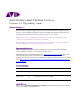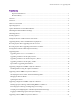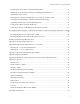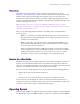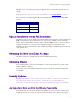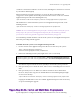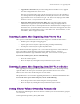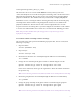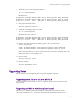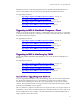Avid MediaCentral Platform Services ® Version 2.2 Upgrading Guide Document Version: 1.0.1 This document is a guide to upgrading to MediaCentral Platform Services (MCS) 2.2 from a previous version of MCS or Interplay Central Services (ICS). It also includes instructions on migrating the UMS database from a production system to a test system. Note: For a list products qualified for use with MCS 2.2, and the supported RHEL operating system, see the Avid MediaCentral Platform V2.2 ReadMe.
MediaCentral Services 2.2 Upgrading Guide Contents Important Information ....................................................................................................................... 1 Revision History .................................................................................................................................. 1 Contents .....................................................................................................................................................
MediaCentral Services 2.2 Upgrading Guide Identifying the Master, Slave and Load-Balancing Nodes .................................................................... 21 Backing Up Master Node System Settings and Bringing Down the Cluster ......................................... 22 Upgrading the Master Node................................................................................................................. 23 Restoring System Settings and Migrating User Settings on the Master Node..............
MediaCentral Services 2.2 Upgrading Guide Overview Upgrading to MediaCentral Platform Services (MCS) 2.2 for MediaCentral, Media Composer | Cloud, and Interplay | MAM, involves the migration of settings and data along with the software upgrade. Depending on the upgrade path you are faced with, the migration of settings and data is manual or automated. When upgrading from the earliest versions of Interplay Common Services (ICS) the upgrade involves significant changes to the hardware topology of the system.
MediaCentral Services 2.2 Upgrading Guide ISO. This is true, even when performing an upgrade where the operating system does not change. Note: Red Hat has issued a security advisory for RHEL 6.5. See “Security Updates” on page 5. For convenience, the following table lists the ICS/MCS releases and corresponding RHEL versions. ICS/MCS Version RHEL Version ICS 1.2.3 – 1.5 RHEL 6.2 ICS 1.6 – 1.8 RHEL 6.3 ICS 1.8.1 – MCS 2.2 RHEL 6.5 Update Installation versus Full Installation The MCS 2.
MediaCentral Services 2.2 Upgrading Guide certificates. Customized certificates can also be used, including those that have been issued by a Certificate Authority (CA). When customized or CA-signed certificates are used, the MCS 2.2 Installation and Configuration Guide explains that the SSL passwords must be written to the user-available Application Properties file in the following directory: /opt/avid/etc/avid/avid-interplay-central/config/application.
MediaCentral Services 2.2 Upgrading Guide • Upgrade Slave Zones First: If you cannot bring all zones off-line at once, upgrade the slave zone(s) before the master zone. Note that an upgraded slave zone system no longer has access to the centralized user management service (UMS), which is owned by the master zone. Users in the upgraded slave zone can continue to log in —the local, read-only copy of the UMS database is used — but you cannot create new users.
MediaCentral Services 2.2 Upgrading Guide cache/gluster/gluster_data_fl_cache The directories above are associated with RHEL directories (/cache/fl_cache and /cache/download) used to store files for http-based streaming, such as media converted to FLV for file-based playback. They are also used to store media converted to Mpeg2TS for playback on iOS devices. The download directory contains links to simplify iOS playback. With Gluster 3.4.0.
MediaCentral Services 2.2 Upgrading Guide 7. Verify the success of the ownership changes: ls –la /cache/gluster Should return: drwxrwsrwx 3 maxmin maxmin 4096 Jan 12 09:51 gluster_data_download drwxrwsrwx 5 maxmin maxmin 4096 Jan 12 09:51 gluster_data_fl_cache drwxr-xr-x 3 root root 4096 Feb 5 08:33 gluster_data_multicam 8. Restart the GlusterFS service: service glusterd restart 9.
MediaCentral Services 2.2 Upgrading Guide MediaCentral are the same thing. MediaCentral uses all MediaCentral Platform Services, and its version number increases in lock step with MediaCentral Platform Services. For upgrading instructions: • “Upgrading a Single Server RHEL 6.5 System to MCS 2.2” on page 10. • “Upgrading a Cluster RHEL 6.5 System to MCS 2.2” on page 12. • “Upgrading a Single Server RHEL 6.3 System to MCS 2.2”on page 16. • “Upgrading a Cluster RHEL 6.3 System to MCS 2.2” on page 21.
MediaCentral Services 2.2 Upgrading Guide For instructions, consult the Avid KB article “Removing the GlusterFS Metadata Cache Replication Volume” at the following link: http://avid.force.com/pkb/articles/en_US/how_to/Removing-the-gluster-metadata-cachereplication-volume Upgrading a Single Server RHEL 6.5 System to MCS 2.2 For systems already running RHEL 6.5, the upgrade to MCS 2. 1 is an update installation involving the following procedure: ¨ Installing MCS 2.
MediaCentral Services 2.2 Upgrading Guide For security, Linux does not include the “current” directory (“.”) in its PATH variable. You must specify the path, even when you are in the directory where the script or command is located. During the installation process, progress is displayed (details have been omitted, for clarity): Cleaning repos: Cleaning up Everything Those familiar with the Linux yum update process will recognize the pattern of the update.
MediaCentral Services 2.2 Upgrading Guide ¨ Updating the Cluster Expected downtime: 1 hr. for 2 servers, + 30 min. for each additional server. Identifying the Master, Slave and Load-Balancing Nodes To identify the master, slave, and load-balancing nodes: Recall that there are three types of nodes in a cluster: master, slave, and load-balancing. The master “owns” the cluster IP address. The slave assumes the role of master in the event of a failover.
MediaCentral Services 2.2 Upgrading Guide Although the update is non-destructive, it is a good idea to backup the MCS database. 2. Begin bringing the cluster off-line by putting the load-balancing nodes into standby mode: crm node standby 3. Next, put the slave node into standby mode: crm node standby 4. Finally, put the master node into standby mode: crm node standby Updating the Cluster You can upgrade the nodes in any order you like.
MediaCentral Services 2.2 Upgrading Guide Cleaning up Everything Those familiar with the Linux yum update process will recognize the pattern of the update. The update completes with an indication of success: INSTALLATION FINISHED 5. Check the installation was successful using the ics_version script: ics_version Service version numbers are returned as follows: UMS Version: 2.2.x.x ICPS Version: 2.2.x.x ICPS manager Version: 2.2.x.x ACS Version: 2.2.x.x System ID: "xxxxxxxxxxx" ICS installer: 2.
MediaCentral Services 2.2 Upgrading Guide crm node online Bringing the master node back online starts the Avid Interplay Central service (which was stopped when you put the node into standby). Similarly, you can bring the slave node back online: crm node online If applicable, bring the load-balancing nodes back online: crm node online 10.
MediaCentral Services 2.2 Upgrading Guide Note: Before proceeding, back up any private key used to generate a Certificate Signing Request. In this document, see “Backing Up and Restoring SSL Private Keys” on page 29. Expected downtime: 30 min. Backing Up System Settings and Installing RHEL 6.5 & MCS 2.2 To back up system settings and install MCS 2.2: 1. Prepare and insert the MCS 2.2 installation USB key. In the MCS 2.2 Installation and Configuration Guide, see “Preparing the MCS Installation USB Key”.
MediaCentral Services 2.2 Upgrading Guide ACS Version: 2.2.x.x System ID: "xxxxxxxxxxx" ICS installer: 2.2 (Build xx) Created on Note: The System ID is an 11-digit number used in support calls. You enter it via the MediaCentral UX user interface. See the MCS 2.2 Installation and Configuration Guide. Note: For precise version numbers for this release, see the MediaCentral Platform 2.2 ReadMe. 11. Install the RHEL security update.
MediaCentral Services 2.2 Upgrading Guide installation to the next, even if they underlying hardware remains the same. Nevertheless, it is convenient to examine the restored filesystem table, for reference.
MediaCentral Services 2.2 Upgrading Guide In the MCS 2.2 Installation and Configuration Guide, see “Synching the System Clock”. Logging in and Backing Up the New System Settings To perform final configurations and back up the new system settings and MCS database: 1. Log in to Media Central UX, accept the license agreement, and verify user migration and role assignments. 2. If you are deploying ICS for Interplay | MAM or Media Composer | Cloud, you must update Interplay Central configuration settings.
MediaCentral Services 2.2 Upgrading Guide Upgrading a Cluster RHEL 6.3 System to MCS 2.2 The cluster upgrade to MCS 2.
MediaCentral Services 2.2 Upgrading Guide 4. To identify the load-balancing nodes, look for the line containing “Clone Set”. For example, if the crm_mon command output contains the lines: Clone Set: AvidAllEverywhere [AvidAll] Started: [ ics-1 ics-2 ics-3] …the extra server in this case is ics-3.
MediaCentral Services 2.2 Upgrading Guide 7. Unmount the USB key. In this document, see “Appendix C: Mounting and Unmounting the USB Key” on page 34. Upgrading the Master Node To upgrade the master node: 1. Unmount the USB key (if you have not already done so). In this document, see “Appendix C: Mounting and Unmounting the USB Key” on page 34. 2. Boot into the HP BIOS, enter the “Option ROM Configuration for Arrays” utility and destroy the RAID 5.
MediaCentral Services 2.2 Upgrading Guide 8. Install the RHEL security update. In this document, see “Security Updates” on page 5. Restoring System Settings and Migrating User Settings on the Master Node To restore system settings and migrate user settings on the master node: 1. Insert and Mount the USB key. In this document, see “Appendix C: Mounting and Unmounting the USB Key” on page 34. 2. Restore the system settings and MCS database using the restore script.
MediaCentral Services 2.2 Upgrading Guide chkconfig –-list drbd There are two dashes (“--“) with no space between them , in the above command. 6. If set to run, disable DRBD (since it will interfere with setting up the cluster): chkconfig drbd off 7. Reboot and note the restored host name at the login prompt (e.g. ics-dl360-1). 8. Log in as root and migrate the user settings from the UMS database to the USS database (new in 2.
MediaCentral Services 2.2 Upgrading Guide Upgrading the Slave Node and Load-Balancing Nodes To upgrade the slave node (and load-balancing nodes): 1. Insert and mount the MCS 2.2 installation USB key. In this document, see “Appendix C: Mounting and Unmounting the USB Key” on page 34. 2. Back up the system settings using the backup script. In this document, see “Appendix C: Mounting and Unmounting the USB Key” on page 38. Be sure to make a copy of the backup file using the Linux cp command.
MediaCentral Services 2.2 Upgrading Guide Setting up the Cluster and Cache Replication To set up the cluster and cache replication: 1. On the master and slave node, establish database replication between the master node and slave node using the drbd_setup script. In the MCS 2.2 Installation and Configuration Guide, see “Setting Up DRBD”. 2. On the master node, configure the cluster and start the cluster services using the setupcorosync and setup-cluster scripts. In the MCS 2.
MediaCentral Services 2.2 Upgrading Guide • Verify ACS bus functionality (acs_query) • Verify cache directory permissions (ls -la /cache) • Secure the system (change root and Administrator passwords) • Monitor cluster status (crm_mon) • Test the cluster email service (service postfix status & mail -v
) 4. Once the cluster is running to your satisfaction, back up the system settings and MCS database on each node.MediaCentral Services 2.2 Upgrading Guide 7. Create a MAM user by clicking the Create User button. 8. In the Details pane, type the properties for the new user: • User name (e.g. MAM) • Password • Uncheck “User must change password at next sign-in” • Check “User cannot change password 9. Drag the MAM role from Roles pane to the Role section of the Details pane for the new user. 10. Click Save to save your changes. The new MAM user is added to the User Tree, as a top-level user.
MediaCentral Services 2.2 Upgrading Guide http://avid.force.com/pkb/articles/en_US/how_to/SSL-Certificates-for-server-to-browserconnections To back up and restore the Jetty keystore: 1. Locate the separate private key file used to generate the Certificate Signing Request (if any). The default name is jettyPrivateKey.key. During its creation, it was suggested you store it in the following directory: /root 2.
MediaCentral Services 2.2 Upgrading Guide Appendix A: Frequently Asked Questions What is the difference between the system-backup script and the avid-db utility? The system-backup script is used to back up and restore important ICS system settings and is found on the USB installation key. The avid-db utility is used to back up and restore the ICS database (including user information), and is found in the /opt/avid/bin directory.
MediaCentral Services 2.2 Upgrading Guide Appendix B: Migrating the UMS Database to a Test Node ICS maintains a database containing information for the following subsystems: • ACS - Avid Common Services • ICPS - Interplay Central Playback Services • UMS - User Management Services In some situations you might need to extract just the UMS data.
MediaCentral Services 2.2 Upgrading Guide In the case of a cluster, issue the following command instead: crm resource stop AvidUMS 3. Restore the UMS database: avid-ums-restore [-pu ] [-pp ] For example: avid-ums-restore backup.sql -pu postgres Once you confirm the restore operation, the operation begins. It can take a minute or two. The system responds with an indication of success: UMS database was restore successfully. 4.
MediaCentral Services 2.2 Upgrading Guide psql –U postgres –c "drop database uls;" 8. Create a new UMS database: psql –U ulsuser postgres –c "create database uls;" 9. Import the ICS 1.5 UMS database: psql –U ulsuser uls < uls_backup.sql 10. Start the UMS service: service avid-ums start In the case of a cluster, issue the following command instead: crm resource start AvidUMS Appendix C: Mounting and Unmounting the USB Key Refer to the instructions below to mount the USB key.
MediaCentral Services 2.2 Upgrading Guide Information is displayed about all mounted filesystems and devices, and should include information about the USB key, similar to the following (other output has been omitted, for clarity): Filesystem /dev/sdc1 Size 7.5G Used Avail Use% Mounted on 5.3G 2.2G 71% /media/usb 6. To change to the mount point: cd media/usb 7.
MediaCentral Services 2.2 Upgrading Guide 2. Press any key when prompted (spacebar recommended) to display the HP ProLiant “Option ROM” messages. 3. As soon as you see the prompt to enter the Option ROM Configuration for Arrays utility, press F8. Note: The prompt to press F8 can flash by very quickly. If you miss it, reboot and try again.
MediaCentral Services 2.2 Upgrading Guide 4. From the Main Menu, select Delete Logical Drive and press Enter. 5. Select the RAID 5 and press F8 to delete. 6. A warning appears asking you to confirm your choice. Press F3 to delete the RAID.
MediaCentral Services 2.2 Upgrading Guide 7. The RAID 5 is removed, and can now be re-created. In the MCS 2.2 Installation and Configuration Guide, see “Setting Up the RAID Level 5 Cache Drives”. Note: As indicated in the MCS 2.2 Installation and Configuration Guide, once you have recreated the RAID 5 and have returned to the Main Menu, do not press to exit since this reboots the server. Wait until you have inserted the USB key and are ready to perform the upgrade.
MediaCentral Services 2.2 Upgrading Guide node, it will be overwritten by the backup from a non-master node and the contents of the ICS/MCS database will be lost (including user information). The following table lists the files and directories backed up and restored by the systembackup script. Note: RHEL user names and passwords (such as the root user) are not backed up or restored by the system-backup script. After the upgrade, logging in as “root” requires the default password.
MediaCentral Services 2.2 Upgrading Guide Note: When backing up the master node in a cluster, it must not be in standby mode. When backing up other nodes, they can be in standby. 1. Mount the USB key containing the system-backup script. In this document, see “Appendix C: Mounting and Unmounting the USB Key” on page 34. 2. Change to the mount point. For example: cd /media/usb 3. Back up the ICS/MCS settings and database using the backup script. ./system-backup.
MediaCentral Services 2.2 Upgrading Guide In this document, see “Appendix C: Mounting and Unmounting the USB Key” on page 34. To restore the system settings and ICS/MCS database: 1. Mount the USB key containing the system-backup script. In this document, see “Appendix C: Mounting and Unmounting the USB Key” on page 34. 2. Change to the mount point. For example: cd /media/usb 3. If you made a copy of the backup file, copy it back to its original location. cp -r sys-backup- sys-backup 4.
MediaCentral Services 2.2 Upgrading Guide • The restored filesystem table (/root/fstab). • The current filesystem table (/etc/fstab). Note: The filesystem table cannot be automatically restored to the original location, since some entries are assigned UUIDs dynamically by Linux. These can change from one RHEL installation to the next, even if they underlying hardware remains the same. Nevertheless, it is convenient to examine the restored filesystem table, for reference.
MediaCentral Services 2.2 Upgrading Guide Appendix F: Glossary This section defines some terms used in this document. MediaCentral MediaCentral is the set of web-based and mobile applications that are powered by MediaCentral Platform Services. MediaCentral can be configured to work with Interplay, ISIS, and iNEWS to provide video editing, story editing, and logging solutions for broadcasters and newsrooms. Prior to Interplay Central 1.
MediaCentral Services 2.2 Upgrading Guide MCS System Settings In this document, the upgrade procedures refer to backing up and restoring MCS system settings. These settings include server network configuration, OS user settings (e.g. the root user password), SSL certificate configuration, load balancing configuration, and the video player configuration. MCS Platform Settings MCS platform settings are the settings you configure in the MediaCentral | UX administration UI (e.g.
MediaCentral Services 2.2 Upgrading Guide Copyright and Disclaimer Product specifications are subject to change without notice and do not represent a commitment on the part of Avid Technology, Inc. The software described in this document is furnished under a license agreement. You can obtain a copy of that license by visiting Avid's Web site at www.avid.com. The terms of that license are also available in the product in the same directory as the software.