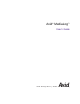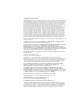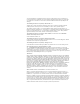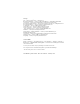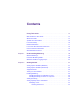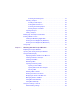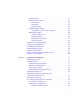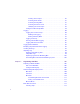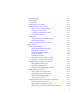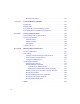Avid® MediaLog™ User’s Guide m a k e m a n a g e m ove | m e d i a ™ Avid ®
Copyright and Disclaimer Product specifications are subject to change without notice and do not represent a commitment on the part of Avid Technology, Inc. The software described in this document is furnished under a license agreement. You can obtain a copy of that license by visiting Avid's Web site at www.avid.com. The terms of that license are also available in the product in the same directory as the software.
consequential Damages including lost profits, or damages resulting from loss of use or inability to use reseller’s products or the software for any reason including copyright or patent infringement, or lost data, even if Ray Sauers Associates has been advised, knew or should have known of the possibility of such damages. The following disclaimer is required by Videomedia, Inc.: “Videomedia, Inc.
Footage Arri — Courtesy of Arri™/Fauer — John Fauer, Inc. Bell South “Anticipation” — Courtesy of Two Headed Monster — Tucker/Wayne Atlanta/GMS. Canyonlands — Courtesy of the National Park Service/Department of the Interior. Eco Challenge British Columbia — Courtesy of Eco Challenge Lifestyles, Inc., All Rights Reserved. Eco Challenge Morocco — Courtesy of Discovery Communications, Inc. It’s Shuttletime — Courtesy of BCP & Canadian Airlines. Nestlé Coffee Crisp — Courtesy of MacLaren McCann Canada.
Contents Using This Guide . . . . . . . . . . . . . . . . . . . . . . . . . . . . . . . . . . . . 13 Who Should Use This Guide . . . . . . . . . . . . . . . . . . . . . . . . . . . . . . . . . 13 About This Guide . . . . . . . . . . . . . . . . . . . . . . . . . . . . . . . . . . . . . . . . . . 13 Symbols and Conventions . . . . . . . . . . . . . . . . . . . . . . . . . . . . . . . . . . . 14 If You Need Help . . . . . . . . . . . . . . . . . . . . . . . . . . . . . . . . . . . . . . . . . .
Selecting an Existing User . . . . . . . . . . . . . . . . . . . . . . . . . . . . . 33 Selecting a Project . . . . . . . . . . . . . . . . . . . . . . . . . . . . . . . . . . . . . . 34 Creating a New Project . . . . . . . . . . . . . . . . . . . . . . . . . . . . . . . 34 Setting Film Preferences . . . . . . . . . . . . . . . . . . . . . . . . . . . . . . 36 Selecting an Existing Project . . . . . . . . . . . . . . . . . . . . . . . . . . . 36 Nesting Projects in Folders . . . . . . . . . . . . . . . . .
Defining Settings . . . . . . . . . . . . . . . . . . . . . . . . . . . . . . . . . . . . . . . 57 Reviewing Basic Settings. . . . . . . . . . . . . . . . . . . . . . . . . . . . . . . . . 57 Film Settings . . . . . . . . . . . . . . . . . . . . . . . . . . . . . . . . . . . . . . . 58 Bin Settings . . . . . . . . . . . . . . . . . . . . . . . . . . . . . . . . . . . . . . . . 58 Logging Settings . . . . . . . . . . . . . . . . . . . . . . . . . . . . . . . . . . . . 59 Displaying Project Settings . . . . .
Inserting Source Tapes . . . . . . . . . . . . . . . . . . . . . . . . . . . . . . . 86 Selecting Active Tracks . . . . . . . . . . . . . . . . . . . . . . . . . . . . . . . 87 Selecting the Target Bin. . . . . . . . . . . . . . . . . . . . . . . . . . . . . . . 87 Selecting the Source Deck. . . . . . . . . . . . . . . . . . . . . . . . . . . . . 87 Identifying the Source Tape . . . . . . . . . . . . . . . . . . . . . . . . . . . . 88 Setting the Audio Sample Rate . . . . . . . . . . . . . . . . . . . . . .
Duplicating Clips . . . . . . . . . . . . . . . . . . . . . . . . . . . . . . . . . . . . . . 114 Moving Clips . . . . . . . . . . . . . . . . . . . . . . . . . . . . . . . . . . . . . . . . . 114 Copying Clips. . . . . . . . . . . . . . . . . . . . . . . . . . . . . . . . . . . . . . . . . 115 Deleting Clips and Subclips . . . . . . . . . . . . . . . . . . . . . . . . . . . . . . 115 Assigning Colors to Bin Objects. . . . . . . . . . . . . . . . . . . . . . . . . . . 116 Adding a Color Column to a Bin . .
Bin Column Headings . . . . . . . . . . . . . . . . . . . . . . . . . . . . . . . . . . . 141 Chapter 6 Creating MediaLog Output . . . . . . . . . . . . . . . . . . . . . . . . . . . 145 Printing Bins . . . . . . . . . . . . . . . . . . . . . . . . . . . . . . . . . . . . . . . . . . . . . 145 Exporting Bins . . . . . . . . . . . . . . . . . . . . . . . . . . . . . . . . . . . . . . . . . . . . 146 Transferring Bins to an Avid Editing System. . . . . . . . . . . . . . . . . . . . .
Tables Table 1 Settings Scroll List . . . . . . . . . . . . . . . . . . . . . . . . . . . . . . .55 Table 2 Bin Settings Dialog Box Options . . . . . . . . . . . . . . . . . . . .58 Table 3 Settings Display Groups . . . . . . . . . . . . . . . . . . . . . . . . . .60 Table 4 Window Changes. . . . . . . . . . . . . . . . . . . . . . . . . . . . . . . .65 Table 5 Deck Settings Options . . . . . . . . . . . . . . . . . . . . . . . . . . . .79 Table 6 Deck Preferences Options. . . . . . . . . . . . .
Using This Guide This guide provides information about the configuration and operation of Avid® MediaLog™. n The documentation describes the features and hardware of all models. Therefore, your system might not contain certain features and hardware that are covered in the documentation. Who Should Use This Guide This guide is for video and film editors who wish to log clips before bringing them to an Avid editing system for batch digitizing and editing.
Using This Guide • Chapter 4, “Logging Source Material,” describes how to use MediaLog to log your clips in preparation for digitizing later when using Avid editing system products. • Chapter 5, “Organizing with Bins,” describes how, after creating clips, you can rename, subcatalog, sort, sift, select, duplicate, and delete them. This chapter also describes how you can analyze the clips in a Bin view.
Symbols and Conventions Avid documentation uses the following symbols and conventions: Symbol or Convention Meaning or Action n A note provides important related information, reminders, recommendations, and strong suggestions. c A caution means that a specific action you take could cause harm to your computer or cause you to lose data. w A warning describes an action that could cause you physical harm. Follow the guidelines in this document or on the unit itself when handling electrical equipment.
Using This Guide Symbol or Convention Meaning or Action Right-click Quickly press and release the right mouse button (Windows only). Drag Press and hold the left mouse button (Windows) or the mouse button (Macintosh) while you move the mouse. Ctrl+key k+key Press and hold the first key while you press the second key. If You Need Help If you are having trouble using MediaLog, you should: 1. Retry the action, carefully following the instructions given for that task in this guide.
Related Information Related Information This guide frequently refers to other Avid manuals for additional information. The following table shows the references and the related manuals.
Using This Guide If You Have Documentation Comments Avid Technology continuously seeks to improve its documentation. We value your comments about this guide, the Help, the Online Publications CD-ROM, and other Avid-supplied documentation. Simply e-mail your documentation comments to Avid Technology at TechPubs@avid.com Please include the title of the document, its part number, and the specific section you are commenting on in all correspondence.
Chapter 1 Understanding MediaLog MediaLog is a tool that helps you select and log footage before your edit session. Although you can log footage with Avid editing system products, using MediaLog can free up your Avid editing system for editing rather than for logging footage. After logging shots (for example, on a laptop), you can use your Avid editing system to digitize and edit the footage.
Chapter 1 Understanding MediaLog For each shot that you log, MediaLog saves the start and end timecodes, duration, tracks selected, and tape name. MediaLog also lets you add new categories of information to your log, so you can record the scene, take, location, or any other comments that can help you to identify the footage. Once you have created a log, the MediaLog Sort command orders your shots according to criteria you specify.
How Does MediaLog Work? Sample Bin Deck and log controls are in the Logging tool. Deck controls Log controls If you have a log sheet, you can log clips without using a deck. You type the start and end timecodes for each clip, and then add them to the bin. MediaLog uses a project file to organize all the work you do on a single job. You must always create a new project or open an existing project before you can open a bin and log your shots.
Chapter 1 Understanding MediaLog Sample Project window Bin names What Are the Basic Logging Steps? To perform a logging session: 1. Start your computer and the MediaLog program. 2. Create a new project, or open an existing project. 3. Create a new bin, or open an existing bin. 4. Prepare to log: a. Select a video format. b. Enter Logging mode. c. Select a source name. 5. Select the tracks you want to log from the tape. 6. Log the clips. 7. Save and organize the bin. 8.
Chapter 2 Getting Started This chapter describes how to set up the hardware and run MediaLog sessions.
Chapter 2 Getting Started • The computer includes at least 32 megabytes (MB) of random-access memory (RAM). MediaLog can control a deck that uses Sony serial deck protocol and a timecode reader. You can control a single deck by connecting an RS-232 to RS-422 serial adapter kit to the serial port of your computer. MediaLog can also control a deck through V-LAN® VLXi® connections. n If you need to connect and control more than one video deck, see the setup guide for your Avid editing system.
Setting Up the Hardware (Macintosh) 4. Attach one end of the second 9-pin cable to the end of the serial adapter labeled RS-422. 5. Attach the other end of the second 9-pin cable to the remote serial port of the deck. n Set the deck to Remote mode before you attempt to control the deck using the software. For more information about connecting decks, see the setup guide for your Avid editing system.
Chapter 2 Getting Started USB hub USB-to-serial adapter 4. Attach the 9-pin D connector to the remote serial connector on the back of the deck. n You might have to place the video deck in Remote mode by turning a switch before attempting to use the software to control the video deck. For more information about connecting decks, see the setup guide for your Avid editing system.
Turning On the Hardware Turning On the Hardware To be sure that the computer detects all the attached hardware and to avoid damage to any component, turn on the hardware in the following order: 1. If your computer has media drives, turn on each drive. Wait 15 to 30 seconds for the drives to spin up before you turn on the computer system; otherwise, the computer will not communicate with the storage devices successfully. 2. If you will be logging clips using a deck, turn on the deck.
Chapter 2 Getting Started Installing MediaLog This section describes how to install the MediaLog software. c c Do not install the MediaLog application on disks where you store media. If you install MediaLog on an Avid editing system, make sure the MediaLog application is in a folder separate from the Avid editing application. Each application has its own preferences.
Starting MediaLog 3. Click Install Avid MediaLog. Follow the online instructions to install the software. When the installation is complete, a message asks if you want to restart the system. 4. Restart the computer now or later (before you start the MediaLog application). Installing MediaLog on a Mac OS X System For Macintosh systems, MediaLog software is shipped only on the MediaLog CD-ROM. n The Macintosh version of MediaLog v11.7 and later runs only on the Mac OS X operating system.
Chapter 2 Getting Started c Do not run any other Avid editing application on the computer at the same time as the MediaLog application. The two applications will conflict with each other. 4. Do one of the following: t (Windows) Click the Start button, and select Programs > Avid > MediaLog. t (Macintosh) Double-click the MediaLog folder to open it, and then double-click the MediaLog application icon to start MediaLog. The Select User and Project dialog box opens.
Setting Up Project Files and Folders Setting Up Project Files and Folders Each time you start the MediaLog application or close your current project, the Select User and Project dialog box opens. The first thing you do in the dialog box is select an existing user and project or create new ones.
Chapter 2 Getting Started Identifying a User To identify a user for the project, you can either create and identify a new user or select one from a list of existing users. This user name represents the user profile, which includes the settings associated with that user. New users begin with default user settings. When you customize the user settings in MediaLog, these customized settings are associated with the user name. The Avid Users folder is the default location for user profile files.
Setting Up Project Files and Folders You are now ready to select a project. See “Selecting a Project” on page 34. Selecting an Existing User To select from the list of existing users: t Click the user name to select it in the Users scroll list on the left side of the Select User and Project dialog box. The selected user profile opens when you open a project.
Chapter 2 Getting Started To search for another user profile folder: 1. In the Select User and Project dialog box, click the Directory pop-up menu to display a list of other locations on the system. Directory pop-up menu 2. Select a drive from the Volumes submenu, if necessary, and locate the folder. 3. Double-click a selected folder to open it. Continue to open any additional folders until the Users scroll list includes the appropriate user name. 4. Click the user name to select it.
Setting Up Project Files and Folders 2. Type a name for your new project in the text box, and click OK. n If you plan to move bins and projects from one platform to another, do not use the characters / \ : * ? “ < > | or leading spaces, trailing spaces, or trailing periods, when naming projects, bins, and users. Bin and project names are limited to 27 characters, not including the period and 3-character extension that the system automatically adds to a file name. 3.
Chapter 2 Getting Started Setting Film Preferences If you are logging 24p or 25p footage for a film project, set film preferences in the Film Settings dialog box immediately after you create the project. This will provide the system with important information about the type of film and audio transfer you used for your job. For more information, see Appendix B. Selecting an Existing Project Existing projects appear in the Projects scroll list in the Select User and Project dialog box.
Setting Up Project Files and Folders To open a project nested in a folder: 1. Double-click the folder name to open it and display the contents in the Projects scroll list. 2. Click the project name to select it. If the project you want is stored on your system outside the Avid Projects folder (in another folder or on a network, for example), you can locate it using the Directory pop-up menu in the Select User and Project dialog box. To locate a project in another folder: 1.
Chapter 2 Getting Started You can also nest projects using the desktop to move existing projects into folders that appear in the Select User and Project dialog box. For more information about moving existing projects, see the input and output guide or user’s guide for your Avid editing system. Opening a Project After you select the appropriate user and project names in the scroll lists of the Select User and Project dialog box, you can open the project with the selected user settings.
Backing Up Your Project Information Closing a Project To close the current project and return to the Select User and Project dialog box, do one of the following: t Click the Close button in the Project window. t With the Project window active, select File > Close. The Project window and all open bins close, and the Select User and Project dialog box opens.
Chapter 2 Getting Started Quitting the MediaLog Application There are two ways to quit the MediaLog application, depending upon whether you have a project open or you are between projects: t If you are working on an open project and want to quit MediaLog quickly, select File > Exit (Windows) or File > Quit MediaLog (Macintosh). The project closes and the application quits. t If you are between projects, from the Select User and Project dialog box: a. Click the Quit button.
Using Help c Never remove media drives from your Avid system when it is turned on. Shut down the computer and then remove the drives. Turning Off Your Equipment (Macintosh) When you finish using your system and want to turn it off completely, follow these steps to avoid damaging your system or media storage drives. Quit the Avid application before turning off your equipment. To turn off your equipment: 1. Select Apple P menu > Shut Down. This turns off your Macintosh system.
Chapter 2 Getting Started To close the Help system, do one of the following: 42 t Click the Close button in the browser. t (Windows) Select File > Close. t (Macintosh) In Internet Explorer, select Explorer > Quit. In Netscape Navigator, select Netscape > Quit. t Navigate to another Web site.
Chapter 3 Working with the Project Window The Project window provides controls for structuring and viewing important information about your current project.
Chapter 3 Working with the Project Window Exploring the Project Window The Project window provides controls (Bins, Info, and Usage) for structuring and viewing information about your current project. The Project window also provides access to the Settings scroll list for altering various User, Project, and Site settings. You can use the Project window to: • Create and open bins. • View and modify settings. • View information about the format of the project and system memory usage.
Opening and Closing the Project Window To close the Project window and return to the Select User and Project dialog box, do one of the following: t Click the Close button in the Project window. t With the Project window active, select File > Close Project. The Project window remains open the entire time you are working in a project; however, it might be hidden from view by several open bins or tools. To locate and redisplay the Project window, do one of the following: t Select Tools > Project.
Chapter 3 Working with the Project Window Using the Bins Display Bins contain the master clips that are created when you log source material. From the Project window, you can view a list of bins associated with the project, and open, close, and create bins. You can also open bins created for another project. To view a list of bins associated with the project: t Click the Bins tab in the Project window.
Using the Bins Display Fast Menu button New folders Trash icon To display the folder’s contents in the Bins list of the Project window: t Click the triangular opener next to a folder icon. To close the display: t Click the triangular opener again. To view a list of only the folder contents and not the folders: t Select Fast > Flat View. The Trash icon and its contents disappear until Flat View is deselected. n The Trash icon doesn’t appear until you select and delete a bin.
Chapter 3 Working with the Project Window Creating a New Bin To create a new bin from the Project window, do one of the following: t Select File > New Bin. t Click the New Bin button in the Project window. A new (empty) bin opens and is given the name of the project as displayed in the title bar of the Project window. The new bin opens in the Bins list of the Project window with the default name highlighted.
Using the Bins Display Opening and Closing a Bin To open a bin: 1. Click the Bins tab in the Project window. 2. Double-click the Bin icon next to the bin name. The bin opens in a separate window. The Bin icon in the Project window becomes dimmed, indicating the bin is open. Opening Selected Bins To open several bins at once from the Project window: 1. Click a Bin icon in the Bins list. 2. Ctrl+click (Windows) or Shift+click (Macintosh) each additional bin you want to open. 3.
Chapter 3 Working with the Project Window The bin appears in the Bins list of the Project window in a folder called Other Bins. The name Other Bins appears in italic. You can rename this folder. This option is useful when you want to open a bin not currently displayed in the Project window. n The Other Bins folder disappears from the Bins list when you delete all the bins in the Other Bins folder.
Using the Bins Display Viewing Contents in the Trash If you need to view the contents in the Trash or decide you do not want to delete those items in the Trash, you must first move the bins or folders from the Trash. To view items in the Trash: 1. Click the triangular opener next to the Trash icon in the Bins list to list the contents of the Trash. 2. Click the bins or folders you want to keep (or view) and drag them from the Trash to the Bins list in the Project window. 3.
Chapter 3 Working with the Project Window 2. Click Empty Trash to delete the bins or folders from the Trash and from your system drive. Managing Folders and Bins You can use the Project window to create hierarchies of folders and bins that reflect the specific workflow of the current project. This structure provides both simplicity and backup security.
Using the Bins Display To adjust the frequency of automatic saves: 1. Click the Settings tab in the Project window. The Settings scroll list appears. 2. Double-click Bin in the Settings scroll list. The Bin Settings dialog box opens. 3. Type a number in the minutes text box for the Auto-save interval option. 4. Click OK. You can manually save bins for added security — for example, immediately after an important edit.
Chapter 3 Working with the Project Window Using the Settings Scroll List From the Settings scroll list in the Project window, you can view, select, open, and alter various User, Project, and Site settings. To view the Settings scroll list: t Click the Settings tab in the Project window. Settings tab Settings type Settings scroll list Understanding Settings The three types of settings appear in the Settings scroll list as User, Project, and Site.
Using the Settings Scroll List The function of these settings is as follows: • User settings are specific to a particular editor. User settings reflect individual preferences for adjusting the user interface in the MediaLog application. Individual User settings are stored in each user folder. • Project settings are directly related to individual projects. When you change a Project setting, it affects all editors working on the project. Specific Project settings are stored in each project folder.
Chapter 3 Working with the Project Window Table 1 56 Settings Scroll List (Continued) Setting Name Description Communication (Serial) Ports Configures the serial ports on your system for deck control. For More Information See “Using the Communications (Serial) Ports Tool” on page 68. Deck Configuration Configures channels and decks into the system. See “Configuring Decks” on page 72. Deck Preferences Sets preferences that affect all decks configured into the system.
Using the Settings Scroll List Defining Settings You can use the Settings scroll list to establish a hierarchy of settings that address the specific needs of each production phase.
Chapter 3 Working with the Project Window Film Settings Film settings determine essential parameters for accurately capturing, tracking, and editing source material for 23p, 24p and 25p projects. For a description of film settings, see “Film Settings” on page 167. Bin Settings The Bin Settings dialog box controls the MediaLog’s automatic save features, including the number of backups saved in the Avid Attic folder.
Using the Settings Scroll List Table 2 Bin Settings Dialog Box Options (Continued) Option Description Maximum files in a project’s attic Specifies the total number of files stored in the Avid Attic folder. When a bin is saved, the Avid system copies the previous version of the bin to a special folder called the Avid Attic. The default is 30 files. Keep more files if there are many users working on the system. This ensures that all the bins are backed up.
Chapter 3 Working with the Project Window Table 3 Settings Display Groups Option Description Active Settings Displays currently active settings in your Avid system. All Settings Displays all settings available in the Avid system. Base Settings Displays Project, User, and Site settings only; no views are displayed. Bin Views Displays all the Bin View settings you created. Import Settings Displays all the Import settings. Workspaces Displays all the Workspace settings you created.
Using the Settings Scroll List Selecting Another User Because User settings are not project or site specific, you can display another set of User settings in the Project window. To select another user: 1. Click the Settings tab in the Project window. The Settings scroll list appears. 2. Select another name from the User pop-up menu. User pop-up menu The previous user’s settings are saved, and the new user’s settings are loaded into the Avid system and the Project window.
Chapter 3 Working with the Project Window 3. Select Special > Restore to Default. A message box opens and asks whether you want to save the settings. 4. Click the Copy & Restore button to copy the current settings before restoring the default settings, or click the Restore button to discard the current settings. The system restores the default values for the selected settings. Using Site Settings When the system opens a new project, it searches the Site_Settings file: • (Windows) drive:\Program Files\Avid
Using the Settings Scroll List 3. Click a Project or User setting in the Settings scroll list of the Project window, or Ctrl+click (Windows) or Shift+click (Macintosh) multiple settings and drag them into the Site_Settings window. Copies appear in the Site_Settings window. 4. Close the Site_Settings window. All new users and projects opened from the Select User and Project dialog box use these settings as the default settings.
Chapter 3 Working with the Project Window Using the Info and Usage Displays The following types of information are also available on the Project window: • The Info display allows you to view basic project information, such as the video format (NTSC, for example). The displayed information lists the options you selected in the New Project dialog box when you created the project. You can also view system memory information from the Info display. • The Usage display shows information on system usage.
Customizing Your Workspace Table 4 Window Changes Window Location of Changes Project Changes the font and point size of the text in the Bins and Settings tabs; saved as a Project setting. Bin Changes the font and point size of the text in the Bin window; saved as a Bin setting (not the Bin View setting). To change the font displayed in the Project or Bin window: 1. Click the Project or Bin window to make it active. 2. Select Edit > Set Font. The Set Font dialog box opens. 3.
Chapter 3 Working with the Project Window them to a workspace setting that you can then recall with a Workspace button. For example, during logging you might want to display the Logging tool and bins in specific locations. While in a workspace, you can move tool windows or open and close tool windows.
Using the Avid Calculator Using the Avid Calculator The Avid Calculator helps you calculate video and film durations, and convert timecode and film key numbers to different formats. For example, you can: • Convert drop-frame to non-drop-frame timecode values. • Convert timecode durations between 30-fps and 25-fps projects. • Convert a duration in video to the corresponding length in footage and frames for measuring 35mm film. To use the Avid Calculator: 1. Select Tools > Calculator.
Chapter 3 Working with the Project Window Format pop-up menu 2. Select a format from the Format pop-up menu. 3. Make calculations in one of the following ways: t Click numbers and functions in the Avid Calculator. t Enter numbers and functions using the numeric keypad. t Enter numbers and functions using the top row of numbers on the keyboard. You do not need to enter leading zeros, colons, or semicolons for timecode. 4.
Using the Console Window To access the Communications (Serial) Ports tool: 1. Double-click Communications (Serial) Ports in the Settings scroll list of the Project window. The Communications (Serial) Ports tool opens. n If you have not yet configured a deck, the window might be empty. 2. View or change the port for one or more decks. You configure the deck and port in the Deck Configuration dialog box (see “Configuring Decks” on page 72).
Chapter 3 Working with the Project Window 70
Chapter 4 Logging Source Material You use MediaLog to log your clips in preparation for digitizing later when using Avid editing applications.
Chapter 4 Logging Source Material The three basic methods for producing a bin or log that can be used later for batch digitizing are: • Logging directly to a bin • Importing standard log files to a bin • Creating Avid logs The MediaLog tools automate the process of recording each clip’s start and end timecodes, track selection, and other important data. You do not need to enter information manually.
Configuring Decks Automatic Deck Configuration Use the automatic configuration feature before manually trying to configure any attached deck. If the automatic feature does not sense your attached deck, see “Manual Deck Configuration” on page 73. To automatically sense the attached deck: t Select Special > Autoconfigure All Ports. MediaLog searches the system ports and configures the attached decks.
Chapter 4 Logging Source Material Deck Configuration settings allow you to establish deck control parameters for a single deck or for multiple decks. As with all settings, you can create multiple versions, allowing you to select among them for frequent changes in hardware configurations. Deck Configuration settings and global deck control preferences appear as separate items in the Settings scroll list of the Project window.
Configuring Decks 2. If you are configuring your system for the first time, click the Add Channel button to add a new channel box on the left side of the Deck Configuration dialog box and to automatically open a Channel dialog box. n Channel refers to the signal path for deck control, whether directly through a serial port or through a V-LAN VLXi system connected to a serial port. Direct serial port connection allows one deck for each channel, while a V-LAN VLXi system provides multiple decks. 3.
Chapter 4 Logging Source Material A new channel appears in the display area of the Deck Configuration dialog box, along with the autoconfigured deck. Decks appear on the right side Channel boxes appear on the left side. n You can reopen the Channel dialog box to change the options at any time by double-clicking the channel box in the Deck Configuration dialog box. 7. If you did not autoconfigure the deck, click the channel box to select it. 8.
Configuring Decks 9. Select settings based on your deck. For information on Deck settings, see “Deck Settings Options” on page 78. 10. Click OK to close the Deck Settings dialog box and return to the Deck Configuration dialog box. n You can reopen the Deck Settings dialog box to change the options at any time by double-clicking the deck box in the Deck Configuration dialog box. 11. Repeat steps 2 to 10 for each additional channel or deck you want to configure. 12.
Chapter 4 Logging Source Material 14. Click Apply to complete the configurations and close the Deck Configuration dialog box. 15. If necessary, double-click Deck Preferences in the Settings scroll list of the Project window to adjust global deck control options. For more information, see “Setting Deck Preferences” on page 81. Deck Settings Options To access the Deck Settings dialog box, do one of the following: 78 t Click the Add Deck button in the Deck Configuration dialog box.
Configuring Decks Table 5 describes the Deck Settings options. Table 5 Option Suboption Deck Settings Options Description Name Type your custom name for the tape deck. The default name matches the deck type. Description Enter notes about the deck. Notes Displays configuration information, supplied by Avid, about the deck you have selected. Not all decks include this information.
Chapter 4 Logging Source Material Table 5 Option Deck Settings Options (Continued) Suboption Description Device Select your manufacturer and model from the menus. These decks have been qualified to work with your Avid system. Address For V-LAN VLXi use only (see your V-LAN VLXi documentation). If you are using direct serial port deck control, this option is unavailable. Preroll Specifies how many seconds the tape rolls before a digitize or digital cut starts.
Setting Deck Preferences To delete deck configuration elements in the Avid system: 1. Double-click Deck Configuration in the Settings scroll list of the Project window. The Deck Configuration dialog box opens. 2. Click a channel box, a deck box, or the entire configuration to select it. 3. Click the Delete button. 4. Click Apply to complete the changes and close the dialog box. Setting Deck Preferences Deck preferences are global settings for basic deck control.
Chapter 4 Logging Source Material Table 6 Option Deck Preferences Options Description When the deck contains no You select the timecode format (Drop Frame or Non-drop Frame) for tape, Log As logging clips when no tape is in the deck. When a tape is in the deck, the system automatically uses the existing timecode format on the tape. See “Understanding Drop-Frame Timecode and Non-Drop-Frame Timecode” on page 82). Allow assemble edit for digital cut Not Applicable.
Understanding Drop-Frame Timecode and Non-Drop-Frame Timecode NTSC video (the video format used mainly in the United States) uses one of two formats: drop-frame timecode and non-drop-frame timecode. Dropframe (DF) timecode is designed to match the NTSC scan rate of 29.97 frames per second (fps). Two frames of timecode are dropped every minute except for the tenth minute. No video frames are actually dropped. Drop-frame timecode is indicated by semicolons between the digits; for example, 01;00;00;00.
Chapter 4 Logging Source Material You can change the starting timecode of a clip or, for NTSC projects, the type of timecode. See the editing guide or user’s guide for your Avid editing system.
Accessing and Setting Up the Logging Tool Setting Up the Logging Tool To select the appropriate source deck, source tape, and active track settings for your logged material: 1. Open or create your project and the bin in which you want to store your master clips. For information about opening projects and bins, see Chapter 2. 2. Select Bin > Go To Logging Mode. The Logging tool opens.
Chapter 4 Logging Source Material • n Use alphanumeric characters (A–Z, 0–9), with no spaces before the name. Characters can be uppercase and lowercase. The maximum length of a name is 31 characters. Although the maximum length of a name is 31 characters, most online houses accept tape names of no more than 6 characters. • Select a case convention and maintain it throughout a project. A single tape can be listed as several different tapes if you alter the case of the letters.
Accessing and Setting Up the Logging Tool Selecting Active Tracks The Logging tool captures information about the active tracks. MediaLog automatically activates the tracks that were active in the previous session. To change these settings: t Click tracks in the Channel Selection area of the Logging tool to activate or deactivate them. Selecting the Target Bin You select a target bin in which you want to organize your logged material.
Chapter 4 Logging Source Material To select the deck where the source material is found: 1. Click the Deck Name pop-up menu to display the available online decks. 2. Select the name of your source deck from the pop-up menu. Identifying the Source Tape To select a source tape: 1. Insert a tape into the deck. The Select Tape dialog box opens. n For information about deck preferences, see “Setting Deck Preferences” on page 81.
Accessing and Setting Up the Logging Tool n For information on tape naming conventions, see “Guidelines for Naming Tapes” on page 85. Drop-frame timecode appears in the Timecode indicator with semicolons between hours, minutes, seconds, and frames. Non-drop-frame timecode appears with colons. For more information, see “Understanding DropFrame Timecode and Non-Drop-Frame Timecode” on page 82. 3.
Chapter 4 Logging Source Material Logging The following methods are available for logging: • Logging from a Source Tape • Logging On-the-Fly • Logging with the Deck Offline Logging from a Source Tape One method of logging is to use MediaLog tools to control a source deck, to select shots from your source tapes, and to record clip data directly to a bin.
Logging Mark IN button Channel Selection area Logging Messages bar Clip name and Comment heading Go To IN button Bin name Clear IN button Go To OUT button Clear OUT button Timecode entry text boxes Source tape display button Mark IN button Mark Memory button Duration Mark button Mark OUT button Clear Memory button Go To Memory button Marking and Logging The basic logging procedure involves marking IN and OUT points.
Chapter 4 Logging Source Material Mark IN t Use the deck controls in the Logging tool to cue your source tape to the start or end point, and click the Mark IN or the Mark OUT button. t Click the Mark IN button in the upper left corner of the Logging tool or press the F4 key.
Logging c You must enter two of the three timecode marks (IN point, OUT point, or duration) to complete the log entry. 4. Name the clip by typing a new name before clicking any of the buttons in the Digitize tool. n Consider changing the clip name immediately, because it is easy to forget the contents of each clip if you are logging many clips. You can, if necessary, accept the clip name and proceed with the logging process and change the clip names in the bin at a later time. 5.
Chapter 4 Logging Source Material You can add one mark per tape. The memory mark is not stored on the tape. When you remove the tape from the deck and insert another tape into the decks, the mark is cleared. Logging On-the-Fly You can log clips while the tape is playing. This is called logging on-thefly.
Logging 10. Repeat these steps until you have logged all your clips. Pausing a Deck While Logging If the deck is playing while you log clips, you can direct MediaLog to automatically pause the deck after you select an IN point and an OUT point. While the deck is paused, you can enter the name and comment for the clip you want to log. To pause the deck while logging: 1. Click the Settings tab in the Project window. The Settings scroll list appears. 2.
Chapter 4 Logging Source Material To log without a deck or tape: 1. Click the Settings tab in the Project window. The Settings scroll list appears. 2. Double-click Deck Preferences. The Deck Preferences dialog box opens. 3. For NTSC projects, select either Non-drop Frame or Drop Frame from the pop-up menu. This selects the timecode format for logging. 4. Click OK to close the Deck Preferences dialog box. 5. Make sure a bin is selected. 6. Select Bin > Go To Logging Mode. The Logging tool opens. 7.
Logging 8. Click Yes to open the Select Tape dialog box. List of tapes 9. Do one of the following: t Double-click the name of the tape. t Click the New button, type the name of the tape you want to log, and then click OK. t Select the name from the list, and then click OK. 10. In the Channel Selection area in the Logging tool, click the tracks you want to log. For example, click V, A1, and A2. 11. Select the destination bin from the Bin pop-up menu. 12.
Chapter 4 Logging Source Material 14. Click the Log Clip button. 15. (Option) Rename the clip that appears in the destination bin. Logging Film Information Once you have entered or imported the basic log information into a bin, you might want to add film-related log information before digitizing. For information, see Appendix B. Modifying Clip Information After Logging You can change or modify the information logged into the bin.
Importing Logs You can also modify an incompatible log to make it conform to Avid specifications. To prepare an Avid log on any type of computer, use any text editor. After you create logs, you can import them directly into MediaLog bins. Appendix A describes the format specifications for an Avid log and includes a sample Avid log. Make a separate log for each videotape, or log clips from several different videotapes into one log.
Chapter 4 Logging Source Material n • Avid logs you create yourself, using a text editor (see “Creating Avid Logs” on page 98) • Logs converted into Avid format using Avid Log Exchange (file names that have the .ale file name extension) Avid recommends that you convert any files not created on an Avid system into Avid format using Avid Log Exchange. Avid Log Exchange is included with most Avid video editing applications.
Importing Logs Importing Log Files into MediaLog Bins To import log files into a MediaLog bin: 1. Open a bin and click its window to select it. 2. Select File > Import. The Select files to Import dialog box opens. For Windows, select Files of type > Shot Log Files (*.ale). For Macintosh, Shot Log Documents is already selected as the file type. 3. Navigate to the drive and then to the folder that contains the log file you want to import.
Chapter 4 Logging Source Material Table 8 Import Settings Options Option Description Maintain events as logged. Select this option to maintain all events as originally logged. Combine events based on scene and automatically Select this option to combine all the events for a create subclips. scene into a single master clip, and then link the master clip to subclips that represent the original events for that scene. To use this option, you must have scene numbers logged into a scene column in the bin.
Importing Logs 6. Select files or deselect files from the source file list by doing one of the following: t (Windows only) To add a group of files, click the first file in a group, and then Shift+click the last file in a group. t To deselect a single file from the file browser section (Windows) or import section, Ctrl+click a highlighted file name (Windows) or select a file name and click Remove (Macintosh). 7.
Chapter 4 Logging Source Material 6. Position the floppy drive window and your MediaLog project folder window so you can see both. 7. Select (click) the MediaLog bins in the floppy drive window, and drag them to your MediaLog project folder. 8. When you start your MediaLog program, open the imported bins in the same way you open standard MediaLog bins.
Chapter 5 Organizing with Bins The Avid system provides powerful database tools for organizing and managing your digitized material. You can view bins in two different display views. You can rename, print, sort, sift, duplicate, and delete clips.
Chapter 5 Organizing with Bins Film Scene Workflow During the organizing phase, common practice on film productions is to organize the digitized clips according to scene. This helps to simplify the work environment for the editor, and keeps crowded bins to a minimum. Use the various procedures described in this chapter to organize scene bins according to the following basic workflow: 1. Create one bin for each scene using the procedures described in “Creating a New Bin” on page 48. 2.
Preparing to Work with Bins To set the bin display: 1. Click the window of the bin that you want to display. 2. Select Bin > Set Bin Display. The Set Bin Display dialog box opens. Table 9 describes the object icons listed in the Set Bin Display dialog box. 3. Select the object types that you want to see: usually master clips and subclips. 4. The option “Show clips created by user” is selected by default. Deselect this option only if you want to hide all objects except those created by the system.
Chapter 5 Organizing with Bins 5. Select the option “Show reference clips” to automatically display objects that are referenced by sequences in the bin, whether those clips were previously in the bin or not. 6. Click OK. The bin displays objects according to your specifications. Table 9 describes the object icons.
Understanding Bin Display Views n You can resize each display view by clickingthe lower right corner of the Bin window and and dragging it. The size of the display view is saved as a user setting for that bin. The bin view retains its set size every time you open that view of that bin, even in separate editing sessions. Each bin view can have a different size. Brief View In Brief view, the system displays five standard columns of information about the clips.
Chapter 5 Organizing with Bins To enter Text view: t Click the Text tab in the bin. Text tab Column headings Object icon Bin Fast Menu button Bin View pop-up menu Bin Views To the right of the Fast Menu button is the Bin View pop-up menu (Text view only) for selecting different bin views. Bins have three default views that are automatically installed: For more information on film and statistical column headings, see “Bin Column Headings” on page 141.
Understanding Bin Display Views If you import a log file from your telecine transfer, most of this information will be placed in the bin when you import the log. If you do not have a film log, then you can enter this information manually by highlighting the field in the bin and typing the information. Customizing Bin Views in Text View You can create and save customized bin views that you can easily access from the Bin View pop-up menu.
Chapter 5 Organizing with Bins n If you do not save the view after adding or deleting headings, it is discarded. To save a bin view: 1. Open a bin and click the Text tab. For procedures on adding, hiding, and deleting bin columns, see “Arranging Bin Columns” on page 124. 2. Add or hide columns according to preference. The bin view name becomes italicized. 3. Select Bin Fast > Save As. The View Name dialog box opens. 4. Type a name for the custom view, and click OK.
Basic Bin Procedures Basic Bin Procedures There are some basic procedures that you can use in either bin display view for manipulating clips in the bin. They include selecting, deleting, duplicating, moving, copying, and sifting clips. You can also change the font and point size of the text in a bin. See “Changing Font and Point Size” on page 64. When you are working with bins, an asterisk (Windows) or a diamond (Macintosh) appears before the bin name in the bin’s title bar.
Chapter 5 Organizing with Bins Duplicating Clips When you duplicate a clip, the system creates a separate clip linked to the same media files. You can move, rename, and manipulate this clip without affecting the original clip. To duplicate clips: 1. Select the clip that you want to duplicate, or select multiple clips. 2. Select Edit > Duplicate. A copy of the clip appears in the bin, with the original clip name followed by the file name extension .Copy.
Basic Bin Procedures Copying Clips When you copy clips, you are essentially cloning the same clip in another bin. Any change you make to the copy will affect the original as well. The system does not add the .Copy.n file name extension to the clip as it does when duplicating. You cannot copy clips to the same bin, and you cannot return a clip copy to the same bin where the original resides.
Chapter 5 Organizing with Bins 3. To mark a master clip for deletion, select the check box next to the item. To exempt the master clip from deletion, select the check box again. 4. Click OK. Assigning Colors to Bin Objects You can assign colors to clips and subclips to help you manage and organize the bin objects. Colors assigned to bin objects are referred to as source colors. Adding a Color Column to a Bin To add a Color column to a bin: 1. With a bin in Text view, select Bin > Headings.
Basic Bin Procedures Assigning a Custom Source Color To assign a custom color to a clip or subclip in a bin: 1. With a bin in Text view, select the bin objects to which you want to assign a color. 2. Select Edit > Set Clip Color, and select Pick from the submenu. The Windows Color dialog box or the Macintosh Color Picker opens. 3. Select a color from the Windows Color dialog box or the Macintosh Color Picker, and click OK. The custom color appears in the Color column and on the clip icon.
Chapter 5 Organizing with Bins To sift clips: 1. Select Bin > Custom Sift. The Custom Sift dialog box opens. Criterion pop-up menu Text to Find text box Column or Range to Search pop-up menu 2. Click the Criterion pop-up menu and select one of the sifting options. 3. Click the first Text to Find text box, and type the text that you want to use as a sift criterion. When sifting by color, type the exact name of the color (using uppercase and lowercase letters) in the text box. 4.
Basic Bin Procedures After you have sifted the clips in a bin, you can display the bin in a sifted or an unsifted state. To view the entire bin: t Select Bin > Show Unsifted. To view the sifted bin: t Select Bin > Show Sifted. The word “sifted” appears in parentheses after the bin name when you view the bin in its sifted state. Sifting Timecodes or Keycode Ranges You can sift on a timecode (or keycode) number within a specific range.
Chapter 5 Organizing with Bins After custom sift The clips that encompass the timecode number 01:08:32:00 Some column pairs explicitly define a range; for example, Start and End or Mark IN and Mark OUT. Other columns define the beginning of a range, and the end of the range is determined by the Duration column. For example, Auxiliary TC1 implies a range that begins at the value in the Auxiliary TC1 column, and ends at that value plus the value in the Duration column.
Basic Bin Procedures Any information before the dash is ignored. If you do enter characters before the dash, they must match the corresponding characters in the bin column exactly.
Chapter 5 Organizing with Bins Table 11 Range Menu Items for Implicit Ranges (Continued) Bin Column (Implicit Ranges) Column or Range to Search Pop-up Menu Item Auxiliary TC4 Auxiliary TC4 Range Auxiliary TC5 Auxiliary TC5 Range Ink Number Ink Number Range Auxiliary Ink Auxiliary Ink Range Sifting Within a Range To sift for a timecode or keycode number within a specific range: 1. Select Bin > Custom Sift. The Custom Sift dialog box opens.
Basic Bin Procedures 2. Type the timecode (or keycode) number for which you want to sift in a range. 3. Select a range from the Column or Range to Search pop-up menu; for example, Start to End Range or Mark In to Out Range. The criterion “contain” is displayed in the Criterion pop-up menu. If you try to change this criterion, a blank will be displayed in the Column or Range to Search pop-up menu. 4. Click OK. The bin will display those clips that encompass the timecode (or keycode) number that you entered.
Chapter 5 Organizing with Bins Lock icon To unlock previously locked items: 1. Select the items in the bin. 2. Right-click (Windows) or Ctrl+Shift+click (Macintosh) and select UnLock Bin Selection. Using Text View Text view provides the most complete view of clip information. It uses database columns you can rearrange and customize to suit your needs. For information about saving a custom bin view, see “Saving a Custom Bin View” on page 111. To enter Text view: t Click the Text tab in the bin.
Using Text View Moving and Rearranging Columns To move a text column in a bin: 1. Click the heading of the column you want to move. The entire column is selected. 2. Click the column and drag it to the position you want, and release the mouse button. The column appears in the new position, and columns to the right are moved to make room. Aligning Bin Columns When you align bin columns, the system maintains the same order of columns from left to right, but spaces them according to the length of contents.
Chapter 5 Organizing with Bins 2. Select the headings you want to add to the bin: t Click the name of a heading to select it. t Click a selected heading to deselect it. t Click All/None to select or deselect all the headings. 3. Click OK. Only the headings selected in the Bin Column Selection dialog box appear in the bin or bin view.
Using Text View To delete a column: 1. Click the column heading in a bin. 2. Select Edit > Delete or press the Delete key. The column disappears from the view, and surrounding columns fill the empty space. Duplicating a Column You can duplicate existing columns containing timecode information into other compatible columns that you target in a dialog box. To duplicate a timecode column: 1. Select the column you want to duplicate by clicking its heading. 2. Select Edit > Duplicate.
Chapter 5 Organizing with Bins In the example, “Copy ‘Start’ column to:” appears at the top of the dialog box because the user selected the Start column for duplication. 3. Select a column name from the list. The column must contain the same type of data for the copy to occur. For example, you can copy start timecodes to the Auxiliary TC column, but you cannot copy timecodes to the Pullin column. 4. Click OK. The column of information appears in the column you designated.
Using Text View Changing a Custom Column Heading You can change the heading name of custom columns only. You cannot change any of the standard column headings. To change the name of a custom column: 1. Press and hold the Alt key (Windows) or Option key (Macintosh), and click the heading to highlight it. 2. Type the new text for the heading, and press Enter (Windows) or Return (Macintosh).
Chapter 5 Organizing with Bins • (Windows) Shift+Enter keys on the main keyboard: Move the pointer up to the cell in the previous row. You can continue to press the Shift+Enter keys until the cell in the top row is highlighted. The next time you press the Shift+Enter keys, the cell in the last row is highlighted. • (Macintosh) Return: Enters any new information typed into the cell and moves the pointer down to the cell in the next row.
Using Text View There are two ways to modify data: • You can modify some data directly for master clips, subclips, and other objects stored in a bin. • You can use the Modify command to change specific information for master clips only. Modifying Data Directly When you modify information in a bin directly, you click a cell and type the new information. For example, you can type a new name for a clip, or correct the start and end timecodes.
Chapter 5 Organizing with Bins Table 12 Modifiable Bin Headings (Continued) Heading Restrictions KN (Key Number) Start Only for 24p projects, 25p projects, and matchback projects. Altering the starting key number also alters the KN End to maintain the duration. This can cause discrepancies with any auxiliary timecode information you entered manually. KN (Key Number) End Only for 24p projects, 25p projects, and matchback projects. Altering the KN End also alters the KN Start to maintain the duration.
Using Text View If the pointer does not change to an I-beam, you might be attempting to modify a column that cannot be directly modified. 4. Type the new information, and press Enter (Windows) or Return (Macintosh). Using the Modify Command to Modify Data The Modify command gives you specialized control over groups of clip information.
Chapter 5 Organizing with Bins Table 13 Modify Command Options (Continued) Type of Modification Options Description Decrement Timecode Start or End Changes either the start or end timecode. Decrementing the start timecode automatically modifies the end timecode by the same amount. Only start timecode can be decremented after digitizing. Timecode text box Allows you to enter new decremental timecode.
Using Text View Modify Options pop-up menu 4. Select an option, such as Modify Options > Set Timecode By Field. 5. Select an option or type information into the text boxes (timecode values, for example) when they appear. 6. Click OK. The modification takes effect. Copying Information Between Columns The following procedure describes how to copy all the information in one column to another column, or just to copy information from a cell to a column.
Chapter 5 Organizing with Bins To copy column information to another column: 1. Select the timecode column you want to copy. 2. Select Edit > Duplicate. The Select dialog box opens, prompting you to target a timecode column for the data. 3. Select the target column for the data, and click OK. To copy information from another cell in a custom column: 1.
Using Text View To reapply the last sort: t Select Bin > Sort Again with no column selected. This step is especially useful after you have added new clips to a sorted bin. Sorting Clips in Descending Order To sort clips in descending order: 1. With a bin in Text view, click the heading of the column you want to use as the criterion. The column is highlighted. 2. Press and hold the Alt key (Windows) or Option key (Macintosh) while you select Bin > Sort Reversed.
Chapter 5 Organizing with Bins To sort clips by color: 1. Click the Color column heading in the bin. 2. Select Bin > Sort. The objects in the bin are sorted by color. n Colors are sorted by hue, saturation, and value. Displaying Timecodes in a 23p, 24p or 25p Project When you are working with 23p, 24p and 25p projects, you can add timecode columns to bins to enter and display starting timecodes in several timecode formats for master clips and subclips.
Using Text View n The TC1 track in the Timeline represents the timecode of the project in which you are working. For example, when you are working in a 24p NTSC project, the TC1 track displays the same timecode as the TC 30 track. Frame Counting for Timecodes Table 15 shows the frame count for each of the timecodes. The timecodes are listed as 24 for 24 fps, 25 for 25 fps, 25P for 25 (PAL with pulldown), and 30 for 30 fps (the count skips 6 frames to fit 30 frames into 24 fps).
Chapter 5 Organizing with Bins Adding Timecode Values to the Timecode Columns To add timecode values to the timecode columns: 1. Open a bin. 2. Add the Start column and the timecode column with the format you want to use. 3. Select the Start column. 4. Select Edit > Duplicate. The Select dialog box opens. 5. Select the timecode heading from the list. 6. Click OK.
Using Text View Bin Column Headings You can select individual or multiple headings to be displayed or hidden in a bin. Table 16 describes the Bin Column Selection headings. For a procedure on how to select column headings, see “Showing and Hiding Columns” on page 125. Table 16 Bin Column Selection Heading Description Name This heading does not appear as a column selection, but it always appears in the bin. The column contains the name of the clip (you can rename a clip after it has been digitized).
Chapter 5 Organizing with Bins Table 16 142 Bin Column Selection (Continued) Heading Description Creation Date The date and time the clip was logged or digitized. Drive The last known drive on which the media for that master clip existed. Duration The length of the clip. End The timecode of the clip’s tail frame. FPS The play rate: the number of frames to be displayed each second. The default is 29.97 for NTSC and 25 for PAL for video. The play rate can also be 24 or 23.98.
Using Text View Table 16 Bin Column Selection (Continued) Heading Description Lock Specifies whether the clip is locked against deletion. Mark IN The timecode for the IN point, if you set one for the clip. Mark OUT The timecode for the OUT point, if you set one for the clip. Modified Date The date and time a sequence was last edited or changed. Offline The track names for any media files that are offline. Perf The film edge perforations format used for 3-perf projects.
Chapter 5 Organizing with Bins Table 16 144 Bin Column Selection (Continued) Heading Description TC 25P The 25-fps timecode with PAL pulldown. Used for 24p and 25p projects only. TC 30 The 30-fps timecode with 2:3 pulldown. Used for 24p and 25p projects only. Take The take number of the scene. Tape The source tape name. Tracks All tracks used by this media object. VITC The vertical interval timecode. Video The resolution under which the media for that clip was digitized.
Chapter 6 Creating MediaLog Output Once you have finished logging your tapes, you can print the bins to create a paper record of your log, export the bin files for use in a different application, or transfer the bins to an Avid editing system for digitizing and editing the footage.
Chapter 6 Creating MediaLog Output To print entire bins in Brief or Text view: 1. Make sure your printer is correctly set up. See the Help or your system administrator. 2. Click the Brief tab (Brief view) or Text tab (Text view) of the bin to select the view you want to print. 3. Select File > Page Setup. The Page Setup dialog box opens, reflecting the specific options for your printer. 4. Select the Page Setup options. 5. Click OK. 6. Select File > Print Bin.
Exporting Bins The information can also be saved as a shot log in Avid format (ALE) for importing to an Avid editing system bin. You can export a shot log file from the Avid system in one of two formats for making adjustments in a text processor or for importing into another system. To export a shot log based on clip information in a bin: 1. Open the bin containing the clips you want to export. If necessary, click the Text tab to display all clip information. 2. Click a Clip icon to select it.
Chapter 6 Creating MediaLog Output 7. To modify an existing setting, select Save. 8. To save the setting with a new name, select Save As and type a name in the dialog box that opens. The Export Setting name is added to the list of formats available from the Export dialog box. 9. Click Save to close the Export As dialog box (Windows) or the Destination dialog box (Macintosh). 10. (Option) Change the file name. In most cases, keep the default file name extension.
Transferring Projects and Bins Using AFE Files 4. Copy the MediaLog bins to a formatted floppy disk, removable disk, or network drive. 5. At the Avid editing system, quit the Avid editing application, if it is open. 6. Double-click the Avid Projects folder. Then double-click the project folder where you want to store MediaLog bins. 7. If using a floppy disk for transfer, insert the floppy disk into the Avid editing system floppy drive. 8. Double-click drive icon. 9.
Chapter 6 Creating MediaLog Output To create an AFE file: 1. Do one of the following: 150 t To create a file that includes all bins in a project, click the project window and select File > Export. The Export Project As dialog box opens. Select a location, name the file, and click Save. t To create a file that includes the contents of a single bin, open the bin, click the bin, and select File > Export. The Export Bin As dialog box opens. Select Avid File Exchange (*.afe) from the Export Bin As list.
Transferring Projects and Bins Using AFE Files 2. Transfer the AFE file to a location you can access from the other Avid application. You can use removable media, a network connection, or an Avid UnityTM shared storage system.
Chapter 6 Creating MediaLog Output 152
Appendix A Avid Log Specifications This section explains the Avid log file format. The Avid editing system can import logs that meet Avid log specifications. These logs must follow the formatting requirements described in this appendix. Understanding Avid Log Specifications You can prepare an Avid log on any type of IBM®-compatible or Macintosh computer by using a word processing application or a text editor. You can use the file name extension .txt, but it is not required.
Appendix A Avid Log Specifications Avid Log Specifications This section contains tables that show how to enter headings and data to create an Avid log. The tables use the following conventions: • A heading appears in the first column, without angle brackets or standard brackets. For example, FIELD_DELIM is the first global heading. • A is surrounded by angle brackets. appear underneath, also in angle brackets. You must enter exactly one of these values.
Avid Log Specifications Table 17 Avid Log Global Headings GLOBAL HEADINGS: Global headings are case sensitive and must be spelled exactly as shown. Include all required headings. Other headings are optional but might be necessary for your project. The maximum number of combined global, standard, and custom headings in a log file is 64. Heading [Enter] or [Return] Required This marks the start of the global headings. Enter TABS to show that the file is Tab delimited.
Appendix A Avid Log Specifications Table 17 Avid Log Global Headings (Continued) [Enter] or [Return] Press Enter (Windows) or Return (Macintosh) a second time after entering the FPS value. This marks the end of the global headings. Column Headings The standard column headings appear after the global headings in the Avid log file. You do not enter the data for a column heading along with the heading. You enter the data later, in a separate data section.
Avid Log Specifications Table 18 Avid Log Column Headings (Continued) Start [Tab] Required Heading for video timecode of sync point — the timecode IN for clip. From address track of video. End [Tab] Required Heading for timecode OUT for clip. From address track of video. Audio [Tab] Heading for the audio resolution (sample rate). If omitted, the global entry for AUDIO_FORMAT applies. Auxiliary Ink [Tab] Heading for a second ink number used for the clip.
Appendix A Avid Log Specifications Table 18 Avid Log Column Headings (Continued) Perf [Tab] Heading for the film-edge perforations format used for 3-perf projects. Pullin [Tab] Heading for the telecine pulldown of the first frame of the clip (pulldown phase). Pullin can have the values A, B, C, or D. Pullout [Tab] Heading for the telecine pulldown of the last frame of the clip (pulldown phase). Pullout can have the values A, B, C, or D. Reel # [Tab] Heading for the source reel number.
Avid Log Specifications Table 18 [Enter] or [Return] Avid Log Column Headings (Continued) [Enter] or [Return] Press [Enter] (Windows) or [Return] (Macintosh) twice (do not press Tab) after the last heading. Data Entries The data entries come after the Custom column headings. Table 19 shows the format for entering data. Enter a line of data in this format for every clip. Be sure to start the data section for each clip with the word Data [Enter] (Windows) or Data [Return] (Macintosh).
Appendix A Avid Log Specifications Table 19 Avid Log Data Headings (Continued) [Tab] <22kHz> <24kHz> <44kHz> <48kHz> [Tab] Under Audio heading. Enter the audio sampling rate for this clip only. If omitted, global entry applies. [Tab] Under Auxiliary Ink Number heading. Identify a second ink number for the start of the clip. [Tab] Under Auxiliary TC heading. Enter a Nagra timecode, Aaton code, Arri code, and so on, for the sync point.
Avid Log Specifications Table 19 Avid Log Data Headings (Continued) [Tab] Under Labroll heading. Identify the lab roll, using letters and numbers. <1> <2> <3> [Tab] Under Perf heading. Edit the perf for this clip only. [Tab] (matchback only) Under Pullin heading. Identify the telecine pulldown of the first frame of the clip (pulldown phase). NTSC only. [Tab] (matchback only) Under Pullout heading.
Appendix A Avid Log Specifications Table 19 Avid Log Data Headings (Continued) [Tab] Under Take heading. Identify the take, using letters and numbers. [Tab] Under Tape heading. Enter the source videotape ID for this clip only. [Tab] Under DESCRIPT heading. Describe the clip. [Tab] Under COMMENTS heading. Comment on the clip. [Tab] Under the headings you created yourself, type the appropriate information.
Sample Avid Log Windows Heading [Enter] FIELD_DELIM [Tab] TABS [Enter] VIDEO_FORMAT [Tab] NTSC [Enter] AUDIO_FORMAT [Tab] 44kHz [Enter] TAPE [Tab] 001 [Enter] FPS [Tab] 29.97 [Enter] [Enter] Column [Enter] Name [Tab] Tracks [Tab] Start [Tab] End [Enter] [Enter] Data [Enter] CU Josh & Mary [Tab] V [Tab] 01:00:00:00 [Tab] 01:15:05:00 [Enter] Macintosh Heading [Return] FIELD_DELIM [Tab] TABS [Return] VIDEO_FORMAT [Tab] NTSC [Return] AUDIO_FORMAT [Tab] 44kHz [Return] TAPE [Tab] 001 [Return] FPS [Tab] 29.
Appendix A Avid Log Specifications 164
Appendix B Working with a Film Project This appendix covers the following topics: n n • Creating a Film Project • Film Settings • Logging Film Information The information in this appendix also applies to matchback projects. Matchback is available in Symphony, Media Composer, Film Composer, Avid Xpress, and Avid Xpress DV systems. Film projects that use 24p and 25p media are only available in Symphony, Media Composer, and Film Composer systems.
Appendix B Working with a Film Project 2. Type a name for your new project in the text box and click OK. n If you plan to move bins and projects from one platform to another, do not use the characters / \ : * ? “ < > | when naming projects, bins, and users. 3.
Film Settings Table 20 Project Types for Systems That Support 23p, 24p and 25p Projects (Continued) Project Type Source Footage Transfer 30i NTSC For NTSC video-originated or other 30-fps footage transferred to NTSC videotape 24p PAL For film-originated or other 24-fps footage transferred to PAL videotape at 25 fps 25p PAL For 25-fps film footage transferred to PAL videotape 25i PAL For PAL video-originated footage (25 fps) 4.
Appendix B Working with a Film Project following illustration shows the dialog box for an NTSC film project. A PAL project replaces the Picture Transfer Rate menu with an Audio Transfer Rate menu. Film settings determine essential parameters for accurately capturing, tracking, and editing source material for 24p and 25p projects including: 168 • Format and display of ink numbers • Audio transfer rate (PAL only) and pulldown parameters for film-totape transfers • Pulldown phase.
Film Settings Setting the Format and Display of Ink Numbers Table 21 describes the Film Settings options for setting the format and display of ink numbers. Table 21 Film Setting Dialog Box Options Option Description Ink Number Format Selects one of these industry-standard ink number formats to meet your production lab standards and your film format. Ink Number displayed as Selects the format for the ink number display in bins and cut lists.
Appendix B Working with a Film Project - With 2:3 pulldown: Select this option when working with 24-fps footage that has been transferred to 30 fps by duplicating frames (pulldown), and the audio has been synchronized to the picture. If you are digitizing sound that has been created during an NTSC filmto-tape transfer, you need to set the pulldown switch before you begin digitizing. For NTSC projects, you can mix footage transferred with pulldown and footage transferred without pulldown (video rate).
Film Settings • Set Pulldown-to-Timecode Relationship allows you to set a default pulldown phase for a 23p or 24p NTSC project. See “Determining the Pulldown Phase” on page 177. Setting the Pulldown Phase If you are logging or digitizing 24-fps sources (film-to-tape transfers, media downconverted from 1080p/24 footage, or both), you can set the pulldown-to-timecode relationship for a transferred tape in the Film Setting dialog box.
Appendix B Working with a Film Project Four film frames A B C D n Five NTSC video frames (10 fields) A1 odd A2 even B1 odd B2 even B3 odd C1 even C2 odd D1 even D2 odd D3 even A B X C D This setting is not available in matchback projects. However, you can modify the pulldown phase after you log it. See “Entering Pulldown Information” on page 175.
Logging Film Information in the Film Setting dialog box, or use the Modify Pulldown Phase dialog box before digitizing (see “Modifying the Pulldown Phase Before Digitizing” on page 178. To set the pulldown phase: 1. Determine the correct pulldown phase for 00:00:00:00 in one of the following ways: t If you are digitizing film-to-tape transfers, check the transfer log.
Appendix B Working with a Film Project and PAL). If the film reels for your project do not meet this condition, then you must log each take on a reel of film as a separate clip, which will correspond to a single master clip. • If you want to produce a cut list, or use film-tape-film-tape for redigitizing, you must log key numbers. You can add key numbers after digitizing, before you create the cut list. • All film and video reference numbers must be in ascending order.
Logging Film Information 3. You can also track custom information for the job by creating a custom heading. To create a new heading, type a name that describes the information in the headings bar at the top of the bin. For more information on customizing bin views, see “Customizing Bin Views in Text View” on page 111. Entering Pulldown Information For information about importing a log file, see “Importing Logs” on page 99.
Appendix B Working with a Film Project Start timecode Pullin collumn (information required for NTSC) If you do not have a transfer log, or if the transfer log is incorrect, you need to add the information manually. If you log clips using the Logging tool, the Avid system uses the A frame as the default pulldown phase. You might need to edit this value. n You can set a default pulldown phase in the Film Setting dialog box. See “Setting the Pulldown Phase” on page 171 (24p projects only).
Logging Film Information Determining the Pulldown Phase It is easiest to determine the pulldown of a sync point (or pulldown phase) if you ask your film lab to keypunch (cut a small hole in) the sync frame at the zero frame in the original film footage before transferring the film to video. Many film labs or transfer houses can also provide a pulldown frame indicator displayed at the far right of the burn-in key numbers, depending on the equipment available.
Appendix B Working with a Film Project Five NTSC video frames (10 fields) Four film frames A B C D A1 odd A2 even B1 odd B2 even B3 odd C1 even C2 odd D1 even D2 odd D3 even A Timecode change B Timecode change X Timecode change C Timecode change D 4. If there are three keypunched fields, or fields without motion, the pulldown is either B or D.
Logging Film Information 4. Type the pulldown phase and press Enter (Windows) or Return (Macintosh). To modify the pulldown phase for multiple clips: 1. Ctrl+click (Windows) or Shift+click (Macintosh) the clips you want to modify. 2. Select Special > Modify. 3. Select Modify Options > Pull-in. 4. Select A, B, C, or D. 5. Click OK. The pullin for all selected clips is changed, based on the pulldown phase you selected.
Appendix B Working with a Film Project The Pulldown Phase setting also appears in the Film Setting dialog box (23p or 24p projects only). You can override that setting with the Modify Pulldown Phase dialog box. The selection in the Film Setting dialog box remains the same. For more information, see “Setting the Pulldown Phase” on page 171. n After you digitize an NTSC transfer, the timecode shows a loss of every fifth frame of video.
Logging Film Information The Avid system automatically calculates the ending key number (KN End), based on the timecode duration. c Make sure the correct number appears when you press Enter (Windows) or Return (Macintosh). For key-number formats other than Keykode, you might need to type the space, hyphen (-), and plus sign (+) or ampersand (&) to format the number correctly.
Appendix B Working with a Film Project n • In the Film TC column, enter timecode generated by a film camera (using Aaton or Arri timecode) for tracking the picture at the start of the clip. The film timecode should sync with the video timecode logged in the Start column. Only 24-fps timecode is supported. The clip being digitized must contain a video track.
Logging Film Information 183
Appendix B Working with a Film Project 184
Index ABCDEFGHIJKLMNOPQRSTUVW Numerics 24p editing projects creating 166 displaying timecodes in 138 25i PAL editing projects creating 167 25p editing projects creating 166 displaying timecode in 138 30i NTSC editing projects creating 167 A Add Channel button (Deck Configuration dialog box) 75 Add Deck button (Deck Configuration dialog box) 76 Adding bin columns 128 memory mark 93 AFE files described 149 exporting projects and bins 149 ALE (Avid Log Exchange) converting logs with 100 logs compatible with
Index Avid Symphony application quitting 40 B Backing up media files 39 Backup options (Bin settings) 58 Bin Column Selection dialog box 125 Bin display settings 107 Bin Fast menu described 112 Bin settings access and brief description of 55 Automatic-Save options 58 Backup options 58 defined 58 storing files in the Avid Attic folder 59 Bin View settings column headings 141 described 55 Bin views customizing 111 saving 111 types of 110 Bins auto-save function described 52 Bin View pop-up menu 110 changing
Index Changing bin font 65 Changing clip information before digitizing 98 Channel dialog box 75 Channel Selection area 87 Choosing a user 32 bin headings 124 film format options 166 Clip colors assigning source colors 116 viewing in bins 116 Clip data in Avid logs 159 Clip information managing in bins 129 modifications table 133 Clips assigning source colors in bins 116 copying 115 defined 20 deleting from bins 115 displaying source colors in bins 116 duplicating 114 locking in a bin 123 modifying informat
Index connecting 24, 25 manual configuration 73 not connected logging with 95 offline 95 pausing while logging 95 Deck Configuration settings access and brief description of 56 Add Channel options 75 adjusting 74 deleting elements in 80 Deck Preferences settings access and brief description of 56 description 81 Deck settings Fast Cue option 80 for configuring decks 76 Preroll option 80 Decks configuring 74 Default settings restoring 61 Delete command (Edit menu) 115 Deleting bin columns 126 bins 50 clips f
Index projects as AFE files 149 shot log files 147 G Global headings in Avid log file 154 F Fast Cue option (Deck settings) 80 Fast menus Bin 112 Bin display in the Project window 47 Settings display in the Project window 60 Film columns displaying 174 data entering 182 information logging 173 minimum information for digitizing 173 options matchback 35, 167 selecting 166 preferences setting 36, 167 scene workflow 106 timecodes, entering 181 Film Composer application quitting 40 Film settings described 56
Index K M Key numbers entering 180 formats for 180 Keyboard settings 66 access and brief description of 56 Keykode format 180 Kits for connecting hardware 24 Managing bins 52 folders 52 Marking tape location using Mark Memory button 93 Master clips copying 115 duplicating 114 locking 123 moving 114 selecting 113 sifting 117 Matchback options 35, 167 Media Composer application quitting 40 MediaLog importing logs into 101 overview 19 Memory marks adding 93 Menu commands Align to Grid (Bin menu) 125 Custom
Index Moving bin columns 125 clips 114 Multilevel sorting of columns 137 N Naming tapes 85 National Television Standards Committee (NTSC) video editing format 35, 166 Nesting projects in folders 37 New Bin command (File menu) 48 New User button (Select User and Project dialog box) 32 NTSC (National Television Standards Committee) video editing format 35, 166 O Offline logging 95 Online Help See Help system Open Bin command (File menu) 49 Open dialog box 49 Opening a project 38 bins 49 Help 41 the Project
Index R Removing clips from bins 115 deck configuration elements 80 Renaming bins 48 Replacing deck configuration elements 80 Restoring default settings 61 Restricted characters in project names 35, 166 in user names 32 S Sample rate setting 89 Save Bin command (File menu) 52 Saving bins automatically 52 manually 39 custom bin views 111 projects 39 Scene data 182 Select User and Project dialog box 31 Selecting clips 113 projects 34 settings for deck configuration 74 tapes for digitizing 88 Serial (COM) Po
Index Showing bin columns 125 Shutting down the system Macintosh 41 Windows 40 Sifting clips 117 Site settings defined 55 using 62 Sorting clips 137 columns multilevel 137 Sound roll entering data for 182 Source colors assigning custom colors to 117 assigning in bins 116 limiting available colors of 117 Source tapes selecting for digitizing 88 Specifications Avid log 154 Standard headings in Avid log files 156 Starting MediaLog 29 Subclips copying 115 duplicating 114 moving 114 selecting 113 sifting 117 Sy
Index User identifying 32 profiles 32 selecting another 61 User settings defined 55 opening a project with 38 selecting a user from 61 Users creating new 32 selecting existing 33 setting up 32 V Video decks See Decks View bin customizing 111 saving 111 types of 110 View Name dialog box (bin) 112 VITC (Vertical Interval Timecode) in a bin 144 V-LAN/VLXi 75 VTRs See Deck VTRs See Decks W Word processor creating Avid logs with 153 Workflow film scene 106 Workspaces assigning buttons to 65 assigning windows