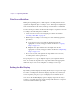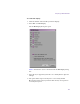11.7
Table Of Contents
- Avid MediaLog User’s Guide
- Contents
- Tables
- Using This Guide
- Understanding MediaLog
- Getting Started
- Working with the Project Window
- Exploring the Project Window
- Opening and Closing the Project Window
- Using the Bins Display
- Using the Settings Scroll List
- Using the Info and Usage Displays
- Changing Font and Point Size
- Customizing Your Workspace
- Viewing Keyboard Settings
- Using the Avid Calculator
- Using the Communications (Serial) Ports Tool
- Using the Console Window
- Logging Source Material
- Organizing with Bins
- Preparing to Work with Bins
- Understanding Bin Display Views
- Basic Bin Procedures
- Using Text View
- Creating MediaLog Output
- Avid Log Specifications
- Working with a Film Project
- Index
Importing Logs
101
Importing Log Files into MediaLog Bins
To import log files into a MediaLog bin:
1. Open a bin and click its window to select it.
2. Select File > Import.
The Select files to Import dialog box opens. For Windows, select Files
of type > Shot Log Files (*.ale). For Macintosh, Shot Log Documents
is already selected as the file type.
3. Navigate to the drive and then to the folder that contains the log file
you want to import.
If the log is on a floppy disk, insert the floppy disk into the floppy
drive.
4. (Option) If you want to adjust import parameters for the shot log, click
the Options button.
The Import Settings dialog box opens.
5. Select one of the options from Table 8 and click OK.