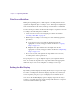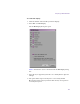11.7
Table Of Contents
- Avid MediaLog User’s Guide
- Contents
- Tables
- Using This Guide
- Understanding MediaLog
- Getting Started
- Working with the Project Window
- Exploring the Project Window
- Opening and Closing the Project Window
- Using the Bins Display
- Using the Settings Scroll List
- Using the Info and Usage Displays
- Changing Font and Point Size
- Customizing Your Workspace
- Viewing Keyboard Settings
- Using the Avid Calculator
- Using the Communications (Serial) Ports Tool
- Using the Console Window
- Logging Source Material
- Organizing with Bins
- Preparing to Work with Bins
- Understanding Bin Display Views
- Basic Bin Procedures
- Using Text View
- Creating MediaLog Output
- Avid Log Specifications
- Working with a Film Project
- Index
Preparing to Work with Bins
107
To set the bin display:
1. Click the window of the bin that you want to display.
2. Select Bin > Set Bin Display.
The Set Bin Display dialog box opens.
Table 9 describes the object icons listed in the Set Bin Display dialog
box.
3. Select the object types that you want to see: usually master clips and
subclips.
4. The option “Show clips created by user” is selected by default.
Deselect this option only if you want to hide all objects except those
created by the system.