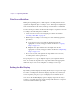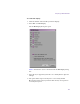11.7
Table Of Contents
- Avid MediaLog User’s Guide
- Contents
- Tables
- Using This Guide
- Understanding MediaLog
- Getting Started
- Working with the Project Window
- Exploring the Project Window
- Opening and Closing the Project Window
- Using the Bins Display
- Using the Settings Scroll List
- Using the Info and Usage Displays
- Changing Font and Point Size
- Customizing Your Workspace
- Viewing Keyboard Settings
- Using the Avid Calculator
- Using the Communications (Serial) Ports Tool
- Using the Console Window
- Logging Source Material
- Organizing with Bins
- Preparing to Work with Bins
- Understanding Bin Display Views
- Basic Bin Procedures
- Using Text View
- Creating MediaLog Output
- Avid Log Specifications
- Working with a Film Project
- Index
Understanding Bin Display Views
109
n
You can resize each display view by clickingthe lower right corner of the
Bin window and and dragging it. The size of the display view is saved as a
user setting for that bin. The bin view retains its set size every time you
open that view of that bin, even in separate editing sessions. Each bin view
can have a different size.
Brief View
In Brief view, the system displays five standard columns of information
about the clips. You cannot customize the column headings in Brief view.
This view helps you manage your screen real estate.
To enter Brief view:
t Click the Brief tab in the bin.
n
A different set of column headings appears for film projects.
Text View
For information on
Text view features, see
“Using Text View” on
page 124.
In Text view, clips are displayed in a database text format, using columns
and rows, with icons representing the various objects. You can save
various arrangements of columns, text, and objects as customized views.
See “Customizing Bin Views in Text View” on page 111.