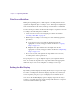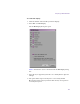11.7
Table Of Contents
- Avid MediaLog User’s Guide
- Contents
- Tables
- Using This Guide
- Understanding MediaLog
- Getting Started
- Working with the Project Window
- Exploring the Project Window
- Opening and Closing the Project Window
- Using the Bins Display
- Using the Settings Scroll List
- Using the Info and Usage Displays
- Changing Font and Point Size
- Customizing Your Workspace
- Viewing Keyboard Settings
- Using the Avid Calculator
- Using the Communications (Serial) Ports Tool
- Using the Console Window
- Logging Source Material
- Organizing with Bins
- Preparing to Work with Bins
- Understanding Bin Display Views
- Basic Bin Procedures
- Using Text View
- Creating MediaLog Output
- Avid Log Specifications
- Working with a Film Project
- Index
Chapter 5 Organizing with Bins
110
To enter Text view:
t Click the Text tab in the bin.
Bin Views
To the right of the Fast Menu button is the Bin View pop-up menu (Text
view only) for selecting different bin views. Bins have three default views
that are automatically installed:
For more information
on film and statistical
column headings, see
“Bin Column
Headings” on
page 141.
• Custom view: Allows you to create and save customized views. The
only required column heading is the Name heading, which is displayed
by default. You can customize the view by adding, hiding, or
rearranging column headings.
• Film view: Has film-related column headings, including key number,
ink number, pullin, and so on. If you are working on a non-film-related
project and select the Film view, a dialog box informs you that only
the non-film-related columns will be displayed.
• Statistics view: Uses the standard statistical column headings derived
from information established during capture, such as start and end
timecodes, duration, resolution, and so on.
Bin View pop-up menu
Text tab
Column
headings
Object icon
Bin Fast Menu
button