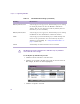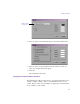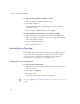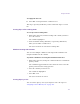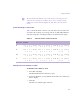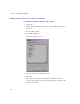11.7
Table Of Contents
- Avid MediaLog User’s Guide
- Contents
- Tables
- Using This Guide
- Understanding MediaLog
- Getting Started
- Working with the Project Window
- Exploring the Project Window
- Opening and Closing the Project Window
- Using the Bins Display
- Using the Settings Scroll List
- Using the Info and Usage Displays
- Changing Font and Point Size
- Customizing Your Workspace
- Viewing Keyboard Settings
- Using the Avid Calculator
- Using the Communications (Serial) Ports Tool
- Using the Console Window
- Logging Source Material
- Organizing with Bins
- Preparing to Work with Bins
- Understanding Bin Display Views
- Basic Bin Procedures
- Using Text View
- Creating MediaLog Output
- Avid Log Specifications
- Working with a Film Project
- Index
Using Text View
137
To reapply the last sort:
t Select Bin > Sort Again with no column selected.
This step is especially useful after you have added new clips to a sorted
bin.
Sorting Clips in Descending Order
To sort clips in descending order:
1. With a bin in Text view, click the heading of the column you want to
use as the criterion.
The column is highlighted.
2. Press and hold the Alt key (Windows) or Option key (Macintosh)
while you select Bin > Sort Reversed.
The objects in the bin are sorted in descending order.
Multilevel Sorting with Columns
You can select multiple columns in a bin and perform a multilevel sort
using the information in the columns.
To perform a multilevel sort using the information in the bins:
1. With a bin in Text view, arrange the columns in the bin to establish the
primary column.
The column that appears farthest to the left in Text view becomes the
primary criterion for the sorting operation.
2. Select the columns you want to sort.
The columns are highlighted.
3. Select Bin > Sort.
The objects in the bin are sorted.
Sorting Clips by Color
You can sort the clips by color if you assigned colors to the clips. See
“Assigning Colors to Bin Objects” on page 116.