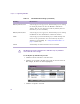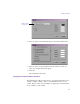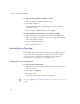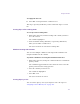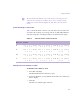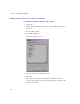11.7
Table Of Contents
- Avid MediaLog User’s Guide
- Contents
- Tables
- Using This Guide
- Understanding MediaLog
- Getting Started
- Working with the Project Window
- Exploring the Project Window
- Opening and Closing the Project Window
- Using the Bins Display
- Using the Settings Scroll List
- Using the Info and Usage Displays
- Changing Font and Point Size
- Customizing Your Workspace
- Viewing Keyboard Settings
- Using the Avid Calculator
- Using the Communications (Serial) Ports Tool
- Using the Console Window
- Logging Source Material
- Organizing with Bins
- Preparing to Work with Bins
- Understanding Bin Display Views
- Basic Bin Procedures
- Using Text View
- Creating MediaLog Output
- Avid Log Specifications
- Working with a Film Project
- Index
Chapter 5 Organizing with Bins
138
To sort clips by color:
1. Click the Color column heading in the bin.
2. Select Bin > Sort.
The objects in the bin are sorted by color.
n
Colors are sorted by hue, saturation, and value.
Displaying Timecodes in a 23p, 24p or 25p Project
When you are working with 23p, 24p and 25p projects, you can add
timecode columns to bins to enter and display starting timecodes in several
timecode formats for master clips and subclips.
After you add a timecode column (TC 24, TC 25, TC 25P, or TC 30) to a
bin, you can use the Duplicate command to convert the values for master
clips and subclips to the appropriate timecode for that column.
For example, when working with a 24p NTSC project, if you duplicate the
Start column values to one of the timecode columns and the Start column
contains a master clip with the timecode 01:00:00:15, the timecode is
converted to the timecode of that column.
Table 14 shows the converted timecode for each timecode column. All of
the values are equivalent.
Table 14 Timecode Columns
Bin Column Timecode
TC 24 01:00:00:15
TC 25 01:00:00:15
TC 25P 01:00:00:16
TC 30 01:00:00:19