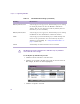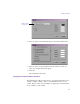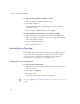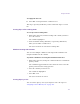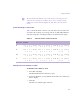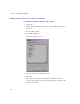11.7
Table Of Contents
- Avid MediaLog User’s Guide
- Contents
- Tables
- Using This Guide
- Understanding MediaLog
- Getting Started
- Working with the Project Window
- Exploring the Project Window
- Opening and Closing the Project Window
- Using the Bins Display
- Using the Settings Scroll List
- Using the Info and Usage Displays
- Changing Font and Point Size
- Customizing Your Workspace
- Viewing Keyboard Settings
- Using the Avid Calculator
- Using the Communications (Serial) Ports Tool
- Using the Console Window
- Logging Source Material
- Organizing with Bins
- Preparing to Work with Bins
- Understanding Bin Display Views
- Basic Bin Procedures
- Using Text View
- Creating MediaLog Output
- Avid Log Specifications
- Working with a Film Project
- Index
Using Text View
139
n
The TC1 track in the Timeline represents the timecode of the project in
which you are working. For example, when you are working in a 24p
NTSC project, the TC1 track displays the same timecode as the TC 30
track.
Frame Counting for Timecodes
Table 15 shows the frame count for each of the timecodes. The timecodes
are listed as 24 for 24 fps, 25 for 25 fps, 25P for 25 (PAL with pulldown),
and 30 for 30 fps (the count skips 6 frames to fit 30 frames into 24 fps).
Adding Timecode Columns to a Bin
To add timecode columns to a bin:
1. Select Bin > Headings.
The Bin Column Selection dialog box opens.
2. Ctrl+click (Windows) or click (Macintosh) the timecode columns you
want to display.
3. Click OK.
The timecode columns appear in the bin.
Table 15 Timecode Frame Counts for Record
Timecode Frames
24 00 0
1
0
2
0
3
0
4
05 06 0
7
08 0
9
1
0
1
1
1
2
13 1
4
1
5
16 17 18 1
9
2
0
2
1
22 23 0
0
25 00 0
1
0
2
0
3
0
4
05 06 0
7
08 0
9
1
0
1
1
1
2
13 1
4
1
5
16 17 18 1
9
2
0
2
1
22 23 2
4
25P 00 0
1
0
2
0
3
0
4
05 06 0
7
08 0
9
1
0
1
1
1
3
14 1
5
1
6
17 18 19 2
0
2
1
2
2
23 24 0
0
30 00 0
1
0
3
0
4
0
5
06 08 0
9
10 1
1
1
3
1
4
1
5
16 1
8
1
9
20 21 23 2
4
2
5
2
6
28 29 0
0