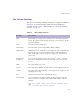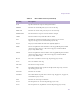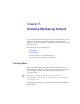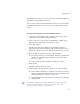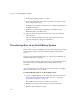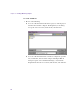11.7
Table Of Contents
- Avid MediaLog User’s Guide
- Contents
- Tables
- Using This Guide
- Understanding MediaLog
- Getting Started
- Working with the Project Window
- Exploring the Project Window
- Opening and Closing the Project Window
- Using the Bins Display
- Using the Settings Scroll List
- Using the Info and Usage Displays
- Changing Font and Point Size
- Customizing Your Workspace
- Viewing Keyboard Settings
- Using the Avid Calculator
- Using the Communications (Serial) Ports Tool
- Using the Console Window
- Logging Source Material
- Organizing with Bins
- Preparing to Work with Bins
- Understanding Bin Display Views
- Basic Bin Procedures
- Using Text View
- Creating MediaLog Output
- Avid Log Specifications
- Working with a Film Project
- Index
Chapter 6 Creating MediaLog Output
148
7. To modify an existing setting, select Save.
8. To save the setting with a new name, select Save As and type a name
in the dialog box that opens.
The Export Setting name is added to the list of formats available from
the Export dialog box.
9. Click Save to close the Export As dialog box (Windows) or the
Destination dialog box (Macintosh).
10. (Option) Change the file name. In most cases, keep the default file
name extension.
Select the destination folder for the file and click Save.The file is
exported and appears at the selected destination.
Transferring Bins to an Avid Editing System
Bins you have created on a MediaLog system can be transferred to an Avid
editing system and then opened directly from within an Avid editing
project.
The clips logged in the transferred bins are ready for batch digitizing; no
additional preparation is required.
It is best to transfer only bins, without projects, to the Avid editing system.
Then if you want, you can digitize the bins using a different video
resolution.
You can transfer bins in the same way you transfer any files: on a floppy
disk, removable disk, or over a network.
To transfer MediaLog bins to an Avid editing system:
1. On your computer desktop, locate and double-click the Avid Projects
folder in the Select User and Project dialog box (see “Setting Up
Project Files and Folders” on page 31).
The default locations for project folders are as follows:
2. Double-click the project from which you want to transfer bins.
3. Select the bins you want to transfer.