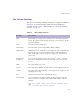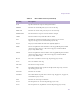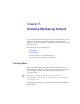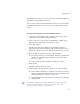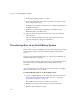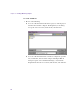11.7
Table Of Contents
- Avid MediaLog User’s Guide
- Contents
- Tables
- Using This Guide
- Understanding MediaLog
- Getting Started
- Working with the Project Window
- Exploring the Project Window
- Opening and Closing the Project Window
- Using the Bins Display
- Using the Settings Scroll List
- Using the Info and Usage Displays
- Changing Font and Point Size
- Customizing Your Workspace
- Viewing Keyboard Settings
- Using the Avid Calculator
- Using the Communications (Serial) Ports Tool
- Using the Console Window
- Logging Source Material
- Organizing with Bins
- Preparing to Work with Bins
- Understanding Bin Display Views
- Basic Bin Procedures
- Using Text View
- Creating MediaLog Output
- Avid Log Specifications
- Working with a Film Project
- Index
Transferring Projects and Bins Using AFE Files
149
4. Copy the MediaLog bins to a formatted floppy disk, removable disk,
or network drive.
5. At the Avid editing system, quit the Avid editing application, if it is
open.
6. Double-click the Avid Projects folder. Then double-click the project
folder where you want to store MediaLog bins.
7. If using a floppy disk for transfer, insert the floppy disk into the Avid
editing system floppy drive.
8. Double-click drive icon.
9. Select the MediaLog bins, and copy them into the appropriate project
folder.
10. Start the Avid editing system and open the project.
The MediaLog bins appear in the list of bins.
Transferring Projects and Bins Using AFE Files
AFE (Avid File Exchange) files are an efficient way to transfer project
information between Avid applications. For example, you can use AFE
files to transfer projects and bins from an offline Media Composer to an
Avid|DS finishing system.
n
Currently you can import an AFE file into Avid|DS v6.0 or later only.
AFE files are based on AAF (Advanced Authoring Format) technology.
AFE files, however, are especially designed for sharing project
information among Avid applications. AFE files let you transfer one or
more bins, their contents, and information about the contents, including
master clips, subclips, titles, and sequences.
n
Specific information for transferring projects to Avid|DS is contained in
the Avid|DS Conform Guide, which is available from the Avid Customer
Support Knowledge Center or the Avid|DS Web site. For information on
accessing the Knowledge Center, see the release notes for your Avid
system.