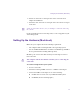11.7
Table Of Contents
- Avid MediaLog User’s Guide
- Contents
- Tables
- Using This Guide
- Understanding MediaLog
- Getting Started
- Working with the Project Window
- Exploring the Project Window
- Opening and Closing the Project Window
- Using the Bins Display
- Using the Settings Scroll List
- Using the Info and Usage Displays
- Changing Font and Point Size
- Customizing Your Workspace
- Viewing Keyboard Settings
- Using the Avid Calculator
- Using the Communications (Serial) Ports Tool
- Using the Console Window
- Logging Source Material
- Organizing with Bins
- Preparing to Work with Bins
- Understanding Bin Display Views
- Basic Bin Procedures
- Using Text View
- Creating MediaLog Output
- Avid Log Specifications
- Working with a Film Project
- Index
How Does MediaLog Work?
21
Deck and log controls are in the Logging tool.
If you have a log sheet, you can log clips without using a deck. You type
the start and end timecodes for each clip, and then add them to the bin.
MediaLog uses a project file to organize all the work you do on a single
job. You must always create a new project or open an existing project
before you can open a bin and log your shots.
As you work on a project, MediaLog remembers the name of each bin you
open and displays a list of bin names in the Project window. The list is
useful for helping you to quickly access bins.
Sample Bin
Deck controls
Log controls