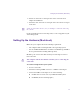11.7
Table Of Contents
- Avid MediaLog User’s Guide
- Contents
- Tables
- Using This Guide
- Understanding MediaLog
- Getting Started
- Working with the Project Window
- Exploring the Project Window
- Opening and Closing the Project Window
- Using the Bins Display
- Using the Settings Scroll List
- Using the Info and Usage Displays
- Changing Font and Point Size
- Customizing Your Workspace
- Viewing Keyboard Settings
- Using the Avid Calculator
- Using the Communications (Serial) Ports Tool
- Using the Console Window
- Logging Source Material
- Organizing with Bins
- Preparing to Work with Bins
- Understanding Bin Display Views
- Basic Bin Procedures
- Using Text View
- Creating MediaLog Output
- Avid Log Specifications
- Working with a Film Project
- Index
Setting Up the Hardware (Macintosh)
25
4. Attach one end of the second 9-pin cable to the end of the serial
adapter labeled RS-422.
5. Attach the other end of the second 9-pin cable to the remote serial port
of the deck.
n
Set the deck to Remote mode before you attempt to control the deck using
the software.
For more information about connecting decks, see the setup guide for your
Avid editing system.
Setting Up the Hardware (Macintosh)
Make sure your computer meets the following requirements:
• The computer must be running the Mac OS X operating system.
• At least 12 MB of RAM must be available to run MediaLog (20 MB or
more is preferred when working with large bins).
MediaLog can control a deck that uses Sony serial deck protocol and a
timecode reader.
c
The computer and the deck must be off when you are connecting the
serial cable.
To connect a single deck to your system:
1. Locate a serial cable.
2. Attach the round 8-pin DIN connector to a USB-to-serial adapter.
3. Connect the USB-to-seral adapter to one of the following:
t A USB connector on the rear of your Macintosh G4 system
t A USB hub (See the following figure.)