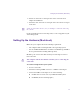11.7
Table Of Contents
- Avid MediaLog User’s Guide
- Contents
- Tables
- Using This Guide
- Understanding MediaLog
- Getting Started
- Working with the Project Window
- Exploring the Project Window
- Opening and Closing the Project Window
- Using the Bins Display
- Using the Settings Scroll List
- Using the Info and Usage Displays
- Changing Font and Point Size
- Customizing Your Workspace
- Viewing Keyboard Settings
- Using the Avid Calculator
- Using the Communications (Serial) Ports Tool
- Using the Console Window
- Logging Source Material
- Organizing with Bins
- Preparing to Work with Bins
- Understanding Bin Display Views
- Basic Bin Procedures
- Using Text View
- Creating MediaLog Output
- Avid Log Specifications
- Working with a Film Project
- Index
Chapter 2 Getting Started
26
4. Attach the 9-pin D connector to the remote serial connector on the
back of the deck.
n
You might have to place the video deck in Remote mode by turning a
switch before attempting to use the software to control the video deck.
For more information about connecting decks, see the setup guide for your
Avid editing system.
Supported Decks
For a list of supported decks, search for “Supported Decks” in the Avid
Customer Support Knowledge Center on www.avid.com. For instructions
on how to access the Knowledge Center, see the Avid editing application
release notes.
USB-to-serial adapter
USB hub