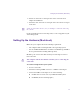11.7
Table Of Contents
- Avid MediaLog User’s Guide
- Contents
- Tables
- Using This Guide
- Understanding MediaLog
- Getting Started
- Working with the Project Window
- Exploring the Project Window
- Opening and Closing the Project Window
- Using the Bins Display
- Using the Settings Scroll List
- Using the Info and Usage Displays
- Changing Font and Point Size
- Customizing Your Workspace
- Viewing Keyboard Settings
- Using the Avid Calculator
- Using the Communications (Serial) Ports Tool
- Using the Console Window
- Logging Source Material
- Organizing with Bins
- Preparing to Work with Bins
- Understanding Bin Display Views
- Basic Bin Procedures
- Using Text View
- Creating MediaLog Output
- Avid Log Specifications
- Working with a Film Project
- Index
Turning On the Hardware
27
Turning On the Hardware
To be sure that the computer detects all the attached hardware and to
avoid damage to any component, turn on the hardware in the
following order:
1. If your computer has media drives, turn on each drive.
Wait 15 to 30 seconds for the drives to spin up before you turn on the
computer system; otherwise, the computer will not communicate with
the storage devices successfully.
2. If you will be logging clips using a deck, turn on the deck.
Set the REMOTE/LOCAL switch on the deck to REMOTE.
3. Turn on the computer.
c
Do not disconnect or turn off individual drives while the
computer is on.
You can now install the MediaLog software.