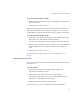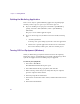11.7
Table Of Contents
- Avid MediaLog User’s Guide
- Contents
- Tables
- Using This Guide
- Understanding MediaLog
- Getting Started
- Working with the Project Window
- Exploring the Project Window
- Opening and Closing the Project Window
- Using the Bins Display
- Using the Settings Scroll List
- Using the Info and Usage Displays
- Changing Font and Point Size
- Customizing Your Workspace
- Viewing Keyboard Settings
- Using the Avid Calculator
- Using the Communications (Serial) Ports Tool
- Using the Console Window
- Logging Source Material
- Organizing with Bins
- Preparing to Work with Bins
- Understanding Bin Display Views
- Basic Bin Procedures
- Using Text View
- Creating MediaLog Output
- Avid Log Specifications
- Working with a Film Project
- Index
Chapter 2 Getting Started
34
To search for another user profile folder:
1. In the Select User and Project dialog box, click the Directory pop-up
menu to display a list of other locations on the system.
2. Select a drive from the Volumes submenu, if necessary, and locate the
folder.
3. Double-click a selected folder to open it. Continue to open any
additional folders until the Users scroll list includes the appropriate
user name.
4. Click the user name to select it.
You are now ready to select a project. See “Selecting a Project” on
page 34.
Selecting a Project
You can either create and open a new project or open an existing project.
Creating a New Project
To create a new project:
1. Click New Project in the Select User and Project dialog box.
The New Project dialog box opens.
Directory pop-up menu