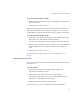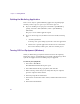11.7
Table Of Contents
- Avid MediaLog User’s Guide
- Contents
- Tables
- Using This Guide
- Understanding MediaLog
- Getting Started
- Working with the Project Window
- Exploring the Project Window
- Opening and Closing the Project Window
- Using the Bins Display
- Using the Settings Scroll List
- Using the Info and Usage Displays
- Changing Font and Point Size
- Customizing Your Workspace
- Viewing Keyboard Settings
- Using the Avid Calculator
- Using the Communications (Serial) Ports Tool
- Using the Console Window
- Logging Source Material
- Organizing with Bins
- Preparing to Work with Bins
- Understanding Bin Display Views
- Basic Bin Procedures
- Using Text View
- Creating MediaLog Output
- Avid Log Specifications
- Working with a Film Project
- Index
Chapter 2 Getting Started
38
You can also nest projects using the desktop to move existing projects into
folders that appear in the Select User and Project dialog box. For more
information about moving existing projects, see the input and output guide
or user’s guide for your Avid editing system.
Opening a Project
After you select the appropriate user and project names in the scroll lists of
the Select User and Project dialog box, you can open the project with the
selected user settings.
To open the project, do one of the following:
t Click OK in the Select User and Project dialog box.
t Double-click the highlighted project name in the Projects scroll list.
t Double-click the highlighted user name in the Users scroll list.
n
If you press and hold the Alt key (Windows) or the Option key (Macintosh)
while opening a project, the project opens with all bins closed.
For more information
about the Project
window, see Chapter 3.
The Project window opens with the selected user settings loaded.
The title bar of the Project window contains the project name and user
name you selected in the Select User and Project dialog box.
Project name
User name
Close button