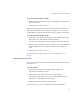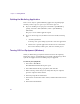11.7
Table Of Contents
- Avid MediaLog User’s Guide
- Contents
- Tables
- Using This Guide
- Understanding MediaLog
- Getting Started
- Working with the Project Window
- Exploring the Project Window
- Opening and Closing the Project Window
- Using the Bins Display
- Using the Settings Scroll List
- Using the Info and Usage Displays
- Changing Font and Point Size
- Customizing Your Workspace
- Viewing Keyboard Settings
- Using the Avid Calculator
- Using the Communications (Serial) Ports Tool
- Using the Console Window
- Logging Source Material
- Organizing with Bins
- Preparing to Work with Bins
- Understanding Bin Display Views
- Basic Bin Procedures
- Using Text View
- Creating MediaLog Output
- Avid Log Specifications
- Working with a Film Project
- Index
Backing Up Your Project Information
39
Closing a Project
To close the current project and return to the Select User and Project
dialog box, do one of the following:
t Click the Close button in the Project window.
t With the Project window active, select File > Close.
The Project window and all open bins close, and the Select User and
Project dialog box opens.
Backing Up Your Project Information
Although MediaLog automatically saves your bins, projects, and settings,
you should back up these items frequently to avoid losing any of your
work in case your drive fails. Because the storage requirements are
minimal, you can back up these files to a variety of storage devices, such
as:
• Floppy disk or equivalent drive
• Removable storage device
• Network storage device (such as a file server)
For information on backing up a project and restoring information from a
backup, see the editing guide or user’s guide for your Avid editing system.
Ending a Work Session
To end the work session, first you must quit the application, and then turn
off your equipment in the order described in these sections:
• Quitting the MediaLog Application
• Turning Off Your Equipment (Windows)
• Turning Off Your Equipment (Macintosh)