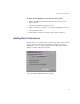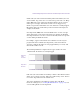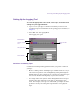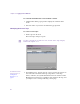11.7
Table Of Contents
- Avid MediaLog User’s Guide
- Contents
- Tables
- Using This Guide
- Understanding MediaLog
- Getting Started
- Working with the Project Window
- Exploring the Project Window
- Opening and Closing the Project Window
- Using the Bins Display
- Using the Settings Scroll List
- Using the Info and Usage Displays
- Changing Font and Point Size
- Customizing Your Workspace
- Viewing Keyboard Settings
- Using the Avid Calculator
- Using the Communications (Serial) Ports Tool
- Using the Console Window
- Logging Source Material
- Organizing with Bins
- Preparing to Work with Bins
- Understanding Bin Display Views
- Basic Bin Procedures
- Using Text View
- Creating MediaLog Output
- Avid Log Specifications
- Working with a Film Project
- Index
Accessing and Setting Up the Logging Tool
85
Setting Up the Logging Tool
To select the appropriate source deck, source tape, and active track
settings for your logged material:
1. Open or create your project and the bin in which you want to store
your master clips. For information about opening projects and bins, see
Chapter 2.
2. Select Bin > Go To Logging Mode.
The Logging tool opens.
Guidelines for Naming Tapes
Consider the following naming guidelines when you provide a name for
your tape:
• Devise a naming scheme. Although tapes of similar names are easy to
sort and view together in a bin, distinguishing among them might be
difficult when you try to quickly locate a specific tape. Name the tapes
based on the amount and complexity of your source material.
• Use unique names. The system cannot distinguish between two tapes
with the same name and between two bins or clips with the same
name. For example, if two tapes are named 001, you might encounter
problems correctly associating their clips with the correct physical
tapes.
Channel Selection
area
Mark IN button
Enable timecode
button
Triangular opener
Deck controller