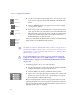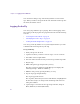11.7
Table Of Contents
- Avid MediaLog User’s Guide
- Contents
- Tables
- Using This Guide
- Understanding MediaLog
- Getting Started
- Working with the Project Window
- Exploring the Project Window
- Opening and Closing the Project Window
- Using the Bins Display
- Using the Settings Scroll List
- Using the Info and Usage Displays
- Changing Font and Point Size
- Customizing Your Workspace
- Viewing Keyboard Settings
- Using the Avid Calculator
- Using the Communications (Serial) Ports Tool
- Using the Console Window
- Logging Source Material
- Organizing with Bins
- Preparing to Work with Bins
- Understanding Bin Display Views
- Basic Bin Procedures
- Using Text View
- Creating MediaLog Output
- Avid Log Specifications
- Working with a Film Project
- Index
Logging
93
c
You must enter two of the three timecode marks (IN point, OUT point,
or duration) to complete the log entry.
4. Name the clip by typing a new name before clicking any of the buttons
in the Digitize tool.
n
Consider changing the clip name immediately, because it is easy to forget
the contents of each clip if you are logging many clips. You can, if
necessary, accept the clip name and proceed with the logging process and
change the clip names in the bin at a later time.
5. Repeat these steps until you have logged all your clips.
n
While viewing the footage, you can continuously update your marks on-
the-fly by clicking the Mark IN or the Mark OUT button repeatedly before
entering the second mark. See “Logging On-the-Fly” on page 94.
Adding a Memory Mark
You can add a memory mark to a particular location on a tape.
To mark the location:
t Click the Mark Memory button.
To move through the tape to the marked location:
t Click the Go To Memory button.
To clear the memory mark:
t Click the Clear Memory button.
Clear Memory button
Go To Memory button
Mark Memory button