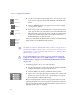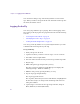11.7
Table Of Contents
- Avid MediaLog User’s Guide
- Contents
- Tables
- Using This Guide
- Understanding MediaLog
- Getting Started
- Working with the Project Window
- Exploring the Project Window
- Opening and Closing the Project Window
- Using the Bins Display
- Using the Settings Scroll List
- Using the Info and Usage Displays
- Changing Font and Point Size
- Customizing Your Workspace
- Viewing Keyboard Settings
- Using the Avid Calculator
- Using the Communications (Serial) Ports Tool
- Using the Console Window
- Logging Source Material
- Organizing with Bins
- Preparing to Work with Bins
- Understanding Bin Display Views
- Basic Bin Procedures
- Using Text View
- Creating MediaLog Output
- Avid Log Specifications
- Working with a Film Project
- Index
Chapter 4 Logging Source Material
96
To log without a deck or tape:
1. Click the Settings tab in the Project window.
The Settings scroll list appears.
2. Double-click Deck Preferences.
The Deck Preferences dialog box opens.
3. For NTSC projects, select either Non-drop Frame or Drop Frame from
the pop-up menu. This selects the timecode format for logging.
4. Click OK to close the Deck Preferences dialog box.
5. Make sure a bin is selected.
6. Select Bin > Go To Logging Mode.
The Logging tool opens.
7. Click the Source Tape Display button.
A message box opens and asks if you want to associate a tape with the
deck.