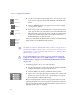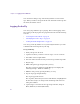11.7
Table Of Contents
- Avid MediaLog User’s Guide
- Contents
- Tables
- Using This Guide
- Understanding MediaLog
- Getting Started
- Working with the Project Window
- Exploring the Project Window
- Opening and Closing the Project Window
- Using the Bins Display
- Using the Settings Scroll List
- Using the Info and Usage Displays
- Changing Font and Point Size
- Customizing Your Workspace
- Viewing Keyboard Settings
- Using the Avid Calculator
- Using the Communications (Serial) Ports Tool
- Using the Console Window
- Logging Source Material
- Organizing with Bins
- Preparing to Work with Bins
- Understanding Bin Display Views
- Basic Bin Procedures
- Using Text View
- Creating MediaLog Output
- Avid Log Specifications
- Working with a Film Project
- Index
Importing Logs
99
You can also modify an incompatible log to make it conform to Avid
specifications. To prepare an Avid log on any type of computer, use any
text editor. After you create logs, you can import them directly into
MediaLog bins.
Appendix A describes the format specifications for an Avid log and
includes a sample Avid log.
Make a separate log for each videotape, or log clips from several different
videotapes into one log. After you manually create an Avid log, you can
import it into MediaLog as described in “Importing Log Files into
MediaLog Bins” on page 101.
Importing Logs
Many logging programs and film-to-tape transfer systems create logs you
can import into your MediaLog project. You can open some logs directly
in MediaLog bins; others must be converted to Avid format first.
Importing Standard Log Files
If you are transferring film to video for logging in MediaLog, ask the
transfer house to log the source footage during the film-to-tape transfer.
You can import some standard film-to-tape logs directly into MediaLog
bins. Many other film-to-tape logs can be converted to Avid format using
Avid Log Exchange and then imported into MediaLog. A number of video
logging systems also produce files you can import into a MediaLog bin.
Compatible Logs
Use the File > Import command to import these files to a MediaLog bin:
• Avid Log Exchange (ALE)
• Log Right (file names that have the .ale file name extension)
• Excalibur (file names that have the .ale file name extension)
• Shotlister