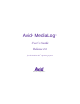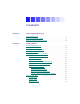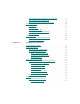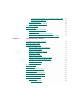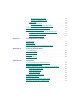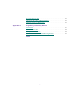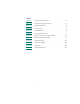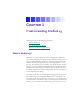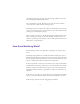Avid MediaLog ® ™ User’s Guide Release 2.
© 1999 Avid Technology, Inc. All rights reserved. Printed in USA. Avid MediaLog User’s Guide • Part 0130-04230-01 Rev.
Contents Chapter 1 Understanding MediaLog What Is MediaLog? . . . . . . . . . . . . . . . . . . . . . . . . . . . . . . . . . . . . . . . . . . 9 How Does MediaLog Work? . . . . . . . . . . . . . . . . . . . . . . . . . . . . . . . . . 10 What Are the Basic Logging Steps? . . . . . . . . . . . . . . . . . . . . . . . . . . . 12 Chapter 2 Getting Started Setting Up the Hardware . . . . . . . . . . . . . . . . . . . . . . . . . . . . . . . . . . . . 14 Turning On the Hardware. . . . . . . . . . . . . . . .
Removing Bin Names from the Current Project . . . . . . . . . . . . . 32 Opening Bins from Other Projects . . . . . . . . . . . . . . . . . . . . . . . . 33 Retrieving Bin Files from the Attic Folder . . . . . . . . . . . . . . . . . . 35 Saving Your Work. . . . . . . . . . . . . . . . . . . . . . . . . . . . . . . . . . . . . . . . . . . 36 Saving a Bin . . . . . . . . . . . . . . . . . . . . . . . . . . . . . . . . . . . . . . . . . . . . 36 Saving All Bins . . . . . . . . . . . . . . . . . . . . . . . .
Logging While Marking an OUT Point or an IN Point . . . 59 Using the Go To Buttons. . . . . . . . . . . . . . . . . . . . . . . . . . . . . . 59 Logging On-the-Fly. . . . . . . . . . . . . . . . . . . . . . . . . . . . . . . . . . . . . . 60 Logging with the Deck Offline . . . . . . . . . . . . . . . . . . . . . . . . . . . 61 Creating Avid Logs. . . . . . . . . . . . . . . . . . . . . . . . . . . . . . . . . . . . . . . . . . 63 Importing Logs . . . . . . . . . . . . . . . . . . . . . . . . . . . . . . . .
Reversing the Sort Order . . . . . . . . . . . . . . . . . . . . . . . . . . . . . 87 Sorting on Multiple Levels . . . . . . . . . . . . . . . . . . . . . . . . . . . 88 Sifting Clips . . . . . . . . . . . . . . . . . . . . . . . . . . . . . . . . . . . . . . . . . . . . 88 Using Sift Criteria . . . . . . . . . . . . . . . . . . . . . . . . . . . . . . . . . . . 88 Showing Sifted and Unsifted Views . . . . . . . . . . . . . . . . . . . 90 Moving or Copying Clips to Other Bins . . . . . . . . . . . . . . . .
Keeping Help on Top. . . . . . . . . . . . . . . . . . . . . . . . . . . . . . . . . . . . . . . 115 Changing the Color of Help Windows. . . . . . . . . . . . . . . . . . . . . . . . 115 Adding a Note to a Help Topic . . . . . . . . . . . . . . . . . . . . . . . . . . . . . . 116 Appendix C Regulatory and Safety Notices FCC Notice . . . . . . . . . . . . . . . . . . . . . . . . . . . . . . . . . . . . . . . . . . . . . . . . 117 Canadian ICES-003. . . . . . . . . . . . . . . . . . . . . . . . . . . . . .
Tables Table 2-1 Project Files and Folders . . . . . . . . . . . . . . . . . . . . . . . . 19 Table 2-2 Project Settings Menu Options . . . . . . . . . . . . . . . . . . . 27 Table 2-3 Project Info Options . . . . . . . . . . . . . . . . . . . . . . . . . . . . 28 Table 3-1 Deck Settings . . . . . . . . . . . . . . . . . . . . . . . . . . . . . . . . . . 47 Table 3-2 Deck Preferences . . . . . . . . . . . . . . . . . . . . . . . . . . . . . . . 50 Table 4-1 Bin Column Headings . . . . . . . . . .
CHAPTER 1 Understanding MediaLog This chapter answers the following questions: • What Is MediaLog? • How Does MediaLog Work? • What Are the Basic Logging Steps? What Is MediaLog? MediaLog is a tool that helps you select and log footage before your edit session. Although you can log footage with Avid editing system products, using MediaLog can free up your Avid editing system for editing rather than for logging footage.
selecting the shots for your log. You can also log without a deck and enter the logging information by hand. For each shot that you log, MediaLog saves the start and end timecodes, duration, tracks selected, and tape name. MediaLog also lets you add new categories of information to your log, so you can record the scene, take, location, or any other comments that can help you to identify the footage. Once you have created a log, the MediaLog Sort command orders your shots according to criteria you specify.
Log controls Deck controls A bin is open while you log clips to it. Sample bin If you have a log sheet, you can log clips without using a deck. You type the start and end timecodes for each clip, and then add them to the bin. MediaLog uses a project file to organize all the work you do on a single job. You must always create a new project or open an existing project before you can open a bin and log your shots.
Sample Project window Bin names What Are the Basic Logging Steps? In each logging session, you should: 1. Start your computer and the MediaLog program. 2. Create a new project, or open an existing project. 3. Create a new bin, or open an existing bin. 4. Prepare to log: a. Select a video format. b. Enter Logging mode. c. Select a source name. 5. Select the tracks you want to log from the tape. 6. Log the clips. 7. Save and organize the bin. 8. Quit the MediaLog application, and shut down the computer.
CHAPTER 2 Getting Started This chapter describes how to set up the hardware and run MediaLog sessions. This chapter covers the following topics: n • Setting Up the Hardware • Turning On the Hardware • Installing MediaLog Software • Starting the System • Setting Up Project Files and Folders • Working with Bins • Saving Your Work • Shutting Down For information on installing the MediaLog software, see the current MediaLog release notes.
Setting Up the Hardware Make sure your computer meets the following requirements: For a list of decks, see the Open Me First box supplied with your MediaLog system or the Customer Service FAQs on the Avid Web site at http://www.avid.com. • The computer must be running the Windows NT or Windows 98 operating system. • At least 8 megabytes (MB) of random access memory (RAM) must be available to run MediaLog (16 MB or more is preferred when working with large bins).
n When you attach the cable to the serial port on the computer, note if it is Port 1 or Port 2. You will have to choose the port in the Avid software. Serial adapter RS-422 connection RS-232 connection To your deck To your computer 4. Attach one end of the second 9-pin cable to the end of the serial adapter labeled RS-422. 5. Attach the other end of the second 9-pin cable to the remote serial port of the deck. n Set the deck to REMOTE mode before you attempt to control the deck using the software.
w Do not disconnect or turn off individual drives while the computer is on. You can now install the MediaLog software. Installing MediaLog Software To install the software: 1. Insert the MediaLog compact disc into your computer’s CD-ROM drive. The MediaLog Installer CD-ROM window opens. 2. Click the Installers button. The MediaLog Install screen appears. 3. Click Next. The License Agreement window opens. 4. Read through the License Agreement and click Yes if you agree.
7. Click Next to accept the default location or Browse to find a different location. If MediaLog is already installed, you can choose to uninstall it or to continue with the installation. 8. Click Next. Installation is complete. You can choose to restart the computer now or later. Starting the System After you install the MediaLog software according to the instructions in the MediaLog release notes, you are ready to start the MediaLog application. To start MediaLog: 1. Turn on the video deck. 2.
MediaLog project folders are stored in the Avid Projects folder. User folders Project folders 5. Select an existing user and project, or create new ones. Setting Up Project Files and Folders Each time you start the MediaLog application or close your current project, the Open Project dialog box appears. The first thing you do in the dialog box is select an existing user and project or create new ones. When you start a new project, the system creates a folder for the project.
Only one project can be open at a time. To switch projects, you must close the current project before opening another project. MediaLog saves the video format, settings, and bin selection with the project, so you can stop working on a project and return to it any time. About Project Files and Folders A project file, for storing information related to the project, is saved in a project folder. The project folder has the same name as the project (for example, Epic Film is stored in the Epic Film folder).
Creating a New User To create a new user: 1. From the pop-up menu, select the folder where you want the new user folder to be created. The default folder is Avid Users. Current user folder (pop-up menu) c Do not share user settings between MediaLog and your Avid editing system application. 2. Click New User in the Open Project dialog box. The New User dialog box appears.
3. Type your name in the Name text box. 4. Click OK. The Open Project dialog box reappears with the new user name. Creating a New Project To create a new project: 1. From the pop-up menu, select the folder where you want the new project folder to be created. The default is Avid Projects. Current project folder (pop-up menu) 2. Click New Project in the Open Project dialog box. The New Project dialog box appears.
3. Type a name for the project in the Project Name text box. If you plan to transfer your work to an Avid editing system, assign the same name to MediaLog projects and Avid editing system projects. c Make sure you do not already have a project by that name on your Avid editing system, or the MediaLog project will overwrite the one on the Avid editing system. If you transfer your MediaLog bins to a project that has a different name, the name of the source project is included in the tape names.
5. If you select 24p PAL, the Film Type pop-up menu appears. Choose a film type from the menu. 6. If your project will be matching back to a film list, select Matchback. For more information on setting Matchback options, see “Choosing Matchback and Film Options” on page 23.
The system creates the new project files and folder and returns you to the Open Project dialog box, where the project name is highlighted in the Avid Projects list. Selecting an Existing User or Project To open an existing use or project when you start MediaLog: 1. In the Open Project dialog box, select the user and project you want to open. 2. Double-click the project folder name. List of project folders The Project window opens.
Using the Project Window When you select a project, the Project window opens. Click the Bins button to see a list of bins in the project. Click the Settings button to see the settings for the project. Click the Info button to see information about the format of the project (for example, PAL or NTSC). Clicking the New Bin button creates a new bin in the project. For instructions, see “Creating a Bin” on page 30. Displaying Project Bins Folders in the Project window help to organize the projects.
Bins in the Other Bins folder appear in italic and cannot be moved out of the Other Bins folder. The Trash icon in the Project window holds your deleted bins and folders in case you change your mind. These bins stay in the folder until you choose Empty Trash from the Fast menu. You can drag bins from the Trash back into the project. Displaying Project Settings The Settings scroll list can be displayed in different ways, depending on what you need to view. To change a Project Settings display: 1.
Table 2-2 describes the Project Settings menu options. Table 2-2 Project Settings Menu Options Option Description All Settings Displays all settings available in the Avid editing system. Base Settings Displays Project settings only; no views are displayed. Bin Views Displays all the Bin View settings you created. Timeline Views Displays all the Timeline View settings you created. Title Styles Displays all the templates you created for the Title tool.
Displaying Project Information The Project window includes an Info button that opens the Info window. Click the Fast Menu button at the bottom of the Info window to display the menu items: Profile, Usage, and Memory. To change a Project Info display: 1. Click the Info button in the Project window. The Info window opens. 2. Choose Profile, Usage, or Memory from the Fast menu. Fast Menu button Table 2-3 describes the Project Info options.
Closing a Project and the Project Window To close a project and the Project window: 1. Click the Project window to activate it. 2. Do one of the following to close the Project window: • Choose Close from the File menu, or press Ctrl+W. • Click the Close button in the upper right corner of the window. The application automatically saves and closes the project. The Open Project dialog box appears. 3. Create a new project or select an existing project, or click Quit to quit the MediaLog application.
Close button Bins button New Bin button Bin icon; double-click to open. Bin name; double-click to rename. Fast Menu button Avid bins function most efficiently when they contain no more than 100 clips. If you work with a lot of source material, you can create a number of bins, each named according to the type of shots it will contain. Then you can log an optimal number of clips to each bin.
3. Do one of the following to create the bin: • Click the New Bin button in the Project window. • Choose New Bin from the Fast menu. • Choose New Bin from the File menu, or press Ctrl+N. A new bin appears and uses the same name as that of the Avid Project folder but appends a number to it. This name also appears in the list of bins in the Project window. Close button 4. To change the default name of the bin, select the name in the Project window and type the new name. 5. Press Enter.
Reopening a Bin You can reopen a bin or several bins that are already in the project. To reopen a bin: 1. Click the Bins button in the Project window to see a list of bins. 2. Double-click the icon beside the name of the bin, in the Project window, you want to reopen. To reopen several bins: 1. Click the icon of one of the bins. 2. Ctrl+click each additional bin you want to reopen. 3. Do one of the following to open the bins: • Choose Open Selected Bins from the File menu, or press Ctrl+O.
3. Do one of the following to remove the bin: • Press the Delete key. • Choose Delete Selected Bins from the Edit menu. • Choose Delete Selected Bins from the Fast menu. A Trash icon containing the deleted bins appears in the Project window. Opening Bins from Other Projects You can open bins created for other projects. To open a bin from a different project in your current project: 1. Do one of the following to activate the Project window: • Click the Project window.
Project folder Bin to be opened 4. Select the project folder that contains the bin you want to open. 5. Do one of the following to select the bin: • Double-click the icon beside the name of the bin. • Select the bin and click Open. • Select the bin and press Enter. The bin name is added to an Other Bins folder in the Project window.
Retrieving Bin Files from the Attic Folder You retrieve files from the Attic folder in the following circumstances: • When you want to replace current changes to a sequence or clip with a previous version • When the current bin file becomes corrupt When a copy of a bin file is stored in the Attic folder, the system adds the file name extension .bak plus a version number to the bin name.
9. Create a new bin from the Project window. 10. Select the material you want to keep from the backup bin and drag the duplicates to the new bin. Repeat steps 8 to 10 for any other backup bins you copied to your desktop. 11. Select and delete the backup bins in the Other Bins folder. 12. Click on the desktop and drag the backup copies of the bins to the Recycle Bin on the desktop. Saving Your Work Save your work frequently to avoid losing what you have done.
Saving All Bins To save all bins: 1. Click the Project window to activate it. 2. Choose Save All from the File menu, or press Ctrl+S. The system saves all the bins that are currently open. At the same time, it saves your Project settings. Saving a Copy of a Bin To save a copy of a bin: 1. Click the bin to activate it. 2. Choose Save Bin Copy As from the File menu. The Save dialog box appears. 3. Select the disk and folder where you want to save the copy. 4. Type a new name for the copy and click Save.
You can specify how many backup copies of each file can be saved. Once this maximum is reached for a bin, every new version of a backup file replaces an older version of the same file. If, when the Attic folder is full, you want to add a new version of a file that has not met the maximum, the new version replaces the oldest file in the folder. To change the default auto-save settings for a project: 1. Click the Settings button in the Project window. The Settings scroll list appears.
3. Enter the auto-save values you want. 4. Click OK. Backing Up Files To back up your files: 1. Insert a formatted floppy disk into the floppy drive. 2. Open the project folder that contains your projects and bins. Project folders are usually stored within the Avid Projects folder. 3. Double-click the 31/2 Floppy (A:) drive icon (usually drive A) to navigate to the disk or to a folder on the disk where you want to store the backup files. 4.
Shutting Down At the end of a logging session, you can either close the project and open another, or you can quit the MediaLog application and shut down the system. c When you quit MediaLog, it automatically saves the current project folder, project file, and bin inside the Avid Projects folder. However, if the files are destroyed or lost, your work will be lost. Make sure to back up your project and bins. See “Backing Up Files” on page 39.
CHAPTER 3 Logging Source Material You use MediaLog to log your clips in preparation for digitizing later in Avid editing system products. This chapter describes the following tasks: • Understanding Logging • Configuring Decks • Preparing to Log Material • Logging • Creating Avid Logs • Importing Logs Understanding Logging MediaLog requires that you name the clips that you log, the tapes they came from, and their start and end timecodes.
• Logging directly to a bin • Importing standard log files to a bin • Creating Avid logs The MediaLog tools automate the process of recording each clip’s start and end timecodes, track selection, and other important data. You do not need to enter information manually. However, if a source deck is unavailable, or if you have already logged the data on paper, you can manually record clip data in a bin. The logging tools provided in MediaLog are also available in the Avid editing system products.
Automatic Deck Configuration Use the automatic configuration feature before manually trying to configure any attached deck. If the automatic feature does not sense your attached deck, see “Manual Deck Configuration” on page 43. To automatically sense the attached deck, choose Autoconfigure All Ports from the Special menu. MediaLog searches the system ports and configures the attached decks.
Deck settings Deck Configuration Settings Deck Configuration settings allow you to establish deck control parameters for a single deck or for multiple decks. You can create multiple versions, allowing you to select them for frequent changes in hardware configurations. c You must manually configure the appropriate hardware connections before Deck Configuration settings can take effect. For more information, see the setup guide to your Avid editing system. To configure a deck or multiple decks: 1.
2. Click Add Channel to add a new channel box and automatically open a Channel dialog box. n Channel refers to the signal path for deck control, whether through a serial port or a V-LAN VLXi system. 3. Choose either Direct (serial port) or V-LAN/VLXi from the Channel Type pop-up menu, depending on your system configuration. 4. If you chose Direct for the channel type, choose either no port or one of the other ports from the Port pop-up menu.
Channel boxes appear on the left. n You can reopen the Channel dialog box to change the options at any time by double-clicking the channel box. 7. Click the channel box to select it. 8. Click Add Deck. The Deck Settings dialog box appears. 9. Configure Deck settings based on the information in Table 3-1.
n If you already have a deck connected to the system, you can also click Auto-configure to bypass the Deck Settings dialog box and automatically configure a deck with the default settings. Table 3-1 Deck Settings Option Description Name Includes a text box for typing your own custom name for the video deck. The default name matches the deck type. Description Includes a text box for entering notes about the deck. Deck Type Provides a list of supported decks.
10. Click OK to close the Deck Settings dialog box and return to the Deck Configuration dialog box. Channel boxes appear on the left. n Decks appear on the right. You can reopen the Deck Settings dialog box to change the options at any time by double-clicking the box that displays the selected deck. 11. Repeat steps 2 to 10 for each additional channel or deck you want to configure. 12. Click Apply to complete the configurations and close the Deck Configuration dialog box.
Deleting Deck Configurations You can remove or replace deck configuration elements from the Deck Configuration dialog box. To delete deck configuration elements: 1. Double-click Deck Configuration in the Settings scroll list of the Project window. The Deck Configuration dialog box appears. 2. Click a channel box, a deck box, or the entire configuration to select it. 3. Click Delete, or press the Delete key. 4. Click Apply. Deck Preferences Deck preferences are global settings for basic deck control.
Table 3-2 Deck Preferences Option Description When no tape in deck log as Displays a pop-up menu that lets you choose the default timecode format (Drop Frame or Non-drop Frame) to use when logging clips without a tape in the deck. If a tape is in the deck, the MediaLog application automatically uses the existing timecode format on the tape. Allow assemble edit for digital cut (This option is not used in MediaLog.
• - Timecode information - Deck, bin, and tape name information - Comment section - Message area The Compression tool, which provides information about the audio rate Accessing and Setting Up the Logging Tool Once you have opened or created a bin, use the Logging tool to enter the name of the tape you are logging and to access deck and logging controls. Use the Logging tool to plan a naming scheme; to work with source tapes; and to select tracks, bins, and sources.
Logging button Enable timecode button Channel Selection area Triangular opener Deck controller Guidelines for Naming Tapes Consider the following naming guidelines when you provide a name for your tape: n • Devise a naming scheme. Although tapes of similar names are easy to sort and view together in a bin, distinguishing among them might be difficult when you try to quickly locate a specific tape. Name the tapes based on the amount and complexity of your source material. • Use unique names.
• Select a case convention and maintain it throughout a project. A single tape can be listed as several different tapes if you alter the case of the letters. For example, if you type a single name as SUNSET, Sunset, and sunset on three different occasions, all three names appear. This can cause problems when keeping track of clips during the logging process. • Be cautious when changing a tape’s name.
Selecting Active Tracks The Logging tool captures information about the active tracks. MediaLog automatically activates the tracks that were active in the previous session. Change these settings by clicking tracks in the Channel Selection area of the Logging Tool window to activate or deactivate them. Selecting the Bin To select the bin in which you want to organize your logged material: 1. Click the Bin pop-up menu in the Logging Tool window. The pop-up menu lists all open bins. 2.
Identifying the Source Tape To specify the source tape’s name: 1. Insert a tape in the deck. The Select Tape dialog box appears. 2. Double-click the name of a tape listed in the dialog box. 3. If the name of the tape is not shown in the list: For information on naming tapes, see “Guidelines for Naming Tapes” on page 52. a. Click New. A new tape name line appears at the bottom of the dialog box. b. Type the tape name. c. Press Enter.
Audio settings Make sure the correct audio sample rate is indicated under Audio Rate. The audio sample rate is adjustable within the Compression tool. If you select Batch Digitize in your Avid editing system and then select “Use the audio compression rate logged for each clip,” you must digitize at the same rate as the audio rate at which you logged.
The Logging tool provides flexibility in the way you mark your clips for logging, as the following illustration shows.
The Logging Messages bar displays the message “Mark IN,” indicating the system is waiting for you to mark an IN point. The Logging button displays a Mark IN button. 2. By using the Play or Shuttle buttons in the deck controller area, move to the point where you want to mark IN or OUT points for a clip. 3. Mark an IN or an OUT point by doing one of the following: • Click the Logging button to mark the IN point. • Mark the IN or OUT point. • Enter the timecode for the IN or OUT point.
5. Log the clip by clicking the Logging button. The clip is logged to the bin. The clip name, which the system chooses and numbers, is highlighted in the bin and is ready to be changed. The default clip name is the bin name plus a number. 6. Type a new name for the logged clip in the bin, and press Enter. n You should change the clip name immediately. Forgetting the contents of each clip among the dozens you log is easy to do. 7. Repeat these steps until you have logged all your clips.
To use the Go To buttons: 1. Type the approximate timecode of the IN or OUT point for the clip. 2. Click the Go To IN or Go To OUT button to the right of the timecode entry text box. The Logging tool automatically cues the tape to that point. 3. Use the deck controls to move to where you want to mark an IN point or an OUT point. 4. Click the Logging button. The clip appears in the bin. Logging On-the-Fly You can log clips while the tape is playing. This is called logging onthe-fly.
4. Select the audio and video tracks you want to digitize and their tape name. 5. Step (jog), shuttle, or play the tape to the point where you want to begin logging material; then follow the steps in “Marking and Logging” on page 57. Logging with the Deck Offline You can also log material without controlling a source tape deck. If the deck is not connected or not working, or if the tape is not available, you can still log material as long as you know the timecodes. To log without a deck or tape: 1.
6. Click Yes to open the Select Tape dialog box. List of tapes 7. Do one of the following: • Double-click the name of the tape. • Click New, type the name of the tape you want to log, and then click OK. • Select the name from the list and then click OK. 8. In the Channel Selection area in the Logging Tool window, click the tracks you want to log. For example click V, A1, and A2. 9. Type the start timecode in the Timecode entry text box for mark IN, and press Enter. 10.
Creating Avid Logs You can use a text editor to log your source footage manually. An Avid log lists video clips you want to capture for editing. You can create the logs in Avid format, entering data about your source tapes and clips according to Avid specifications. You can also modify an incompatible log to make it conform to Avid specifications. To prepare an Avid log on any type of computer, use any text editor. After you create logs, you can import them directly into MediaLog bins.
Importing Standard Log Files If you are transferring film to video for logging in MediaLog, ask the transfer house to log the source footage during the film-to-tape transfer. You can import some standard film-to-tape logs directly into MediaLog bins. Many other film-to-tape logs can be converted to Avid format by using Avid Log Exchange and then imported into MediaLog. A number of video logging systems also produce files you can import into a MediaLog bin.
• FLEx (file names that have the .flx file name extension) • Evertz For more information about converting a log to the Avid format, see the information on Avid Log Exchange in the user’s guide to your Avid editing system. Importing Log Files into MediaLog Bins To import log files into a MediaLog bin: 1. Open a bin and click to select it. 2. Choose Import from the File menu. The Import file(s) into bin dialog box appears. 3.
• Merge events with known sources and automatically create subclips. Automatically creates subclips for those events that are merged or relinked to their source clips upon import. Use this option if you have already entered master clips in a bin for each camera roll or master scene, and subsequently logged all the events related to those clips for import. • Merge events with known master clips.
3. Double-click the Avid Projects folder, located where you installed MediaLog. Then double-click the project folder where you want to store MediaLog bins. Project folders are generally stored inside the Avid Projects folder. 4. Insert the transfer floppy disk into the floppy drive on the second MediaLog system. 5. Navigate to the floppy drive. Position the floppy drive window and your MediaLog project folder window so you can see both. 6.
CHAPTER 4 Organizing Clips and Bins After creating clips, you can rename, subcatalog, sort, sift, select, duplicate, and delete them. You can also analyze the clips in a Bin view.
Organizing Clips and Sequences MediaLog provides powerful database tools for organizing and managing source material. You can use these tools as much, or as little, as you need to do the following: • Rename each clip, using a descriptive phrase or a line from the script. • Add information about each clip in bin columns you create and define. For example, you can label the clip to indicate the type of shot or location. • Subcatalog long clips by breaking them up into shorter subclips.
Sample bin List of clips Fast Menu button Text View button Bin View pop-up menu Each time you modify the current view of the bin, the view’s name changes to italic, indicating that the change you made is temporary until you save the view. Also, MediaLog appends a number to the temporary view name. If you do not save this view, and continue to make changes, the appended number is incremented.
Table 4-1 shows the bin column headings available in Text view (in addition to any column headings you might want to create for your bins). Table 4-1 Bin Column Headings Heading Description Name This heading does not appear in the Headings list, but it always appears in the clip. This heading contains the name of the clip or sequence (you can rename a clip or sequence after it has been digitized). Audio The audio resolution (sample rate). Audio Format The audio format of master clips.
Table 4-1 Bin Column Headings (Continued) Heading Description FPS The play rate: the number of frames to be displayed each second. The default is 30 for NTSC and 25 for PAL. Film TC The timecode for film. Used for 24p projects only. Frame The same frame that is displayed when you select Frame view for the bin. You can perform the same operations on the frame that you can perform in Frame view, as described in the editing or input/output guide for your Avid editing system.
Table 4-1 Bin Column Headings (Continued) Heading Description Offline The track names for any media files that are offline. Perf The film edge perforation format. Project The project under which the media was originally digitized. Pullin The telecine pulldown of the first frame of the clip. Pullin can have the values A, B, C, or D. Pullout The telecine pulldown of the last frame of the clip. Pullout can have the values A, B, C, or D. Reel # The source reel number. Used for 24p projects only.
Table 4-1 Bin Column Headings (Continued) Heading Description Tape ID The source tape name. Tracks All tracks used by this media object. VITC The vertical interval timecode. Video The video resolution under which the media for that clip was digitized. Customizing Bin Views The following methods are available for customizing Bin views: • Alter the arrangement of existing columns in the standard Statistics view or Film view to suit your needs, without adding or hiding columns.
Moving and Rearranging Columns To move a text column in a bin: 1. Click the heading of the column you want to move. The entire column is highlighted. 2. Drag the column to the position you want, and release the mouse button. The column appears in the new position, and columns to the right are moved down to make room. Aligning Bin Columns When you align bin columns, the system maintains the same order of columns from left to right but spaces them according to the width of the contents.
You can also display a frame for each clip along with statistical information in Text view by displaying the Frame column. 2. Select the headings you want to add to the bin as follows: • Click the name of a heading to select it. • Click a highlighted heading to deselect it. • Click Select All to highlight all the headings in the bin. • Click Deselect All to deselect all the headings in the bin. 3. Click OK. Only the headings highlighted in the dialog box appear in the bin.
To delete a column: 1. Click the column heading. 2. Choose Clear from the Edit menu, or press the Delete key. The column disappears from the view, and surrounding columns close to fill the space. Duplicating a Column You can duplicate existing columns containing timecode information in other compatible columns that you target in a dialog box. To duplicate a timecode column: 1. Select the column you wish to duplicate by clicking its header. For example, click the Duration column heading. 2.
3. Select a column name from the list. The column must be of the same type of data for the copy to occur. For example, you can copy start timecodes to the Auxiliary TC1 column, but you cannot copy timecodes to the Pullin column. 4. Click OK. The column of information appears in the column you designated. Adding Customized Columns to a Bin In addition to the standard statistical or film headings, you can add your own column headings to describe information about clips and sequences.
6. Choose Align to Grid from either the Bin menu or the Fast menu. The column heading names you create also appear at the bottom of the list in the Bin Column Selection dialog box. Changing a Custom Column Heading You can change the heading name of custom columns only. You cannot change any of the standard statistical or film column headings. To change the name of a custom column: 1. Press and hold the Alt key, and click the heading to highlight it. 2. Type the new text for the heading, and press Enter.
To save a Bin view: 1. Add, hide, move, or delete columns according to your preference. n Each time you alter the view, a number is appended to the Bin View name and the name changes to italic. The name remains this way until you save it. 2. Choose Save As from the Bin View pop-up menu. Bin View name and pop-up menu The View Name dialog box appears. 3. Name the custom view by doing one of the following: • To keep the default view name, click OK or press Enter.
Setting the Bin Font When you are in Text view, you can change the bin font, as follows: 1. Choose Set Font from the Edit menu. A dialog box appears. 2. Choose a font from the Font pop-up menu. 3. If you want to use a larger or smaller point size, click the highlighted number next to the word Size, and type the size you want to use. 4. Click OK. Renaming Clips In Text view, you can add an identifying name to each clip or sequence, as follows: 1. Click the clip name to highlight it. 2.
• Select a range of clips by clicking the first clip in the range and then Shift+clicking the last clip in the range. To reverse your selection: With one or more clips selected, choose Reverse Selection from the Bin menu. The selection is inverted; that is, the clips you previously selected are deselected and those clips you previously deselected are selected. Deleting Clips and Sequences To delete clips and sequences from a bin: 1. Select the clips you want to delete. 2.
3. To mark a master clip for deletion, select the check box next to the item. To exempt the master clip from deletion, select the check box again. 4. Click OK; a dialog box appears. 5. Click Delete to confirm. Duplicating Clips To duplicate clips: 1. Select the clip you want to duplicate by clicking its icon. 2. Choose Duplicate from the Edit menu, or press Ctrl+D. A copy of the clip appears in the bin and contains the clip’s original name followed by the text Copy.
3. Select the column to which you want to copy the data. 4. Click OK. If the column already contains data, a dialog box appears. Click OK if you want to replace the existing values; otherwise, click Cancel. The timecode is copied to the column you selected. Displaying Specific Clip Types You can decide to display only certain types of media objects in a bin. To specify what kinds of media objects to display in a bin: 1. Choose Set Bin Display from the Bin menu.
Object types 2. Select the object types you want to see. 3. Select either or both of the following options: • Select “Show clips created by user” if you want the bin to display the object types you specifically created. • Select “Show reference clips” if you want the bin to display the object types that are related to the sequences in the bin, but that you did not specifically create. For example, the bin displays only the sequence if you do one of the following: • Store a sequence in the bin.
Sorting and Sifting Clips You can sort or sift clips (and sequences) to find a specific clip or to see clips that meet specific criteria. • Sorting clips arranges clips in either numerical or alphabetical order, based on the sorting criterion you choose. • Sifting clips shows only clips that meet specific criteria. The following sections describe both methods. Sorting Clips Clips within a bin can be sorted in alphabetical or numerical order.
2. Choose Sort from the Bin menu, or press Ctrl+E. MediaLog sorts the objects in the bin. In this case, the bin is sorted alphabetically. n If the Sort command is dimmed in the Bin menu, you have not selected a column. To reapply the last sort, choose Sort Again from the Bin menu. The same column will be resorted. This is especially useful after you add new clips to the bin. Reversing the Sort Order To reverse the order of the clips: 1. Click the heading of the column you want to sort.
n If the Sort command is dimmed in the Bin menu, you have not selected a column. To reapply the last sort, choose Sort Again from the Bin menu. The same column will be resorted in reverse alphabetical order. Sorting on Multiple Levels You can select multiple columns in a bin and perform a multilevel sort using the information in the columns. The column that appears farthest to the left in the Text view of the bin becomes the primary object for the sorting operation.
Type the text you want to sift. Choose a column heading. Choose a method for matching. 2. Choose a method for matching from the pop-up menus on the left: • Contain • Begin with • Match exactly 3. In the text box, type the text you want the system to find. 4. Choose a column heading from the pop-up menu on the right. The menu lists column headings in the current Bin view. To search all the columns, select Any. 5. Follow steps 1 to 4 to enter additional sift criteria, if necessary. 6. Click OK.
Showing Sifted and Unsifted Views After sifting the clips, you can view either sifted or unsifted material by choosing either of the following from the Bin menu. n • Show Sifted • Show Unsifted The check mark in the submenu indicates the current state of the bin. Unsifted and sifted are dimmed in the submenu if sifting was not set up. Moving or Copying Clips to Other Bins To move or copy clips from one bin to another bin: 1. Create a new bin or open an existing bin.
5. Do one of the following: • To move the clips, drag the clips to the destination bin. • To copy the clips, press and hold the Alt key while you drag them to the destination bin. Be sure to continue holding the Alt key as you release the mouse button to drop the clips in the destination bin. The clips appear in the new bin. When you copy clips from one bin to another, the custom columns you created in the first bin are also copied to the second bin.
• Using the Modify command You can use the Modify command to change some types of data for a number of objects at the same time. For example, you can increment the start and end timecodes for several master clips. MediaLog automatically updates related objects to reflect any information you modify. For example, if you change the timecodes and names for a group of clips, the updated timecodes and names appear in sequences created from the clips. Some data can be modified anytime.
Using the Modify Command To modify data in bins by using the Modify command: 1. Open a bin and click the icon for a clip, sequence, or other object you want to modify. Ctrl+click each additional object you want to modify. Select any object in the bin: master clips, subclips, sequences, tapes, audiotapes, film reels, and so on. 2. Choose Modify from the Special menu. The Alter Timecode dialog box appears. Pop-up menu 3.
Table 4-3 Modify Command Options Modification Options Description Set Timecode Drop/ Nondrop Drop, Nondrop Change the timecode format between dropframe and non-drop-frame. Set Timecode By Field Start or End Change either the Start or End timecode. Hour, Minutes, Second, Frame Enter custom timecode. Start or End Change either the Start or End timecode. Timecode Enter custom timecode to increment. Start or End Change either the Start or End timecode.
Modifying Data Directly To directly modify data in bins: 1. Click the data you want to modify. The selected data is highlighted. Select only one item at a time. For example, select a clip’s Auxiliary TC1 timecode. For a list of the data you can modify directly, see Table 4-2. Selected data for modification 2. Modify the data by doing one of the following: • To replace the selected data with new information, type the new data and press Enter.
CHAPTER 5 Creating MediaLog Output Once you have finished logging your tapes, you can print the bins to create a paper record of your log, export the bin files for use in a different application, or transfer the bins to an Avid editing system for digitizing and editing the footage.
Directions for installing the printer driver and selecting the printer should be included in the documentation for your printer and for your computer system. To print a bin: 1. Select the Bin view you want to print. 2. Choose Page Setup from the File menu. The Page Setup dialog box appears. 3. Select the appropriate options from the Page Setup dialog box. Available options depend on the printer. 4. Click OK. 5. Choose Print Bin from the File menu, or press Ctrl+P. 6.
To export a MediaLog bin: 1. Open the bin that contains the clips you want to export. 2. Select the clips. 3. Choose Export from the File menu. The Export Settings dialog box appears. 4. Select the format you want to use for the exported bin. 5. Click OK. 6. Navigate to the disk and folder where you want to save the exported file. 7. Click Save to accept the default file name, or type a new file name and then click Save.
To transfer MediaLog bins to an Avid editing system: 1. Save MediaLog bins on a formatted floppy disk. 2. Move to the Avid editing system, and quit the Avid editing application. 3. Double-click the Avid Projects folder. Then double-click the project folder where you want to store MediaLog bins. Project folders are generally stored inside the Avid Projects folder. 4. Insert the transfer disk into the Avid editing system drive. 5. Double-click the floppy drive icon. The drive window opens.
APPENDIX A Avid Log Specifications This appendix explains how to format an Avid log. A sample log is shown at the end of this appendix. When you create an Avid log, start the file with global headings. Tables in this appendix use the following conventions: • Headings must be entered exactly as they are shown. • • • [Tab and Enter keys are written in square brackets.
Global Headings Global headings are case-sensitive and must be spelled exactly as shown. Include all required headings. Other headings are optional but might be necessary for your project. Do not use more than 64 headings in the file, counting both the global and column headings. Table A-1 presents information about data in global headings. Table A-1 Global Headings Heading Name Key Entry Key Required/ Optional Explanation Heading — — [Enter] Required Marks the start of the global headings.
Column Headings When you create an Avid log, enter the column headings after the global headings. Column headings are case-sensitive and must be spelled exactly as shown. Include all required headings; every statistical column heading that is available in an Avid bin can be included. Other headings are optional but might be necessary for your job. Do not use more than 64 headings in the file, counting both the global and column headings. Table A-2 presents information about data in column headings.
Table A-2 Column Headings (Continued) Column Name Key Required/ Optional Explanation Auxiliary TC5 [Tab] Optional Heading for auxiliary timecode. CFPS [Tab] Optional Heading for video capture rate for digitizing individual clip. If omitted, the global entry applies. Color Framing [Tab] Optional — Creation Date [Tab] Optional Heading for date of clip creation. Disk [Tab] Optional Heading for target disk ID.
Table A-2 Column Headings (Continued) Column Name Key Required/ Optional Sound TC [Tab] Optional Heading for Nagra timecode, Aaton code, ARRI code, and so on, at the sync point. Syncs with the Start timecode. Required if tracking the sync sound. Capture rate can be 25 or 30 fps. Soundroll [Tab] Optional Heading for sound roll ID for clip. Scene [Tab] Optional Heading for scene ID for clip. Take [Tab] Optional Heading for take ID for clip.
Clip Data Enter a line of data for each clip you log. The word “Data” marks the start of the data for each clip. Enter the information under the appropriate column headings. Press the Tab key instead of typing data if you want to leave an optional category of information blank for a particular clip. Press Enter at the end of each line. Include all the required data. Other data is optional. MediaLog supports up to four audio tracks in imported and exported logs.
Table A-3 Clip Data (Continued) Clip Name Key Required/ Optional <24> [Tab] Optional Under FPS heading. Video capture rate for this clip only. If omitted, global entry applies. Use 25 fps for PAL video, 29.97 fps for NTSC video, or 24 fps for Film.
Table A-3 Clip Data (Continued) Clip Name Key Required/ Optional Explanation [Tab] Optional Under DESCRIPT heading. Write about the clip. [Tab] Optional Under COMMENTS heading. Comment on the clip. [Tab] Optional Press the Tab key between each heading. Do not press the Tab key after the last heading. Under the headings you created yourself, enter the appropriate information.
Sample Avid Log This is an example of an Avid log for an NTSC video project. Heading FIELD_DELIM TABS VIDEO_FORMAT NTSC AUDIO_FORMAT 44khz FPS 29.97 Column Name Duration Tracks Start End Auxiliary TC1 Audio CFPS Data WILDLIFE 29;01 kHz 30.00 VA1A2 WATERFALL 20;09 kHz 30.00 WATER EDGE kHz 30.00 VA1A2 24;25 SUN IN ROOTS 1;15;26 kHz 30.
APPENDIX B Using Help Help is available through the Avid MediaLog Help system.
Opening and Closing the Help System To open the Help system, choose MediaLog Help from the Help menu. The Help Topics dialog box appears. To close the Help system, click the Close button in each Help window. The Help system closes when you close the last open Help window. How Help Windows Work The Help system consists of the Help Topics dialog box and three types of windows: • The Help Topics dialog box opens in the center of your screen by default.
Finding Information with the Help Topics Dialog Box A topic is a single page of the Help system. The Help Topics dialog box includes three different methods for finding topics. • Using the Contents Tab • Using the Index Tab • Using the Find Tab Using the Contents Tab The Contents tab provides a list of categorized topics that covers the entire Help system. The list is organized by book. Each book opens to display a list of topics.
2. In the text box at the top, type a keyword for the topic that you want to find (for example, type “tracks” to jump to index entries listed under tracks). 3. Open the topic in the list: • If your typing brings you to the topic you are seeking, click the Display button, or double-click the index entry. • If you do not immediately arrive at the topic, scroll through the list and double-click an entry that makes sense, or try an alternative keyword in the text box.
Using Buttons in a Help Topic Each Help topic contains buttons to help you navigate through the system and perform basic functions. Table B-1 describes the Help topic buttons. Table B-1 Help Topic Buttons Button Description Contents Opens the Contents tab. Index Opens the Index tab. Find Opens the Find tab. Back Returns to the previously displayed topic. Print Prints the current topic.
Printing Help Topics You can print a single Help topic or a group of topics listed in the Contents. To print an open Help topic: 1. Open or click the topic to make it active. 2. Click Print in the topic window, or click Options and choose Print Topic. 3. Select the print options. 4. Click OK. To print a topic or book of related topics from the Contents tab: 1. Select the topic or book you want to print. 2. Click the Print button. The Print dialog box appears. 3. Select the options you want and click OK.
Changing the Font Size of Help Topics To change the font size of Help topics: 1. Open or click a How To or Reference window to make it active. 2. Click Options and choose Small, Normal, or Large from the Font submenu. Keeping Help on Top By default, the Help window remains on top of other application windows. This feature lets you refer to a Help topic while you are completing a MediaLog task. To change the Keep Help On Top setting: 1. In a Help topic, click Options. 2.
To use the system color for Help windows: For information on changing the color settings for your entire system, see the documentation for your operating system. 1. Open or click a How To or Reference window to make it active. 2. Click Options and choose Use System Colors from the pop-up menu. 3. Click Yes in the message box. 4. Choose MediaLog Help from the Help menu. Follow the same procedure to revert to the two-color scheme. Adding a Note to a Help Topic To add a note to a Help topic: 1.
APPENDIX C Regulatory and Safety Notices FCC Notice This device complies with Part 15 of the FCC Rules. Operation is subject to the following two conditions: 1. This device may not cause harmful interference. 2. This device must accept any interference received, including interference that may cause undesired operation. This equipment has been tested and found to comply with the limits for a Class A digital device, pursuant to Part 15 of the FCC Rules.
Canadian ICES-003 This Class A digital apparatus meets all requirements of the Canadian Interference Causing Equipment Regulations. Cet appareil numérique de la classe A respecte toutes les exigences du Règlement sur le matériel brouilleur du Canada. European Union Notice Declaration of Conformity (According to ISO/IEC Guide 22 and EN 45014) Application of Council 73/23/EEC, 89/336/EEC.
Type of Equipment: Information Technology Equipment Product Name: Media Composer for the Windows NT and Macintosh Operating Systems, Film Composer, Symphony, Avid Xpress for the Macintosh Operating System, Avid Xpress with Plus Bundle for the Macintosh Operating System, Avid Xpress with Deluxe Bundle for the Windows NT and Macintosh Operating Systems, Avid Xpress with Elite Bundle for the Windows NT and Macintosh Operating Systems Base Model Numbers: All for the Windows NT Operating System; Avid Xpress
Index ABCDEFGHILMNOPQRSTUV A B AatonBase, importing 64 Accessing Compression tool 55 Adding bin columns 78 ALE (Avid Log Exchange) converting logs with 64 logs compatible with 64 Align columns in a bin 75 Align to Grid command (Bin menu) 75 Archiving files 39 Attic folder 35 Audio settings Compression tool 56 Autoconfigure All Ports (Special menu) 43 Automatic deck configuration 43 Automatic saving 37 Auxiliary timecode column, copying timecode information to 83 Avid log importing 64 sample, created with
retrieve 35 saving manually 36 sifting clips in 88 target, selecting for logging 54 Text view custom 70 film 70 statistics 70 unsifted view 90 using 69 transferring 98 transferring from a MediaLog system 66 working with 29 Autoconfigure All Ports (Special menu) 43 Clear (Edit menu) 77, 82 Custom Sift (Bin menu) 88 Duplicate (Edit menu) 77, 83 Headings (Bin menu) 75 Import (File menu) 65 Modify (Special menu) 93 Page Setup (File menu) 97 Print Bin (File menu) 97 Reverse Selection (Bin menu) 82 Set Bin Displ
D F Data, modifying in bins 91 Deck automatic configuration 43 configuration settings 44 connecting 14 deleting configuration elements 49 manual configuration 43 not connected, logging with 61 offline 61 preferences, table of 49 settings, table of 46 Deleting clips from bins 82 deck configurations 49 sequences from bins 82 Displaying memory 28 profile 28 set bin 84 sifted views in bins 90 specific object types in bins 84 unsifted views in bins 90 usage 28 Duplicate command (Edit menu) 77, 83 Duplicating b
I M Import command (File menu) 65 Importing logs 63 Index tab in Help Topics dialog box 111 Info button 28 Information about project 28 Installing MediaLog 16, 17 MediaLog importing logs into 65 overview 9 quitting 40 Memory, displaying 28 Menu commands See Commands Modify command (Special menu) 93 Modifying data in bins 95 Moving bin columns 74 clips and sequences 90 Multilevel sorting 88 L Listing bins 29 Log files, importing from film-to-tape transfer systems 95 Log Producer, importing 64 Log Right,
P S Page Setup command (File menu) 97 Print Bin command (File menu) 97 Printing Help topics 114 Printing bins 96 Profile, displaying 28 Project file 19 folder 19 organizing 68 video format 25 window 25 Projects See also Bins, Clips, Sequences automatically saving 37 closing 29 creating new 21 working with 18 Saving bins 36 custom bin views 79 Selecting an existing project 24 Sequences copying to other bins 90 deleting from bins 82 duplicating in bins 83 moving to other bins 90 removing from bins 82 renam
Statistics column headings 71 Text views in bins 70 viewing 28 Subclips in bins, modifying 91 T Tape, naming schemes 52 Tapes in bins, modifying 91 Target bin for logging 54 Telecine, importing log file from 95 Text view in bins 69 Tidying up columns in a bin See Timecode information, copying to auxiliary column 83 Transferring bins from another MediaLog system 66 bins to an Avid editing system 98 Trash, emptying 26 Turning on the hardware 15 U Unique tape names 52 Unsifted views, displaying in bins 90 Us