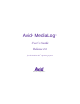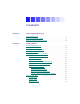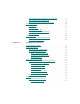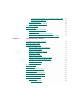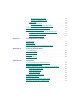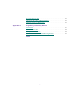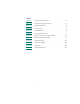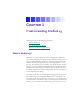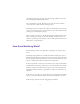2.0
Table Of Contents
- Title Page
- Contents
- List of Tables
- Understanding MediaLog
- Getting Started
- Logging Source Material
- Organizing Clips and Bins
- Creating MediaLog Output
- Avid Log Specifications
- Using Help
- Opening and Closing the Help System
- How Help Windows Work
- Finding Information with the Help Topics Dialog Box
- Using Buttons in a Help Topic
- Printing Help Topics
- Copying Information from a Help Topic
- Changing the Font Size of Help Topics
- Keeping Help on Top
- Changing the Color of Help Windows
- Adding a Note to a Help Topic
- Regulatory and Safety Notices
- Index
10
selecting the shots for your log. You can also log without a deck and
enter the logging information by hand.
For each s hot that you log, MediaLog saves the start and end time-
codes, duration, tracks selected, and tape name.
MediaLog also lets you add new categories of information to your log,
so you can record the scene, take, location, or any other comments that
can help you to identify the footage.
Once you have created a log, the MediaLog Sort command orders your
shots according to criteria you specify. The Sift command uses your
criteria to pick out specific footage, such as all the product shots or all
shots f rom a certain location.
How Does MediaLog Work?
The MediaLog system uses clips, bins, and projects to organize your
work.
MediaLog clips a nd bins are a lot like their film counterparts. Just as
film editors pull clips from their raw footage and store the clips in bins
for the editing session, MediaLog lets you select shots from y our tapes
and s tore information about the shots in electronic bins.
A clip corresponds to a shot you select from a tape. Clips contain infor-
mation about your footage such as the start and end timecodes and the
number of video and audio tracks. Clips are stored in electronic bins,
which hav e built-in database capabilities to help you easily find a spe-
cific shot.
Each time you log clips, you open a bin and use Logging tool controls
to play your tapes, mark the shots, and add the clips to the open bin.
Deck and log controls a re in the Logging Tool window.