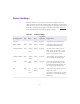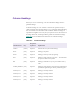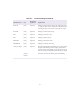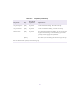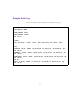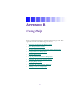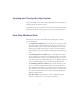2.0
Table Of Contents
- Title Page
- Contents
- List of Tables
- Understanding MediaLog
- Getting Started
- Logging Source Material
- Organizing Clips and Bins
- Creating MediaLog Output
- Avid Log Specifications
- Using Help
- Opening and Closing the Help System
- How Help Windows Work
- Finding Information with the Help Topics Dialog Box
- Using Buttons in a Help Topic
- Printing Help Topics
- Copying Information from a Help Topic
- Changing the Font Size of Help Topics
- Keeping Help on Top
- Changing the Color of Help Windows
- Adding a Note to a Help Topic
- Regulatory and Safety Notices
- Index
110
Opening and Closing the Help System
To open the H elp system, choose MediaLog Help from the Help menu.
The Help Topics dialog box appears.
To close the Help system, click the Close button in each H elp window.
The Help system closes when you close the last open Help window.
How Help Windows Work
The Help system consists of the Help Topics dialog box and three
typesofwindows:
•TheHelp Topics dialog box opens in the center of your screen by
default. The Contents tab contains a list of overview topics cov-
ered in the Help system. Double-click any Book icon to see addi-
tional t opics. Double-click a topic or select a topic and click the
Display button to open a window containing the information you
seek.
•TheMediaLog How To window opens on the right side of your
screen. It displays procedures for completing tasks. You can close
this window or leave it open as you work. E ach time you click a
new How To topic, the window displays the new information. You
can cycle back through the topics by clicking the Back button.
•TheMediaLog Reference window opens on the left side of your
screen. It contains background information, tables of options, or
other information that helps y ou understand system features and
tools. Each time you click a new Reference topic, the w indow dis-
plays the new information. You can cycle back through topics by
clicking the Back button.
• Pop-up windows open from screen objects and from glossary
items. You cannot move or resize pop-up windows.