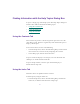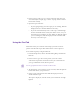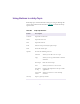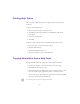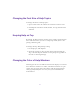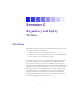2.0
Table Of Contents
- Title Page
- Contents
- List of Tables
- Understanding MediaLog
- Getting Started
- Logging Source Material
- Organizing Clips and Bins
- Creating MediaLog Output
- Avid Log Specifications
- Using Help
- Opening and Closing the Help System
- How Help Windows Work
- Finding Information with the Help Topics Dialog Box
- Using Buttons in a Help Topic
- Printing Help Topics
- Copying Information from a Help Topic
- Changing the Font Size of Help Topics
- Keeping Help on Top
- Changing the Color of Help Windows
- Adding a Note to a Help Topic
- Regulatory and Safety Notices
- Index
112
2. In the text box at the top, type a keyword for the topic that you
want to find (for example, type “tracks” to jump to index entries
listed under tracks).
3. Open the topic in the list:
• If your t yping brings you to the topic you are seeking, click the
Display button, or double-click the index entry.
• If you do not immediately arrive at t he topic, scroll through
thelistanddouble-clickanentrythatmakessense,ortryan
alternative keyword in the text box. When you find the subject
you are looking for, click the Display button or double-click
the entry to view the topic.
Using the Find Tab
The Find tab lets you search the entire Help system for words or
phrases and then lists topics that include those words or phrases.
To search for topics by using the Find tab:
1. From the Help menu, choose Avid MediaLog Help and click the
Find tab.
2. In the text box, type the word or phrase you want to find.
A list s hows topics that contain the words you searched for. As
you type additional words, t he list updates.
n
Do not type quotation marks or asterisks in the text box.
3. To change how you search for a word or words, click the Options
button and choose your preferences.
4. Select a topic in the list and then click the Display button or
double-click the topic.
The topic is displayed, and the words you searched for are high-
lighted.