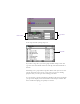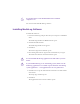2.0
Table Of Contents
- Title Page
- Contents
- List of Tables
- Understanding MediaLog
- Getting Started
- Logging Source Material
- Organizing Clips and Bins
- Creating MediaLog Output
- Avid Log Specifications
- Using Help
- Opening and Closing the Help System
- How Help Windows Work
- Finding Information with the Help Topics Dialog Box
- Using Buttons in a Help Topic
- Printing Help Topics
- Copying Information from a Help Topic
- Changing the Font Size of Help Topics
- Keeping Help on Top
- Changing the Color of Help Windows
- Adding a Note to a Help Topic
- Regulatory and Safety Notices
- Index
17
7. Click Next to accept the default location or Browse to find a
different location.
If MediaLog is already installed, you can choose to uninstall it or
to continue with the installation.
8. Click Next.
Installation is complete. You can choose to restart the computer
now or later.
Starting the System
After you install the MediaLog software according to the instructions
in the MediaLog release notes, you are ready to start the MediaLog
application.
To start MediaLog:
1. Turn on the video deck.
2. Set the REMOTE/LOCAL switch on the deck to REMOTE.
3. Turn on the computer.
c
Do not start any other Avid editing application on the computer at
the same time as the MediaLog application. The two applications
will conflict with each other.
4. Click the Start button, point to Programs, point to Avid, and then
click MediaLog.
The Open Project dialog box appears.