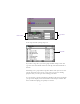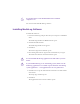2.0
Table Of Contents
- Title Page
- Contents
- List of Tables
- Understanding MediaLog
- Getting Started
- Logging Source Material
- Organizing Clips and Bins
- Creating MediaLog Output
- Avid Log Specifications
- Using Help
- Opening and Closing the Help System
- How Help Windows Work
- Finding Information with the Help Topics Dialog Box
- Using Buttons in a Help Topic
- Printing Help Topics
- Copying Information from a Help Topic
- Changing the Font Size of Help Topics
- Keeping Help on Top
- Changing the Color of Help Windows
- Adding a Note to a Help Topic
- Regulatory and Safety Notices
- Index
18
5. Select an existing user and p roject, or create new ones.
Setting Up Project Files and Folders
Each time you start the MediaLog application or close your current
project, the Open Project dialog box appears. The first thing you do in
the dialog box is select an existing user and project or create new ones.
When you start a new project, the system creates a folder for the
project. The system stores this project folder inside the main Avid
Projects folder, which is located on the drive where you installed
MediaLog. Your project folder holds the bins that contain all the m ate-
rial you use in the project.
You choose the project’s format when you create the project.
Use the project management tools to organize your bins, which con-
tain the mat erial you are editing, and to adju st the Project setting s such
as auto-save preferences or keyboard command layout.
MediaLog project
folders are stored
in the Avid Projects
folder.
Project foldersUser folders