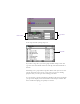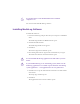2.0
Table Of Contents
- Title Page
- Contents
- List of Tables
- Understanding MediaLog
- Getting Started
- Logging Source Material
- Organizing Clips and Bins
- Creating MediaLog Output
- Avid Log Specifications
- Using Help
- Opening and Closing the Help System
- How Help Windows Work
- Finding Information with the Help Topics Dialog Box
- Using Buttons in a Help Topic
- Printing Help Topics
- Copying Information from a Help Topic
- Changing the Font Size of Help Topics
- Keeping Help on Top
- Changing the Color of Help Windows
- Adding a Note to a Help Topic
- Regulatory and Safety Notices
- Index
19
Only one project can be open at a time. To switch projects, you must
close the current project before opening another project.
MediaLog saves the video format, settings, and bin selection with the
project, so you can stop working on a project and return to it any time.
About Project Files and Folders
A project file, for storing information related to the project, is saved in
a project folder. The project folder has the same name as the project
(for example, Epic Film is stored in the Epic Film folder).
The project folder is saved in the Avid Projects folder, located on the
drive where you installed M ediaLog. Backups of the project folder
bins are created and stored in the Attic folder. The project folder con-
tains bins, project files, settings file, and Statistics and Trash folders.
Table 2-1
describes the files and folders in the project.
Table 2-1 Project Files and Folders
File or Folder Description
Project file Stores the information used by the MediaLog
application that makes up the project.
Project Settings file Stores the settings for the project, including any
custom views you create.
Project bins Bins you create in the Project window are stored in
the project folder.
Trash folder Stores files and folders you delete in the Project
window.
Statistics folder For internal MediaLog application use only; this
folder is normally empty.